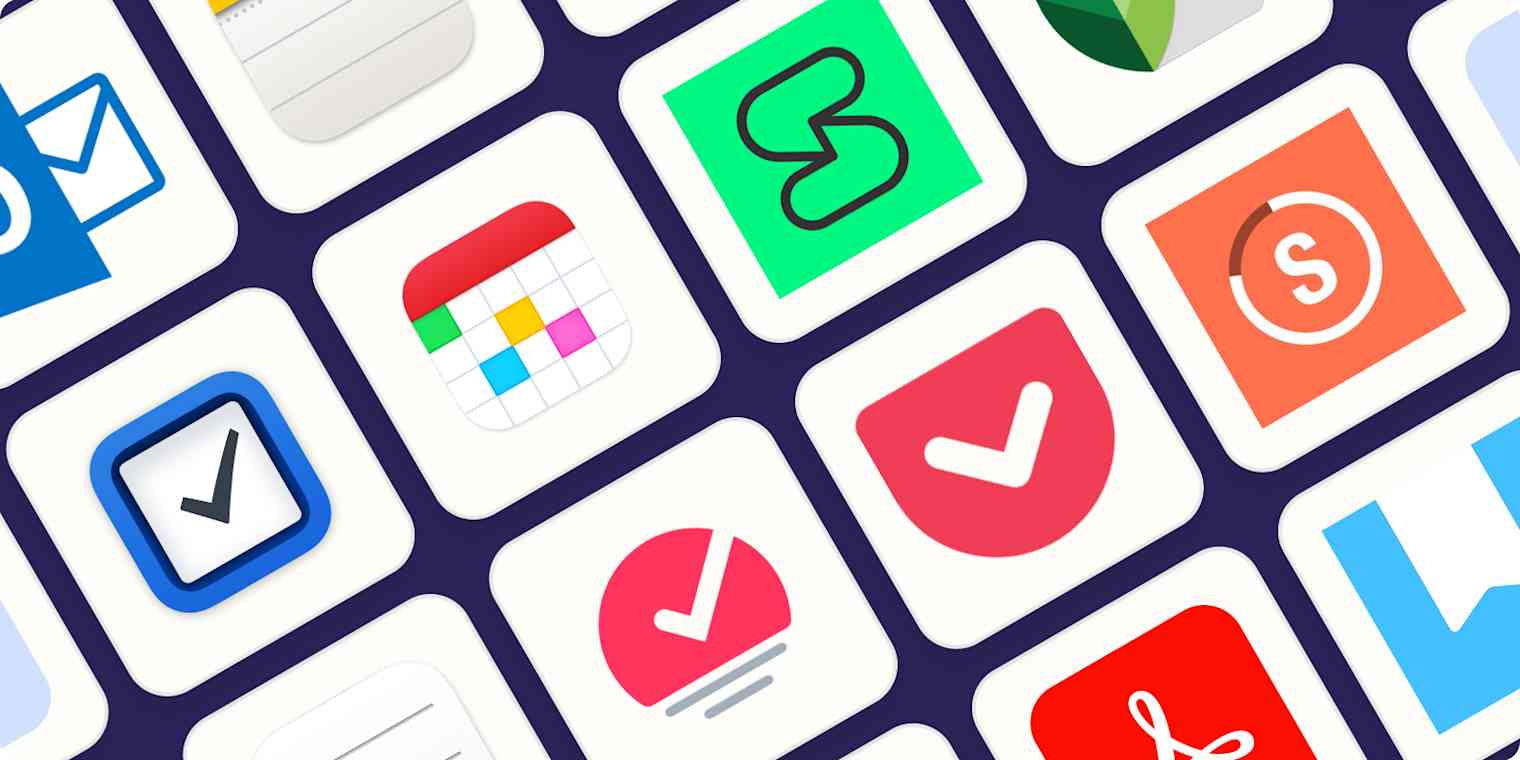I'm always looking for iPhone apps that make it easier to get things done on the go. And with no shortage of options on the App Store, I can afford to be choosy. So can you.
I've been an iPhone user since the early days, and over the past decade or so, I've downloaded (and deleted) hundreds of iPhone productivity apps.
Based on my experiences with iPhone productivity, plus the support of dozens of hours of testing from the Zapier team, here are my picks for the best productivity apps for iPhone.
The best productivity iPhone apps at a glance
Category | Standout feature | |
|---|---|---|
Task tracking | Inbox approach to tasks | |
Focused inbox | ||
Calendar | Apple ecosystem focus | |
Distraction blocking | Cross-platform distraction blocking | |
Habit tracking | Interactive home screen widget | |
Photo editing | Advanced photo editing features for free | |
Journaling | Template gallery | |
Read-it-later | Article discovery | |
Scheduling | Hyper-scheduling | |
PDF editing | Feature-rich editing on PDFs | |
Password management | Face ID/Touch ID support |
What to look for in the best iPhone productivity apps
Apple adheres to a very specific design language on the iPhone, and the best apps reflect that. A productivity app on your iPhone should feel like it belongs on iOS and iOS alone, even when cross-platform versions exist. Here's what that means:
It should be intuitive, just like the iPhone and all things Apple.
It should incorporate the swipes and taps you've already committed to muscle memory.
It should make good use of space. The interface should be clean and attractive, and additional functionality should be cleverly tucked behind context-based actions like long presses and floating menus.
It should be stable, with consistent updates and a reliable developer. You don't want your favorite productivity app constantly glitching or suddenly disappearing.
Really, you might not even need to open the best app to interact with it. Through the use of home screen widgets, Siri, and share sheet extensions, the best iPhone productivity apps slot right into your workflow.
What about the iPhone's built-in productivity apps?
The iPhone comes with a whole suite of built-in productivity apps and tools. Some include Mac counterparts, and some are even accessible on Windows or Android using web apps. Others are relegated to the Settings menu but perform ridiculously useful functions.
If you exclusively use Apple platforms, Apple's dedicated apps are great options. Some are just as good if not better than their premium non-Apple counterparts—in particular, Notes and Reminders. There's a reason these apps frequently come out on top in lists of the best iPhone apps—and Apple continually improves them with each yearly iOS revision.
So before you look at the other iPhone productivity apps I'm recommending, it's absolutely worth checking out these native Apple apps:
Notes is a powerful note-taking app with collaborative features, the ability to link between notes, and a built-in document scanner.
Reminders is a to-do list system with sharing capabilities that lets you assign tasks, trigger reminders based on time or location, and add extra details like sub-tasks, URLs, and images to your list.
Calendar is Apple's simple built-in calendar. It syncs with most major calendar services and includes inbox functionality for accepting invites and reviewing new appointments.
Mail, like its counterpart Mac app, has a clean interface and powerful features for snoozing, scheduling, unsending, and filtering messages.
Freeform is one of Apple's lesser-known productivity apps. It's an interactive canvas on which you can brainstorm, diagram, and share ideas.
Reading List is a read-it-later service built into Safari. Simply hit the Share button, choose Reading List, and then recall items later using the Bookmarks menu.
Dictation lets you talk instead of typing—in any application. Just tap the microphone icon in the bottom-right corner of the keyboard and start talking (or swap between talking and typing without disabling dictation).
Shortcuts allows you to download or build your own powerful workflows using built-in apps and services, and automate things like enabling Do Not Disturb mode.
Voice Memos is the iPhone's voice recording app, and it has a built-in iCloud integration that pushes notes to your other devices.
Focus is a Settings feature that lets you automatically silence notifications, calls, and messages from all but your allowed list of contacts.
Spotlight is the iPhone's built-in search function. Pull down on your home screen and type anything, from app names to Settings panels, to get there faster. It can even do currency conversion and simple math.
Screen recording is easy on the iPhone. Just add it to your Control Center, and tap the record button when you're ready. All your recordings are saved in your Photos app.
iCloud Keychain lets you keep all of your login credentials safe and synced between devices and quickly fills in authenticator codes for you.
Background Sounds are also built in—no white noise app required.
If Apple's built-in productivity apps and tools aren't doing it for you, though, here are my picks for not-built-by-Apple iPhone productivity apps that are worth the download.
The best iPhone productivity app for tracking tasks
Things
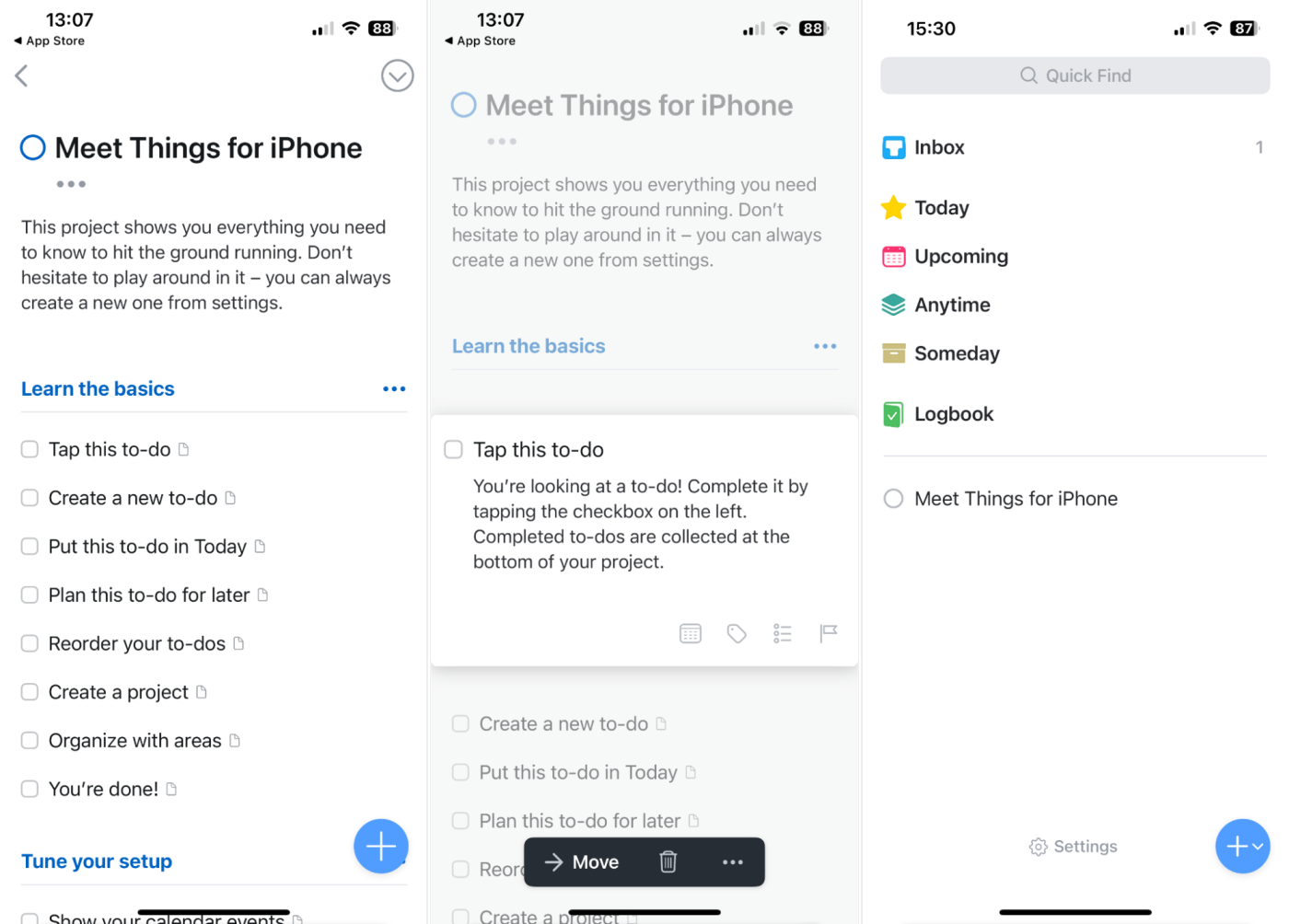
Having your to-do list on your phone isn't a luxury—it's a necessity. Things is a $9.99 download that excels by taking an "Inbox" approach to tasks.
Add items quickly, and then decide whether to do them today, add them to projects, or schedule them for later. Set up repeating tasks, add deadlines, organize by tag, and divide your lists into sections. Use the share sheet extension to add items from anywhere, or forward tasks via email to see them appear in your list.
Things is available for iPhone, iPad, and macOS, so it's no surprise that it feels right at home on Apple platforms. If you're looking for something similar with more cross-platform appeal, Todoist is feature-rich and available everywhere. And Microsoft To Do is another solid choice if you want something free to rival Apple Reminders. Or take a look at Zapier's picks for the best iPhone to-do list apps.
Things also integrates with Zapier, so you can do things like create tasks from emails, calendar events, or team chat apps. Learn more about how to automate Things with Zapier, or get started with one of these pre-made workflows.
Create Things to-dos for new Google Calendar events
Things 3 price: $9.99
Read more: Automate your to-do list
The best iPhone productivity app for email
Microsoft Outlook
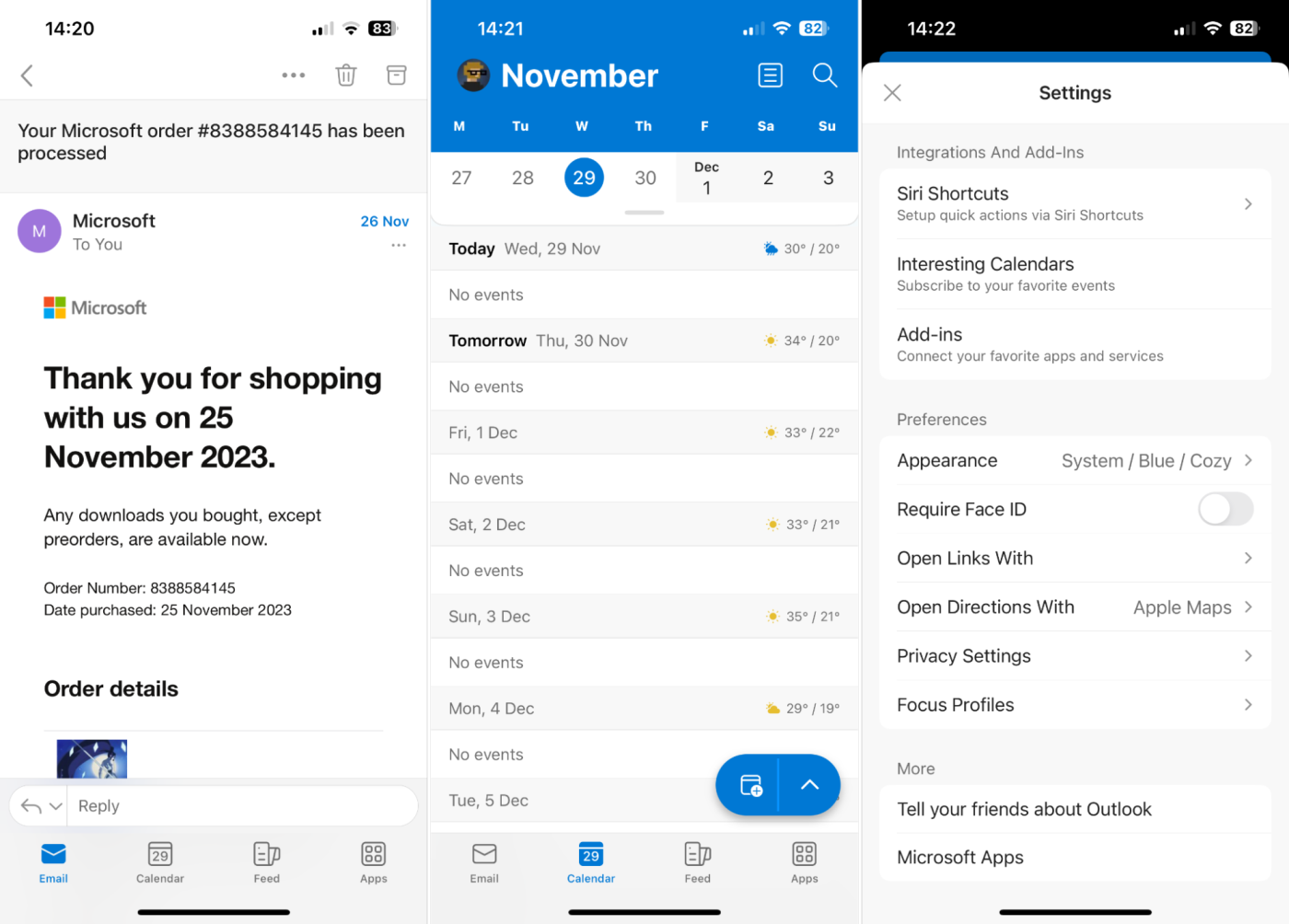
The best iPhone email apps incorporate powerful features while still being approachable. In what might be a surprising turn of events, Microsoft Outlook is the best alternative to Apple Mail. It incorporates the whole package, including support for Exchange, Office 365, Outlook.com, Gmail, Yahoo, and iCloud accounts.
At the heart of Outlook is the Focused inbox, where Microsoft decides which messages deserve the most attention. Train this feature by using the Move to Focused Inbox option within a message context menu. While scrolling your inbox, you can use customizable swipes to quickly archive, delete, mark as unread, or snooze your messages.
Since this is Outlook, there's a solid built-in calendar and a ton of customization options, from colors to default actions when tapping links. You can also use Siri Shortcuts or connect to other services like cloud storage providers with Add-Ins.
Looking for a faster, "inbox zero" approach to mail on your iPhone? Give Triage a try. Or take a look at all of Zapier's picks for the best iPhone email clients.
Outlook also connects with Zapier, so you can automate your inbox. Learn more about how to use Zapier to connect Outlook to thousands of other apps, or try one of these pre-made workflows.
Add rows to Google Sheets with new Microsoft Outlook emails
Send Slack messages from new Microsoft Outlook emails
Outlook price: Free
Read more: Automate your email
The best iPhone productivity app for managing your calendar
Fantastical
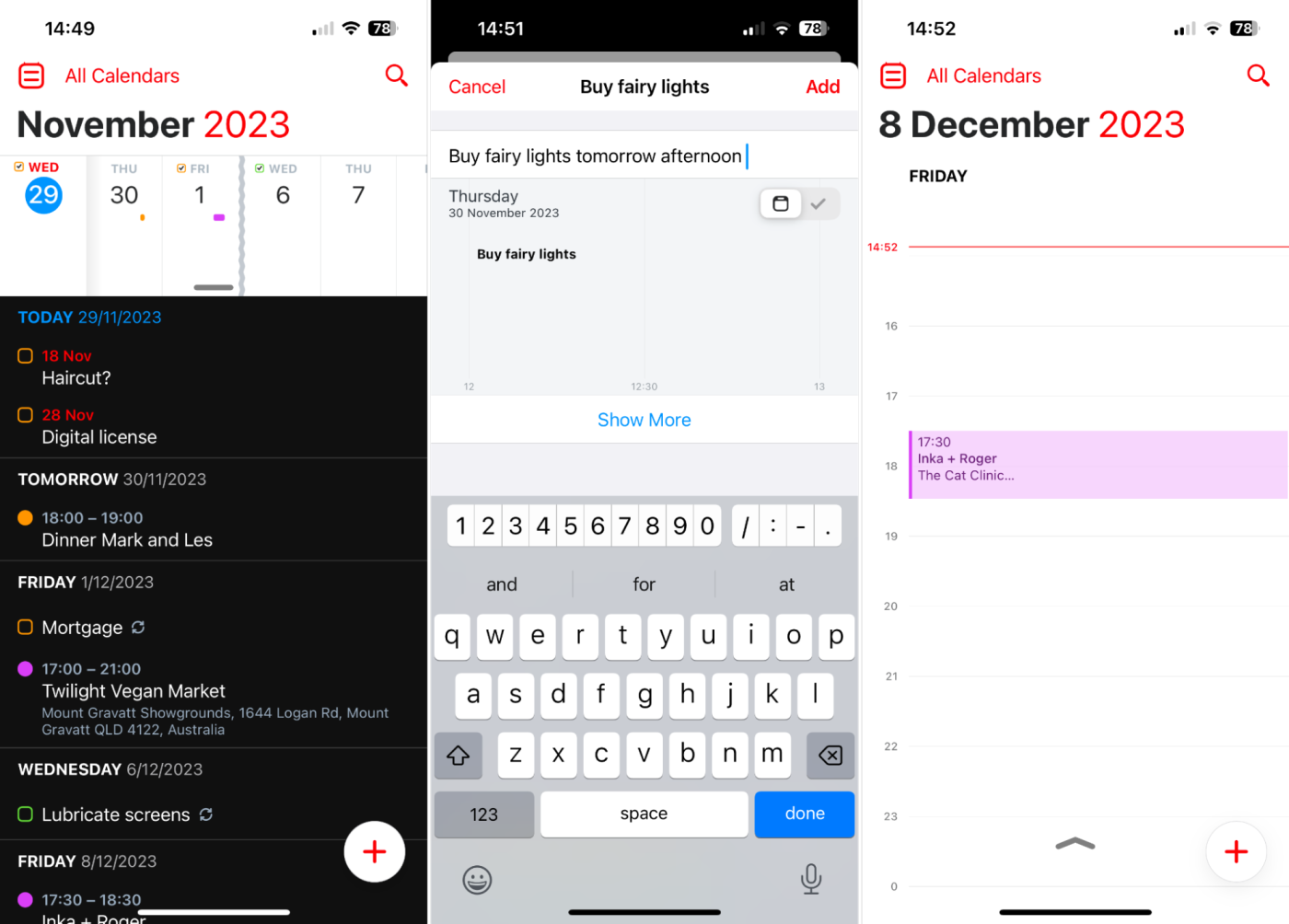
Available exclusively for iPhone, iPad, and Mac (with Apple Watch integration for those who need it), Fantastical is built entirely around Apple's ecosystem. If you use Apple's Calendar and Reminders app, Fantastical can also pull in information from both and display them in a single interface.
The app uses natural language input so that you can type (or dictate) events like "lunch with Chris tomorrow at noon," and the app will make sense of it. Fantastical will even work out time zones for you, so you don't miss events. Upgrade to premium for $4.75/month (billed annually) to get unlimited calendars, collaboration, and meeting detection, among other features.
Fantastical may be one of the best iPhone calendar apps, but it's not the only app to combine your to-do list and schedule. Any.do is another solid choice for managing your life from a single interface. If you're looking for something a bit different that focuses on minimalism, take a look at Dawn. Or check out Zapier's list of all the best iPhone calendar apps for more options.
Fantastical price: Free; upgrade to Premium for $4.75/month (billed annually) for additional productivity, scheduling, and collaboration features
The best iPhone productivity app for blocking distractions
Freedom
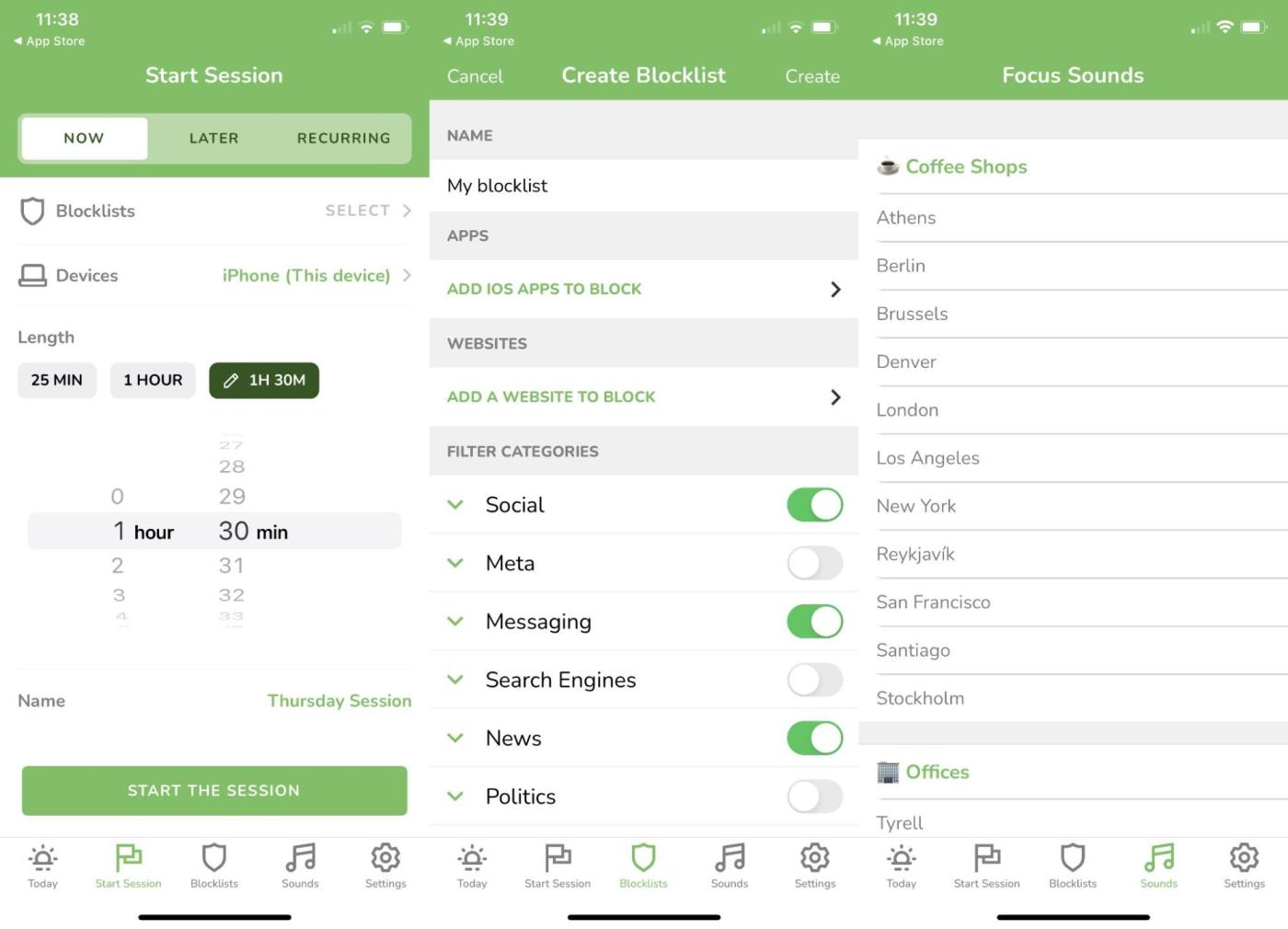
Your phone is built to distract you, and sometimes it's easier to block the apps and websites that you struggle with rather than relying on willpower alone. On an iPhone, that can be difficult since so much of iOS is tightly controlled, but Freedom can help.
Freedom is a cross-platform distraction blocker that works as well on iPhone as it does on Windows, macOS, or Android. By granting the app a few permissions and installing the Freedom VPN profile, you can control sessions from a single device. That means you can trigger Freedom on your Mac and block distractions on your iPhone at the same time.
Freedom is free to try but costs $8.99/month or $39.99/year. With your subscription, you'll get the ability to schedule blocks and access to focus sounds to help boost productivity. If you don't need such a nuclear option, Session is a Pomodoro Technique app that includes basic distraction blocking options too. Or you can check out Zapier's picks for the best distraction blocking apps for more options.
Freedom price: $8.99/month or $39.99/year
The best iPhone productivity app for habit tracking
Streaks
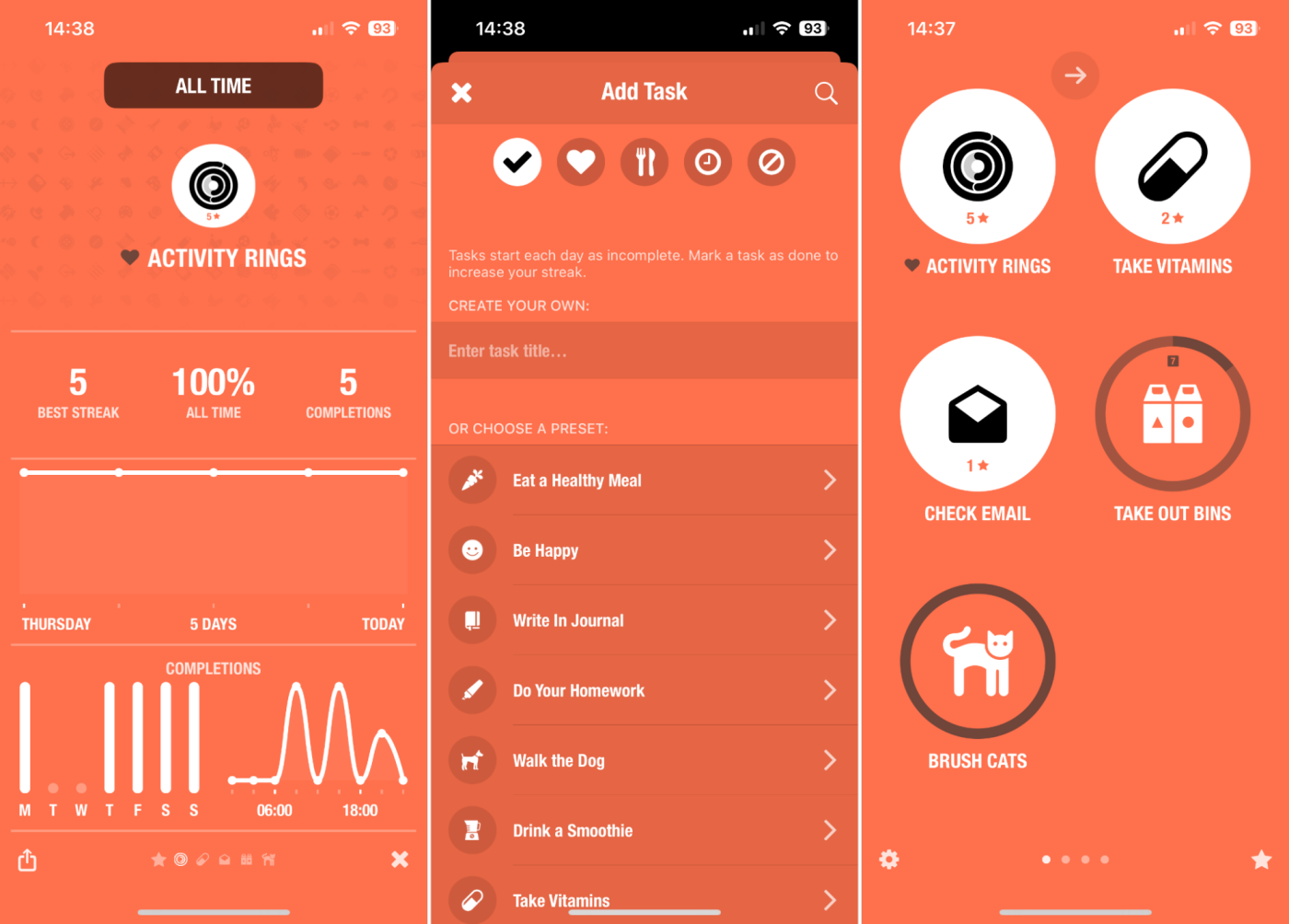
A dedicated habit-tracking app like Streaks can help you break bad habits, form good ones, and maintain pace over time. This Apple Design Award winner is an App Store mainstay that makes it easy to track up to 24 daily tasks.
Create your own custom tasks, assign them a unique icon, and check them off in-app or using an interactive Home Screen widget. Alternatively, use Apple Health data to automatically meet targets like a daily step count or energy burned.
Streaks is great for tracking everything from brushing your teeth to checking your email. The $4.99 purchase includes iPhone, iPad, Apple Watch, and even a Mac app, with device syncing via iCloud. If you love Streaks and want to apply the format to fitness, try Streaks Workout to build a short workout plan. Or, if Streaks isn't quite what you're looking for, take a look at Zapier's picks for the best habit tracking apps.
Streaks price: $4.99
The best iPhone productivity app for photo editing
Snapseed
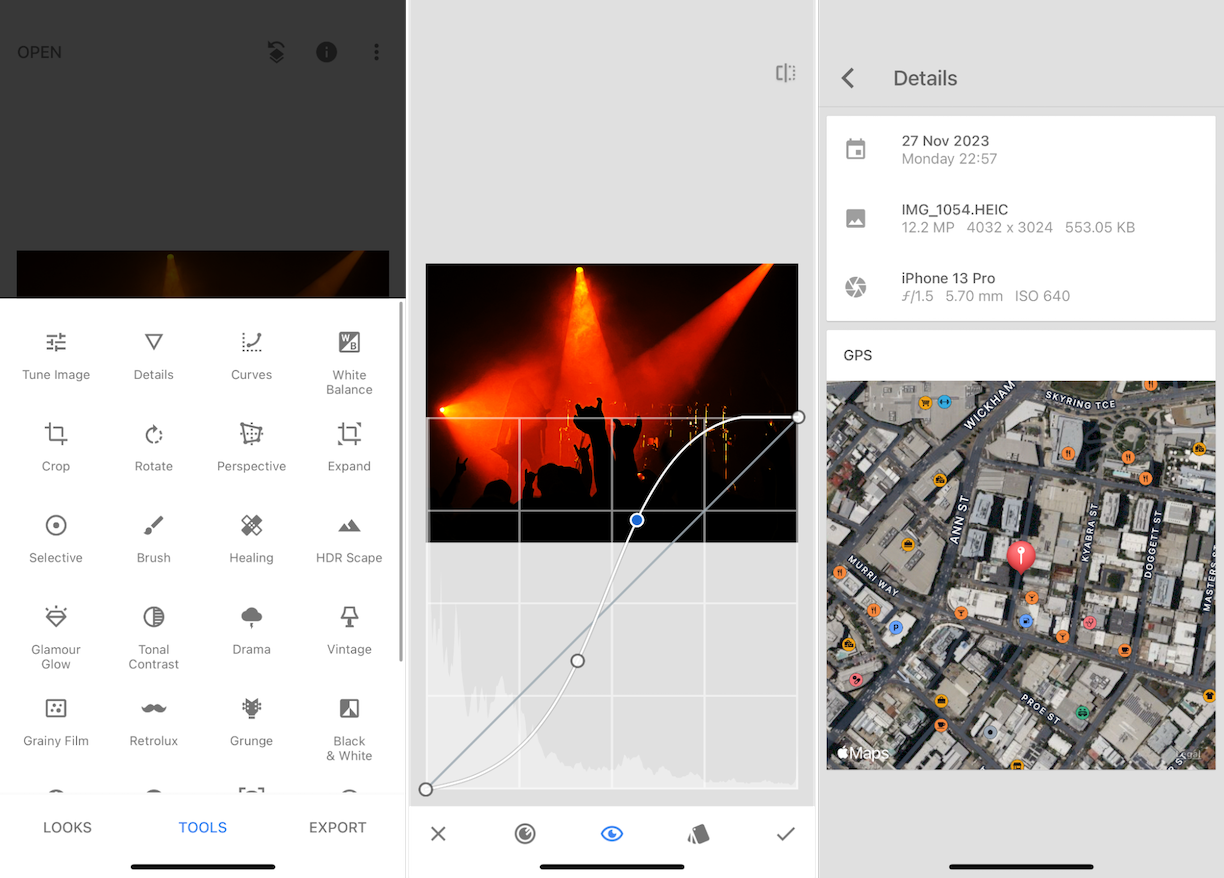
Apple's Photos app is a surprisingly powerful photo editor for making basic edits and applying simple filters, but it has its limits. A good third-party photo editor is essential for more in-depth editing or simply to access a different set of features. Google's Snapseed is a great choice—and it's completely free to use.
Snapseed's simple interface makes editing a breeze. You can apply pre-existing filters for an instant look, or go into more depth using a full suite of editing tools. You can make all of the usual photo editing adjustments to brightness, contrast, shadows, and so on, along with a range of extras for adjusting perspective, tweaking curves, adding grain, applying selective blur, and inserting text and frames.
The app doubles as a RAW editor, with the ability to export as JPEG for quick sharing. If you want even more powerful tools and you're willing to pay, Adobe Lightroom has some very smart AI-powered tools, premium filters, and the ability to batch edit your images. Or you can take a look at Zapier's picks for the best mobile photo editing apps for more options.
Snapseed price: Free
The best iPhone productivity app for journaling
Day One
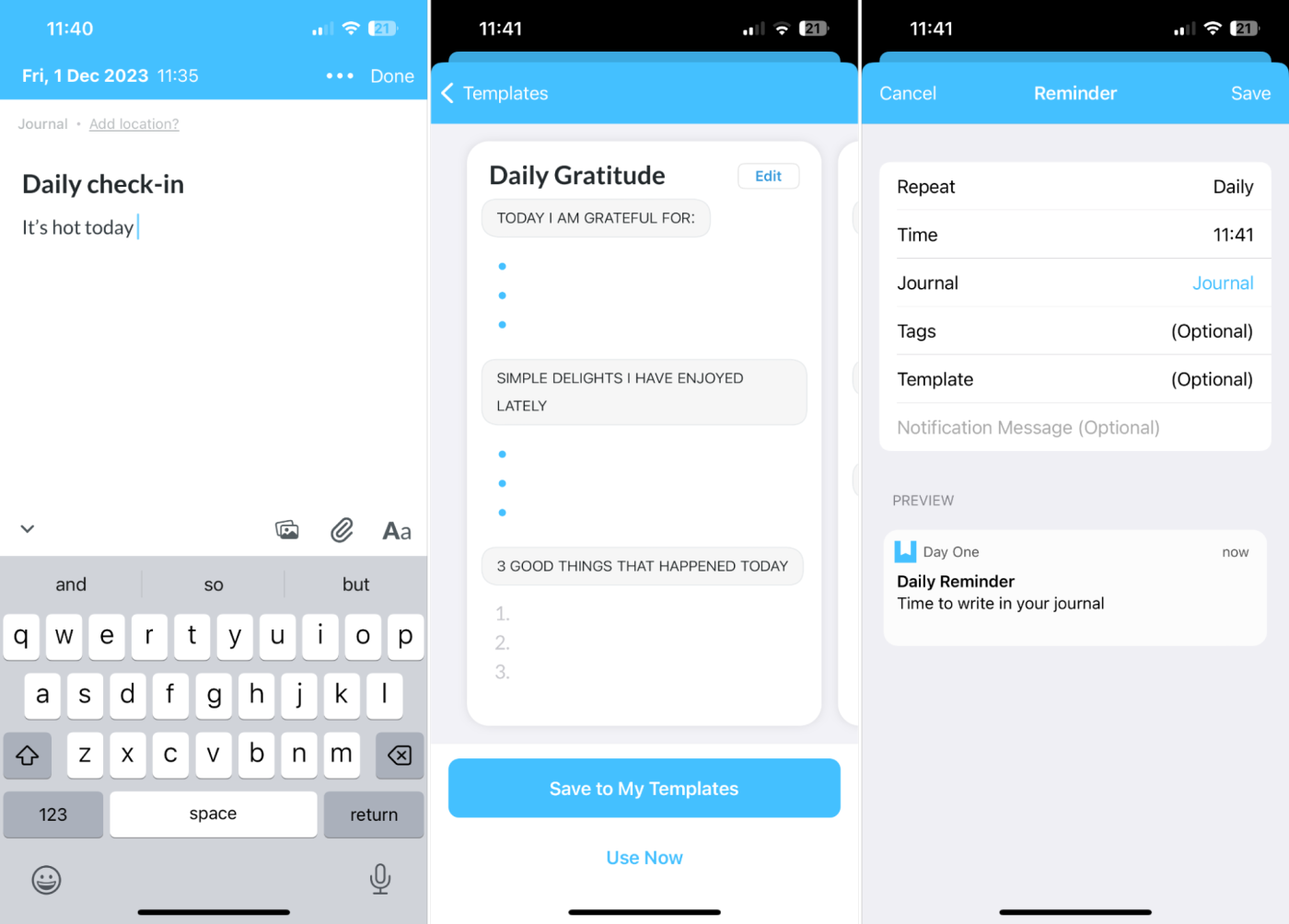
You could keep a journal in your note-taking app of choice, but using a purpose-built app will help you stick to the routine: it reminds you to write, prompts you for your thoughts, and arranges your entries in a digestible format. For iPhone users, the best journaling app is Day One.
Record your thoughts, save photos and videos, take audio notes, and even draw or attach documents to each entry. Day One features a template gallery from which you can save outlines for later use. Set up a custom reminder notification at a time of your choosing, or rely on Day One's daily prompt notification to inspire an entry.
You can use Day One for free to save unlimited text-based entries, but if you want unlimited media uploads, video entries, and more, you'll need to subscribe for $9.99/month. Day One is limited to iPhone, iPad, Mac, and Android, so if you're Team Apple on your phone but Team Windows on your desktop, try Diarium instead. Or take a look at this list of the best journaling apps.
Day One price: Free for text entries; $9.99/month for more features
The best iPhone productivity app for reading things later
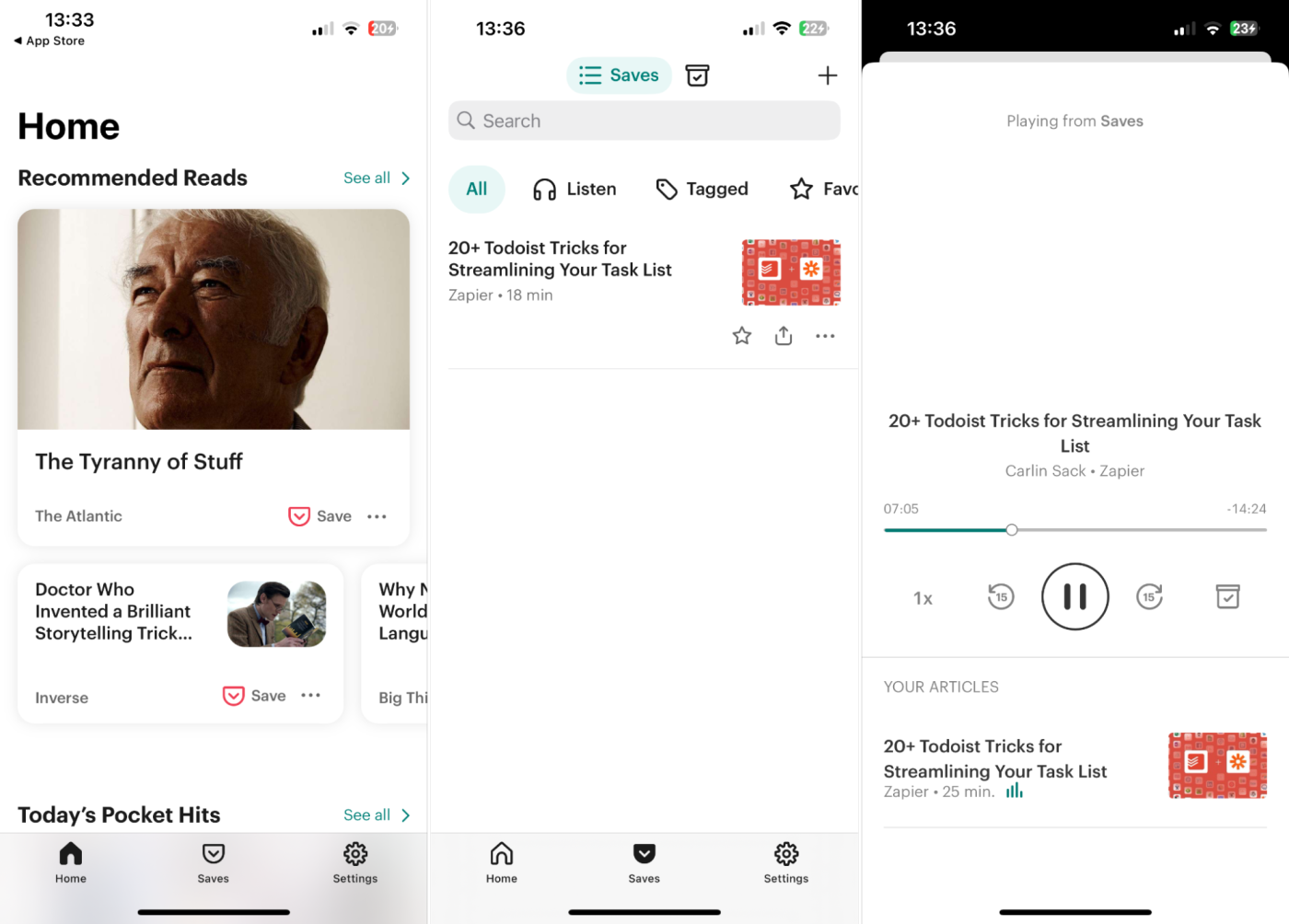
It's hard to be productive when life (read: your phone) throws so many interesting things your way all the time. But you can have your cake and eat it (later) with a solid read-it-later app like Pocket.
Save articles to your Pocket account using your iPhone's share sheet, then access them anywhere (like on the web via your browser, or using the native Mac app). The iPhone app has a few extra tricks up its sleeve, including article discovery if you run out of things to read, and the ability to listen to your articles as if they were podcasts.
Pocket is free to use, but power users can upgrade for $4.99/month to permanently save items (even if they go offline) and access advanced search features. Instapaper is another compelling choice, with a speed-reading feature for getting through articles in record time. Or you can try another of Zapier's picks for the best read-it-later apps.
By connecting Pocket to Zapier, you open up a whole world of possibilities to automate your read-it-later workflows. Here are some ideas for how to get more out of Pocket, or you can get started with one of these pre-made workflows.
Pocket price: Free; from $4.99/month for advanced features
The best iPhone productivity app for scheduling your day
Sorted^3
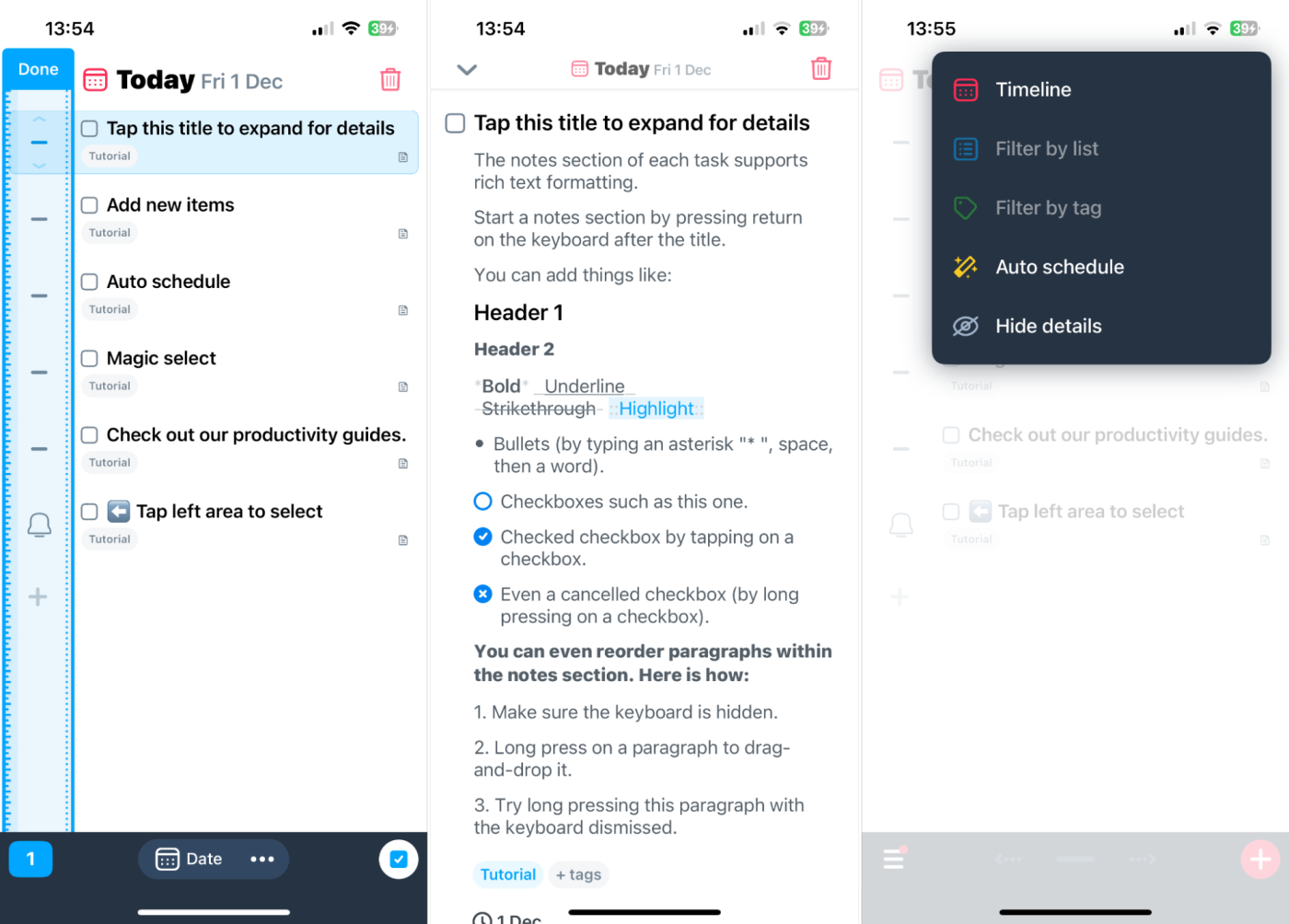
Creating a list of things that need to be done isn't always enough—sometimes you need structure to kickstart your day. Your iPhone is the perfect device, since it's always with you, whatever you're doing. You can use it as a work tool, or as an aid for maintaining a healthy work-life balance by scheduling downtime too.
Sorted^3 is one of the best time-blocking apps, and it's made exclusively for Apple devices. The app specializes in hyper-scheduling, where every task is given a precise time slot, and you're notified when it's time to move on to the next. Perhaps the most useful feature is the ability to auto-schedule everything in just two taps.
You can assign durations to your items, flesh out each task entry with details about what needs to be done (and even add headers, checkboxes, highlights, and tags). There's also a nifty "time ruler" that you can use to schedule tasks quickly by tapping and dragging. Sorted^3 is free, but some of the more useful features, like auto-scheduling and iCloud Sync, require a $14.99 one-off upgrade.
If you want something a little more powerful that also has web and Android versions, Sunsama is a solid choice. Or check out these picks for the best time-blocking apps.
Sorted^3 price: Free; $14.99 for more useful features
The best iPhone productivity app for editing PDFs
Adobe Acrobat
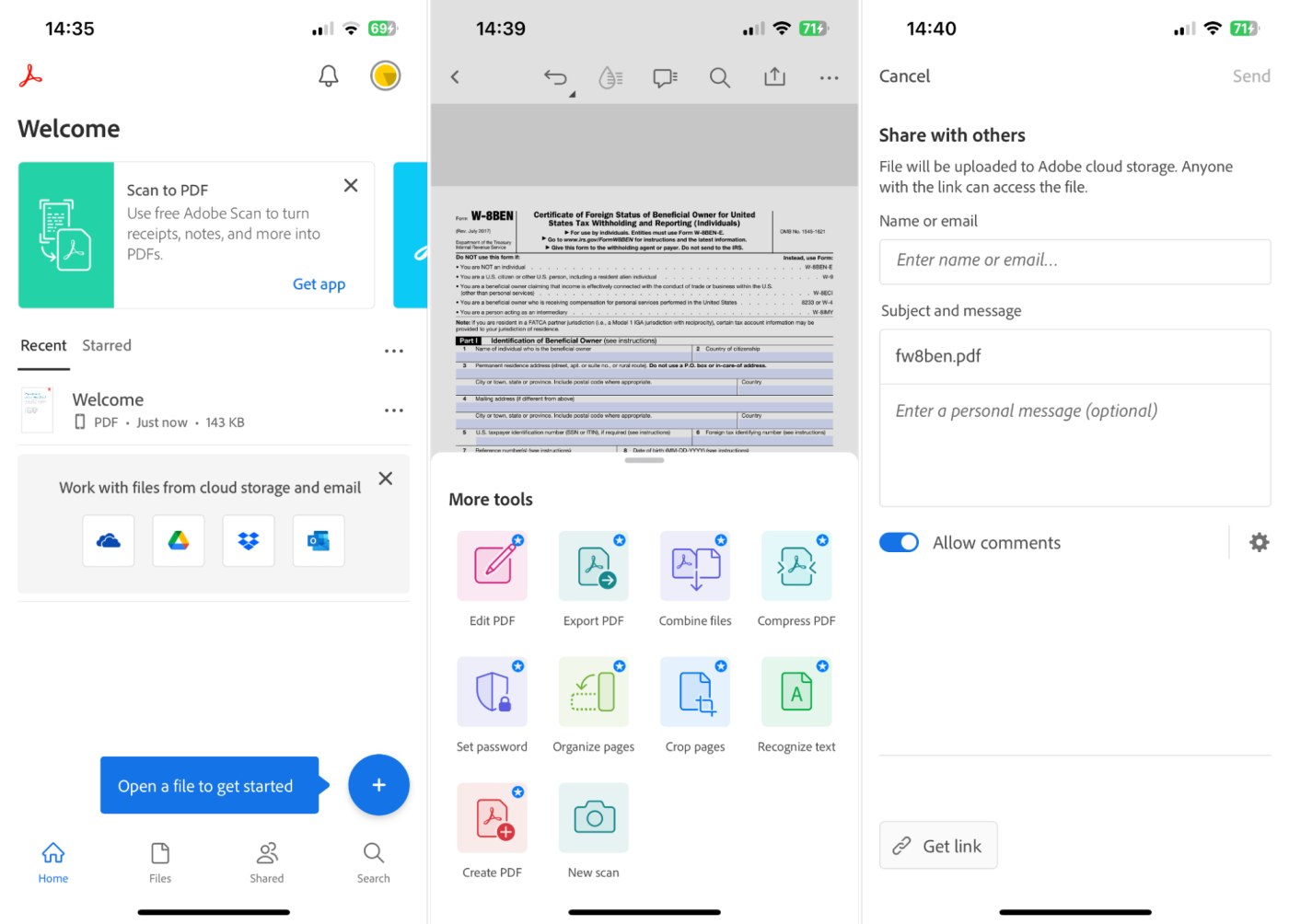
Apple's built-in PDF editing tools leave much to be desired, especially if you want to perform more advanced actions like reorganizing pages. The best PDF editors are usually premium apps, and that's also the case on mobile platforms like the iPhone. Adobe Acrobat is the original PDF editor, and the iPhone version has a full suite of reading and editing features.
The free version is limited to tools for reading and annotating. This includes collaboration and sharing, marking up documents with drawings and highlights, and the ability to fill out forms and sign your name. Integration with Google Drive, the Adobe Scan app, and Adobe's "Liquid Mode" reading experience make this a formidable freebie.
To edit PDFs, you'll need a $9.99 premium membership, which unlocks full PDF editing. Change text, switch out images, merge documents, use custom fonts, and use optical character recognition (OCR) to convert scans to selectable text. You can also compress PDFs to save space or convert to different file types including Microsoft Word and images like JPEG and PNG.
If you're looking for a more affordable app with a slightly less impressive feature set, try PDF Expert instead. Or take a look at these picks for the best PDF editing apps.
Adobe Acrobat price: Free; $9.99 for full editing capabilities
The best iPhone productivity app for managing your passwords
1Password
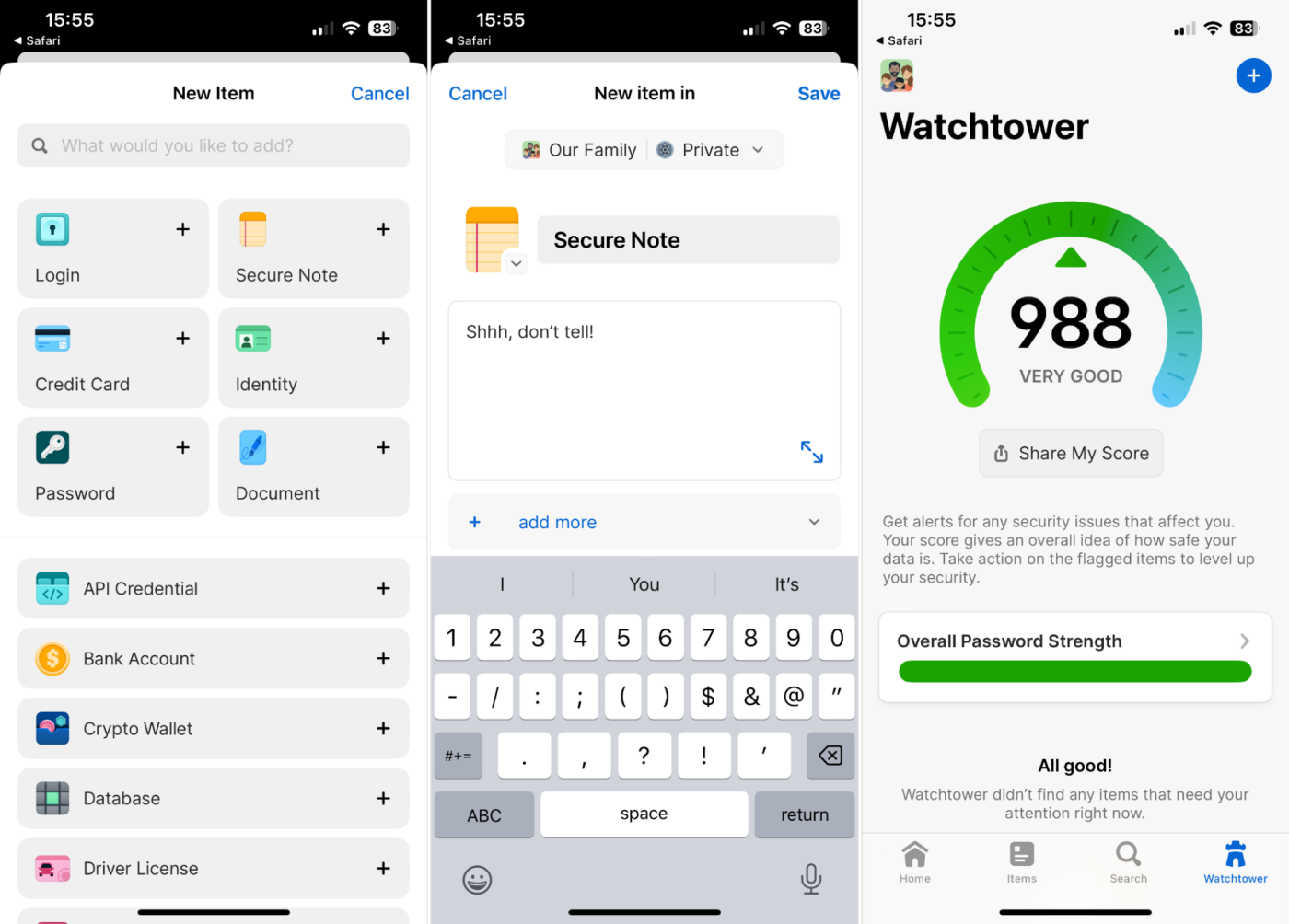
Your iPhone can store and sync login credentials over iCloud with your other devices (including Windows if you install iCloud for Windows). For Apple users, this functionality works really well, but if you prefer other platforms, things aren't so rosy. 1Password is a password manager that behaves seamlessly on all platforms—and feels like a native tool on iOS.
Apps and websites can pull from your 1Password database, so there's no copy-pasting or app switching to worry about. You can even use Face ID or Touch ID to quickly unlock your password vault. 1Password lets you store more than just usernames and passwords: you can add payment details, addresses, document scans, and notes across multiple vaults.
If you're looking for solid password manager with a generous free plan, you should also consider Bitwarden. Or take a look at Zapier's other picks for the best password managers.
1Password price: From $2.99 for individual accounts
More iPhone productivity ideas
There are endless ways to be more productive with your iPhone. For example, you might not be making the most of your iPhone home screen. Picking the right wallpaper, using the right widgets, and organizing your apps properly can help you work more efficiently. You should also ditch the unnecessary iPhone notifications. And iPhone power users who are looking to make better use of the powerful Shortcuts apps should also consider integrating Zapier into their workflows. It's as simple as telling Siri to "start a Zap."
Related reading:
This article was originally published in September 2018 by Jill Duffy. The most recent update was in December 2023.