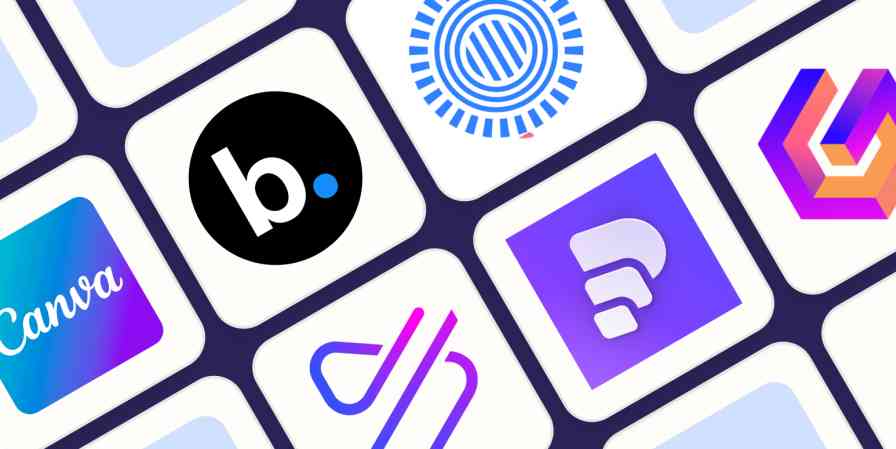The early days of dictation software were like your friend that mishears lyrics: lots of enthusiasm but little accuracy. Now, AI is out of Pandora's box, both in the news and in the apps we use, and dictation apps are getting better and better because of it. It's still not 100% perfect, but you'll definitely feel more in control when using your voice to type.
I took to the internet to find the best speech-to-text software out there right now, and after monologuing at length in front of dozens of dictation apps, these are my picks for the best.
The best dictation software
Apple Dictation for free dictation software on Apple devices
Windows 11 Speech Recognition for free dictation software on Windows
Dragon by Nuance for a customizable dictation app
Google Docs voice typing for dictating in Google Docs
Gboard for a free mobile dictation app
Otter for collaboration
What is dictation software?
When searching for dictation software online, you'll come across a wide range of options. The ones I'm focusing on here are apps or services that you can quickly open, start talking, and see the results on your screen in (near) real-time. This is great for taking quick notes, writing emails without typing, or talking out an entire novel while you walk in your favorite park—because why not.
Beyond these productivity uses, people with disabilities or with carpal tunnel syndrome can use this software to type more easily. It makes technology more accessible to everyone.
If this isn't what you're looking for, here's what else is out there:
AI assistants, such as Apple's Siri, Amazon's Alexa, and Microsoft's Cortana, can help you interact with each of these ecosystems to send texts, buy products, or schedule events on your calendar.
AI meeting assistants will join your meetings and transcribe everything, generating meeting notes to share with your team.
AI transcription platforms can process your video and audio files into neat text.
Transcription services that use a combination of dictation software, AI, and human proofreaders can achieve above 99% accuracy.
There are also advanced platforms for enterprise, like Amazon Transcribe and Microsoft Azure's speech-to-text services.
What makes a great dictation app?
How we evaluate and test apps
Our best apps roundups are written by humans who've spent much of their careers using, testing, and writing about software. Unless explicitly stated, we spend dozens of hours researching and testing apps, using each app as it's intended to be used and evaluating it against the criteria we set for the category. We're never paid for placement in our articles from any app or for links to any site—we value the trust readers put in us to offer authentic evaluations of the categories and apps we review. For more details on our process, read the full rundown of how we select apps to feature on the Zapier blog.
Dictation software comes in different shapes and sizes. Some are integrated in products you already use. Others are separate apps that offer a range of extra features. While each can vary in look and feel, here's what I looked for to find the best:
High accuracy. Staying true to what you're saying is the most important feature here. The lowest score on this list is at 92% accuracy.
Ease of use. This isn't a high hurdle, as most options are basic enough that anyone can figure them out in seconds.
Availability of voice commands. These let you add "instructions" while you're dictating, such as adding punctuation, starting a new paragraph, or more complex commands like capitalizing all the words in a sentence.
Availability of the languages supported. Most of the picks here support a decent (or impressive) number of languages.
Versatility. I paid attention to how well the software could adapt to different circumstances, apps, and systems.
I tested these apps by reading a 200-word script containing numbers, compound words, and a few tricky terms. I read the script three times for each app: the accuracy scores are an average of all attempts. Finally, I used the voice commands to delete and format text and to control the app's features where available.
I used my laptop's or smartphone's microphone to test these apps in a quiet room without background noise. For occasional dictation, an equivalent microphone on your own computer or smartphone should do the job well. If you're doing a lot of dictation every day, it's probably worth investing in an external microphone, like the Jabra Evolve.
What about AI?
Before the ChatGPT boom, AI wasn't as hot a keyword, but it already existed. The apps on this list use a combination of technologies that may include AI—machine learning and natural language processing (NLP) in particular. While they could rebrand themselves to keep up with the hype, they may use pipelines or models that aren't as bleeding-edge when compared to what's going on in Hugging Face or under OpenAI Whisper's hood, for example.
Also, since this isn't a hot AI software category, these apps may prefer to focus on their core offering and product quality instead, not ride the trendy wave by slapping "AI-powered" on every web page.
Tips for using voice recognition software
Though dictation software is pretty good at recognizing different voices, it's not perfect. Here are some tips to make it work as best as possible.
Speak naturally (with caveats). Dictation apps learn your voice and speech patterns over time. And if you're going to spend any time with them, you want to be comfortable. Speak naturally. If you're not getting 90% accuracy initially, try enunciating more.
Punctuate. When you dictate, you have to say each period, comma, question mark, and so forth. The software isn't always smart enough to figure it out on its own.
Learn a few commands. Take the time to learn a few simple commands, such as "new line" to enter a line break. There are different commands for composing, editing, and operating your device. Commands may differ from app to app, so learn the ones that apply to the tool you choose.
Know your limits. Especially on mobile devices, some tools have a time limit for how long they can listen—sometimes for as little as 10 seconds. Glance at the screen from time to time to make sure you haven't blown past the mark.
Practice. It takes time to adjust to voice recognition software, but it gets easier the more you practice. Some of the more sophisticated apps invite you to train by reading passages or doing other short drills. Don't shy away from tutorials, help menus, and on-screen cheat sheets.
The best dictation software at a glance
Best for | Accuracy | Pricing | |
|---|---|---|---|
Free dictation software on Apple devices | 96% | Included with macOS, iOS, iPadOS, and Apple Watch | |
Free dictation software on Windows | 95% | Included with Windows 11 or as part of Microsoft 365 subscription | |
Customizable dictation app | 97% | $15/month for Dragon Anywhere (iOS and Android); from $200 to $500 for desktop packages | |
Free mobile dictation software | 92% (up to 98% with training) | Free | |
Typing in Google Docs | 92% | Free | |
Collaboration | 93% | Free plan available for 300 minutes per month; Pro plan starts at $16.99 |
Best free dictation software for Apple devices
Apple Dictation (iOS, iPadOS, macOS)

Look no further than your Mac, iPhone, or iPad for one of the best dictation tools. Apple's built-in dictation feature, powered by Siri (I wouldn't be surprised if the two merged one day), ships as part of Apple's desktop and mobile operating systems. On iOS devices, you use it by pressing the microphone icon on the stock keyboard. On your desktop, you turn it on by going to System Preferences > Keyboard > Dictation, and then use a keyboard shortcut to activate it in your app.
If you want the ability to navigate your Mac with your voice and use dictation, try Voice Control. By default, Voice Control requires the internet to work and has a time limit of about 30 seconds for each smattering of speech. To remove those limits for a Mac, enable Enhanced Dictation, and follow the directions here for your OS (you can also enable it for iPhones and iPads). Enhanced Dictation adds a local file to your device so that you can dictate offline.
You can format and edit your text using simple commands, such as "new paragraph" or "select previous word." Tip: you can view available commands in a small window, like a little cheat sheet, while learning the ropes. Apple also offers a number of advanced commands for things like math, currency, and formatting.
Apple Dictation price: Included with macOS, iOS, iPadOS, and Apple Watch.
Apple Dictation accuracy: 96%. I tested this on an iPhone SE 3rd Gen using the dictation feature on the keyboard.
Recommendation: For the occasional dictation, I'd recommend the standard Dictation feature available with all Apple systems. But if you need more custom voice features (e.g., medical terms), opt for Voice Control with Enhanced Dictation. You can create and import both custom vocabulary and custom commands and work while offline.
Apple Dictation supported languages: 59 languages and dialects.
While Apple Dictation is available natively on the Apple Watch, if you're serious about recording plenty of voice notes and memos, check out the Just Press Record app. It runs on the same engine and keeps all your recordings synced and organized across your Apple devices.
Best free dictation software for Windows
Windows 11 Speech Recognition (Windows)

Windows 11 Speech Recognition (also known as Voice Typing) is a strong dictation tool, both for writing documents and controlling your Windows PC. Since it's part of your system, you can use it in any app you have installed.
To start, first, check that online speech recognition is on by going to Settings > Time and Language > Speech. To begin dictating, open an app, and on your keyboard, press the Windows logo key + H. A microphone icon and gray box will appear at the top of your screen. Make sure your cursor is in the space where you want to dictate.
When it's ready for your dictation, it will say Listening. You have about 10 seconds to start talking before the microphone turns off. If that happens, just click it again and wait for Listening to pop up. To stop the dictation, click the microphone icon again or say "stop talking."
As I dictated into a Word document, the gray box reminded me to hang on, we need a moment to catch up. If you're speaking too fast, you'll also notice your transcribed words aren't keeping up. This never posed an issue with accuracy, but it's a nice reminder to keep it slow and steady.
To activate the computer control features, you'll have to go to Settings > Accessibility > Speech instead. While there, tick on Windows Speech Recognition. This unlocks a range of new voice commands that can fully replace a mouse and keyboard. Your voice becomes the main way of interacting with your system.
While you can use this tool anywhere inside your computer, if you're a Microsoft 365 subscriber, you'll be able to use the dictation features there too. The best app to use it on is, of course, Microsoft Word: it even offers file transcription, so you can upload a WAV or MP3 file and turn it into text. The engine is the same, provided by Microsoft Speech Services.
Windows 11 Speech Recognition price: Included with Windows 11. Also available as part of the Microsoft 365 subscription.
Windows 11 Speech Recognition accuracy: 95%. I tested it in Windows 11 while using Microsoft Word.
Windows 11 Speech Recognition languages supported: 11 languages and dialects.
Best customizable dictation software
Dragon by Nuance (Android, iOS, macOS, Windows)

In 1990, Dragon Dictate emerged as the first dictation software. Over three decades later, we have Dragon by Nuance, a leader in the industry and a distant cousin of that first iteration. With a variety of software packages and mobile apps for different use cases (e.g., legal, medical, law enforcement), Dragon can handle specialized industry vocabulary, and it comes with excellent features, such as the ability to transcribe text from an audio file you upload.
For this test, I used Dragon Anywhere, Nuance's mobile app, as it's the only version—among otherwise expensive packages—available with a free trial. It includes lots of features not found in the others, like Words, which lets you add words that would be difficult to recognize and spell out. For example, in the script, the word "Litmus'" (with the possessive) gave every app trouble. To avoid this, I added it to Words, trained it a few times with my voice, and was then able to transcribe it accurately.
It also provides shortcuts. If you want to shorten your entire address to one word, go to Auto-Text, give it a name ("address"), and type in your address: 1000 Eichhorn St., Davenport, IA 52722, and hit Save. The next time you dictate and say "address," you'll get the entire thing. Press the comment bubble icon to see text commands while you're dictating, or say "What can I say?" and the command menu pops up.
Once you complete a dictation, you can email, share (e.g., Google Drive, Dropbox), open in Word, or save to Evernote. You can perform these actions manually or by voice command (e.g., "save to Evernote.") Once you name it, it automatically saves in Documents for later review or sharing.
Accuracy is good and improves with use, showing that you can definitely train your dragon. It's a great choice if you're serious about dictation and plan to use it every day, but may be a bit too much if you're just using it occasionally.
Dragon by Nuance price: $15/month for Dragon Anywhere (iOS and Android); from $200 to $500 for desktop packages
Dragon by Nuance accuracy: 97%. Tested it in the Dragon Anywhere iOS app.
Dragon by Nuance supported languages: 6 languages and dialects in Dragon Anywhere and 8 languages and dialects in Dragon Desktop.
Best free mobile dictation software
Gboard (Android, iOS)

Gboard, also known as Google Keyboard, is a free keyboard native to Android phones. It's also available for iOS: go to the App Store, download the Gboard app, and then activate the keyboard in the settings. In addition to typing, it lets you search the web, translate text, or run a quick Google Maps search.
Back to the topic: it has an excellent dictation feature. To start, press the microphone icon on the top-right of the keyboard. An overlay appears on the screen, filling itself with the words you're saying. It's very quick and accurate, which will feel great for fast-talkers but probably intimidating for the more thoughtful among us. If you stop talking for a few seconds, the overlay disappears, and Gboard pastes what it heard into the app you're using. When this happens, tap the microphone icon again to continue talking.
Wherever you can open a keyboard while using your phone, you can have Gboard supporting you there. You can write emails or notes or use any other app with an input field.
The writer who handled the previous update of this list had been using Gboard for seven years, so it had plenty of training data to adapt to his particular enunciation, landing the accuracy at an amazing 98%. I haven't used it much before, so the best I had was 92% overall. It's still a great score. More than that, it's proof of how dictation apps improve the more you use them.
Gboard price: Free
Gboard accuracy: 92%. With training, it can go up to 98%. I tested it using the iOS app while writing a new email.
Gboard supported languages: 916 languages and dialects.
Best dictation software for typing in Google Docs
Google Docs voice typing (Web on Chrome)

Just like Microsoft offers dictation in their Office products, Google does the same for their Workspace suite. The best place to use the voice typing feature is in Google Docs, but you can also dictate speaker notes in Google Slides as a way to prepare for your presentation.
To get started, make sure you're using Chrome and have a Google Docs file open. Go to Tools > Voice typing, and press the microphone icon to start. As you talk, the text will jitter into existence in the document.
You can change the language in the dropdown on top of the microphone icon. If you need help, hover over that icon, and click the ? on the bottom-right. That will show everything from turning on the mic, the voice commands for dictation, and moving around the document.
It's unclear whether Google's voice typing here is connected to the same engine in Gboard. I wasn't able to confirm whether the training data for the mobile keyboard and this tool are connected in any way. Still, the engines feel very similar and turned out the same accuracy at 92%. If you start using it more often, it may adapt to your particular enunciation and be more accurate in the long run.
Google Docs voice typing price: Free
Google Docs voice typing accuracy: 92%. Tested in a new Google Docs file in Chrome.
Google Docs voice typing supported languages: 118 languages and dialects; voice commands only available in English.
Google Docs integrates with Zapier, which means you can automatically do things like save form entries to Google Docs, create new documents whenever something happens in your other apps, or create project management tasks for each new document.
Best dictation software for collaboration
Otter (Web, Android, iOS)

Most of the time, you're dictating for yourself: your notes, emails, or documents. But there may be situations in which sharing and collaboration is more important. For those moments, Otter is the better option.
It's not as robust in terms of dictation as others on the list, but it compensates with its versatility. It's a meeting assistant, first and foremost, ready to hop on your meetings and transcribe everything it hears. This is great to keep track of what's happening there, making the text available for sharing by generating a link or in the corresponding team workspace.
The reason why it's the best for collaboration is that others can highlight parts of the transcript and leave their comments. It also separates multiple speakers, in case you're recording a conversation, so that's an extra headache-saver if you use dictation software for interviewing people.
When you open the app and click the Record button on the top-right, you can use it as a traditional dictation app. It doesn't support voice commands, but it has decent intuition as to where the commas and periods should go based on the intonation and rhythm of your voice. Once you're done talking, Otter will start processing what you said, extract keywords, and generate action items and notes from the content of the transcription.
If you're going for long recording stretches where you talk about multiple topics, there's an AI chat option, where you can ask Otter questions about the transcript. This is great to summarize the entire talk, extract insights, and get a different angle on everything you said.
Not all meeting assistants offer dictation, so Otter sits here on this fence between software categories, a jack-of-two-trades, quite good at both. If you want something more specialized for meetings, be sure to check out the best AI meeting assistants. But if you want a pure dictation app with plenty of voice commands and great control over the final result, the other options above will serve you better.
Otter price: Free plan available for 300 minutes/month. Pro plan starts at $16.99, adding more collaboration features and monthly minutes.
Otter accuracy: 93% accuracy. I tested it in the web app on my computer.
Otter supported languages: Only American and British English for now.
Is voice dictation for you?
Dictation software isn't for everyone. It will likely take practice learning to "write" out loud because it will feel unnatural. But once you get comfortable with it, you'll be able to write from anywhere on any device without the need for a keyboard.
And by using any of the apps I listed here, you can feel confident that most of what you dictate will be accurately captured on the screen.
Related reading:
This article was originally published in April 2016 and has also had contributions from Emily Esposito, Jill Duffy, and Chris Hawkins. The most recent update was in November 2023.