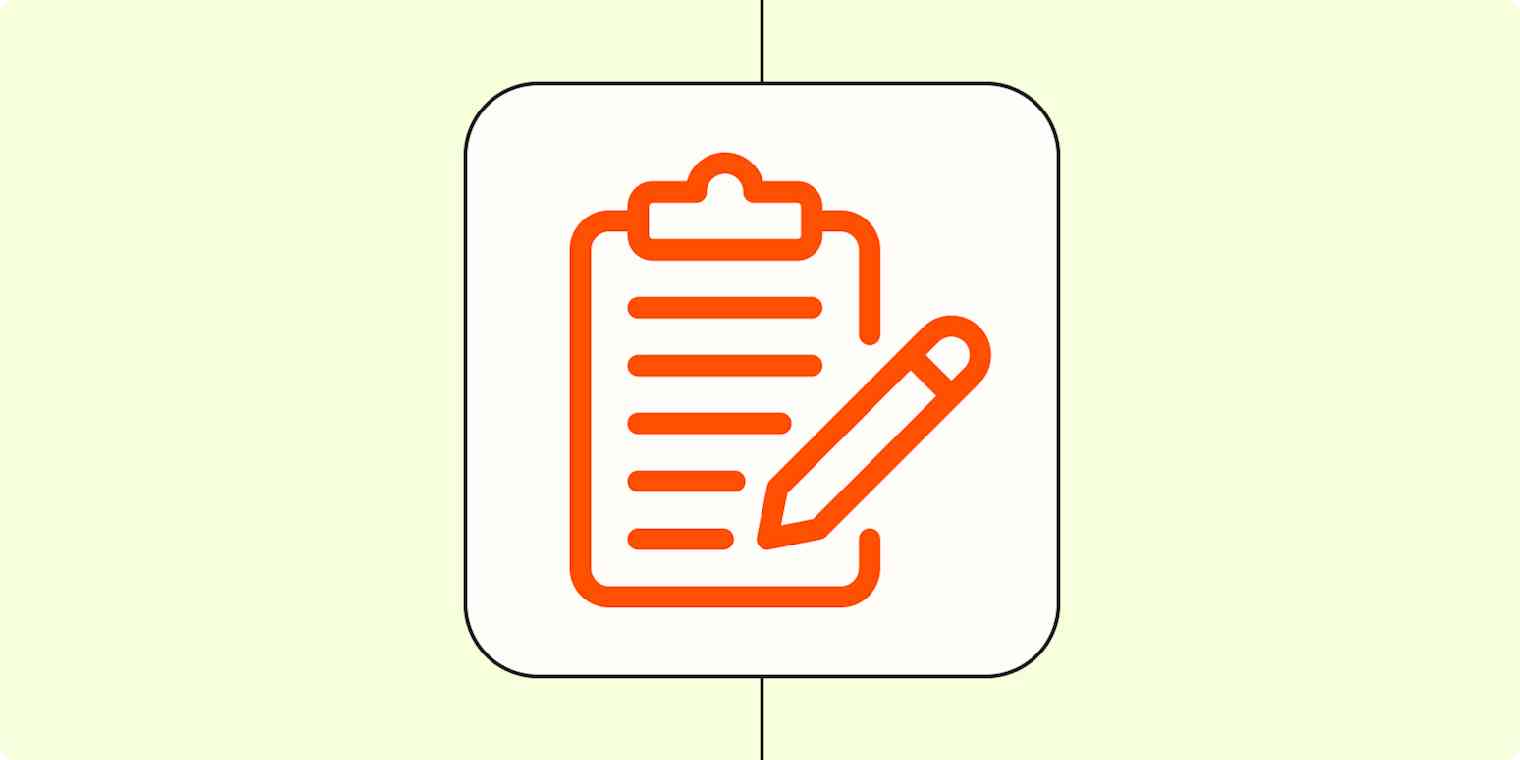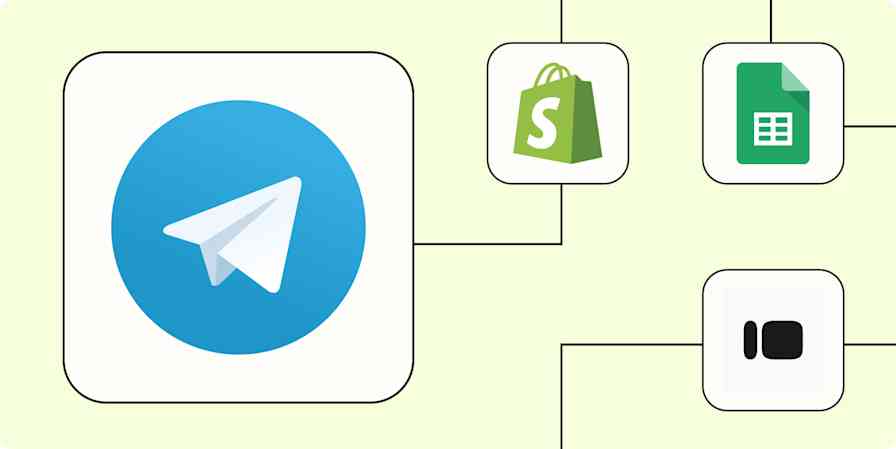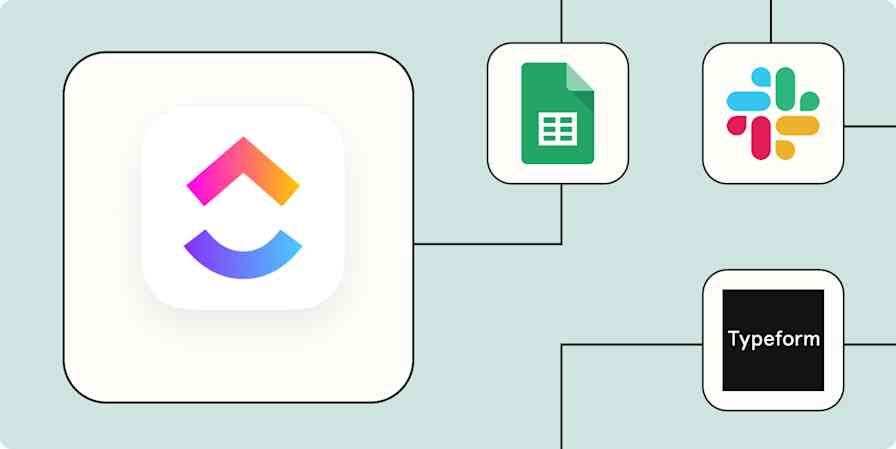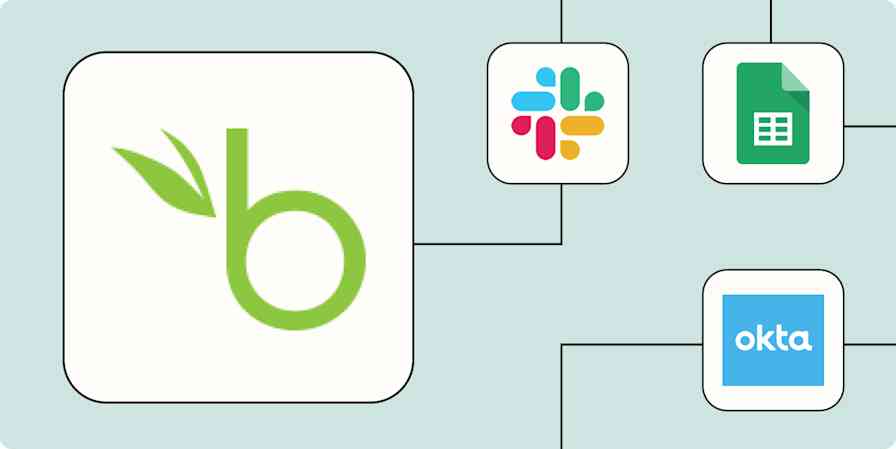I organize my entire life by taking notes. But if I'm being honest, these notes lean toward the messy. I make lists of blog topic ideas when I'm not at my desk, jot down notes during meetings, and even take notes of any new blog post ideas that randomly occur to me.
If you use a note-taking app, you know how easy it can be to become disorganized, with a new note for every idea. Fortunately, you can turn those one-off notes into something useful with Zapier. Our automatic workflows—which we call Zaps—allow you to automatically send information from one app to another, helping you reduce manual tasks.
From automatically sending notes to your project management tool as tasks to creating meeting notes before a calendar event begins, there are a ton of ways Zapier can help you make the most of your time.
You'll need a Zapier account to use the workflows in this piece. If you don't have an account yet, it's free to get started.
Table of contents
To get started with a Zap template—what we call our pre-made workflows—just click on the button. It only takes a few minutes to set up. You can read more about setting up Zaps here.
Turn notes into tasks
I use a task management app to organize my to-do lists, but I've been guilty of jotting down a list in my notes app when I'm in a rush. If you have action items split between your note-taking and task management apps, you'll likely forget something.
These Zaps will create tasks from new notes, streamlining your to-do list in one place.
Create tasks in Google Tasks from new items in Notion databases
Create meeting notes based on calendar events
Meetings are hectic enough without having to open a fresh Google doc or your notes app half-way through because you need to jot down something (important!) a team member says.
I can't count the times I've written notes down on an unofficial document only to lose it later. With these Zaps, you can automatically create a new note (or meeting agenda on a doc) according to calendar events or a recurring schedule.
You can also create a note template while you're setting up your Zap. Just type in the text you want to include when you're customizing the note step, and it will appear every time your Zap runs. Streamline your meeting notes so that everyone—including your teammates can contribute.
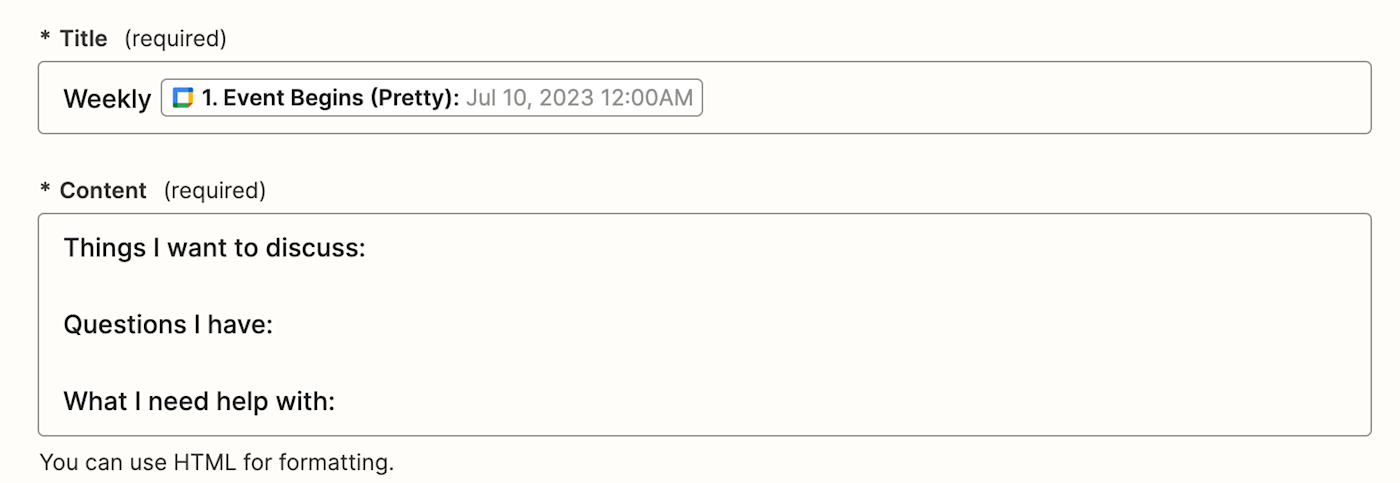
Add new notes on Evernote for impending Google Calendar events
Add notes on OneNote for upcoming Google Calendar events
Create new Google Docs before a Google Calendar event
Automatically create a Google Docs document every week
Create a meeting agenda in Google Docs for new Microsoft Outlook events
Create database items in Notion for new or updated events in Google Calendar
You can create notes a few minutes, hours, or even days before your calendar event occurs. Learn how to adjust the date and time values in Zaps.
Save important notifications as notes
Ever receive important company messages in your team chat app? Team chat apps are notoriously noisy, and it's easy to lose important conversations in the mix.
If you don't always have time to read messages the moment they're sent, you can set up these Zaps to add them straight to your note-taking app.
That means that every time you star a message or label an incoming email, they'll be added as a note so you can process them later when it's good for you.
Push messages from Slack and append to a note in Evernote
Create OneNote notes for new channel messages in Microsoft Teams
Create AI content from your notes
If you're at all like me, then you probably create notes for all your important work content, from blog post ideas to creating briefs for other team members. It's basically where a lot of my content production process happens.
To speed up the idea-to-draft process, you can use these Zaps and get AI to do the heavy lifting for you. These workflows take your notes, add extra context, or even write a first draft for you, saving them in your notes app or content management tool.
On the other hand, if you want to summarize content and then save it to your notes, these Zaps are probably the ones for you. By using an AI tool like Jasper or OpenAI, you can build Zaps that summarize documentation and append it to your notes app. This is especially handy if you're short on time and don't want to get bogged down by pages and pages of content.
Create a summary of important docs with Jasper and append to Evernotes
Create summarized notes in Notion from new Google Docs
Collect resources in one place
Imagine this: You're doing research on-the-go for a presentation you're leading. You have 30 tabs on your smartphone browser, but you need to send that information to your work computer to build your presentation. You can either copy and paste each link into a new note or email, send each link to your work email, or use a handoff tool to open all 30 links in your computer browser.
But there's a better option: You can use a bookmarking app like Pocket to save ideas or research, and these automatic workflows will automatically add links to an existing note.
This doesn't just work for presentations, either. Whatever you're building, be that a blog post, a website, or a list of social media posts for research, you can save all your ideas on your notes for better safekeeping.
Append new Pocket tagged items to an Evernote note
Add new tagged Pocket items to an existing OneNote note
Generate items in Notion databases with new triggers of Zapier Chrome extension
Add new text notes to Evernote from a Google Chrome extension
Back up your notes elsewhere
The worst thing that can happen to copious note-takers is losing your notes, be that from a syncing override or an accidental deletion.
These automatic workflows will back up your notes to another cloud storage app, such as Google Drive or Dropbox. You'll be covered the next time tech goblins eat your notes.
Upload Dropbox files from new database items in Notion
Backup new Evernote notes as text files in FileCloud
If you work with apps or software not included in this article, don't worry—Zapier works with thousands of apps. Head to our App Directory and search for the one you use, or browse to find the right solution for your needs. Plus, here are 5 things you can do in Zapier's App Directory.
Related reading
This article was originally published in November 2020, written by Krystina Martinez. It was substantially updated in July 2023 by Elena Alston.