Meeting transcription software is almost a non-negotiable these days. With the power of AI, having transcripts of your calls opens up a world of possibilities—think: automatically creating meeting summaries and action items.
Otter is a leader in the meeting transcription space, and when I first saw it in action, its performance surprised me—I didn't know AI transcription apps could be so accurate. Now, it's my go-to app whenever I want to turn speech into text. Here, I'll walk through some of the features, so you can decide if it fits your toolkit.
What is Otter.ai?
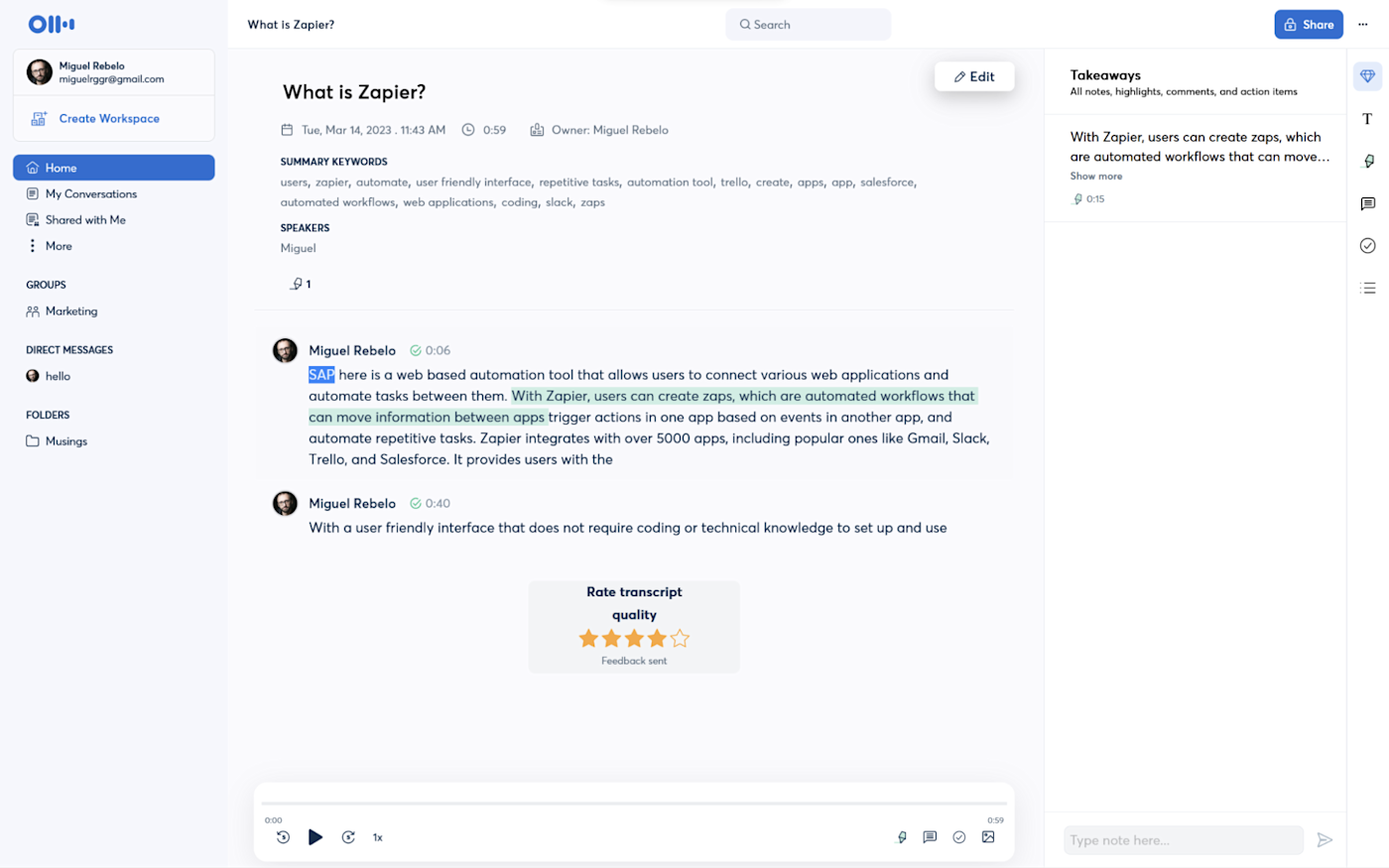
Otter is voice-to-text transcription software that uses artificial intelligence. It picks up the voice in an audio feed, processes it through an AI algorithm, and starts stacking the words on the page, ready to read, highlight, and copy. While this is the core of the app, it also includes a set of features that help you leverage transcription in other ways:
You can install the Otter mobile app on your phone and record your thoughts or interview anyone on the go.
If you have audio or video files with voice, you can upload them to Otter, and it'll start turning everything into text.
When you're dealing with lots of video meetings, you can set up the Otter Bot to join each call with you and automatically transcribe everything that's said.
Otter may end up processing a lot of sensitive information—after all, you're plugging in an app that hears everything you're saying. That's why the app's developers have worked on robust privacy features, which include SOC 2 Type 2, GDPR, CCPA, and VPAT compliance. But still, something to keep in mind.
Otter.ai accuracy
Otter's accuracy is pretty good, but it isn't perfect—not yet, at least. Its main enemies are big spaces with a lot of echo and background noise. Also, while it does well even with tricky English accents, those of us that skip enunciating some words clearly or eat a few vowels can also lead Otter to make mistakes.
I've read studies online that place Otter's accuracy anywhere between 75% to 90%. I've run my own test. Here's the paragraph I recorded:
Zapier is a web-based automation tool that allows users to connect various web applications and automate tasks between them. With Zapier, users can create "Zaps," which are automated workflows that can move information between apps, trigger actions in one app based on events in another app, and automate repetitive tasks. Zapier integrates with over 5,000 apps, including popular ones like Gmail, Slack, Trello, and Salesforce. It provides users with a user-friendly interface that does not require coding or technical knowledge to set up and use.
The results are in:
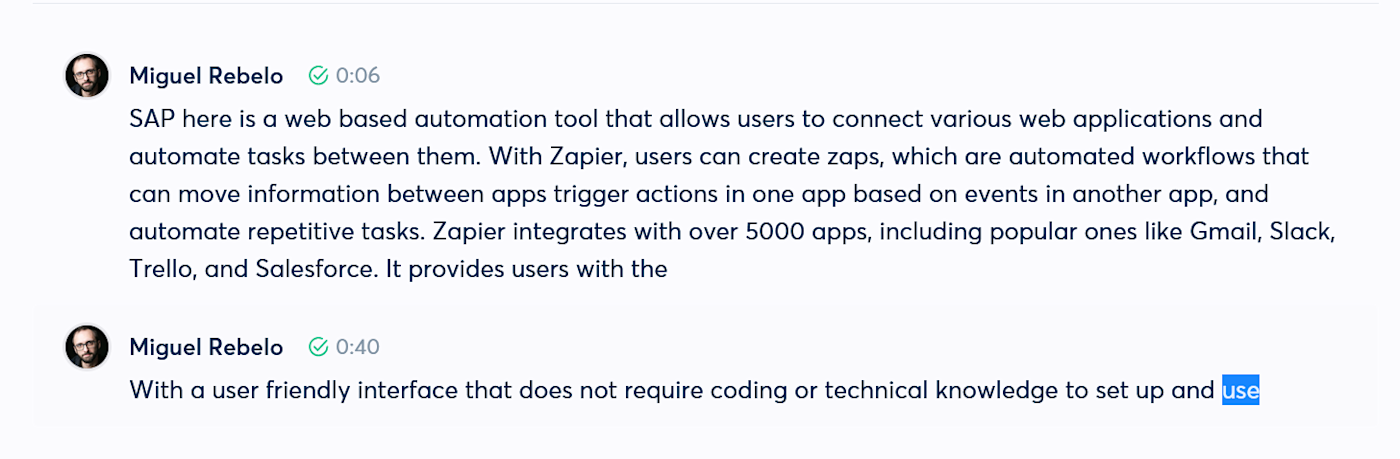
I recorded this in a small, quiet room, not making too much effort on enunciation, and in one try. Except for mistaking Zapier for "SAP here" at the beginning, it's on point. However, you'll notice that punctuation accuracy can fluctuate a bit. A few commas may become full stops and vice versa.
Keeping this in mind, to have the best accuracy possible:
Make sure you're in a room with little echo.
Reduce background noise as much as possible.
If you notice Otter is making a lot of mistakes, consider speaking more slowly.
With this level of accuracy, it should be enough to keep track of what's been said in meetings or to have a record of your thoughts. Still, if you find rough bits in a transcription, you can play it back and fix the imprecisions. As you hear the recording, Otter highlights the word that's being said, so you can easily follow along and make corrections.
Take notes with your voice
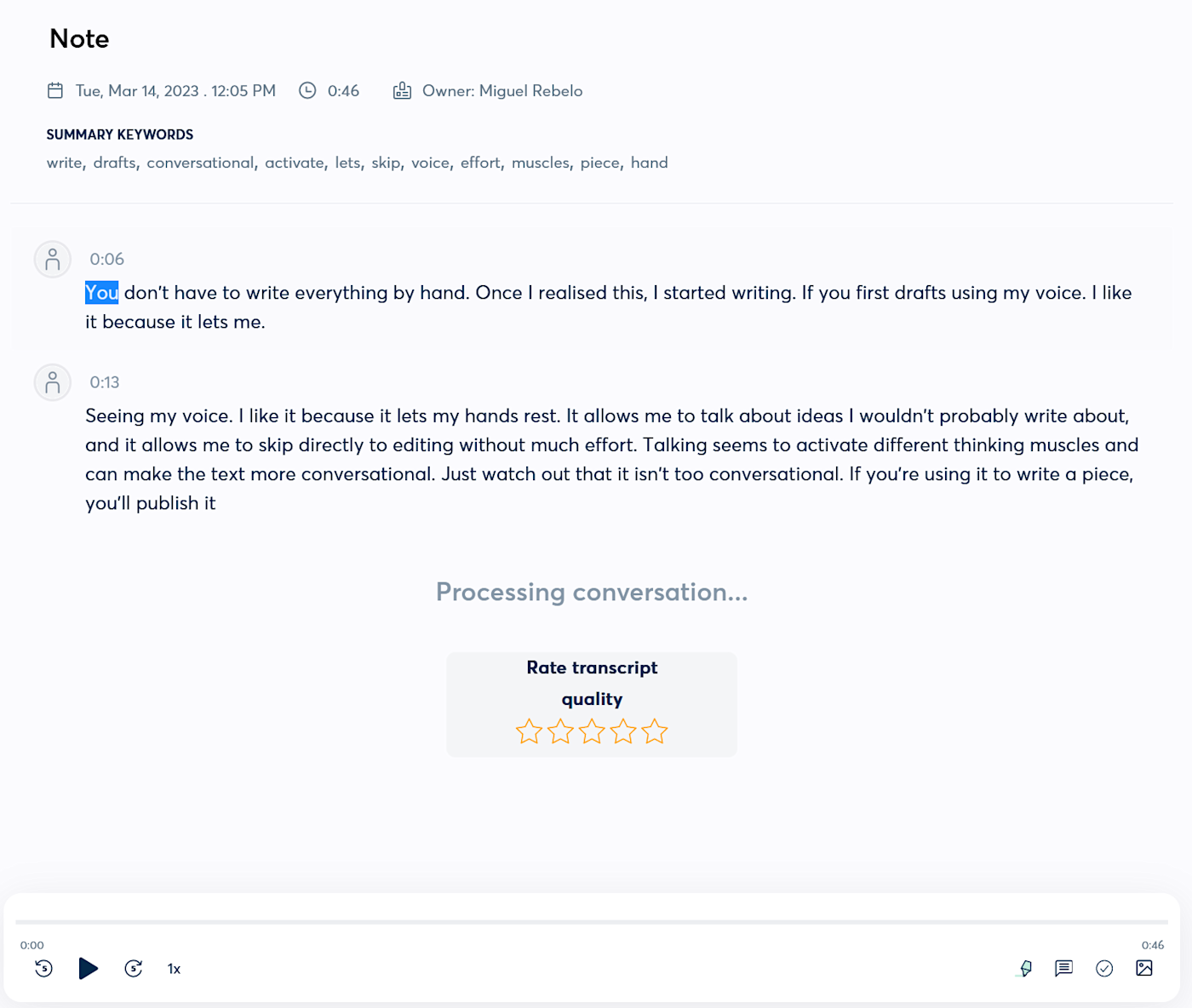
Otter works for voice recording too.
For example, I started "writing" a few first drafts using my voice. I like it because it lets my hands rest, allows me to talk out ideas I wouldn't probably write, and I can skip directly to editing. Talking seems to activate different thinking muscles, too, and make the text more conversational—just make sure to cut the filler words if you're using it to write a piece you'll publish later.
The use cases go well beyond this, of course. YouTube creators and scriptwriters can save time when preparing new videos. Journalists and marketers can run impromptu interviews on the spot. Podcasters can keep Otter running in the background as they record to have the content ready for repurposing for social media or a personal blog. And if you forget to use Otter live, you can always upload an audio or video file and get the transcription later.
In my opinion, the mobile app is best for recording your own thoughts. Tap on the lower-right microphone button and select New recording. The words will appear as you speak, and you can tap the Highlight icon to mark important ideas. If you're out and about, you can also open the phone's camera to add a picture and a few text comments to the transcription.
The web app works in a similar way. You'll find both the Record and the Import Audio/Video buttons on the top-right of the screen. When you upload a file for transcription, it takes a bit of time to process everything. Once it's done, you'll get the output in the My Conversations tab.
Improving meeting productivity and keeping everyone on the same page
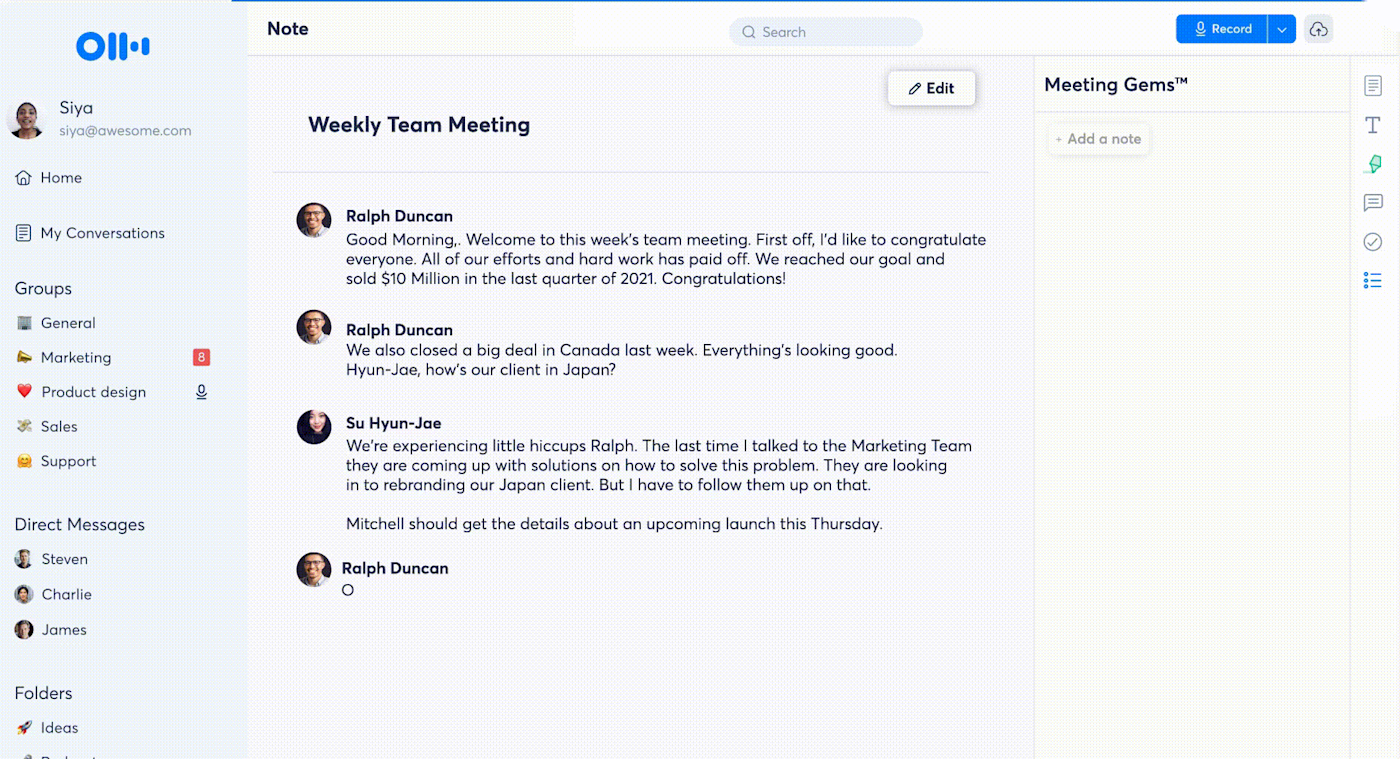
There's more than simple transcription in Otter. It also has a set of collaboration features to help businesses improve productivity and keep information available to everyone who needs it.
Otter Bot
The shiniest feature is the Otter Bot. Once you connect your (Google or Microsoft) calendar, you can see which meetings are coming up. The bot will join each meeting automatically—be it in Zoom, Google Meet, or Microsoft Teams—and put pen to paper. This happens even if you're running late or not attending the meeting at all. Your faithful bot will still join and act as your digital scribe.
For meetings that aren't on the schedule, Otter lets you paste in the URL of that meeting (look to the top menu bar on the right for the input field to do this). Once you do, it'll jump into it and start transcribing it too. Another option here is installing the Chrome extension: it will start detecting any meeting links you click and any events on your calendar that represent meetings. You can then send your Otter Bot out to those meetings directly from your browser.
Naming speakers
Lots of different people talk in meetings, so it makes sense that Otter separates text for each speaker. If Otter isn't sure who it is, you can:
Click to edit the meeting transcript.
Click on the unnamed speaker.
From the dropdown, pick the person that was speaking at that part of the meeting.
Frequent keywords
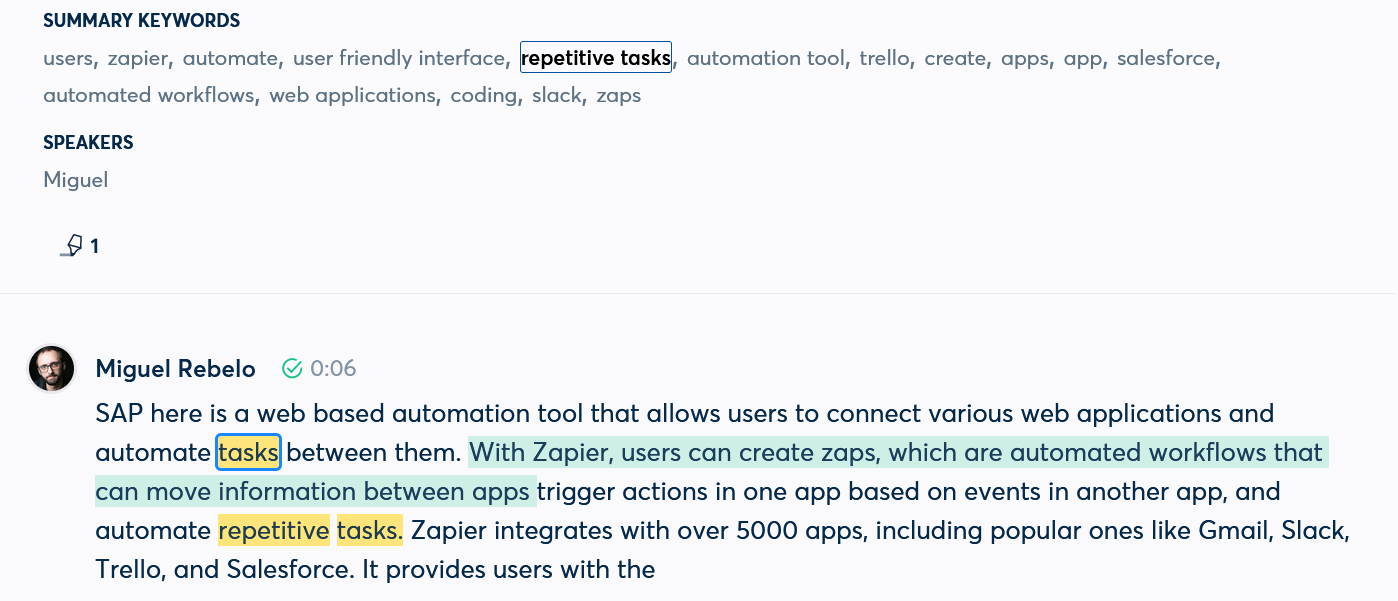
When it's time to read and review your transcriptions, you'll be able to take a look at the most frequent keywords. Clicking on each one will highlight it in the text. The frequent keywords functionality lets you do quick sentiment analysis or track the topics that are coming up more frequently.
Action items
Otter also generates a collection of the key takeaways, so you can skim through, and it offers action item suggestions and a summary of the entire thing.
When you invite other teammates to collaborate on transcriptions, they can highlight important parts and convert them to action items manually. This makes turning a meeting into a task list faster, so you can feed your productivity app with all the to-dos.
Folders
Crossing the hundred transcription mark? If you're spending more time looking for the right transcript instead of getting things done, you can create folders to keep everything with the same topic or purpose together.
Direct messages
Instead of opening your email app and typing it out, click to send a new Direct Message in Otter. Record what you want to say, enter the email of the recipient, and your message will fly out. There's a downside here: the recipient needs to create an Otter account to see it, but that shouldn't be a major problem since there's a generous free plan available.
Custom vocabulary
When using Otter for work, you can create a custom vocabulary, which increases accuracy for industry-specific jargon.
More transcription software options
Otter is a well-rounded app, adding business and productivity features to AI transcription. But, if you need something different, there are other possibilities on the market, each offering its own approach to the category. Here's a short list of Otter alternatives:
Fireflies.ai adds extra integrations, helping your data flow out to your CRM and other apps in your tech stack. It also generates topic trackers, grouping messages that discuss pricing, marketing strategy, tasks, or important dates, for example.
Airgram adds meeting agendas, helping participants prepare and be aware of what's going to happen in each meeting.
Notta focuses on note-takers and content creators. It transcribes what you're saying and lets you edit it after the fact. It syncs to multiple devices and exports the text to a few popular formats like DOC and PDF. It has its own Notta Bot for live video calls too, so it covers that use case as well.
An app like no Otter
Otter is useful, flexible, and can save you a lot of typing. It has a free plan, which includes 300 minutes per month, with a limit of 30 minutes per conversation. The paid plans start at $16.99, increase the number of minutes you have available, and add something I find curious: if you manage to find yourself double-booked, Otter Bot will join both meetings and feed the transcripts back to you. Who knew you could be omnipresent?
Related reading:





