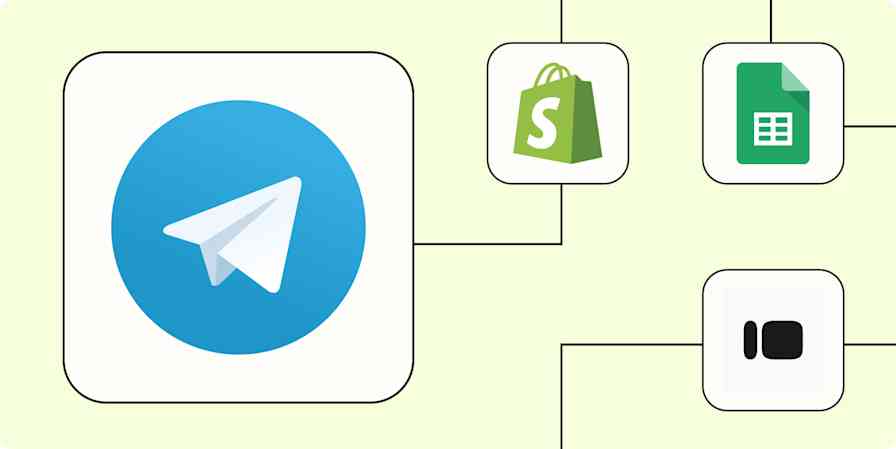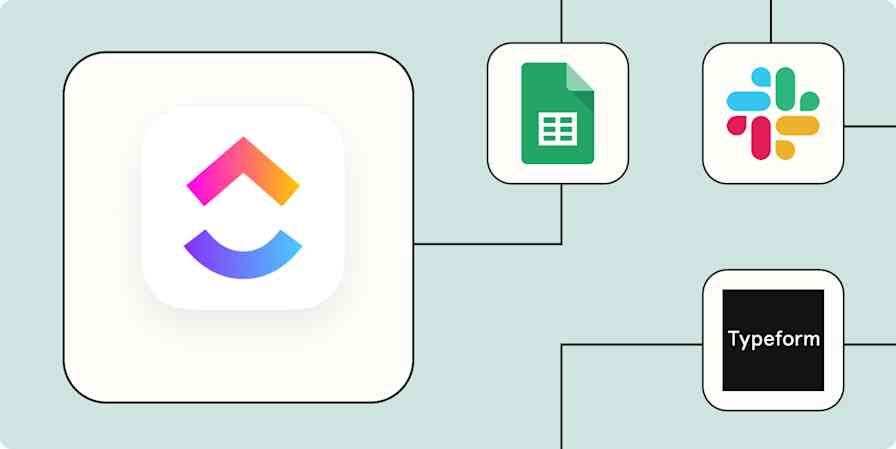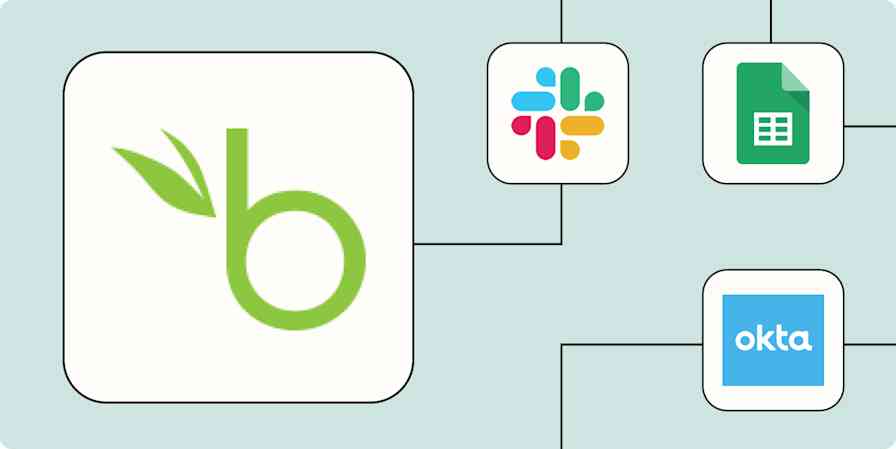There's nothing worse than trying to be present in a Zoom meeting while taking notes at the same time. That's why if you attend a lot of video calls—whether they're for sales, customer support, or internal team meetings—you probably use an AI meeting assistant like tl;dv to make your life easier.
tl;dv automatically records, transcribes, and summarizes meetings held in Zoom, Google Meet, and Teams. It's an AI assistant that lets you relax and be present during meetings, knowing you'll have access to accurate transcripts, intelligent action items, and high-quality recordings when the meeting is over.
And the tool becomes even more powerful when paired with automation. With Zapier's automated workflows (called Zaps), you can automate everything from file storage and uploads to team notifications and task creation. Here are a few ideas to get you started.
New to Zapier? It's workflow automation software that lets you focus on what matters. Combine user interfaces, data tables, and logic with 6,000+ apps to build and automate anything you can imagine. Sign up for free.
Table of contents
To get started with a Zap template—what we call our pre-made workflows—just click on the button next to the name of a Zap you'd like to try. It only takes a few minutes to set it up. You can read more about setting up Zaps here.
Save tl;dv recordings as files
It's important to keep your recordings and transcripts organized—otherwise, they won't do you much good. You need an easily searchable and accessible content storage system so you can find the information you need later.
But manually downloading tl;dv files and converting them to Google Drive or Notion documents takes up too much of your time. And the fuller your meeting schedule, the more likely your content organization workflow will fall by the wayside.
Instead, use one of these Zaps to turn tl;dv transcripts and recordings into files in Google Drive, Notion, or Confluence Cloud. That way, new files will be saved to your storage platform as soon as you finish a meeting.
Create Google Docs documents from text for new tl;dv transcripts
Create new Google Docs documents from text when new recordings are added in tl;dv
Create pages or blog posts in Confluence Cloud for new recordings added in tl;dv
Summarize existing meetings
While AI meeting recording tools are becoming more popular, there are plenty of reasons why you might be unable to bring a bot to a video call. Maybe because someone else recorded the meeting, or you didn't have the right permissions at the time—or you just forgot. No matter the reason, it would still be nice to have automatic tl;dv transcripts and notes for every meeting.
But manually uploading Zoom and Meet recordings to tl;dv adds unnecessary busywork to your schedule. Instead, use one of these Zaps to send meeting recordings to tl;dv automatically. Then, you'll have access to AI notes, transcripts, and all your favorite meeting assistant features—even if you don't invite tl;dv as a third wheel in your Zoom meetings.
Add context to projects
When you're working on a project and need to reference stakeholder feedback, it's time-consuming and frustrating to have to hunt through all your past tl;dv recordings. But keeping all project-related conversations and information organized can be a huge drain on your time.
Instead, use automation to keep meeting recordings easily accessible alongside your other project information. These Zaps automatically create items in your project management app of choice whenever a new recording or transcript is added in tl;dv.
Create new Notion database items for every new recording added in tl;dv
Add new transcripts from tl;dv to a Notion database item instantly
Create tasks from meeting notes
Whether you spend most of your workday on sales calls or only attend a few meetings a month, at least a few of your action items probably originate from video calls.
But it can be hard to remember every action item you discussed in a long meeting. And the busier your schedule is, the more likely some of those tasks are to fall through the cracks before you can manually transfer them to your to-do list.
Instead, use one of these Zaps to automatically turn tl;dv notes into tasks in ClickUp, Trello, or Notion. You can even add a filter step to only automate notes with a specific tag, like "Next steps" or "Actionable." That way, all your notes stay organized and you can follow up on tasks efficiently.
Create database items in Notion from new tl;dv notes
Create new Notion pages when notes are added in tl;dv
Connect tl;dv to a spreadsheet
When you're doing a lot of customer or prospect outreach, it's important to track contact points in a database or spreadsheet. Keeping your meeting recordings and notes in one sortable, filterable spreadsheet lets you create reports for your team more easily—not to mention keep yourself organized.
But manually adding call notes to a spreadsheet isn't sustainable as your calendar fills up. Thankfully, you can use automation to keep your spreadsheets up to date without any tedious busywork.
These Zaps add recording data to new spreadsheet rows anytime a new recording, note, or transcript is added in tl;dv. That way, you have an accurate and detailed log of who you spoke to and when.
Create spreadsheet rows in Google Sheets for every new transcript added in tl;dv
Keep your team in the loop
When you wrap up a sales call or interview, your workflow might include sending updates to the rest of your team. A quick Slack notification can keep your team in the loop about new qualified leads, customer feedback, or completed research interviews. Or maybe you like to send meeting recordings and notes to internal meeting participants via Slack.
Either way, manually drafting messages can quickly fall through the cracks if you have a lot of other tasks on your plate. Instead, use one of these Zaps to send channel or direct messages in Slack whenever a new recording, transcript, or note is added in tl;dv.
Send channel messages in Slack when new recordings are added in tl;dv
Send direct messages in Slack for new transcripts added in tl;dv
Send Slack direct messages whenever new recordings are added in tl;dv
Send channel messages in Slack for every new note added in tl;dv
And that's just the start of what you can do with tl;dv and Zapier. What will you automate first?