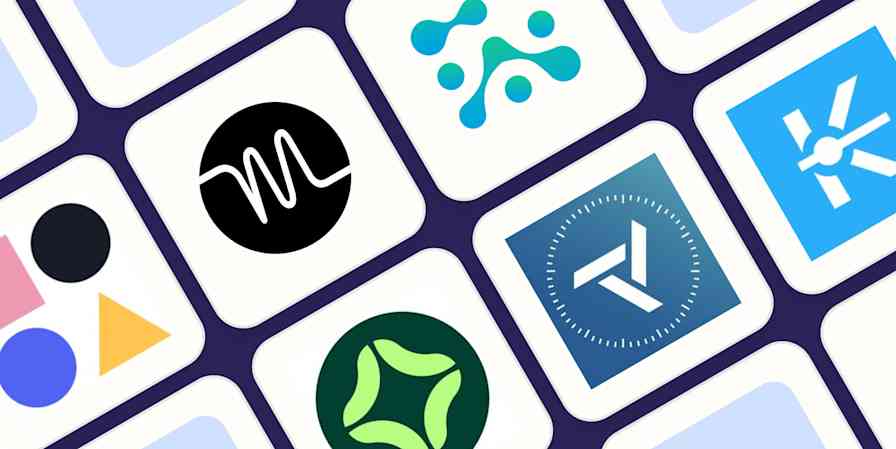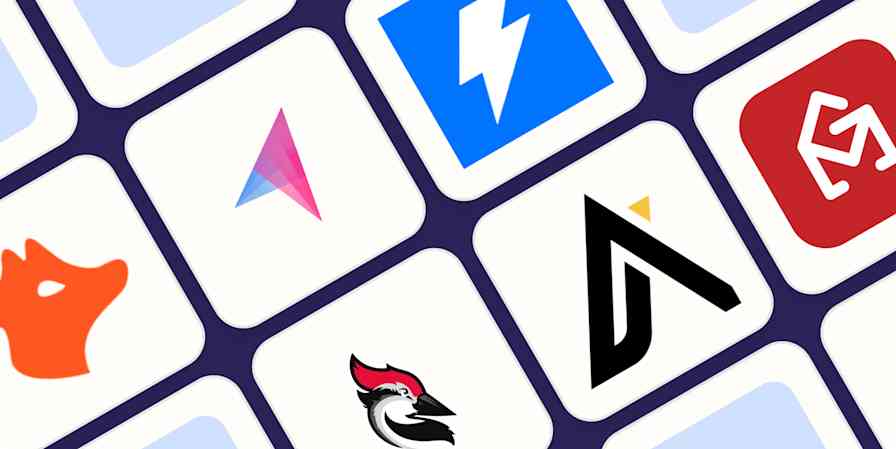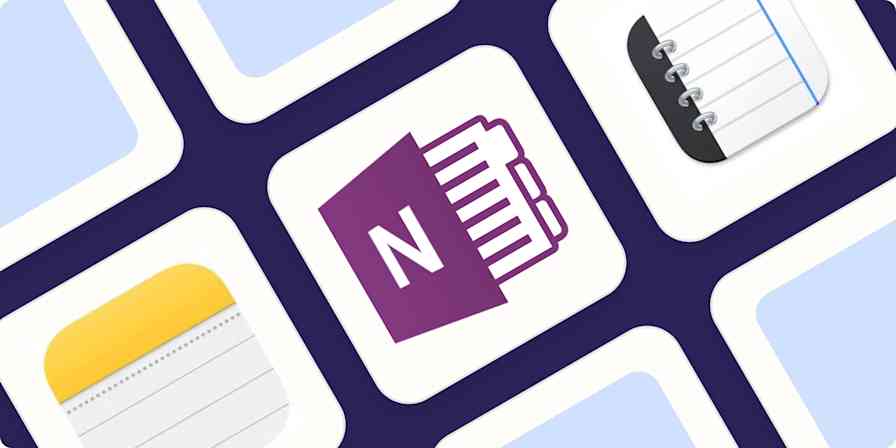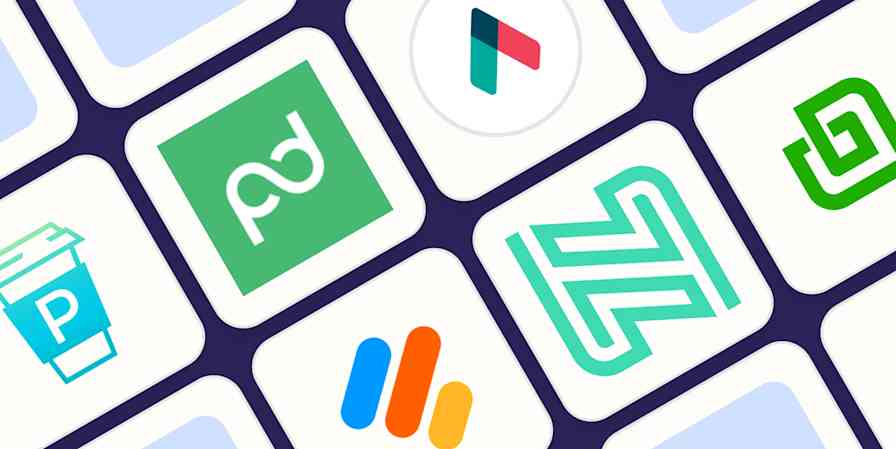Mac users don't settle. They pay extra to get the best computer they can, and they expect the best software. They want that software to fit in on their operating system of choice, using familiar keyboard shortcuts and design conventions. Most importantly, they want those apps to feel like Mac apps. It's not good enough to put the web version in a window.
It's great, then, that so many developers have worked to build Mac productivity apps that do exactly this, and they're better than what you can find on other platforms. That's right: some of the best productivity apps on the planet aren't available on Windows. Sorry, Microsoft fans—it's just the truth.
Productivity, though, isn't one-size-fits-all: the best productivity apps for Mac will be different for each person—what works for me might not work for you. With that in mind, here's a list of the kinds of productivity apps every Mac user should have, based on dozens of hours of testing from the Zapier team and my own insights from using these tools.
The best Mac productivity apps
How we evaluate and test apps
Our best apps roundups are written by humans who've spent much of their careers using, testing, and writing about software. Unless explicitly stated, we spend dozens of hours researching and testing apps, using each app as it's intended to be used and evaluating it against the criteria we set for the category. We're never paid for placement in our articles from any app or for links to any site—we value the trust readers put in us to offer authentic evaluations of the categories and apps we review. For more details on our process, read the full rundown of how we select apps to feature on the Zapier blog.
The best Mac productivity apps at a glance
| Category | Standout feature | Pricing |
|---|---|---|---|
Calendar | Apple ecosystem focus | $4.95/month for individuals; $4.95/user/month for teams | |
To-do list | Intuitive keyboard shortcuts | $49.99 for the macOS version; $19.99 for iPad; $9.99 for iPhone | |
Distraction blocker | Impossible to disable once set | Free | |
Pomodoro timer | Syncs timers across Apple devices | Free with ads; $12.99 for Pro on Mac, $9.99 for Pro on iOS | |
Note-taking | Instant loading and support for lots of file types | Free with 5GB of iCloud storage; Paid plans start at $0.99/month for 50GB of iCloud storage | |
Screen recording | Allows you to make GIFs | Free for local recordings and screenshots | |
Read-it-later app | Turns articles into podcasts | Free; $4.99/month for Premium | |
Password manager | Works seamlessly in the background across Apple devices | Free with an Apple ID; iCloud+ plans start at $0.99/month |
What about your Mac's built-in productivity apps?
Macs come with a whole suite of built-in productivity apps and tools (I'll dive into a few throughout this article). If you exclusively use Apple platforms and prefer to use Apple's dedicated apps—many of which are just as good, if not better, than their premium non-Apple counterparts—here's a roundup of native Apple apps you should check out:
Reminders is a to-do list system with sharing capabilities that lets you assign tasks, trigger reminders based on time or location, and add extra details like sub-tasks, URLs, and images to your list.
Calendar is Apple's simple built-in calendar. It syncs with most major calendar services and includes inbox functionality for accepting invites and reviewing new appointments.
Mail, like its counterpart Mac app, has a clean interface and powerful features for snoozing, scheduling, unsending, and filtering messages.
Freeform is one of Apple's lesser-known productivity apps. It's an interactive canvas on which you can brainstorm, diagram, and share ideas.
Focus is a Settings feature that lets you automatically silence other app notifications, calls, and messages from all but your allowed list of contacts.
If Apple's built-in productivity apps and tools alone aren't doing it for you, though, here are my picks for the best Mac productivity apps that are worth the download.
The best Mac productivity app for managing your calendar
Fantastical
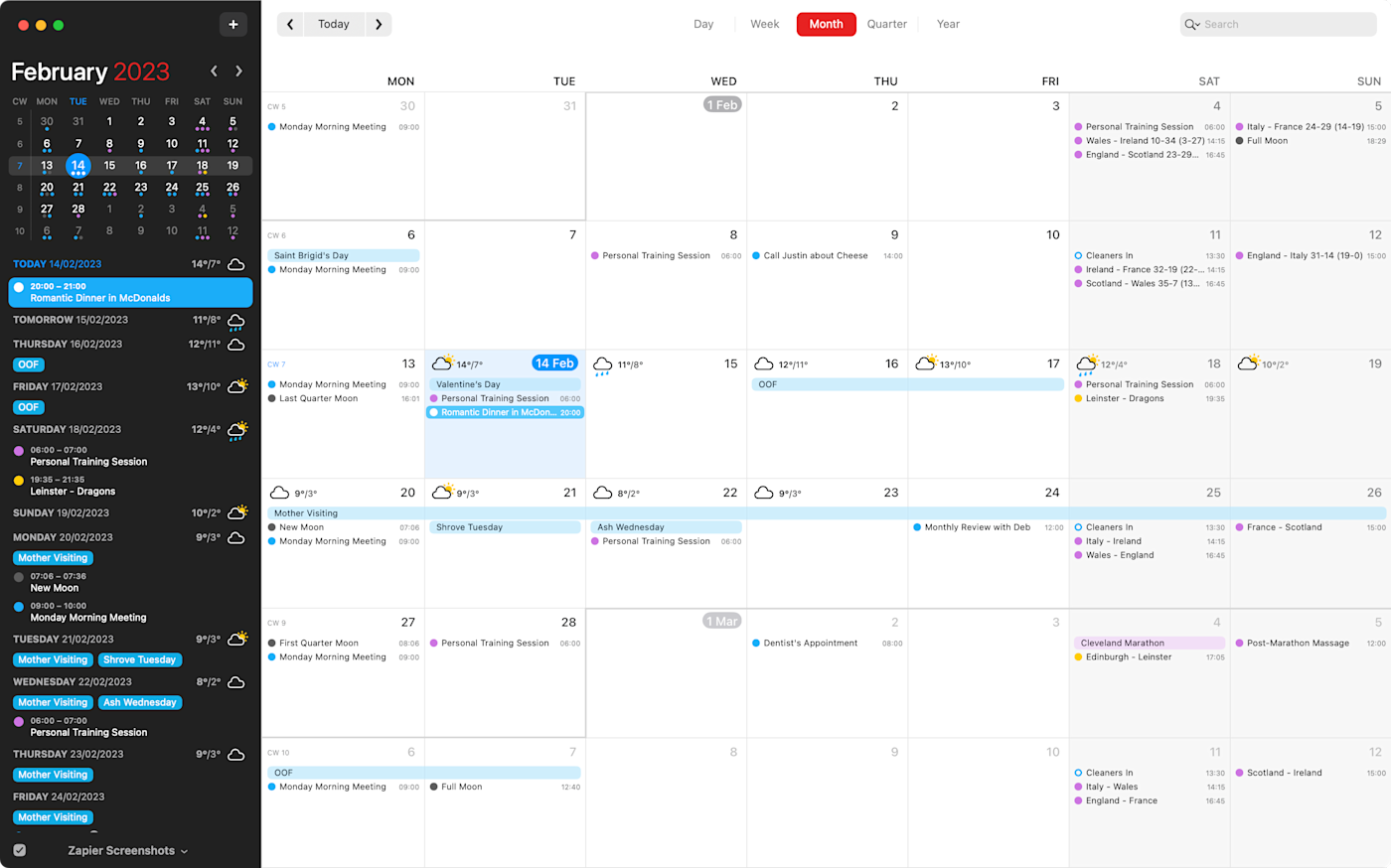
Time is a resource, and you only get so much of it every week (at least, that's how I understand it, but I am admittedly not a physicist). This is where calendars come in: they organize time so that we know when things like meetings or doctor appointments are happening. This is crucial for planning your work week and generally just functioning as a person.
A dedicated Mac calendar app makes it possible to combine your work and personal calendars in one place while also using notifications to make sure you don't miss any appointments. Fantastical does all of this all while pulling off the best-designed calendar app for macOS—that's one of the reasons why it topped Zapier's list of the best calendar apps for Mac. Plus, Fantastical makes it easy to add new appointments and to see everything in a day, week, month, or even quarterly view.
If that doesn't work for you, you should check out the Calendar app already installed on your Mac. It doesn't have all the nice touches of Fantastical, granted, but it's free and does almost everything. Or, if you just want a little calendar in your Mac menu bar, check out Itsycal, which can pull in appointments from the default Mac app.
Fantastical pricing: $4.75/month (billed annually) for individuals; $4.75/user/month (billed annually) for teams.
Once you choose a calendar app, take it to the next level. With automation, you can do things like automatically turn calendar events into tasks on your to-do list or use forms to create calendar events. Here's how you can bring context to your calendar by connecting other apps.
The best Mac productivity app for organizing to-do lists
Things
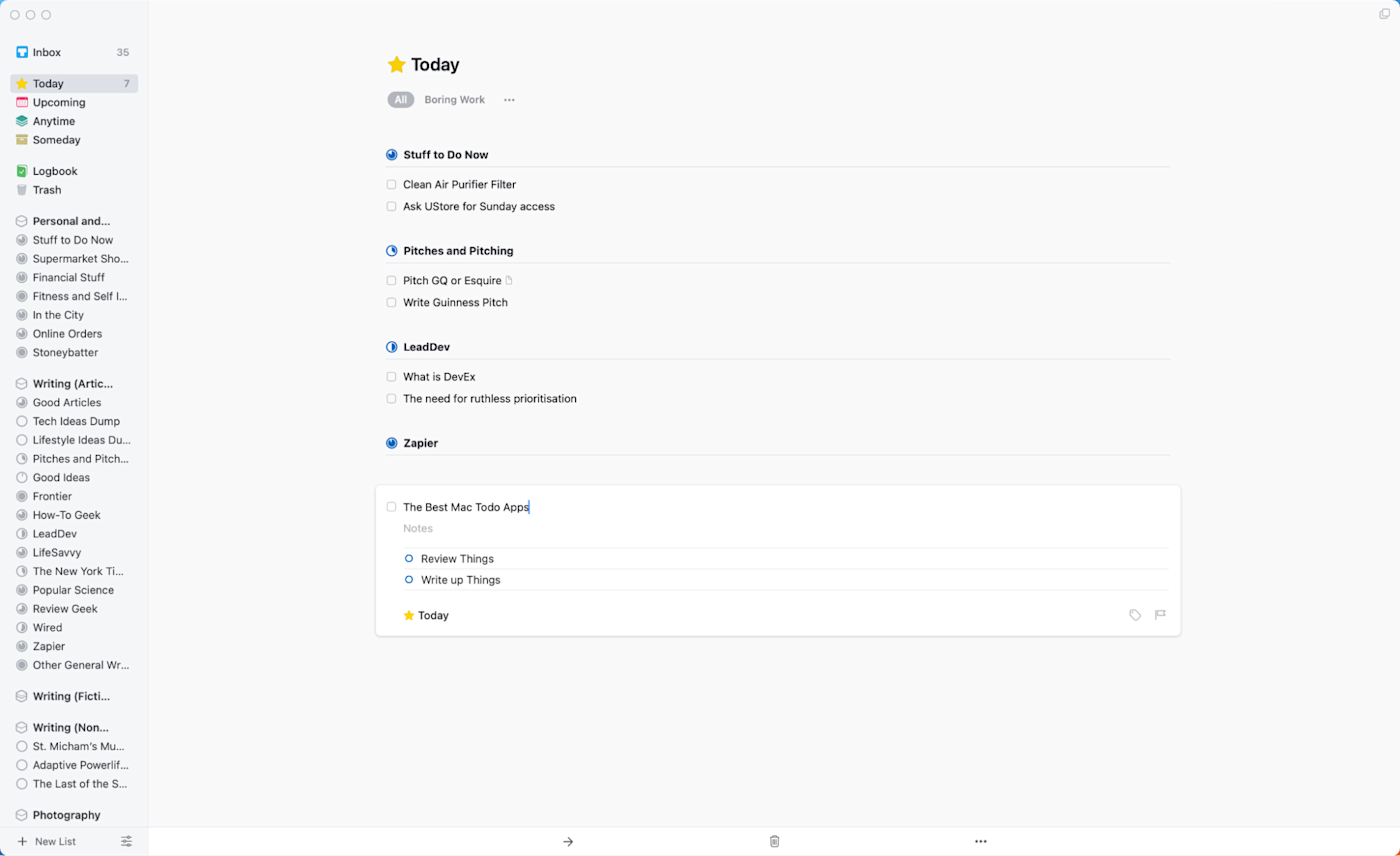
Sometimes you have to do things. The tricky part is keeping track of all the things you need to do. The worst place to store said things is in your brain, where they will jingle around endlessly, only to resurface when you cannot act on them.
A to-do list app helps keep your tasks organized and helps you decide when to do them. And there isn't a better to-do list app out there than the aptly named Things, which tops Zapier's list of the best Mac to-do list apps. This elegant app looks simple at first, but the more digging you do, the more power you'll find. And most importantly, it fits very naturally into the Mac environment.
Things also integrates with Zapier, which means you can automatically do things like create Things tasks from Slack messages, emails, or any other app you use for work. Learn more about how to automate Things, or get started with one of these automated workflows.
Create to-dos in Things from new Notion database items
To get started with a Zap template—what we call our pre-made workflows—just click on the button. It only takes a few minutes to set up. You can read more about setting up Zaps here.
If Things doesn't suit you, there are plenty of other Mac-exclusive choices, like the power-user Getting Things Done (GTD) tool OmniFocus. Or, if that's too complicated, there's always the simple yet handy Reminders—it automatically syncs with your iPhone and is already installed on your Mac.
Things pricing: The macOS version costs $49.99 but offers a 15-day free trial through the Things website; the iPad version costs $19.99; and the iPhone version costs $9.99.
Once you've picked your to-do list app, make the most of it with automation, so you can easily add tasks that come in by email, team chat apps, project management tools, or notes. Read more about automating your to-do list.
The best Mac productivity app for blocking distractions
SelfControl
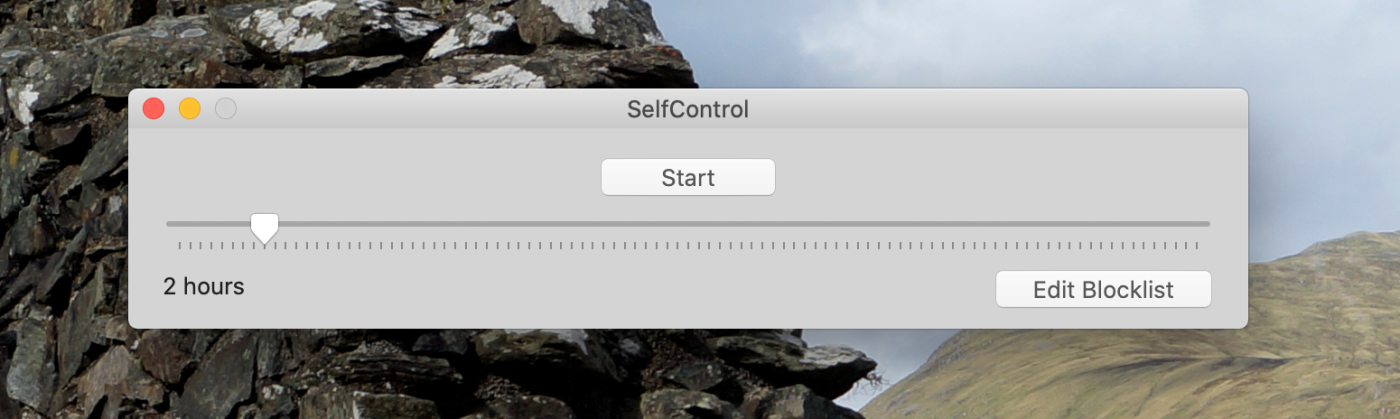
I want to finish this article. I really do. But there are YouTube videos of people playing video games that I need to watch. At least, that's what would have happened if I hadn't discovered the best distraction blocking apps, which allow me to block YouTube and other potentially distracting sites.
Perhaps the best app for the job is the totally free SelfControl, which allows you to list your most distracting URLs and set a distraction-free time. It will be completely impossible to access those distracting URLs until time runs out, even if you restart your computer. It's really powerful.
If you want a little bit more customizability, I recommend Focus, which offers a menu bar icon and the ability to block apps in addition to domains.
SelfControl pricing: Free
The best Mac productivity app for setting Pomodoro timers
Be Focused Pro
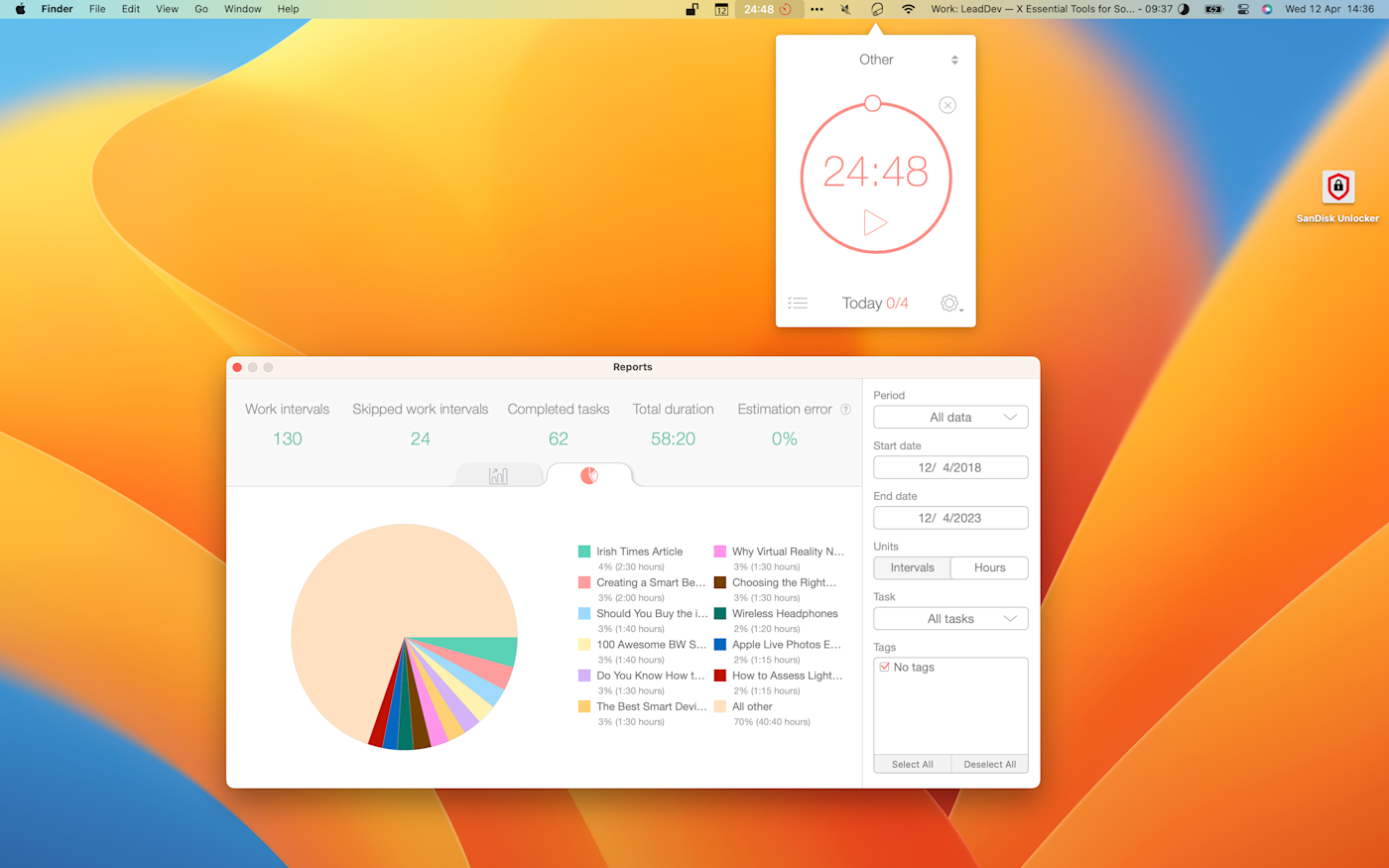
Many of the apps listed in this article come with all sorts of bells and whistles. Maybe you like that—more bells, please. Or perhaps you prefer to use an app that doesn't require a tutorial to figure out what to click and when.
Be Focused Pro is the best (albeit dated) Pomodoro app that offers that simplicity. It's a small app that lives on your Mac's menu bar. Simply click the icon, start a timer, and name the task you're working on. It's no replacement for a dedicated to-do list app, but it's a handy addition for keeping track of what you're working on and how many Pomodoros it takes.
If you use multiple Apple products, Be Focused Pro syncs your data across all your devices. Even the live timers. This means you can have the same Pomodoro countdown running on your Mac, iPhone, and even your Apple Watch.
If Be Focused doesn't strike your fancy, there are plenty of other Apple-exclusive Pomodoro timers around. Two worth looking at are FocusList, if you want a daily to-do list setup, and Flow, if you want distracting apps automatically blocked.
Be Focused pricing: Free with ads on Mac and iOS; $9.99 for Be Focused Pro on Mac; and $9.99 for Be Focused Pro on iOS to enable cross-device syncing.
The best Mac productivity app for taking notes
Apple Notes

The best notebook, like the best camera, is the one you have with you. You never know when you're going to need to write something down, but when that happens, you need to be able to open it quickly. This is why, for most people, Apple Notes is the best note-taking app for Mac. It's already on your device, it syncs with your iPhone and iPad, and recent updates add support for features like tags and attaching files.
Evernote used to be a clear winner here—their Mac interface in the early 2010s was beautiful and fast. That's changed, which is why I don't recommend it anymore, but if you miss that version of Evernote, you should check out Notebooks, the closest thing you can find to that classic app. Or, if you want the most flexible note-taking application on earth, check out Obsidian. That's what I use, and I'm a better person because of it.
Apple Notes pricing: Free with 5GB of iCloud storage; paid plans start at $0.99/month for 50GB of iCloud storage.
Once you've picked a note-taking app, check out our favorite ways to use automation to improve how you put your notes to work, track action items from meetings, and put an end to regular copy-paste actions.
The best Mac productivity app for creating and sharing screen recordings
Zappy
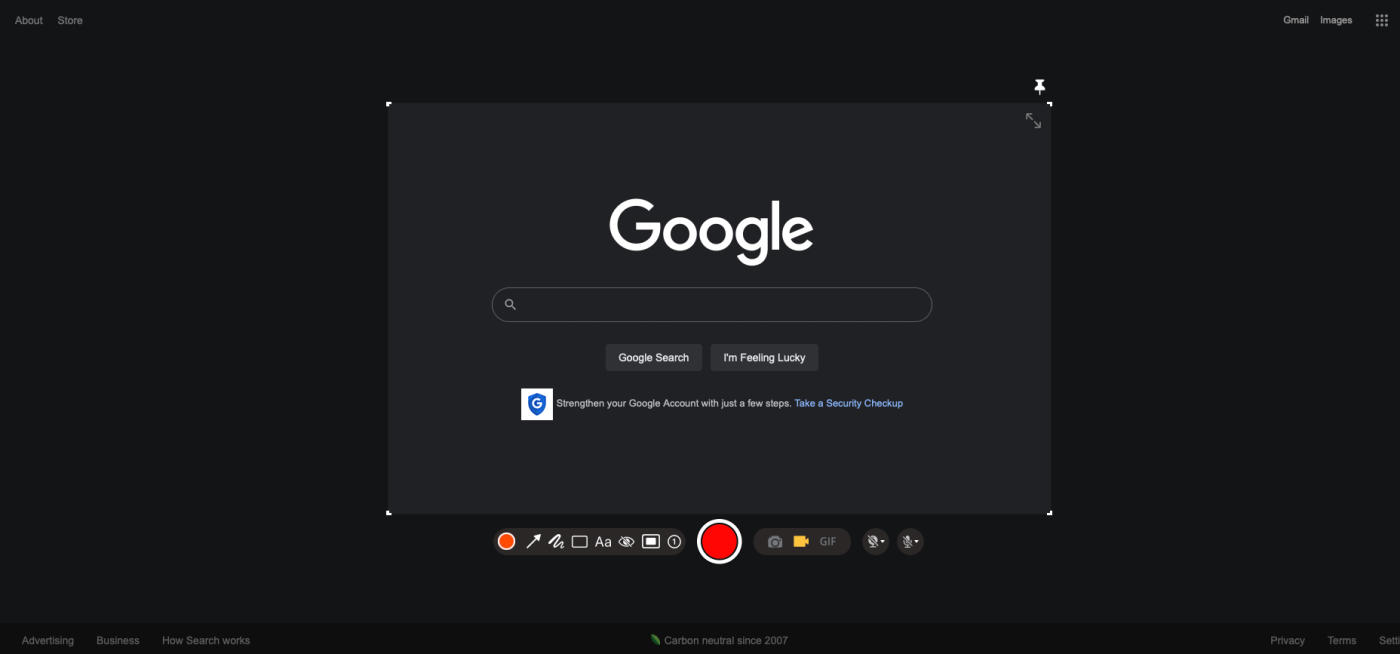
Taking a screenshot on a Mac is a little convoluted. The files are saved to your desktop, meaning if you want to share them with someone, you need to manually drag them over to your app of choice. Recording the screen is even worse: you need to do it using QuickTime, and the files are generally annoyingly large for sharing.
This is where screen recording tools come in. They make it easy to quickly take a screenshot or screen recording and share those recordings with others. The best Mac tool for the job is, in my opinion, Zapier's own Zappy.
Is it ridiculous for me to recommend a Zapier tool in a Zapier article? A little. But this is something Zapier built for internal usage because they couldn't find any tools that worked for them. To this day, I haven't found a better tool for the job, which is why I'm glad it's now available to people outside the company as well. With it, you can quickly take a screenshot or screen recording and—if you're a paying Zapier customer—immediately get a link to share with others. That link is direct: there's no growth hacking injected.
If Zappy doesn't work quite the way you like, I recommend checking out Dropbox Capture, which works similarly to Zappy but saves all files in your Dropbox folder. From there, it's easy to share a direct download link—no dragging and dropping required.
Zappy pricing: Free
The best Mac productivity app for bookmarking articles to read later
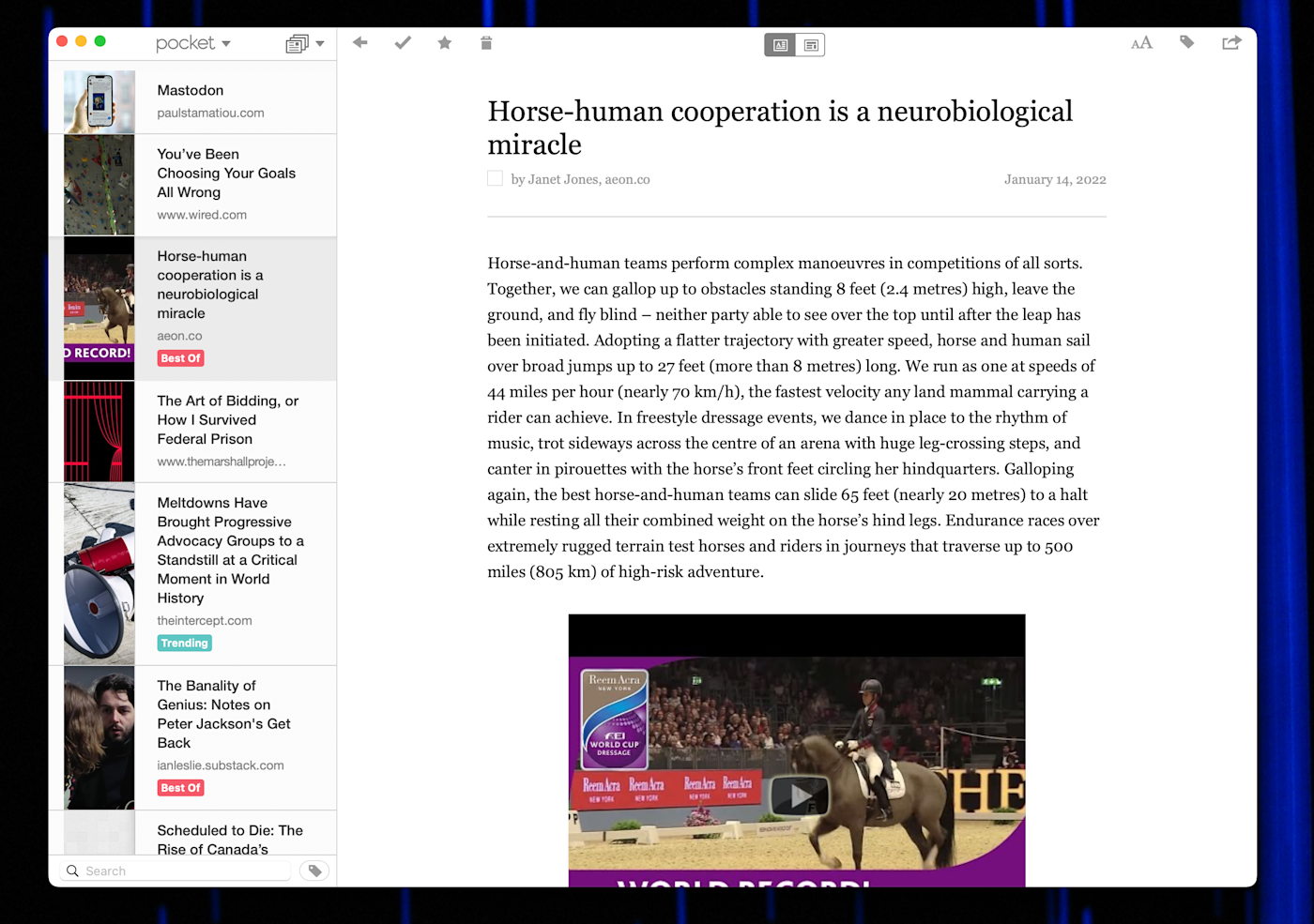
Another really distracting thing about the internet is all the great things to read. This article you're reading right now, for example: it's about productivity, but it's also a thing to do that's not working. Wait...don't leave! At least, not without making sure you'll come back and finish later.
That's where the best read it later apps really shine. Mac users should probably check out Pocket first because it offers an actual Mac app. You can use Pocket to read all of your saved articles, online or off, and there are browser extensions you can use to save articles.
You can even use Zapier to connect Pocket with your favorite apps. For example, you can automatically send articles in your RSS feed to Pocket or share your favorite content in Slack. Here are more ways to automate Pocket.
Get a digest of new Pocket items via a Gmail email every day, month, or week
None of the read-it-later apps offer Mac-specific alternatives, though Instapaper runs quite well in the browser if you really don't like Pocket for some reason.
Pocket pricing: Free; $4.99/month for Pocket Premium, which includes a permanent personal backup of the articles you've saved, suggested tags, and full-text search.
Once you've chosen a bookmarking app, check out these automatic workflows to help you get the most out of your read-it-later app.
The best productivity app for managing your passwords
iCloud Keychain
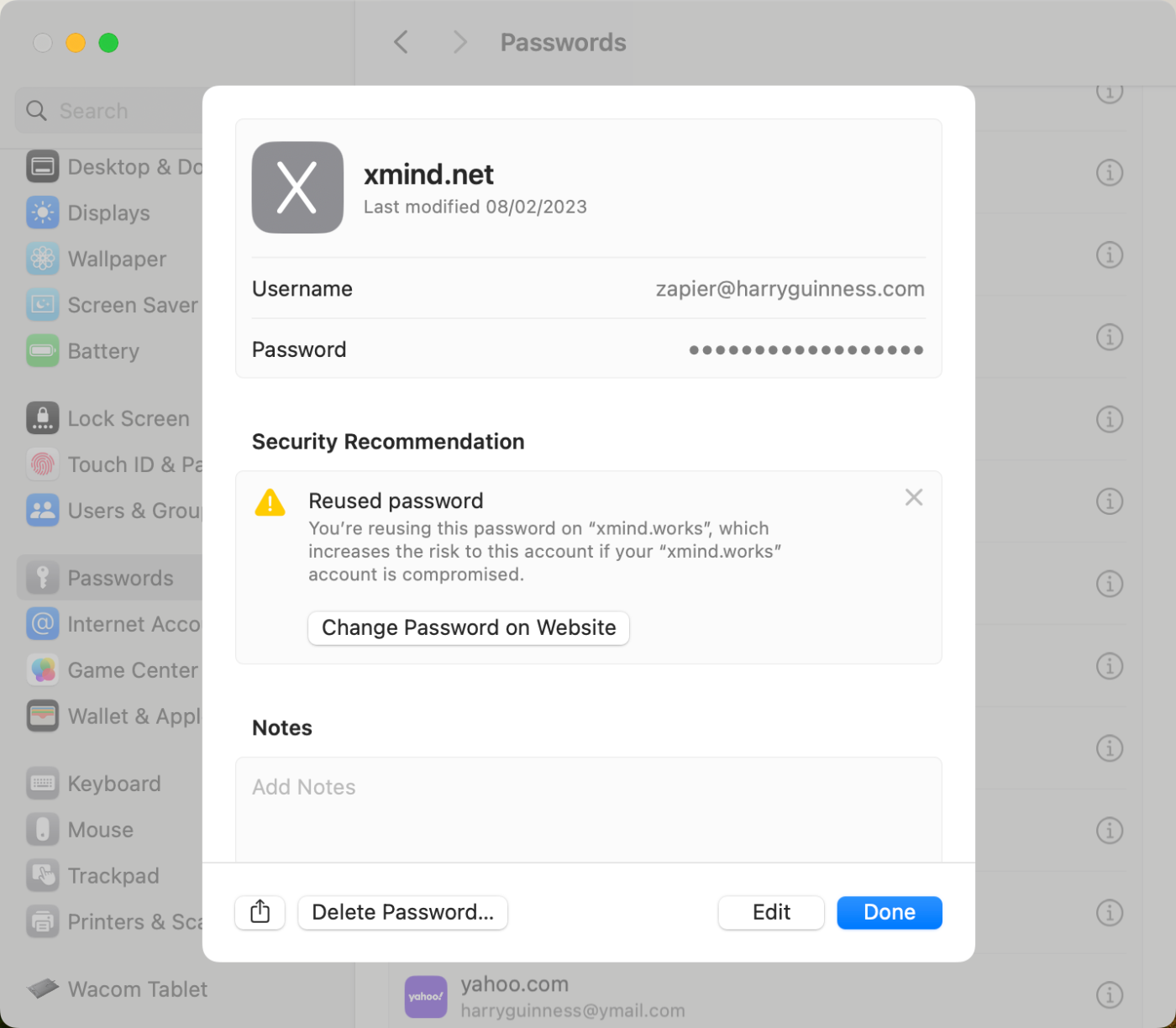
Data breaches are way more common than you'd think. Password managers help protect you against unauthorized access and harmful attacks—and keep all your information private.
As far as the best password manager apps go, iCloud Keychain is incredibly secure, easy to use, and has all the features most people need. Plus, it already comes built into Macs, iPhones, and iPads, making it easy to sync your passwords and credit card details across all your Apple devices. Strangely, the one popular combo that it doesn't support is using Google Chrome with a Mac.
Of course, if you want to take a more active role in managing your passwords or need a better way to share them with other people, you need something like 1Password or Bitwarden. And if you're serious about beefing up your cyber security, be sure to use passkeys, too.
iCloud Keychain pricing: Free with an Apple ID; iCloud+ starts at $0.99/month with 50GB of storage and Hide My Email.
Other Mac productivity apps
I could honestly recommend Mac apps all day, but the set above is a solid start for really getting things done. If you want to dive a little deeper into productivity apps for Mac, though, here are a few more.
Application launchers make it easy to open any app with just a few keystrokes and can generally automate all sorts of things. I think Raycast is the best Mac app out there for this right now.
RSS readers help you stay on top of the news without being sucked into dopamine-driven social networks. Of the best RSS readers for Mac, I personally recommend Reeder, which, in addition to being beautiful and functional, can sync with almost every RSS service you can think of.
Email clients make managing your inbox a lot less stressful. Out of the best email clients for Mac, I recommend sticking with Apple Mail. It comes with your operating system, can block marketers from tracking you, and just generally works well.
Amphetamine is a tiny app for keeping your Mac awake, which is perfect during presentations.
Numi is a neat alternative to the conventional calculator.
Bartender is a great Mac productivity app that keeps your menu bar from feeling cluttered by hiding icons.
Just remember: the best Mac productivity app is the one that makes you more productive—end of story. Need more? Check out all of Zapier's app recommendations.
Related reading:
This article was originally published in July 2018 by Matthew Guay. The most recent update was in January 2024, with contributions from Jessica Lau.