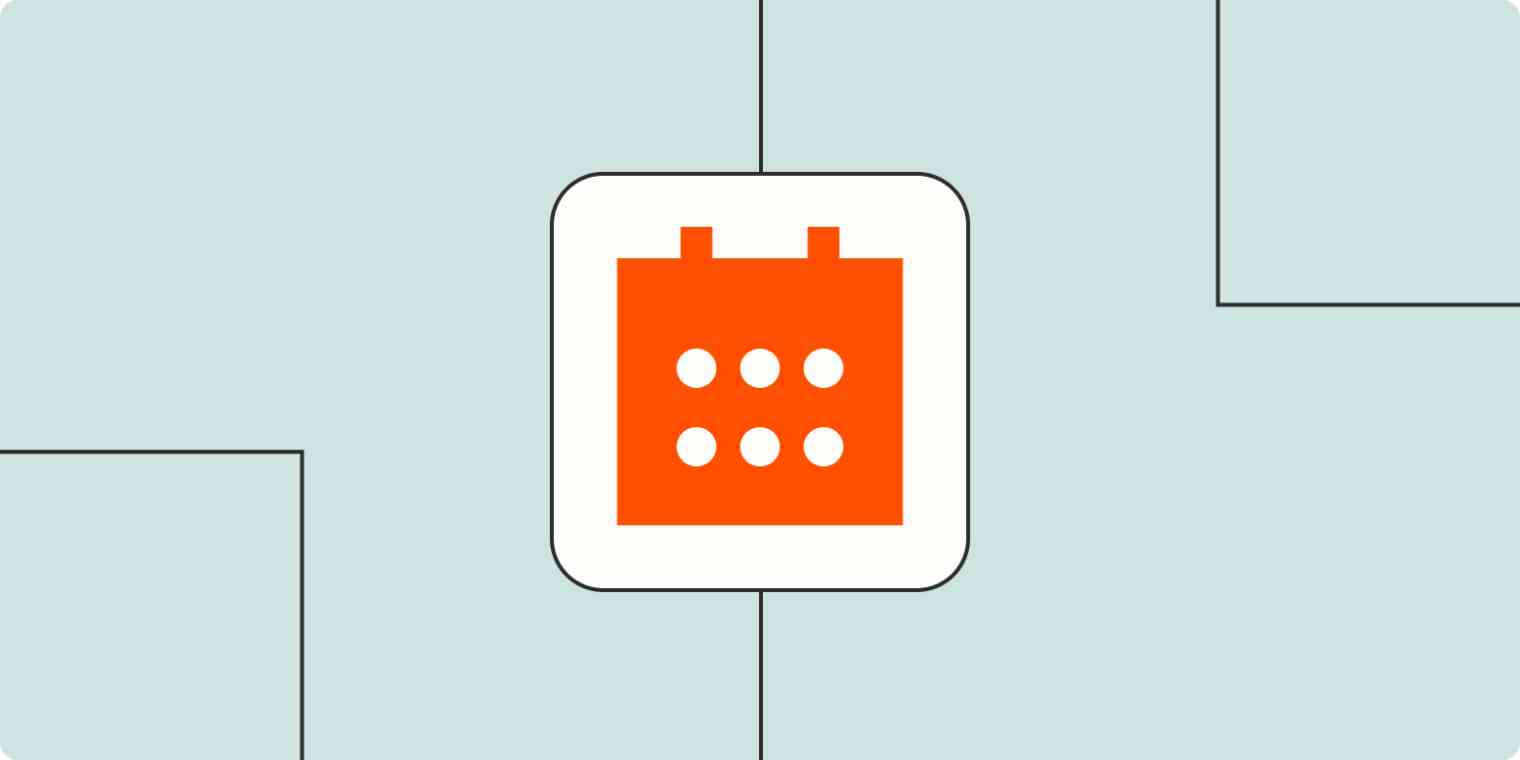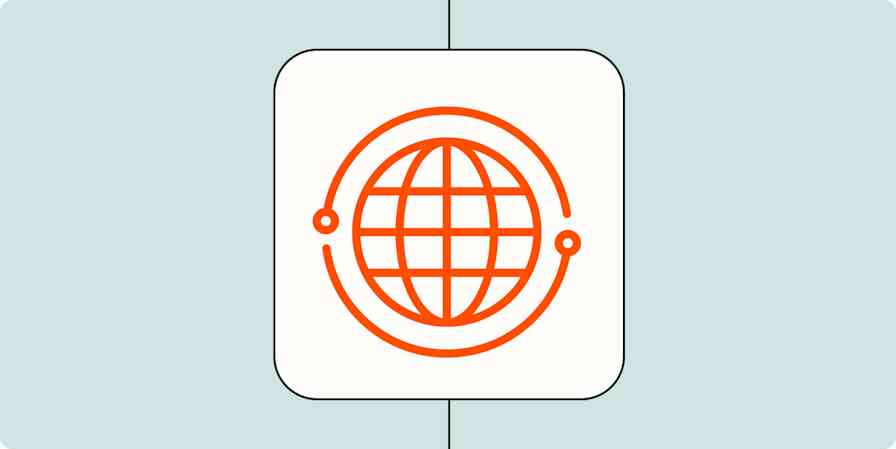My calendar basically dictates how I spend each and every moment of my work day. It helps me prioritize my tasks, prepare for meetings, and lets me know when I have downtime to get specific things done.
But none of that is possible—or as streamlined—without the help of automation. From cross-posting events to my different calendars (I have several) to blocking out time in my calendar for specific projects, Zapier helps me stay on top of my schedule.
With Zaps—our word for Zapier's automated workflows—you can automatically connect your calendar tool to your other apps (think spreadsheets or project management tools). Here are some of the best ways to do that.
New to Zapier? It's workflow automation software that lets you focus on what matters. Combine user interfaces, data tables, and logic with 6,000+ apps to build and automate anything you can imagine. Sign up for free to use this app, and thousands more, with Zapier.
Table of contents:
To get started with a Zap template—what we call our pre-made workflows—just click on the button. It only takes a few minutes to set up. You can read more about setting up Zaps here.
Cross-post events across multiple calendars
Are you a Google Calendar user forced to use Outlook at work? Or does your company use multiple calendars for different types of events?
If you need a way to keep your meetings on the same page (literally), you can use these Zaps to cross-post new events automatically.
With automation, you can display your appointments, meetings, and events across your calendars of choice. No more juggling multiple schedules or letting a meeting slip through the cracks.
Copy new Google Calendar events to a different Google Calendar
Add Microsoft Outlook events from new Google Calendar events
Read more:
Create events in bulk from spreadsheets
If you regularly create events in bulk (for events planning or for managing customer appointments), you know what a hassle it is to do manually—especially if you're copy-pasting event info from a database tool like Google Sheets or Airtable.
These Zaps will automatically create calendar events every time a new row is added to Google Sheets or Airtable. That way, you can save yourself the time and potential for human error.
Generate Google Calendar events from new Google Sheets rows
Create detailed events in Google Calendar from new Airtable records in views
Create Microsoft Outlook events for new or updated Google Sheets rows
Read more:
Use AI to help prioritize your day
Keeping track of important events throughout the day while your meeting requests pile up can easily lead to you being unprepared. Whether you need help prioritizing your tasks or you'd like to receive detailed event reminders, AI tools can help you stay on top of your day.
These Zaps will pull new calendar events, analyze them, and then send you AI-generated reminders with extra context to help you prepare and prioritize your workload.
Create memories in Personal.ai from new Google Calendar events
Receive event reminders via SMS with information from ChatGPT
Create Todoist tasks from Google Calendar events and get ChatGPT recommendations on priorities
Learn more: How to build your own calendar assistant GPT
Block out time for your projects and tasks
Your calendar isn't just for managing meetings with other people. You might want to block out time on your calendar so you can freely work on specific tasks or projects—without getting bombarded with messages from your teammates.
Any time a new project or task gets added to your project management tool, you can set up a Zap that will automatically create an event in your calendar. Whether you need that time to focus or you just want it to show up on your schedule, these Zaps will do the heavy lifting for you.
Generate detailed events in Google Calendar from new Notion database items
Create Microsoft Outlook events when new tags are added to Asana tasks
Create detailed Google Calendar events from new Microsoft To Do tasks
You can also flip this workflow on its head and create projects or tasks when a new event is added to your calendar. That can be handy if you need to create a document ahead of a meeting, for example, or if you need to catch up on some project-specific reading beforehand.
Add new Google Calendar events to databases in Notion
Create tasks in Microsoft To-Do from new calendar events in Microsoft Outlook
Related reading: How to integrate Google Calendar with Notion
Streamline your customer appointments
If you work in customer service or have a role where you spend a lot of time speaking with leads, it's likely that you use a scheduling app like Calendly so folks can easily book time with you. Alternatively, your leads might request a meeting through a form app like Google Forms or Typeform.
The problem, of course, is when your work calendar doesn't reflect the time you'll be busy. Using automation to add appointments directly to your work calendar means your whole team will know when you're unavailable—and double-booking will be a thing of the past.
Create Google Calendar events from new scheduled Calendly events
Create Microsoft Outlook events for new invitees created in Calendly
Create Google Calendar events from new Google Forms submissions
Add new Typeform entries as detailed events in Google Calendar
Supercharge the way you manage your time
These are just a few of the many ways Zapier users are connecting their calendars with other applications. You can automate almost any workflow you can imagine. Click here to get started building a Zap.
This article was originally published in November 2019, written by Justin Pot. It was most recently updated in February 2024 by Elena Alston.