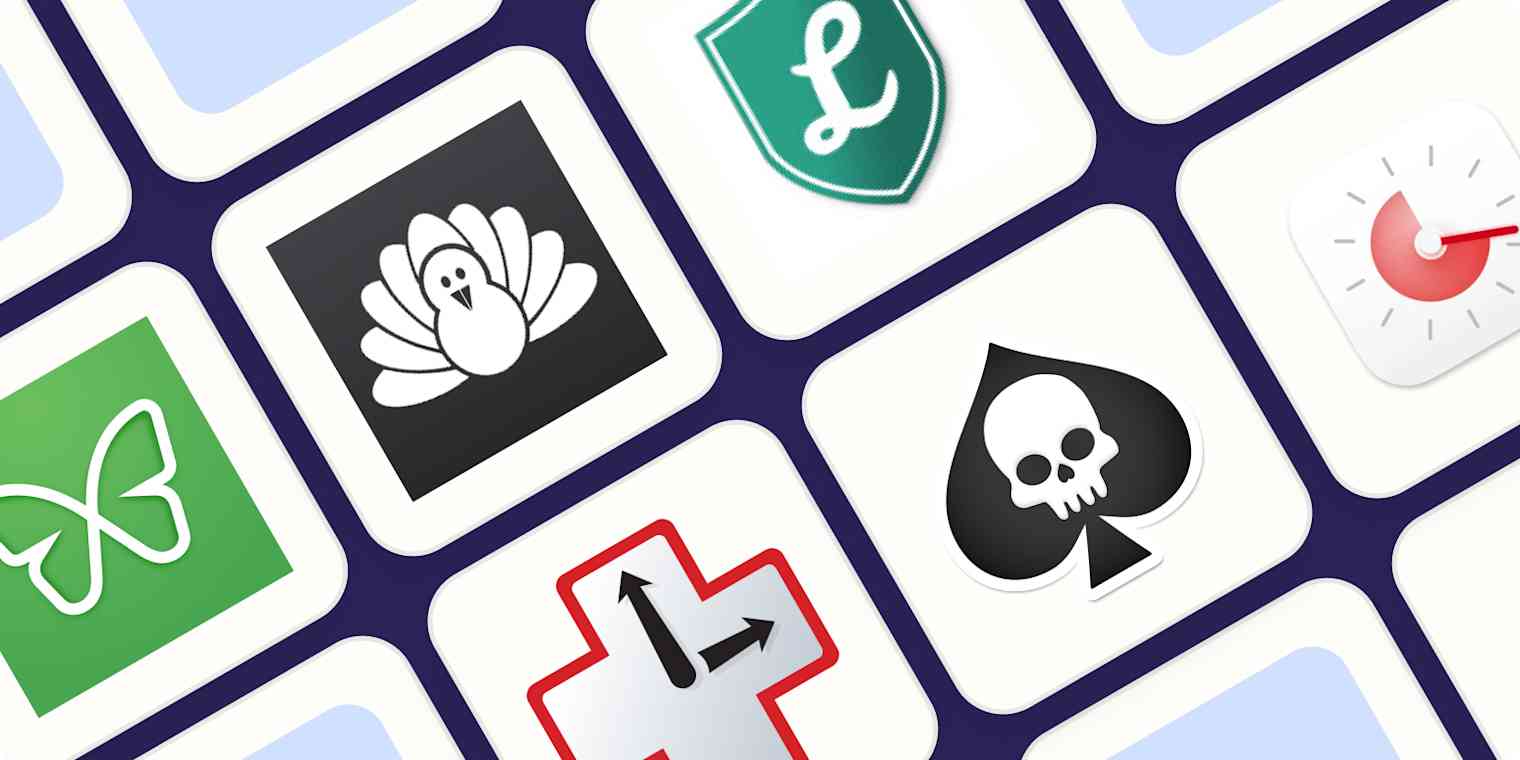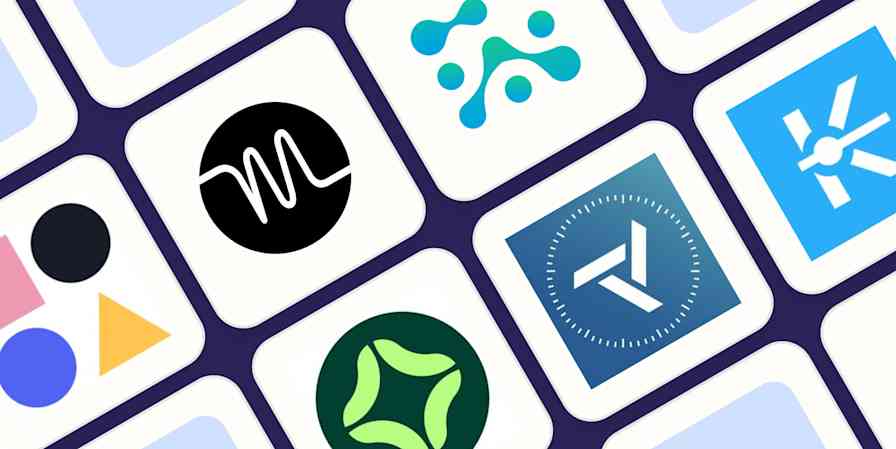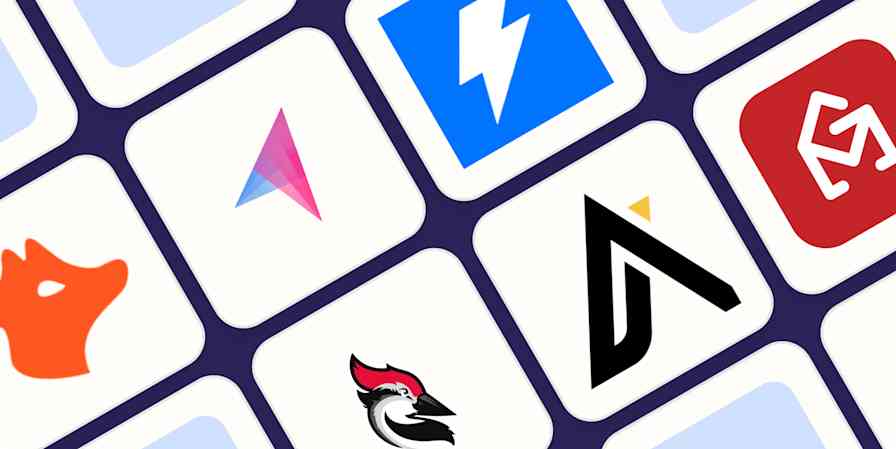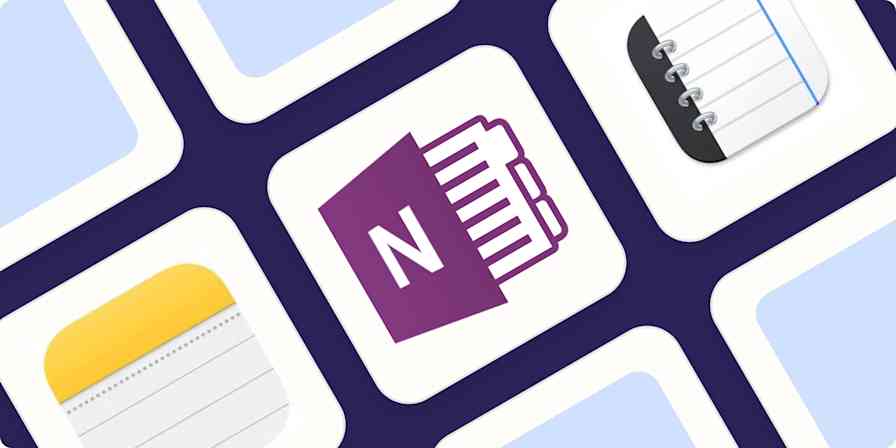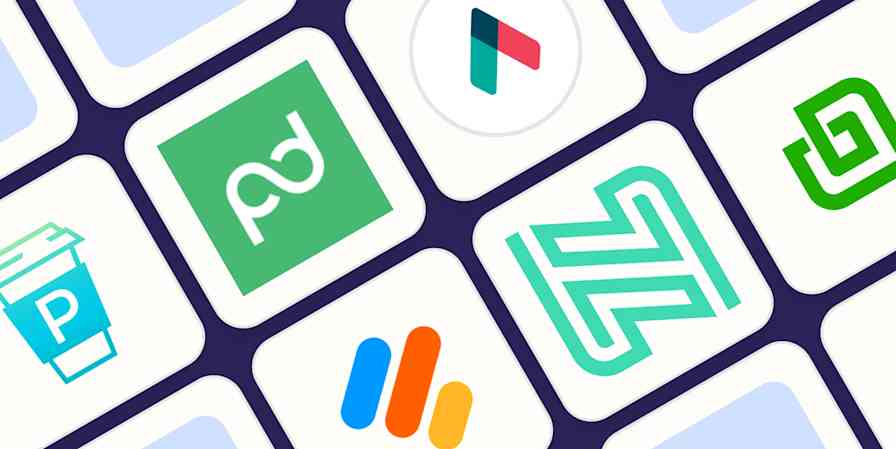I find it hard to get work done while watching movies, visiting theme parks, or hanging out with my friends. So why do I think I can get work done online?
Yes, the internet is a place where work happens, but distractions are always a click away. You could say this is a matter of discipline, and it is, but the odds aren't in your favor. The internet is, at this point, a dopamine slot machine. The greatest minds of our generation are working around the clock to "increase engagement," which is a tech term that means "getting you to spend every waking moment scrolling and liking things." Trying to fight this with willpower alone is like bringing a water gun to a thermonuclear war.
Which is why there's no shame in using tools to help you build discipline. This is where distraction blocking software shines. Turn these focus apps on, and you can't open anything distracting—it won't work. Instead, you'll see a reminder that you set up software to block apps, and you'll be encouraged to get back to work. It's oddly liberating.
I've been updating this list every year for several years, and this year, after testing all the top focus apps out there, I found some new options. With that, here are the best focus apps.
The 8 best focus apps
Freedom for blocking distractions on all your devices at once
Cold Turkey Blocker for scheduled system-wide blocking
LeechBlock NG for free browser-based website blocking
RescueTime for time tracking with built-in website blocking
SelfControl for a nuclear option
Session for a combination Pomodoro timer and distraction blocker
one sec for adding a little friction to every distraction
PawBlock for distraction blocking with cute animal pictures
What is a focus app?
How we evaluate and test apps
Our best apps roundups are written by humans who've spent much of their careers using, testing, and writing about software. Unless explicitly stated, we spend dozens of hours researching and testing apps, using each app as it's intended to be used and evaluating it against the criteria we set for the category. We're never paid for placement in our articles from any app or for links to any site—we value the trust readers put in us to offer authentic evaluations of the categories and apps we review. For more details on our process, read the full rundown of how we select apps to feature on the Zapier blog.
I've written about productivity, in some form, since 2009, and have been very public about my personal productivity struggles over the years. Which is probably why I've tested just about every distraction blocker that's come out in that time, and relied on them to get things done for over a decade.
Don't confuse website blocker apps with parental control software—that's not what they're for. No, these tools are for you, and they hopefully help you build better habits. I researched this category extensively and considered dozens of options, then evaluated them against my criteria. I think that the best distraction blocking apps should do the following:
Block a list of websites and/or apps (determined by you)
Allow you to set a schedule and/or a timer
Be annoying (at the very least) to disable
Offer encouragement
In addition, because I'm thinking about productivity at work, I only considered apps that work on computers—there are no mobile-only tools here. Based on my experience testing dozens of different options, here's the focusing software I think works best.
The best focus apps at a glance
Best for | Standout feature | Pricing | |
|---|---|---|---|
Blocking distractions on all devices at once | Support for multiple blocklists | $3.33/month (billed annually) or $8.99/month (billed monthly); $199 for a lifetime subscription | |
Scheduled system-wide blocking | Customizable blocking schedules, "Frozen Turkey" mode to lock you out of your computer entirely | $39 (one-time purchase) | |
Free browser-based website blocking | Completely free and works on major browsers | Free | |
Time tracking with built-in website blocking | Uses existing time tracking data for distraction blocking | $12/month or $78/year | |
A nuclear option for Mac users | Impossible to disable once set | Free | |
Combination Pomodoro timer and distraction blocker | Great integration options | Free basic app; from $4.99/month | |
Adding a little friction to every distraction | Delays distracting sites/apps and prompts reflection | From $2.99/month | |
Distraction blocking with cute animal pictures | Cute animals | Free |
Best focus app for blocking distractions on all your devices at once
Freedom (Windows, macOS, iOS, Android, Chrome)
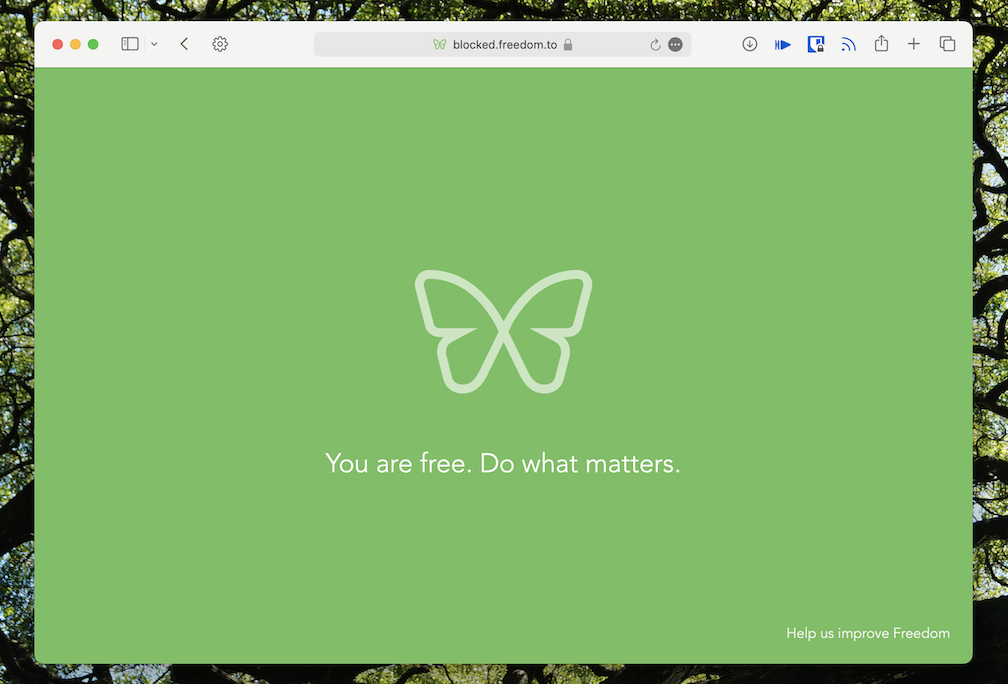
Freedom pros:
Blocks distractions on all your devices
Support for multiple blocklists
Optional focus sounds
Freedom cons:
No free version of the full product
Setup takes a little time and can be confusing
Most distraction blockers work only on whatever device you're using right now. Freedom can block distractions—both websites and apps—on all of your devices, simultaneously. No more blocking Instagram on your computer, only to immediately open it on your phone. If you start a session, your distractions are blocked everywhere.
Set up as many blocklists as you want, then start or schedule a session. There's a lockdown mode, which makes it impossible to edit your blocklists while a session is active—consider that if you're prone to working around your own good intentions. There are also optional focus sounds, which are basically ambient background noise from coffee shops or nature.
The downside: there's no long-term free version. But if you don't want to pay, you're not out of luck: Freedom offers a few free Chrome extensions. There's Pause, which will delay distracting sites from opening; Limit, which will cap how much time you can spend on distracting sites; Insight, which tells you how much time you're spending online; and Focus, which is built for students and blocks all non-educational websites.
Freedom pricing: $3.33/month billed annually or $8.99/month billed monthly; $199 for a lifetime subscription
Best app blocker for scheduled system-wide blocking
Cold Turkey Blocker (Windows, macOS)
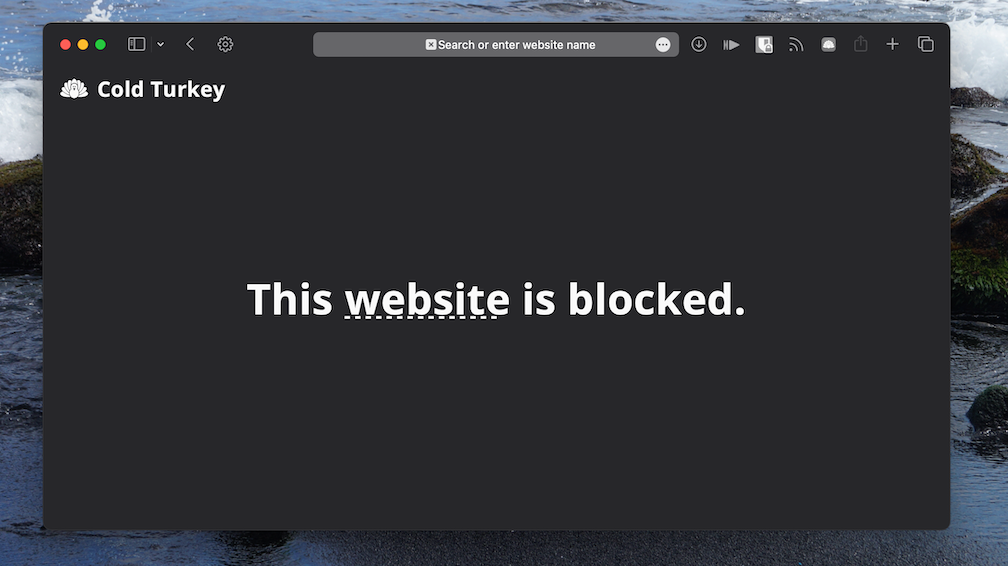
Cold Turkey Blocker pros:
Extremely customizable
Frozen Turkey feature locks you out of your computer entirely
No subscription for full version
Cold Turkey Blocker cons:
Can be a little tricky to set up
Cold Turkey Blocker is, in a word, customizable. Install this site-blocking app, and you can create lists of websites and desktop apps to block, then set a schedule for blocking. You could, for example, block social media and video sites during every work day. You could also block work apps, like Slack, when the work day ends. It's all up to you. Or, if you prefer, you can turn blocking on and off manually. There's even a mode called Frozen Turkey, which prevents you from accessing your computer entirely: turn on Frozen Turkey, and you won't be able to log in to your computer without it locking again.
Because this is a system-wide tool and not just a browser extension, you can't work around it by changing browsers. But it goes further than that—there are all kinds of settings that thwart future versions of yourself from working around your current intentions.
You can block the Time & Language settings, stopping you from working around a scheduled block by changing your computer's time. You can stop yourself from accessing the Chromium Task Manager, which you could, in theory, use to disable the blocking extension. You can even make it impossible to uninstall Cold Turkey Blocker until your scheduled blocking is complete. I could go on, but the basic point is that you can stop yourself from working around your block. Try this out if you're the self-sabotaging sort.
Cold Turkey pricing: $39 one-time purchase for Pro, which offers unlimited blocking, scheduling, and the ability to block desktop apps as well as websites
Best free browser-based website blocker
LeechBlock NG (Chrome, Firefox, Edge, Opera)
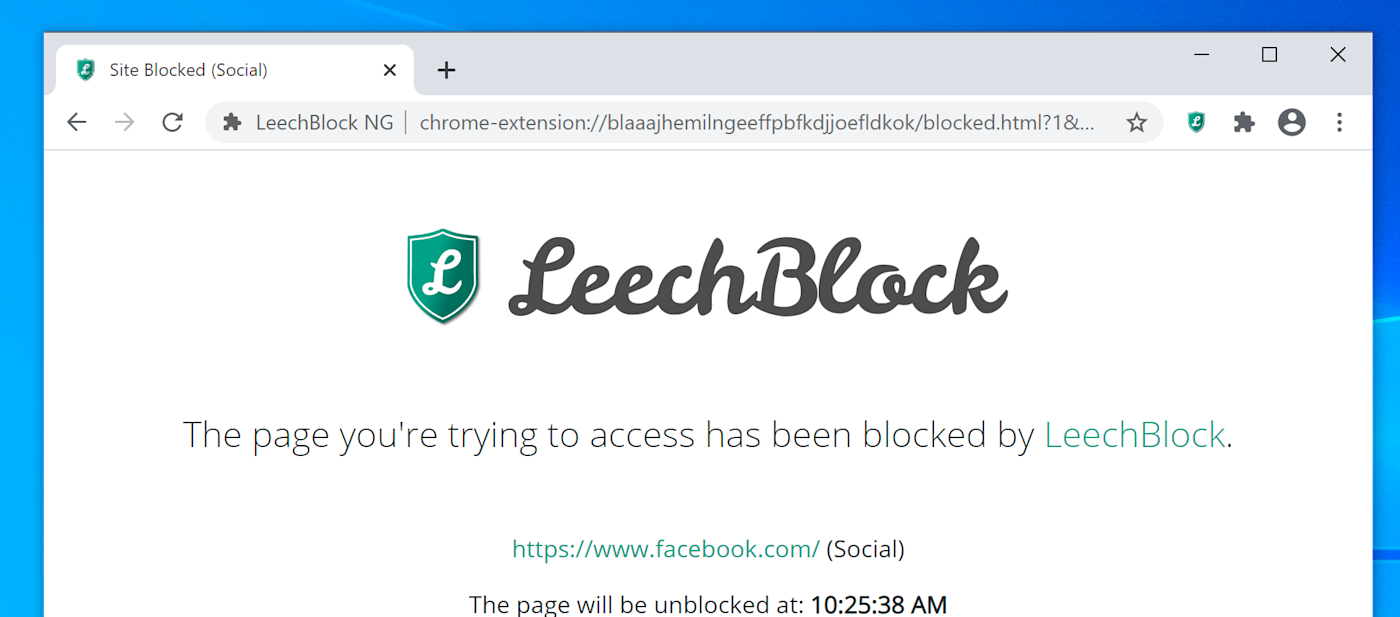
LeechBlock pros:
Completely free
Works in all major browsers
Very quick to set up
LeechBlock cons:
Can't block desktop apps
No mobile version
LeechBlock NG (the NG stands for "next generation") works on most major browsers, is free, and gives you a bunch of options for blocking distractions. You can make lists of sites to block, then restrict them in all kinds of ways.
You can schedule times for apps to be blocked outright, which is very straightforward. Alternatively, you can limit your time on distracting apps by setting up rules. For example: you could give yourself 20 minutes of YouTube time every day, or four minutes of Twitter every hour. You can get even more specific, if you want, combining time limits with a schedule—think five minutes of Instagram every hour between 8 a.m. and 5 p.m. Or, if you don't want to mess with schedules, you can trigger a one-off "lockdown" schedule.
It's a lot of power, particularly for a free tool, and you can even lock down the settings during block sessions if you want. The only downside: this is a browser extension, not an app, so you can work around it by switching browsers. If you can avoid that temptation, though, LeechBlock should work nicely.
LeechBlock pricing: Free
Best focus app for time tracking with built-in website blocking
RescueTime (Windows, macOS, Android, iPhone, iPad)
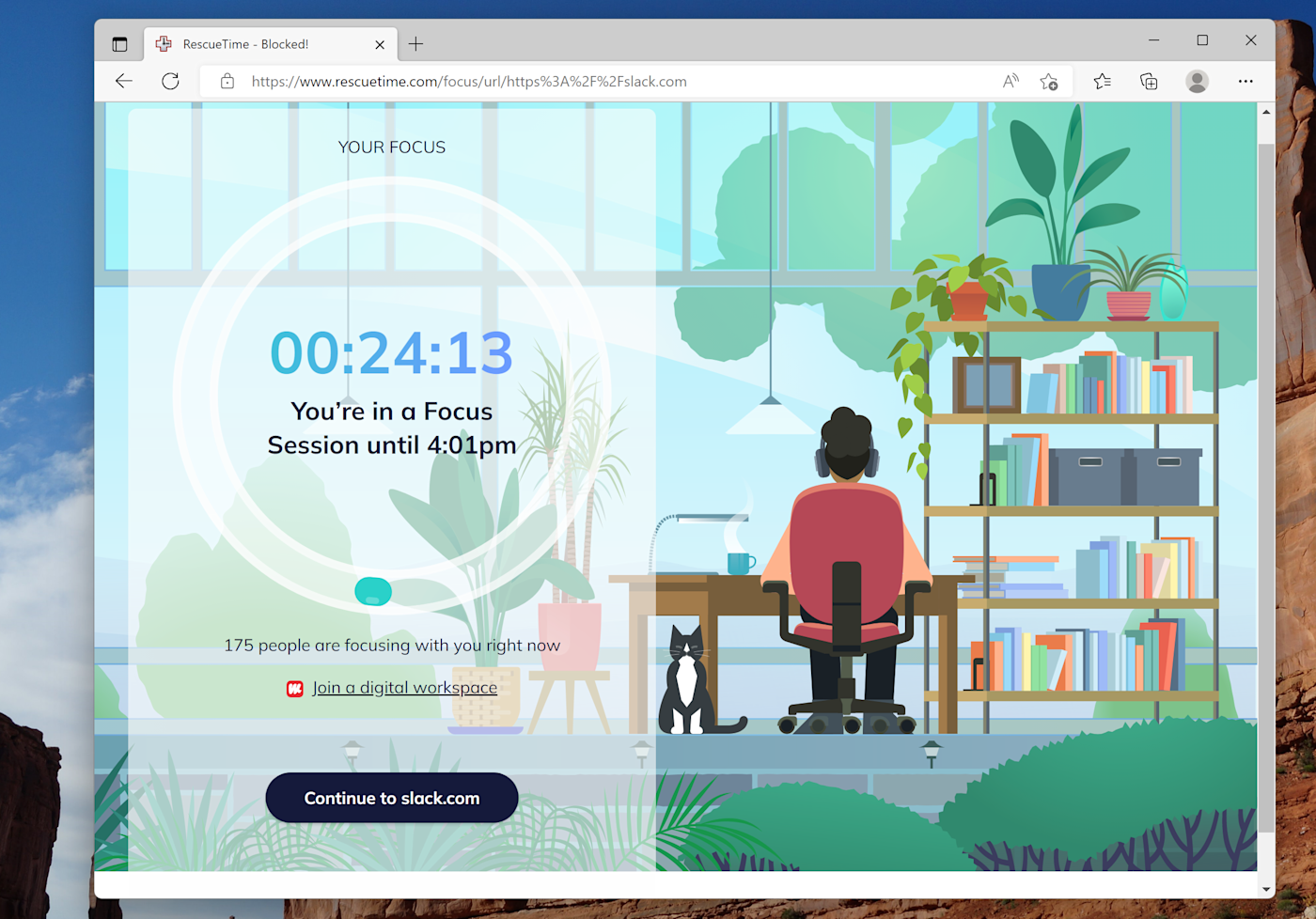
RescueTime pros:
Complete time tracking software with built-in distraction blocking
Uses the list of distracting apps you've already added there
RescueTime cons:
Blocking features are a little buried inside RescueTime's feature set
RescueTime isn't, primarily, a distraction blocker—it's one of the best time tracking apps. But it does include a distraction blocking feature called Focus Session, so you can block distractions using your time tracking history.
This works using data you're already providing RescueTime, which allows you to designate apps and websites into three categories: focus work, other work, and personal activities. These lists are pre-populated when you set up an account and you can also customize them.
During Focus Sessions, you can block everything but focus work or, if you prefer, just block personal activities. It's a great way to block distractions without having to build a separate block list, particularly if you're looking for a time tracking app anyway.
You can also use RescueTime to block distractions automatically using RescueTime's Zapier integrations. That way, you can do things like schedule a daily Focus Session or automatically start Focus Sessions when you start a timer in another app.
Start FocusTime sessions whenever you start a PomoDone timer
RescueTime pricing: $12/month or $78/year; note that the free version of RescueTime does not include distraction blocking
Best focus app for a nuclear option for Mac users
SelfControl (Mac)
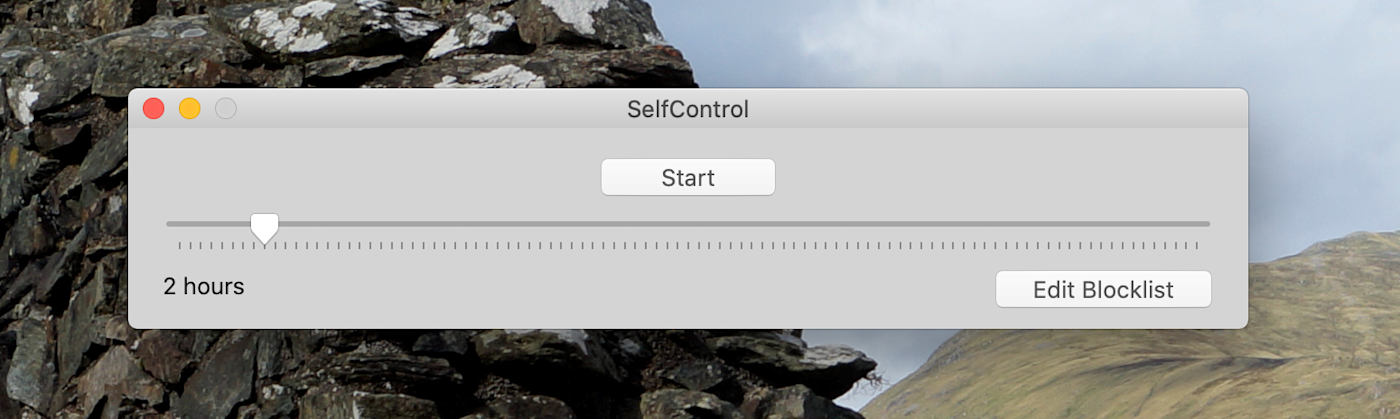
SelfControl pros:
Impossible to disable once you've set it
SelfControl cons:
Can only block URLs
Only for macOS
SelfControl looks spartan: there's a blocklist, a dial for setting how long your block period should be, and a start button. That's it. But it stands out for one key reason: it's impossible to undo.
Seriously, this app is hardcore. Closing the app does nothing—all of your distractions are still blocked. Deleting the app doesn't do anything, and neither does rebooting your computer. The only way to disable blocking, once you set the timer, is to reinstall macOS entirely (which would delete all of your apps, settings, and documents).
It is truly the nuclear option for blocking distractions—none of the other apps on this list come close to this level of permanence. If you're the sort of person who starts blocking, then caves, this app is for you.
SelfControl pricing: Free
Best distraction blocker and Pomodoro timer combination
Session (macOS, iOS)
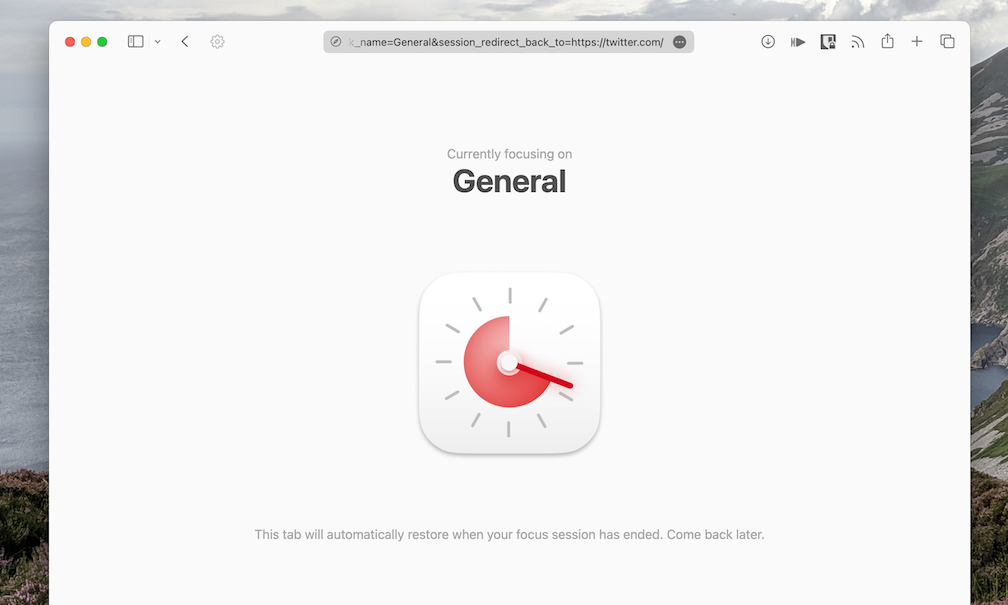
Session pros:
Built-in Pomodoro timer
Great integration options
Session cons:
Very expensive for this type of app
Pomodoro timers are built on a simple premise: the best focusing happens if you take regular breaks. These timers are generally set up for you to focus on tasks for 25 minutes, followed by a five-minute break. It logically follows, then, that you might want distracting apps and websites blocked when you intend to focus. Session, which is on Zapier's list of the best Pomodoro timers, can also block distractions.
You can choose which apps and websites should be blocked while you're focusing—the blocks will automatically engage during your work sessions and turn off during your breaks. You can even block productivity apps when you're supposed to be taking a break, if you want.
There are all kinds of great features for power users to dig into here. You can, for example, trigger a custom Apple Shortcut every time you start or end a session. You can integrate the time with your calendar, allowing you to see what's coming up. There's even a Slack integration, allowing you to mute entire teams while you're focusing. There's a lot to like here, and only one main downside: it's pretty expensive.
Session price: Free basic app; from $4.99/month for Monthly Pro, or get it as part of Setapp for $10/month with 230 other Mac apps.
Best focus app for adding a little friction to every distraction
one sec (Chrome, Firefox, Safari, Edge, Android, iOS)
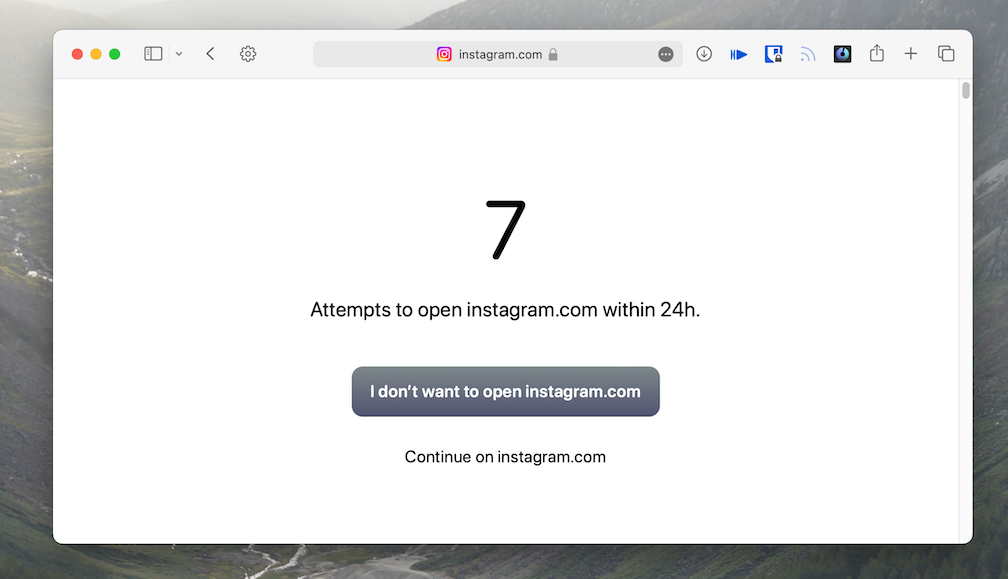
one sec pros:
Delays distracting sites and apps from opening
Prompts you to think about your impulsive distractions
one sec cons:
No support for desktop apps
No scheduling feature
Most of the apps on this list block distractions outright. Not this app: one sec makes you take a pause. Attempt to open a site or app you've indicated is a distraction, and one one sec will encourage you to take a breath, complete with an animation. It will then show you how many times you've attempted to open that distraction before allowing you to decide whether you do or don't want to open it.
The app is doing a number of things here. First, it's forcing you to slow down. Second, it's showing you just how often you reflexively open sites you find distracting. These two things, combined, can go a long way toward helping you with your goal of spending less time feeling distracted. If apps that outright block websites don't work for you, give one sec a try—you might be surprised.
one sec pricing: Starting at $2.99/month, up to $39.99 for a lifetime plan
Best distraction blocking app with cute animal pictures
PawBlock (Chrome, Firefox)
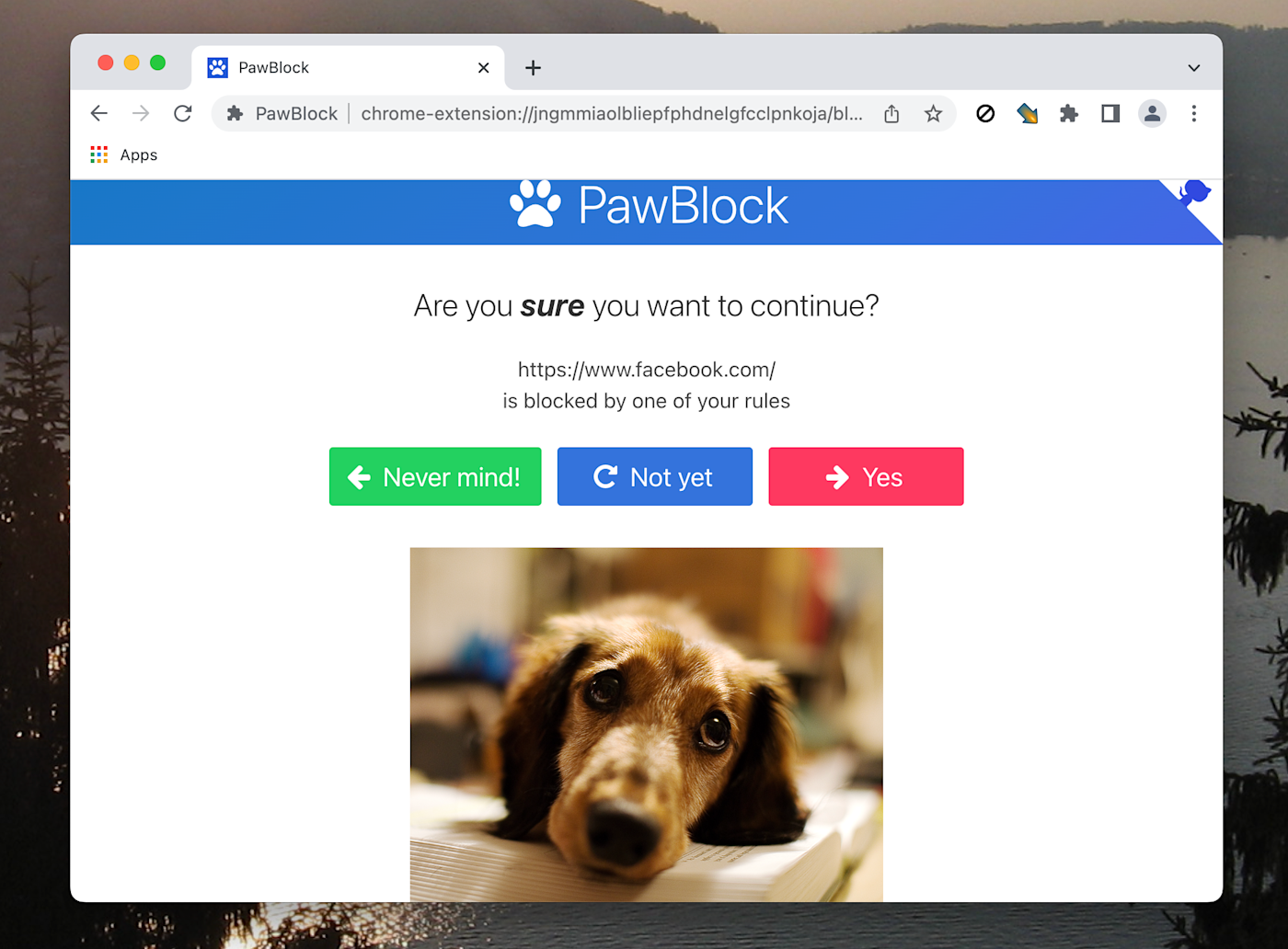
PawBlock pros:
Animal photos
Do you really need anything else?
PawBlock cons:
No mobile or desktop version (but still: animal pictures)
PawBlock isn't nearly as customizable as the other browser-based option on this list, but it's got one thing going for it: animals. If you visit a distracting website, you'll see a cute animal who's disappointed with your choices. Decide to leave that site, and you'll see a happy animal. It's manipulative, yes, but it also works.
By default, there's a "soft" block, which shows you the sad animal picture but allows you to decide whether or not you want to visit the distracting site after you wait a certain number of seconds. This means you'll have to actively decide to scroll through Twitter, instead of doing so reflexively. You can change this to a hard block—which doesn't allow you to visit the distractions—if you'd rather remove temptations entirely. All of this adds up to a useful tool for changing your own habits, even if it's relatively easy to work around.
Plus: animal pictures. I really don't feel like I need to justify this any more than saying that.
PawBlock pricing: Free
What's the best focus app?
The best focus app is the one that helps you focus—that's all it comes down to. If you're just starting out with focus apps, give one of the free apps (LeechBlock, SelfControl, or PawBlock) a try. Figure out what features you like most and what's missing from the experience, and then read through the rest of the options to find the one that will work best for you.
Related reading:
This article was originally published in December 2018 by Stephen Altrogge. The most recent update was in October 2023.