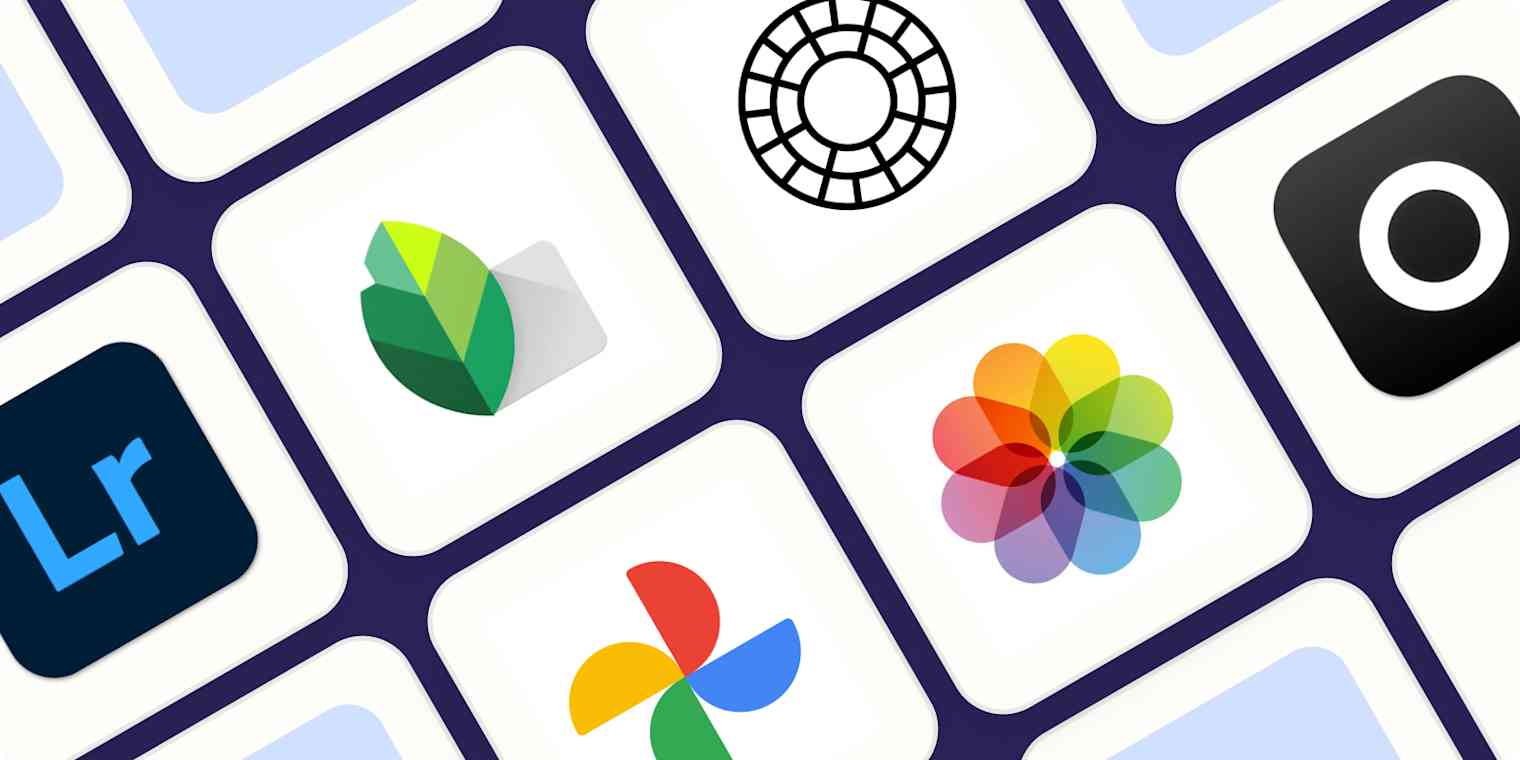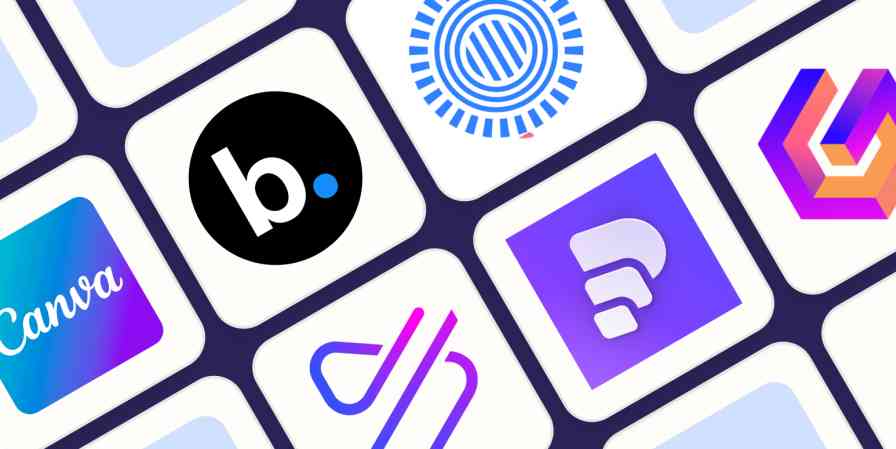"The best camera is the one you have with you" is an old adage in photography, and there's a lot of truth to it. Even as someone who has at least five cameras at home, I capture more photos with my smartphone than I do anything else. And smartphone cameras are so good now that it doesn't even feel like a tradeoff.
But capturing photos is just the first half of creating a good image. To really make great photos, you also need to edit them. Thankfully, over the last few years, software has developed so that the best photo editing device is often the one you have with you. There are a number of excellent photo editing apps for iPhone and Android that are as powerful and effective as any desktop or web app.
I've been shooting photos for almost half my life and writing about (and teaching) photography for more than a decade. And even as someone who loves the slow, deliberate work of taking a film photo or hiking somewhere to capture a landscape at sunrise, most of the time, I use my phone. For this article, I tested more than 30 of the top iPhone and Android photo editors—and these are the best six.
The best photo editors for iPhone and Android
Adobe Photoshop Lightroom for a professional mobile photo editing app
Snapseed for a free, powerful photo editing app for iPhone and Android
VSCO for filter-based photo editing
Apple Photos for a free photo editing app for iPhone
Google Photos for a free photo editing app for Android
Lensa for the best AI-powered photo editing app
What makes the best photo editing app for iPhone or Android?
While making basic edits to a photo can have a transformative effect, it isn't a hard or complicated problem for developers to solve. That's why there are so many photo editing apps out there that all work relatively well. Even the scammiest, most ad-filled app can be used to make a photo look a little brighter and sharper (though the user experience will be terrible, and you'll probably be left with a big watermark over your photo).
While the truly awful apps are easy to avoid, the bigger problem with this situation is that there are a lot of mediocre photo editing apps out there that rely more on aggressive marketing and a high monthly subscription to stay in business, rather than because they're the best tool for the job. If you use one of these apps, you'll almost certainly be happy with it because your photos will look better, but you'll be overpaying for tools you can get for free from apps that are nicer to use.
The good news for me, though, is I get to set the bar really high for what apps I include on this list. To get featured, each mobile editing app had to:
Have powerful editing features. You need to be able to adjust the exposure, contrast, color, and crop of your image at the very least, and ideally more. Most of these editing apps offer advanced tools like curves, HSL, and local adjustments, though not always as part of the free plan. While not strictly necessary for inclusion on this list, every app that doesn't come pre-installed on your phone has them.
Be easy to use. A good photo editing app gets out of the way and lets you work on your photo. Even the most powerful apps have to offer a nice, intuitive workflow. Yes, the more advanced apps have a bit more of a learning curve, but every app on this list is suitable for photographers of any level.
Provide repeatable results. When you're editing your images, you often want to be able to make similar adjustments to multiple images. There are a few ways this can happen, and I expected more from the more professional and expensive apps. The best is that you're able to save edits as your own preset that you can apply to any image, but copying and pasting settings between images or reapplying the previous set of edits can work too. Even a set of high-quality filters and easy-to-understand tools works in a pinch.
Be appropriately priced with no ads and minimal nagging to upgrade. You don't need an expensive subscription to an app to make simple edits to your images, nor do you have to use a free app that's filled with ads or constantly hassles you to upgrade. Many of the best tools are completely free, so where an app does charge a subscription, there needs to be a serious reason to use it.
For this list, I was only considering photo editors. This means design apps like Canva, any of the million collage makers available, or even image organizers weren't included. While some of them allow you to edit images, it's generally more awkward than using a specific photo editor and then importing your edited image into your design app of choice.
To test any of the apps that looked like they might meet the criteria, I did the obvious thing: I imported a few images and got to editing. I've been using apps like these since the iPhone 3GS, so in many cases, it quickly became apparent that certain apps weren't up to snuff. If I saw one full-screen ad for SHEIN, I wasn't tapping any further. Of the 30-something apps I considered, these six were the clear winners. If you're at all into photography, the names probably won't surprise you.
The best mobile photo editing apps at a glance
Best for | Pricing | |
|---|---|---|
Professional photo editing | Free version available; from $4.99/month | |
Free and powerful photo editing | Free | |
Filter-based photo editing | From $7.99/month ($29.99/year) | |
iPhone | Free and included with your iPhone | |
Android | Free and included with your Android | |
AI-powered editing | Free to save one image per day; from $2.99/week or $4.99/month |
Best professional mobile photo editing app
Adobe Photoshop Lightroom (iOS, Android)
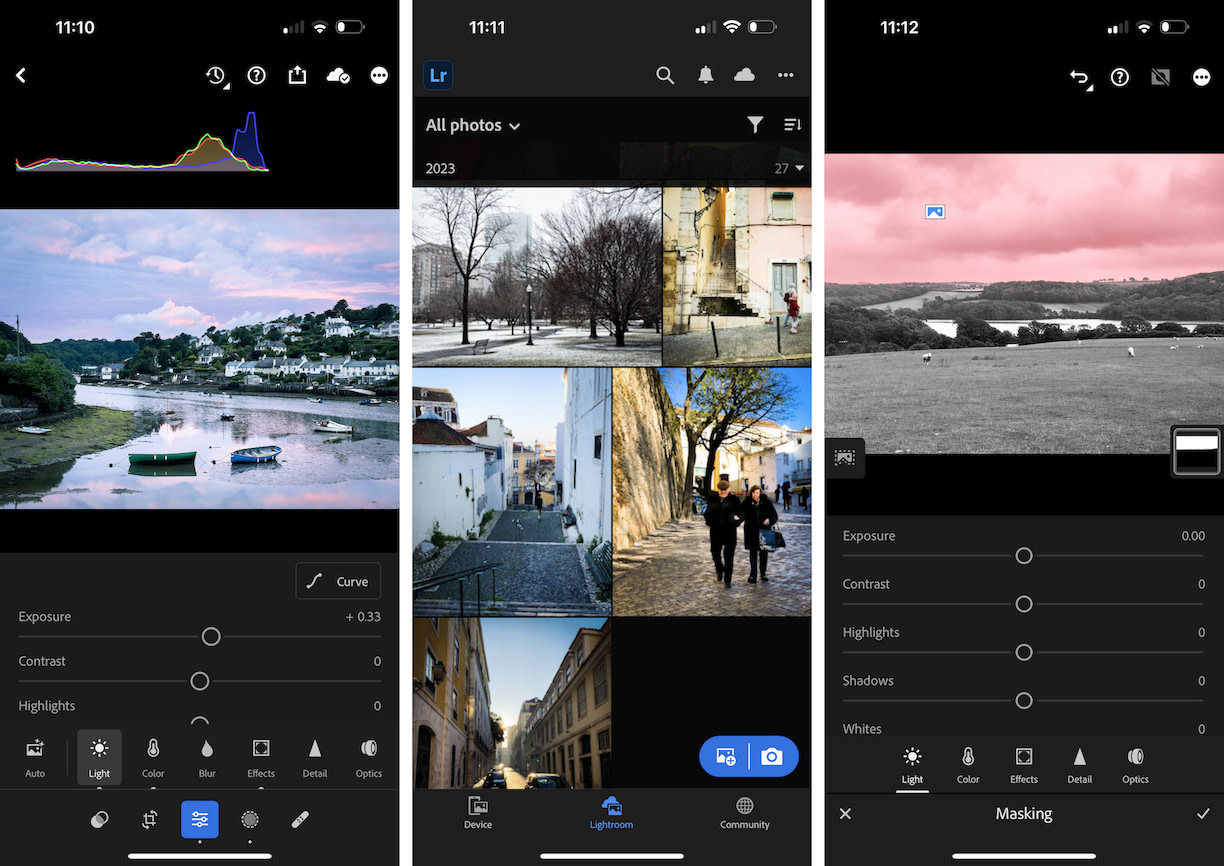
Adobe Photoshop Lightroom pros:
Shockingly great free plan
Super powerful editing features
All around best-in-class
Adobe Photoshop Lightroom cons:
Kind of confusing pricing structure
Bit of a learning curve
Adobe Photoshop Lightroom is the gold-standard photo editing app on every platform—including iOS and Android. While aimed at professional and hobbyist photographers, it's entirely suitable for editing any kind of image you shoot on your smartphone.
Lightroom packs a lot into a surprisingly usable app. It's one of the best photo catalog apps, so you can use it to sort and organize your images (or even back them up to Adobe's cloud storage), but it's the image editing features I'm here to talk about.
All the basic tools you need to edit your images are included for free, including things like curves and the ability to save your own presets. You can tweak exposure, color, contrast, crop, and everything else. The auto adjust feature is powerful and accurate—I frequently use it as a baseline when I'm editing my own images.
Lightroom Premium adds features like local adjustments and masking, a powerful healing tool, and more presets. It's available as part of a few different Creative Cloud plans that also include Adobe Photoshop, the desktop versions of Lightroom, and various amounts of cloud storage. The cheapest option is to upgrade through your smartphone for $4.99/month: this gets you Lightroom Premium on your smartphone and 100GB of cloud storage. For $9.99, the Lightroom 1TB plan adds Lightroom on the web and desktop, as well as 1TB of cloud storage.
The biggest downside is that Lightroom assumes you have a certain familiarity with photography. If terms like "exposure" are gibberish to you, there will be a bit of a learning curve. The tutorials are solid, and the app is legitimately nice to use, but be prepared to spend a few minutes working through things.
If you go with Lightroom, you can automate your photo editing workflows using Lightroom's Zapier integration and connect it to all the other apps you use. You can automatically apply presents or Auto Tone, convert files into different formats, or check the status of jobs. Here are a few pre-made workflows to get you started.
Convert new OneDrive files and check their status with Photoshop Lightroom
Convert new Google Drive files to Adobe Photoshop Lightroom for seamless file alteration
Send Slack messages about the status of Autotone jobs on new Dropbox files
Adobe Photoshop Lightroom price: From $4.99/month for Lightroom Premium 100GB plan with 100GB of cloud storage.
Best free image editing app for iPhone and Android
Snapseed (iOS, Android)
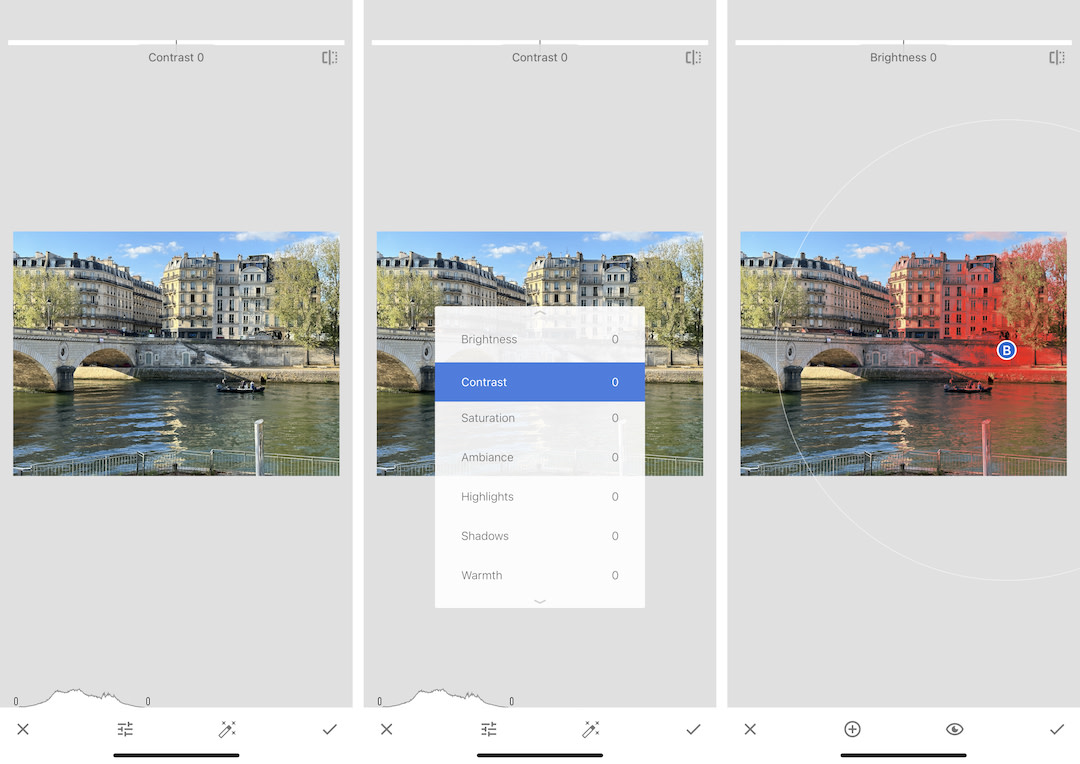
Snapseed pros:
Completely free for all features
Great local adjustments system
Really easy to use
Snapseed cons:
Not a priority for Google, so it only gets intermittent updates
Snapseed was one of the first truly great mobile photo editing apps. It was so good that Google bought it to get the dev team and technology behind it. And while Snapseed clearly isn't a priority for Google, it's still a super powerful and completely free mobile image editing app.
Snapseed packs in all the basic tools, as well as some decent filters, and a great selective adjustment system. Called U Points, these allow you to adjust the brightness and color levels of different areas of your image in a few quick taps. These kinds of local adjustments are normally locked behind paid plans, so even if Snapseed hasn't really seen a UI overhaul in a few years, it's still a compelling choice that has a bit less of a learning curve than Lightroom.
The biggest area where Snapseed falls short is in repeatability. You can reapply your last set of edits to a new photo, but you can't create presets or batch process images. If you're concerned with having a specific look for all the images on your social media accounts, it's probably not the best app to use. But if you want a free, powerful, easy-to-use mobile image editor, you otherwise can't go wrong.
Snapseed pricing: Free
Best filter-based photo editing app for iPhone and Android
VSCO (iOS, Android)
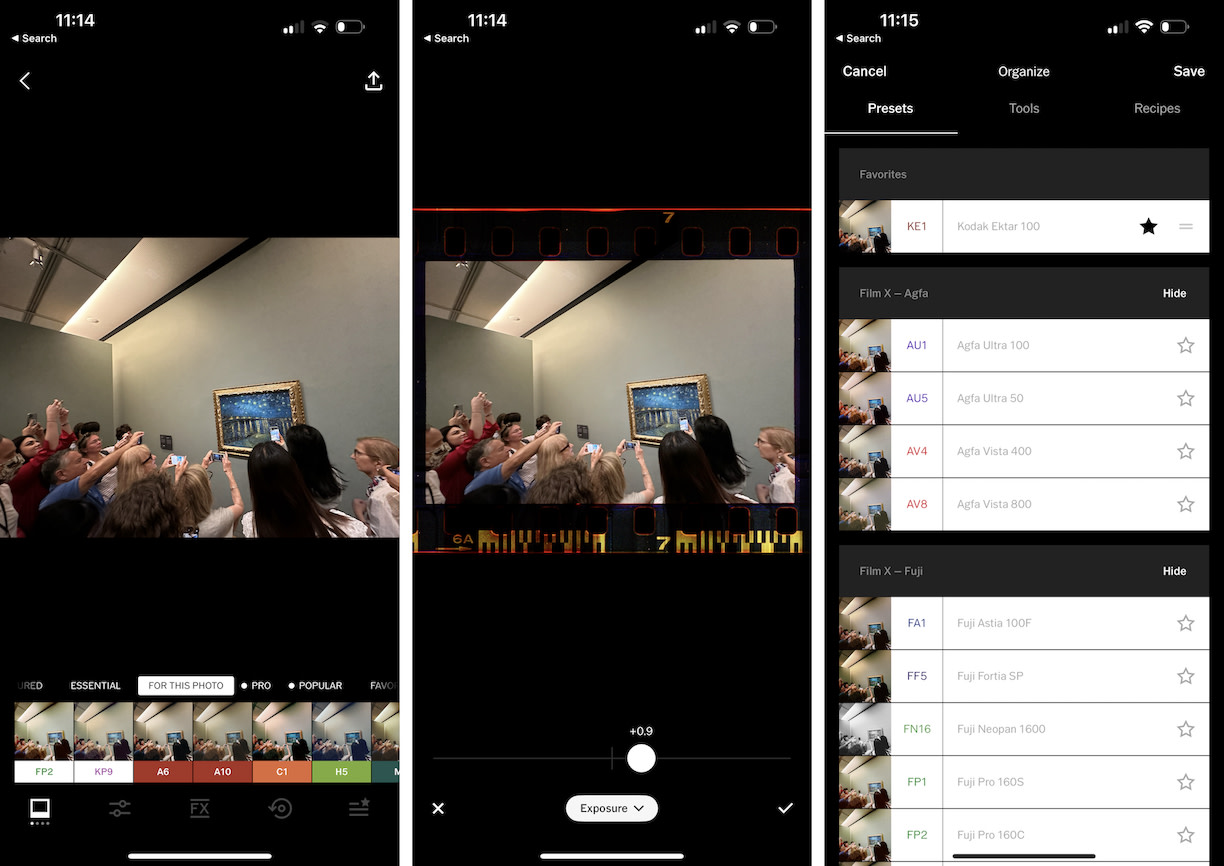
VSCO pros:
The best filters you'll find in any app
Nice, intuitive editor
Incredibly well thought out
VSCO cons:
The free plan is very limited and the monthly plan is relatively pricey
Social features aren't for everyone
While the Instagram-fueled popularity of heavily filtered images has faded somewhat since its peak in the mid-2010s, filters are still a powerful way to consistently give your images a cohesive look. And the best of the filter apps is VSCO.
The company behind VSCO started out creating Lightroom presets that emulated film stock, and eventually took that same knowledge and built a really powerful, filter-forward photo editor. Unlike a lot of filter-based apps, all of the hundreds of presets in VSCO feel considered, and you can find the thought process behind them on the company's blog. The filters are also smartly grouped into packs of related presets, all with similar names. For example, the eight color grade presets are named CG1 through CG8, while KP1 through KP9 are all different emulations of Kodak Portra, a popular film stock.
Not every preset will work for every image, but it's easy to find (and save) a few favorites, or work from the suggestions VSCO offers.
In addition to being able to add filters, VSCO has all the regular image editing tools you'd like, and a couple of pro touches, like dodging and burning (selectively darkening or brightening areas of your image) and split toning (where you add different colors to the shadows and highlights). There are also additional effects, like grain patterns, scratches, and film borders that you can add. And you can save recipes based on combinations of filters and additional edits.
VSCO has a few social features tacked on, but to be honest, you can safely ignore them. I've been doing so for around a decade.
Really, the only downsides with VSCO are that the number of filters can be a bit overwhelming, so it can take time to get used to navigating them, and that the free plan is pretty weak. You only get 15 filters and very basic editing tools. Still, at $29.99/year, VSCO is a strong choice if you want the best of the film/filter aesthetic—I happily pay it. At $7.99/month, it's a lot harder to recommend, so check out the free trial to see what you think, and don't forget to unsubscribe if it's not for you.
VSCO pricing: From $7.99/month ($29.99/year) for Plus with most filters and features; from $59.99/year for Pro, which adds a desktop app and a handful of extra presets.
Best free photo editing app for iPhone
Apple Photos (iOS)
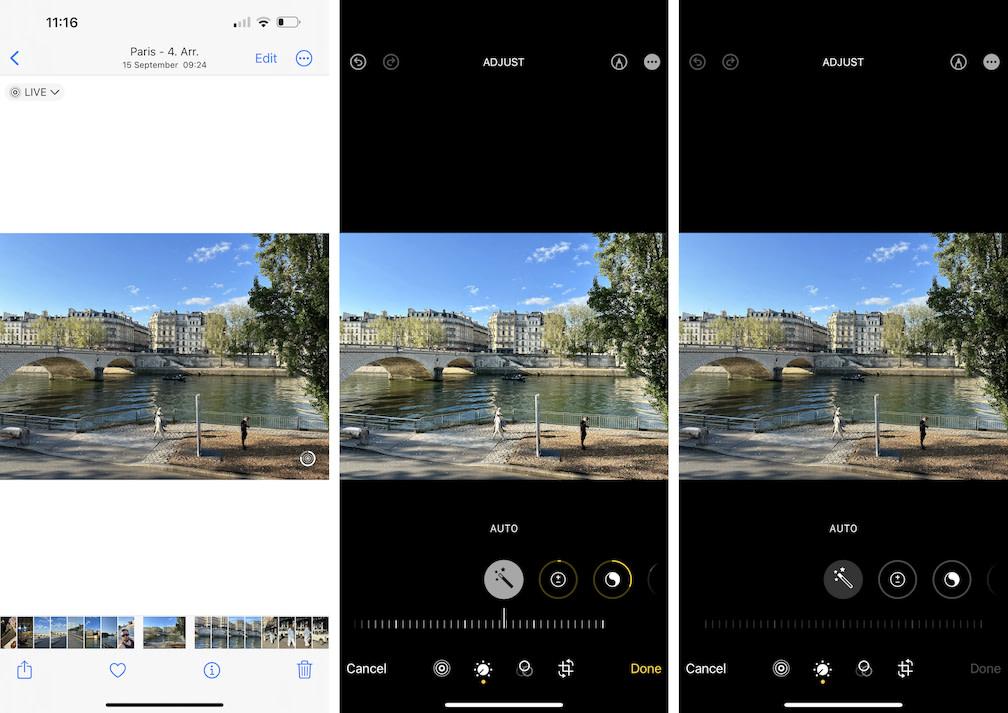
Apple Photos pros:
Easy to use
Has all the image editing tools you need
Integrated with the rest of the Photos app
Apple Photos cons:
Too basic for some people
Apple Photos doesn't have the most powerful photo editor out there, but it's free and right there in your camera roll. If you're just looking to make a few quick tweaks to a photo you just took, "Edit" is just one tap away.
The auto adjust works well, and all the basic—and some not-so-basic—editing tools are included. You can tweak the exposure, brilliance, highlights, shadows, contrast, brightness, back point, saturation, vibrancy, warmth, tint, sharpness, definition, noise reduction, and vignette through an intuitive slider system. The included filters are solid, and you can even copy and paste edits between images.
While hardly the most exciting choice, I'd be lying if I didn't admit that I use Photos all the time to make quick edits. Unless you know you want a more powerful app or some specific features, there isn't a lot of reason to look elsewhere—especially if elsewhere is a free app that includes ads and a bad interface.
Apple Photos pricing: Free and included with your iPhone
Best free photo editing app for Android
Google Photos (iOS, Android)
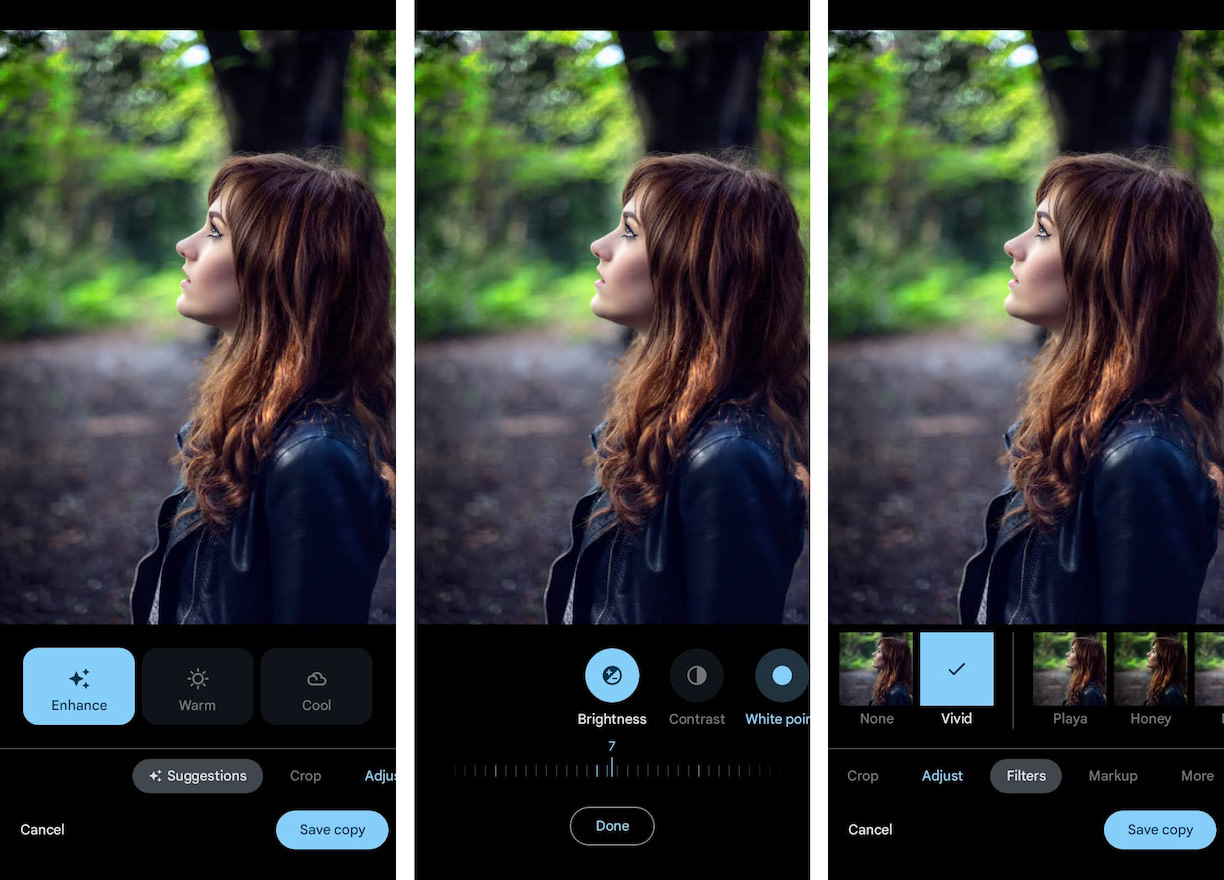
Google Photos pros:
Great AI-powered auto adjust
Integrated with the rest of the Photos app
Free and included with your phone
Google Photos cons:
Too basic for some people
While Google Photos is available on both iOS and Android, it's the more compelling choice on Google's own smartphone platform simply because it comes pre-installed. Once again, as soon as you take a photo, "Edit" is just one tap away.
Google continues to go all in on AI and offers three suggested auto edits: Enhance, Warm, and Cool. All did a good job of improving my test images, and really can stand on their own. Unless you know you want to make some specific tweaks, I'd suggest giving them a try before you do anything else.
Otherwise, Google Photos lets you make all sorts of tweaks: brightness, contrast, white point, highlights, shadows, black point, saturation, warmth, tint, skin tone, blue tone, pop, sharpen, and denoise. And there's a healthy selection of different filters.
If you want something more powerful, check out one of the other apps on this list. But if you have an Android phone and just need an app to adjust a photo or two, don't look any further than Google Photos.
Pricing: Free and included with your Android
Best AI-powered photo editing app for iPhone and Android
Lensa (iOS, Android)
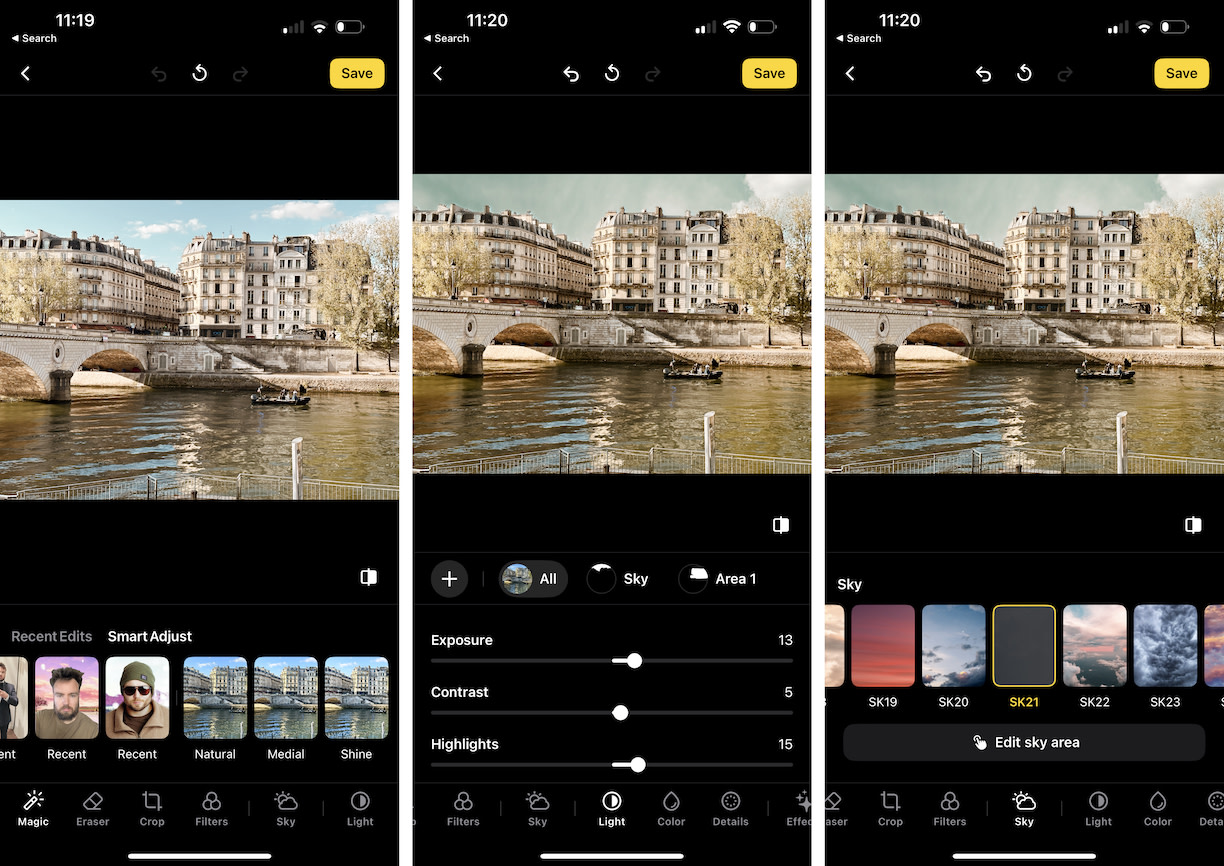
Lensa pros:
AI features aren't just tacked on
It's a legitimately good image editor
Free plan makes testing it easy
Lensa cons:
A few questionable AI features
Expensive if you want to download more than one image a day
Every app on this list uses AI to some degree, though few rely on it the way that Lensa does—and not just for its well-known Magic Avatar feature that trains a Stable Diffusion model using a bunch of selfies to generate a bunch of AI portraits. (It's fun, and totally out of scope for this article.)
When you add an image, Lensa detects whether it's a portrait, a landscape, or something else. If it's a portrait, you get offered a set of tools that allow you to tweak things like the smoothness of your skin and the rosiness of your cheeks; if it's a landscape, you get a different set of tools that allows you to swap the sky for a more dramatic one. As far as these kinds of tools go, Lensa's implementation is solid. If you use them with restraint, you can get great results, but pushing them too far tends to get you pretty unrealistic-looking images. They aren't the first tools I turn to, but they can be useful in some circumstances.
But there are two things that secured Lensa's place on this list: the rest of its editing tools, and its free plan. Lensa offers almost the same set of adjustments as Lightroom, and like with Lightroom, you can even use an AI-powered magic eraser to remove objects or create masks to make local adjustments. Despite one or two questionable AI-powered art filters and the like, it's a genuinely great image editor.
As for that free plan: with Lensa, you get access to every tool without ads or being hassled to upgrade—except you can only save one image a day. It's a nice middle ground and allows you to properly test its AI features, without having to subscribe to an expensive plan or use a subpar app. If you do decide to subscribe, it's on the more expensive end of things at $2.99/week or $4.99/month, but it's significantly better value than any other app I tested that aggressively billed itself as an AI photo editor.
Pricing: Free to save 1 image per day; from $2.99/week or $4.99/month; Magic Avatars are a separate purchase from $3.99.
Which Android or iPhone photo editing app should I use?
You can get good results with almost any photo editor, but some do make the process a lot easier.
Apple Photos and Google Photos are great for quick edits straight from your camera roll. Snapseed is a solid totally free choice, though Lightroom is the gold standard and well worth learning to use if you're serious about taking great photos. Otherwise, VSCO and Lensa are a touch more expensive, but they stand out with how well they implement filters and AI, respectively.
It's also worth noting that, as of now, Lensa is the only mobile image editor that makes a big deal about being AI-powered that I can recommend. All the others I tested were overpriced and, frankly, not very good. The auto-adjust feature in Apple Photos and Google Photos was at least their equal—and they're completely free.
One last thing: Instagram also has a solid image editor, if that's where you intend to share your photos anyway.
Related reading: