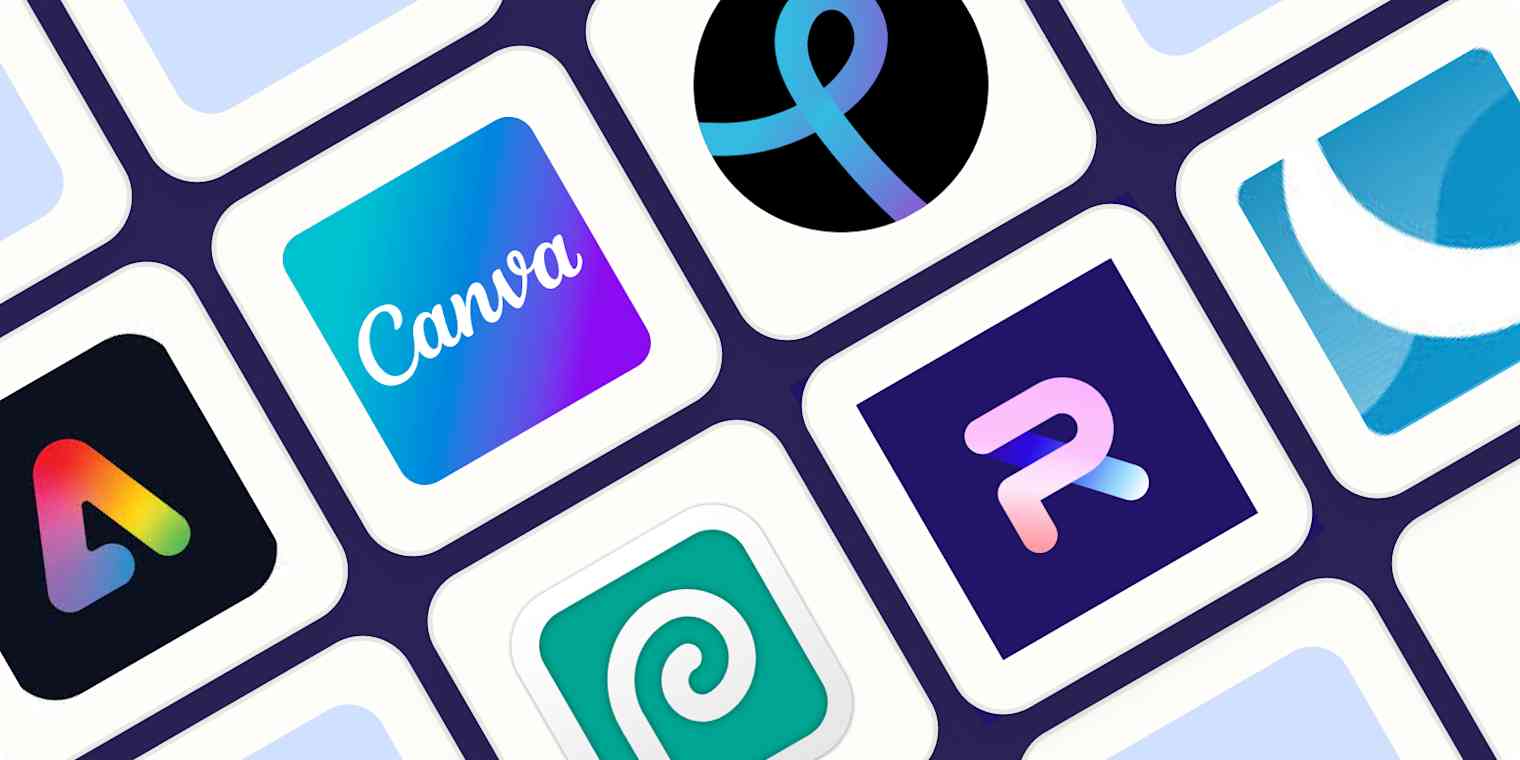Tired of everything being a subscription? Need to edit a photo or make a social media graphic right now?
I get it—the cost and the impatience. Adobe Photoshop is the industry standard for a reason, but there are plenty of free Photoshop alternatives out there. As a certified Creative Person, I've used Photoshop for over 20 years in both my corporate marketing and freelance careers and for personal projects ranging from web graphics to sarcastic t-shirt designs.
From that experience, and based on hours and hours of sifting through and testing dozens of options, I can confirm these are the best free AI photo editing apps.
The 9 best free Photoshop alternatives
Adobe Express for easy AI features
Canva for maintaining brand consistency across remote teams
Pixlr E and X for an authentic Photoshop experience
Photopea for using custom Photoshop brushes
Sumopaint for the full Adobe apps experience on a budget
LunaPic for powerful one-click editing tools
PhotoRoom for product photos and eCommerce
Krita for artists and illustrators
Inkscape for graphic design
What makes the best free photo editor?
How we evaluate and test apps
Our best apps roundups are written by humans who've spent much of their careers using, testing, and writing about software. Unless explicitly stated, we spend dozens of hours researching and testing apps, using each app as it's intended to be used and evaluating it against the criteria we set for the category. We're never paid for placement in our articles from any app or for links to any site—we value the trust readers put in us to offer authentic evaluations of the categories and apps we review. For more details on our process, read the full rundown of how we select apps to feature on the Zapier blog.
Based on my experience, here's what the best free photo editing software offers:
AI tools and advanced features. All apps let you adjust brightness, contrast, and crop or add a filter. To be truly in Photoshop's class, an app needs graphic design features and the latest AI advancements to speed up your workflow.
Ease of use. The basic layout and design of Photoshop haven't changed much in 30 years. Why? It's intuitive, and it works. The best free photo editor will make it equally as easy.
Non-destructive editing. An "undo" button is great, but the true gold standard is layers.
The ability to add text and design elements. Beyond photo edits, today's tools also need to include graphics, trending fonts, and templates to make creating social media content easier and faster.
100% free. We're trying to not pay for Photoshop here, right? There are several high-end, paid Photoshop alternatives out there, but this roundup will focus on free options, so you can edit like a pro on a student budget.
This year, I tested 40 apps before choosing the nine best to feature here. When evaluating each of them, I tested everything I usually use Photoshop for, including color-grading, toning, cropping, retouching, masking, blending modes, creating social media graphics, and adding text. I also tested the unique special effects or features of each app.
Find the best free Photoshop alternative for your needs below, based on over 35 hours of hands-on research.
The best free photo editing software at a glance
| Best for | Standout features | Pricing |
|---|---|---|---|
Easy AI features | Easy to use generative AI like text-to-image and text effects | Free; Premium plan is $9.99/month, or included with Creative Cloud | |
Remote teams | Huge library of high quality templates for all graphic, video, presentation, and document needs | Free; $14.99/month for premium plan | |
An authentic Photoshop experience | Beginner-friendly UI for text-to-image AI and advanced edits | Free; Premium plans range from $1.99 to $7.99/month for additional features | |
Using custom Photoshop brushes | Completely free, highly capable Photoshop alternative | Free; $8/month for no ads | |
A full Adobe suite experience on a budget | All the creative tools you need to edit photos, create graphics, videos, podcasts, and more | Free; $4/month for additional features and access to the full Sumo family of apps | |
Powerful one-click editing tools | Smart object removal, and other advanced edits, made easy for beginners | Free | |
Product photos and eCommerce | Background replacement and scene generation for standout product photos | Free up to 250 exports; $14.99/month for premium plan | |
Artists and illustrators | Detailed digital reproduction of brushes for illustrators and digital painters | Free | |
Graphic designers | Productivity enhancements for graphic designers, including pattern making and alignment tools | Free |
Best free Photoshop alternative for easy AI features
Adobe Express (Web, iOS, Android)
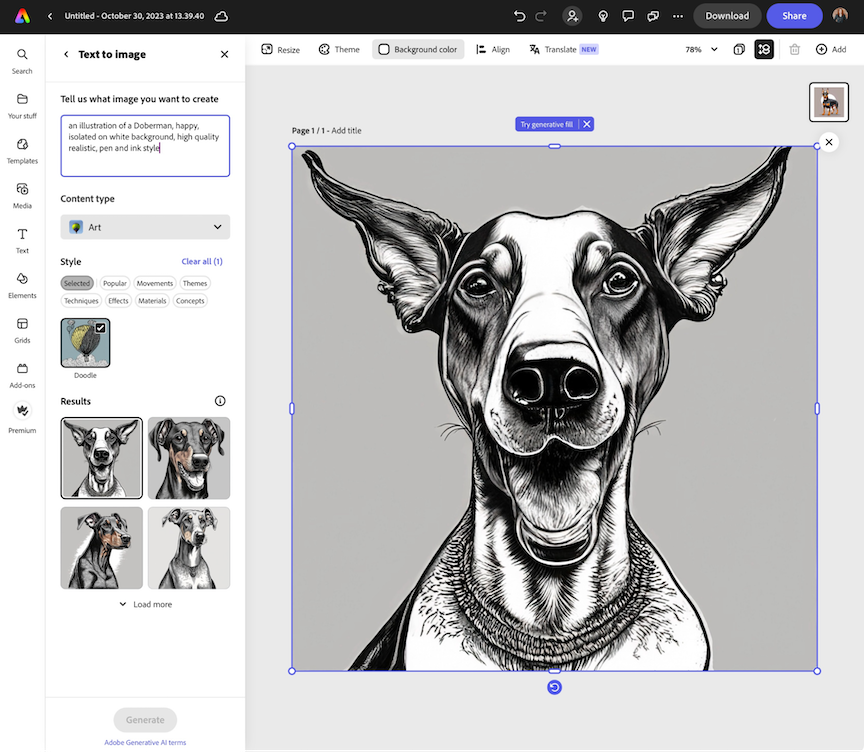
Adobe Express pros:
Easy-to-use AI tools to speed up content creation
All-in-one editor for graphics, photos, videos, animation, documents, and more
Adobe Express cons:
Other apps offer more useful video-specific editing features
Access to AI tools is limited in free version
If you're already an Adobe Creative Cloud subscriber, you have access to Photoshop, so why would you use Adobe Express? Because you can take the power of Photoshop anywhere with Express's web or mobile apps.
Plus, Adobe recently updated Express with a ton of useful AI-powered features like generative AI to create images from text prompts, one-click text effects, and smart object removal and replacement. While testing, I found Express's AI tools to be among the best and easiest to use—a difficult combo to achieve.
Especially useful for generative AI are the dropdown options, so you don't have to phrase your prompt just right to get the result you want, like with Midjourney and other competitors. Even so, Express translates prompts quite well. For example, writing "isolate on white background" reliably gives you a clean cutline around an object, and bam, you've got a transparent PNG you can use anywhere you need it.
Express has a lot to offer for those familiar with Photoshop, too. It's got the most popular blending modes from Photoshop, with real layer-y layers, and lets you complete common tasks way easier, like removing an object or background in one click. You don't have to painstakingly select anything—it just works.
Express has also expanded its video editing capabilities with animation options. Even I, a total animation noob, found it easy to select a layer and apply animation effects with just a few clicks in the side menu. Set it to loop, export it as a GIF, and you've got a great asset for social media posts or to use within longer video content.
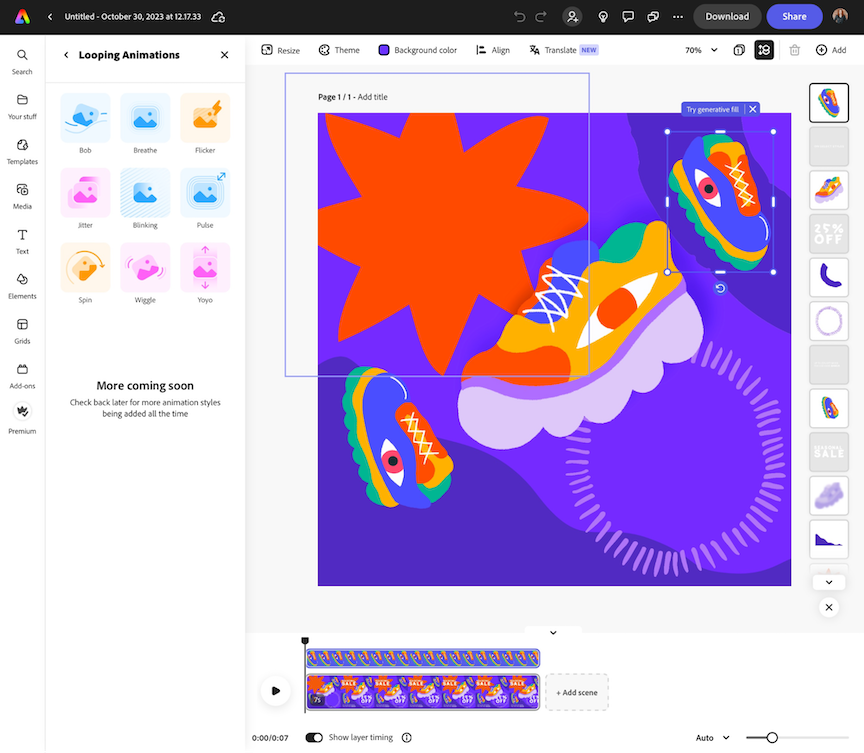
It's not surprising that the makers of the real Photoshop have created such a convincing Photoshop alternative.
Express enables both power users and graphics newbies alike to create everything they need in one place, including editing GIFs, videos, and PDFs. And let's address the elephant in the room: Express's impressive lineup of free customizable templates makes it a notable Canva alternative. For those with premium access, you also get Adobe Stock photos, Adobe Fonts, and a built-in social media post scheduler.
Because Adobe Express uses Creative Cloud libraries and storage, you can use the Creative Cloud Zapier integration to connect Express to thousands of other apps. There are tons of possibilities, like sending automatic notifications via Slack or emails to your team when you export a new Adobe Express design.
Send an email when a Creative Cloud Library is updated
Or, my personal favorite: sync a Google Drive folder with Creative Cloud. A great way to keep brand assets up to date and accessible anywhere, including on your mobile device or across your team.
Upload element in Adobe Creative Cloud Libraries for new files in Google Drive
Adobe Express pricing: Free; the Premium plan is $9.99/month (automatically included for existing Adobe Creative Cloud subscribers)
Best free photo editor for maintaining brand consistency across remote teams
Canva (Web, iOS, Android, Mac, Windows)
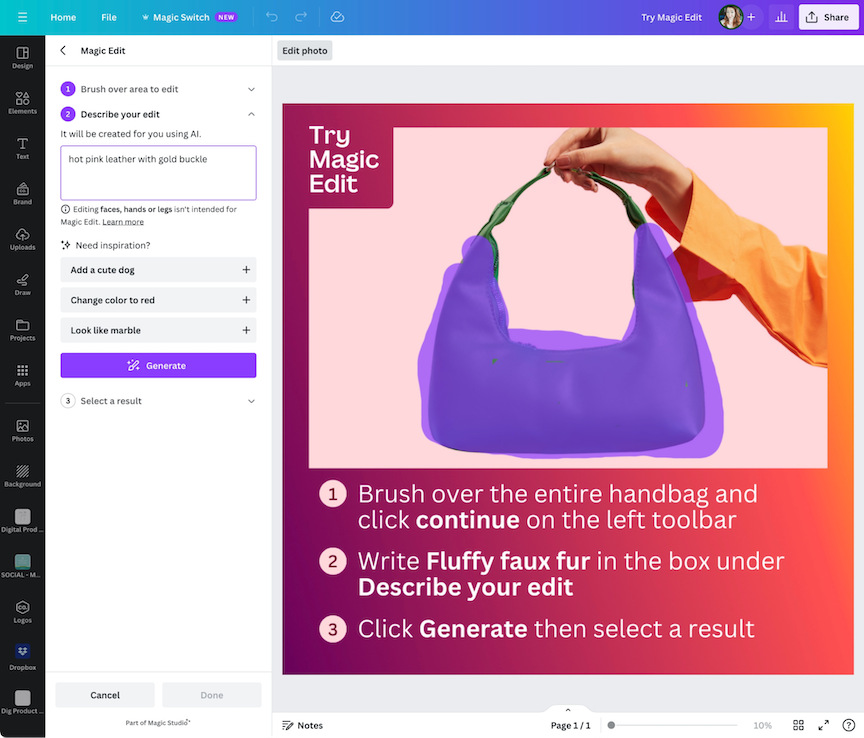
Canva pros:
Most cohesive, useful, and easy-to-use AI photo editing tools in one place
Best-in-class generative AI video and social media video tools for beginners
Canva cons:
Most advanced features are for premium subscribers only
File organization could be improved
Canva is targeted more to beginner or amateur designers, but it still does a good job of including the majority of photo edits a pro would make. Canva has always been a popular "all-rounder" photo and graphic editing app, but it's really stepped up the game even more by launching the AI-powered Magic Studio in September 2023.
Magic Studio is, in my opinion, the best-in-class suite of AI photo editing tools available right now. It's more advanced than Adobe Express's (though Adobe is no slouch), and allows you to make professional-quality video, graphics, animation, presentations, documents, and more. Beyond editing, Magic Studio also includes generative AI features like text-to-image prompts and even text-to-video. Yep, write what you want to see and Canva gives you a completely AI-generated video—no camera required. When used correctly, this is a game-changer for social media content.
Magic Grab is a unique tool that works similarly to iPadOS 17's new update, where you can tap and hold an element in a photo (person, object, etc.) and drag it out as its own transparent PNG to use in another app. This works inside Canva to cut out people or objects to use between Canva projects or easily isolate elements to export and use in other apps.
Canva has also added generative AI copywriting into the mix here with a ChatGPT-style content generator. I may side-eye it as a writer, but I can't deny it's a useful feature for creators and small businesses on a budget, and makes the subscription price of Canva highly competitive in cost vs. value.
Canva also includes a one-page website builder and templates to create simple landing pages, an extensive pre-made templates library offering what I think are the best-looking social media, document, and other templates, and illustrations and stock photos too. Whew.
In terms of actual editing, layers are easy to use: you can click and drag elements around independently, or behind or in front of each other. Still, Canva's true strength is teamwork. Creating a team allows others to use assets you've uploaded to Canva, leave feedback, and edit designs collaboratively. The Premium plan contains the "Brand Kit" function, where you can store logos and have brand color swatches and custom fonts readily available.
But you can still achieve brand consistency on the free plan: Just keep your logo files and an image with your brand colors (including hex codes) in Uploads or a shared Google Drive/Dropbox/etc. folder imported to Canva. Your entire team will always be using the correct logo, colors, and fonts across all marketing materials, no matter where they are in the world. It's a perfect solution for small businesses and entrepreneurs starting to build a marketing team or hiring external contributors to help with graphics.
Canva pricing: Free; the Premium plan is $14.99/month for one user or $29.99/month for up to 5 team members
Best free Photoshop alternative for an authentic Photoshop experience
Pixlr E and X (Windows, Web)
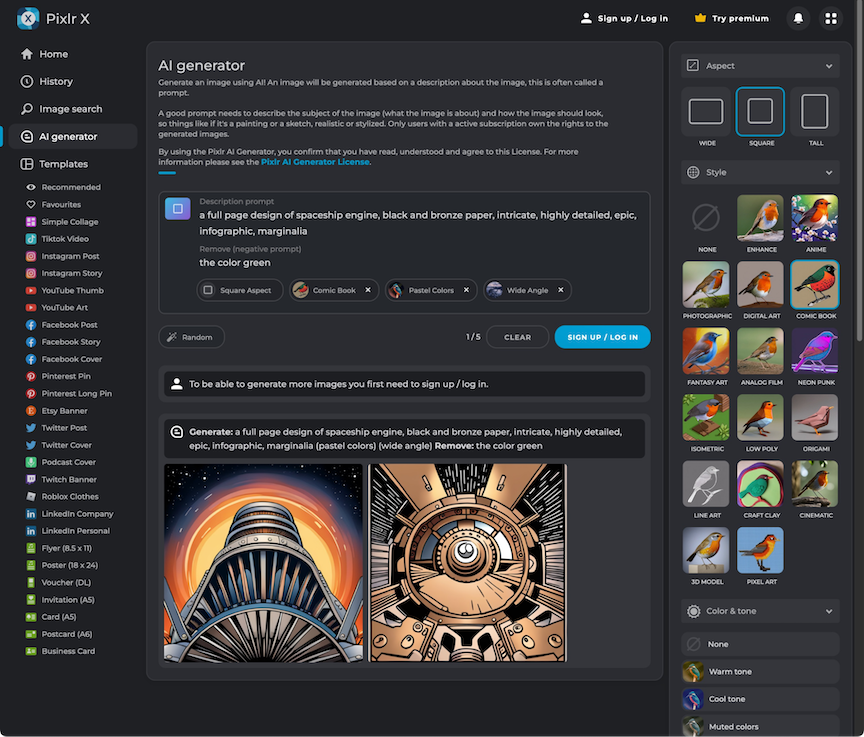
Pixlr pros:
Text-to-image generative AI interface is great for beginners
Most authentic Photoshop user experience
Pixlr cons:
Features confusingly divided between two apps: Pixlr X and Pixlr E
Pixlr reproduces an authentic Photoshop layout and interface, all in a tidy, web-based app (or grab the Windows app for desktop). Or, rather, two apps: Pixlr X and Pixlr E, which is kind of confusing at first. I think they could easily combine them into one app, but it seems like Pixlr E is meant to be the "more complex photo editor" and Pixlr X the "beginner-friendly" option.
Pixlr E looks like Photoshop. You've got all the familiar tools along the left side and menu options up top. The Layers panel will also look familiar to Photoshop users. Layers work exceptionally well in Pixlr, including all the same blending modes and opacity settings as PS—even Soft Light.
Pixlr X is where things get a little spicier with their latest generative AI update: you can now create artwork with text-to-image prompts. It's great for those new to AI prompting, as you can use the easy button menu on the right to refine the style, size, and more of your generated image. On the free plan, you get five images per day.
Pixlr X also contains simpler editing workflows for things like object removal or animation. This edit of my dog (who fell asleep with his tongue hanging out) took me less than 30 seconds in Pixlr X with the heal brush and clone stamp tools—and zero technical knowledge.
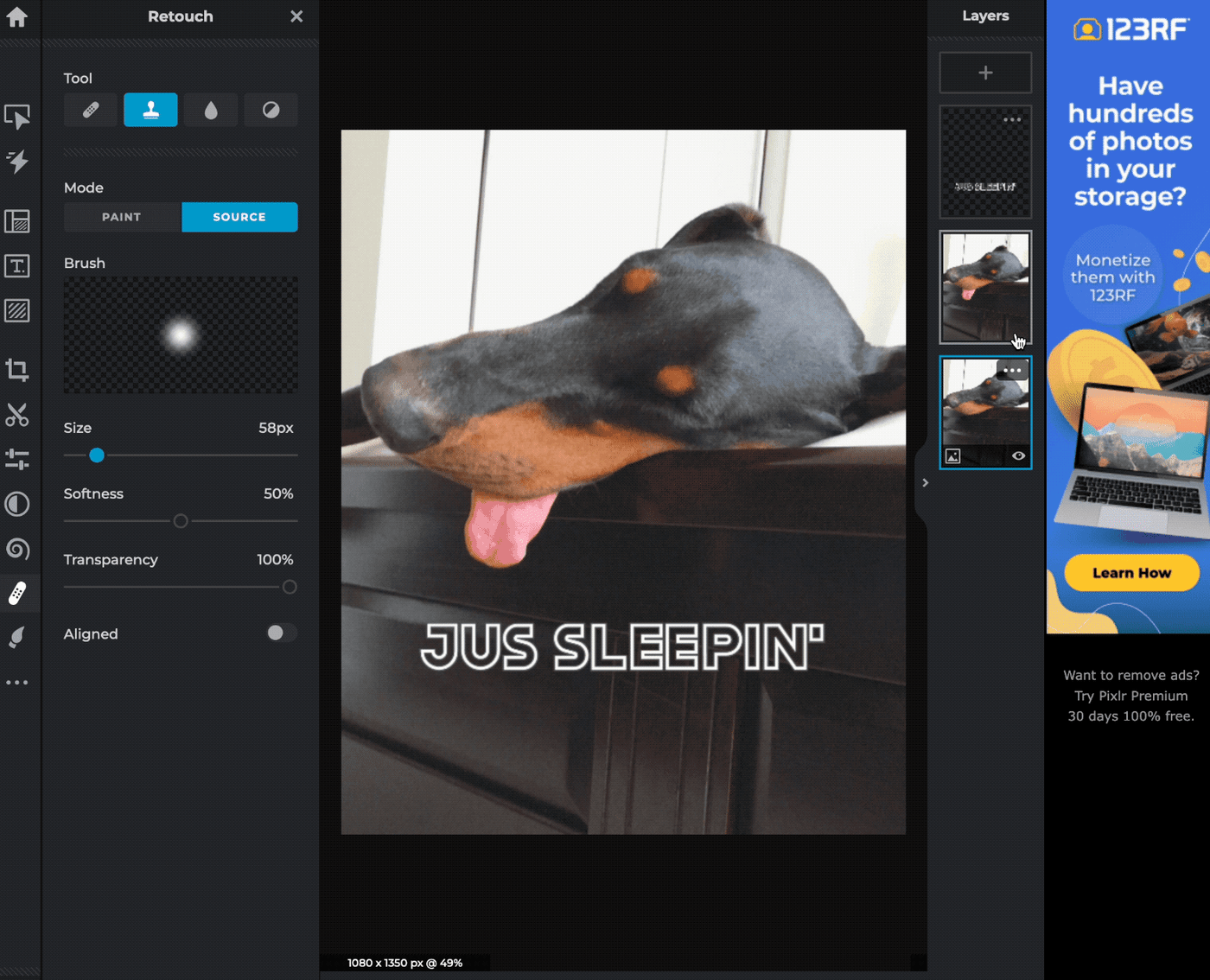
It's easy to switch between Pixlr X and E as they both save projects in a combined library, so you can pop a photo into Pixlr X for a quick retouch, then switch back to Pixlr E for more advanced editing again. (Be advised: It saves into your temporary cache folder only, so cleaning your browser cache will delete them. For anything you want to keep, download it as their PXZ format, and save to your hard drive.)
Pixlr E and X pricing: Both are free to use; the premium plan, which includes both apps, is $7.99/month for 1 person, or $12.99/month for teams of 5 or more
Best free Photoshop alternative for using custom brushes
Photopea (Web)
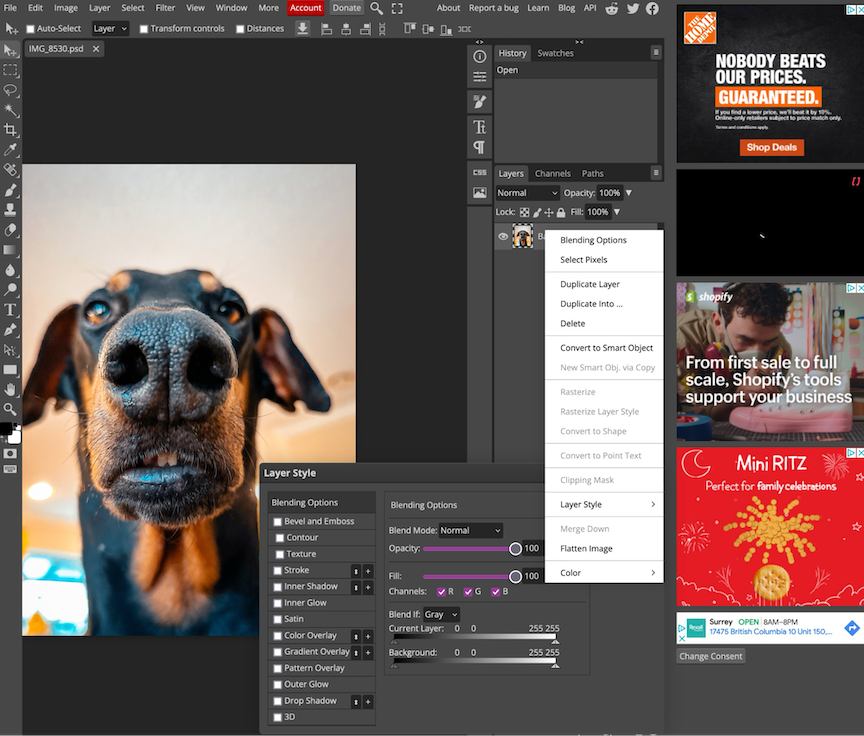
Photopea pros:
100% free
Familiar Photoshop user experience and tools
Photopea cons:
Doesn't have some of the AI features of other apps, like auto object removal
"Wait, how did these ads get into my Photoshop?" is what you'll find yourself saying, only to realize you're in a web browser.
Photopea has a dang accurate Photoshop-inspired layout, with the functions to back it up: it can open PSD files, edit RAW files, and export anything you make to PSD. And something completely unique compared to all the other apps on this list: you can import ABR files to use custom brushes.
My personal favorite? You can right-click for additional option menus. Right-clicking in a web app—what is this sorcery? Plus, check out that Layer Style window: it's nearly identical to Photoshop.
The attention to detail in Photopea is impressive. It doesn't feel like a web app at all, and that's the point. While you won't find one-click filters or AI-powered features here, Photopea is the most functional Photoshop alternative on the web today. Upgrading to a premium account gets you more online file storage and ad removal, but honestly, you don't need to. It's refreshing to find an app that includes all its editing features in the free plan.
Photopea pricing: Free; the premium plan is $8/month
Best Photoshop alternative for the full Adobe apps experience on a budget
Sumopaint (Web, Mac, Windows)
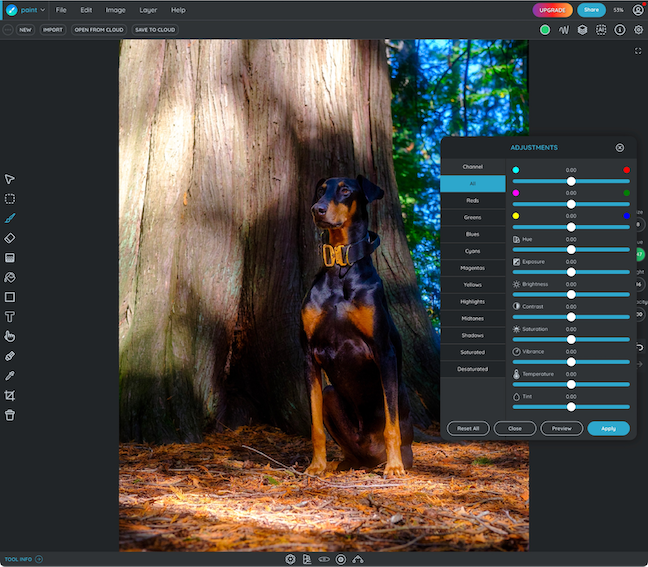
Sumopaint pros:
Free, although the entire Sumo app suite is only $4/month
Text-to-image AI prompting
Sumopaint cons:
No masking capabilities for photo editing
If you're looking for an affordable alternative to the Adobe suite, check out the Sumo family of apps. Sumopaint is their free Photoshop alternative, which does a great job of having all the photo editing tools you need and a simple interface.
It's actually a great Illustrator alternative, too. You can use a mouse to click and draw, and it works on mobile devices. I tested it with my iPad and Apple Pencil, and drawing felt as easy and responsive as working in Procreate. While you may not want to digitally paint the next Van Gogh in your browser, Sumopaint is perfect for creating quick digital illustrations or drawing on top of your photos, like for YouTube thumbnails.
Sumo has added a bunch of AI tools to all its apps, which in Sumopaint includes image quality upscaling and a surprisingly good AI text-to-image generator. You get three for free with more included in the premium plan. Overall, the prompt process is a little clunkier than Adobe Express's or Canva's, but it yields really good results, especially when using the "negative prompts" field to write in what you don't want the image to have. The slider for "prompt strength" is a bit mysterious without any help text to guide you, so you have to play around with each option to fine-tune your image.
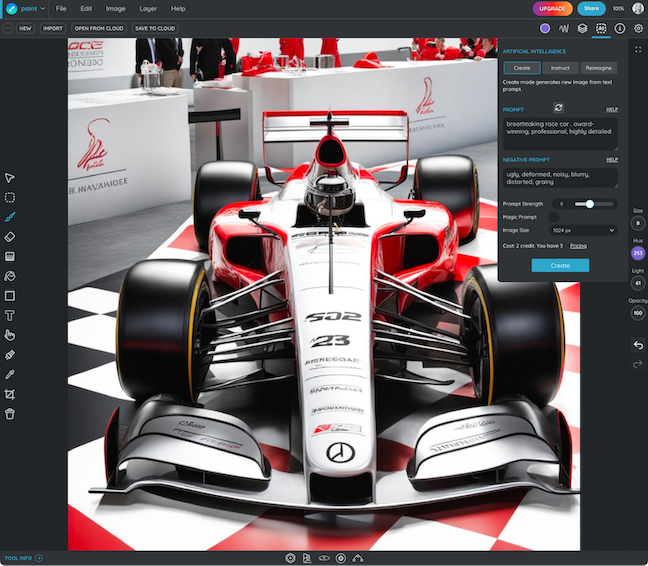
Sumopaint contains everything you need to edit a photo, including adjustment sliders for exposure, color, and everything else, plus the ability to add graphic elements on separate layers and combine all that with AI-generated images.
Sumopaint is free to use, although the $4/month premium subscription to all Sumo apps is an unbeatable value for everything you need to edit your creative work, including videos, music, podcasts, and even 3D modeling.
Sumopaint pricing: Free; the entire Sumo suite of apps is $4/month
Best free photo editing app for powerful, one-click editing tools
LunaPic (Web)
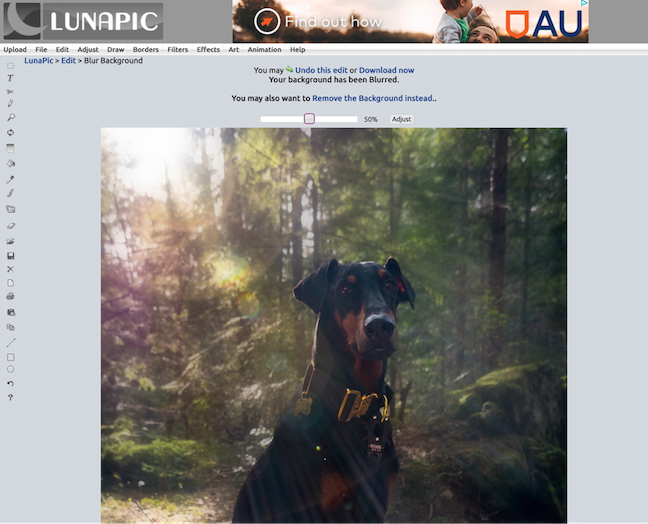
LunaPic pros:
The easiest way to accomplish advanced edits for beginners, like object removal, background blur, and more
100% free and web-based
LunaPic cons:
Doesn't save your work if you accidentally close your browser
If you can look past LunaPic's 1990s interface, you'll find all the tools you need here and a ton of extras, including one-click background blur, animation effects, resolution upscaling, and easy object removal.
Be sure to read the text above your image as you edit. I found it easy to overlook it, but it actually links to a lot of important features, like the cropping and background removal tools, and it's where you'll click "undo" when needed.
A really unique feature is the Animation menu. These are well-done effects that are perfect to turn a photo into a GIF or short video (AVI, MP4, or MPG format) to use in TikToks or Reels. Best of all, they're all automatic. Just one click, and LunaPic animates it. So easy.
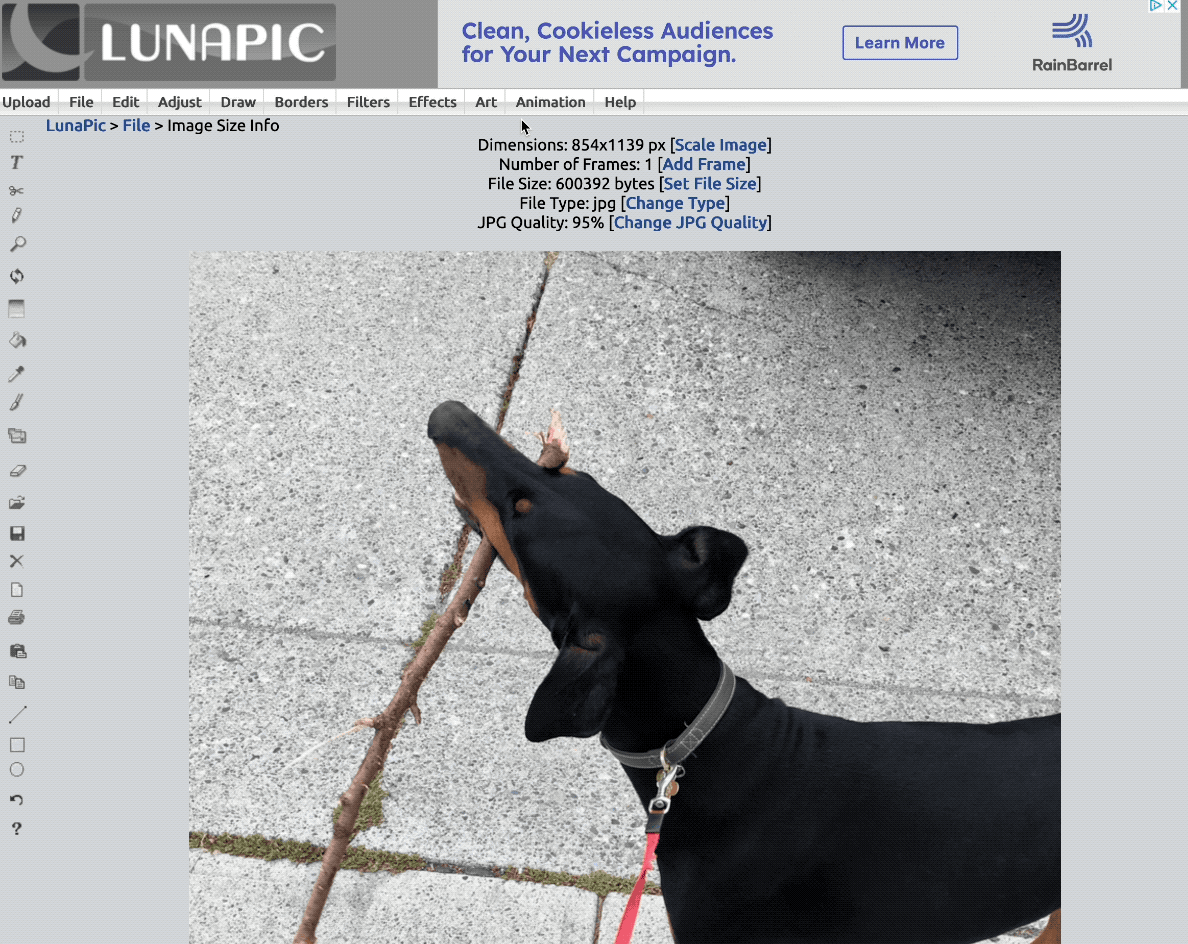
Since we know the algorithms favor videos over photos right now, these effects can really boost your social marketing efforts. Personal favorites include "Snowfall" and "In Focus." Another favorite feature: focus adjustment. You can sharpen slightly out-of-focus photos without getting that over-sharpened look with "Adjust Focus" and give any photo an iPhone portrait-mode makeover with "Auto Blur Background." LunaPic does a great job of isolating your subject, but I suggest keeping the background blur under about 50% to keep the effect looking as natural as possible.
Subject masking and object removal work surprisingly well. Go to Edit > Smart Object Removal, loosely brush over the thing you want to remove, and click Remove at the top. This took me only a few seconds for results that would take me ages (and a lot more clicks) in Photoshop with the clone stamp tool.
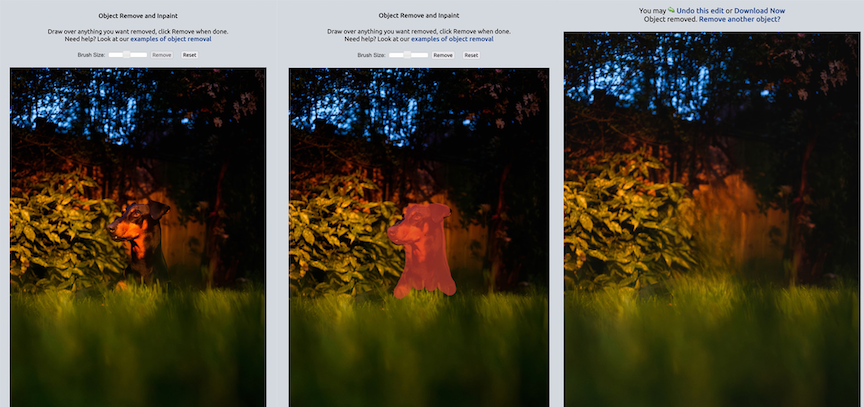
At first, LunaPic's UI made me cringe, but the longer I spent using it, the more it grew on me. It's the perfect mix of advanced tools and one-click simplicity.
LunaPic pricing: Free
Best free photo editing app for product photos and eCommerce
PhotoRoom (iOS, Android, Web)
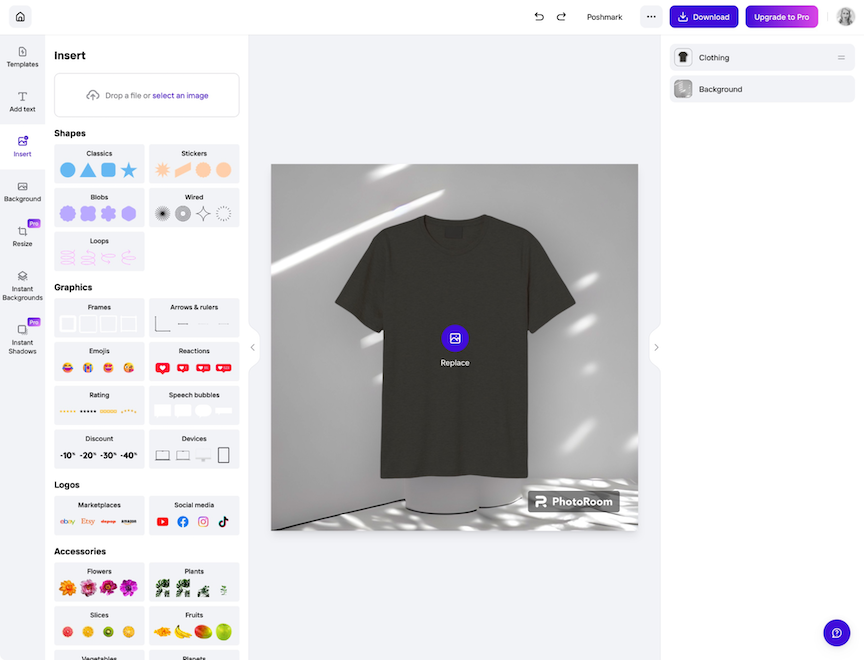
PhotoRoom pros:
Batch mode saves a ton of time creating product photos
High quality background removal and swaps to create professional-looking product scenes
PhotoRoom cons:
Free version doesn't include many background swap options
If you sell products online, you need PhotoRoom. While you can edit exposure, color, and more with PhotoRoom, its most powerful features are aimed at eCommerce sellers, including automatic background removal, background swaps, a full range of t-shirt and other mockups, and platform-specific size templates for Etsy, Poshmark, eBay, and other popular marketplaces.
Oddly, simple things like being able to resize an image, are premium features, although you could simply export your finished photo and resize or crop it for free in another app, or natively with your phone's Photos app.
PhotoRoom has tons of social media-ready templates for retailers to promote Black Friday sales, new collections, or upcoming launches. My favorite feature is the instant background swap. When you upload a product photo, PhotoRoom automatically scans it and accurately removes your existing background in less than a second—and you can swap in any of their flatlay or scene backgrounds. The end result doesn't automatically scream "fake background" and is high enough quality to use as product photos on your website and across social media.
But the key feature that makes PhotoRoom a must-have for sellers is Batch Mode. Yep, upload a bunch of product photos at once, and PhotoRoom will isolate them, swap out the background, and export them ready to use. Mega time savings.
For even more time savings, connect PhotoRoom with Zapier to automatically remove the background of every photo you put into a specific folder or record.
Remove backgrounds and update new images in Google Drive with PhotoRoom
Remove backgrounds with PhotoRoom from new Airtable records and update them
These automations work with any cloud storage provider that integrates with Zapier, including Google Drive, Dropbox, OneDrive, Box, and more.
PhotoRoom pricing: Free for up to 250 exports; $14.99/month for unlimited exports and additional features.
Best free photo editing app for artists and illustrators
Krita (Windows, Mac, Linux)
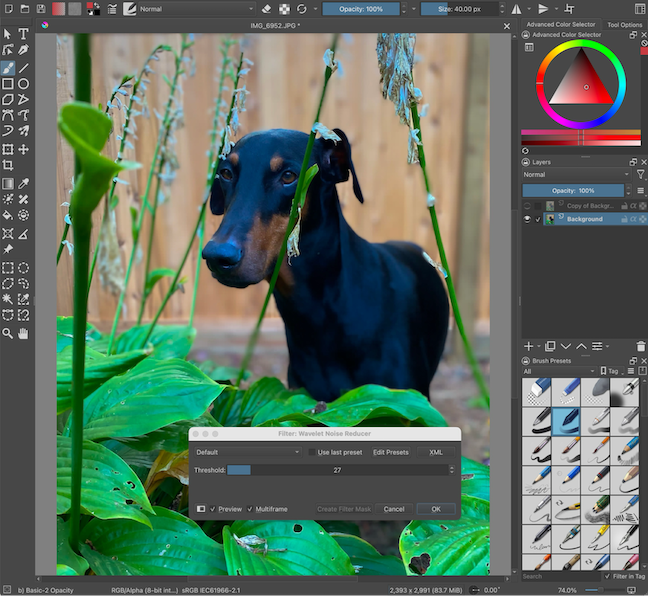
Krita pros:
Advanced brush library for artists
100% free and open source
Krita cons:
Clunkier process for photo editing adjustments than other photo-specific apps
The interface of Krita is similar to Photoshop, although I found the brush selection and customization panel much easier to use. This really struck me when I went back to using Photoshop after testing Krita for a bit. By default, brushes are nested right underneath the layers panel (though you can customize windows any way you like), and you can choose from many predefined brush styles, from sketching pencils to watercolor brushes and more.
In both Krita and Photoshop, you can customize each brush and add your own custom brushes or import downloaded ones, but this out-of-the-box brush panel is so well thought out, I can't imagine needing to change them. Of course, many digital painters and illustrators would most likely want to customize these more than me.
When combined with a connected desktop drawing tablet, Krita is a powerful drawing app that can handle professional workflows. It also does a great job with photo editing, though adjusting things like exposure and colors isn't as straightforward as photo-specific apps like Lightroom. However, Krita's built-in noise reduction effect is better at cleaning up high ISO or background noise than some paid app options (I recommend keeping it under 25% for the most natural look).
Krita also has many advanced capabilities, like enabling you to code your own automated tasks in Python and animation features, and it can open and save PSD format files, so you can work in Photoshop at work and Krita at home.
Overall, Krita's feature set makes it better for artists than photographers, but it can still take care of any graphics or photo editing task. The best part? It's completely free and open source.
Krita pricing: Free
Best free photo editing app for graphic design
Inkscape (Windows, Mac, Linux)
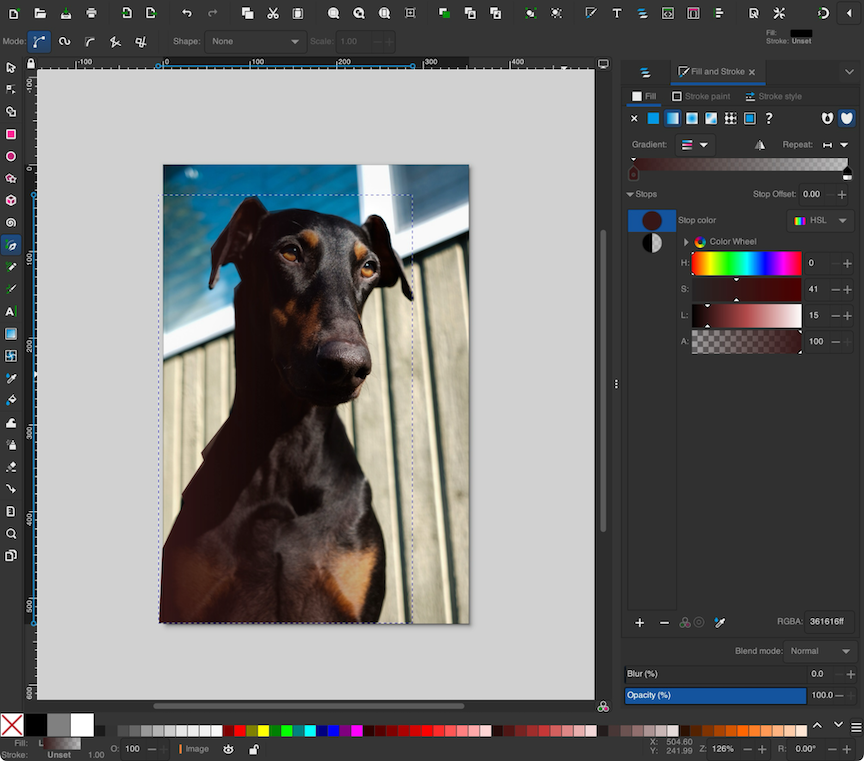
Inkscape pros:
Advanced path, stroke, drawing, and typography tools
Automated pattern creation
100% free and open source
Inkscape cons:
A bit intimidating to learn for newbies and non-designers
At first glance, Inkscape is quite different from Photoshop. It definitely has a stronger focus on graphics vs. photos, containing lots of tools for geometric pattern design, shape creation, and alignment.
While I'm not a pro designer, I did find Inkscape's pen tool easier to use than Photoshop's version. At first, I thought I must be sooo good at selecting all the points around my dog above to isolate him from the background. The lines seemed to follow his curves perfectly, and once I completed the path, Inkscape automatically selected him with perfect separation from the background. Turns out Inkscape is smart enough to see the little details I missed when creating the path around him, like little furs sticking out and the shape of his ears, to create a proper subject mask even from my quick and sloppy pen path. It made me feel like a pro.
With my subject mask created, Inkscape allows for finely detailed edits like exposure and color control on just my dog while leaving the background untouched, or the reverse—both pro photo editing features I deem necessary in any editing app.
Graphic designers will find even more to love about Inkscape, with advanced path, stroke, vector illustration, calligraphy, and typography tools to achieve any art or design project you can think of—absolutely free.
Inkscape pricing: Free
Which free Photoshop alternative should you use?
The right free Photoshop alternative for you depends on what you need most. Do you need generative AI to create graphics and photorealistic scenes out of thin air? Do you need pro-level noise control and coloring tools for your photography? Do you need done-for-you templates you can easily customize for social media or your website?
Since these are all free, you can try out the ones that seem like they might be a good fit for you until you find the shoe that fits.
There are so many more free Photoshop alternatives out there that didn't make this list. A few I tested and recommend for specific types of users include:
Hotpot for free AI image generation
Capture One Express for Fujifilm photographers looking for the best Fuji RAW format editor
Lensa for free AI-powered portrait art for social media
Or, if you're willing to pay for your photo editing software, take a look at this list of the best AI photo editors.
Related reading:
This article was originally published in April 2018 by Jackie Dove. The most recent update was in November 2023.