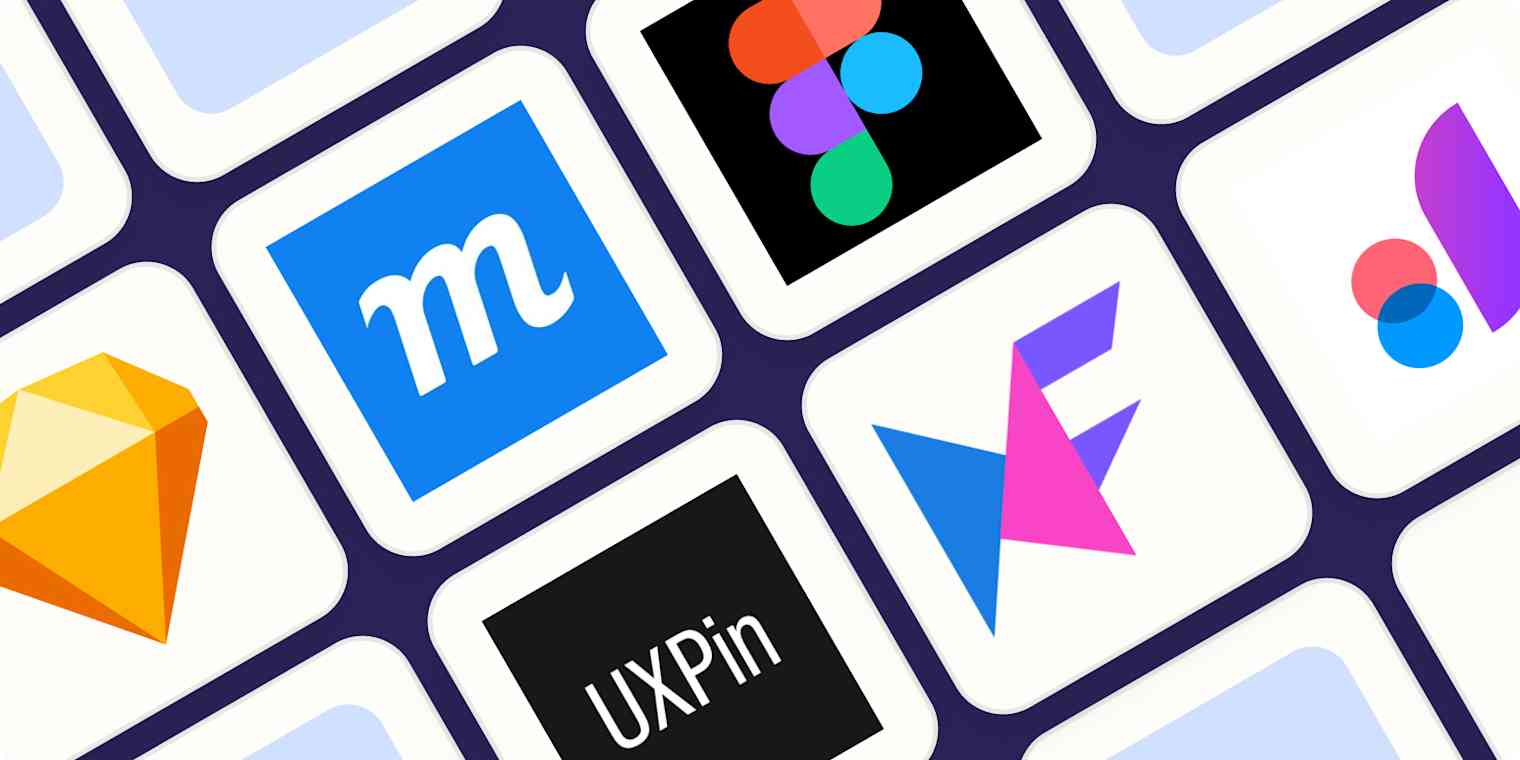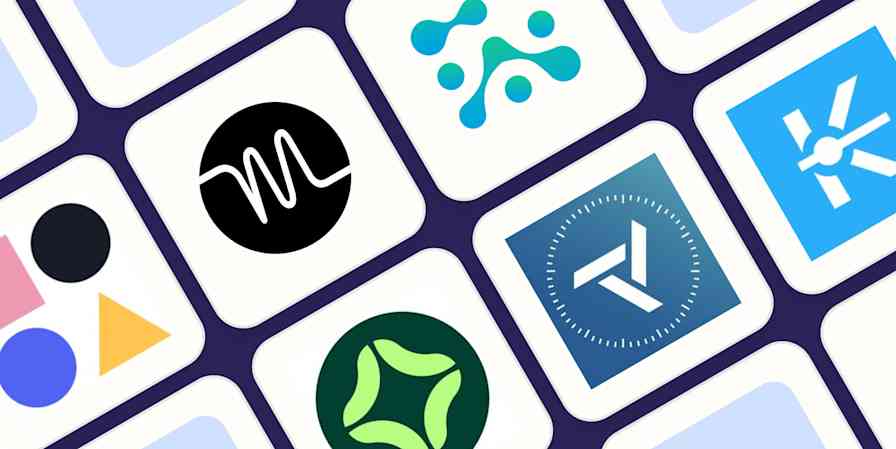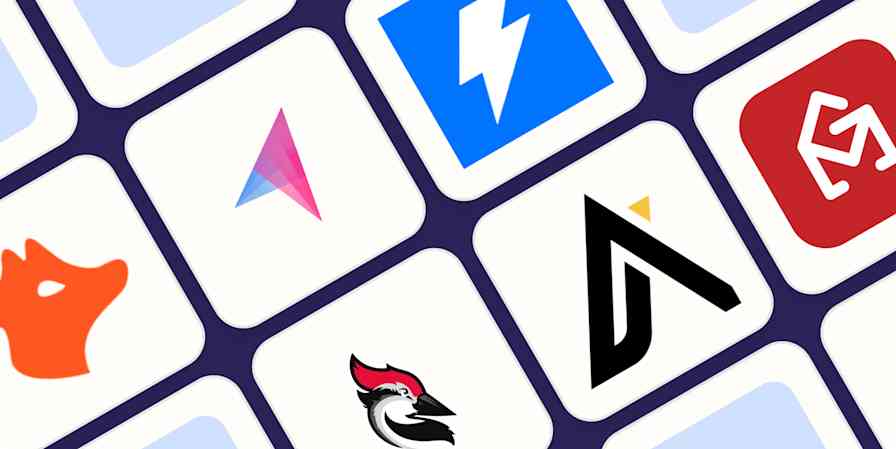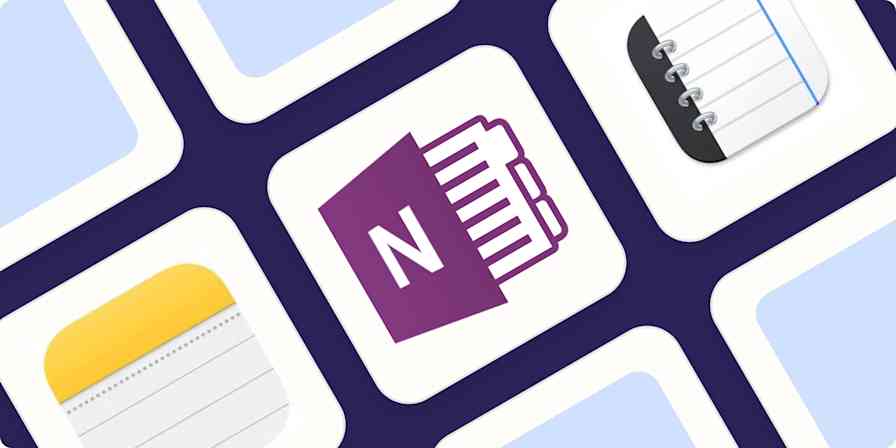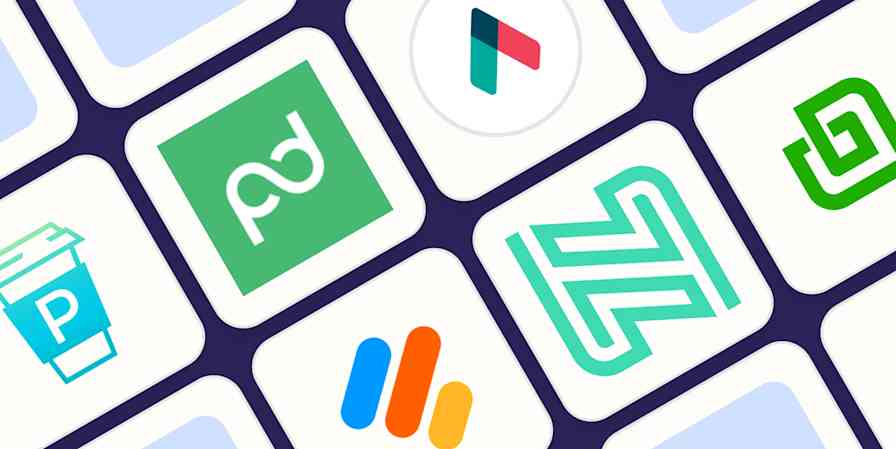Much like the name suggests, a wireframe is like a skeleton of an idea. It's a diagram or blueprint for a web page, mobile app, or other digital interface.
While many designers still rely on a pencil and paper to sketch out their ideas, there are plenty of digital wireframing apps that make things simple, fast, and easily shareable.
To help you find a wireframe app that will let you show off your designs, I dug into dozens of options. After intensive research and testing, I narrowed it down to the seven wireframing tools I'd recommend.
The 7 best wireframe tools
Sketch for detailed, vector-based design
Moqups for beginners
Figma for a free wireframe app
UXPin for handing off design documentation to developers
MockFlow for project organization
Justinmind for interactive wireframes
Uizard for AI-assisted wireframing
What is a wireframe?
Wireframes are the first idea—the minimalist outline—of things like mobile apps, landing pages, and websites. Designers use basic shapes like rectangles and lines to indicate what will later turn into complex elements like images, text blocks, and interactive buttons. Once the designers agree on the wireframe's basic structure, it can be turned into a high-fidelity prototype that looks closer to the final product.
What makes a great wireframe tool?
How we evaluate and test apps
Our best apps roundups are written by humans who've spent much of their careers using, testing, and writing about software. Unless explicitly stated, we spend dozens of hours researching and testing apps, using each app as it's intended to be used and evaluating it against the criteria we set for the category. We're never paid for placement in our articles from any app or for links to any site—we value the trust readers put in us to offer authentic evaluations of the categories and apps we review. For more details on our process, read the full rundown of how we select apps to feature on the Zapier blog.
Let's start with an honest disclaimer: you don't need a dedicated app to create an effective wireframe. Flowchart apps, for example, provide ample structure for a basic wireframe of a website design or sitemap structure. But they aren't created with interface designers in mind, and they lack more advanced visual editing tools like object opacity and pre-sized canvases for responsive screen sizes.
Wireframe apps, on the other hand, assume that you're going to want to refine and improve your design before it's ready to be handed off for further development. That's where apps that are specifically designed for wireframing really stand out.
Not only do they make space for you to create your rough sketch and UX flow, but they also include a few standout elements like:
An included UI kit or ability to upload one: In each of the following apps, you can either take advantage of a built-in UI component library or upload pre-designed kits from third parties.
Various levels of mockup fidelity: Whether you prefer to stick with basic, low-fidelity wireframes or move toward more high-fidelity mockups, the apps on this list represent a full range of capabilities.
Collaboration/feedback options: The apps on this list all include at least one viable way to share the design virtually and collect feedback from teammates, design clients, or other stakeholders.
Export/hand-off options: While many developers are capable of working from a screenshot, the best wireframe apps include hand-off features that allow you to export individual elements of your design (like icons), whole screens into HTML, or simply inspect the design to nab the CSS code for quicker development implementation.
Bonus features: The best wireframe tools go beyond the basics with features like AI assistants, robust integrations, or power-ups that make the wireframing process a breeze. Most of the apps on this list have at least one noteworthy bonus feature that sets the tool apart.
When reviewing these apps, I signed up for each one, designed a basic mobile app wireframe, tested the collaboration and export options, and made a note of how the app's ease of use balanced with its more advanced features.
Need a primer on some of the design terms used in this article? Scroll to the bottom or click here for a quick glossary.
The best wireframe tools at a glance
| Best for | Pricing | Free plan available? |
|---|---|---|---|
Detailed, vector-based design | Starting at $10/month (or $120 for Mac-only lifetime license) | No | |
Beginners | $9/month for solo users; $15/month for teams | Yes | |
A free option | Starting at $12/editor/month | Yes | |
Handing off design documentation to developers | Starting at $14.50/editor/month | Yes | |
End-to-end project management | Starting at $14/editor/month | Yes | |
Interactive wireframes | Starting at $9/editor/month | Yes | |
AI-assisted wireframing | Starting at $12/creator/month | Yes |
Best wireframe app for detailed, vector-based designs
Sketch (macOS)
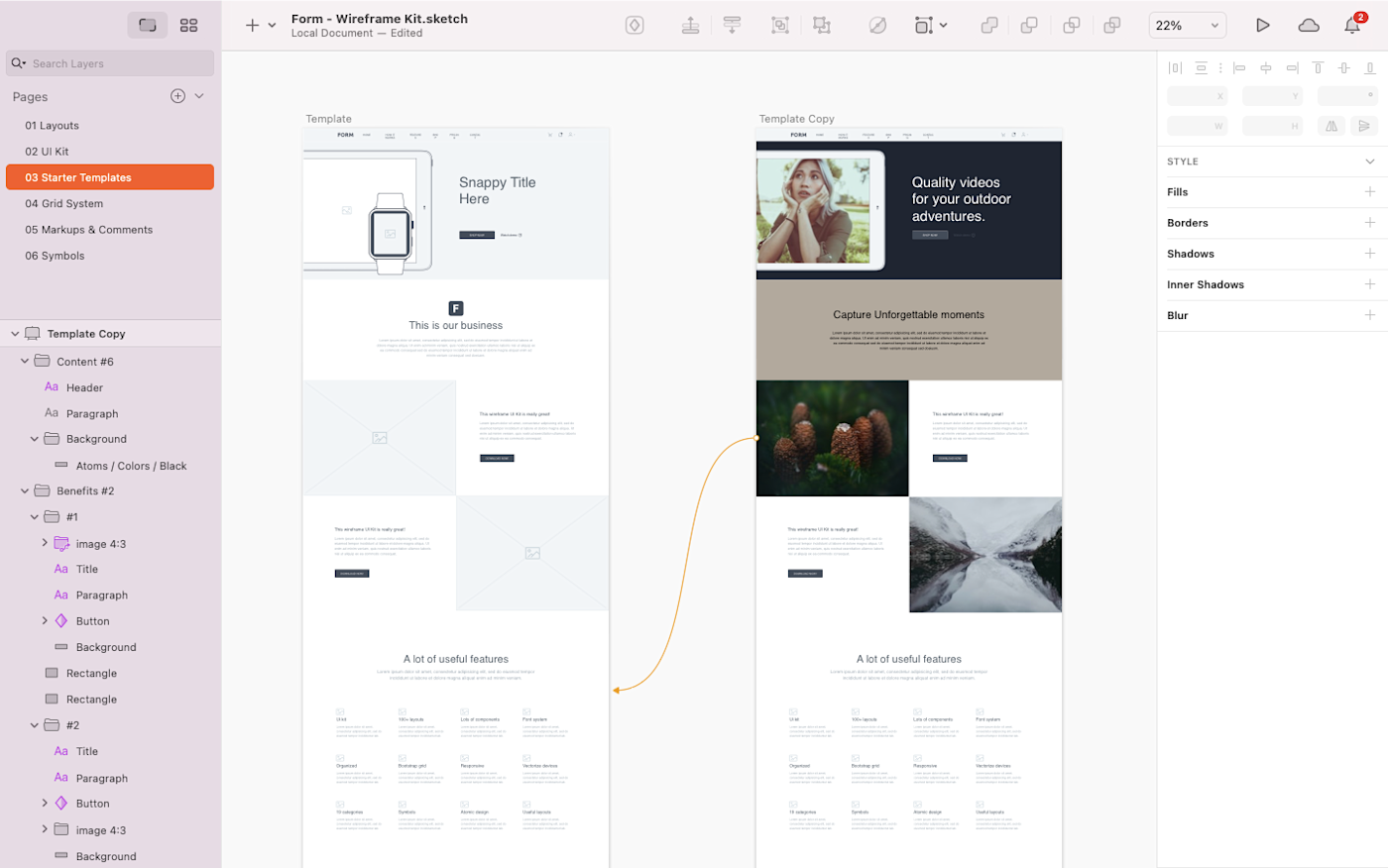
Sketch pros:
Pixel-based canvas for easy vector design
Real-time collaboration in a shared workspace with color-coded cursors
Sketch cons:
Can have a steep learning curve for beginners
No built-in UI components
Mac only (you can view from the web, though)
Since its release in 2010, Sketch has maintained a premier spot as a powerful yet lightweight vector design tool for Mac users. By itself, it can be used for anything from wireframes to modern UI and icon vector design (on a pixel-based canvas, no less) and some interaction design. Its interface is far simpler and more intuitive than vector design heavyweights Affinity Designer and Adobe Illustrator. Thanks to this simplicity, Sketch can be used to create wireframes quickly with a combination of artboards and vector design shapes.
When you download the Sketch app to your Mac, you'll notice that there are no built-in UI components. While you could certainly design your own components to use as part of your wireframe process, there's a vast online community of designers that have created and shared many free wireframe design kits. A single click to download, and you have a wealth of buttons, icons, and other design elements that can be used inside your Sketch file.
Sketch offers layout templates for Android and iOS app icons, and it also syncs with Unsplash to let you quickly search and use royalty-free photos for your designs without leaving the app. And if you don't want to interrupt the flow of your design process (or you just like to roll the dice), you also have the option to choose a random photo as a placeholder.
Previously, Sketch's limited availability as a desktop-only app put a ceiling on its collaboration features. But Sketch now lets users collaborate in real-time in shared workspaces directly from their desktop apps. Simply add your design to a shared workspace, invite your teammates, and everyone can begin working on the same design in real-time.
As I was testing, I appreciated that the app shows collaborators' color-coded cursors and names as they work—a feature that lets you easily keep track of who's doing what on the canvas. And Sketch also lets you use Follow mode if you simply want to observe the design process without participating yourself.
When it's time for hand-off, you can use the Export option to save your full designs and/or individual elements. Or take advantage of the large variety of integrations to send your wireframe further down the design process.
Overall, Sketch feels like an Apple app. It looks nice and has a lot of features, but it can also have a bit of a learning curve. I found that the placement of tools and options wasn't always intuitive. But once you get the hang of it, you'll see that Sketch is a household name in the design world for a reason: it's a powerful wireframing tool that lets you create detailed, vector-based designs in an aesthetically-pleasing interface.
Sketch price: $120/year for individual users (when the year is over, you can continue to use the tool, but you'll no longer receive software updates), or $10/editor/month for team members utilizing Sketch Cloud.
Best wireframe app for beginners
Moqups (Web)
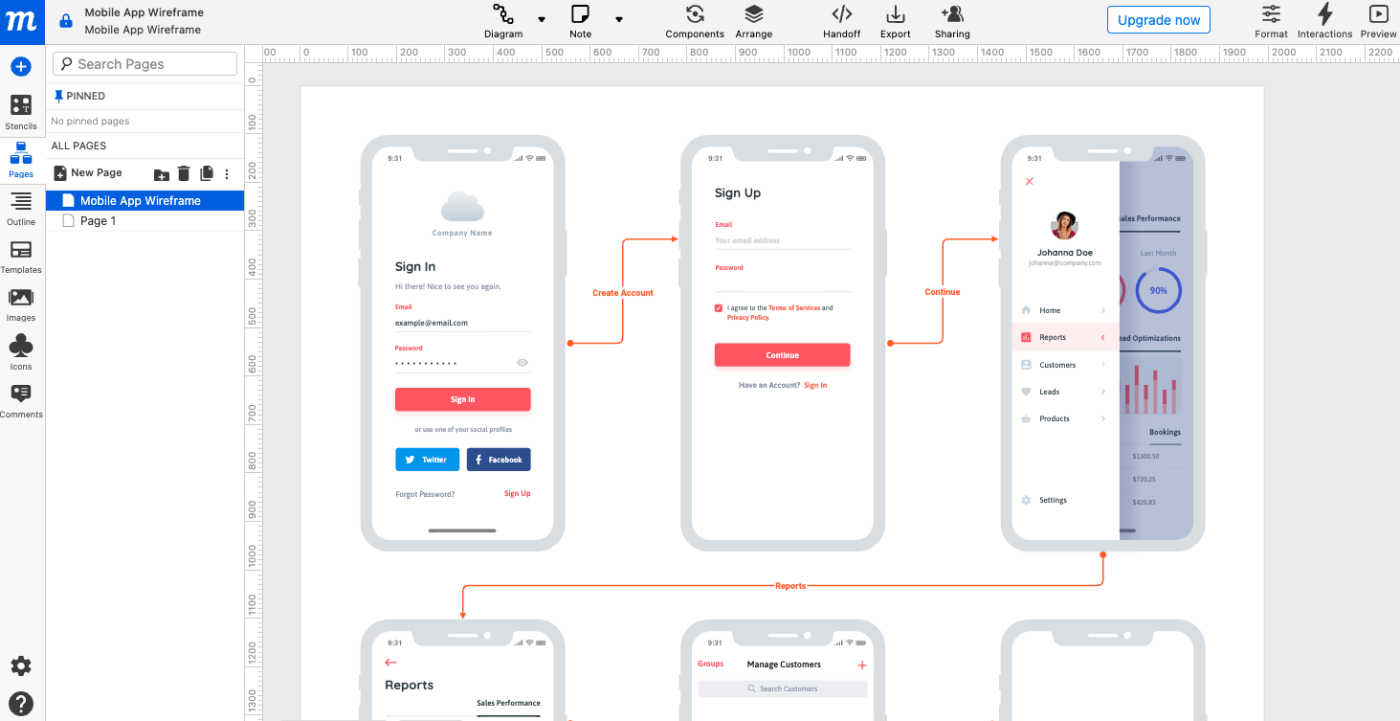
Moqups pros:
Extremely beginner-friendly and easy to use
Plenty of team collaboration options
You can use it for flowcharts, diagrams, wireframing, and mockups
Moqups cons:
You can't use it offline
Limited features compared to other tools on this list
If (like me) you're not a pro UX designer, you'll appreciate the simplicity and ease of use of Moqups. The tool lets you create a variety of designs, from flowcharts to wireframes, sitemaps, graphs, and mockups.
When you sign up for an account, it's easy to get started with one of several templates for things like a mobile app, landing page, or eCommerce dashboard. You can also pick from diagram and whiteboard templates for business strategy, flowcharts/mind maps, and basic charts and funnels. I chose a mobile app template and was pleased to see an aesthetically friendly, six-page flow ready for me to tweak and build upon.
The side panel is easy to navigate, whether you want to add basic shapes, icons, or images. And to prevent overwhelm, you can also toggle between a page overview and a granular outline of each element in the project.
Moqups offers integrations with Google Drive, Trello, Slack, and Jira to keep your team on the same page. Editors can collaborate in real-time in the web-based interface, and it's easy to insert sticky notes, callouts, brackets, and even thought bubbles for seamless group ideation.
While Moqups is a great choice for beginners or those looking for a minimalist and user-friendly tool, keep in mind that it's missing some of the bonus features UX/UI designers might expect. You can't export designs on the free plan, for instance (just share a link to view). And even on the paid plans, the developer hand-off tool is less robust than others.
Moqups price: Free for up to 2 projects; Paid plans start at $9/month for solo creators and $15 for teams.
Best free wireframe tool
Figma (Web, macOS, Windows, Linux)
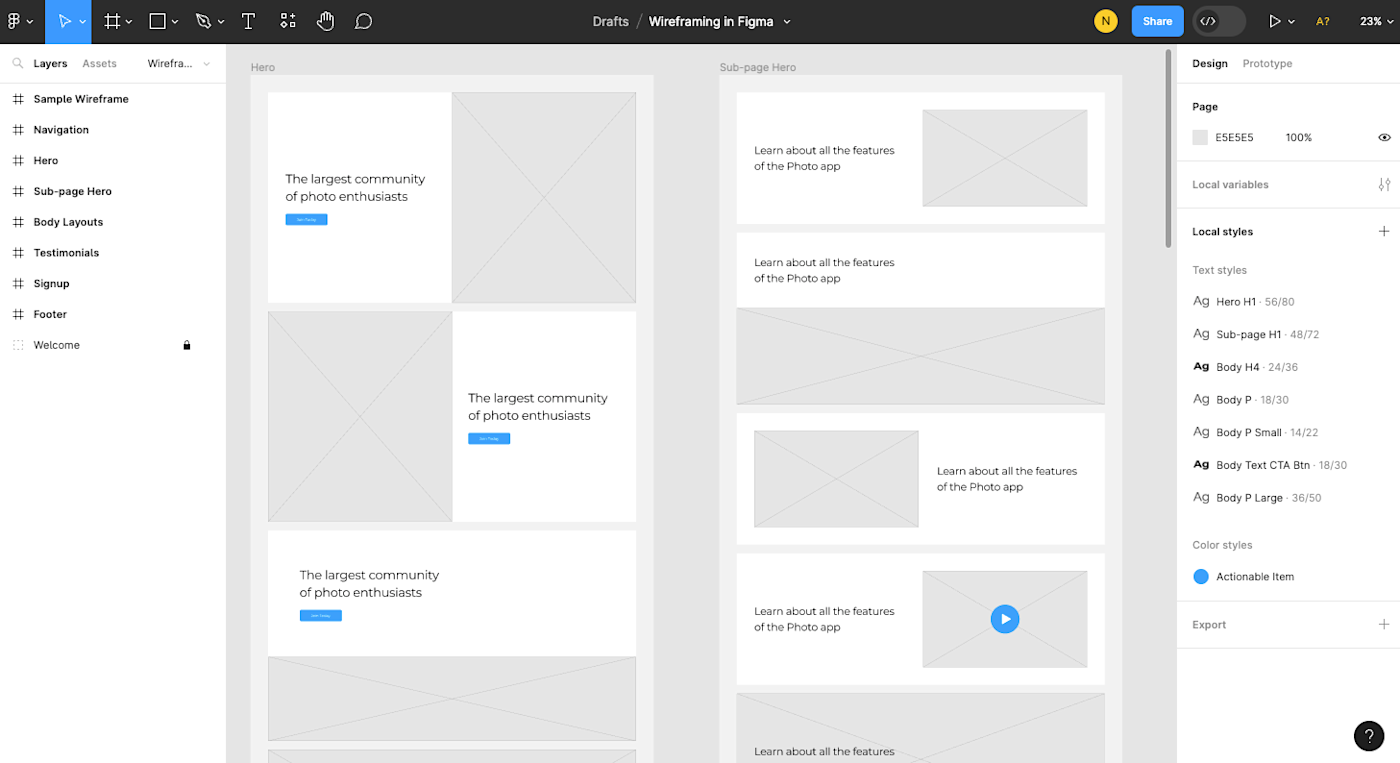
Figma pros:
Generous free plan
Excellent online whiteboard companion, so you can go from brainstorming to wireframing easily
Great collaboration features across teams
Figma cons:
You need to design or upload your own UI components
Figma stands out as a powerful cloud-based alternative to tools like Sketch. And the best part: it doesn't hold back for free users, offering a suite of features that work well whether you're a standalone designer or part of a bigger team.
There are a number of free wireframe tools out there. But while I recommend Figma as a great choice for those on a limited budget, it's also an excellent option if your team needs one easy tool for the whole design process. You can use FigJam, an online whiteboard that lives side-by-side with Figma, to brainstorm and map user flows. Then, jump smoothly into wireframing and prototyping without needing to export your ideas to another design app.
The actual process of wireframing with Figma is straightforward and quick. You'll have to design your own UI components (or add them from a separate, pre-designed kit), but it's easy to create your artboards, add shapes and text, and even add some prototyping so you can get a better feel of the flow. The left-hand panel helps you keep everything organized, from layers to artboards to separate pages within the same design doc. For responsive design, you can apply a column overlay (if you prefer the Bootstrap grid system), or you can use the Figma constraints, which tell each element how it should respond when the design is resized to mimic various screen sizes.
Another feature I appreciated when testing Figma is the vector-based pen. Many of the tools I tested offered vector-based drawing, but these pens usually operated from a single direction and wanted you to reconnect to the original starting point. With Figma's vector networks tool, your drawing can branch off in multiple directions—meaning you can create complex shapes with just a few clicks.
Figma also stands out for its team collaboration opportunities. Because it's a web-based wireframing app, multiple team members can log in and access the design file simultaneously, whether to tweak the design or add content. The Spotlight tool is also a useful way to run demos or meetings, letting collaborators see the project from your view. The most compelling feature is the ability for a team to carry on an entire conversation inside the design file, leaving sticky note-like comments that other teammates can then reply to or mark as complete.
When it comes time for your dev team to take over, developers can grab CSS code from inside the design file and export individual elements to use as needed. Dev Mode is also a new feature that lets developers hover over objects to see specs and copy relevant code without changing the design file.
Figma price: Free for up to three projects; from $12/user/month (billed annually) for the Professional plan that includes unlimited projects.
Best wireframe app for handing off design documentation to developers
UXPin (Web, macOS, Windows)
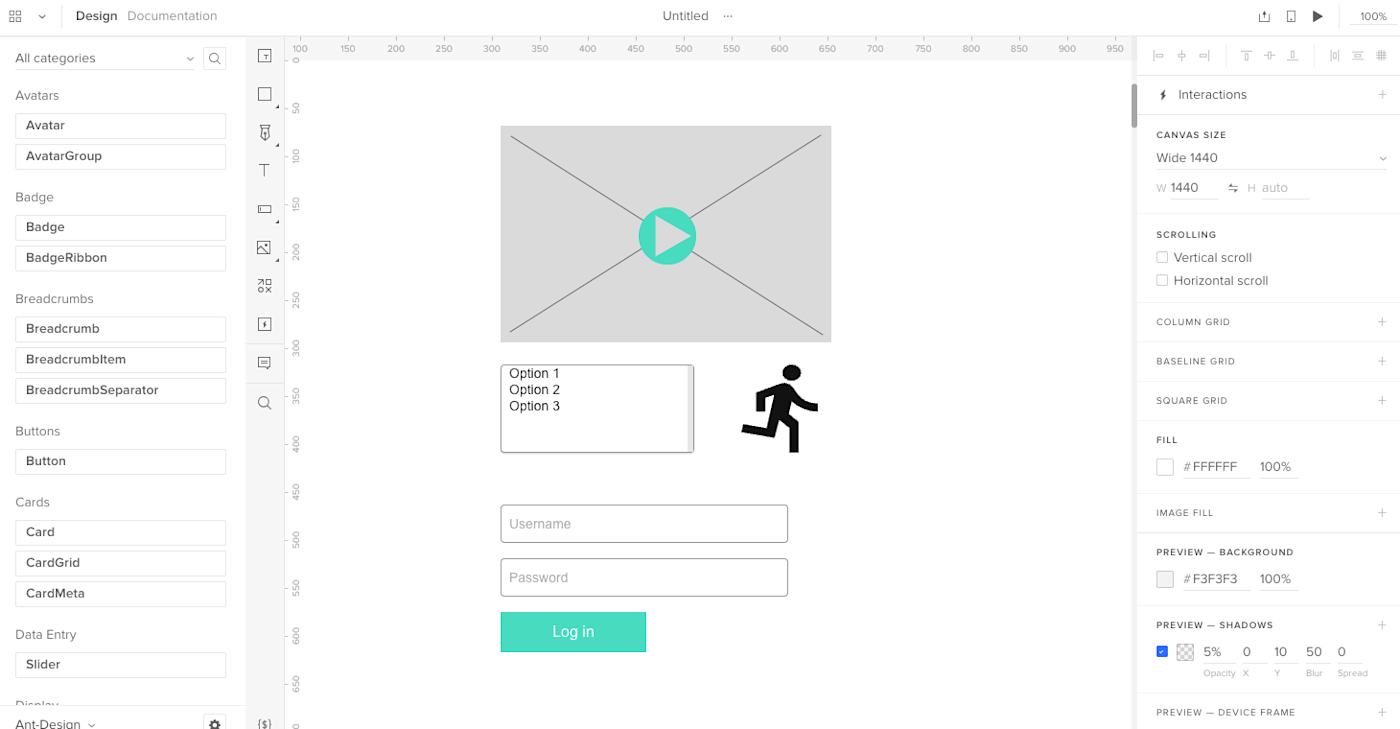
UXPin pros:
Higher-fidelity wireframing
Robust live presentation and documentation abilities
Focused on design ops; each element comes with HTML
UXPin cons
It can have a pretty steep learning curve
UXPin is a perennial favorite with interface designers, and it's typically one of the first tools recommended for anyone who's learning how to wireframe. While its rich feature set can be a bit challenging for a new designer to pick up, the effort spent learning UXPin definitely pays off.
With UXPin, you're able to start your wireframes with a built-in library of UI elements that you can drag and drop directly onto your canvas. The benefit of this slightly higher-fidelity wireframe is that you can do more fine-tuning of the flow and functionality without spending a ton of time redesigning the screen's components. And, since UXPin can read Sketch and Photoshop files, you can always use those tools to turn your basic wireframes into high-fidelity prototypes, before importing the polished design back into UXPin to take advantage of the tool's other features: adding interactions, presenting to a team, and handing off the design specs to a developer.
Despite the great wireframe and interface design features, it's the live presentation and documentation abilities that make UXPin stand out in a crowded field of wireframe > prototype tools. While many apps allow you to snag CSS, HTML, or even JSON from your design, UXPin makes it easy for you to present a working prototype of your design, collect feedback, and include specs/documentation all at once through the Preview mode. You can even choose how much you want invitees to see.
To use this feature, click the Preview button on the top toolbar, decide what kind of access you'd like to grant viewers (e.g., the ability to view comments, specs, documentation, etc.), then share the link provided. This all-in-one sharing option means that the final review, approvals, and design documentation hand-off can all be done in the same place, so no one is left in the dark when your design hits the home stretch.
UXPin prides itself in being a wireframing tool with "DesignOps in mind"—and the software lives up to that promise. When testing, I appreciated that the library of drag-and-drop elements comes with HTML, meaning that every wireframe you create is focused on design ops without your having to know code. The new UXPin Merge feature even lets you import and synchronize React.js components from Git repositories to the UXPin Editor. If you're looking for a design tool that creates a fluid transition from prototype to production, UXPin might be the choice for you.
UXPin price: Free for up to two prototypes at a time; From $14.50/user/month (billed annually) for the Advanced plan that includes unlimited prototypes and reviewers.
Best wireframe app for project organization
MockFlow (Web, macOS, Windows)
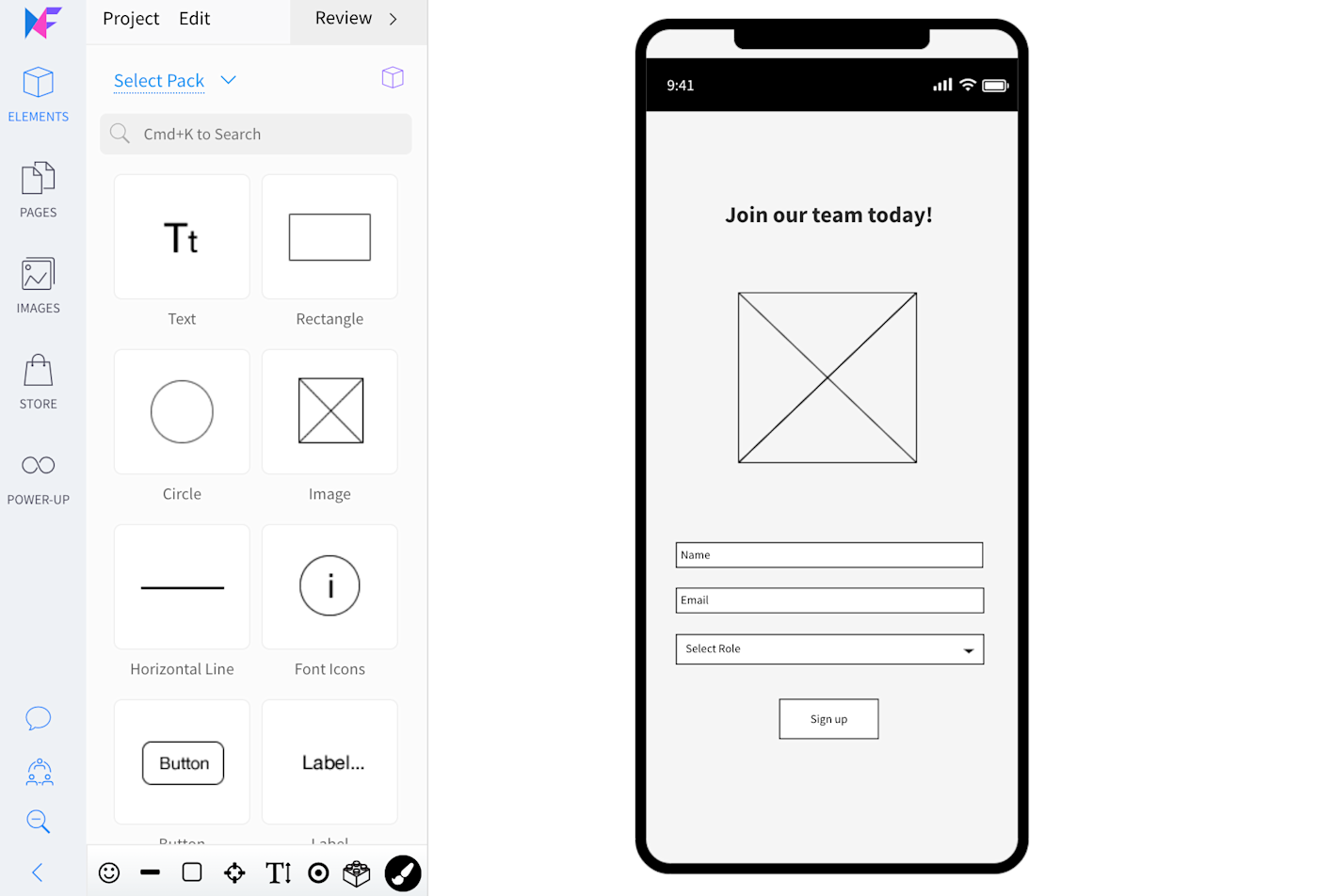
Mockflow pros:
Very clean and intuitive interface
Easy to manage several projects at once
Mocklow cons:
Can be laggy
MockFlow is another popular online wireframe tool that prioritizes real-time, online collaboration. Even if you're using the desktop version, you have the ability to design alongside your team in real-time.
MockFlow impressed me with its extremely clean and intuitive interface. The tool makes it quick and easy to get started wireframing, offering tons of UI packages and features without being overwhelming to the user. The design interface is very clean; when testing, I appreciated that all of the controls in the edit screen are on the left, which maximizes space for the design itself.
The design elements in MockFlow are also diverse and organized in an intuitive way. If you're new to wireframing, you'll probably appreciate how easy it is to get started using MockFlow, not to mention how modern the UI looks.
One of my favorite aspects of MockFlow is its organizational functionality. From your dashboard, you can create separate design spaces for each project. Uncategorized wireframes are automatically sorted into a "default space," where you can easily find and categorize them later. And the export options go beyond PNG and HTML; you can also share your designs with stakeholders in a Word doc or PowerPoint.
The team collaboration features are also excellent. Mockflow's native integrations with Slack and Microsoft Teams let teams communicate in their chat app of choice without leaving Mockflow, keeping conversations organized and in one place. And when it comes to bonus features, Mockflow doesn't disappoint; the tool's "Powerups" include an AI image generator, AI text generator, and interactive design tours.
If you're looking for a wireframing tool that lets you easily manage several projects at once—or just stay organized as you move through the design stage of a single project—MockFlow is a great option.
MockFlow price: Free for one UI project. From $14/user/month for the Wireframing plan that includes basic wireframing and integrations; from $19/user/month for the Product Design plan that includes advanced organization and planning tools like sitemaps, product research, design files, and style guides.
Mockplus is another great choice for teams looking for project management and organization. I found the tool to be intuitive (especially for basic wireframing). It's also easy to create a main artboard with popup sub-artboards, keeping even the most complex project organized. Mockplus offers a free plan, with paid plans starting at $199/year for individuals or $1999/year for a team of up to 10 members.
Best wireframe app for realistic, interactive wireframes
Justinmind (macOS, Windows)
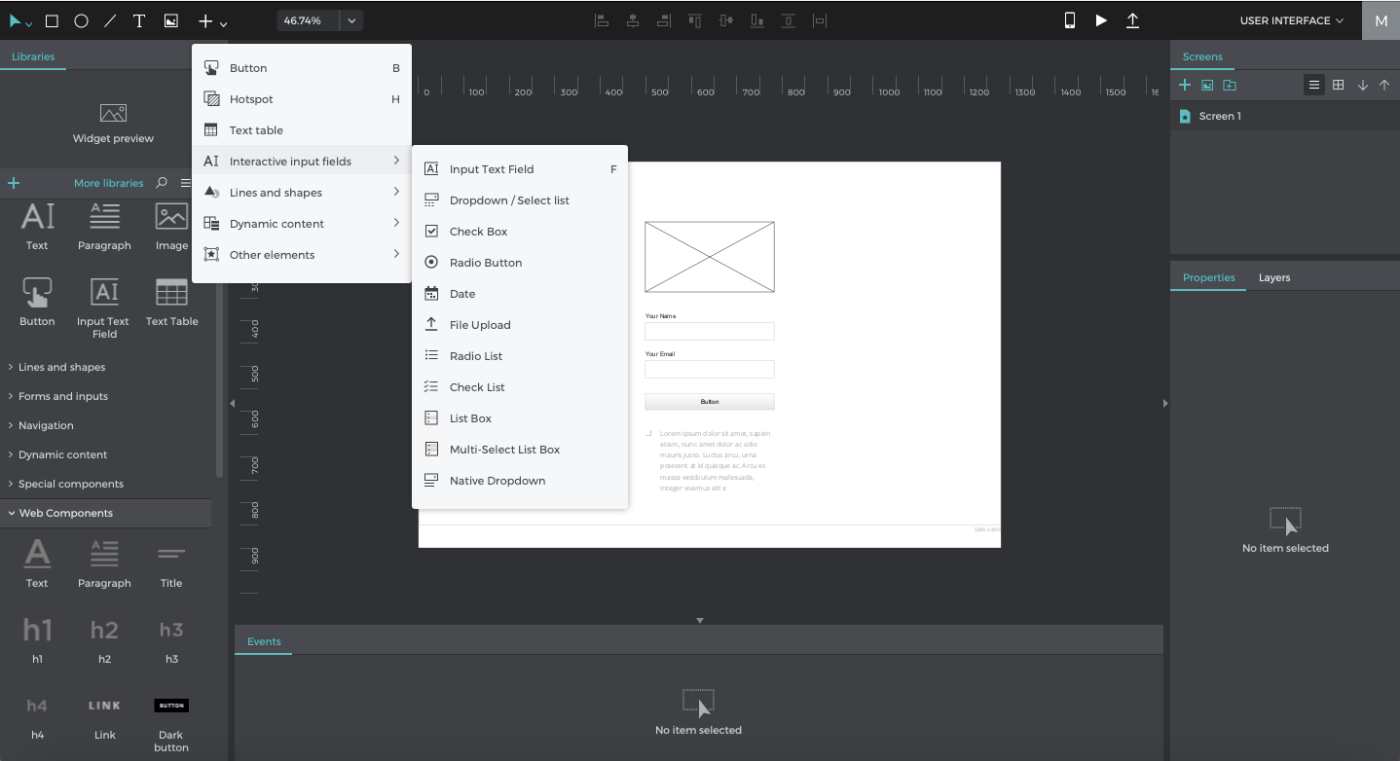
Justinmind pros:
Very user-friendly
Generous free plan
Advanced interaction components and animations
Justinmind cons:
No web version, so you have to download an app to use it
Justinmind is not only easy to learn and enjoyable to use; it also maintains a focus on empowering you to create a wireframe that can be tested as a working prototype from the start. It does this by including something that other apps just haven't bothered to develop: interactive prototype elements (text inputs, radio buttons, dropdowns, and so on). Even at a basic wireframe level, a working dropdown would take three or more screens to set up in a tool like Sketch or Figma. Justinmind allows you to add it to your wireframe with a single click.
In fact, the ease with which you can create and share realistic wireframes can save you hours or days of work on any given project. This makes Justinmind a great wireframe maker for anyone who wants to get real, in-depth feedback on designs much earlier in the wireframe stage (with minimal effort).
Apart from the content of the elements themselves, the layout of Justinmind is very easy to figure out: all of your design elements are on the left-hand side; the organization elements (like folders, list of screens, etc.) are on the right. It all just feels very intuitive, which I loved as I was testing.
And much like Sketch, Justinmind's desktop-only access doesn't stop you from collaborating with your team in real-time. You can designate your design as a Shared Prototype within Justinmind's cloud server, which stores an updated copy and detailed version history for all users to see. However, keep in mind that Justinmind uses a check-in/check-out collaboration model, which means that users may not always have the ability to edit the same page or element at exactly the same time.
While Justinmind generally has a very low learning curve, its suite of advanced elements may be a little too detailed for you if you just need to sketch a quick and minimalist wireframe.
Justinmind price: Free for the desktop app with wireframe capabilities; from $9/month for the Standard plan, which includes real-time collaboration and advanced prototyping features.
Best wireframe tool for AI-assisted wireframing
Uizard (Web)
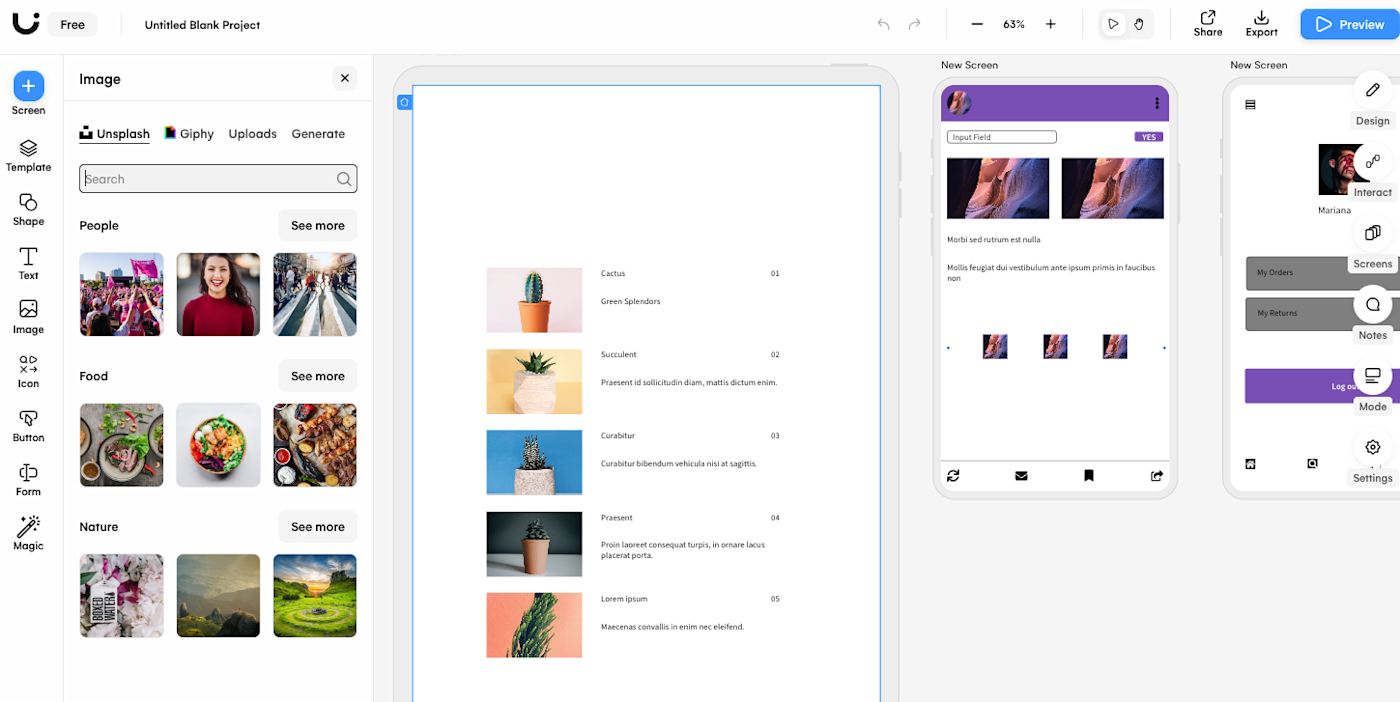
Uizard pros:
Advanced AI assistant for quick wireframing
Create wireframes from hand-drawn sketches
Import screenshots of other apps/sites and turn them into editable wireframes
Uizard cons:
AI text generator produces low-quality results
The AI craze is sweeping almost every facet of online life, and UX/UI design is no exception. If you're looking for a wireframing tool with an AI assistant, I recommend checking out Uizard.
In March 2023, Uizard introduced its Autodesigner, which generates a UI design from a single text prompt. You can use this feature to create the building blocks of your design based on parameters like device, project description, and design aesthetic. Like with any AI-generated product, you'll still need to edit and improve the design to bring it up to your standards—but the Autodesigner gives you an excellent (and time-saving) starting point.
Even if you don't want to pay upfront for a year of the Pro plan ($144) to experiment with the Autodesigner, Uizard offers several other AI features that make wireframing a breeze. The sketch-to-design feature lets you take a picture of a hand-drawn wireframe and turn it automatically into a digital version. And I was particularly impressed with the tool's ability to take screenshots of a webpage and turn them into editable wireframes with just a click. If you're using a web page or image as inspiration for your design, Uizard lets you generate a theme from a screenshot—complete with colors and fonts.
As a standard wireframing tool, Uizard is easy to use and has a beautiful interface. Collaborate with teammates in real-time, export files in multiple formats, and create high-fidelity prototypes with dynamic links between screens. Uizard also offers plenty of templates, icons, and advanced elements for easy designing.
While the AI text generator is still far from perfect, Uizard still offers plenty of fun and time-saving automated features. It's worth a try if you're looking for a tool that turns your idea or screenshot into a design in just a few clicks.
Uizard price: Free for unlimited viewers, 2 projects, 10 templates, and limited AI support; from $12/creator/month for the Pro plan, which includes full library access to all templates and additional AI requests.
Which wireframe app should I use?
While Sketch and Figma are the biggest names, that doesn't mean you're limited to using those for your own wireframing software. Choose something that will fit in with the rest of your tech stack so that your design process can move forward easily.
When choosing the best wireframe software for you and your team, start by considering your design process and your goal for the wireframes themselves. Do you need to include responsive elements for mobile devices? Do you want robust collaboration or AI features? Do you plan to turn your wireframe into full, high-fidelity interactive prototypes? Will you be presenting each of your wireframes to a board of directors, or will they be passed directly to the dev team for implementation?
Since each tool has its own unique strength, it's normal to create a tech stack with multiple of the best wireframing tools so that your entire design process can run smoothly. For example, since many of the desktop apps offer a more robust feature set, you might start your wireframe there, before moving to a cloud-based app that allows multiple designers to collaborate in real-time. It all depends on what you need to accomplish with your wireframe—and whatever happens afterward.
Glossary of terms
Vector graphic: A vector graphic is an image that is made up of points, lines, and curves that are based on mathematical points. Because of this, it can scale infinitely without becoming "fuzzy." Most icon and logo graphics are initially created with vector graphic design tools.
Raster (pixel) graphic: Raster images are made up of bitmaps, or grids of individual, tiny square pixels. If a small raster image is magnified (or scaled to fit a large canvas), the quality of the image will decrease and cause it to look fuzzy. Photographs are a common form of raster image.
UI components: Commonly used user interface (UI) components are buttons, checkboxes, progress bars, navigation menus, and so on. When starting a design, you may prefer utilizing a kit of ready-made UI components to make the initial wireframe process go more quickly.
Artboard: Many design apps allow you to create one or more artboards in the same design file. Think of each artboard as an individual canvas or paper. They're helpful when you need to create multiple separate designs but don't want to switch files each time.
Mockup: Whereas a wireframe typically consists of basic text and shapes to serve as placeholders, a mockup is a fully designed interface that includes colors and images.
Prototype: A prototype is an interactive wireframe or mockup that allows users to click through and "use" the design even before it has been translated into code by developers. This is useful when your design requires UX testing data before it's implemented.
Low-fidelity: Rough and simplified designs (like a wireframe) are considered low-fidelity.
High-fidelity: Fine-tuned and polished designs that appear similar or identical to the finished product are considered high-fidelity.
UI: UI stands for user interface and pertains to how an app or design appears to users (think: color and type scale).
UX: UX stands for user experience and pertains to how a user will interact with an app or design, such as optimal button placement or logical flow from one section to another.
Related reading:
This article was originally published in December 2018 by Maria Myre. The most recent update was in July 2023.