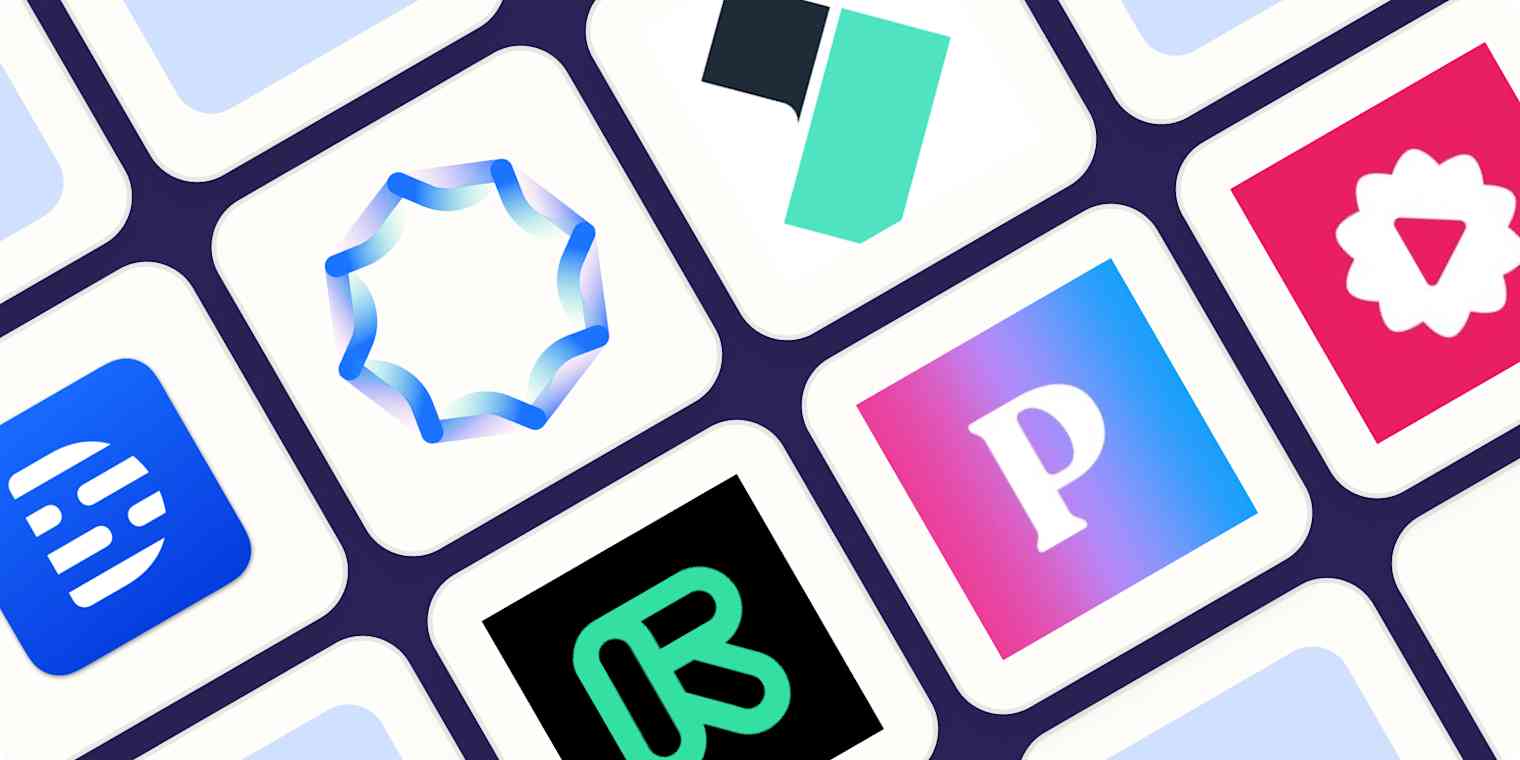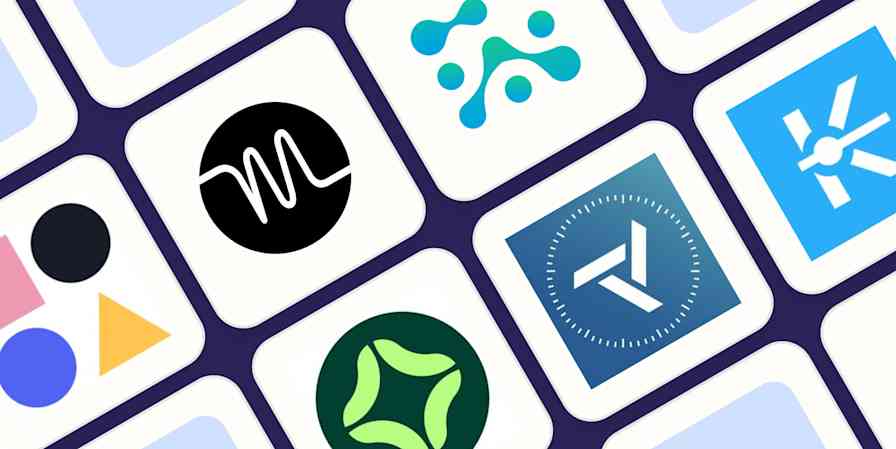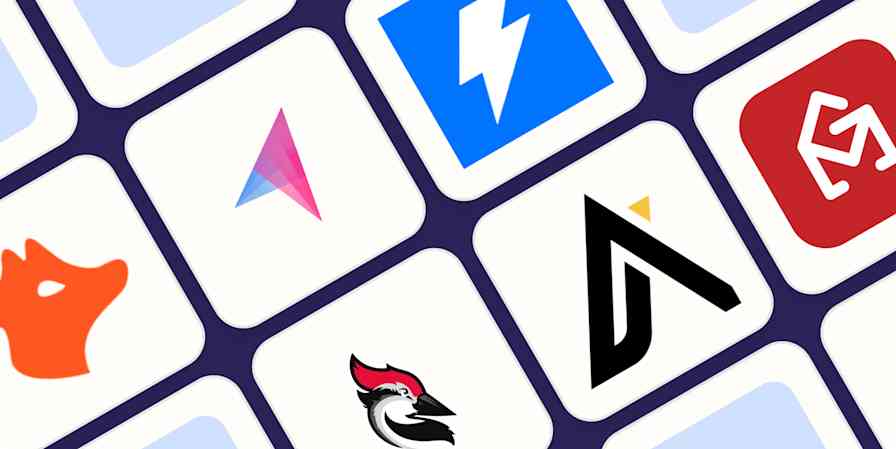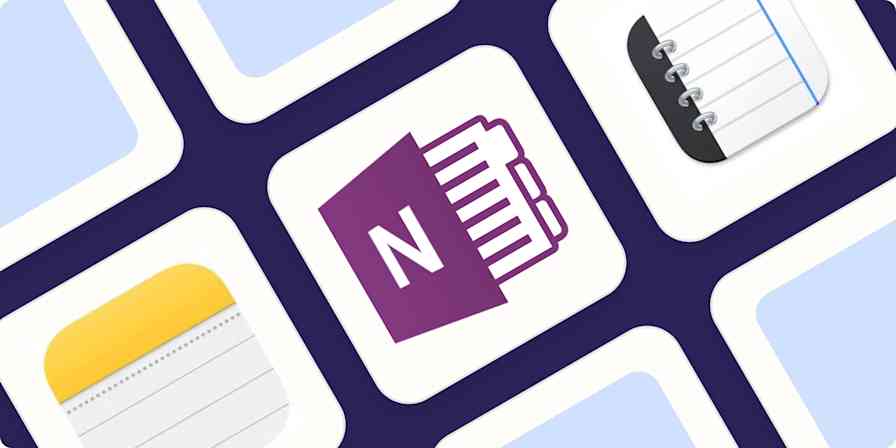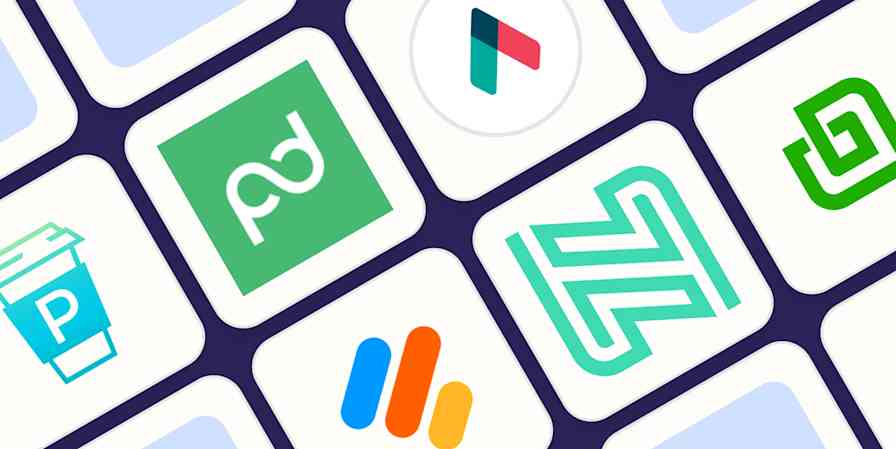Consuming video is easy. Producing good video is not. Putting together a script, getting all the footage, and editing everything to perfection—or as close as possible—can eat up enormous chunks of your time.
As it does for everything right now, AI has a few solutions to slash the time it takes to go from idea to MP4. I went in search of the best AI tools for creating videos, and as it turns out, there are already a ton of amazing options.
From smart video editing software to generative text-to-video apps, there are tools that will help you do whatever you want: be that running your own YouTube channel, creating more engaging content for social media, or repurposing content to keep all your business's online channels fresh. After a week of testing, here are my picks for the best AI video generators.
The best AI video editing software
Descript for editing video by editing the script
Wondershare Filmora for polishing video with AI tools
Runway for experimenting with generative AI
Peech for content marketing teams
Synthesia for using digital avatars
Fliki for social media videos
Visla for turning a script into a video
Opus Clip for repurposing long-form to short-form video
What makes the best AI video generator?
How we evaluate and test apps
Our best apps roundups are written by humans who've spent much of their careers using, testing, and writing about software. Unless explicitly stated, we spend dozens of hours researching and testing apps, using each app as it's intended to be used and evaluating it against the criteria we set for the category. We're never paid for placement in our articles from any app or for links to any site—we value the trust readers put in us to offer authentic evaluations of the categories and apps we review. For more details on our process, read the full rundown of how we select apps to feature on the Zapier blog.
The best AI tools for video creation help you increase your production quantity and value without increasing the time spent working on it. They cut the time it takes from script to final result by providing templates, tools to speed up editing, and shortcuts to polish audio and video.
There are three broad categories in this list.
Video editors with AI editing tools, meant for speeding up the editing process.
Generative text-to-video apps that take your prompts and generate a video output on the spot.
Video productivity apps that use AI to help you create content faster for multiple marketing channels or platforms.
Regardless of these sub-categories, here's what I looked for as I searched for the best AI video generator:
AI. All these apps use artificial intelligence to power their features.
High-quality video output. These apps should let you export video that can run beautifully on small or large screens. All the apps on this list export to 720p at worst and 4k at best, in a variety of aspect ratios.
Customization. Can you add your own content? How much can you customize? Is it easy to make changes?
Support and ease of use. Since AI video editing is a new-ish thing, I was looking for apps that beginners could use; that includes offering content to help you take advantage of all the possibilities.
Unique features. Some apps bring their unique spin to video creation, or offer something that's useful to improve productivity, production value, or both.
I tested these apps over the course of a week. I started from templates where available, uploaded my own content, used the stock video and image libraries, and tweaked the visuals using either the timeline-based editors or simpler interfaces, depending on the app. Finally, I exported the video to see how it looked. In all the cases here, the process was significantly faster and less painful when compared with handling a project in Sony Vegas or Premiere Pro.
The best AI video generators at a glance
Best for | Platforms | Free plan | |
|---|---|---|---|
Editing video by editing the script | Windows, Mac (Web for some features) | Yes, with 1 hour of transcription and 1 watermark-free video at 720p | |
Polishing video with AI tools | Windows, Mac, iOS, Android | Yes, with watermark | |
Experimenting with generative AI | Web | Yes, with 125 video credits (used for AI features), 3 projects, and 720p export | |
Content marketing teams | Web (prefers Chrome) | Yes, for 1 user, 2 videos per month, 5-minute upload limit, and watermark | |
Using digital avatars | Web | No | |
Social media videos | Web | Yes, up to 5 minutes/month, watermarked video in 720p | |
Turning a script into a video | Web | Yes, up to 50 minutes of video, 3 hours of transcription, and 10GB storage | |
Repurposing long-form to short-form video | Web | Yes, 60 minutes/month with limited feature access and watermarks |
Best AI video generator for editing video by editing the script
Descript (Web for some features, Windows, Mac)
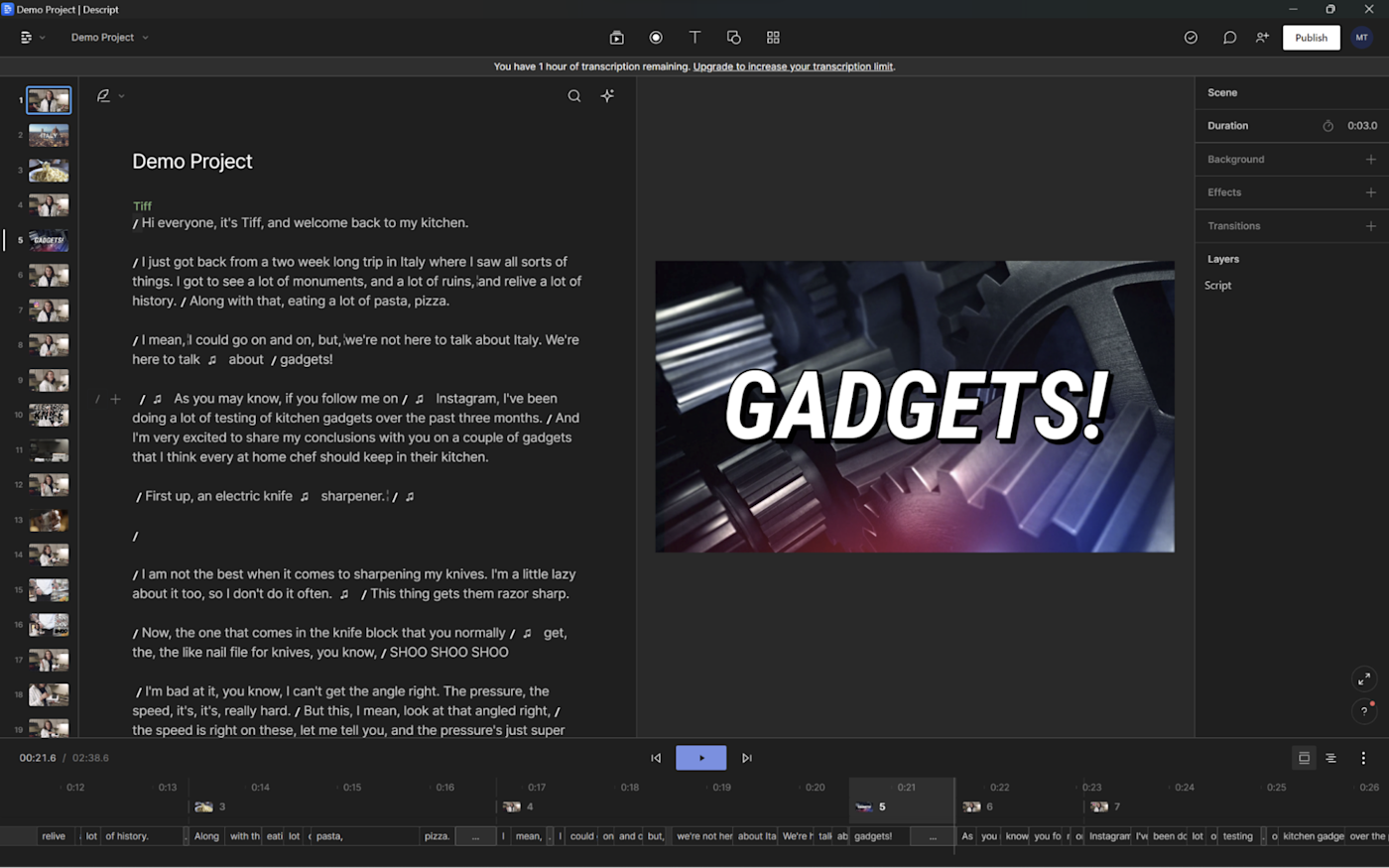
Descript pros:
Intuitive controls
Edit video by editing the transcription
Descript cons:
Transcription is inaccurate from time to time
When I record video, I usually say much more than I'm actually going to use in the final version—far too much, actually. Like, in the region of 10 to 20 times more. That leads to watching a lot of raw footage, marking the timeline to save the best bits, and then having to move back and forth splitting tracks and trimming video. That's fun for the first hour, but when you're on a deadline and going over the midnight mark, things start looking bleak.
If you're like me here, Descript is a huge time saver. To begin with, it generates a transcript of everything you say along with a set of scenes, separating the video track automatically. Instead of scrolling through the timeline to split or trim the video, simply highlight the parts of the transcript that you want gone, and Descript edits it out for you. No more going back and forth on the timeline to see if the cut is well done: you can edit video just as you would a text document.
Once you've got the script under control, you can divide your video into scenes. To do so, type a forward slash in the script to separate each one. You'll notice this will split the video on the vertical timeline on the left. That allows you to add, for instance, some B-roll: click on the scene's image, and then on the media library on the top. You can search for high-quality stock video and add it to the project without leaving the editor window.
When you hit play, you'll see that Descript cuts to the B-roll exactly where you marked it. The user experience to implement jump cuts, visual elements, and SFX is the same, so you can mark the entirety of your script as you go, and then add all the good stuff later. This workflow is a huge time-saver. But if you prefer the classic timeline experience, it's still there: look to the bottom of the screen, and control your footage there.
Now that you have these editing powers, you can speak freely while recording, knowing you won't have to watch everything from top to bottom to extract all the gold nuggets. Descript offers more timesaving opportunities, too. With Zapier, you can connect it with thousands of other apps to move data and automate more parts of your video creation workflow. Here's a sample of what it can do, plus discover even more ways to automate Descript:
Create Descript transcript from new OneDrive files
Save new Descript transcripts as text files in Dropbox
Zapier is the leader in workflow automation—integrating with 6,000+ apps from partners like Google, Salesforce, and Microsoft. Use interfaces, data tables, and logic to build secure, automated systems for your business-critical workflows across your organization's technology stack. Learn more.
Descript price: Free plan available with 1 hour of transcription and 1 watermark-free video at 720p. Creator plan starts at $12/month, offers 10 hours of transcription, and unlimited watermark-free video exports at up to 4k resolution.
Best AI video editor for polishing your video with AI tools
Wondershare Filmora (Windows, Mac, iOS, Android)
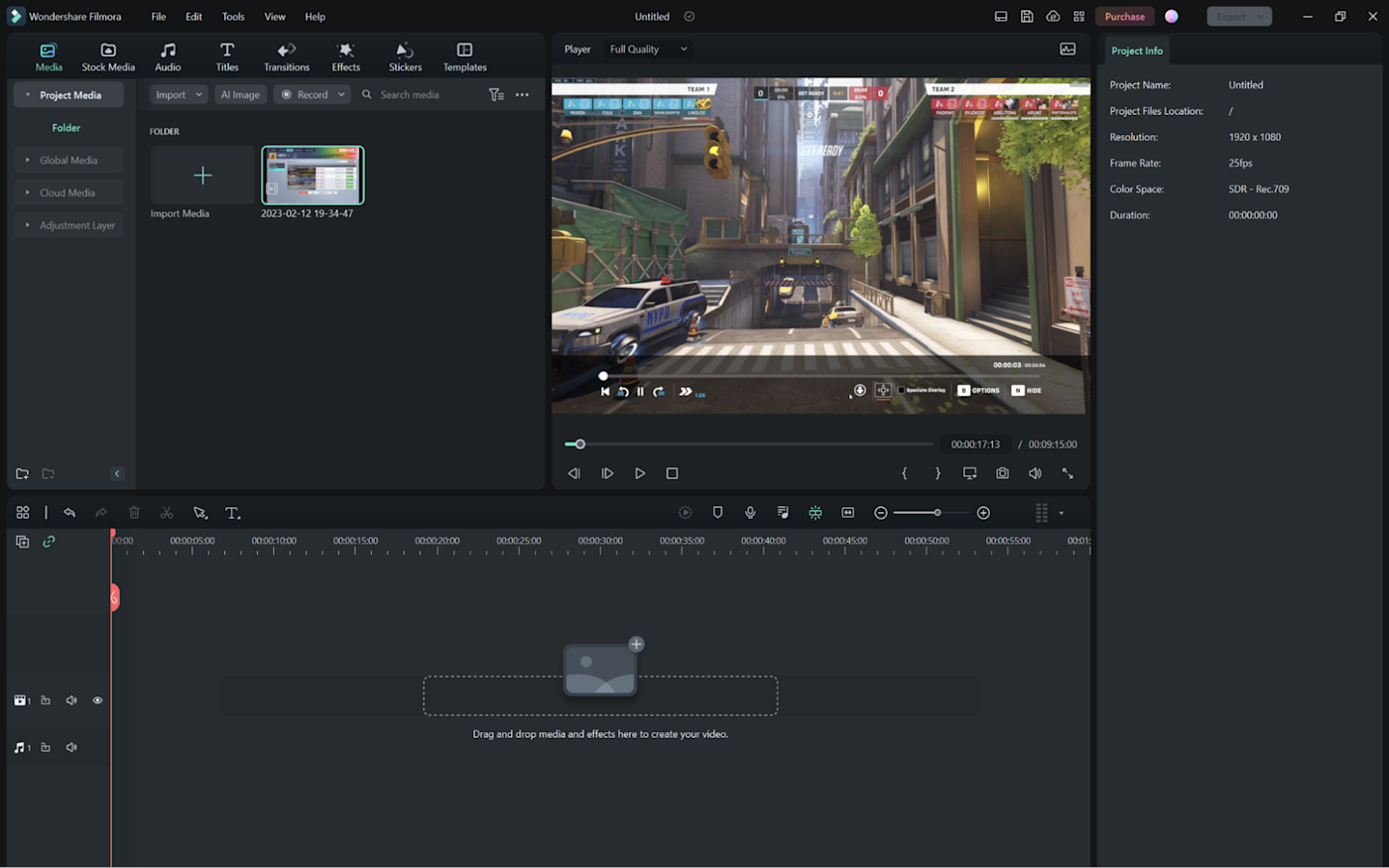
Wondershare Filmora pros:
Traditional video editing tool with AI features
Lots of learning resources
Wondershare Filmora cons:
Runs slow on low-end computers
Wondershare Filmora has been around for a really, really long time. I remember using it over 15 years ago for the first time. Despite the age, it's not stuck in time—quite the opposite. It has a package of AI features that improve video quality without having to enroll in a pro course or dump dozens of hours into little tweaks.
So, what are these AI features? Here's the shortlist:
AI smart cutout, letting you cut objects out of scenes by painting their area on the screen.
AI audio denoise, for helping you keep background noise under control.
AI audio stretch, to help you stretch music for eight seconds longer to match a cut to another scene.
AI motion tracking, so you can identify and blur faces to maintain privacy (or paste funny faces to make meme videos—your choice).
AI remove background, so you can paste an image of a runner jogging on the moon without the billions of space program investment (or risk of death).
AI silence detection, for removing hesitations and making snappy jump cuts without hassle.
All these features are easy to use, coming together into a fully-fledged video editing app. If you have trouble using them, Wondershare has landing pages on their website to explain each one in depth. There are plenty of other creativity and productivity features, from a template library that quickly puts together a video based on your footage, to auto beat sync, which helps you keep your cuts aligned with the music blasting on your audio track.
You can make changes to the settings of your video when exporting, choosing the format, resolution, quality, and even frame rate. If you want to save time when publishing, you can connect your YouTube, TikTok, or Vimeo account to launch your video faster. One last handy feature I found: once you toggle Auto Highlight in the video export window, Filmora will generate a quick 15-second video highlight for TikTok or a 60-second one for YouTube shorts, in addition to the main file.
Wondershare Filmora price: Free plan available with video watermark. Annual plan goes for $67.97/year, and you can choose to buy Filmora X for $109.99 in a one-time payment.
Want a flexible video editor with a Canva-style experience? Canva offers a built-in editor, Magic Design for Video, which is better suited to turning raw content into social media-ready videos. Or you can use Kapwing, which offers a wide range of features and equivalent flexibility to Filmora, adding editing video by editing the script (like Descript) and a video generator that brings together stock footage based on your script.
Best AI video enhancer for experimenting with generative AI
Runway (Web)
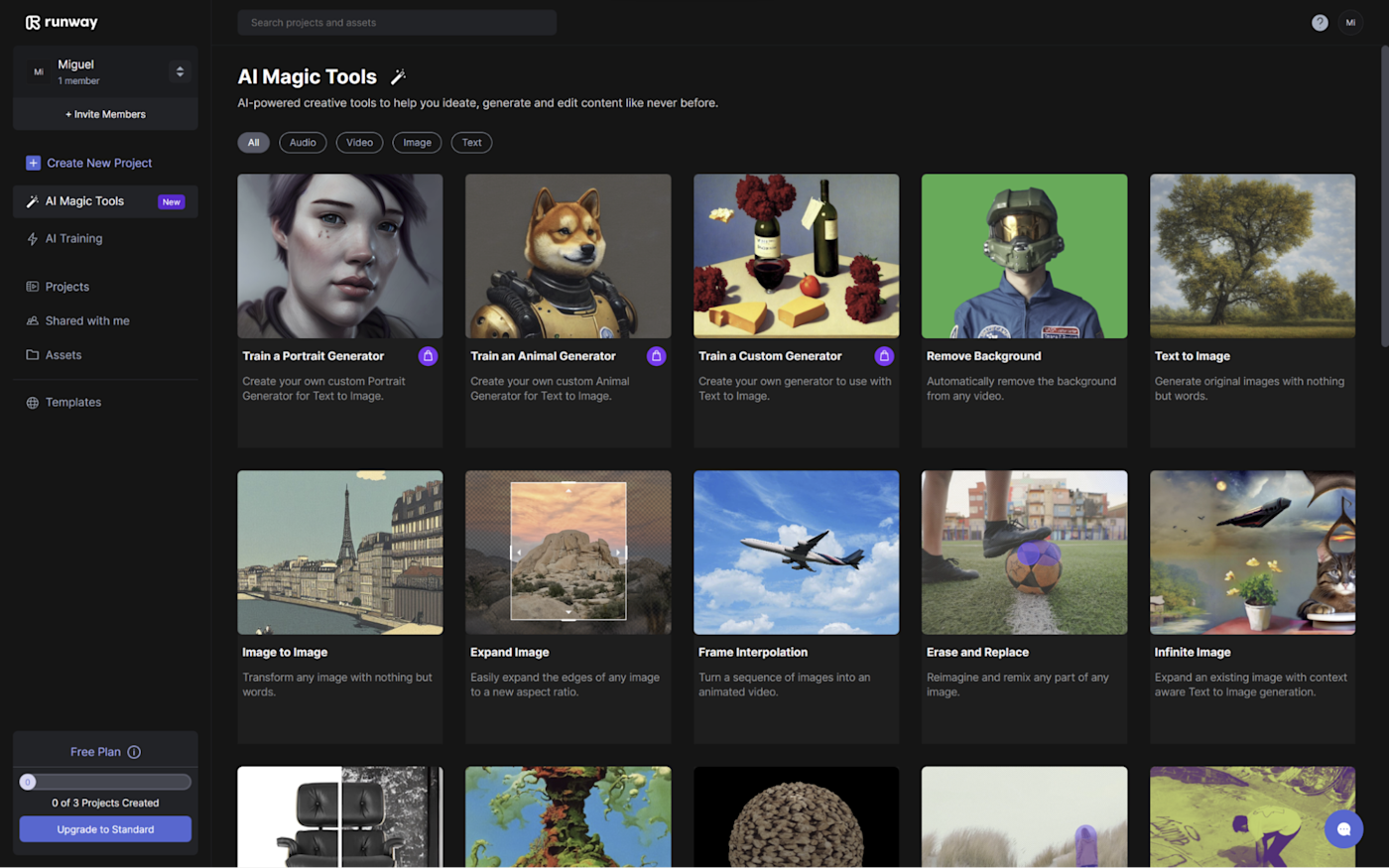
Runway pros:
Advanced AI tools for unique results
Great help content
Runway cons:
Steep learning curve
Runway feels like a magic wand. And, like everything in the wizarding world, magic depends more on the wizard, not so much on the instrument. There's an impressive set of possibilities here, but the actual outcome may vary a lot depending on how you use it. It's not as done-for-you as other solutions on this list: it will require tinkering before you get the results you want. But when those results come—saying it's amazing is selling it short.
The user interface has the vibe of a professional-grade video editing tool, but it's not too complicated to move around. The video tutorials are top-notch, explaining the features clearly with examples included. I was able to get started quickly, and I suspect you will too.
In addition to AI video polishing features (like those in Wondershare Filmora), Runway offers:
Green screen, helping you completely change or remove the video background.
A whole suite of generative AI tools such as text-to-video, image-to-image, and the possibility to train your own AI models for image generation.
Object removal and replacement, so you can change the vase of a flower or turn a soccer ball into a melon.
Image section replacement, where you can change parts of an image with text prompts. The results are anywhere between mind-bogglingly good to terrifyingly bad, depending on what you type.
Runway will burn the untrained, so make sure you set some time aside to learn all the ins and outs. Still, it'll take you less time to master than its bigger brother, the great and mighty Adobe After Effects, while offering a respectable set of possibilities in exchange.
Runway price: Free plan available with 125 video credits (used for AI features), 3 projects, and 720p export. Standard plan, at $15/user/month, offers 625 credits and lets you export up to 4k.
Best AI video generator for content marketing teams
Peech (Web, prefers Google Chrome)
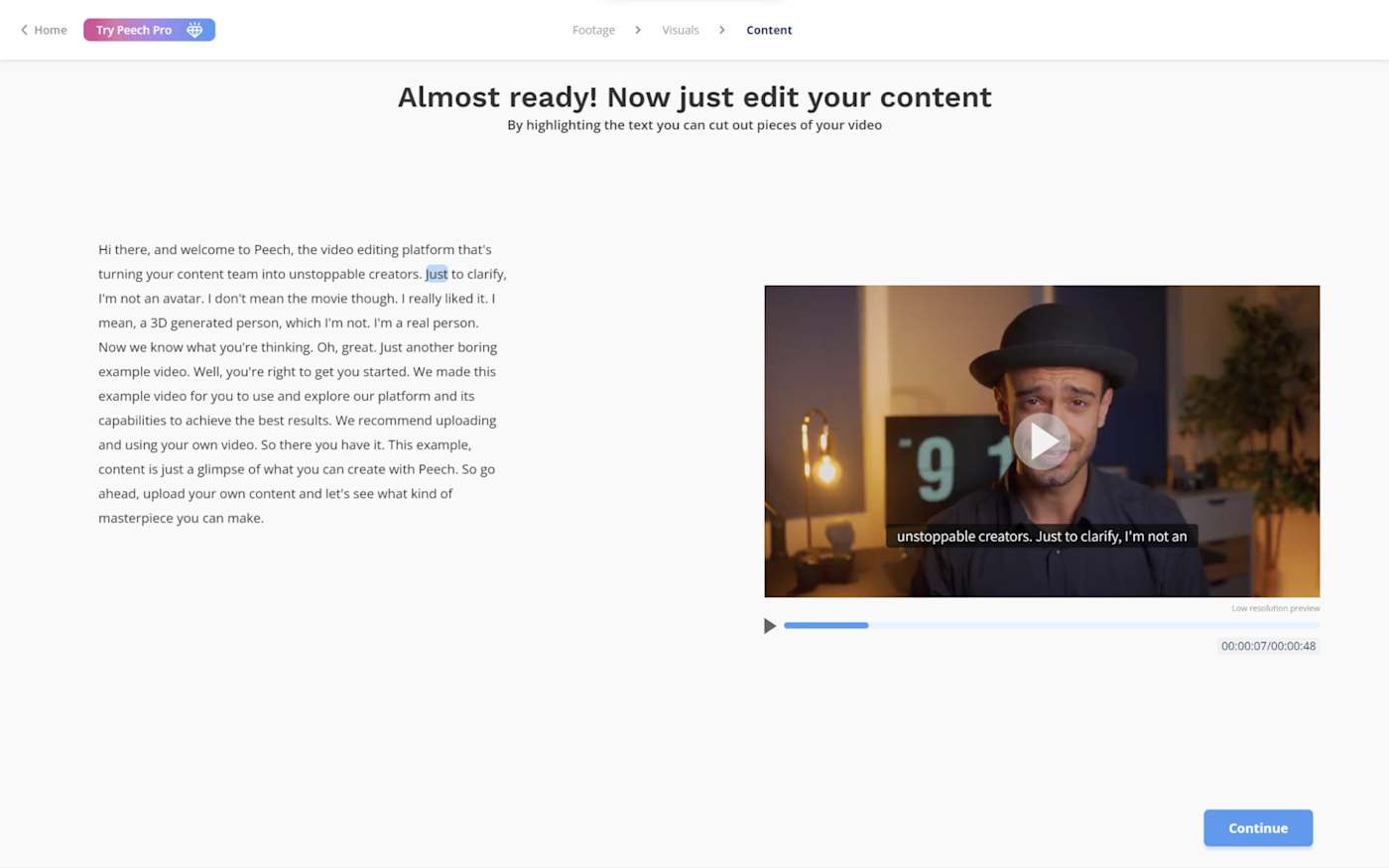
Peech pros:
Intuitive workflow
Customizable design for video visual elements
Peech cons:
Steep pricing
Does repurposing content make you feel tired before you even start? I feel your pain. Looking at the same assets and pumping out content to obey every channel's target audience and technical specs sure is boring. Peech will speed up that process.
Peech Lite, the core product, requires you to add your brand kit to begin. Enter your logo and color scheme. Peech will use these assets to automatically brand all your videos. When you start adding your media, it will detect faces and prompt you to enter their name and role in your company. This way, every time this person appears in a future video, you'll see the name and role card close to their face.
Every time you add a new video, Peech will add these elements along with customizable subtitles. I like how you can highlight a few words and apply your brand colors to make them stand out. The first draft that the app offers is already pretty good, so you won't spend a lot of time making adjustments. You can cut straight to choosing aspect ratios and video length and get exporting.
In addition to these features, which are part of Peech Lite, there are two other products you can use to speed up video production even more:
Peech Webinars lets you upload all your webinars into the platform and highlight bits you want to repurpose from the transcription. Then, export them as short TikToks or YouTube Shorts, all branded and ready to go.
Peech Testimonials adds a few shortcuts to producing high-quality video testimonials. You can invite clients for a review via email, and they'll receive instructions on how to record it. Once they're finished, you'll get the final video with subtitles and your branding.
Peech pricing: Free plan available for 1 user, 2 videos per month, 5-minute upload limit, and watermark. Pro plan starts at $59/month, raising the cap to 10 videos/month, 50-minute upload limit, and no watermark.
Best AI video generator for using digital avatars
Synthesia (Web)
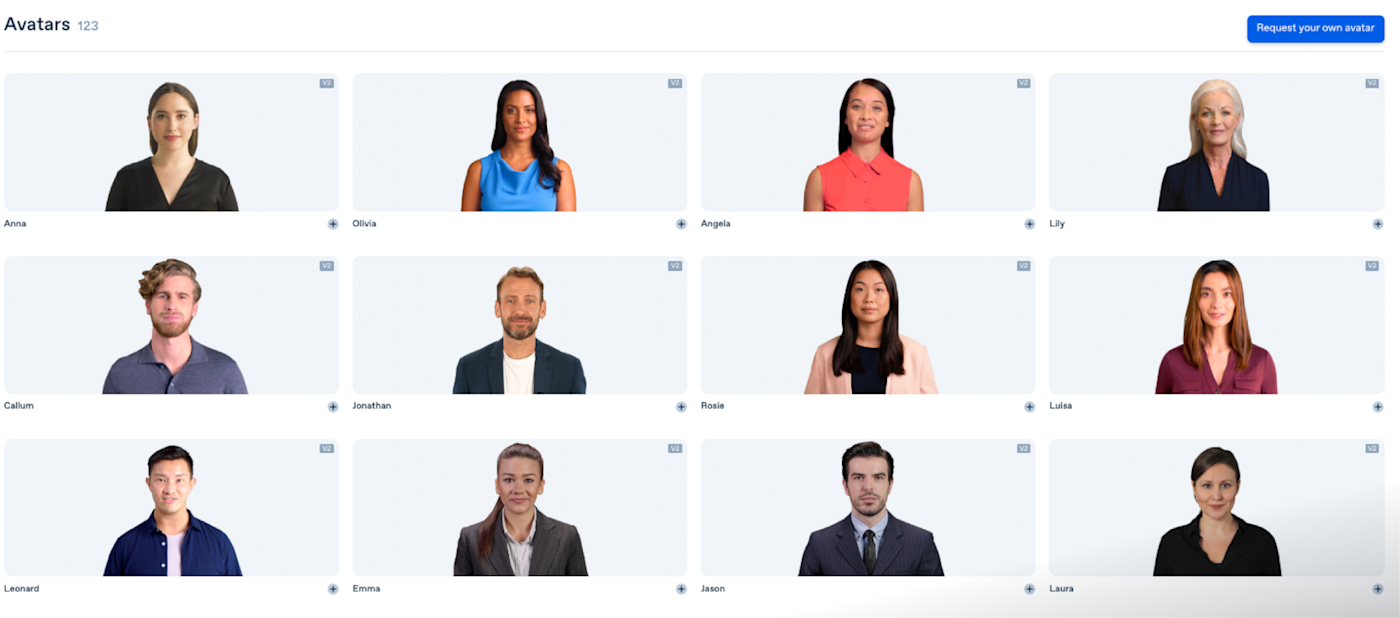
Synthesia pros:
High quality AI avatars
Multi-language support
Synthesia cons:
Not entirely believable when seen on large screens
What do you do when you have to record training videos but everyone at the office is camera shy? If hiring a crew and an actor isn't an option, Synthesia is surely the second best: you can browse a library of dozens of digital real-looking avatars from all points of the world. Then, choose the voice that best matches the body, and you're ready to input your script.
The user interface is simple and focuses a lot on this core feature. Once you add the script, Synthesia will start working its magic to make the avatar move the lips and body in a convincing way. You can quickly translate the entire text into another language by clicking on a dropdown menu. The avatar will zip from English to French faster than you can say quoi?
You may be thinking: how perfect are these avatars? They're good, but still can't replace humans. If you're watching full-screen, you can catch a few unnatural movements. But get this: I was testing CRM software a few months back, and there was an onboarding video. At that time, I went through the whole thing blissfully unaware that the person on that video was an AI avatar. I only recognized the avatar when testing Synthesia for this list. Fooled me.
If you want to add more value to your knowledge base, these avatars will do a good job, at least until you have the budget and time to hire real people to do it. But if you're planning to use this on a presentation with a big screen, I'd say it's not ready for that—not yet, at least.
Apart from picking your favorite avatar, Synthesia lets you add extra scenes to the video, so you can add a few slides with text from a series of pre-made layouts. You can customize the text and the look, so it fits your brand. You can also upload your own footage and have the avatar sit on a corner of the video talking away as you demonstrate features on your app.
I tested three other AI avatar apps for this piece, but Synthesia is far-and-away the best one. The text-to-speech video generation is the best, and the avatar's movements are the most natural. It's at the bleeding edge as far as avatar-based AI video goes.
And while you get AI avatar sidekicks to do your work on camera for you, you can also get Synthesia to work with your other apps without effort. Connect Synthesia to Zapier and start automating:
Send Gmail emails for new videos ready in Synthesia
Generate Synthesia videos for new meeting invitees in Calendly
Synthesia price: Personal plan starts at $30 per month including 10 minutes of video per month.
Looking for an alternative to Synthesia? HeyGen comes close in avatar quality, offering a Canva-style editor that focuses more on visual elements. It packs extras such as AI faceswap, text-to-image, screen recording and URL to video. If you decide to stick with Synthesia, here are 5 ways to automate Synthesia.
Best AI video generator for producing social media videos
Fliki (Web)
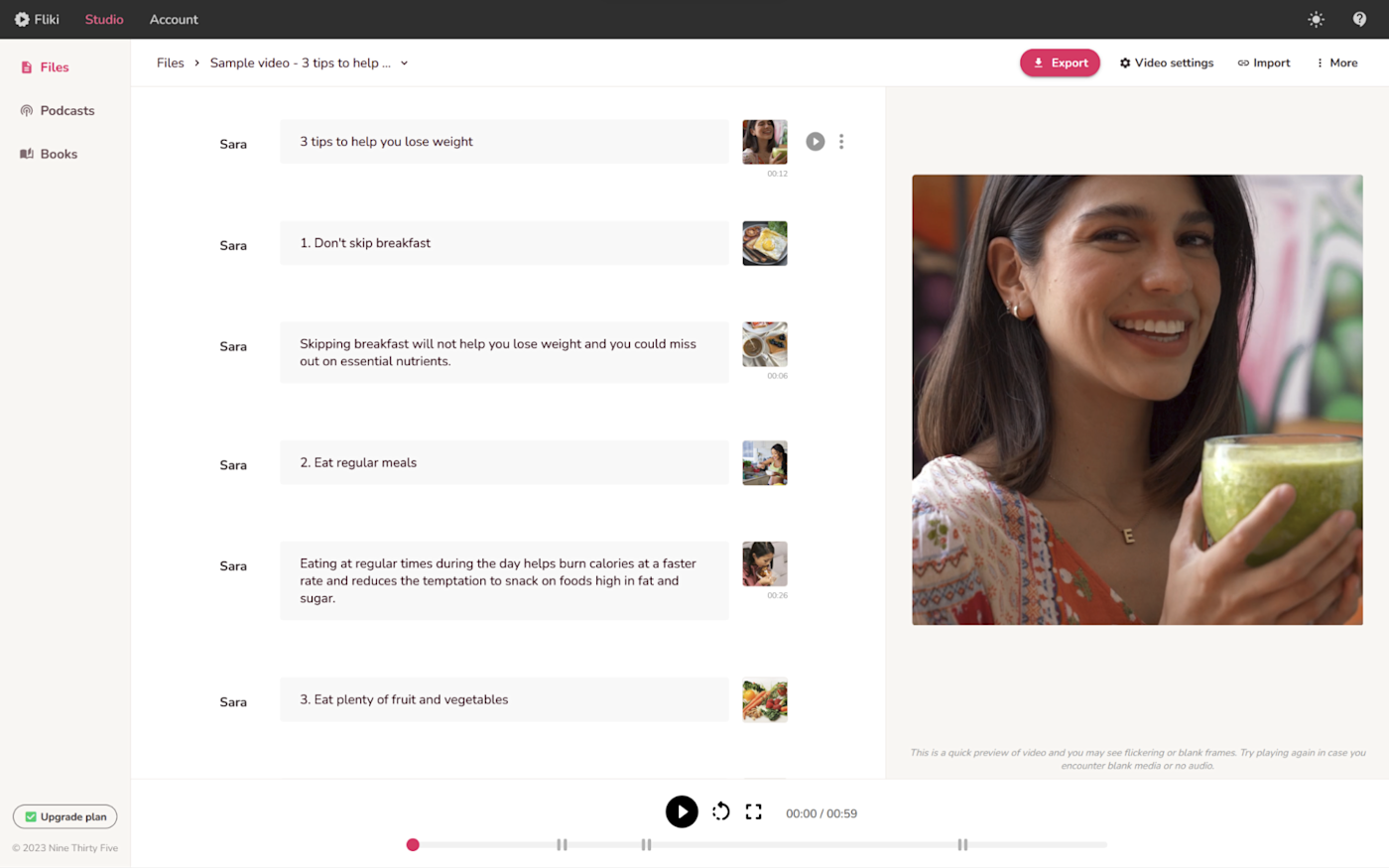
Fliki pros:
Quickly create social media content
Simple and effective text-to-speech intonation controls
Fliki cons:
Not very flexible
Fliki is great for creating videos ready for social media. The core of it is combining text-to-speech with your video, letting you control the rhythm and enunciation. And while it has a generative text-to-video option available on the paid plan, the best part about it is how much time it saves in producing video ready to post.
It's very simple to use. When you start a new project, you'll see boxes to input your script. If you click on the voice's name, you can browse a library of voices and pick your favorite one. To adjust the tone, pitch, and pauses, highlight the text you want to change and adjust the appropriate sliders. When you play it back, the differences are noticeable. I like how much you can change the feel of the voice with such simple controls.
Customizing your video is as simple as clicking on the image to the right of the text. There, you can either upload your own content, or browse a good match from a content library directly within Fliki. There may be a few hiccups when previewing the final result on the app, but once you render the video, everything will look as expected.
There are two other fields where Fliki is useful. One is for podcasting. You can create your podcast page right here, and write the podcast instead of recording your own voice. When your episode is ready, you can publish via RSS to major podcasting platforms. The other one is for creating audiobooks: add your book as a project to the app, add each chapter, and then write or paste in the text. Add finishing touches as necessary.
Fliki pricing: Free plan available with up to 5 minutes/month, watermarked video in 720p. Standard plan goes for $28/month, raising the limits to 180 minutes, removing the watermark, and bumping the quality to 1080p.
Best AI text-to-video generator for turning a script into a video
Visla (Web)
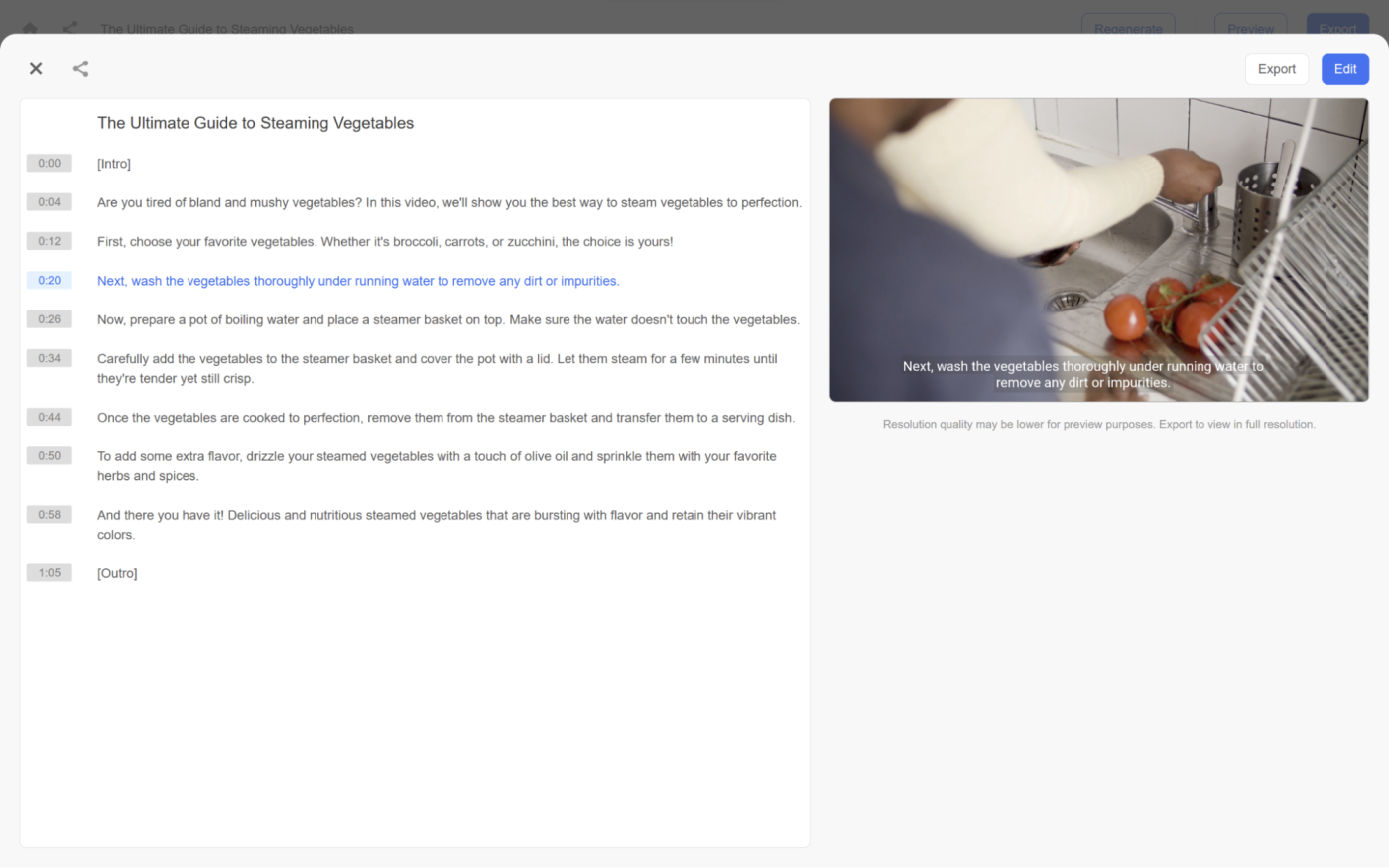
Visla pros:
Good text script generation
Accurate AI video stock suggestions
Visla cons:
Not a lot of help or guides available
No script? No problem. Visla can generate a straightforward video script with short, to-the-point paragraphs. Next, you can feed that script into another AI engine that will search a stock image and video library to find the content that would make sense with the words on your script. The final result is a video that looks ready to publish with decent editing and a nice flow.
Both of these features are already pretty solid, but there's more. You can directly record video from your camera into the platform either the classic way or with a teleprompter, helping you stick to the script without having to dart your eyes off the frame.
If your speaker hesitates frequently, Visla will use AI to cut the filler words and the "ahs" and "ums," saving you the time of having to edit them out yourself—or, worse, leaving them in the final version of the video.
To make it easy to control the off-topic moments during recording, it also offers a text-based video editing tool that resembles Descript, so you don't have to look through the timeline and snip it yourself—but there is a timeline if you want to go through the traditional video-editing workflow.
Lastly, if you run a lot of video meetings and use that for content creation of some sort, Visla can also double as a meeting assistant, recording your meetings so you can save them for the long run. More than that, you can extract snippets of these meetings to share with your team.
Visla feels really simple and powerful at the same time, offering a useful toolbox to shorten the time it takes to have a good video ready for publishing and sharing with others.
Visla price: Free plan offers up to 50 minutes of video, 3 hours of transcription, and 10GB of cloud storage. Premium costs $24/month, removing limits for video duration and upping transcription to 10 hours and storage to 100GB.
Best AI video generator for repurposing long-form to short-form video
Opus Clip (Web)
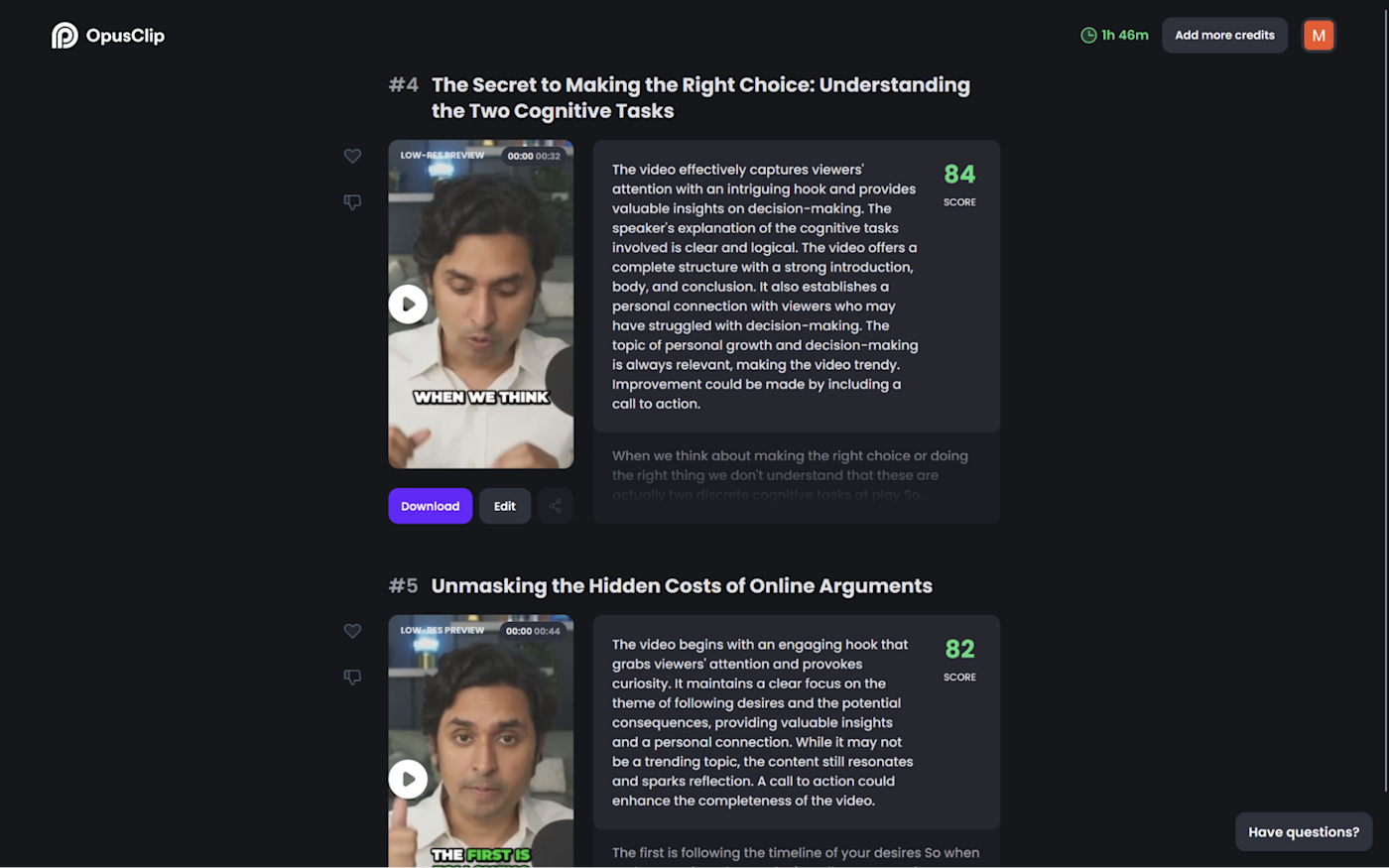
Opus Clip pros:
Quickly repurposes long-form to short-form video from a video URL
Results are ready to post
Opus Clip cons:
Highly specialized tool, doesn't do much else
When you're handling just one video content channel, it's already hard to put together and optimize your video creation workflow. From idea to clicking upload, there's a lot of work involved—creative and otherwise. But when you're expanding to other platforms or formats such as TikTok, adding a content repurposing routine will definitely threaten your time.
Luckily, your pace doesn't have to take a hit here. Opus Clip is an AI-powered tool that:
Finds the viral moments in your video.
Packs them into short clips ready for TikTok, YouTube Shorts, or Instagram Reels.
Takes care of everything that makes video work on those platforms—a good hook for the title and automatically-styled subtitles sprinkled with emoji to make the message pop.
Using it is really easy. You start by submitting the URL to the video you want to repurpose. Then, you take a little coffee break—or tackle other work, if you prefer. Opus Clip will be on in the background doing its magic. When complete, you'll get an email notification.
The output list is sorted by virality score, a metric the devs created to rate how likely it is a clip will catch fire online. The engine is powered by OpenAI's GPT models and does a great job understanding the content of the video: the titles aren't simple variations of the topic, and some offer interesting angles and tangents that I wasn't expecting. You can gauge this understanding because it shows a short summary of each video that's on-point and suggests how it may affect the viewer.
You can play all the clips on the results page to see how they look. Not happy with them? You can click to edit, letting you trim the selection or tweak subtitle settings. Opus Clip works well with most topics and video styles, but isn't a good fit if you're vlogging, gaming, or shooting music videos.
Opus Clip price: Essential plan goes for $19/month, offering 200 upload minutes, AI curation, and automatic posting to YouTube, TikTok, and Instagram.
What's the best AI video maker?
AI-generated videos are here—it's time to embrace them. The AI video generators on this list will save you time, smooth out your content creation schedule, and increase the final production value. Most have free plans or at least a free trial, so you can take a look before committing. Make sure to carve out some time on your schedule to see which one fits your and your team's needs. And then start creating.
Related reading:
This article was originally published in March 2023. The most recent update was in August 2023.