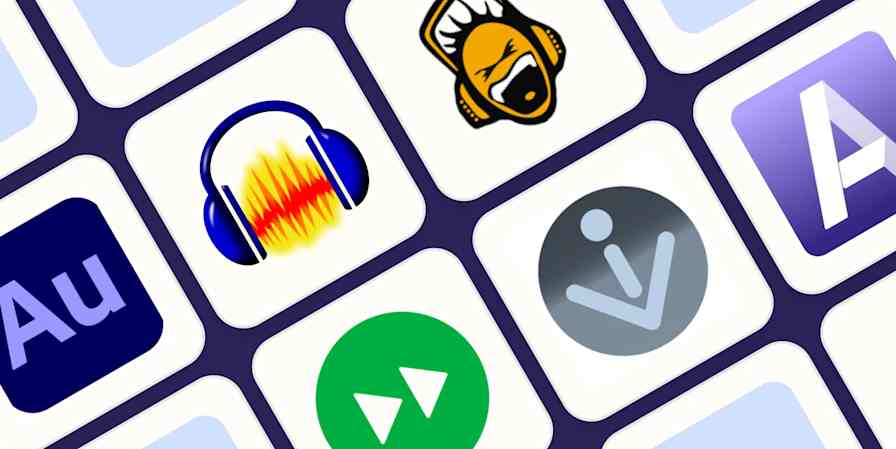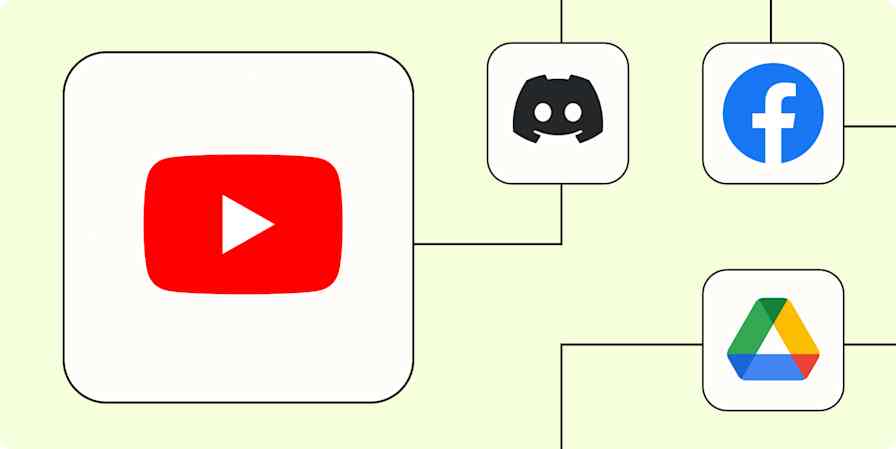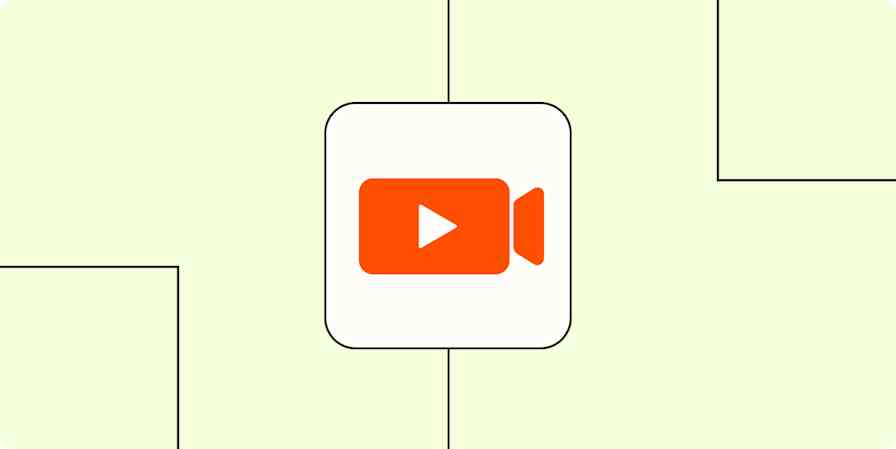App tips
5 min readDescript harnesses the power of AI for easy audio and video editing
By Matt Haughey · January 5, 2023
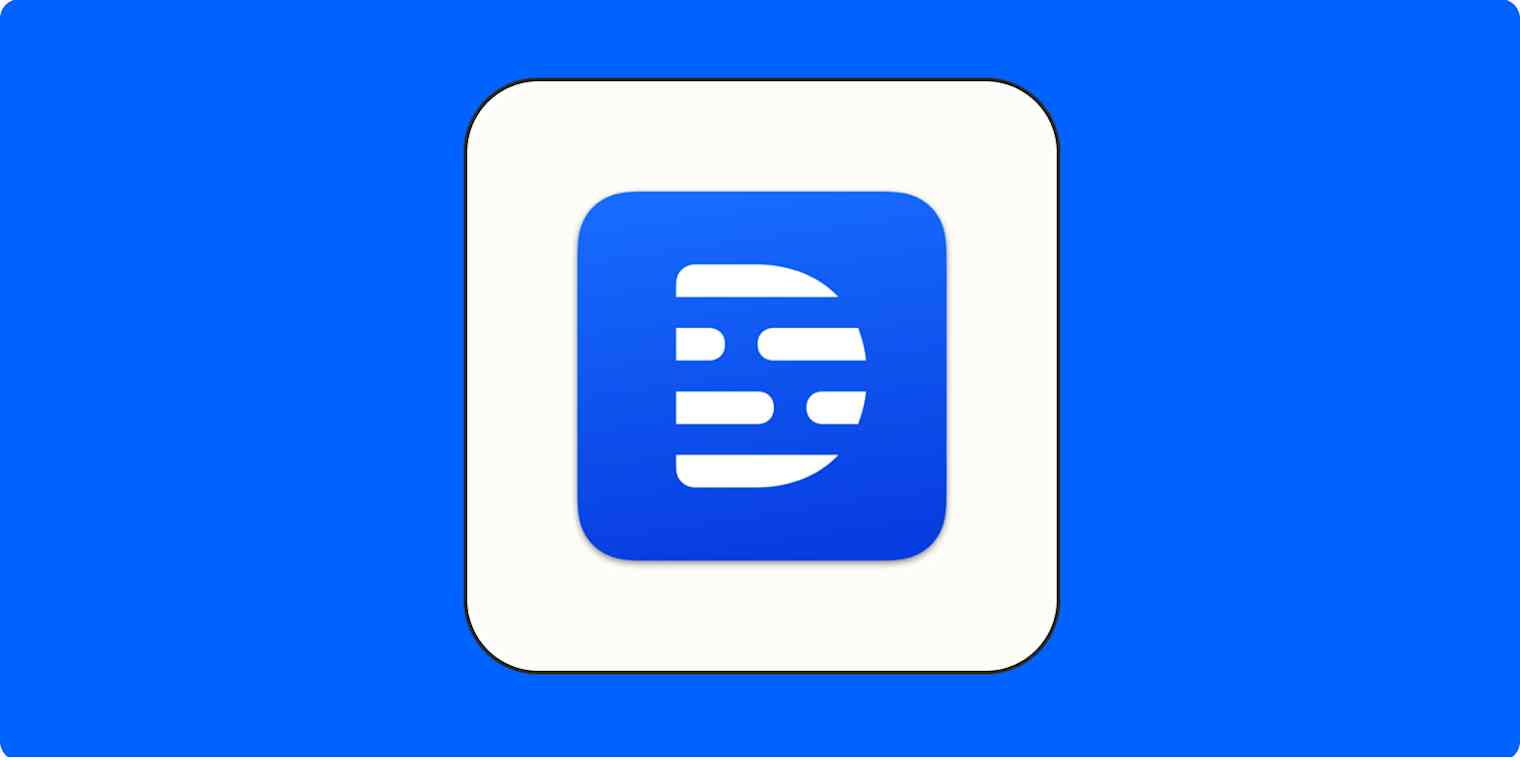
Get productivity tips delivered straight to your inbox
We’ll email you 1-3 times per week—and never share your information.
mentioned apps
Related articles
Improve your productivity automatically. Use Zapier to get your apps working together.