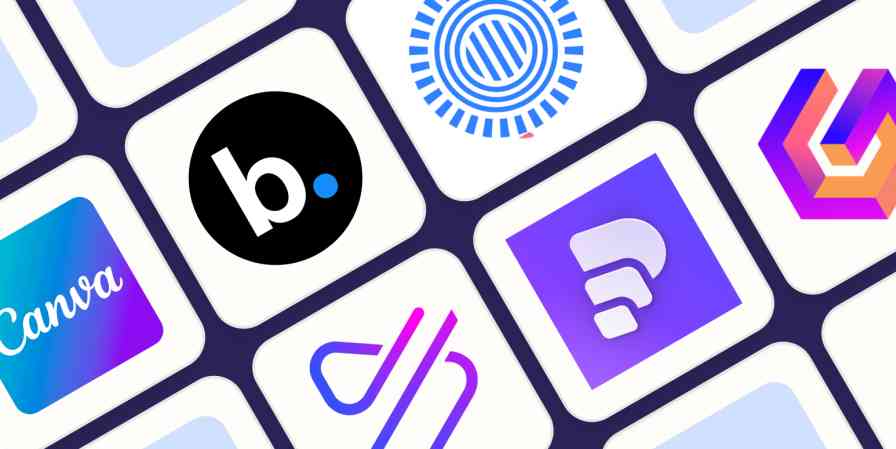Not everyone has the budget to spend on a premium video editing package. But if you're working within a tight budget or just starting out, there are plenty of free video editors to choose from. They range from accessible freebies to professional-level tools that are recognized as some of the best in the industry. There are options for Windows, Mac, and Linux, plus web apps for use in a desktop browser. That's all to say: you won't be left out just because you're looking for free.
Over the past 15 years, I've tried more video editors than I'd care to mention. I've used them for everything from slapping together iPhone videos for sharing on social media to producing commissioned product reviews shot on "real" cameras.
For this roundup, I started with more than 60 apps and put the best of them through their paces. What I ended up with is a shortlist of the best free video editors for YouTube and beyond.
The best free video editing apps
DaVinci Resolve for the most powerful free video editor
Adobe Premiere Rush for the best free video editing software for quick edits
Clipchamp for the best free web-based video editor
iMovie for the best free, simple video editor for Mac users
Kdenlive for a free, open-source, and cross-platform video editor
What makes the best free video editing software?
There are free video editors that hold your hand through the entire process, and there are more powerful apps that offer room to grow. At the very least, all of the apps on this list allow you to cut together clips and export a finished product at 1080p—with no watermark—in a format that's suitable for YouTube.
As I was testing all the free video editing apps I could get my hands on, I used the following criteria to help pick the best one for the job:
Editing features. The ability to easily arrange clips on a timeline is the bread and butter of video editing. Some apps take care of this for you with automatic editing options, while others leave you to your own devices with tools for splitting clips and adding markers. I also looked at more advanced editing features like chroma keying (green screen), multi-camera editing, video stabilization, and effects.
Limitations for free users. Only some of the editors featured in my shortlist are completely free—the rest are free versions of premium apps. I only considered apps that satisfied my criteria of being able to export at 1080p or better with no watermark and without any limits on the number of exports performed. The more generous the free version beyond that, the better.
Efficiency. I looked for performant apps with good options for exporting video. (Publishing directly to YouTube was a nice bonus but not essential.) Playback should be smooth, and video preview windows should ideally include toggles for quality settings to accommodate less powerful hardware. Web-based video editors should feel as close to a desktop app as possible and handle the editing workflow accordingly.
Learning and support. Ample support documentation, tutorials, and an active community of users can be huge, especially for free tools. For simpler tools, intuitive design and in-app guidance might be all you need.
Extras. Some video editors are complete suites that can handle effects, audio mastering, and even subtitling. Others offer integration with stock footage services and cloud storage providers. Though not essential, extras like these helped some video editing apps stand out.
To test these video editors, I cut together a selection of 4K HDR videos shot on an iPhone 13 Pro. I did simple edits, like adding clips to a timeline, splitting clips, adjusting playback speed, and adding transitions between clips; and I also dabbled in the more advanced options (where available), including chroma keying, syncing video and audio, and color correction. Finally, I made sure the exported files met my standards for quality—and didn't include a watermark.
In the end, I settled on the following free video editors that should satisfy a range of abilities across all three major desktop operating systems and the web.
The best free video editing apps at a glance
| Best for | Standout feature | Free plan limitations |
|---|---|---|---|
Professional-level video editing features | A whole suite of tools, including two editing interfaces, audio mastering, effects, and delivery | 4K video exports at 60 frames per second in 8-bit color; limits on effects and other features | |
Quickly editing clips together for publishing | Select your clips, click create, and Rush will create a video for you | 1080p video exports at 60 frames per second; some limits on in-app features | |
Editing video in a web browser | Plenty of free assets to use from Microsoft's database | 1080p video exports | |
Mac users in need of a simple yet capable editor | Tight integration with iCloud Photo Library and Apple's broader ecosystem | Only supports a 16:9 aspect ratio | |
Linux users or Windows users looking for a free editor that punches above its weight | Massive range of effects and advanced tools for chroma keying, syncing clips, and more | GPU rendering is experimental |
Best professional-level free video editing software on Windows and Mac
DaVinci Resolve (Windows, Mac)
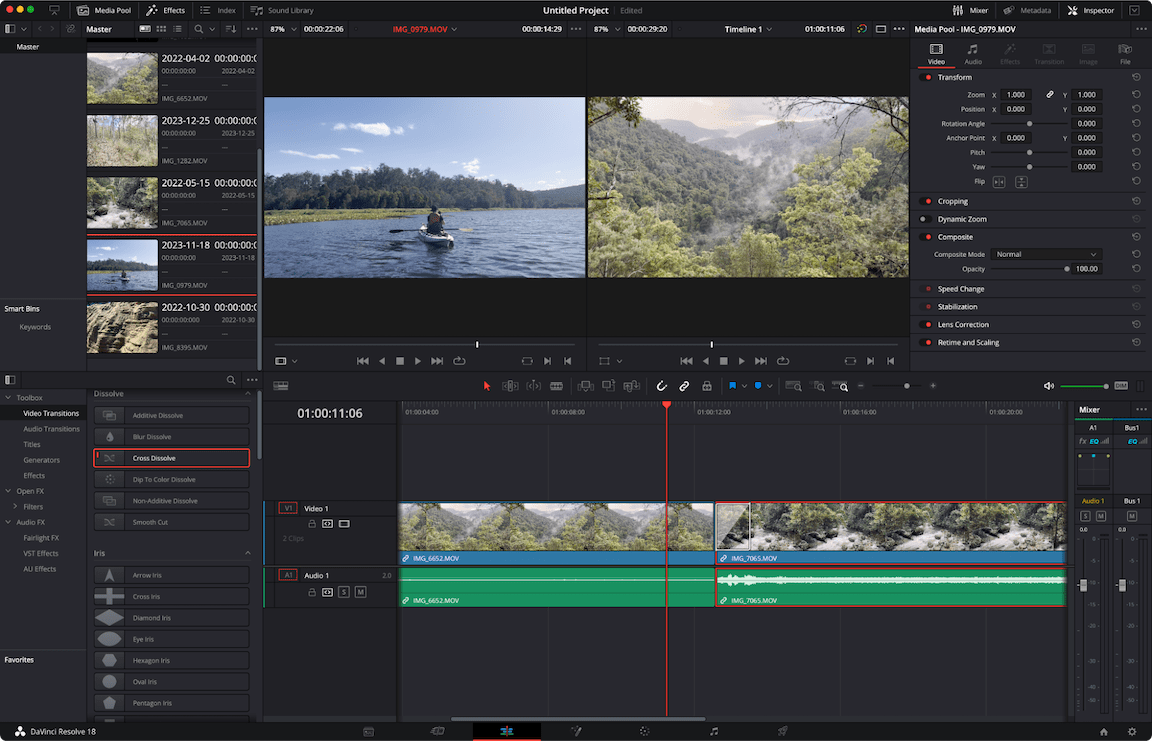
DaVinci Resolve pros:
A complete video editing suite for free
Plenty of support materials to help you learn
Upload directly to YouTube, with support for chapters, thumbnails, and titles
DaVinci Resolve cons:
Requires some commitment in order to realize its potential
May be overkill for simpler editing tasks
DaVinci Resolve isn't just the best free video editor on this list—it's one of the best video editors out there. Under constant development by video and editing equipment manufacturer Blackmagic Design, DaVinci Resolve has all sorts of help documentation. Plus, the editor's popularity has led to a deluge of user-generated tutorials and how-to videos, which makes learning even easier.
The most notable limitation in the free edition of DaVinci Resolve is the lack of 10-bit video export, which can be limiting if you're working with high dynamic range (HDR) video. Beyond that, DaVinci Resolve presents very few limitations for YouTube creators, and it empowers video editors with a robust suite of editing tools.
There are Cut and Edit interfaces for quickly cutting together clips or and building complex edits, in addition to dedicated areas for applying effects, mastering audio, and exporting your creations. The editor offers excellent multi-camera support, offering a convenient solution for syncing video and audio in order to quickly switch between perspectives. And when you're done, Resolve can upload directly to YouTube, complete with support for video descriptions and titles, adding chapters based on markers, and thumbnail image uploads.
Da Vinci Resolve free version limitations: No 10-bit video export; 4K at 60 frames per second export; fewer effects to choose from compared to $299 Studio version.
Best free video editor for quick edits
Adobe Premiere Rush (Windows, Mac)
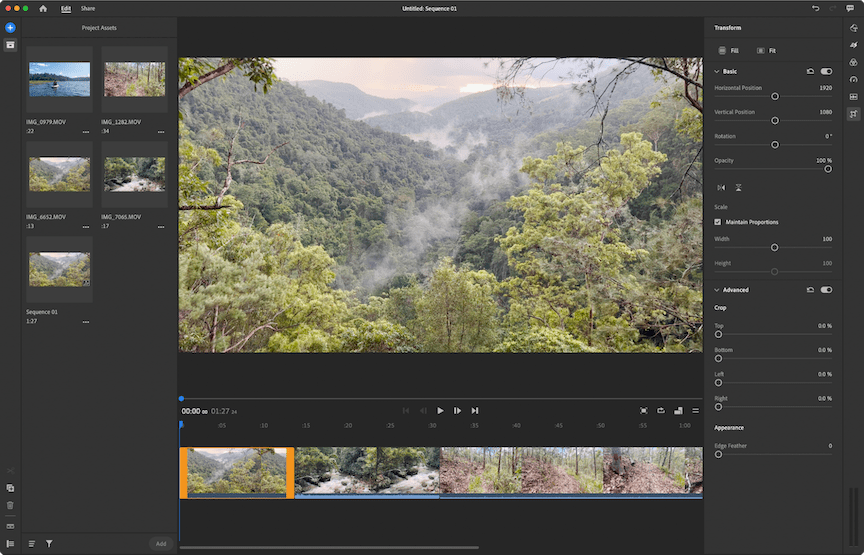
Adobe Premiere Rush pros:
Offers automatic editing of clips in record time
Upload directly to YouTube when you're done
Adobe Premiere Rush cons:
Restrictive, single-track video editing workflow
No advanced tools, like chroma key or multi-camera workflows
Adobe Premiere Rush helps you edit videos in record time. Simply select your clips or images in the order you want them to appear, click Create, and Premiere Rush will edit your footage together for you. From there, you can make adjustments to the single video track and add music or sound effects to the three additional audio tracks before exporting.
To get this level of simplicity, you're sacrificing more advanced features. But if you're not too worried about things like chroma keying or having more control over your production, Premiere Rush is a breeze. You probably won't need to consult Adobe's tutorials and knowledge base, though they're there if you need them. The app is divided between Edit and Share interfaces, and you don't even need to log in with an Adobe account to edit or export video.
Connect your YouTube account, and upload directly to your channel in up to 1080p resolution at 60 frames per second. If you want 4K uploads or access to Adobe's Auto Reframe tool for converting your video to vertical video aspect ratios, you'll need to cough up the $9.99 monthly fee. Serious creators will likely outgrow Adobe Premiere Rush as they seek out more advanced features, but even seasoned editors can appreciate how quick and easy it is to use.
Adobe Premiere Rush free version limitations: 1080p video export at 60 frames per second and no access to Adobe's Auto Reframe feature.
Best free web-based video editor
Clipchamp (Web, Windows, Chrome)
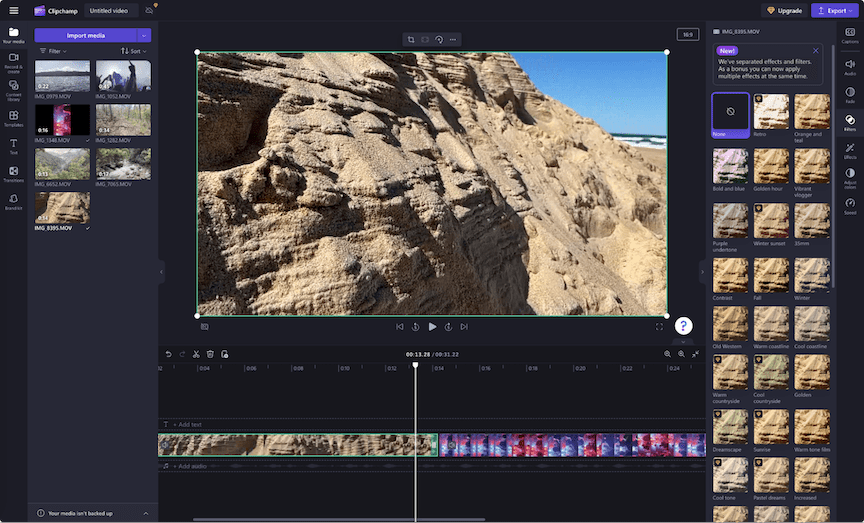
Clipchamp pros:
Multi-track video editing in a browser
Surprisingly good performance for a web app
Decent selection of free templates and assets to choose from
Clipchamp cons:
Web-based version requires Chrome or Edge
Windows app is just a wrapper for the web-based version
Clipchamp (which is owned by Microsoft) is a web-based video editor that works in Google Chrome, Microsoft Edge, or in a browser wrapper on Windows 11. There are some inherent limitations in editing video using a web browser that even Clipchamp can't overcome. Success largely depends on the speed and reliability of your internet connection, and your computer's ability to handle a fairly demanding web app.
That said, Clipchamp might just be the best example of its kind—and I'm not just saying that because of its generous free option. It's a multi-track video editor, so you can drag different clips onto the timeline and layer them on top of one another. Make basic adjustments to your clips, change the playback speed, and add filters and effects using a simple interface that appears on the right side of the editor.
Clipchamp emphasizes simplicity, and that's to be expected from a web-based tool. You can use templates or an AI auto-editor to kickstart your edits, and you can produce content in vertical or square video formats with no problem. Export at up to 1080p directly to YouTube by connecting your account to Clipchamp.
You'll also get access to a surprisingly generous selection of free assets, like video transitions, background images, motion graphics, audio, and an auto-captioning tool for adding subtitles to your creations.
Clipchamp free version limitations: 1080p video export at 60 frames per second; limited access to included stock assets
Best simple and free video editing app for Mac users
iMovie (Mac, iPhone, iPad)
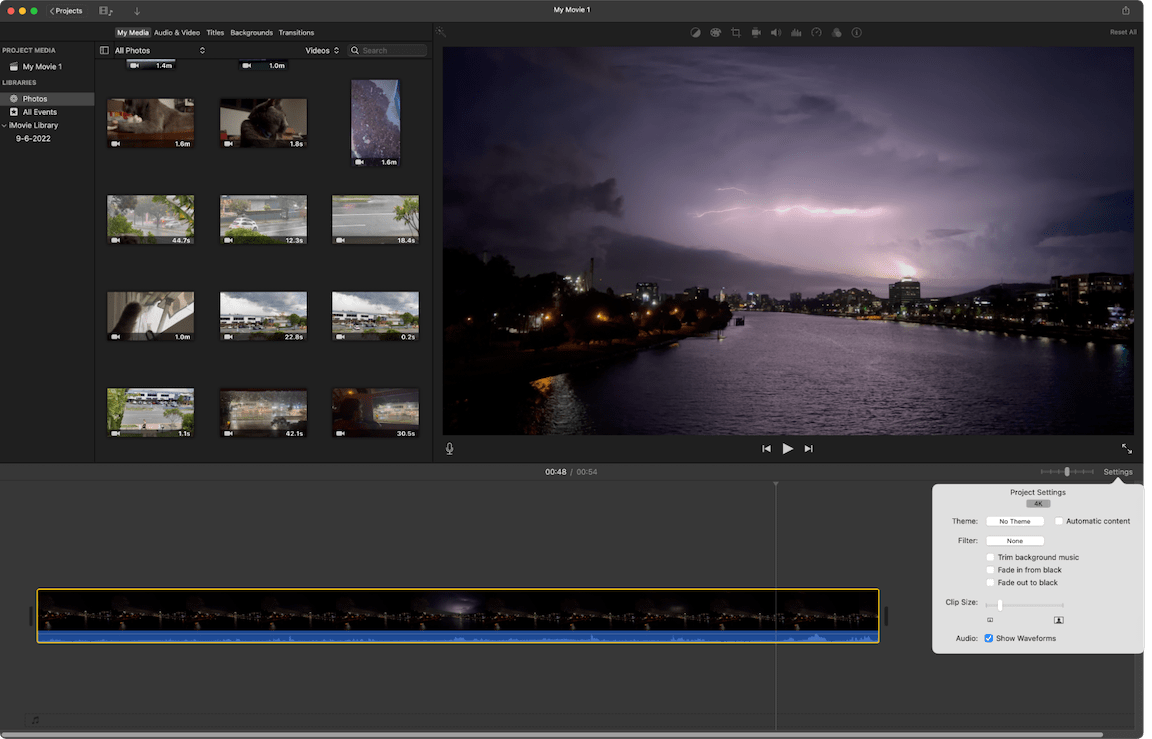
iMovie pros:
Easy to use and simple to learn
Integrates with iCloud Photo Library for easy editing of footage shot on iPhone
Includes advanced features like chroma keying and stabilization
iMovie cons:
Seasoned editors will find iMovie's feature set limiting
Limited to 16:9 widescreen aspect ratios
As an Apple user, it's hard to ignore iMovie. The beginner-friendly video editor has pretty much everything you need to put simple videos together. It's easy to use even if you've never touched a video editor before. Tight integration with the Apple ecosystem makes importing iPhone videos a breeze, and you can even start your edit on the iOS or iPadOS version of iMovie and pick it up on the (superior) macOS version later.
Drag and drop clips from your media library into the multi-track editor, slicing and trimming as you go. Previewing your footage is as simple as gliding your cursor over the reel, which works almost instantaneously on modern Apple computers. Performance here is as good as Apple's professional editing solution Final Cut Pro, though to keep things accessible, the app is far more limited in terms of functionality.
Advanced features include chroma keying, video stabilization, noise reduction, and filters to instantly transform the look of your footage. Apple also includes some of the best-looking transitions, title cards, and motion graphics in the business. For simple edits, iMovie is a solid choice and includes a "YouTube and Facebook" export profile (though no in-app integration). The most limiting factor, outside of requiring a Mac, is being stuck in 16:9 widescreen format, with no support for vertical or square aspect ratio.
iMovie free version limitations: 16:9 widescreen format only
Best cross-platform, open source, free video editor (especially for Linux users)
Kdenlive (Linux, Windows, macOS)

Kdenlive pros:
A powerful yet logical video editor that feels like a premium product
Includes advanced features, effects, and transitions
Wide range of export options, including H.264, HEVC, and AV1
Kdenlive cons:
Mac version has no native Apple Silicon version (runs via Rosetta)
GPU rendering is still in the experimental phase
There are quite a few open source and Linux-friendly video editors to choose from, but from what I tested, Kdenlive felt like the most complete package. The editing interface is uncomplicated but includes all the features you'd expect from a competent editor. There's a razor tool, markers, audio levels for monitoring, and tabbed panels that offer fast access to media and effects. There are even different editing modes for inserting or overwriting footage, and a multi-camera editing workflow.
I tested the Windows version, and the app performed well for the most part. Exports can be a little slow if the app doesn't support your GPU, but developers are working to expand support with more profiles. The app includes granular controls for video exports, and although there's no labeled option for YouTube, once you've dialed in your preferences, you can save your own profiles for future use.
You can learn how to use some of Kdenlive's more advanced features, like motion tracking and keying or creating animations, by reading the handbook or joining the support community.
Perhaps one of the most notable aspects of Kdenlive is how logical everything feels compared to other open source alternatives like Shotcut and OpenShot. On top of this, there's plenty of depth to explore if you're eager to learn.
Kdenlive's free version limitations: None
What video editing software do YouTubers use?
YouTube has built-in editing tools that can trim video and add an end screen. But if you're looking for something beyond the basics, you'll want a dedicated video editor.
If you're looking for a free and complete video editing package that you can grow into, you can stop your search with DaVinci Resolve. Though it may feel daunting to begin with, the many tutorials available will get you up to speed in no time. It'll take time to master, but you'll be able to accomplish far more in DaVinci Resolve than any other editor on this list.
Kdenlive is another solid choice if you want an editor that punches well above its weight. For Windows and Linux users especially, Kdenlive offers a simpler workflow than DaVinci Resolve without feeling too limited in terms of what you can achieve. Mac users can get similar results from iMovie, but performance will be leaps and bounds ahead on account of the app being optimized for the Mac platform.
Clipchamp and Premiere Rush are surprisingly similar, except that one works in your browser and the other runs locally. Both have similar limitations and optional assets, and both offer fast and simple editing regardless of your ability. I'd recommend Premiere Rush if your internet is slow and Clipchamp if you're comfortable with a browser solution.
The good news is: because these are all free video editors, you can take them all for a spin and see which one suits you best.
Related reading: