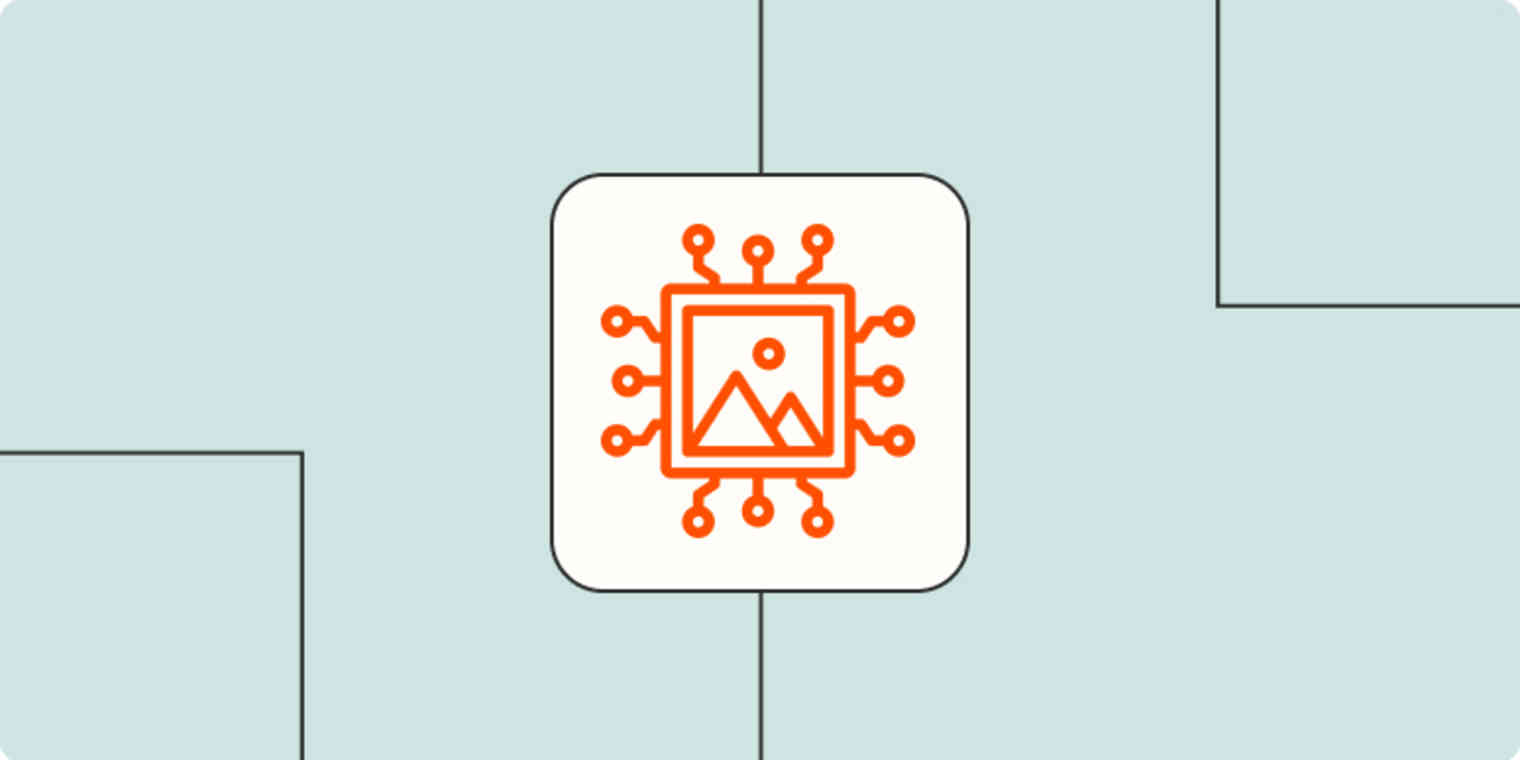Good AI prompts are the backbone of good outputs. This is true for ChatGPT and even more so for AI image generation tools. But while ChatGPT provides solid responses even with super basic prompts, AI art generators tend to require more attention to detail—and more attempts—before you get what you're looking for.
AI art prompting is much more of an art than a science, but I've put together a starting point for you. I'll start with the structure of a good AI art prompt, and then I'll give you some starting words and expressions you can use to make images go from "ok…?" to "wow."
Follow along: Want to turn your reading session into a crash course? Take a look at our list of AI art generators and pick your favorite. Each AI model works with prompts differently (and each attempt will be different, too), so you'll see variations in your results.
The structure of an AI art prompt
I've seen a lot of unique AI image prompts over the past few months, but all of them share a set of common characteristics. Here's the general structure, in order of writing:
[image content/subject, description of action, state, and mood],
[art form, style, and artist references],
[additional settings, such as lighting, colors, and framing]
As you add more elements to your prompt, be sure to separate them with commas. This will help the AI model interpret your prompt, and it will make it easier for you to remember what you've asked for.
How long should an AI art prompt be?
There aren't hard limits on how long or short a prompt should be: Midjourney works well with 60-word prompts, while Stable Diffusion does best if you stay below 380 characters. And AI image generators can get confused if you give them too much to work with. But play around with it—you never know what you'll find.
What style of language should you use in an AI art prompt?
Vivid details and concrete language produce more predictable results. Poetic or abstract wording can produce surprising results. Mix and match depending on your objectives.
As you become more experienced, you can play with the structure, length, and style of your image prompts, but first, let's drill down into each of the main components.
Start with the image content

Start by stating the subject or content of the image. This part is self-explanatory, and entering it into an AI image generation app will produce predictable results. Do you want a picture of a city at sunset? A green forest at dawn?
In addition to the content, you can also describe:
Actions that the subject is doing (e.g., looking up, playing, or running)
How they're doing these actions (e.g., joyfully, fearfully, or boldly)
The mood of the image (e.g., ominous morning rain, dangerous sunset mountains, nostalgic coffee table)
The more details you provide, the better your chances of getting a more interesting result. But it depends a lot on the model you're using, since each one interprets the input in a different way due to its training and configuration.
Include the art form, style, and artist references
Next up is guiding the AI model toward the overarching aesthetic. Is it a watercolor painting? A sculpture? A lo-fi image? When you add an art form to the subject of the image, you can already see a major shift in the end result. Here are a few common art forms to explore.
Photography

Photography will be a recurrent prompt you'll use, especially if you're going for realistic pictures. There's a lot you can control here: you can state the framing, lighting conditions, and even the type of camera you're "using," down to the camera/lens brands and specifications.
Painting

You can explore all sorts of angles here:
Techniques (e.g., oil painting or watercolor)
Art movements (e.g., impressionism or Fauvism)
Artist names (e.g., Cézanne or Kahlo)
For unique results, try mixing techniques, movements, and artists together. (And if you're publishing the images later, consider crediting the artists you used for inspiration.)
Illustration

Other illustration types to try:
Pencil drawing
Charcoal sketch
Cartoon
Poster
Digital art

Film stills

And more
There are plenty of other art forms you can explore. Some examples:
Sculpture
Collage
Street art
Textile art
Installation art
Ceramic art
Lithography
Mix, match, and be amazed. Here are 70+ AI art styles to experiment with.
Add more details to your prompt
Do you like to tweak everything to the last detail? After adding the subject and art form, there are plenty of extras you can add to your prompt to further influence the end result.
Framing
Framing refers to how the subject or content is positioned in the image, and you can use it to influence image composition.
It can be challenging to control the framing depending on how you write the first part of your prompt. For example, if you're having trouble with close-ups, try stating the subject first and describing the background after. Here's an example.
First, I tried using this prompt: Person standing inside a forest fire, strong determined attitude, close-up shot, realistic. Midjourney didn't care much about "close-up shot":

Then, I moved a few pieces around in the prompt: "Person with strong determined attitude, forest fire background, close-up shot, realistic." Now that the prompt says the forest fire is in the background, it's getting closer to what I wanted:

The expressions used for film directing and camerawork apply here, so you can use "wide shot," "point-of-view," or "dutch angle," among others.
Want more control over image composition? Try AI outpainting to expand an image beyond its limits and then crop it in the exact way you want it.
Lighting

Especially in photography, lighting is critical and can change the look and feel of an image. Consider tweaking your lighting prompts using "soft light," "hard light," or even "dramatic lighting." You can also mention times of day, such as "morning," "sunset," or "golden hour."
Color scheme

While controlling lighting already introduces a level of color control, you can also play with color schemes to influence the color of objects, light, or the entire image look and feel.
Level of detail and realism

Prompts like "4k" or "8k" give the AI model the instruction to increase the level of detail in the image. (Keep in mind that it doesn't increase the actual resolution of the image output.)
You can also use the "Unreal Engine" prompt to get the familiar feel of images rendered using that game engine. And if your photos aren't looking believable enough, make sure to add "realistic" or "ultrarealistic" to your prompt.
Midjourney parameters
Midjourney (which you use via Discord) accepts a few extra parameters at the end of the prompt. Type a double hyphen or an em dash followed by the parameter name and the value. Here are a few useful ones:
--chaos changes how varied the results will be, with 0 being the least varied and 100 the maximum. For example, --chaos 80 would be highly varied.
--no handles negative prompts, meaning you can write what you don't want to see in the image. For example, --no buildings will prevent the model from drawing buildings.
--ar changes the aspect ratio of the image. For example, --ar 16:9 would render the image in the 16:9 aspect ratio.
Here's the full list, but keep in mind that these are specific to Midjourney. If you're using DALL·E 2, DreamStudio, or another tool, there will be a different set of parameters (and they'll be presented differently too).
Advanced tools and strategies for AI art prompts
Now that we've gone through the basics, here are a few tools and suggestions to help you reach Legendary Imaginator status:
Reverse engineer real images to find new prompts. CLIP Interrogator is an AI model hosted at Hugging Face that takes an image and gives you a text prompt based on its content. You can then use that result to build more detailed prompts and enter them into text-to-image models.
Image-to-image. Text-to-image is just one option. You can also provide an image as inspiration and further tune it with text or model controls. Try it with Runway.
AI outpainting. You can upload an image to an AI outpainting model, and it will expand it beyond the limits of the frame, creating a larger image. This is useful to get the exact framing you want or to create a larger image from a smaller detail. It works with non-AI-generated images too. Try it with neural.love.
Fine-tune generation settings. Some models, like Stable Diffusion, let you adjust advanced generation settings. For example, by increasing or decreasing the number of steps, you can change how processed the final image should be. More steps usually lead to more detail.
Train your own AI image model. Tools like Leap AI let you train your own image model, so it can better match a unique look and feel you're attempting to create, reducing the variance in outputs that you get from "public" image generation models.
Edit images with AI. You can select parts of images and change them using a text prompt. Try it out in Canva or in Photoshop.
Use ChatGPT to generate better text prompts. Yes, you can use AI to prompt AI. When you ask an AI chatbot to write prompts for you, you may be able to unlock new aesthetics, compositions, or subject combinations that you didn't think were possible.
Where to find AI art prompt ideas
When writing your first prompts, it's challenging to visualize the exact results you're looking for. More than that, it may take multiple tries until you get something usable. That's tough if you're not using a free AI art generator and there's a cost to the experimentation—credits fly out fast when you're having fun.
The good news: you can lean on the past experience of other creators like you. If you use Discord, you can join OpenAI's server and Midjourney's server to keep up with the discussion on image generation (and, in the latter, use AI generation with the /imagine command). You can engage with the community, ask questions, and collaborate with others.
There are also lots of places to browse a collection of images and corresponding prompts. Here are some of my favorites:
neural.love's public library (scroll down and click on the images to see the prompts)
Websites like Lexica for Stable Diffusion prompts.
Midjourney's Discord channels
You'll get great hints on how each model interprets prompts, and you'll draw inspiration as you read original descriptions and fresh detail combos.
AI art prompt examples
And just to make things easier on you, here are all the AI art prompts I mentioned in this article:
A child playing on a sunny happy beach, their laughter as they build a simple sandcastle, emulate Nikon D6 high shutter speed action shot, soft yellow lighting.
Impressionist oil painting of a cute robot.
Illustration of dinosaurs drawn by a child, the illustrations are cute and heartwarming
Isolated convenience store in the middle of the desert at sunset, car parked outside, lo-fi, nostalgic.
Buildings on fire, old film still
Person with strong determined attitude, forest fire background, close-up shot, realistic.
Lonely evil bananas on a table, hard light chiaroscuro, realistic.
A futuristic hopeful busy city, purple and green color scheme.
A distant galaxy filled with tiny colorful stars, a blue, Earth-like planet in the foreground, realistic, colorful, 8k, trending on artstation.
Automate your art generation
Once you lock in on your prompting strategy, you can automate parts of your image generation workflows with Zapier. Here are a few workflows to give you some ideas, but you can connect apps like DALL·E, Leap AI, and Hugging Face to all the other apps you use at work.
Create images with DALL-E for new Airtable records
Post new images generated in Leap AI to Slack channel messages
Generate images based on Google Form responses and save them in Google Sheets
Zapier is a no-code automation tool that lets you connect your apps into automated workflows, so that every person and every business can move forward at growth speed. Learn more about how it works.
Writing the best AI image prompts
AI image generation is a lot of fun, and it's getting better—and more accessible—at each turn. Make sure you think about the ethics of using AI-generated images, and explore every possibility.
It can take a few tries to get right. But as long as you have an experimentation mindset and keep iterating, you'll be able to progressively reach better and better results with your AI art prompts.
Now, please excuse me while I go back to trying to put the Eiffel Tower on Mars.
Related reading: