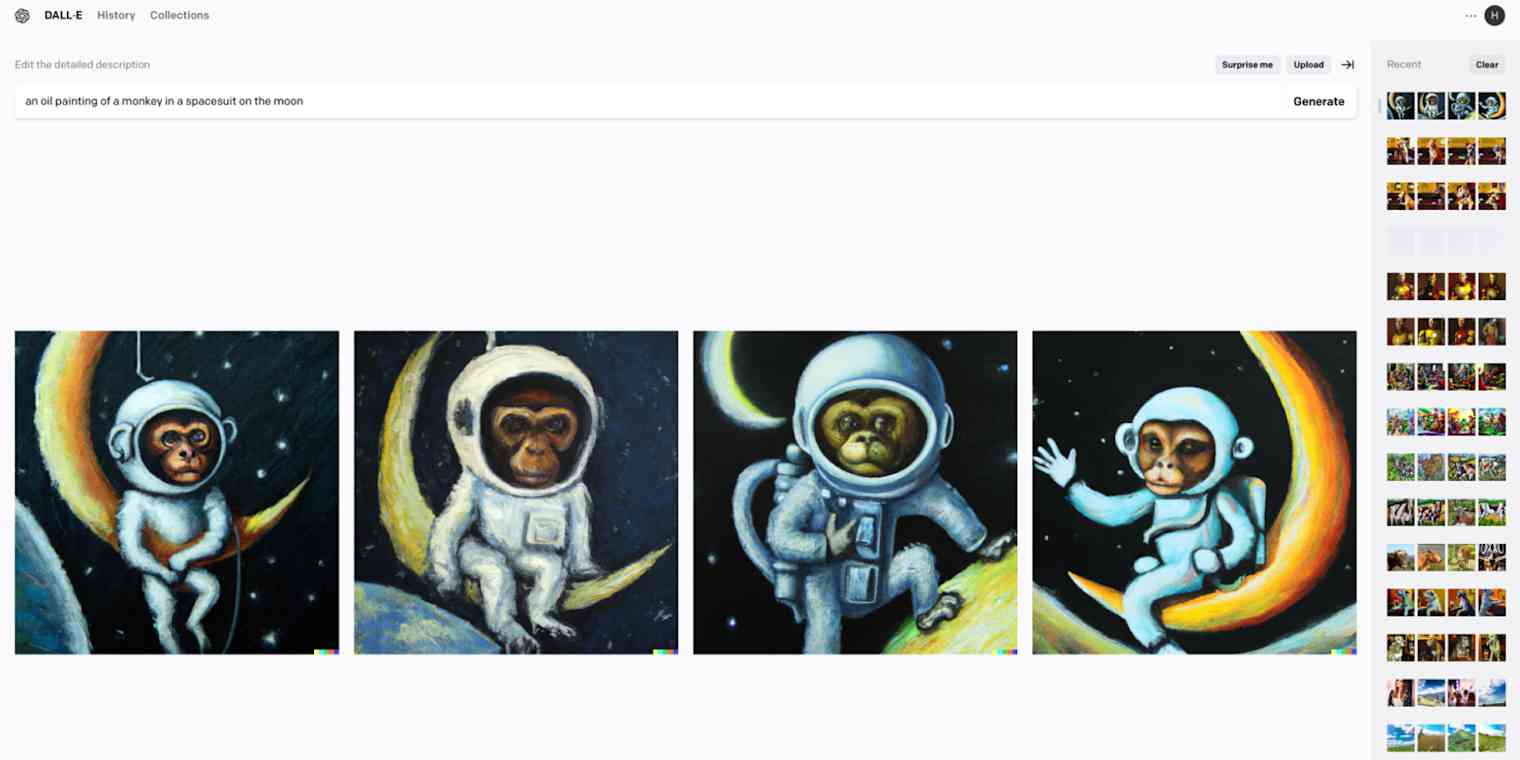DALL·E 2 kicked off the current generative image craze when it launched last year, and it's still one of the best AI image generators available, even though it hasn't been updated since August 2022.
It defined the idea that you could enter a text prompt—like, "an oil painting of a monkey in a spacesuit on the moon"—and the AI would generate an image that matches your idea. It's super fun to use, but DALL·E 2's results can be…erratic. But DALL·E 3, the newest model that's integrated with ChatGPT and is currently available to ChatGPT Plus and Enterprise users, looks to offer significant improvements.
I've been writing about AI image generators for nearly a decade (yes, they've been around that long!), and I can confidently say that DALL·E 2 (built by OpenAI) isn't yet a replacement for photographers, Photoshop, or other artists—and likely never will be. But it's an impressive tool and it's worth understanding what generative AIs can and can't do.
To get you started, here's what we'll cover:
What is DALL·E 2?
DALL·E 2 is an AI system built by OpenAI that allows users to create realistic images from natural language text prompts. Trained on billions of text-image pairs, DALL·E 2 can comprehend concepts like dogs, deerstalker hats, and dark moody lighting. That's how it can also understand a text prompt like "an impressionist oil painting of a Canadian man riding a moose through a forest of maple trees" and generate a series of matching images.
Here's what that image looks like in DALL·E 2:

How to use DALL·E 2
The best way to get started with DALL·E 2 is to dive right in. Here's the quick version:
Go to DALL·E 2's web app, and sign up.
Click the … in the top-right corner and then Buy Credits. 115 credits cost $15.
Type your prompt on the home page, and click Generate.
Wait a few seconds, and you'll have four AI-generated images to choose from.
Click into any of them, and then either Download, Save to a collection, Share to DALL·E 2's public feed, Edit, or create more Variations with a click.
Now let's dig a little deeper.
When you go to sign up for a free OpenAI account, you'll need to verify your phone number. The AI tools they make are pretty powerful and can easily be abused by spammers and scammers, so there are a few more security features in place than you'll find in most other apps.
DALL·E 2 operates using a credit system. One credit is good for one prompt and four image variations. If you set up an account before April 6, 2023, you got 50 image generation credits and an extra 15 free credits every month. Unfortunately, OpenAI has now stopped that free trial, so you'll need to buy credits if you want to try it out. Still, at $15 for 115 prompts, each with four image variations, that works out to around ~$0.13 per prompt or ~$0.035 per image.
Once you're in and loaded up with credits, you'll see DALL·E 2's deceptively simple home screen. There's a gallery of art created with DALL·E 2 and a text field where you can input a prompt. That's where you have to start.
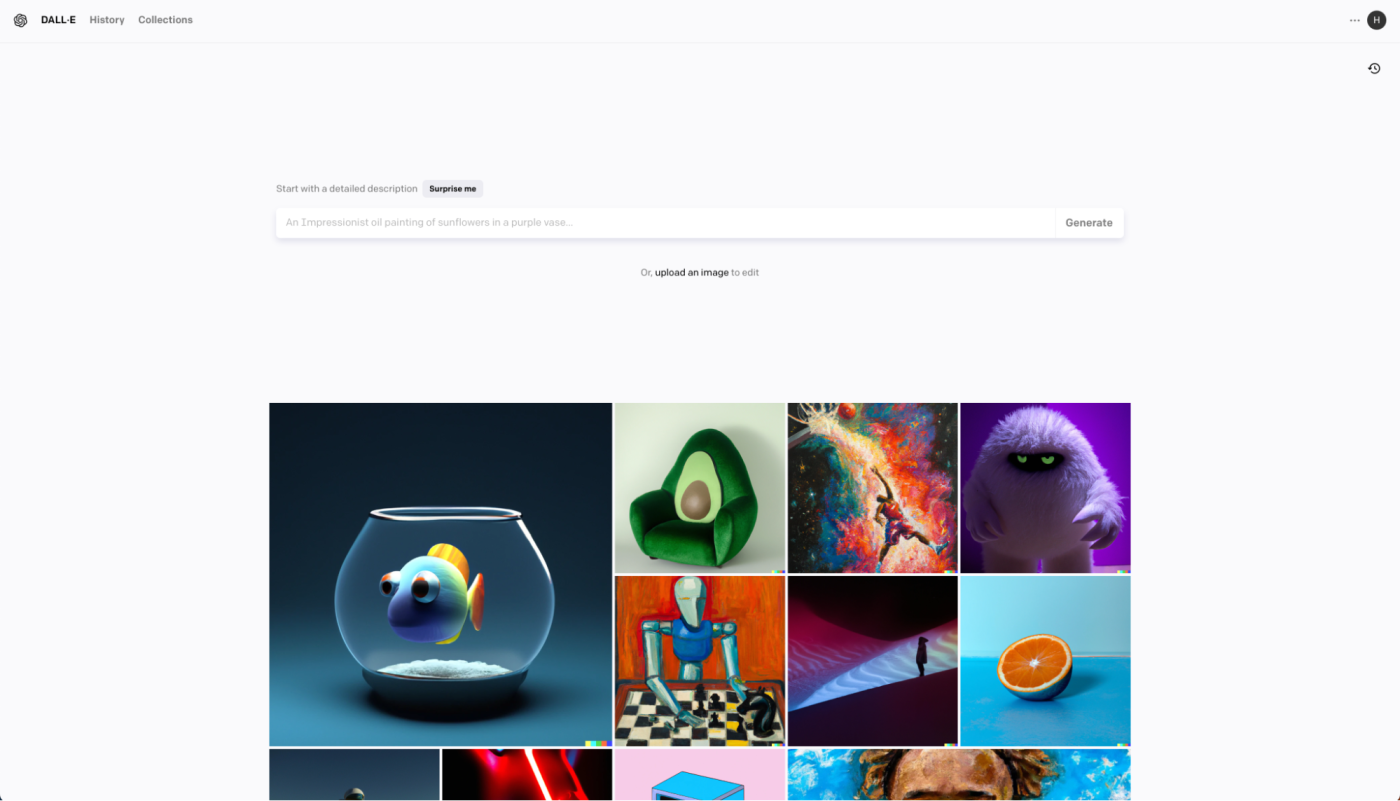
Type your first prompt, and click Generate. If you're short on ideas, you can click Surprise me, or try one of these:
A painting in the style of Vermeer of a large fluffy Irish wolfhound enjoying a pint of beer in a traditional pub.
A Canadian man riding a moose through a maple forest, impressionist painting.
A portrait of a cartoon purple cow, high definition digital art.
Wait a few seconds, and you'll have four AI-generated options to choose from.
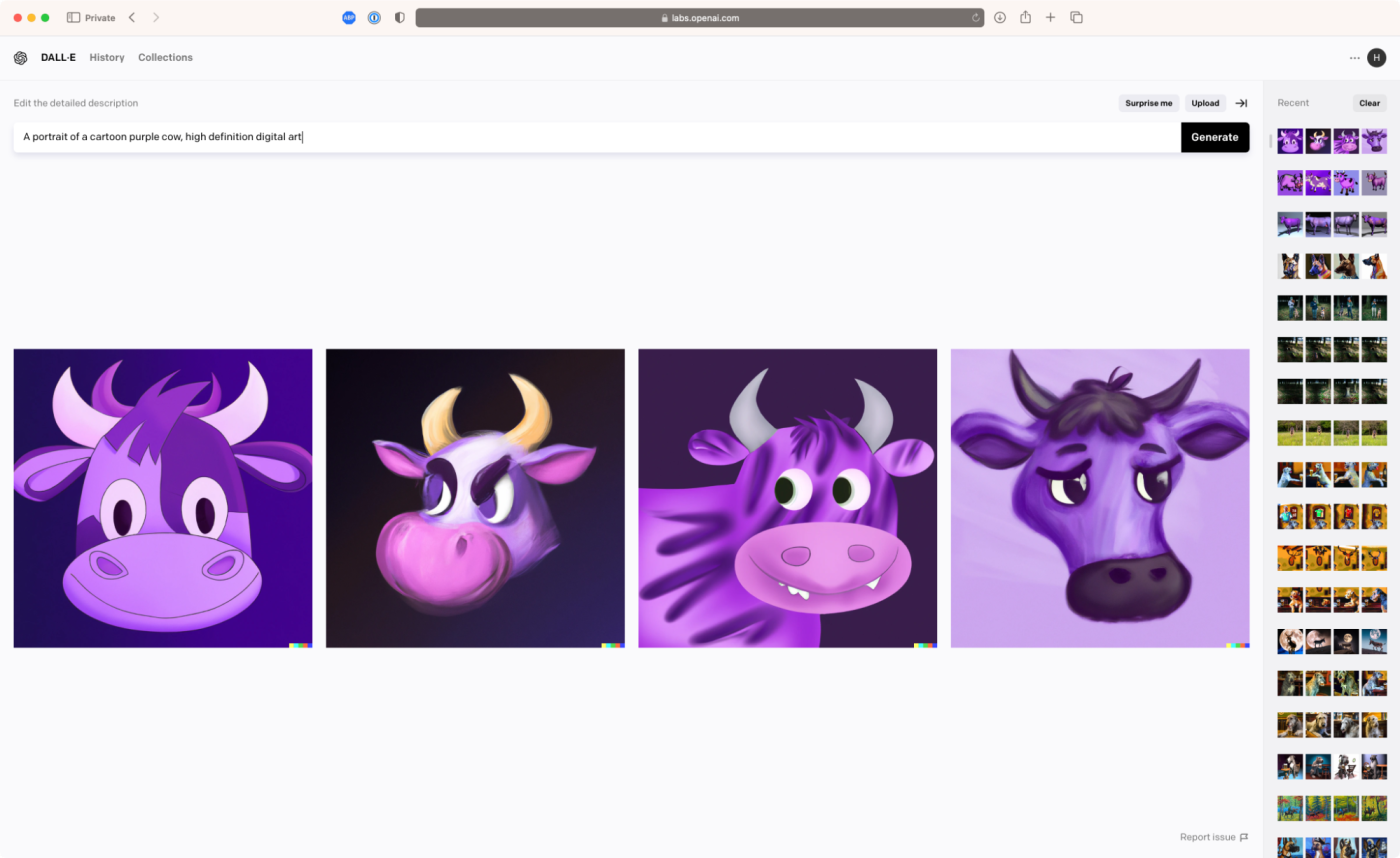
Click into any one, and you'll be able to download it, Save it to a collection, Share it publicly with a link, Edit it, or create more Variations.
Seriously, DALL·E 2 is this easy to use—but there is more to it.
How to create better DALL·E 2 prompts
To get the most out of DALL·E 2, you need to learn how to write good prompts. While experimenting is the best way to get a feel for how the AI interprets different ideas, here are a few tips.
The more specific and detailed your prompt, the better. If you just ask for "a cow," all you'll get is slightly weird-looking photographs.
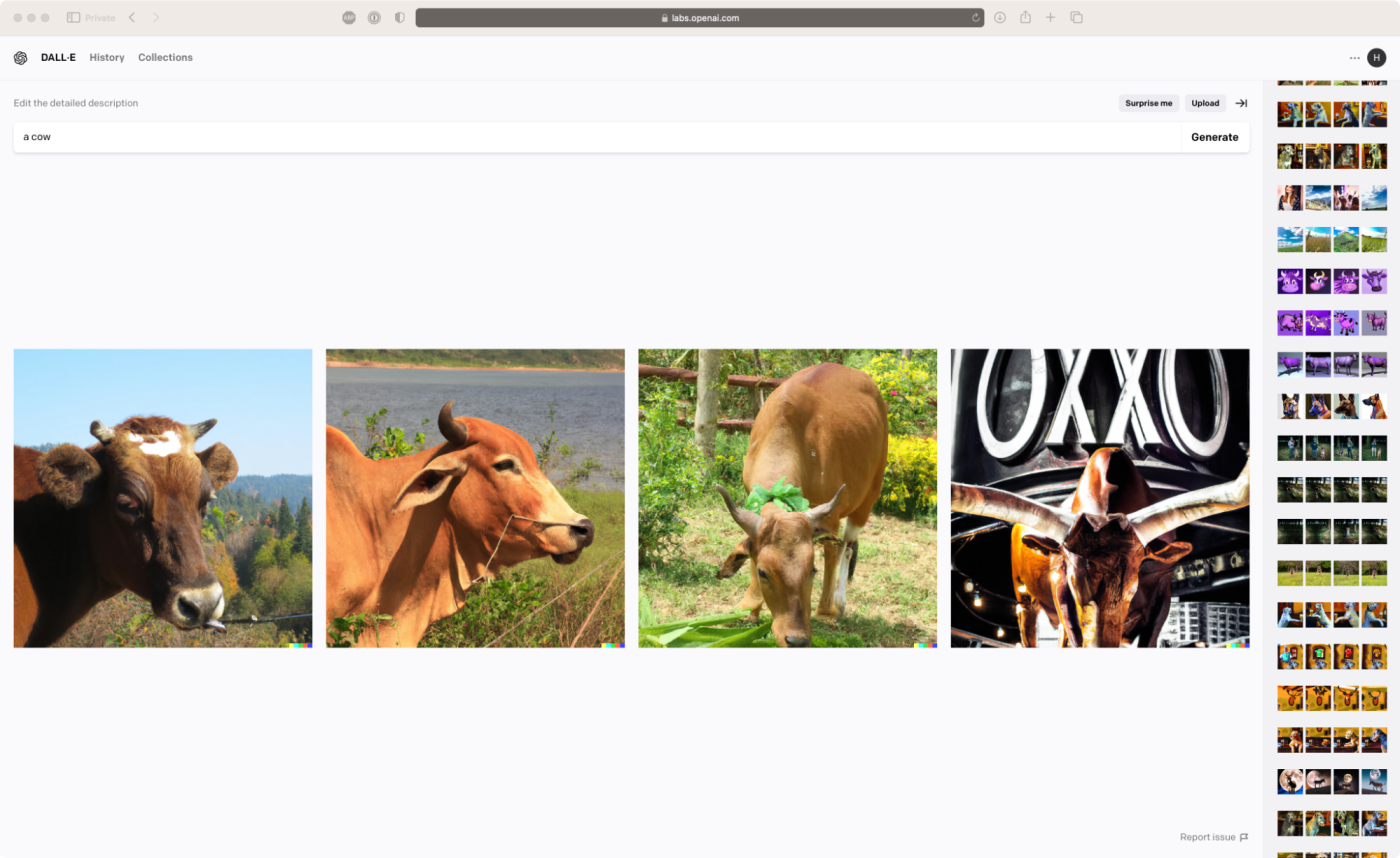
However, ask for "a cubist painting of a large cow in a small field," and you'll get some fun results.
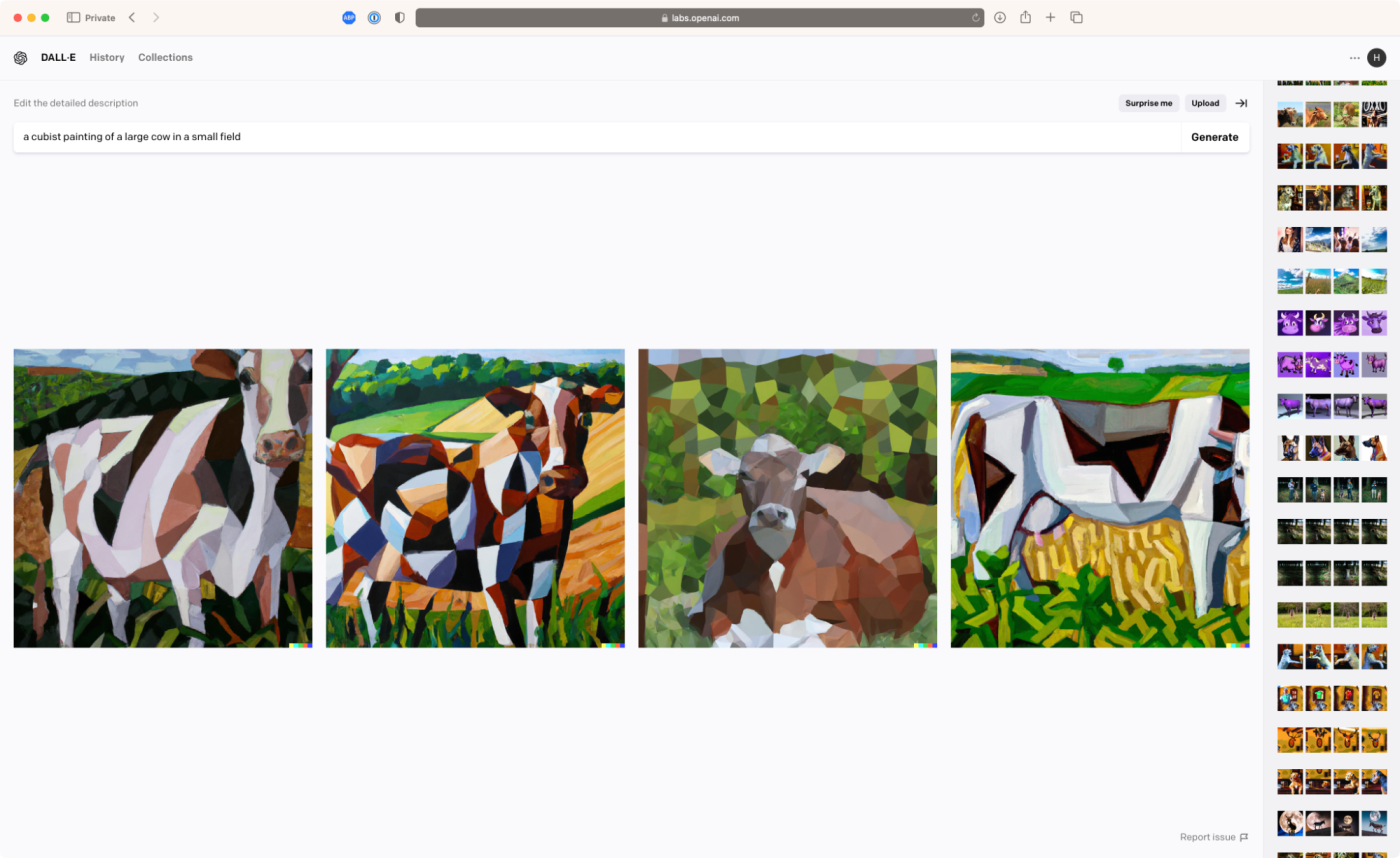
Try different descriptors and styles. I've found that the more realistic I ask DALL·E 2 to be, the less impressed I am with the results. I've had fun getting DALL·E 2 to mimic impressionist paintings, artists like Vermeer and Rembrandt, digital artwork, and particular vibes, like chaotic or happy. Almost any idea you can think of is worth a shot.
Don't expect amazing results the first time you try something. You'll often need to change up your prompt, try a few more variations, and otherwise tweak things to get something awesome.
But don't make your prompts too complicated. If you add in too many characters and details, DALL·E 2 won't quite know what to focus on, and it will just end up a mess. "A Vermeer-style painting of the Justice League teaming up with the Avengers to fight the Rugrats and Bowser from Super Mario" was fun to type, but the resulting images weren't very coherent.

"A Vermeer-style painting of Iron Man from the Avengers," on the other hand, gave me something much more realistic.
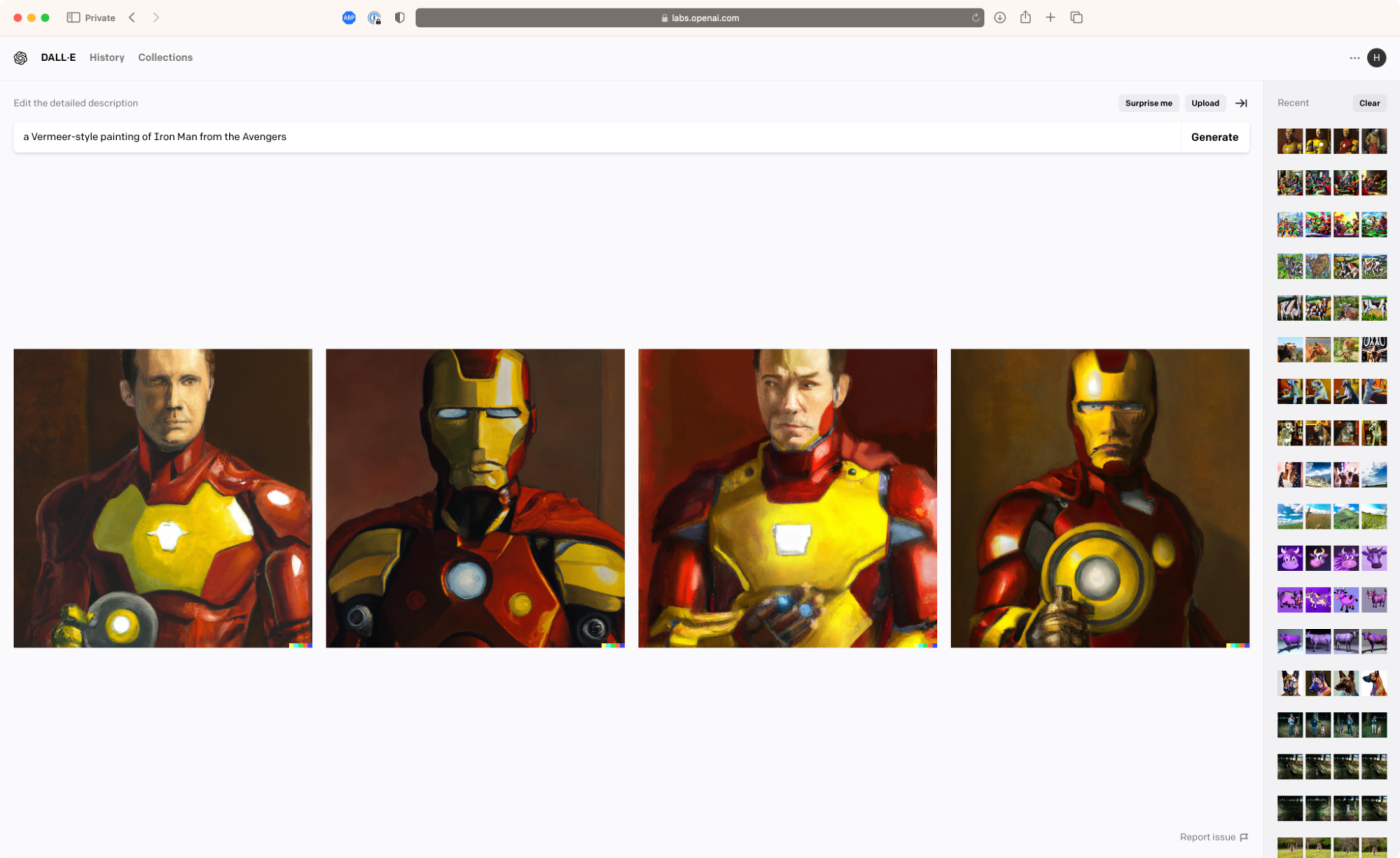
If you want more ideas, you can check out the free DALL·E 2 prompt eBook. It breaks down hundreds of different suggested prompts and how they affect your images. It's no replacement for trying things yourself, but it's great for coming up with ideas and figuring out what kinds of words will give you the results you want.
DALL·E 2's advanced features: inpainting and outpainting
In addition to generating images using AI, DALL·E 2 can edit them. There are two main techniques:
Inpainting is where you erase some aspect of an existing image and use AI to fill in the gap with whatever you want.
Outpainting is where you use AI to expand the borders of an existing image.
You can combine both techniques to fine-tune your images, and there are a few ways to get started editing.
How to edit images with DALL·E 2
To edit a photograph or other image you have saved on your computer:
Go to the DALL·E 2 homepage, click Upload an image, and select the one you want.
You'll be prompted to crop it into a square, though you can skip this step.
Next, click Generate variations, if you want DALL·E 2 to use your image as a prompt, or Edit image if you want to edit it with some advanced techniques.
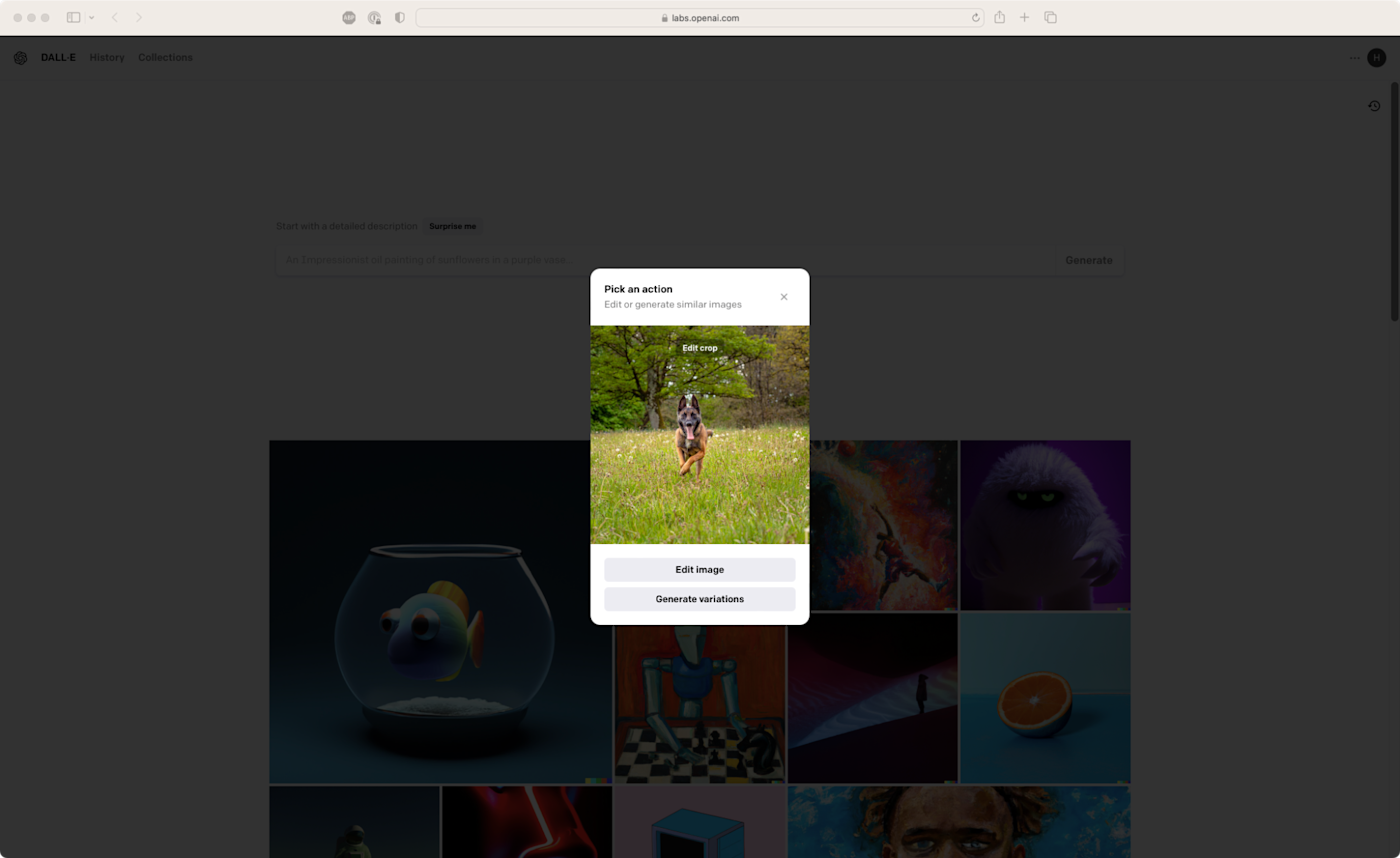
Alternatively, you can select any image you've made using DALL·E 2, and click Edit.
How to inpaint with DALL·E 2
With an image open in the editor, select the Eraser tool (the keyboard shortcut is E).
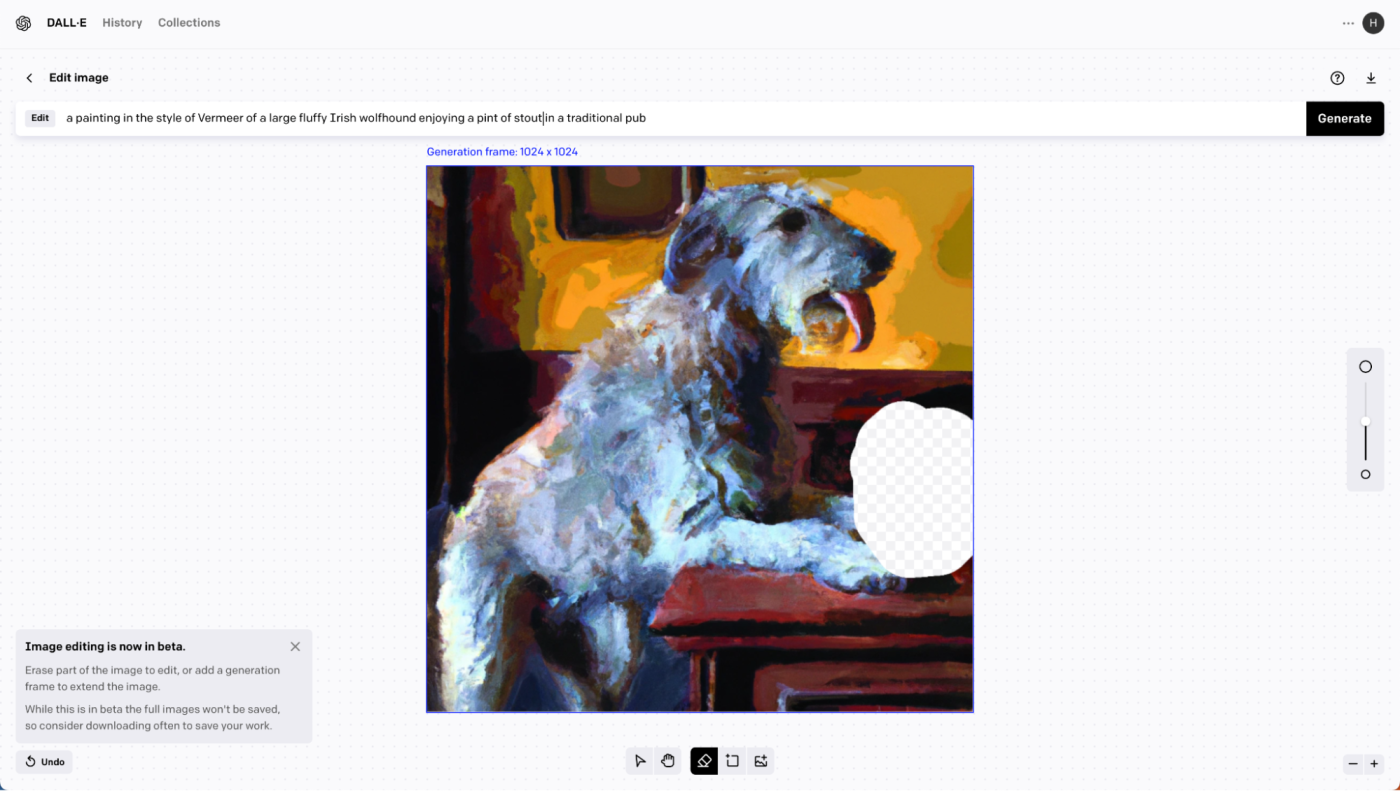
Paint over the area of your image you want to replace, and then use the pop-up prompt bar to describe what you want the whole image to look like, including what fills in the gap. Then click Generate.
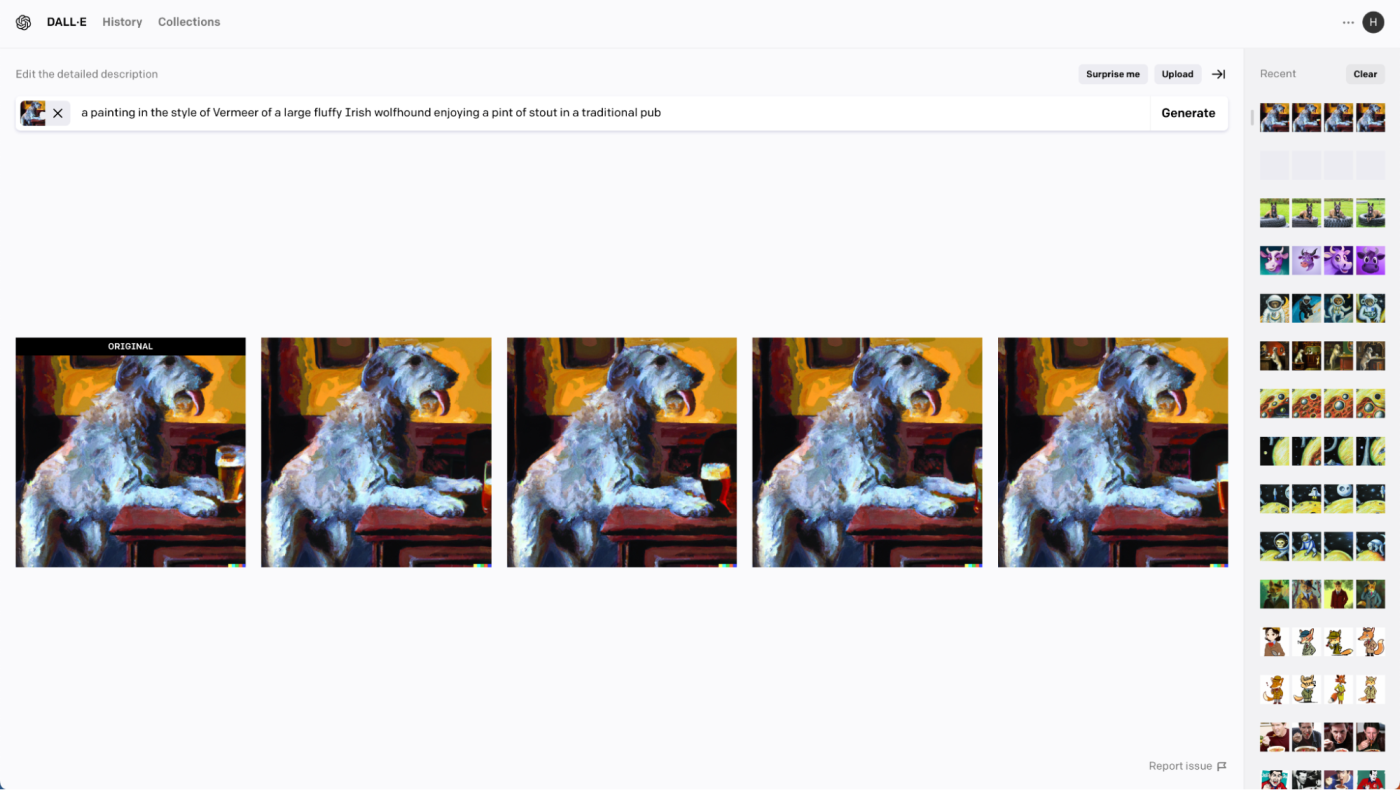
As always, you'll get four options, so hopefully one of those will match what you want. If not, create some more variations, try a new prompt, or try inpainting again.
How to outpaint with DALL·E 2
With an image open in the editor, select Add generation frame (the keyboard shortcut is F). Position it so it expands your image in the direction you want.

Next, use the prompt bar to describe what you want, and then click Generate. I want to give my wolfhound a companion, so I've gone with "a painting in the style of Vermeer of a small short-haired Irish terrier facing left enjoying a pint of dark beer in a traditional pub."
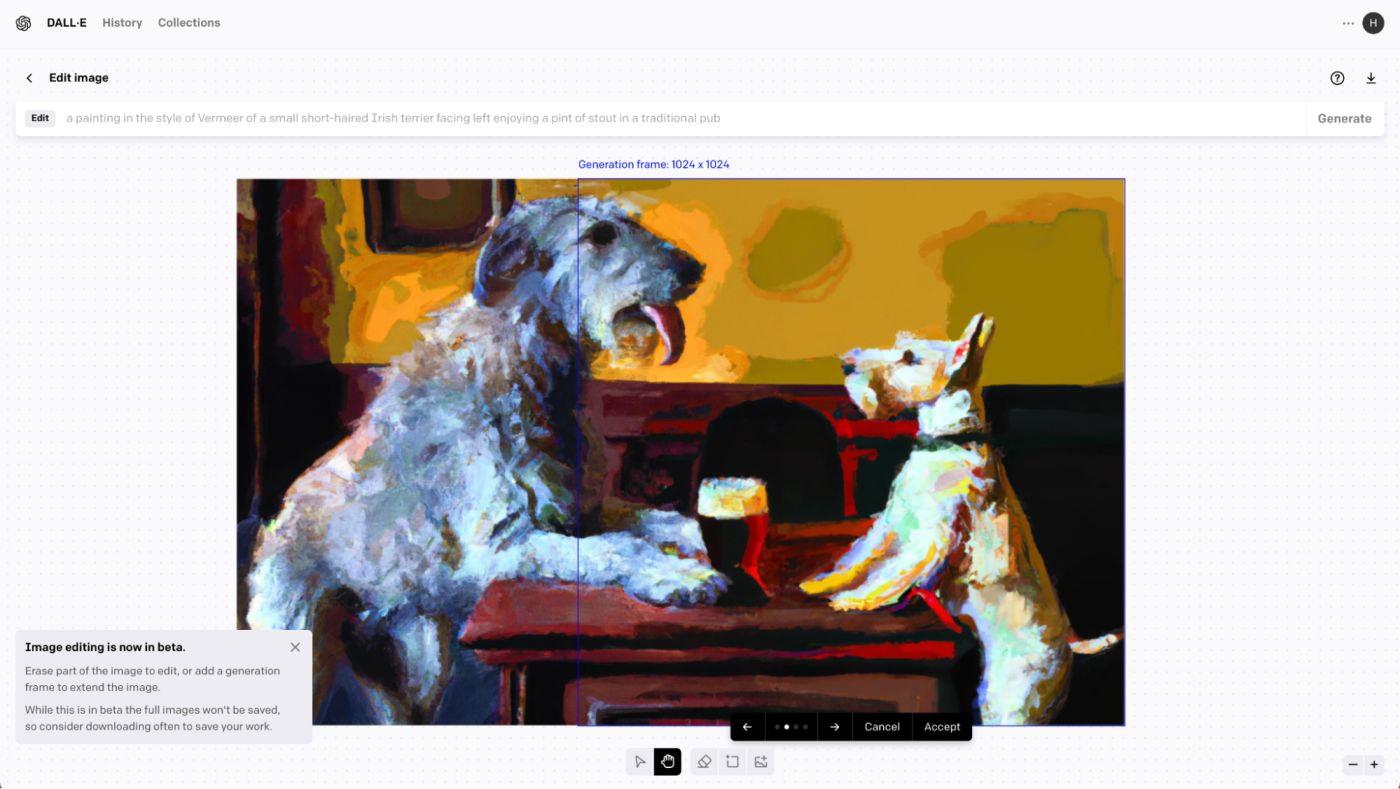
Once again, you'll have four options to choose from. Click through the arrows to see them. If you don't like any, click Cancel. Otherwise, click Accept. Then you can either add more generation frames or click the download button to save your creation.
While image editing is still in beta, the full image won't get saved. Instead, any additional generation frames you create will be saved as their own independent images. If you don't download your edited images as you make them, you'll need to recombine the original image and any generation frames using an app like Photoshop.
DALL·E 2: FAQs
Still have questions about how to use DALL·E 2? Check out the answers to these frequently asked questions.
Is DALL·E 2 free?
If you signed up for DALL·E 2 before April 6, 2023, there was a free trial, and users got 40 free credits every month to create AI-generated images. Unfortunately, that option is gone. Now you have to buy DALL·E credits.
Each text prompt generates a set of four images and costs one credit. Credits cost $15 for 115, so that's ~$0.13/prompt or ~$0.0325/image. Each round of outpainting or inpainting also generates four options and costs one credit.
Note: paid credits expire 12 months after the date of purchase.
How can I get access to DALL·E 2?
Before you can use DALL·E 2, you have to buy DALL·E credits.
Go to labs.openai.com and log in or sign up (it's free to create an OpenAI account).
On the DALL·E home page, click your profile.
Click Buy credits.
That's it. Now you can return to the DALL·E home page and start creating.
Can I use DALL·E 2 images commercially?
You own the images you create with DALL·E regardless if you created them using free or paid DALL·E credits.
It's worth mentioning that DALL·E 2 adds a multicolored watermark on the bottom-right corner of your images, though you are allowed to remove it.
Going further with DALL·E 2
At the moment, DALL·E 2 is still one of the most important AI image generators, but its model has fallen behind Stable Diffusion and Midjourney in terms of quality. With that said, it's due for a major update some day very soon, which should make its results a lot more accurate and realistic.
And DALL·E 2 still has a lot going for it. In particular, it connects to Zapier, so you can create AI-generated images as part of your business workflows. Do things like automatically create images from Google Forms or HubSpot responses—or any other apps you use. You can even make an image generation playground in Discord with Zapier.
Create images with DALL.E based on Slack messages and send as a channel message
Generate OpenAI (DALL.E) images from new Airtable records and send as an email
Generate images based on Google Form responses and save them in Google Sheets
Generate AI images with DALL-E from new Discord messages
Zapier is a no-code automation tool that lets you connect your apps into automated workflows, so that every person and every business can move forward at growth speed. Learn more about how it works.
Related reading:
This article was originally published in March 2023. The most recent update was in October 2023.