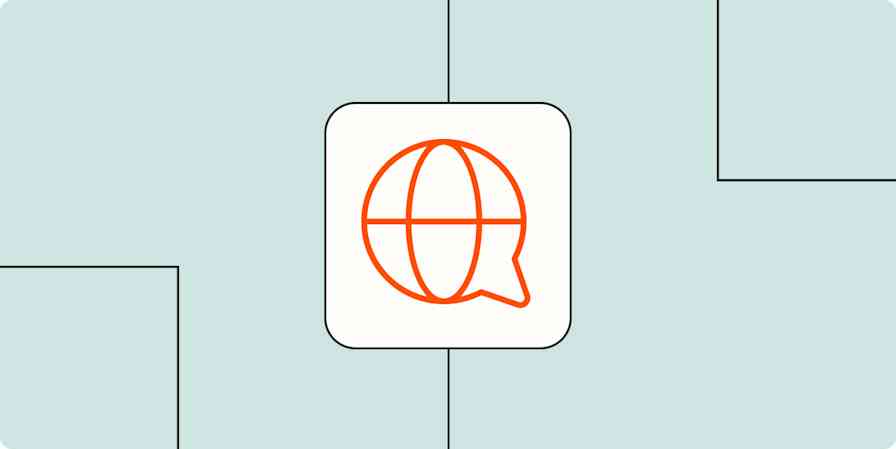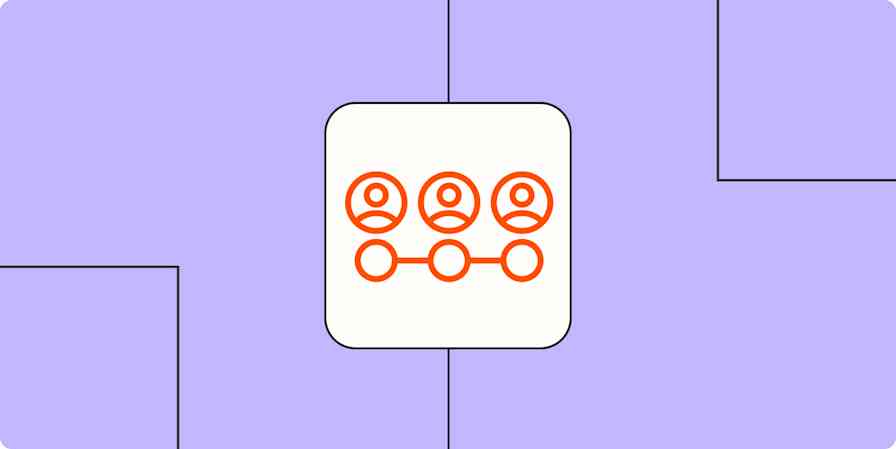You've decided what you want to sell, found the best eCommerce platform to run your store, designed the perfect logo, and held a Grand Opening event. Perhaps you've already made a few sales and have shipped them out to customers.
You're well on your way to being an eCommerce success story. As long as you can manage everything, that is.
Running a store can be hard, tiring work that requires you to wear many hats. Between shipping out orders, managing inventory, keeping track of accounting data, and answering yet another customer's email, it's easy to get overwhelmed. But it doesn't have to be that hard. Your eCommerce platform and other companion apps can keep your store running smoothly, managing the busywork so you can focus on your products and customers.
Your store will need the best-in-class tools—and the essentials are right here. From the best places to find themes and add-ons to your store, to the best tools and automations to run your store, here are the resources you need to keep your store running and growing. Consider it your extended cheat sheet for managing a successful store.
Getting Started: How to start an online store, import products, and list them on marketplaces.
Daily Tasks: How to manage orders, support customers, and market your products.
Occasional Tasks: How to optimize your store and build automated workflows.
Yearly Tasks: How to add extra features, customize your store theme, and get help when you need it.
Starting an Online Store
Before cutting the ribbon and turning on your virtual Open sign, you'll have to start your own business and build a store.
First, you'll need to think through your business idea, plan how much to charge for your products, and make sure you're up to the task of actually running a business. Then, you'll need to actually start a business: you'll need startup plans, paperwork, and capital.
With that done, you'll be ready to start your own store. You could sell your products in a number of places online, from online marketplaces to social networks. Or, you could start your own store website with one of the many eCommerce platforms.
Once you've chosen your eCommerce platform, have built your online store, and added a payment processing service to accept your customers' credit cards, you're ready to turn on that Open sign.
Then, time to paint and decorate—or online, to pick your store theme and customize it with your branding. Check out our in-depth guide to customizing everything in Shopify to make your Shopify store look and work the way you want, or if you're using another eCommerce platform, be sure to check its documentation to customize its design.
And that's where the real work starts.
Note: This guide includes resources for the 20 eCommerce platforms—including Gumroad, Shopify, WooCommerce, Big Cartel, Volusion, and more—that were featured in our roundup of the best eCommerce apps. The tips apply to most eCommerce stores—you just may need to search your eCommerce platform's documentation for relevant tools if you use a different app. And if your platform is listed in our roundup but not under a specific tip, it didn't include that feature at the time of publication.
Import and Export Products
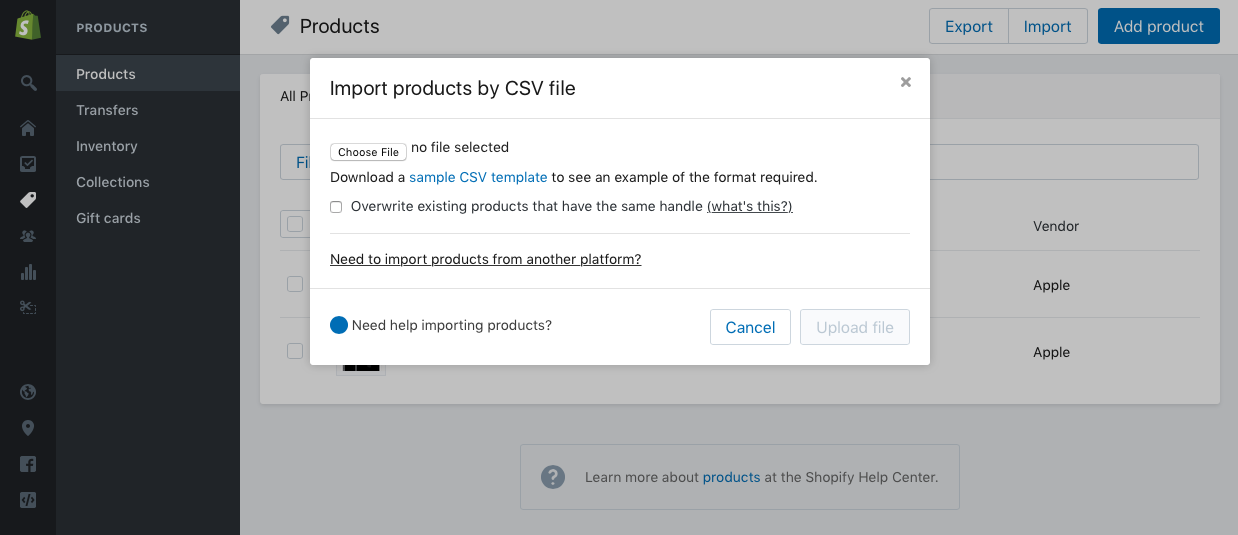
One of the first pain points you'll hit with your new store is adding products. If you want to sell a wide variety of products, you'll need to create a listing in your store for each one. And that can be tedious.
Most stores let you import a .CSV spreadsheet file with each of your product names, descriptions, pricing, and more for a quick way to fill up your store. And while starting your store, you can use that as a quick way to make all of your product listings. Typically, you'll download a sample spreadsheet from your eCommerce platform, open it your favorite spreadsheet app, and add your product listing info in that style.
Already have an older store? Some eCommerce platforms, including Shopify and WooCommerce, offer add-ons to import product listings from your older Ebay or another online store, while others like Squarespace include native tools to import product listings.
Or, you can often export your product listings from an older store in a .CSV file, clean it up to fit your new eCommerce platform's import style, and import those listings.
Here are the guidelines for importing products from popular eCommerce tools:
→ Import your product listings with a spreadsheet (unless otherwise noted) into Selz, Storenvy, Squarespace (from Big Cartel, Etsy, and Shopify), Weebly, Shopify, Volusion, BigCommerce, 3dcart, Ecwid, WooCommerce (via plugin), Magento, X-Cart, or Prestashop.
List Products Elsewhere
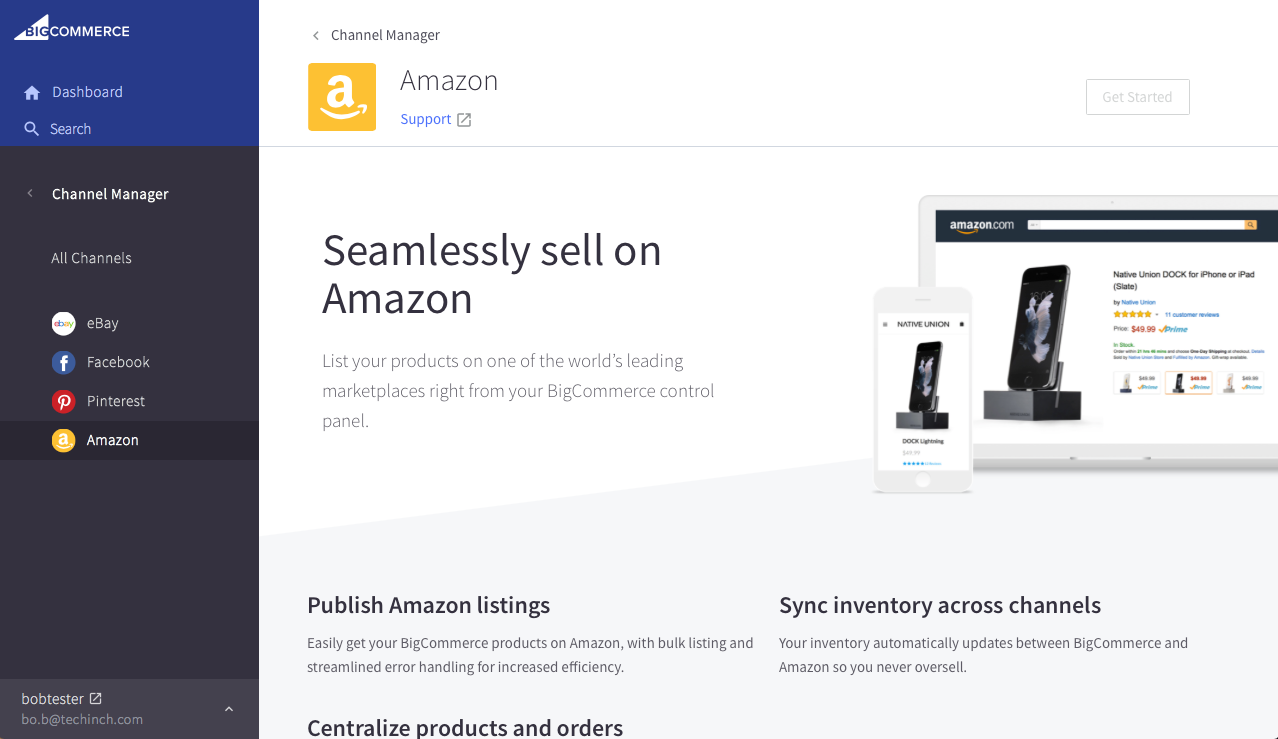
With your own domain name and custom branding, your own store might be the most fun place to sell your products. And it could be the best place to land new customers.
But—especially when you're first starting out—you'll likely want to get your products in front of other people. That's where online marketplaces like Amazon and eBay shine. They come with a wide audience of customers who already are searching for products like your own every day. List your products there and you lose the customization and branding from your own site—and likely will spend more in fees—but the additional customers might be worth it.
Good news: it's not either/or. BigCommerce and Volusion can cross-list your products on Amazon, X-Cart syncs product listings with eBay, and many other eCommerce platforms include add-ons or integrations to let you list your products on any marketplace you want. Storenvy even includes its own marketplace, letting you run a customized store right inside of a marketplace filled with potential buyers.
You could also manually list your products on marketplaces and your store, but that's risky and time consuming. Each time you add a new product, you have to post that listing to your site and marketplaces. And, if you're not careful, you could end up selling more inventory than you have, with customers buying your product from both stores at the same time.
If you want to list your products on multiple stores at once, it's worth picking an eCommerce platform that's designed for it. Here are the platforms with built-in eCommerce integrations or plugins and add-ons that do the same thing for you:
→ List your products on a marketplace and your own store with Storenvy (own marketplace), Shopify (Amazon/eBay via 3rd party; built-in Amazon support coming soon), Volusion (Amazon/eBay), BigCommerce (Amazon/eBay), 3dcart (Amazon), Ecwid (eBay), WooCommerce (Amazon/eBay via 3rd party), Magento (Amazon/eBay via 3rd party), X-Cart (eBay), and PrestaShop (Amazon/eBay via 3rd party).
Tip: There's one other trick: if you want a customized store but want to process your sales through eBay and Amazon, you could create a website, and embed your marketplace-powered store on your web pages—something that Wix and Squarespace offer—and you could do the same thing on most other standalone sites and blogs.
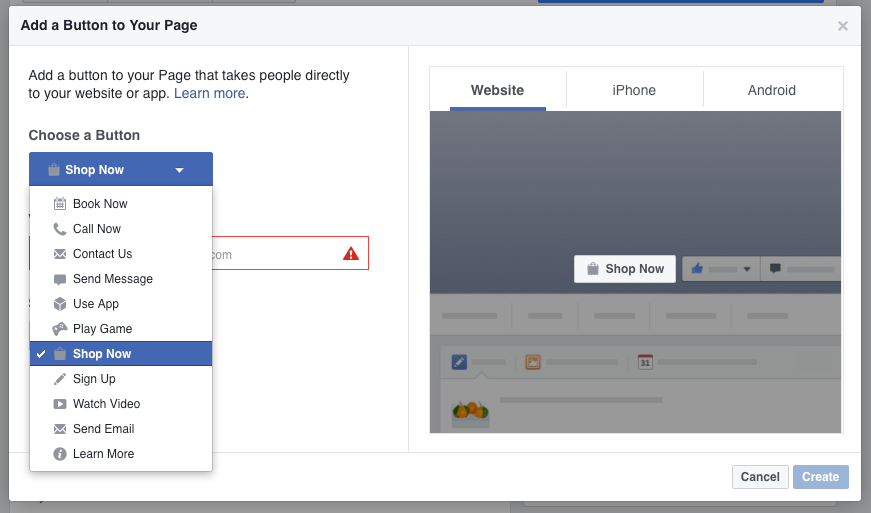
Another similar idea is to list your products on Facebook. While not a marketplace, Facebook does give you an easier way to get your products in front of potential customers. And with a Facebook Store, customers can complete the entire purchase right from Facebook.
You could again list your products manually, but that makes managing orders difficult. Or, you could just share each product listing to your Facebook Page—it'd get the products in front of potential customers, but would make it more difficult for them to purchase items. That's why a full Facebook Store integration for your platform is the best option. They list your products in a Facebook store and most let customers make purchases right from your Facebook Page while keeping the order and inventory info organized back in your normal store app.
→ Add a store to your Facebook Page with Selz, Storenvy, Weebly (3rd party), Big Cartel, Shopify, Volusion, BigCommerce, 3dcart, Ecwid, WooCommerce (or 3rd party), Magento (3rd party), X-Cart (3rd party), and PrestaShop (3rd party).
You might need to do a few more tasks to get your store working the way you want—we'll look at those in the annual store tasks section. But for now, let's look at how to improve your day-to-day work with tools to manage your orders, support customers, and build marketing campaigns.
The Daily Tasks in Running an eCommerce Store
Now that your store is open for business, it's time to sell stuff. That's your new day job, the thing you'll do every day when you start work.
Here are the tasks you'll be doing most often, along with tips and automations to help you do them in less time.
Manage Your Orders
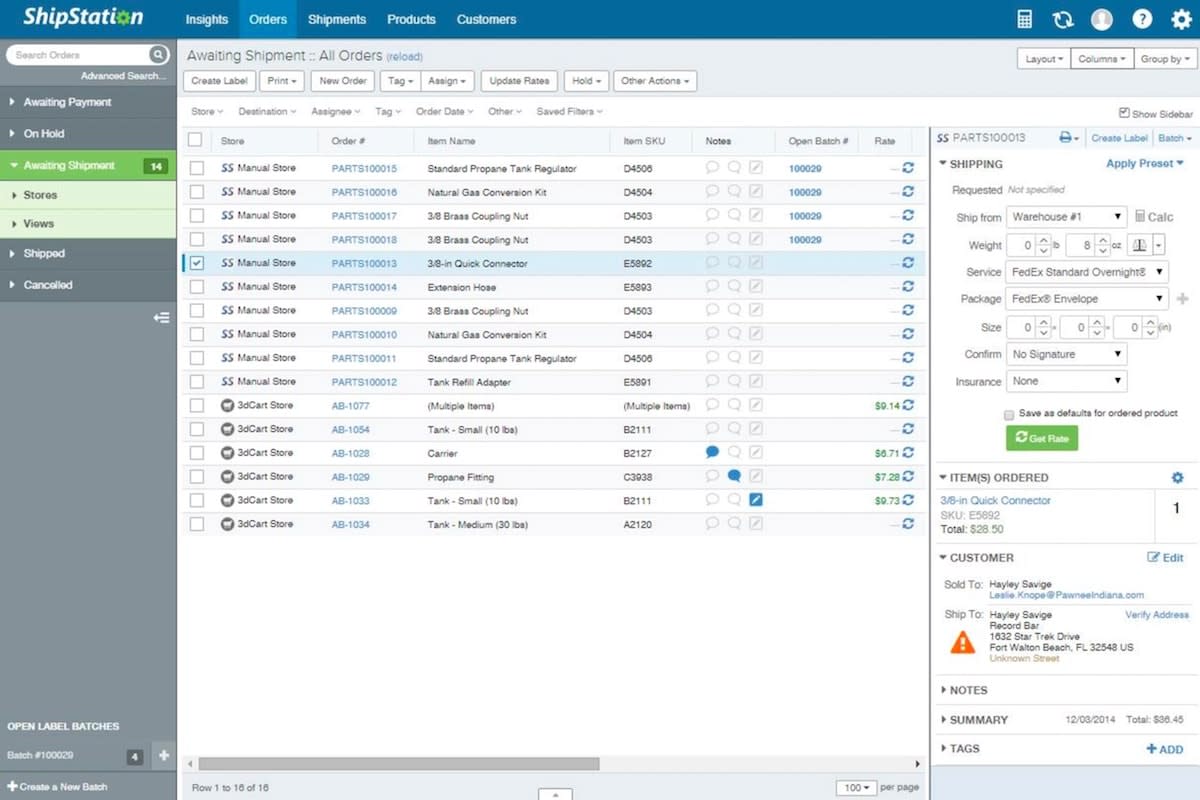
Your store is designed to handle orders—and it's likely great at that. From your Orders or Customers tab, you'll find details about each order from your site, and can then ship out products and let customers know their order is on the way.
Packaging and shipping orders will likely end up being the most time-consuming part of your store. You'll need to copy each customer's order info, print out a label, pack the items they ordered, and mail them out.
Most eCommerce platforms include tools to speed things up—or offer add-ons that can help. You can often integrate your store with your default shipping service, to calculate shipping prices and purchase postage right from your store. You could even use Amazon Order Fulfillment to store your products in Amazon's warehouses and ship them to customers automatically—even if you're not selling your products on Amazon.
Or, you could handle everything yourself, printing shipping labels and getting orders out the door. For that, a fulfillment tool like ShipStation can come in handy. It finds the cheapest shipping service for each order and automatically prints out shipping labels and postage, so all you have to do is stick the label on the box. And, it comes with built-in integrations on many eCommerce platforms—or you can build your own with app automation tool Zapier.
Another option is printing shipping labels yourself. There are a few ways you could do that—all of which can be automated. You could have Zapier add order info to a plain text file, then print all of your labels manually at once. Or, with a Wi-Fi connected printer, you could print labels automatically with Google Cloud Print. Need a fully formatted invoice as well? Just send your order details to a document template, then perhaps add another Zap to print that automatically, too.
You'll also want to keep track of your order data, for your own records and for accounting purposes. Perhaps you'll need to add new orders to your accounting app like QuickBooks or Xero, and you'd also like to have a spreadsheet of every order. Just make an integration to your sales data in the way you need.
Your entire order processing workflow is full of tiny steps like that, ones that are unique to your business. That's what makes it worthwhile to look through your store, find things in your workflow that take the most time, and see if there's a way to automate them. Chances are, there is.
Support Your Customers
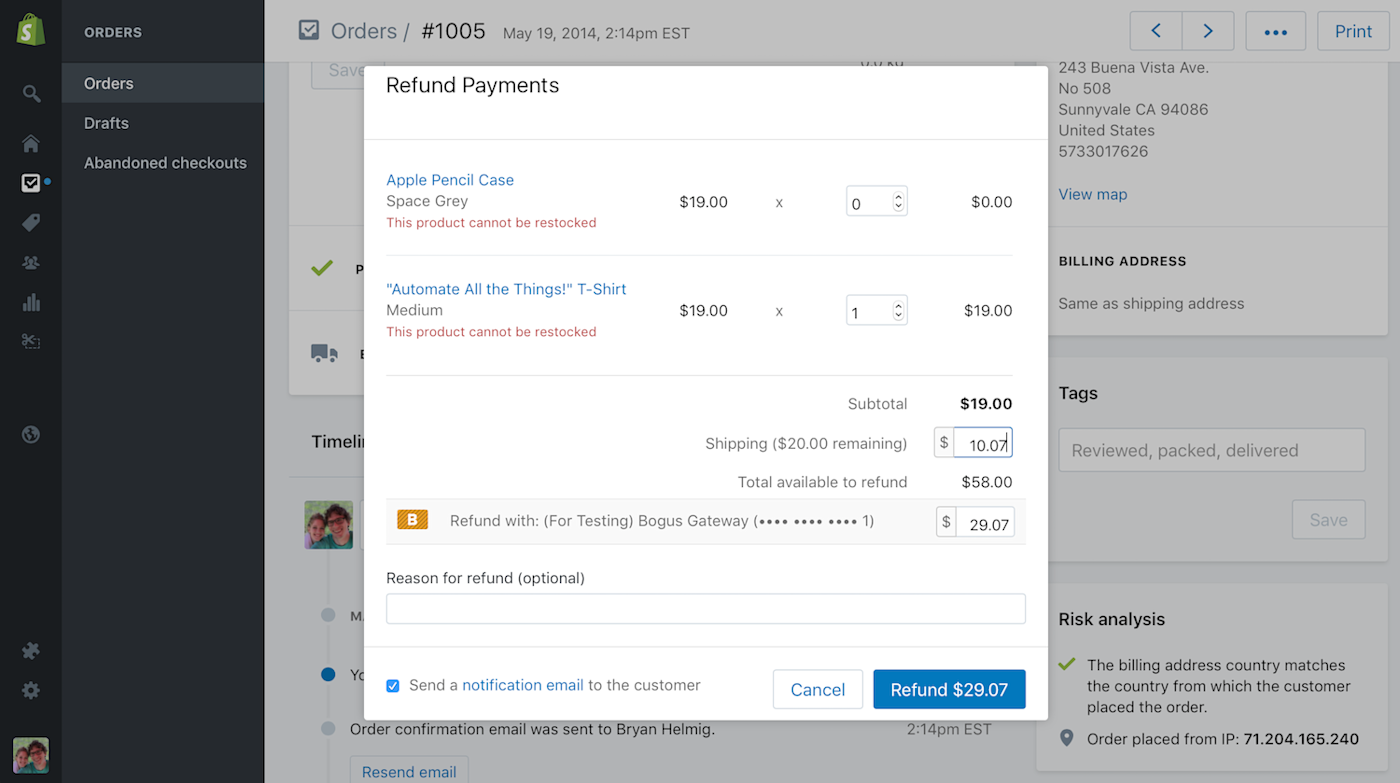
You'll try your best to make everyone happy, but odds are, someone will eventually have problems. Perhaps they'll buy the wrong size shirt or will decide they didn't want that product after all—some of the many reasons why Americans returned over $260 billion worth of goods in 2015.
Or maybe your customers will just want to say hi, ask you for tips about using your product or want to see if you would offer discounted pricing in bulk. Either way, you'll need a way to let people get in touch with you or your team.
The best way to do that is via email. You could start out small, just by including your email address in an About or Contact page on your site, or you could add a contact form. Your store will email customers when they've purchased a product—and if they reply, most eCommerce platforms will forward that to you.
Tip: If your store doesn't come with a contact form, you can add your own with one of these online form builders.
As your store grows—and especially if you have a team working together to run your store—you'll want to upgrade to a customer support app. A customer support app like or gives you a shared email account, where all emails from customers can come in together. You could even forward any emails your store receives to the app, and have it watch social networks for mentions of your store's name.
Then, set aside time each day to check your support queue. You can organize emails by their requests, to handle all of your discount, refund, and support questions in a batch. And if you're not available, anyone else on your team can pick right up where you left off in the support queue. A customer support app is the perfect tool to help you help everyone—no matter how many customers you have.
Want to go even further? Depending on your store, you could add a live chat support app like or to talk with customers in real-time. It'll take more work, but might help you solve problems before they turn into larger issues.
Tip: Get a head-start on customer support by reading Zapier's free Ultimate Guide to Customer Support.
For that most common request about refunds and returns, the tools you need will be tucked away in your store's Orders pages. Just find the correct order—searching for the customer's email or name should help—and walk through the refund options there. Typically, you'll be able to offer a partial refund, if you'd like—perfect for those times when someone needs to be refunded for one item, or when you don't want to refund the shipping price, too.
Market Your Products
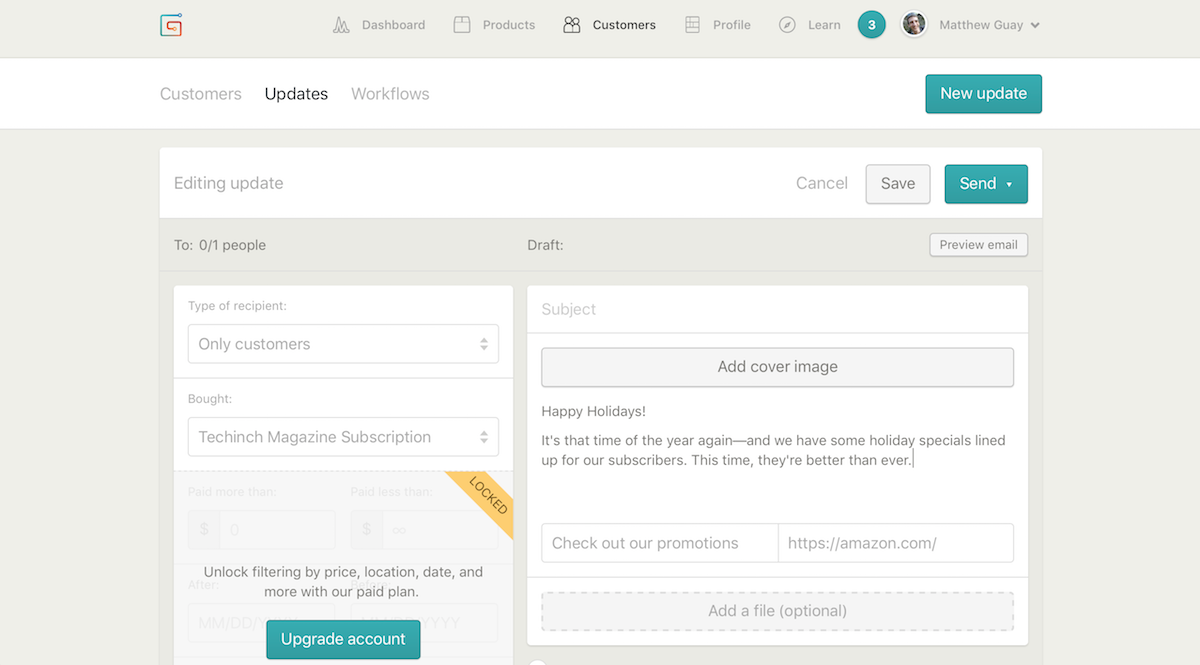
Your existing customers are not just people who paid you once. They're also your target to grow your store with repeat business. Maybe they'll buy something else you sell or purchase another copy of the item they already bought for a gift. Perhaps if you taught them how to use your product, they'd buy add-ons to get even more out of it.
Each of those are perfect reasons to use email marketing. There are two main types: Email newsletters let you send messages to everyone on your list, while drip emails let you send customized emails based on activities a contact has done. Say you want to send lessons on how to use your product to new customers. Drip emails would be perfect: they would be sent on a schedule to someone as soon as they make a purchase. But if you want to share your holiday specials, an email newsletter that goes out to everyone is the better tool.
Either way, sending the emails is easy. Some eCommerce platforms—including Gumroad—include a built-in newsletter tool, while others like 3dcart come with a full drip email system. Or, you can use your own favorite email newsletter app or drip email tool (like or —both of which support newsletters and drip emails) to send the messages.
Just set up a Zap that watches your store for new customers or orders, and have Zapier send the customer's email address to your email app. The next time you want to send out an email to your customers, you'll have all of them in one list so you can email them in a click.
Tip: Learn more about email marketing from Zapier's free eBook, The Ultimate Guide to Email Marketing.
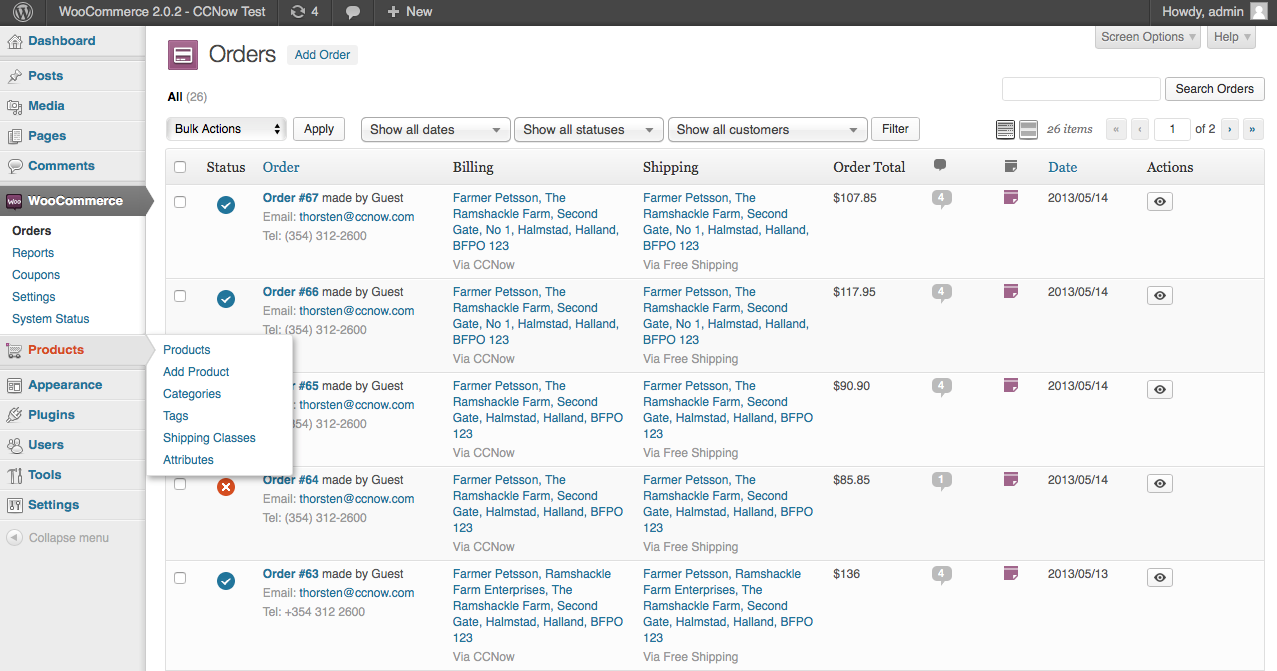
It's not just existing customers you should worry about. You'll also want to bring in new customers—that's where most of your marketing efforts will likely be focused. And your store along with some integrations can be perfect there, too.
The front page of your store is marketing. It's literally the first thing most people see when they stumble upon your products. That's why your store theme and branding matter. Your store's design can showcase your best products, describe them in a way everyone will understand, and feature deals and coupon codes that will convince people to stick around. It could even include another form like your contact form—this one to capture emails of people who aren't yet customers and add them to your email list.
Then, there's content and social media marketing. Many store builders like Shopify and Magento include a built-in blog; others like WooCommerce and Squarespace are built around a blog. Or, you could build a blog on Medium, Tumblr, or WordPress.com, and link to it on your store's front page. Either way, your posts there can help position your products and keep people coming back to learn from your team. They might not buy something this time—but hopefully they will eventually.
Social media works the same. You might have your products listed on a Facebook Store, but you'll also want to consistently share new things—perhaps your new product listings, blog posts, and sales. Zapier integrations like these can do the busywork for you, posting your product listings and blog posts automatically.
And remember: customer support is part of marketing, too. Each time you talk with a customer is a chance to make them remember how nice your store is—and they just might remember that when they go to buy something again. You could even take that the extra mile, and send your customers a thank you card—another thing that you could automate with a Zap.
The Occasional Tasks to Get The Most From Your Store
You'll have a nice little business going if you can effectively market your products and take care of every customer. But you could do even better with a few extra tweaks.
You won't need to do these tasks every day—or even every month—but it's worth sitting down every so often to find ways to optimize your store and workflows so you and your store are as effective as possible.
Optimize Your Store
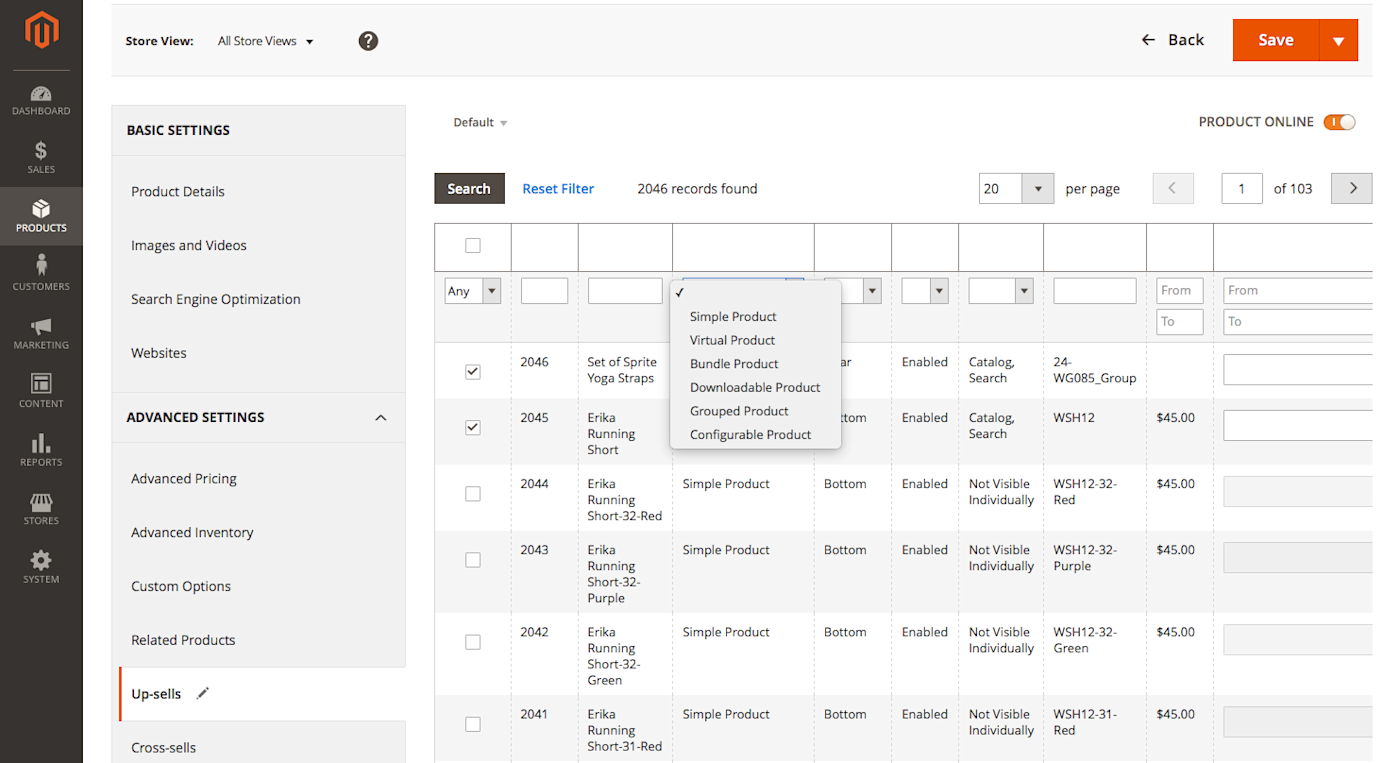
Another form of marketing is to make sure your site is designed to land as many purchases as possible. Anything from your product names to the color of your Buy button can affect sales—sometimes significantly.
There are three main ways you can make your store perform better, in minutes.
Up-Sell or Cross-Sell
Say you have a basic widget for $10, and a premium version of the same widget for $20. Whenever anyone goes to buy the basic widget, you could remind them of the premium widget, and perhaps convince them to buy it instead. That's an upsell. Even if it works part of the time, you'll gain a bit of extra revenue.
Or, say you sell phones, and also sell phone cases. Whenever anyone buys a new phone, they'll likely also need a case—so you could show your most popular cases and perhaps offer a small discount if they're purchased together. That's a cross-sell, something you'll see on Amazon with it's "people who bought this also bought" recommendations.
Both options can be a great way to improve your revenue from customers who are already buying something from your store. Just use them carefully—people who are buying a phone case likely don't need a new phone and might be annoyed if you show that as a suggested product.
Look around in your eCommerce platform for both of these tools. Shopify, for example, includes a Collections tool to group related products, for a simple way to cross-sell. Magento, on the other hand, lets you pick up and cross-sell products for each of your product listings.
SEO
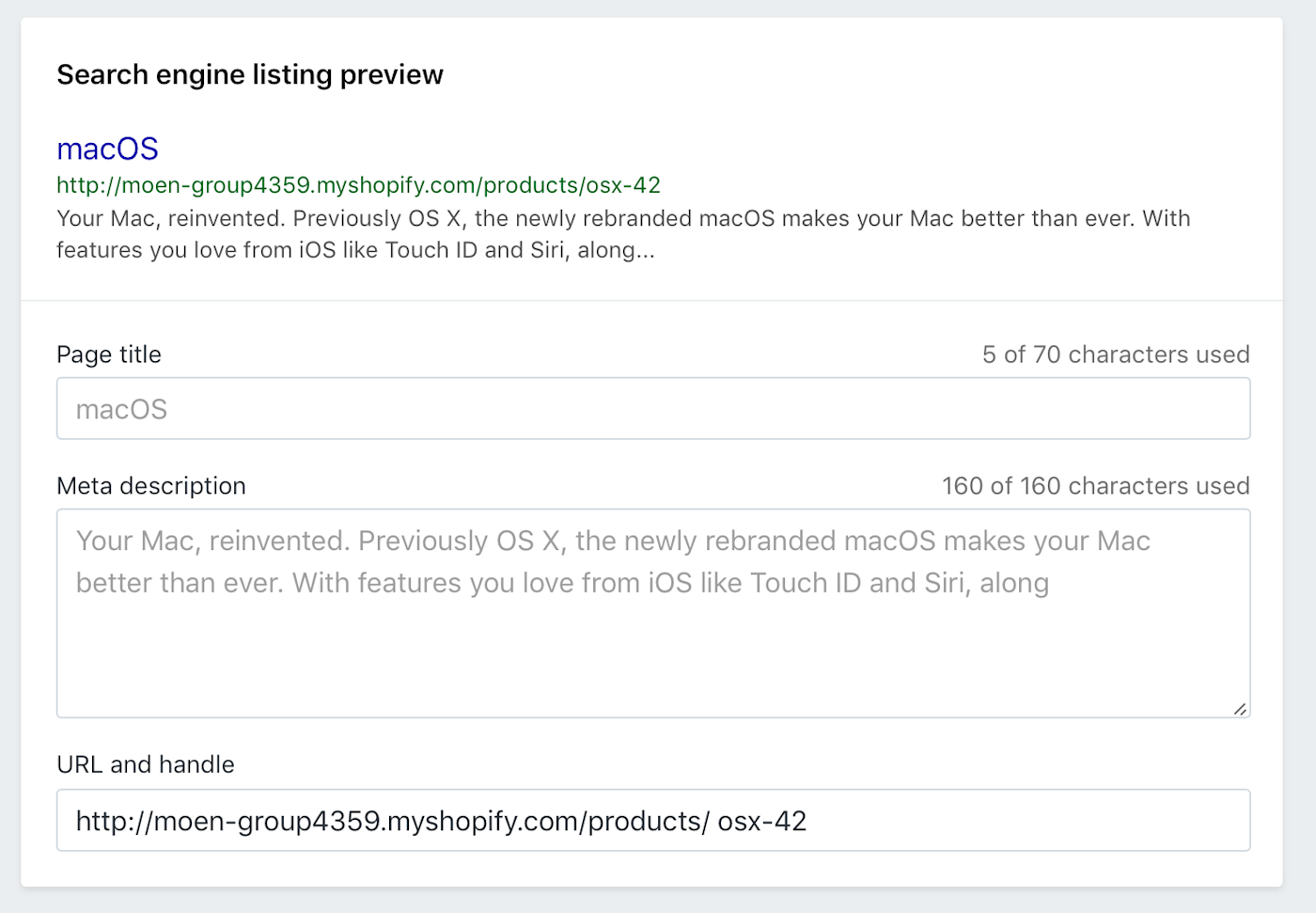
SEO, or search engine optimization, is the sometimes dark art of getting your site and product listings to show up on the first page of Google's search results. In general, Google will show the most relevant link for a search query, so if your store is the only one selling Amazing Widget and someone searches for it, your Amazing Widget Store will show up first.
The real world is a bit more tricky, and often your products will be similar to those sold by others—and thus you'll compete with them for the top spot on Google's results. And so, you'll wonder if there's a way to make your site rank better, automatically.
There is, to a degree. In general, the best way to have your content rank well is to:
Write well. Write clear, descriptive product titles and descriptions, and back them up with equally clear tutorials and blog posts.
Know your audience. Most people don't search for
widget, they search for the entire product or solution they need. So write the way they'd search, and directly answer their questions. You can use tools like Google Trends to find which terms are most popular for your product, and use them to hone the way you describe them.Check analytics. Your store will likely include built-in trends about your products, and may show which search keywords bought in visitors. Or, add Google Analytics to your store to learn even more about which pages and keywords are most popular. Then double-down on what works.
There's one more thing you can try: your store's SEO tools. Shopify and others include an SEO tool at the bottom of your product listings. You can preview how your products will look on Google, and customize the text if you'd like.
Each of those tips will help your search engine rankings—without any black magic. Don't try anything shady, like leaving links to your site in comments or asking other sites to link to your store. Odds are, they won't work—and they might actually hurt your store's ranking.
Tip: Here are some SEO tools to help you find the best keywords for your store and product descriptions.
A/B Testing
Then, there's A/B testing, the tool you can use to find out if a different product name would sell better or if a blue Buy button would perform better than a green one.
The basic idea of A/B testing is that you'll change one thing on your site, and show the new version of the site to half of your audience and the old version to the other half. You can then see which version performed better—did the blue or green button get more clicks?—and keep the best version as the default.
Once you've answered that question, you could test something else the next time. You could A/B test anything: your product names, button colors, even whether or not showing up-sells really work. Only test one thing each time, to make sure the results are correct—if you change pricing and the button color at once, it'd be impossible to say which one impacted sales the most.
A/B testing is perhaps the most complicated way to optimize your store, but it can have some of the best results. Check your store's add-ons for an A/B testing tool for your store—or look around the documentation for a hidden one like Magento includes. Or, you could use a tool like Optimizely or VWO to test your store—for the most part, if you can edit your site's code, you can add those tools or any others to your store.
Tip: Learn more about A/B Testing with our guide to A/B testing email marketing—many of the tips apply to testing your store pages, too.
Build Advanced Workflows for Your Store with Zapier
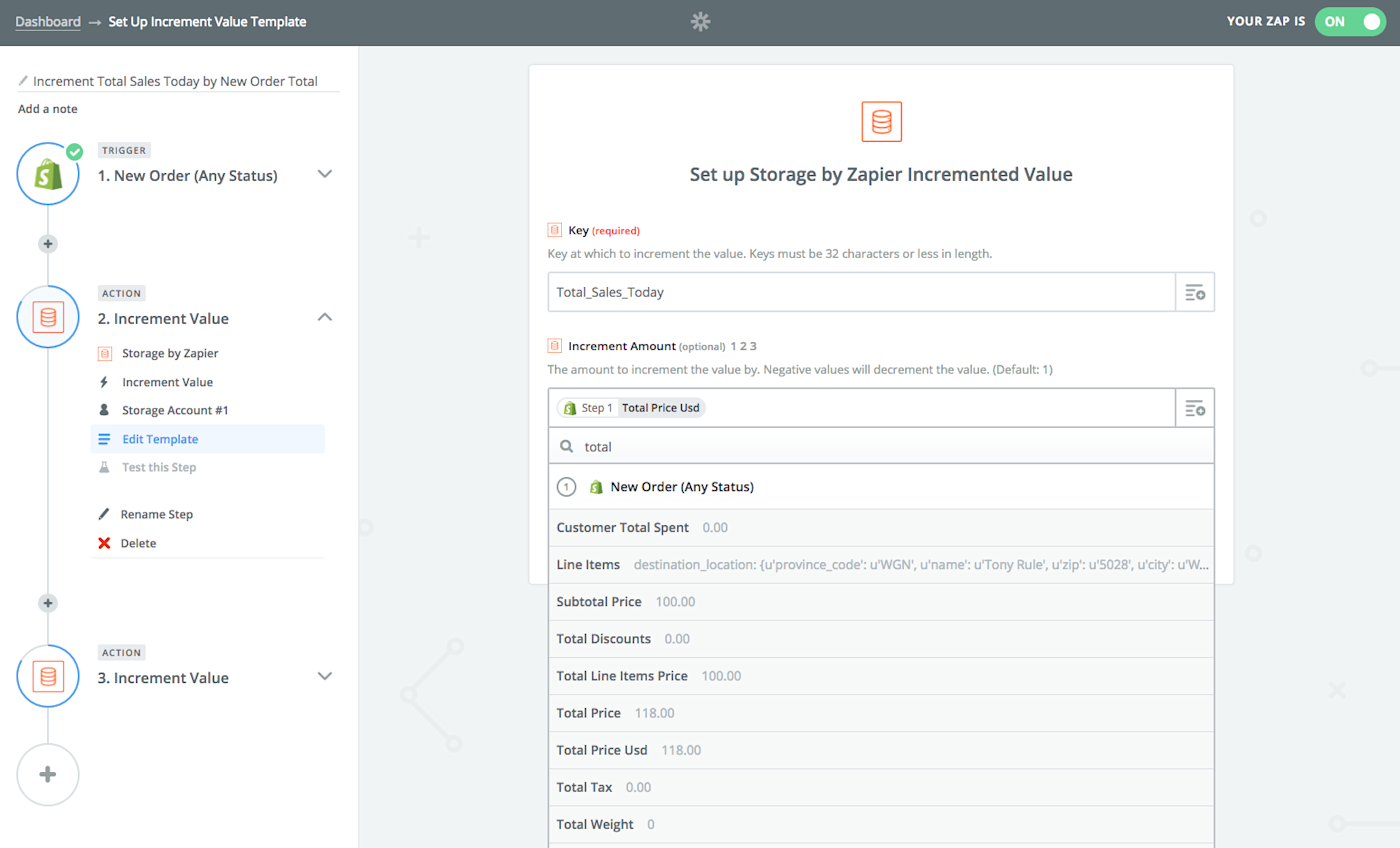
Your store is pretty great, by now, and you've got a full workflow of tools to help you manage orders, customer complaints, and more. But to do even more, in less time, customized automated workflows are what will help you make your store be more than you could ever do on your own. We've already looked at Zapier workflows that can add customers to mailing lists, print labels automatically, and more. But building detailed, customized workflows will let you automate the tasks that take you the most time.
Say you want a quick way to see how much your store sold that day every evening—as one of our customers did. Our platform support engineer Tony Rule helped them build a Zapier workflow that would watch their Shopify store for sales, calculate the total, then post it in a message every evening in Slack.
Here's how it works. You'll start out by adding your store to Zapier, and have Zapier watch it for new orders or sales. Then, you'll have Zapier add the orders to Storage, a simple database built into Zapier. Add a name for your database in the Key field, then select your total order price for the Increment Amount value.
Tip: Want Zapier to keep track of your total number of orders instead of the total value sold? Just have Zapier add 1 to your Storage Increment Amount.
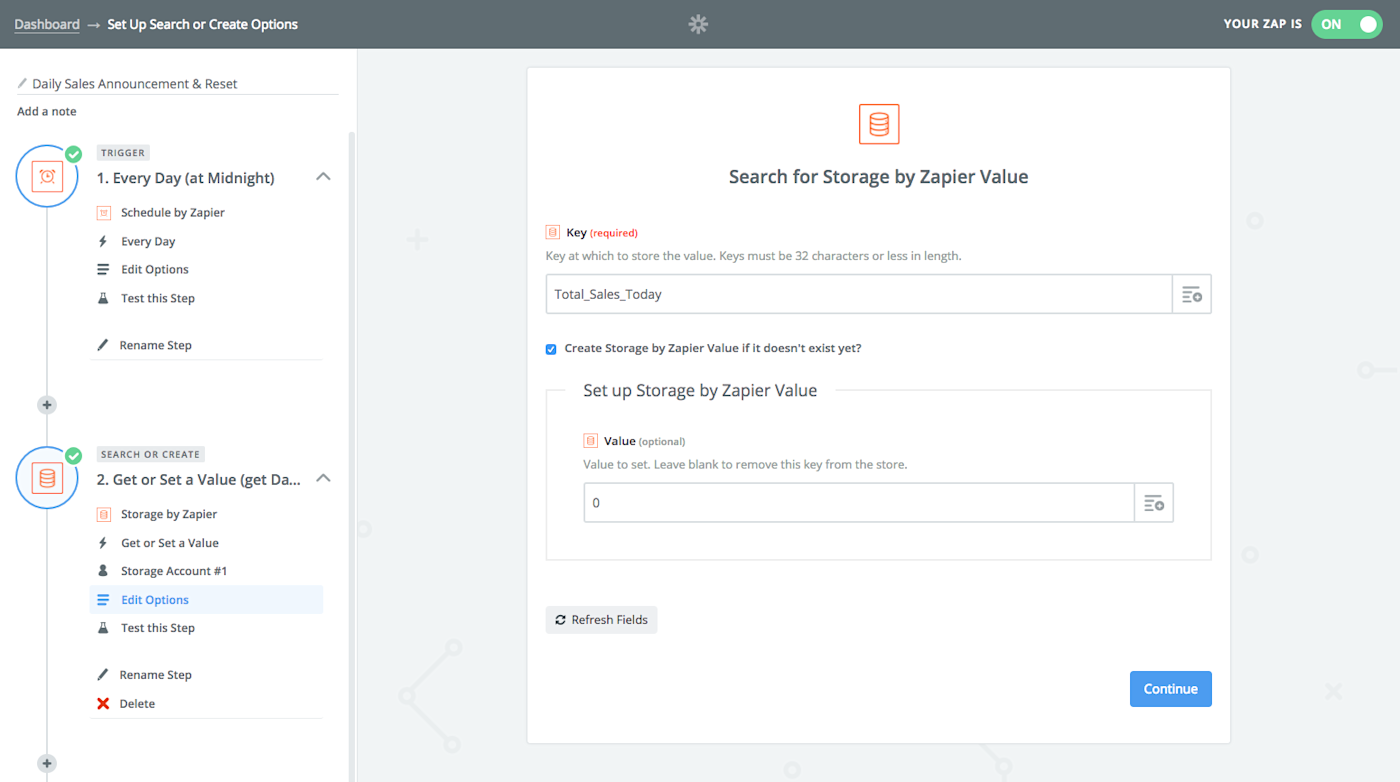
That first Zap will keep a running total of how much you've sold. Now you'll build a second Zap, one that will run once every day—or week, or month; whenever you want the report. Use Zapier's Schedule app to trigger the Zap on the schedule you want, then add a Storage Get or Set a Value to find the Storage Key you added in the previous step.
Then add one more step, this time to send you the total number of sales. Tony Rule's Zap sent the total in a Slack message; you could have Zapier send it to you in an SMS, email, or a message in your favorite chat app. Include any text you want in the message, perhaps Today's total sales: $, and then click the + icon on the right of the message field to select your total sales from Storage. All that's left is to add one final Storage step to reset the storage back to 0, so you're ready for a new day of sales tomorrow.
Tip: Want an even more advanced report? Use Zapier's Digest tool to pull together a list of today's customers and orders for a quick way to see what you need to ship tomorrow.
That's a simple way to get an automated report about sales every day from your store. Zapier can do that for anything else you want. Need to look up product info from Slack? A Slack bot could find that for you from your Shopify store—something you can build with our chat bot tutorial. Or want to ask customers to review your products a week after they received them? A Schedule or Delay Zap could run every time you get a new order, queueing up those review request emails automatically.
It's all about doing jobs that you wouldn't have time to do otherwise, so you can focus on your products and customers while getting more done.
The Yearly Tasks to Keep Your Store Running Smoothly
You'll likely spend 99% of your time using the Orders and Products sections of your store—as you should. That's where you'll take care of customers, add new products, and keep your business running. But sometimes you'll need to venture into other parts of your store, sections that you might forget about since you use them so rarely.
Perhaps you want to tweak your site's theme for the holidays, or need to add an extra feature to display variants of your newest products. Maybe you want to change your receipt emails and can't remember where that setting is.
These are the tools you'll need when first starting your store—and the tools you'll want to revisit every so often to revamp and upgrade your store to make sure it offers the best possible experience to your customers.
Add Extra Features with Add-ons and Integrations
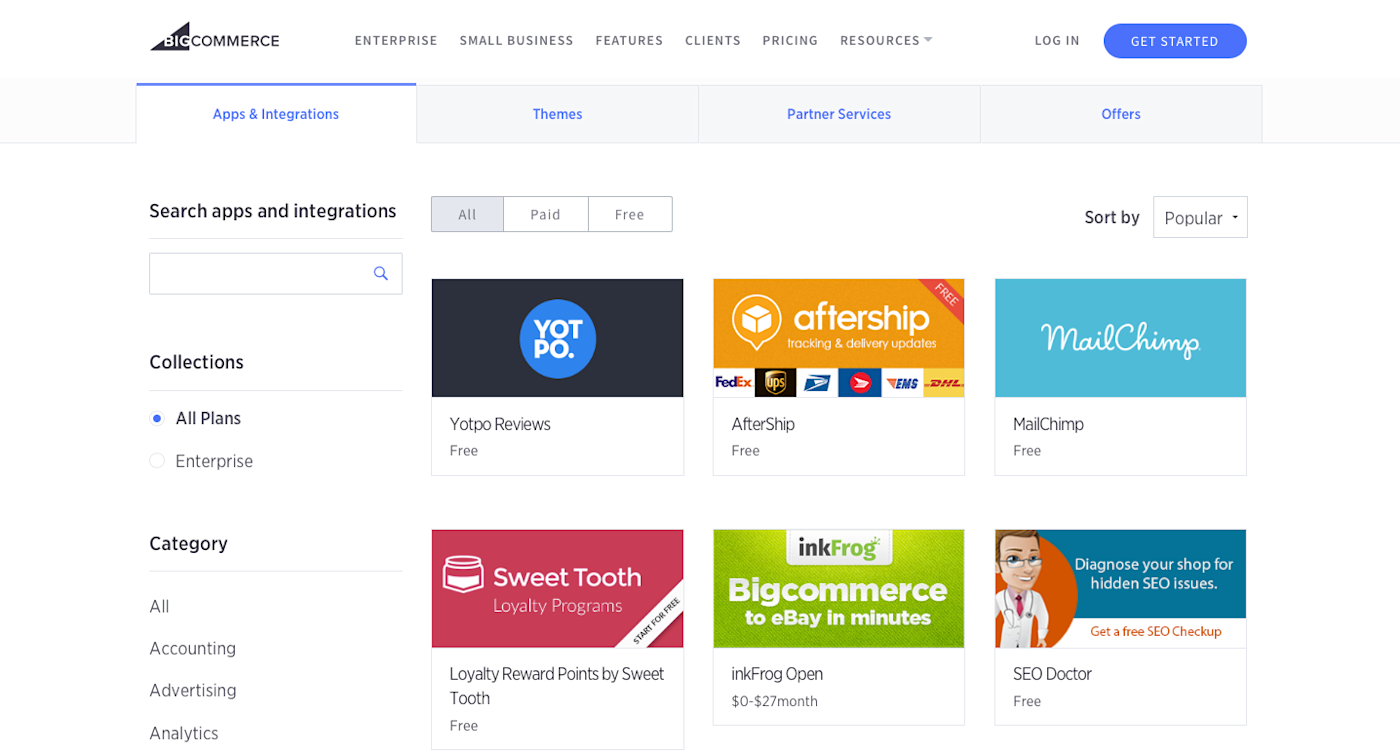
Can't find the feature you want in your eCommerce platform, perhaps a way to calculate shipping costs or show extra images? Your store just might not come with that feature—and in that case, you'll need to add it with an add-on or integration.
Add-ons—sometimes called apps or extensions—are extra tools you can add to your store. They're a bit more like browser add-ons than the apps you install on your phone. Instead of running on their own (as a phone app does), eCommerce add-ons add extra features to your store—and often change parts of your product listing pages, checkout workflow, or site layout. Many eCommerce platforms include a wide range of such tools from their own team or 3rd party developers.
In most hosted eCommerce platforms—including Shopify and BigCommerce—you'll search through a built-in add-ons gallery and install the ones you want in a tap. With most hosted eCommerce platforms—including WooCommerce and Magento—you'll purchase and download add-ons, then install them manually into your site.
Either way, add-ons are the easiest way to add the features you want to your store.
→ Find add-ons, apps, and extensions for Wix, Weebly, Big Cartel, Shopify, Volusion, BigCommerce, 3dcart, Ecwid, WooCommerce, Magento, X-Cart, and PrestaShop.
Tip: If your store platform doesn't include add-ons, you can possibly add small extras—like embedded videos or maps—with a widget or a page on your site that accepts custom code.
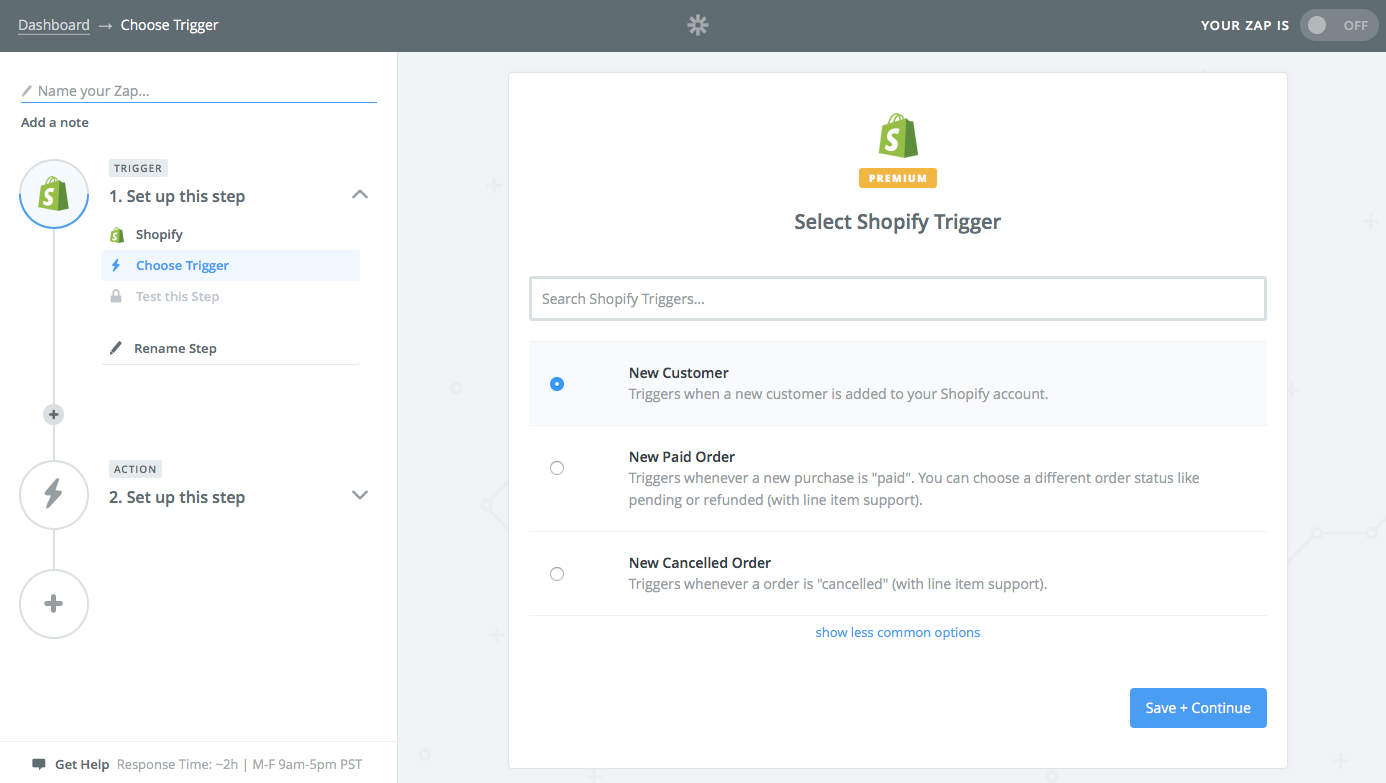
Or, you could turn to eCommerce integrations from Zapier to build the tool you want. Zapier connects many popular eCommerce apps to over 700 other software tools—including Excel, Slack, QuickBooks, Dropbox, and much more. Just pick your favorite apps, and connect them to your store with customizable workflows that let you add new customers to your email list, log sales in a spreadsheet, print shipping labels automatically, and more.
We've already looked at many of the ways you can use automations to get more done, so be sure to explore all of the Zapier integrations for your eCommerce platform:
→ Find Zapier integrations for Gumroad, , , , Shopify, Volusion, , 3dcart, SendOwl, Ecwid, WooCommerce, and .
Tip: Using a different eCommerce app—or a marketplace like eBay or Etsy—to sell your products? Connect your payment processing service to Zapier to copy order info, send emails to customers, and more. Check out our PayPal integrations to connect eBay or Etsy, or our , , Recurly, or integrations for other payment sources.
Customize Your Store with Themes
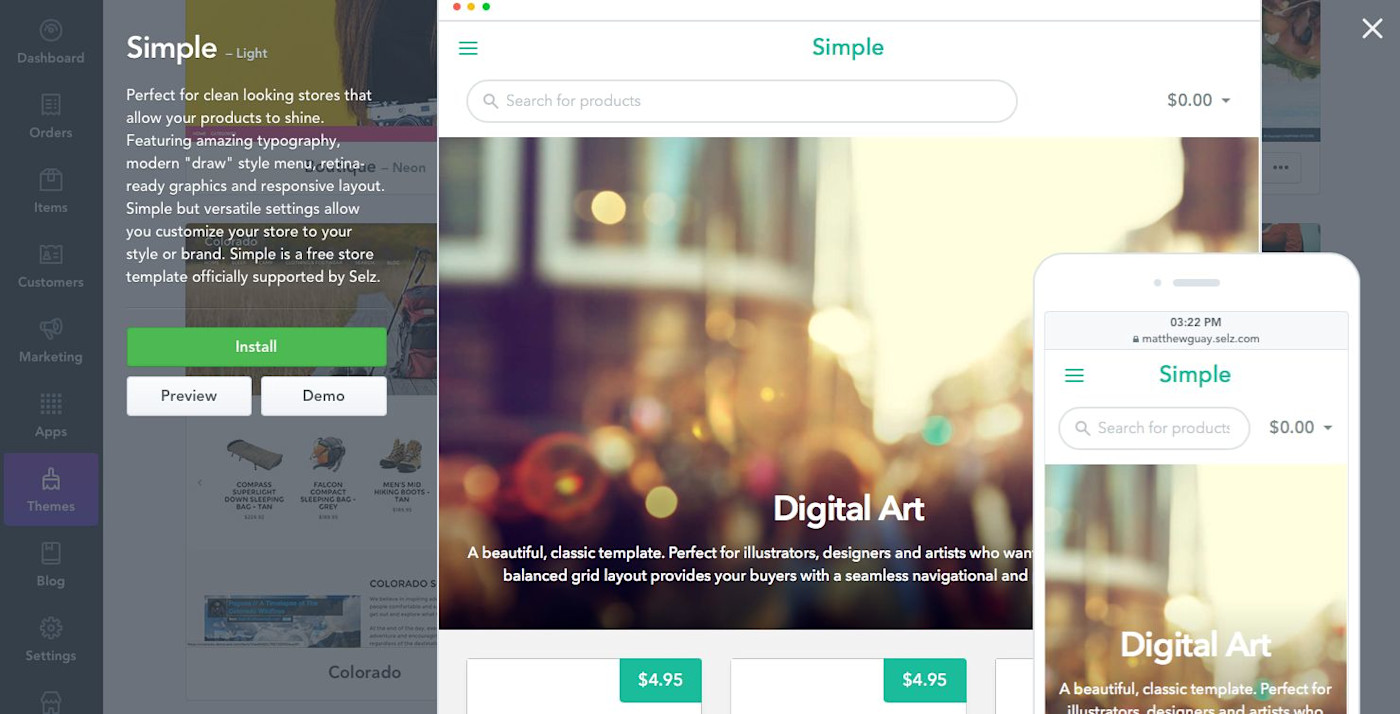
Your store doesn't have to look great. Amazon and Alibaba's websites compete for sparseness, focusing instead on their overwhelming quantity of products. But that doesn't mean a beautiful design for your store is pointless.
A well-designed store can reflect your brand, something that's especially important if you've designed your own products and are hoping to sell them for a premium. You don't want to go too far—a flashy site filled with blinking GIFs and auto-playing audio might turn away potential customers—but a bit of style can help position your products and set you apart from the competition.
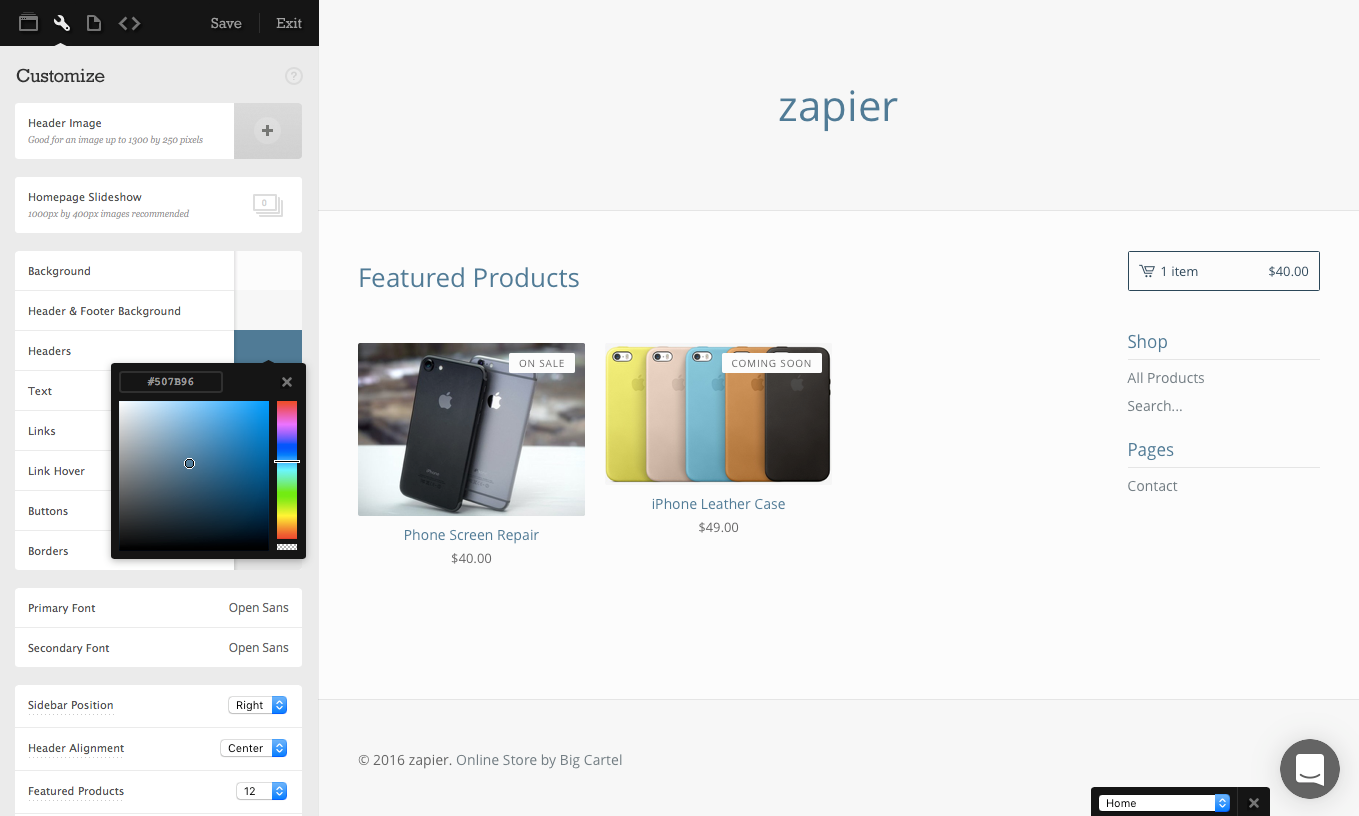
Most eCommerce tools let you customize your store's design—including each standalone app in our roundup of the best eCommerce platforms (tools like SendOwl, E-junkie, and Foxycart don't let you choose a theme—instead, you embed their buttons in your site which use any theme you want). Typically, you'll choose a theme from a built-in theme gallery or Design page, and then customize its fonts, colors, and more in the editor. In most store builders, this is where you'll choose which products to showcase on your homepage, which social profiles to show on your site's footer, and where your shopping cart shows up. And, you can often add additional pages or blog posts to your site from the theme editor or an accompanying Blog editor.
Here's where you can find the default free and paid themes for your store's eCommerce platform:
→ Find the perfect theme for Gumroad, Selz, Storenvy, Jimdo, Wix, Squarespace, Weebly, Big Cartel, Shopify, Volusion, BigCommerce, 3dcart, Ecwid, WooCommerce, Magento, X-Cart, and PrestaShop.
Tip: Don't like the default themes? Google's your friend—just search for themes for your eCommerce platform, and you'll likely find hundreds of popular options. Or, check theme marketplaces like Themeforest, Creative Market, and Template Monster, or popular independent designers including Pixel Union, Theme Fiend, and more.
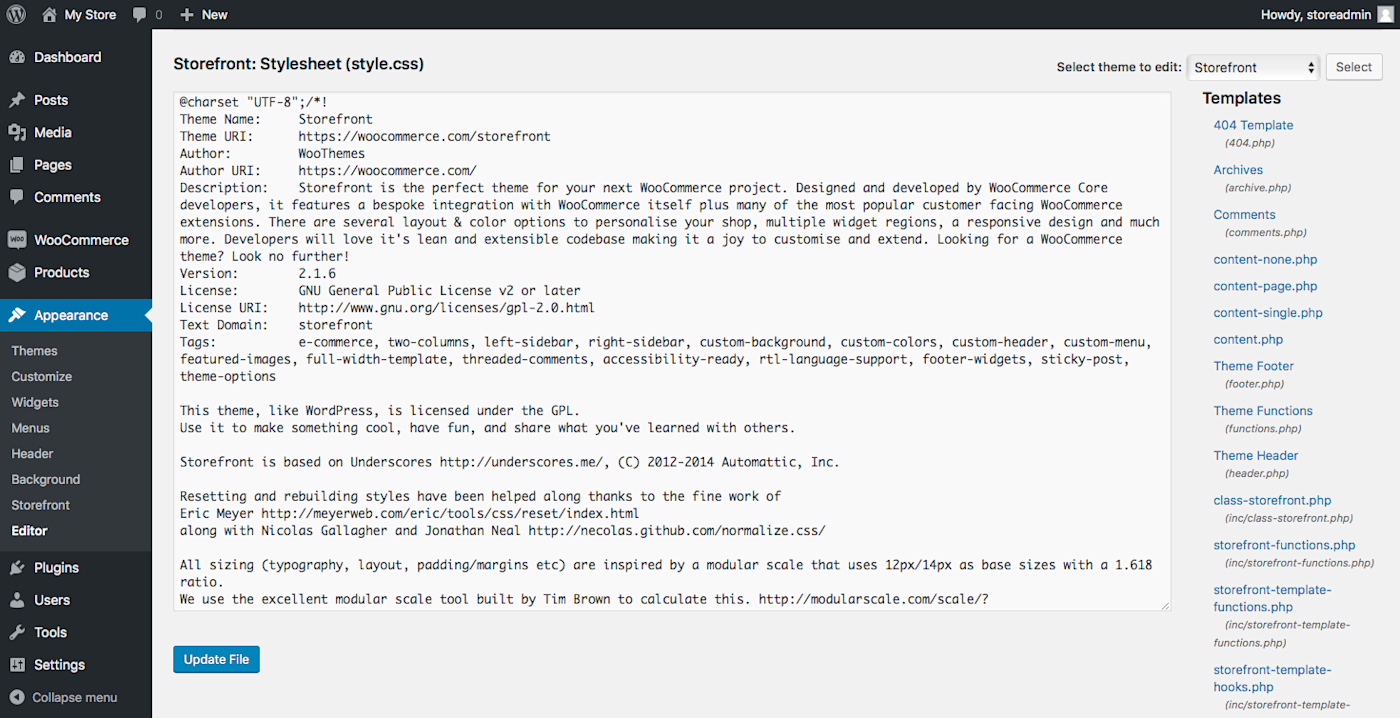
Or, with many eCommerce platforms, you can edit your store theme's actual code to make it work just like you want—either with a hand-crafted theme or by changing the layout or design of an existing theme. Here's documentation on how to do that in many of these platforms:
→ Learn how to code and customize a theme in Selz, Storenvy, Jimdo, Wix, Squarespace, Weebly, Big Cartel, Shopify, Volusion, BigCommerce, 3dcart, Ecwid, WooCommerce, Magento, X-Cart, and PrestaShop.
Tip: Need a coding crash-course? Here are the basics of HTML and CSS coding—enough to help you tweak an existing site theme, at least.
Get Help with Your eCommerce Platform
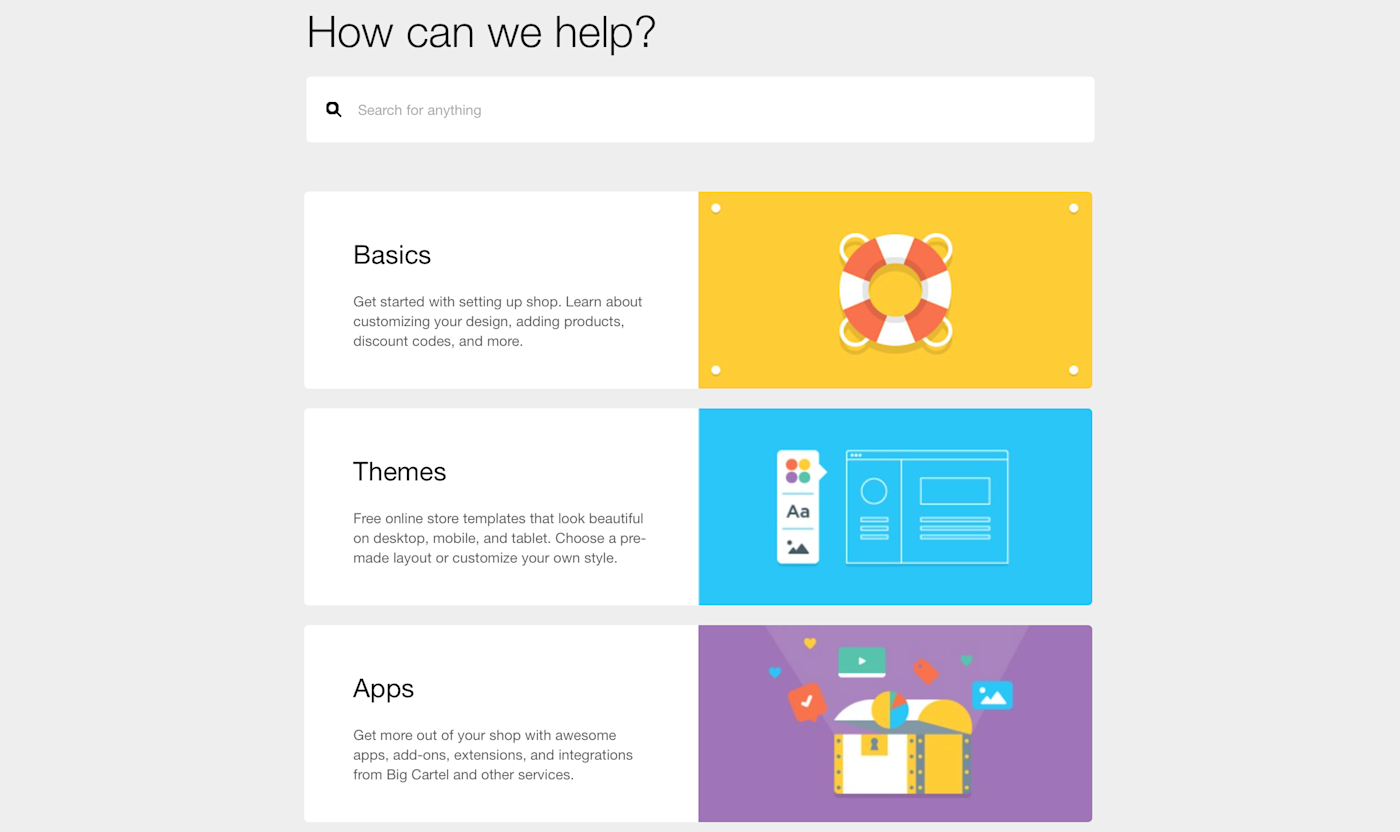
You're going to get stuck. It happens to the best of us. One of these days, you'll need to add custom fields to your product listings or offer a discount on one product variant or add an extra shipping option, and you'll need help.
That's what your eCommerce platform's documentation is for. It lists the ins-and-outs of your store, with hidden tips for everything you want to do. And if you need more help, that's typically where you can reach out to the platform's support team and get hands-on guidance.
For your reference when you need it, here's the documentation for your platform:
→ Get help and support with documentation and knowledge bases for Gumroad, Selz, Storenvy, Jimdo, Wix, Squarespace, Weebly, Big Cartel, Shopify, Volusion, BigCommerce, 3dcart, SendOwl, Ecwid, E-junkie, WooCommerce, Magento, X-Cart, PrestaShop, and FoxyCart.
Tip: Need more help? Google is your friend—often someone else has had the same problem, and already listed the answer online. You also might find help with more technical problems with a community like StackOverflow or Reddit's eCommerce subreddit.
Keep the Focus on Your Customers
You didn't start a store just so you could use an eCommerce platform every day. You started it, perhaps, for a shot at running your own business, a way to turn your dreams into reality, and an opportunity to gain your own customers. That's where the focus should stay.
It's easy to get wrapped up in the software, trying to optimize everything and add the latest bells-and-whistles. That can be good to a point—but not if it's taking you away from actually running your business.
So keep the focus on the daily tasks of managing orders, supporting customers, and marketing your products. Every so often, check the more advanced features and integrations to see how they can help—and feel free to update your store's design when you have time. But only so often. It's your customers and products that matter most.