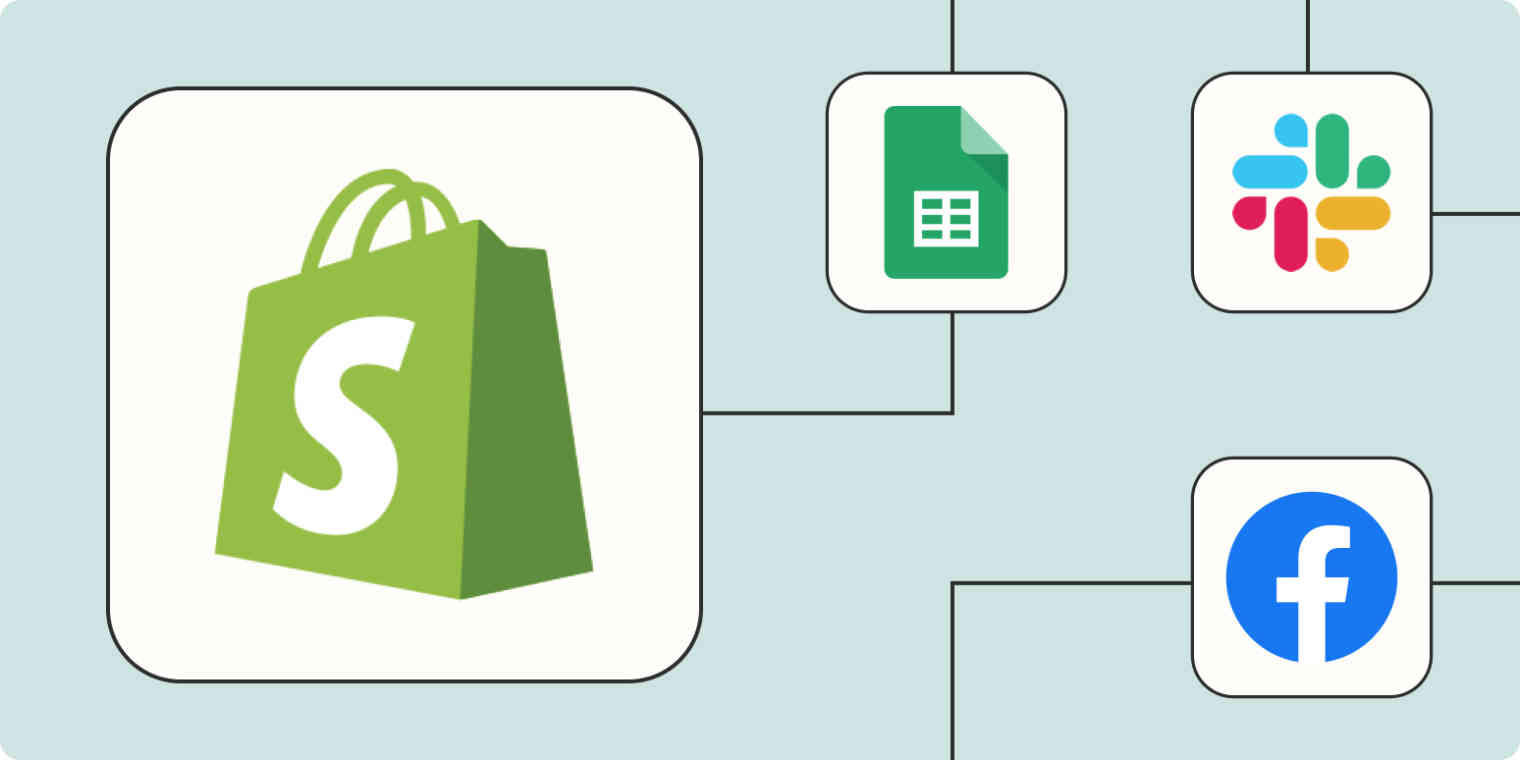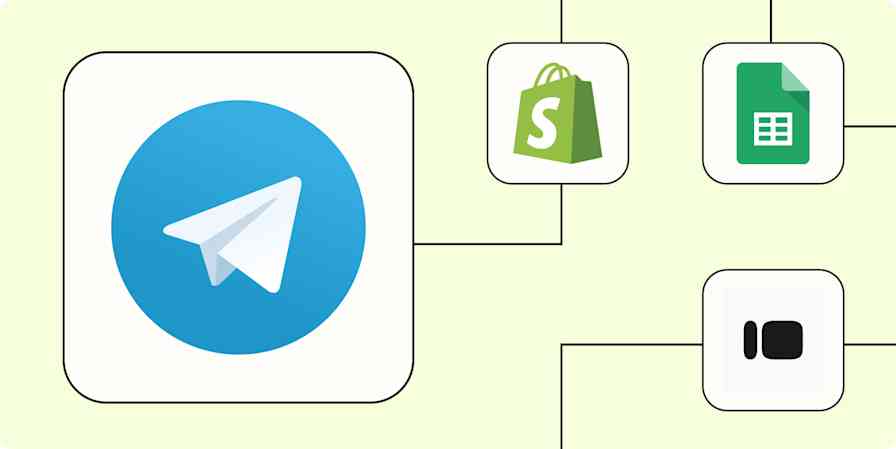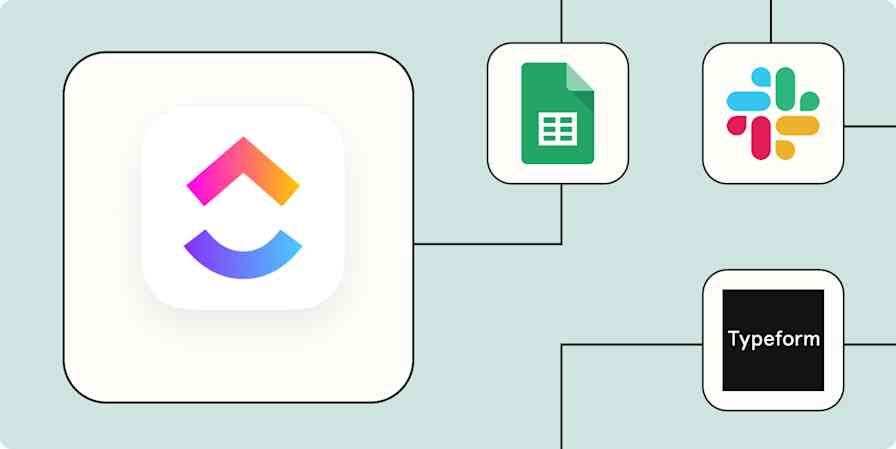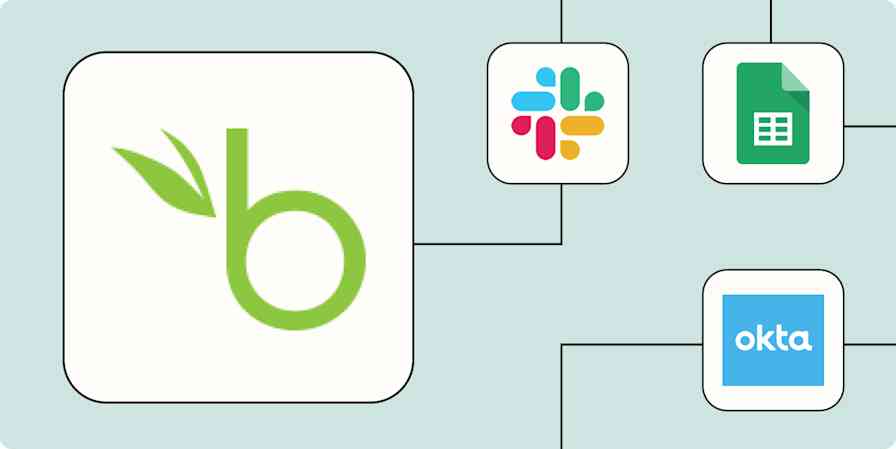Whatever it is you're selling in your Shopify store—from handcrafted furniture to Yoga classes—you're probably always looking for ways to make more sales.
But successfully scaling your business takes a lot of work: you have to promote your products online, follow up with loyal customers, and log sales in your other apps for safekeeping. If you're doing this manually, it's easy to get behind.
But there is a better way: With Shopify and Zapier, you can use automated workflows—called Zaps—to supercharge your Shopify store. Here are the best ways to streamline your eCommerce business with the Shopify integration.
Shopify is a premium app, available on paid Zapier plans. Learn more about premium apps.
Table of contents
To get started with a Zap template—what we call our pre-made workflows—just click on the button. It only takes a few minutes to set up. You can read more about setting up Zaps here.
Track sales in a spreadsheet or database
Part of keeping everything running smoothly is keeping track of sales. Send information about paid Shopify orders to a spreadsheet or database so you can analyze purchases and use that information to understand customer preferences and trends.
Create Airtable records for new paid orders in Shopify
Add new paid Shopify orders to Microsoft Excel rows
Create Trello cards for new paid orders in Shopify
If you'd like a little help getting started, check out our step-by-step walkthrough to send paid Shopify orders to a Google Sheet.
Promote new products
To have a successful retail business, promotion is essential. How else are people going to know about all the great stuff you're selling?
To save time and take the pain out of advertising your new products, these Zaps take new product information straight from your Shopify store, and automatically create new posts in all of your social media profiles.
Send team notifications
From crafting follow-up messages to asking for product feedback, you likely have a variety of team members who need to kept in the loop on new sales. Provide your team with the information they need, when they need it by automating your Shopify app.
With these Zaps, you can automatically send notifications in your team chat or via Gmail for new sales. Or if you have a high volume of transactions (go you!), you can get a summary of your Shopify transactions at a cadence that works for you.
Tip: The New Paid Order trigger lets you set specific options for Order Status, Payment Status, and Fulfillment Status, which help narrow down which orders trigger the Zap. While they're optional, we recommend filling them in to avoid accidentally reminding your team about the same order over and over again. For example, to have the Zap trigger after the order's been fully completed, set the Fulfillment Status option to "shipped".
Create inventory and performance reports
Keeping track of your inventory and understanding your sales performance are crucial aspects of running a successful online store. But the more sales you generate, the harder it is to understand the numbers—including what types of products are flying off your virtual shelves.
Whether you need to create regular reports of your performance (with a little help from AI) or get insights into specific product attributes and customer preferences stored in metafields, these Zaps can help:
Add sold Shopify products to Google Sheets for review
Send new Shopify orders with product IDs to Google Sheets
Create AI-generated reports of Shopify orders with ChatGPT and send to Airtable
Get a weekly AI-generated analysis of Shopify orders in Slack
Keep track of offline conversions
Having a holistic view of customer interactions is important if you want to successfully manage your advertising efforts. Connect your Shopify account to your advertisement tools so you can more easily gauge the success of your ad campaigns. Try one of these Zaps to get started:
Add new Shopify customers to Google Ads Custom Lists
Stay in touch with customers
Following up with your customer is one of the best ways to make sure they come back for more. Whether you use an email newsletter app like Mailchimp, or a customer relationship manager (CRM) like HubSpot or Salesforce, these Zaps can help you automatically add new customers to your email lists, so you can keep them notified of all your latest offerings.
Add Klaviyo subscribers with new Shopify customers
Create Salesforce contacts from new Shopify customers
Learn how to create these Zaps in our tutorials for adding new Shopify customers to Mailchimp and how to automatically add Shopify customers to Salesforce.
Chase down abandoned carts
The phrase "abandoned cart" sounds so much more negative than it actually is. There are actually a lot of positives! It means that someone made it to your shop, liked something enough to add it to the cart, and just… didn't follow through.
It can happen for a lot of reasons, too. Maybe they don't have the funds just yet, or got distracted by something outside, or just forgot that they didn't check out! No matter the reason, following up on an abandoned cart can remind those potential customers what they're missing, and help turn those almost-sales into money in the bank. With these Zaps, you can take care of that whole process automatically.
Send Gmail emails with new abandoned carts in Shopify
Add contacts to a Google Ads customer list for new abandoned carts on Shopify
Add newly-abandoned carts in Shopify to Google Sheets rows
Create invoices for Shopify orders
It's great news when your orders start piling up, but the paperwork involved can easily get out of hand. Make sure you're generating invoices on the go for both your tax files—and your customers.
By connecting Shopify to your accounting tools, you can automatically generate an invoice the moment someone places an order.
Create invoices for QuickBooks Online customers from new Shopify orders
Streamline your store with the Zapier Shopify integration
You've already done the hardest part of making a successful online business: Starting it up. Zapier is here to help make the rest as easy as possible, so you can focus on what really matters.
Run an online store, but not with Shopify? Zapier integrates with lots of other eCommerce apps to help save you time no matter where you work.
Related reading:
This article was originally published in October 2018. It was most recently updated in June 2024 by Elena Alston.