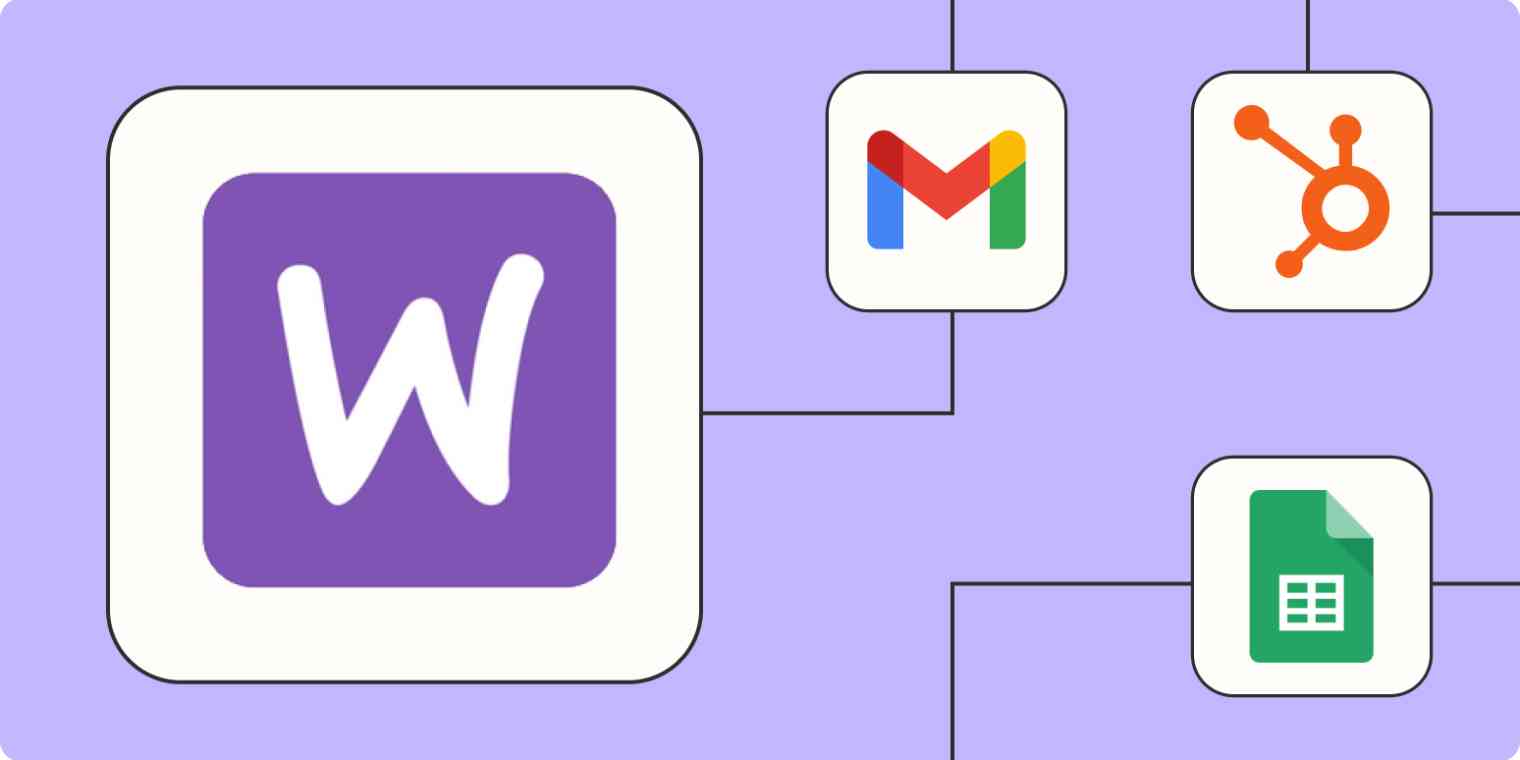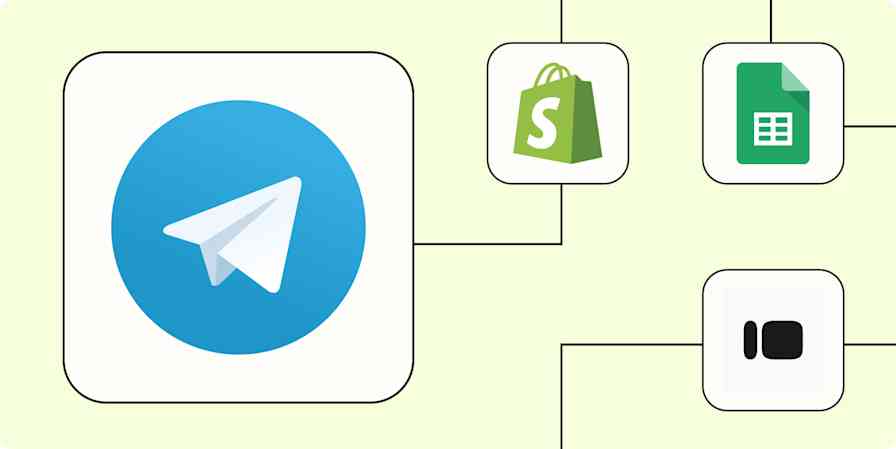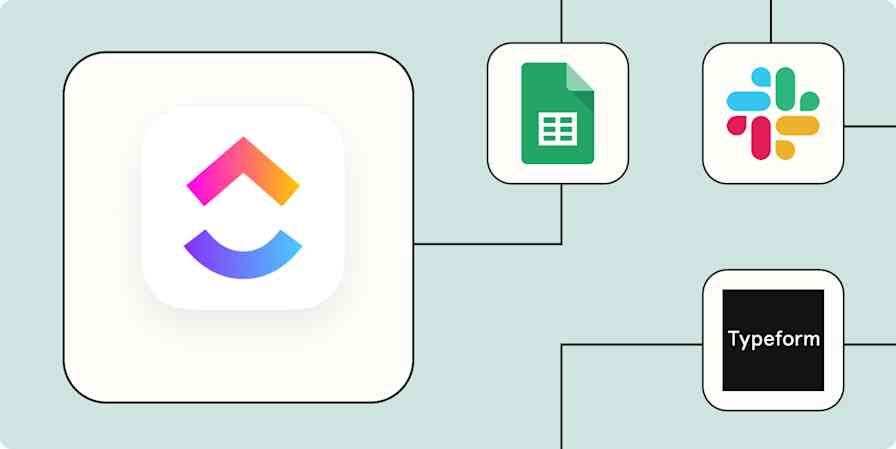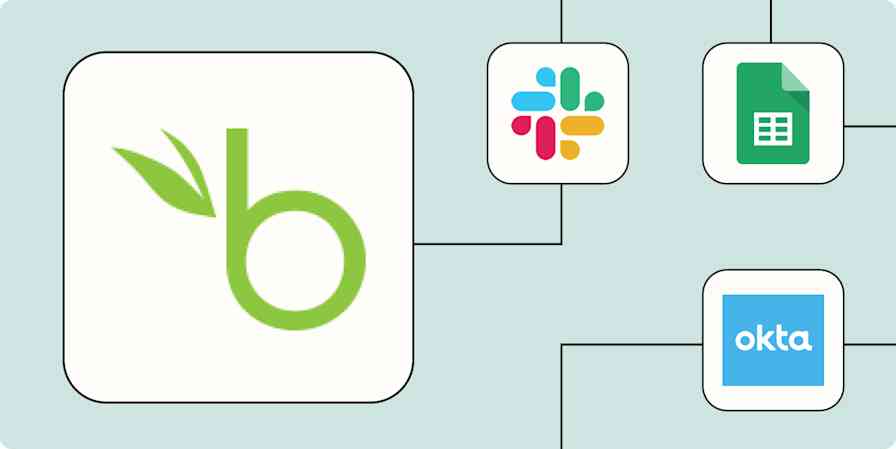If you run a successful online store, most of your daily work probably revolves around shipping orders, tracking inventory, and juggling different tools and apps. While apps like WooCommerce make it a lot easier to power your business, adding automation into the mix can help you connect the rest of your tech stack and take your business to the next level.
With just a few Zaps—what we call our automated workflows—you can automatically track orders in spreadsheets, create invoices, and improve customer engagement. Here's how you can scale your eCommerce business with WooCommerce and automation.
New to Zapier? It's workflow automation software that lets you focus on what matters. Combine user interfaces, data tables, and logic with 6,000+ apps to build and automate anything you can imagine. Sign up for free to use this app, and thousands more, with Zapier.
Table of contents
To get started with a Zap template—what we call our pre-made workflows—just click on the button. It only takes a few minutes to set up. You can read more about setting up Zaps here.
Back up order and customer info in a spreadsheet
Spreadsheets can be a versatile way to track and use your WooCommerce order information. If not everyone has access to your eCommerce platform, for example, it's easy to share a spreadsheet containing the key info needed for everyone to do their jobs.
Spreadsheets also give you more options to filter and sort data. And they can also serve as a backup archive of your important customer data.
Capture all the order details you need in a format that works for you with these simple workflows.
Update Google Sheets rows with new WooCommerce orders
Add new line items in WooCommerce orders to Google Sheets rows
Create Google Sheet row(s) for new WooCommerce orders
Send custom emails and notifications
A new order triggers a whole lot of important communications and tasks. Automation is the easiest way to ensure that communication happens.
Set up these automations to send emails or Slack messages to your team when a new order comes through. They can alert your fulfillment team, keep salespeople in the loop, or just make an easily accessible record in your team communications channel or inbox.
Send Slack channel messages for new orders in WooCommerce
Add customers to a mailing list
Email outreach can increase the likelihood of repeat customers, so automatically integrating your eCommerce platform with your email marketing tool is a no-brainer.
When a new order is placed in WooCommerce, you can use automation to create a new contact or update an existing one in your email marketing platform of choice. Letting automation handle transferring customer data means their info gets into your system faster and more reliably while saving you the hassle of copying and pasting.
Want to send customers a thank-you email or add them to an onboarding series? Or maybe you want to ask them about their purchase experience or send them new offers? These workflows will help.
Update contacts in ActiveCampaign from new WooCommerce orders
Add new WooCommerce customers to Mailchimp as subscribers
Update contacts in Flodesk from new WooCommerce orders
Keep track of leads
You can much more successfully track and target leads if you have all your customer information in one place. But while WooCommerce is a great place to store customer purchase information, an eCommerce platform isn't a great lead-tracking app.
Set up a workflow to bring all the valuable customer data you gather in WooCommerce—like contact info and purchase details—directly into your lead-tracking tool. These Zaps will also help you ensure your customer information is always up-to-date as customers return to your online store.
Create contacts and opportunities in Salesforce from new WooCommerce sales
Create LeadConnector contacts from new WooCommerce orders
Create Pipedrive deals from new WooCommerce orders
Use webhooks with WooCommerce
Once you've gotten comfortable automating your eCommerce store, you may start discovering new opportunities for automation to make your life easier. If you want to connect WooCommerce to an app that doesn't yet have a Zapier integration or customize your workflow a bit more, webhooks might be a good next step.
Here's a Zap to get you started:
Create custom requests in Webhooks by Zapier for new WooCommerce orders
Create sales receipts and invoices
Too busy running your store to handle the administrative side of things? Even if you're strapped for resources or focused on shipping deliveries, you shouldn't let accounting fall by the wayside.
By throwing automation into the mix, you can make sure you're generating invoices for tax purposes and sales receipts for your customers—automatically.
Anytime a new order is processed in WooCommerce, Zapier will automatically create a Xero invoice or a QuickBooks sales receipt on the go.
Create QuickBooks Online sales receipts for new WooCommerce orders
Create invoices in Zoho Books from new WooCommerce orders
Update customer profiles with new information
The more information you capture about your customers, the better you can deliver personalized experiences.
Let's say a customer reaches out to ask about a new product. Or they fill out a form to update their address for a new order. By capturing those details and engagements in their customer profiles in WooCommerce, you'll be better served to keep your customers satisfied and nurtured.
Whenever a new engagement is logged in your CRM or reaches out to you via Typeform, these Zaps will find their profile in WooCommerce and update their profiles with the relevant information—automatically.
Update customer information in WooCommerce from Typeform
Update WooCommerce customers with new Intercom information
Update WooCommerce customers when new engagements happen in HubSpot
Create a better customer experience with automation
The more you can get your eCommerce operations running like a well-oiled machine, the more seamless your customer experience will be. With less time spent wrangling orders and copying data from WooCommerce to your other apps, you have more time to focus on what really matters—providing a top-notch online shopping experience for each and every customer.
And this is just the start of what you can do with WooCommerce and Zapier. What will you automate first?
Related reading:
This article was originally published in September 2020 by Krystina Martinez, with previous contributions by Wren Noble. It was most recently updated in June 2024 by Elena Alston.