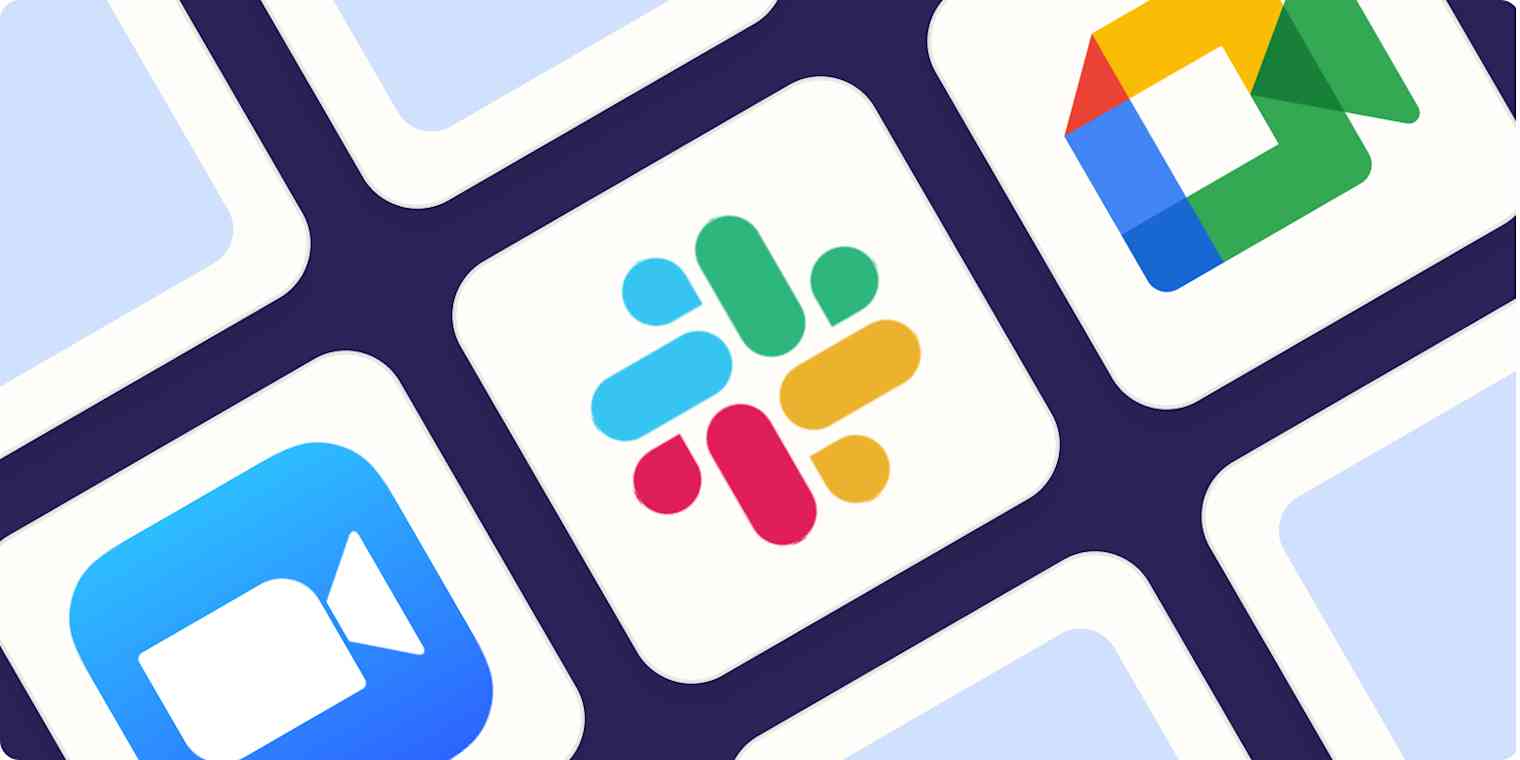When done right, screen sharing makes it easy to remotely collaborate on documents, co-browse, demo products, onboard new customers, and more. When done poorly, screen sharing can give you a huge headache and send nightmare incantations of "Can you see my screen yet?" ricocheting through your brain.
That's why choosing the best screen sharing software matters. I've worked remotely for eight years and have used all sorts of screen sharing tools in that time to collaborate with team members and clients. I've seen the good, the bad, and the very annoying of screen sharing apps.
I've been updating this article for several years. This year, I looked at 50 apps designed for screen sharing—extensively testing the top contenders—to find the best of the best. Below, I'll share the top five: the best screen sharing software for a variety of use cases.
The 5 best screen sharing apps
Zoom for everyday screen sharing
Slack for collaborative internal meetings
Google Meet for Google ecosystem users
Surfly for co-browsing your app with leads and customers
CoScreen for hands-on remote collaboration
Do you actually need a dedicated screen sharing app?
Before we dig into the top picks, it's worth asking yourself: do you actually need a dedicated screen sharing app? As I've updated this article over the last few years, I've noticed more and more apps adding screen sharing as a side feature. Video conferencing and team chat tools have supported screen sharing for a while now—but today, tons of other apps offer it, too. For example:
Whiteboard tools usually offer screen sharing for virtual collaboration.
Mind mapping software helps you brainstorm together with screen sharing.
Flowchart and diagram software sometimes lets you screen share to design together or get feedback from colleagues.
Wireframe tools help you brainstorm and collaborate together with screen sharing.
Employee onboarding software helps you co-browse and screen share to walk new hires through onboarding.
Help desk and customer support tools often offer co-browsing, remote access, and more.
Live chat apps make customer service more seamless by sharing the customer's screen.
Webinar software lets you share your screen with large audiences.
Video-first customer engagement platforms (like 24sessions) often include features for co-browsing your website or app.
Sales enablement platforms like ClearSlide and Demodesk let you share demos, presentations, and more with prospects.
In other words: you probably already have screen sharing features built into one of the other tools you use. So unless you have a specific, niche use case, you might not need a dedicated app for screen sharing.
If you do, the best tool for the job is typically a dedicated screen sharing app, a video conference app, or a team chat app—so that's where I focused my testing this year.
What makes the best screen sharing software?
How we evaluate and test apps
Our best apps roundups are written by humans who've spent much of their careers using, testing, and writing about software. Unless explicitly stated, we spend dozens of hours researching and testing apps, using each app as it's intended to be used and evaluating it against the criteria we set for the category. We're never paid for placement in our articles from any app or for links to any site—we value the trust readers put in us to offer authentic evaluations of the categories and apps we review. For more details on our process, read the full rundown of how we select apps to feature on the Zapier blog.
Screen sharing software can be used for anything from webinar presentations, to sales calls, to a quick gut check on a design with a colleague. At its most basic, it's software that allows users to share their screens with other people online. But the best software offers more—so I weighed a number of factors when making my picks:
Ease of access for participants. The best software includes no-install web access and is very easy to use across devices.
Collaboration features. I looked for features like presenter-switching, joint annotation, co-browsing, and collaborative document editing.
Mobile user experience. Whether in-app or in-browser, the top screen sharing software offers a mobile experience on par with being on desktop.
Integrations. Being able to automate tasks like scheduling sessions and uploading recordings makes the whole process simpler.
Affordability. The best screen sharing tools shouldn't bust the budget in exchange for reasonable time limits, features, and participants.
Screen share controls. Being able to control which apps, screens, or portions of your screen viewers can see is a must-have.
While many remote access tools are also capable screen sharing apps, I've omitted any software that's built primarily for remote access, like TeamViewer and Windows Quick Assist. I also haven't tested every single video conferencing app out there (that's a different article!), so if you already use a video conferencing tool that isn't on this list, it's worth looking into the screen sharing functionality it offers.
During my research, I looked at 50 different apps and ran the top 19 through a rigorous testing workflow that looked something like this:
Review the signup and onboarding processes
Host a screen sharing session on desktop (both in-browser and via desktop app, when available)
Invite participants to join the session via email, link, and SMS
Participate in a screen sharing session on mobile (an iPhone 15 running iOS 17)
Vice versa: start a session on mobile (both in-browser and via mobile app, when available) and join from desktop
Monitor load time and lag on both ends of the session
After the first round of testing, I narrowed my list further and spent more time with the top contenders. I tested out collaboration features (like annotation, whiteboarding, remote control, multi-screen sharing, and co-browsing) and tried sharing different parts of the screen (e.g., a particular browser tab, window, or app).
The selections below are the result of all that testing: the top five screen sharing apps on the market.
The best screen sharing apps at a glance
Category | Standout feature | Free plan | |
|---|---|---|---|
Everyday screen sharing | Wide familiarity | Free for one-on-one calls, with a 40-minute limit on group meetings of up to 100 people | |
Collaborative internal meetings | Streamlined huddles feature is great for ad hoc collaboration | Free for one-on-one huddles and screen sharing, with 90-day message and file history | |
Google ecosystem users | Super quick to start and join | Free for one-on-one calls, with a 60-minute limit on group meetings of up to 100 people | |
High-touch customer onboarding | One-click join for participants | N/A | |
Hands-on remote collaboration | Lightweight and simple | Free for up to 10 participants |
Best screen sharing software for everyday use
Zoom (Web, Windows, Mac, Linux, iOS, Android)
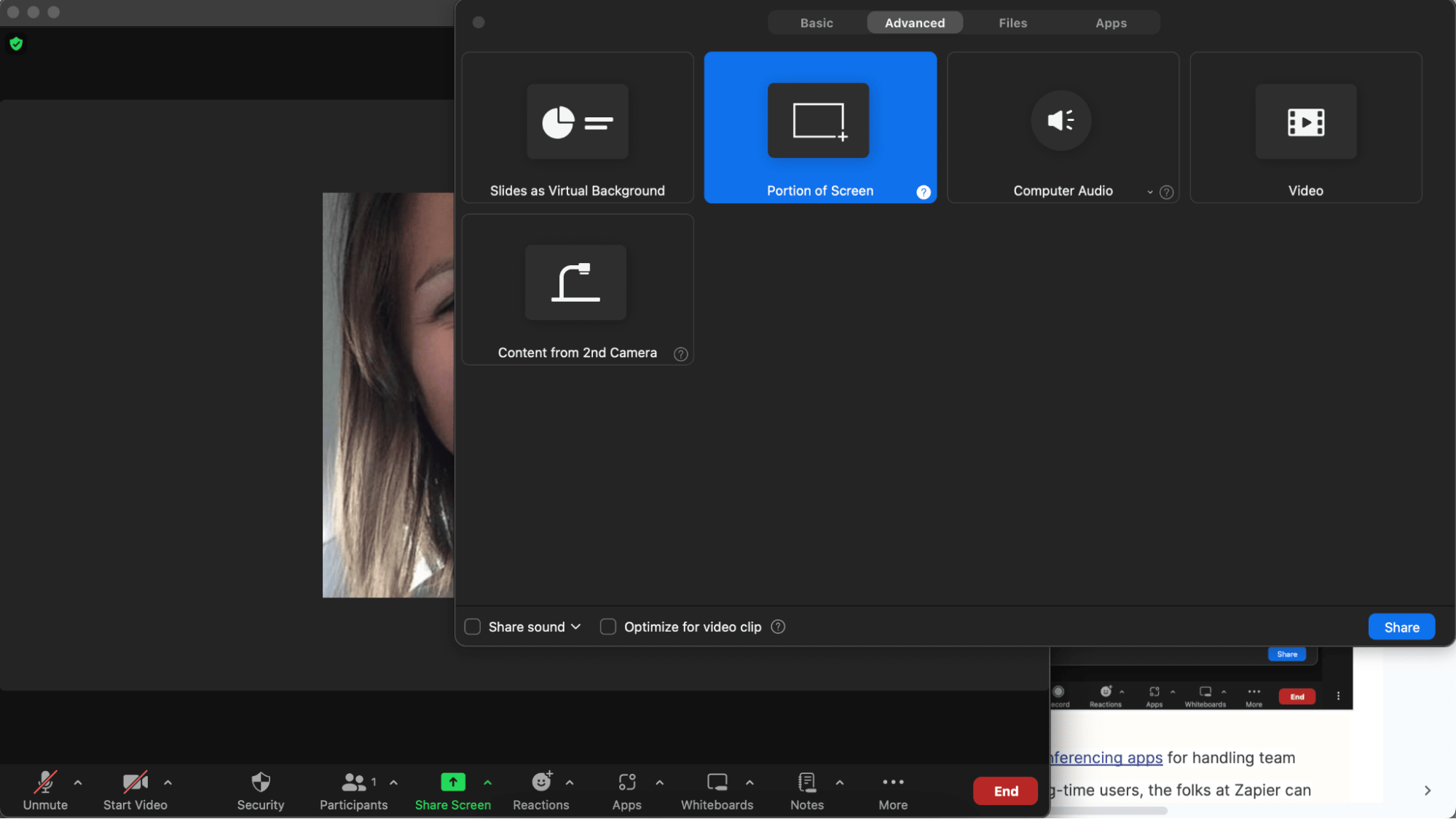
Zoom pros:
Wide familiarity, and you probably already use it
Generous free plan
Tons of screen share controls
Zoom cons:
Web app offers limited screen share controls
Zoom is considered one of the best video conferencing apps for handling team meetings, sales demos, and webinars. As long-time users, the folks at Zapier can personally vouch for its reliability.
Even over choppy networks, Zoom manages to maintain a video connection by adjusting quality depending on bandwidth. This is especially useful for screen sharing, which is something Zoom makes easy, no matter the circumstances.
Zoom provides a lightweight installer for practically every operating system, Linux distribution, and mobile OS, so hosting a screen sharing session for a non-Zoom user isn't likely to cause compatibility issues or awkward waiting periods.
Zoom users can host screen sharing meetings from apps for desktop or mobile. On the mobile apps, participants can take control of the presentation tools to share documents or co-annotate. On desktop, Zoom offers by far the most comprehensive set of options for what you share, from a custom area of your screen to a slide deck as your virtual background, and even your iPad via AirPlay.
Since Zoom is a sophisticated video conferencing tool with screen sharing built in, the calling and meeting features are enough to support businesses of any size: 100 people can join a room on the free plan, and paid plans allow up to 1,000 participants. This is great for putting on a webinar with multiple hosts who each need to access the same presentation screen to annotate.
You can automate your screen share sessions for an even more seamless process by connecting Zoom with Zapier, which allows you to do things like automatically email Zoom links for new bookings. You can also automatically upload Zoom recordings to Google Drive or another cloud storage platform, so even people who couldn't make the meeting can see your screen. Read more about automating Zoom, or try one of these pre-built workflows.
Zoom pricing: Free with a 40-minute limit on group meetings; from $15.99/user/month for up to 30 hours of meeting time.
Webex is a great Zoom alternative for screen sharing—especially for large-format sessions—but I didn't include it in this year's list because I found the UX a little less easy to use compared to Zoom. Read more about Webex vs. Zoom.
Best screen sharing software for collaborative internal meetings
Slack (Web, Windows, Mac, Linux, iOS, Android)
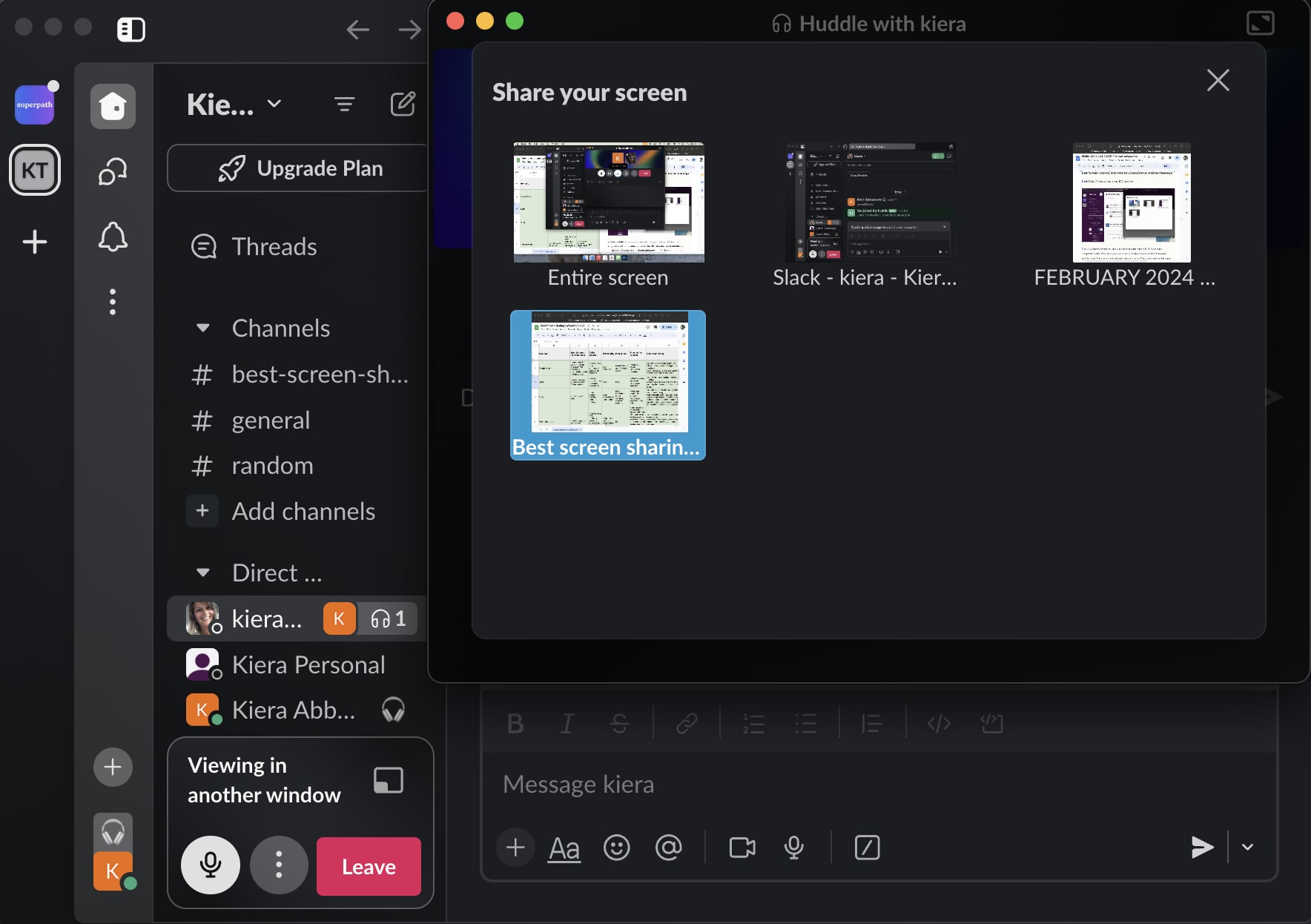
Slack pros:
Generous free plan
Streamlined huddles feature is great for ad hoc collaboration
Slack cons:
Participants are limited to workspace members
No custom area screen share selection
Slack is probably where you and your team already hang out. With so many integrations with other apps you use at work, it's like a dashboard and universal activity feed. Since so much is already going on inside Slack, why not use the same tool to host and record your meetings?
For internal collaboration, there's no need to pay for another screen sharing tool if you're already paying for Slack. Sessions (called huddles) can be held privately or kept open for the members of a channel to hop in and out of. Anything shared in a huddle, like links and documentation, is kept archived in the channel—and it's searchable, like the rest of your communication logs.
Slack's screen sharing includes host switching, collaborative annotation, and the ability for each participant to use their own cursor on the host's screen. The host simply clicks the cursor icon while sharing their screen to allow access.
However, teams that need a solution for Linux will find these features restricted: the Linux desktop app doesn't support remote access or others annotating the screen. That said, Slack recently added a video recording feature that makes asynchronous screen sharing super easy.
Slack also integrates with Zapier, meaning you can do things like automatically send approaching calendar events to a Slack channel, so you're ready when it's time to screen share. Learn more about how to automate Slack, or get started with one of these templates.
Send Slack channel messages for new Google Calendar events
Slack pricing: Free for one-on-one Huddles and screen sharing with 90-day message and file history; from $7.25/user/month (billed annually) for a plan that includes group Huddles and screen sharing with unlimited message and file history, along with other additional features.
If you need a more secure alternative to Slack, Element is a great option. The app has a very Slack-esque look and feel but offers default end-to-end encryption, strong admin controls, and the option to self-host. Microsoft Teams also essentially combines the features of Slack and Zoom (team chat with video conferencing). I've run into bugs testing the app a few years in a row, which is why it isn't included on the list here. Plus, if all you need is screen sharing features, Teams is a bit bloated for that use case alone. Of course, if you already use Teams, you don't need to switch just for screen sharing purposes—but if not, you'll be better off with one of the other apps on the list.
Best screen sharing software for Google ecosystem users
Google Meet (Web, iOS, Android)
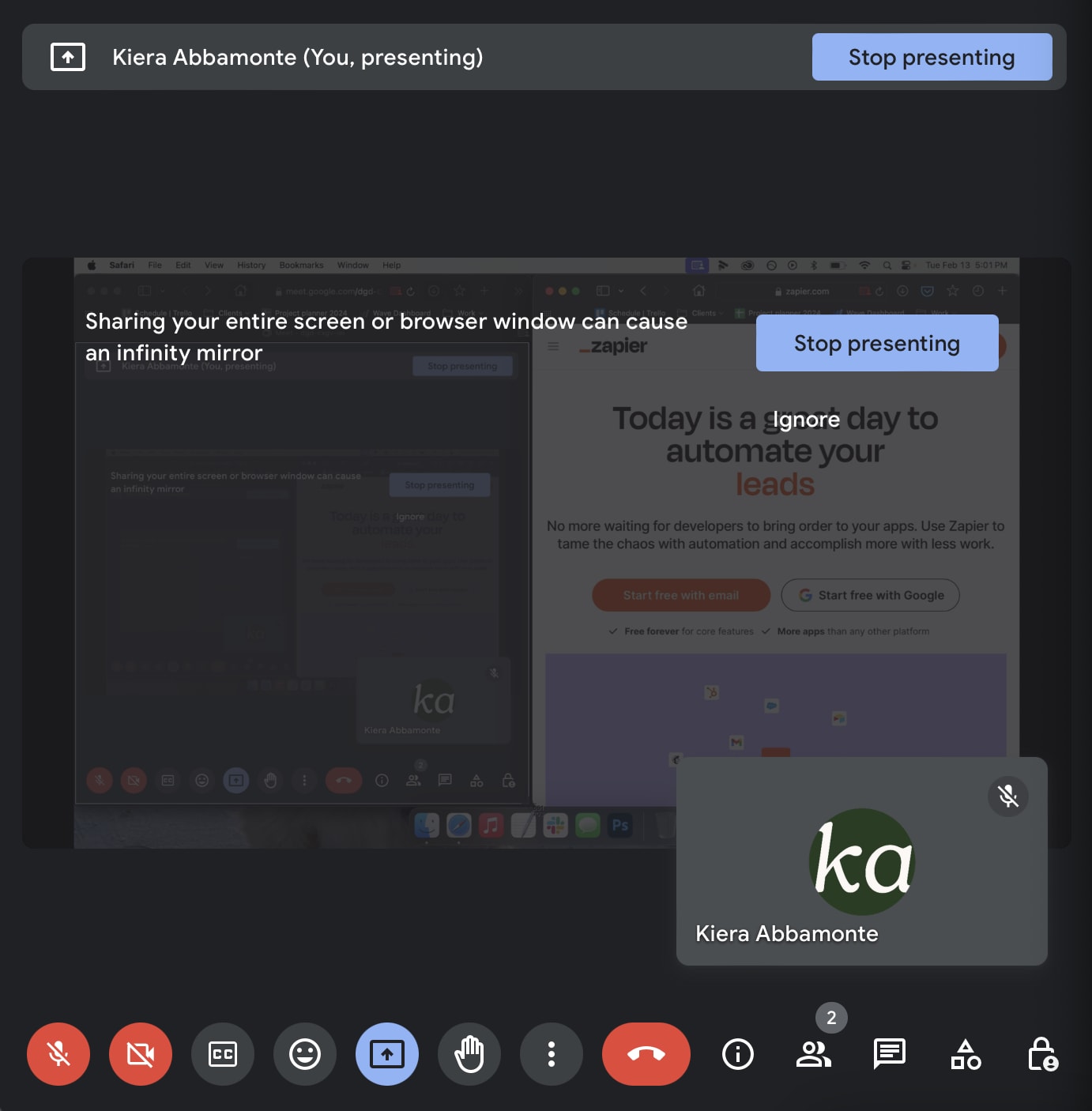
Google Meet pros:
Generous free plan
Super quick to start and join
Seamless integration with Google suite
Google Meet cons:
No custom area screen share selection
Built for business use and living right inside your Gmail inbox, Google Meet marks a huge improvement over its predecessor, Hangouts. It has a robust free plan (unlimited hour-long meetings with up to 100 people), and it's part of the deal if you already pay for Google Workspace.
From your Gmail inbox, it takes just two clicks to start or join a meeting, and only two more clicks from there to start sharing your screen. Follow the same process from the Gmail mobile app to screen share on the go. Plus, the mobile app will remind you to turn Do Not Disturb on as soon as you share your screen.
All participants need to do is click the link provided (either by email or copy/paste), and they're in—no downloads, setup, or sign-in required.
As a Google product, Meet works seamlessly with the rest of the Google suite, including Calendar, Drive, and the rest. That extends to the whiteboarding feature, which enables users to pull in any file from Drive or start a blank Jamboard session. The software also works with other popular calendar and scheduling apps, including Calendly.
Plus, Google Meet integrates with Zapier, allowing you to do things like automatically send Google Meet links to new leads, so you're ready to screen share when it's time. Learn more about how to automate your Google Meet calls, or get started with one of these pre-made workflows.
Send new Leadpages leads a Google Meet video link for your conversation
Schedule video calls with new Facebook Lead Ads leads on Google Meet
Google Meet pricing: Free plan available for 1-on-1 calls or up to 60 minutes for 100 participants; part of Google Workspace starting at $6/user/month.
See how Zoom and Meet stack up in our showdown: Google Meet vs. Zoom.
Best screen sharing software for high-touch customer onboarding
Surfly (Web)
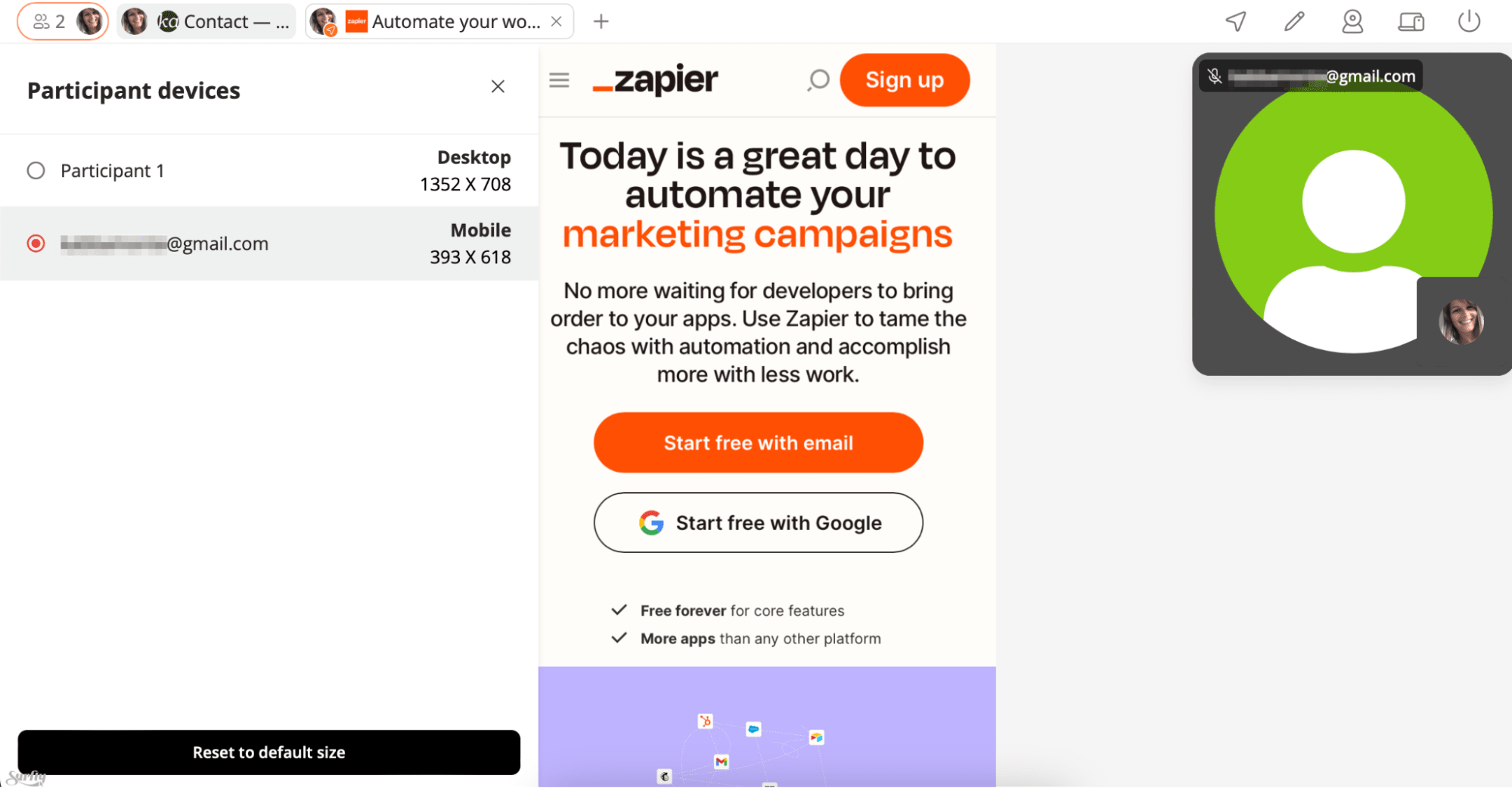
Surfly pros:
Super simple user experience, including a one-click join for participants
Screen size control
Surfly cons:
Expensive, with no free plan available
No custom area screen share selection
Surfly is a co-browsing tool for remote support and sales that can be embedded into a website or SaaS app. It integrates with support widget tools like Intercom, Zendesk, and Olark to offer an easy way for users to connect with support agents.
Once connected, agents can highlight the elements on the page the user should click—and you can use it to video conference too. It's an interactive way to train a customer using screen sharing, and it's lower-friction, too, because you aren't directing your user outside of your website or app. Plus, you can set your screen size to any device a user joins from, so you see what they see.
Screen sharing is enabled browser-to-browser without either party needing to download a tool. Since it's confined to the browser, you can be sure that you're only showing your website or software, instead of your personal photo library, bookmarks, and iMessage notifications.
Surfly pricing: The Basic plan starts at $31/month; contact the Surfly team for upgrade pricing to access enterprise features like upgraded support, dashboard branding, API access, and single sign-on.
Best screen sharing app for hands-on remote collaboration
CoScreen (Mac, Windows)
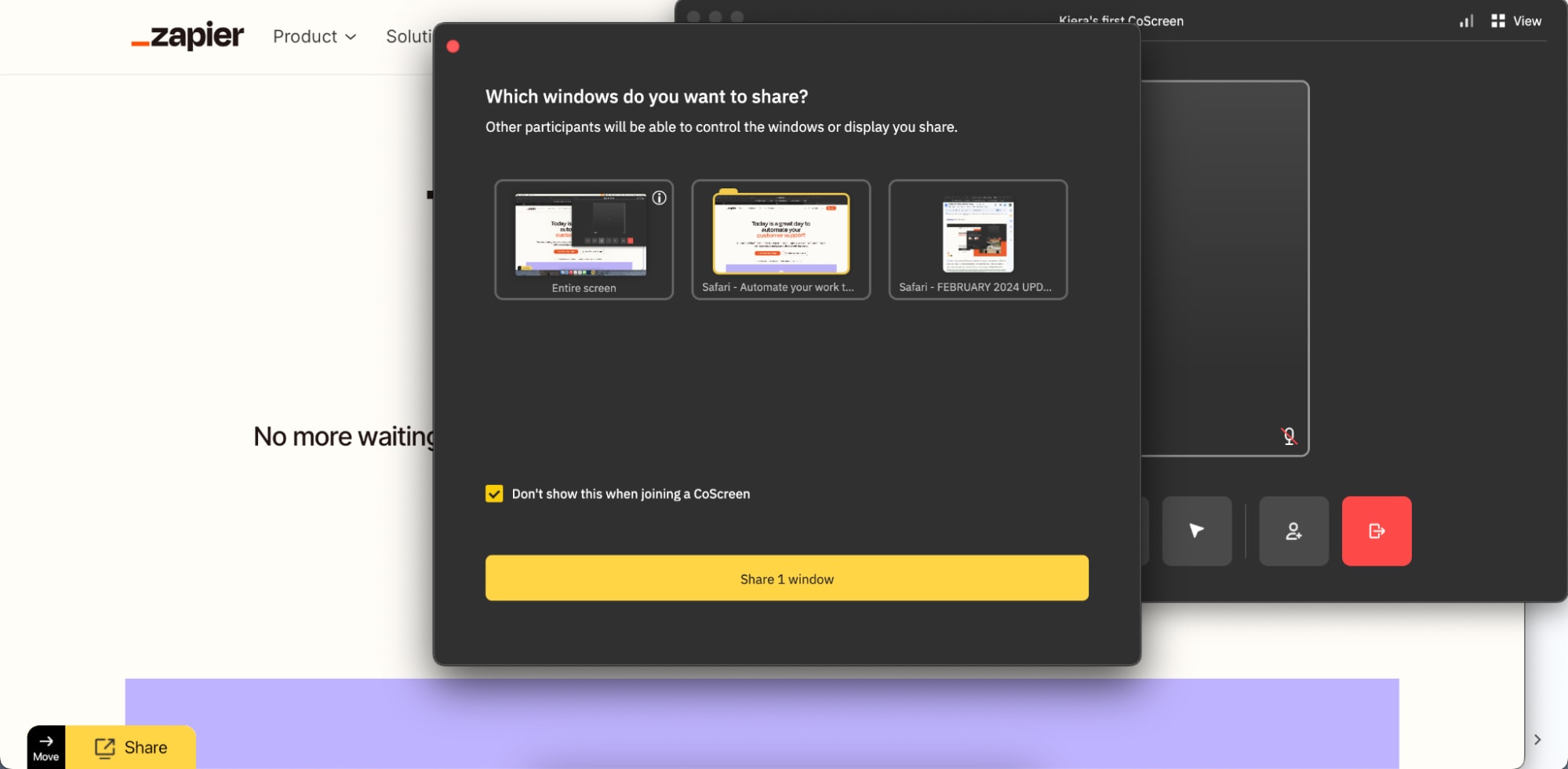
CoScreen pros:
Lightweight and simple, with intuitive screen share controls
Generous free plan
CoScreen cons:
No custom area screen share selection
Both participants and hosts need to download the desktop app
CoScreen (now owned by Datadog) is designed for product, engineering, and DevOps teams who need to collaborate remotely. You'll need the Mac or Windows desktop app to use CoScreen, and there's a waitlist for Linux support.
Once your download finishes, the desktop app is super lightweight and simple to use. When you start or join a session, you can choose to turn on voice calling, video conferencing, both, or neither. You can opt to share your entire screen or choose from multiple displays. Hover over any window or app on your screen, and a yellow Share button appears—click it once, and you're in business. A purple outline helps you keep track of exactly what you're sharing.
From there, invite team members via email invites or copy and paste the secure link. Once they join the session, multiple users can screen share at once, and the whole team can co-control shared apps/windows, making it super easy to collaborate together on everything from agile work to app development, debugging, coding training, and more.
CoScreen pricing: Free to sign up and use with up to 10 participants at a time; upgrade to the Enterprise plan for $20/user/month to get team accounts, single sign-on, priority support, and more.
Which screen sharing app should I use?
Because screen sharing needs vary so much based on use case, you need to determine your deal breakers and nice-to-haves when it comes time to share your screen. Do you need an in-app support tool? Just a quick solution for sharing your screen with distributed team members? Each of the options above offers a unique angle in the screen sharing category.
Related reading:
This article was originally published in January 2019 by Benajmin Brandall. The most recent update was in February 2024.