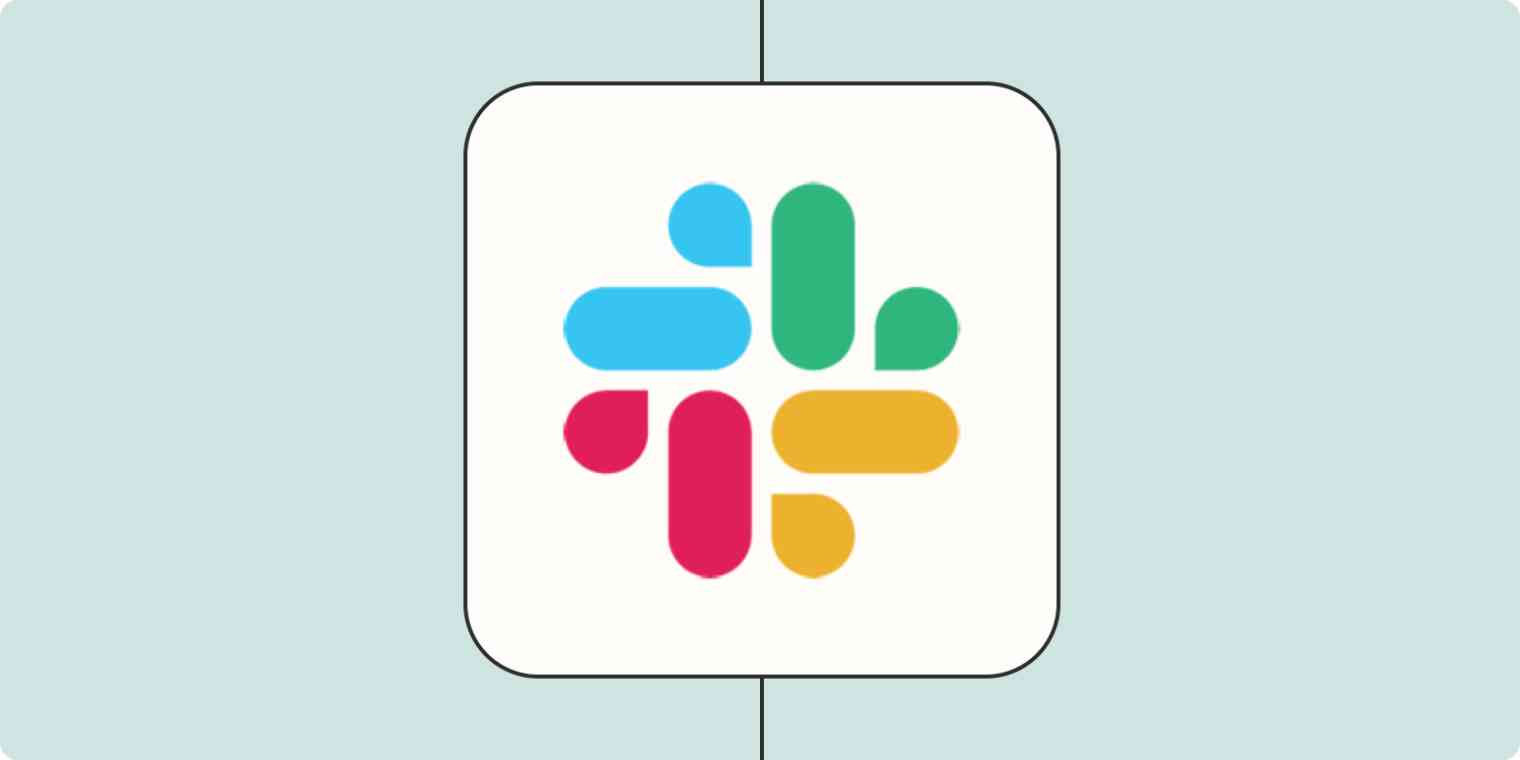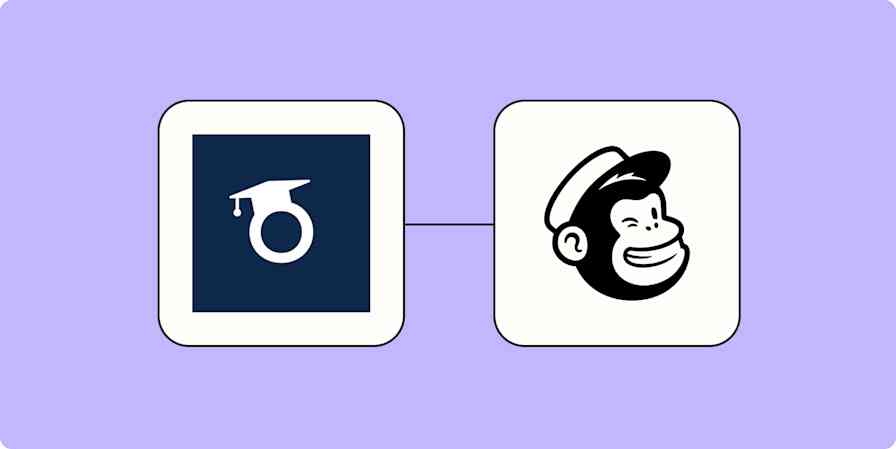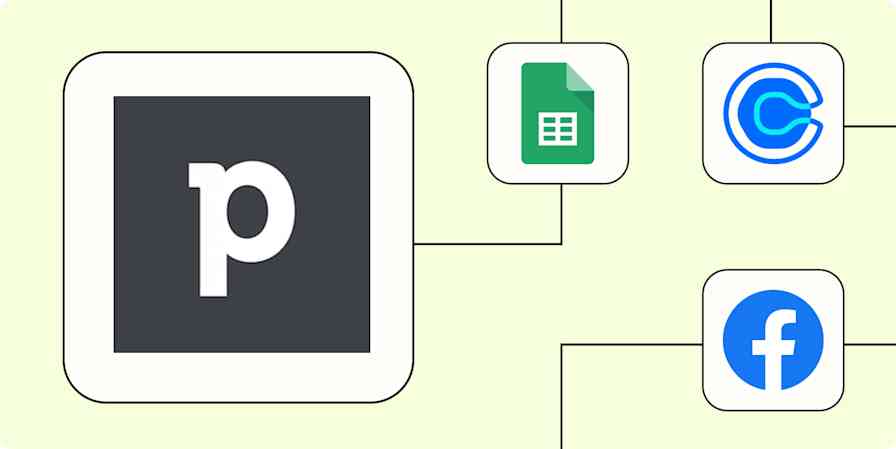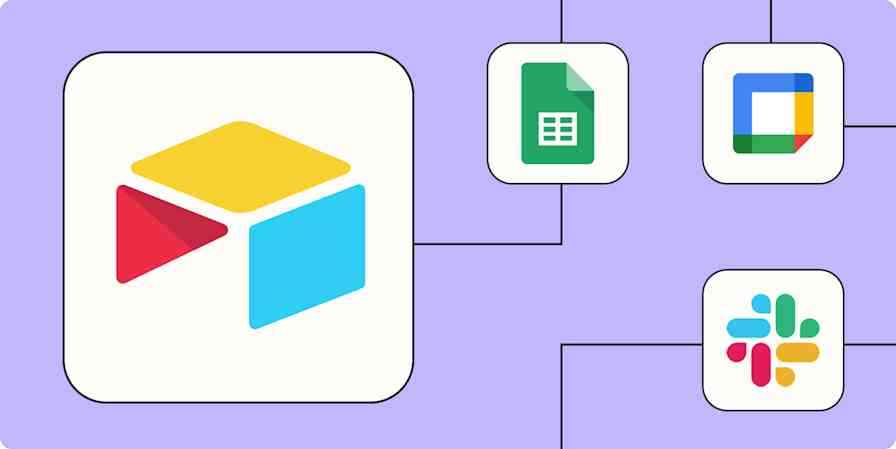Slack is a great way to coordinate your team, cross-collaborate on projects, and find information about your business in real-time. It is, essentially, where most of the work happens.
That's not to say that Slack isn't distracting at times. Between daily requests from team members that can get lost in the noise to important company announcements that take time to carefully read, Slack can be a lot. But if you set up the right automated workflows—what we call Zaps—you can make Slack a more productive place.
From automatically notifying your sales teams in Slack when new leads come through to using AI to set up Slack assistants that can respond to company-specific questions, here are the best ways to automate your Slack messages.
New to Zapier? It's workflow automation software that lets you focus on what matters. Combine user interfaces, data tables, and logic with 6,000+ apps to build and automate anything you can imagine. Sign up for free to use this app, and thousands more, with Zapier.
Table of contents
To get started with a Zap template—what we call our pre-made workflows—just click on the button. It only takes a few minutes to set up. You can read more about setting up Zaps here.
Find out when a new lead or customer comes in
Does your business run on leads? Then you know how essential it is to respond quickly. Slack is an app you probably keep open all the time, so it's a great place to send alerts about new leads. Here are a few templates for doing just that, notifying you and your team when would-be customers fill out a contact form on Facebook and other sites.
Get Slack channel notifications for new Facebook Lead Ads
Get Slack notifications for new Eventbrite attendees
Set these up and your team will see the leads as they come in, without having to manually check yet another app. They can discuss who will respond right in Slack, meaning there's no ambiguity when it comes to client communication.
The same goes for getting notified whenever new leads and opportunities are added to your customer relationship manager (CRM). By setting up Slack alerts to tell you and your team when your CRM is seeing new activity, you can stay in the loop and act on leads while they're still warm—and even stay up to date in terms of how deals are progressing.
Get Slack notifications for new Salesforce opportunities
Send Slack channel messages for new deals in HubSpot
Note that you can also do this with Google Sheets, seeing a notification every time a new row is added. This is a great way to track leads and a lot more.
Send Slack messages whenever Google Sheets rows are updated
Related: Your Slack automations will look a lot nicer if you learn how to format Slack messages in Zapier
Create Slack reply bots and assistants with AI
It's no secret that an inordinate amount of daily communication takes place in Slack.
Pulling the power of AI into your Slack workspace can help streamline that communication. With these Zaps, you can create ChatGPT- or OpenAI-powered assistants that can answer questions across a range of topics—directly inside Slack. From accounting bots that answer company-specific topics to a simple explainer bot that can break down complex messages, these workflows will do wonders for your productivity.
Get a response from GPT-3 whenever a prompt is posted in a particular Slack channel
See incoming emails and coordinate as a team
Slack users don't need email for internal coordination, but the outside world still uses it to contact your team. Sharing an inbox can be confusing, however—who is supposed to respond to which emails? Slack is a great place to decide. Here are a couple automations that can notify your team when a new email comes in.
Set these up and you can discuss who should respond to emails, meaning your customers will never get multiple responses—or be left in the dark—again.
Send Slack messages from new Microsoft Outlook emails
Send Slack notifications for new emails matching Gmail search queries
Ever waiting on email attachments and other important documents to be signed or uploaded to Google Drive? Whether it's from a fellow team member or someone outside of your organization, you can notify yourself or your team in a public Slack channel. Or, if it's sensitive in nature, set up a Zap that sends the alert as a direct message. That way, it happens automatically.
Send Slack channel messages for signed DocuSign envelopes
Get Slack notifications for new Google Drive files in a folder
Send Slack direct messages when new Gmail attachments are received
Streamline your internal communication
Need to log your messages somewhere more permanent than Slack itself? Slack's free version only lets you browse the 10,000 most recent messages, but there's a workaround.
You can create your own log of all messages in Google Sheets. Just set up this simple automation and every message will be saved, giving you a personal archive. This is also handy if you need to gather data quickly from a specific Slack channel or want to create a log of messages in Google Sheets that's easily shareable.
You might want to keep your whole team up-to-date when it comes to what's going on in Slack—especially in announcement channels about company news, HR updates, and more. To avoid your team missing out on important news, you can set up this simple automation:
Send Slack channel messages for new public messages posted anywhere
Send saved items to your to-do list and vice-versa
People ask you to do stuff on Slack. Then you forget about it. You can save messages that include a request, but there's a better way to turn your saved messages into to-do tasks. You can send Slack messages you save over to your to-do list app. Here are a few Zaps for that:
Create Google Tasks items from new saved Slack messages
Create a card on a board in Miro when a new Slack message is pushed
These are just a few examples. You might also want to flip that workflow on its head and get notified when a new task or project has been added to your project management app. Perhaps you want to know when you're needed on a project or celebrate when your team completes their tasks. Here are a couple of Zaps for those scenarios:
You could create a similar workflow using any of the thousands of apps supported by Zapier, including a bunch of task management apps.
Monitor your social media accounts
Social media is... a lot. But your team needs to stay on top of it. You can get notifications in Slack for every major social media site, meaning your team won't have to keep all of those apps open to see what's going on. Here are a bunch of Zaps for that.
Share your new Instagram photos and videos in Slack
Obviously, only some social networks are going to matter to your team, and you should only set up the Zaps that are useful for you. The kinds of sites that journalists need to track are different than what real estate agents will need. But the ideas remain the same: seeing relevant social content in realtime, without having to keep yet another tab open.
Connect your calendar
Your Slack status lets co-workers know whether they can expect to reach you—if you remember to change it. If you never do, don't worry: We've got a few Zaps for the job.
Update your Slack status when new Google Calendar events begin
Create new status updates in Slack with Microsoft Outlook calendar events
If using your status is too subtle, don't worry: you can also send a message to your team when an event starts. This is also a great way to make sure your entire team knows when a meeting is about to begin.
Send Slack channel messages for new Google Calendar events
Do you ever set aside time in your schedule to focus or tackle specific tasks? Instead of manually updating your Slack status, set up this Zap to do the heavy lifting for you.
Here are more ways to automatically update your Slack status using Zaps.
Get a daily weather forecast
Weather isn't the most exciting thing on the web, but it's always useful. Here's a quick way to get a weather update on Slack, every day.
Push data to and from Slack with webhooks
Are none of the above automations quite right for you and the apps you use? Then you might want to try using webhooks. When you want to send information to Slack from a tool you use that doesn't integrate with Zapier, you can use webhooks to push that data. That means you can still get notified in Slack for things happening in your favorite apps.
Here are just a few ideas to get you started:
Send private Slack messages when new webhooks come in
These examples just scratch the surface of what you can do with Slack and Zapier. Zapier supports thousands of apps, meaning you can build almost any automation you can imagine. Start building your Zap now and see what you can come up with.
Related reading:
This article was originally published in March 2020 and was most recently updated in January 2024 by Elena Alston.