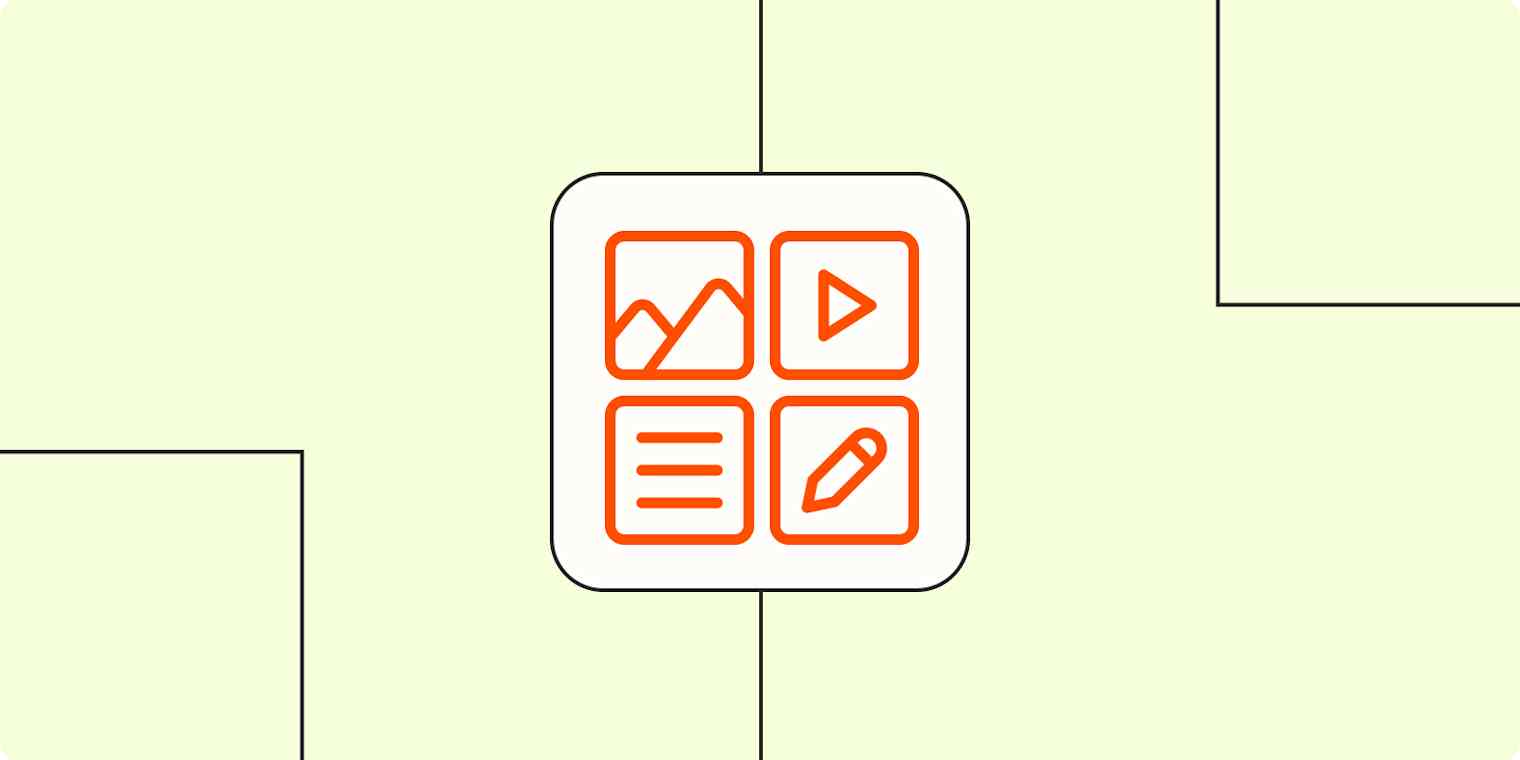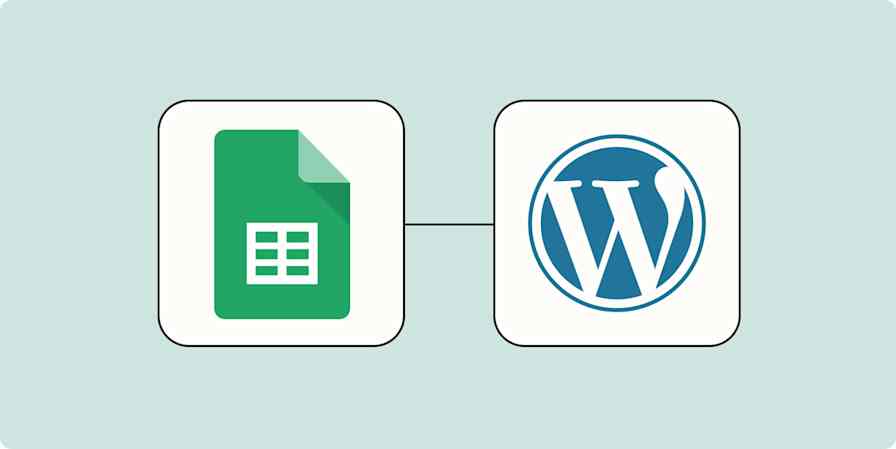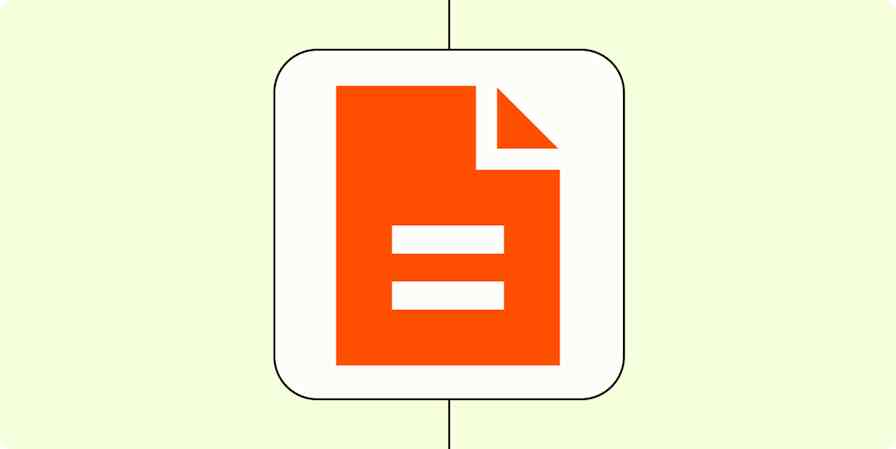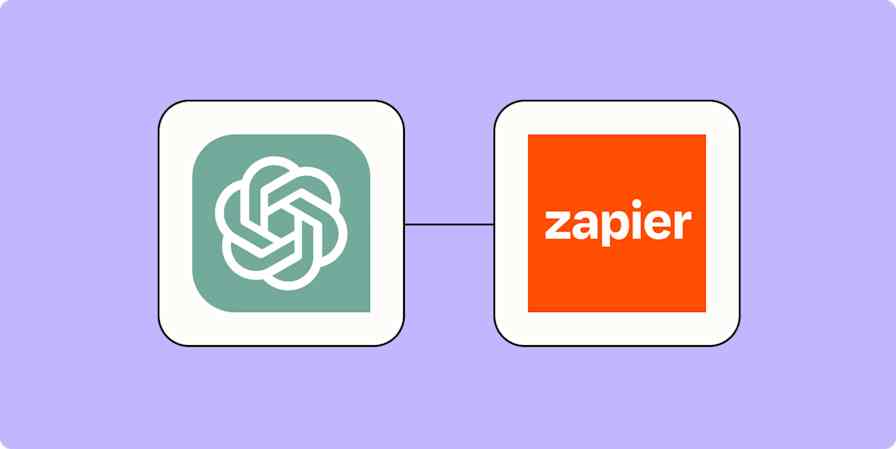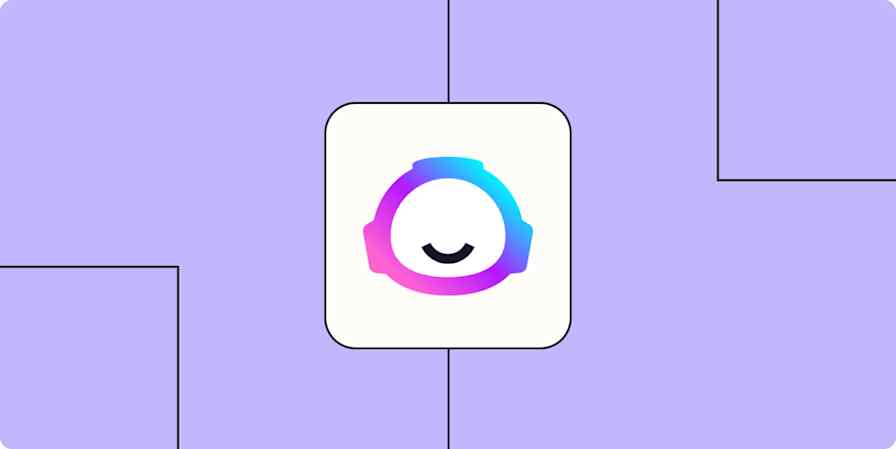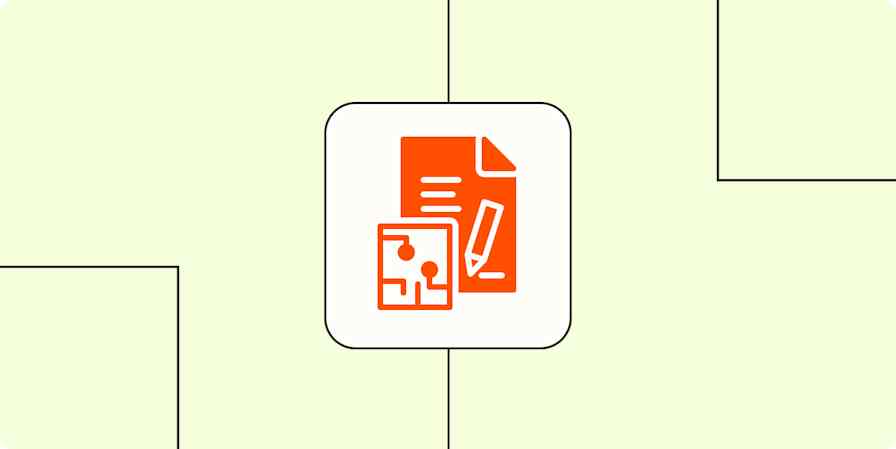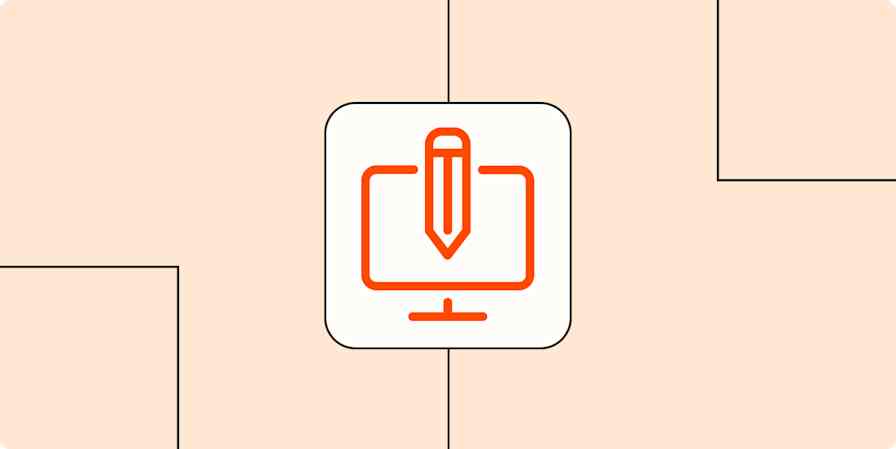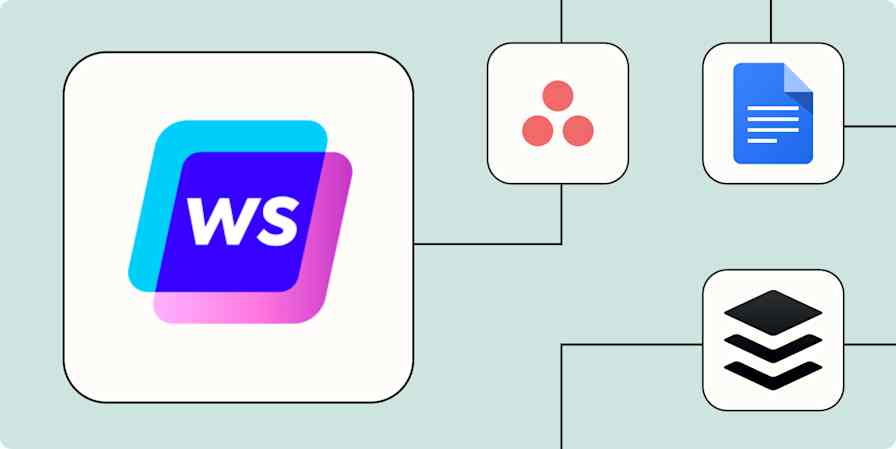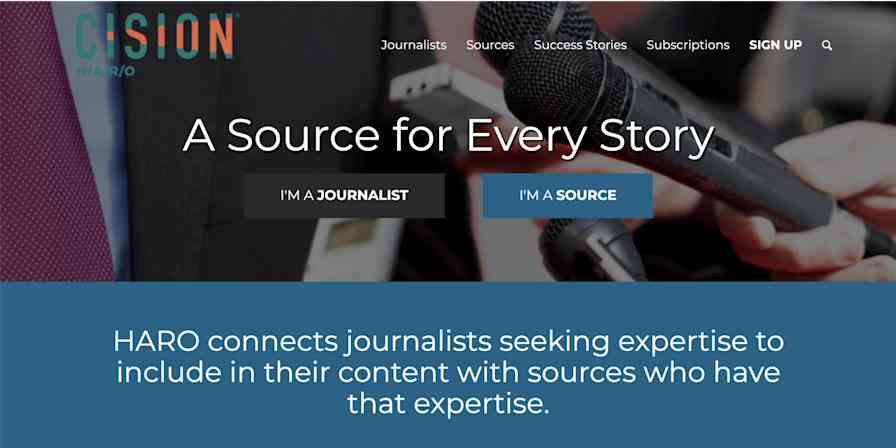I work for a content agency, which means managing a whole bunch of content pipelines for a whole bunch of different clients. But we don't have some super fancy app for managing the work: we actually use spreadsheets for our content calendars.
As a reformed spreadsheet-hater, I'll be the first to admit that it's a lot simpler than sharing access to a scheduling or project management app. Our Google Sheets calendars aren't as flashy or feature-rich as they might be on Airtable or Asana, but they keep our deadlines in check, our content organized, and our chaos mostly at bay (as long as no one touches my filters).
And if you build an editorial or content calendar on a collaborative platform like Google Workspace (my choice) or Microsoft 365, you can share it anywhere with just a link—no passing around files that may or may not be up to date, depending on when Dave from accounting last hit save.
If you do take the spreadsheet route, you can use one of our content calendar templates, which can be set up and shared with your team in a matter of minutes. Keep reading to see how they work and to get tips on optimizing yours.
Table of contents:
Content calendar template
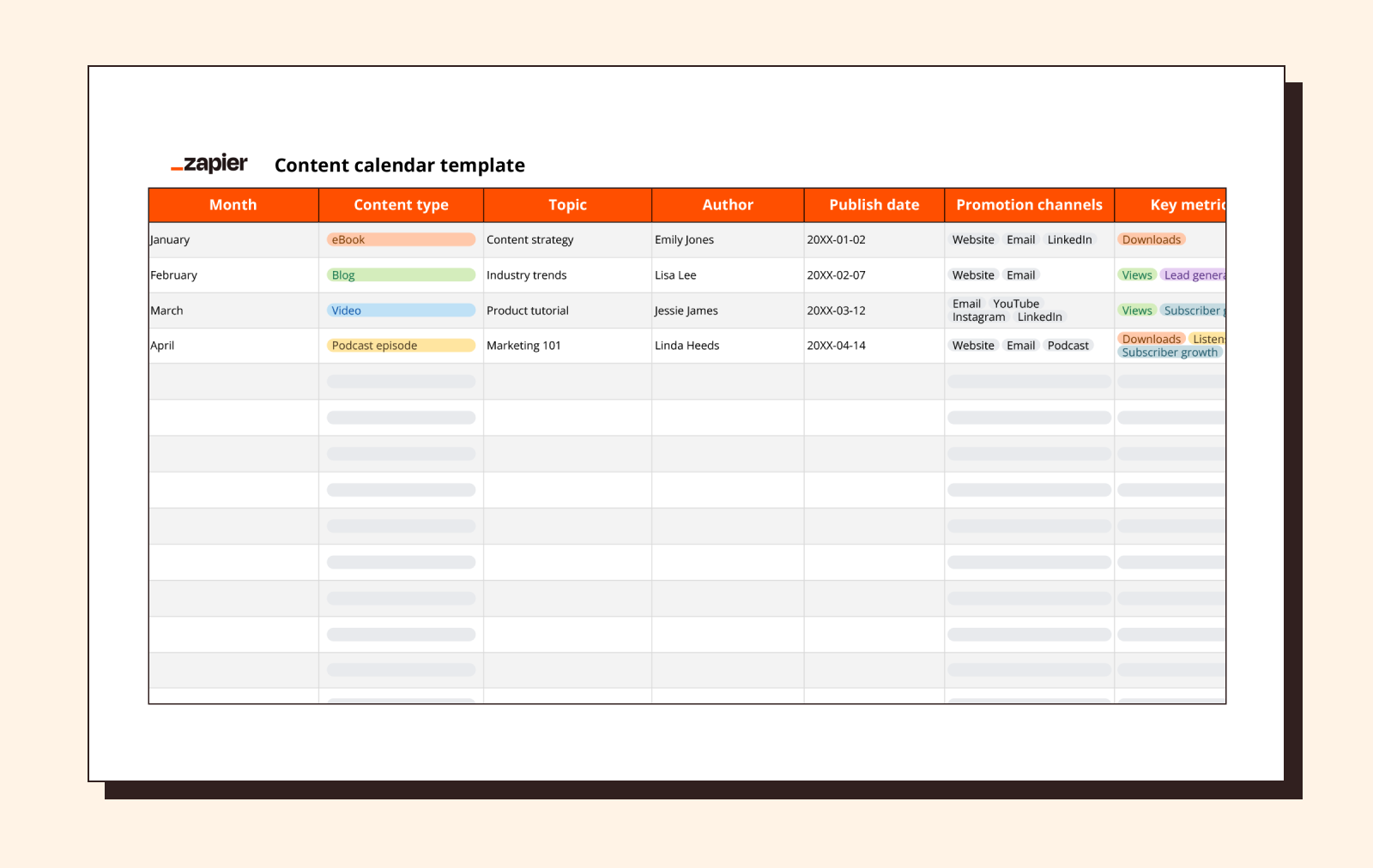
Editorial and content calendars might seem interchangeable, but content calendars tend to take a wider view, covering a large variety of content across multiple marketing channels. Yes, content involves more than somebody talking into an iPhone camera: it can mean anything from podcasts, webinars, and eBooks to blogs, newsletters, and press releases.
You can use this template to schedule any and all of the content types I just listed. It also emphasizes promotion (the platforms you use for sharing) and metrics (like views, downloads, or comments), which puts us in the realm of content marketing, and includes an idea bank for brainstorming. If you need a holistic view of content strategy that aligns editorial and marketing goals, start here.
Included elements:
Month
Content type
Topic
Author
Publish date
Promotion channels
Key metrics
Notes
Links
Completion checkboxes
Automate your content calendar templates
You can turn your content calendar into actual posts automatically using Zapier. Connect your spreadsheet to your social media management tool, CMS, or social platform, and set up a Zap that automatically posts whenever you mark something as complete. Here are a few examples to get you started.
Add items to Buffer for new or updated Google Sheet rows
Publish Hootsuite messages for new or updated Google Sheets rows
Publish photos on Instagram for Business when rows are updated in Microsoft Excel
Create WordPress posts from new Google Sheets rows
Zapier is the most connected AI orchestration platform—integrating with thousands of apps from partners like Google, Salesforce, and Microsoft. Use interfaces, data tables, and logic to build secure, automated, AI-powered systems for your business-critical workflows across your organization's technology stack. Learn more.
Editorial calendar template
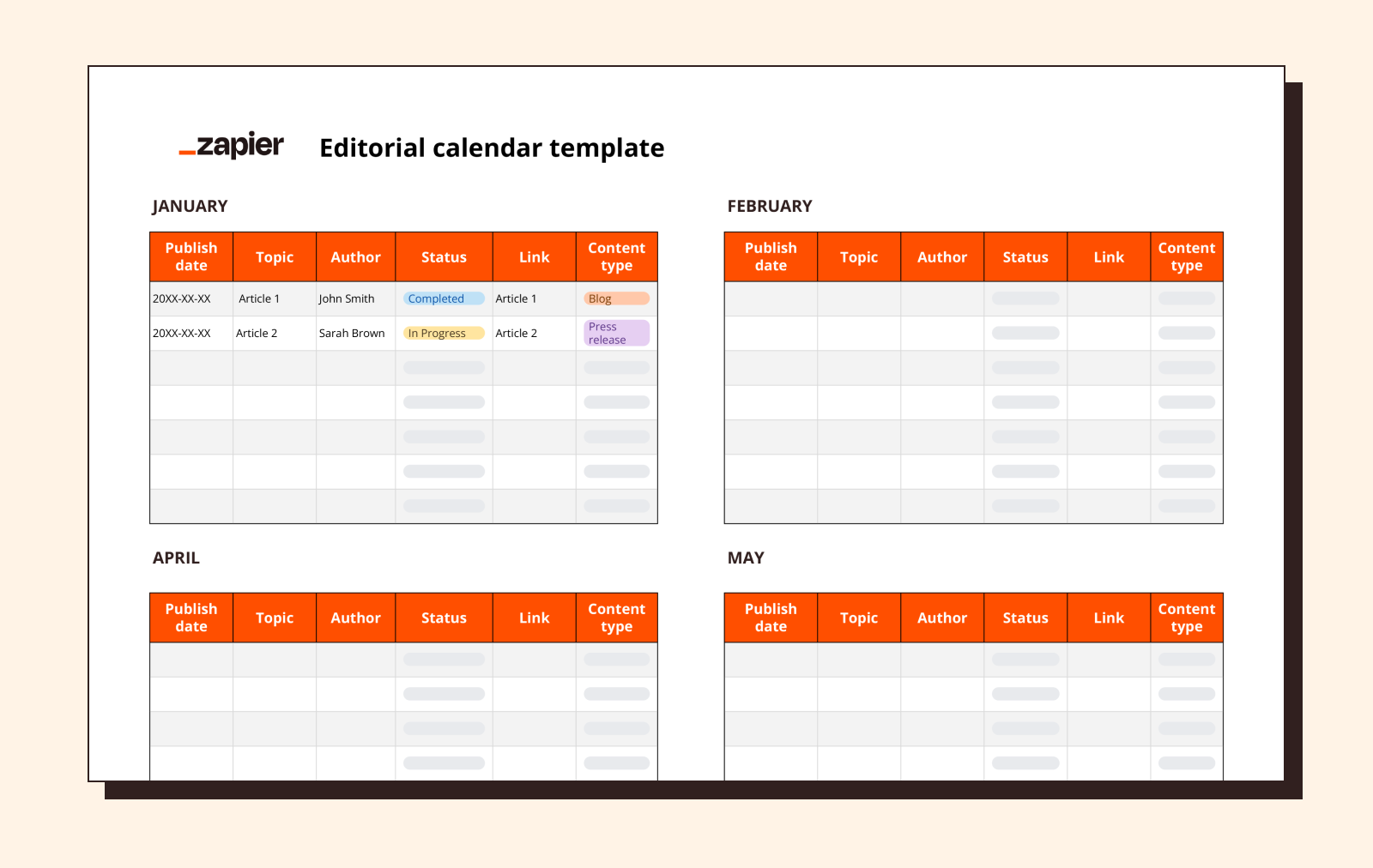
A basic editorial calendar shows you when a piece of content is scheduled to go live, what its status is, and who's working on it—and that's what this template does. It's very straightforward and fairly general, which means it can work for a range of content types. It's also my personal favorite kind of editorial calendar, because the less stuff I have to fill in, the better.
While editorial calendars probably make you think blogs, this could also be used to keep track of newsletters, webpages, press releases, and marketing materials like email or ad copy.
This isn't the best template for complex, multi-stage projects, though you could always add more columns for different task assignments or draft phases. I prefer to keep this one simple, and you can try the social media and SEO strategy templates below if you need something a bit more specialized.
Included elements:
Publish date
Topic
Author
Status
Links
Content type
Social media content calendar template
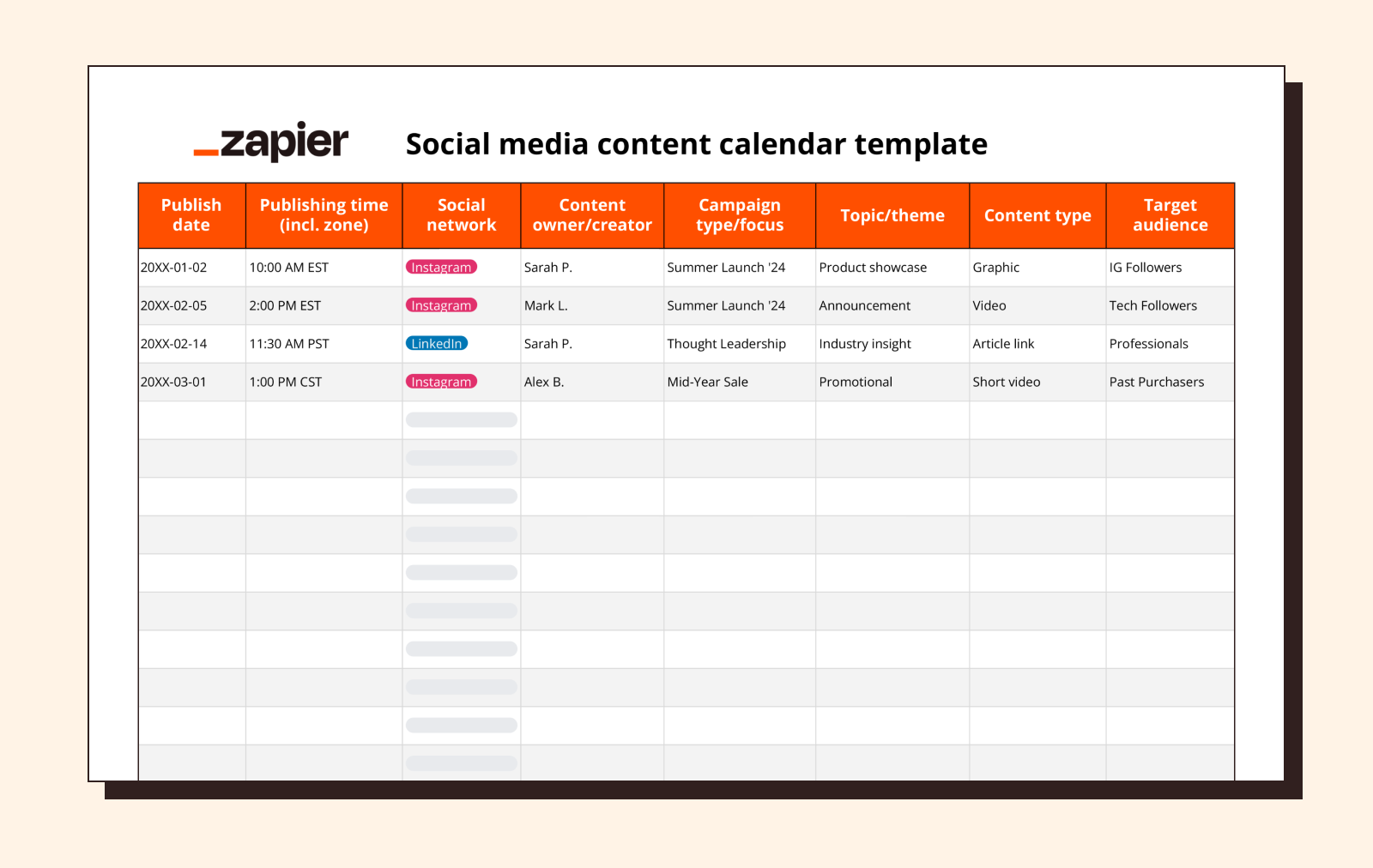
It can sometimes feel like the word "content" is synonymous with social media (sorry, blog-heads). If you're a content creator, or you work with them, this social media content calendar template can help you schedule posts across TikTok, Facebook, Instagram, YouTube, and every other platform under the sun.
While this template is definitely geared toward short-form posts, you can still use it to schedule promotion of long-form content like blogs across social media. It also includes an idea bank for brainstorming.
Included elements:
Publish date
Social media platform(s)
Content owner
Topic
Content type
Target audience
Post copy
Links
CTA
Engagement metrics
Idea bank
Automated social media content calendar templates
If you want to take things up a notch, these Zapier social media content calendar templates help you automatically get your content from your calendar onto your social platforms.
Simplify social media management with the Social Media Planner template.
Build an efficient social media strategy with automated Instagram posts
SEO strategy calendar template
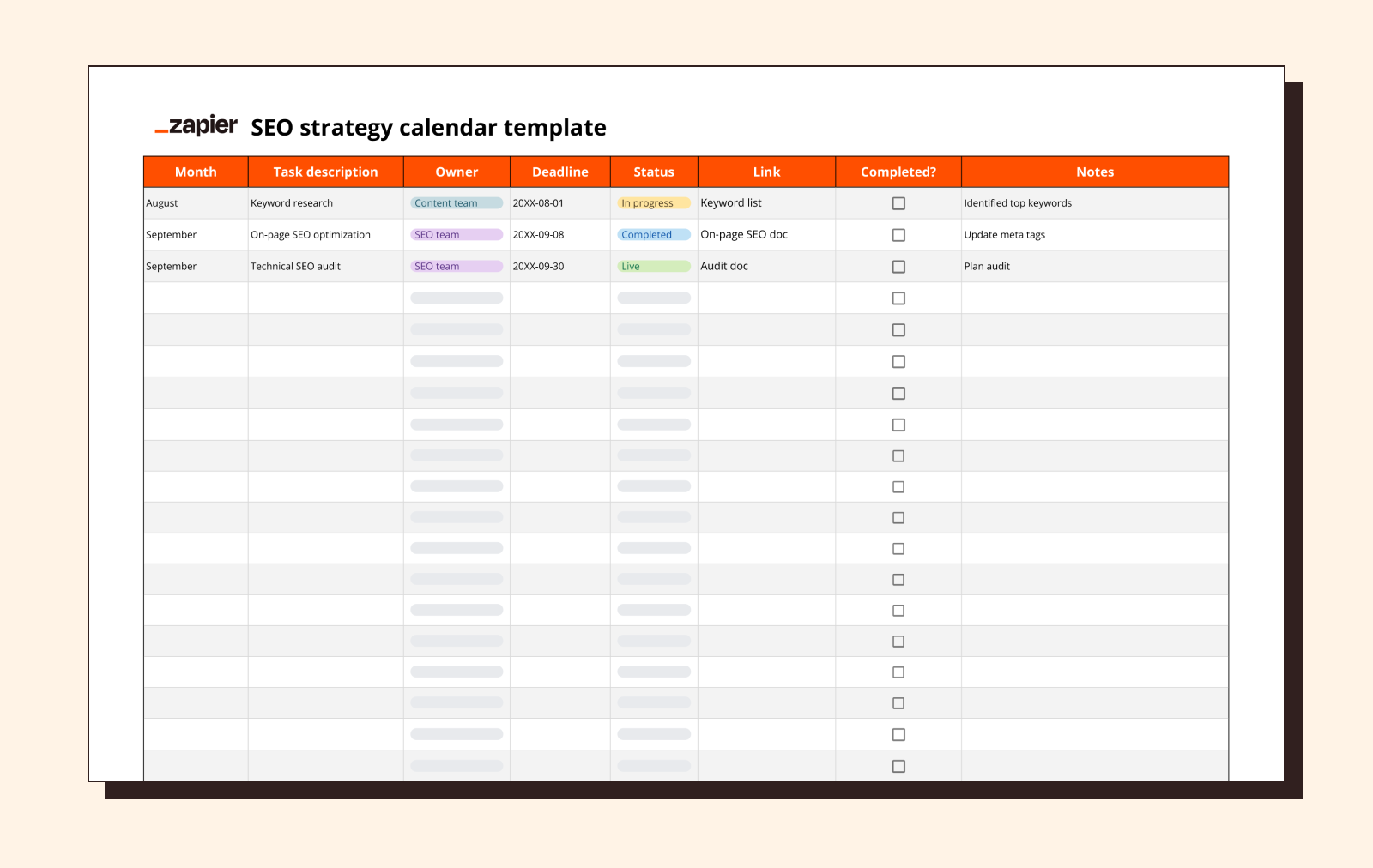
As long as people still answer questions with "Google it," SEO will be critical for content planning and performance tracking. So, why not use an editorial calendar built around SEO strategy? This one is less about scheduling individual blog posts and more about the behind-the-scenes work that goes into optimizing content for search traffic, discoverability, and even landing in an AI Overview.
You'll see examples of SEO tasks in our template, like keyword research and site auditing, broken up by project owner (for businesses with separate SEO and content teams). Just note that a strategy-focused template like this is probably best used in conjunction with a separate editorial calendar for tracking blogs and other content uploads, as otherwise you might end up with too many cooks in one spreadsheet.
That's exactly how we do it at my SEO agency: one calendar for scheduling content and another for implementing the SEO strategies we use to get people to look at that content. You can even put them in the same spreadsheet, separated by tabs.
Included elements:
Date
Task description
Project owner
Deadline
Status
Links
Completion checkboxes
Notes
Why use a content calendar?
If I didn't stress it enough already, a content calendar can be the difference between a smooth content pipeline and one that rusts, leaks, and eventually bursts. Only in this case, you can't call a local handyman for repairs. Strained plumbing analogies aside, here are some of the top benefits of using a content calendar:
It aligns teams: Content calendars allow writers, editors, marketers, and managers to see the same timelines and status updates in a single view. This helps prevent confusion about deadlines and keeps everyone laser-focused on the same goals rather than living in silos.
It keeps content schedules consistent: Tracking content timelines helps you meet deadlines, so you won't have lulls in your blog-posting schedule or miss a weekly newsletter (or three).
It lets you plan strategically: Content and editorial calendars allow you to plan content well in advance, so you can target key dates (like holidays or product launches) with topical content and plan seasonal content campaigns. You'll never miss an opportunity to run a Labor Day sale again.
It boosts efficiency: You can use a content or editorial calendar to see who's working on what at a glance, which means managers can spend less time emailing writers for status updates and more time on planning, strategy, and task allocation.
It can improve content quality: When writers aren't rushing to meet surprise deadlines, they can research more thoroughly, revise more carefully, and turn out drafts that don't look like my first attempt at an essay in 9th grade English (Sorry, Mrs. Lewis!).
What to include in a content calendar template
We built these content calendar templates to be useful as is, but you could always expand them to suit your specific needs by adding new columns, tracking additional metrics, or color-coordinating to match your favorite season. (We've got fall covered with all the orange.)
Though you might not add all of them to yours, these are the elements typically included in editorial and content calendars:
Publication date: Note when blog posts or other content are set to go live.
Post title: Include a working title for your content, and update when it's finalized.
Author/contributor: Indicate who's responsible for writing, creating, or editing the content.
Status: Track progress across phases (e.g., brief, draft, edits, scheduled, published, promoted).
Keywords: List primary and secondary keywords for SEO purposes.
Target audience: Sketch your intended reader to help content meet their needs or interests (e.g., general public, C-suite, dog moms).
Promotion channels: State which platforms (X, email, Instagram) you'll use to share the content.
Content type: Specify your content's format (e.g., blog post, listicle, email copy, video script, banner that flies behind a plane, etc).
Live link: Use this column to hyperlink to your content once it goes live. Now anyone who accesses your calendar can see the published version.
Other features can show up in content calendars, too. You could add word counts, CTAs, project budgets, and performance metrics like view count or conversions. The sky's the limit for spreadsheets, although 50 columns might be too many for a calendar that's supposed to save you time, not eat it up.
Tips for using content calendar templates
As long as a content calendar helps you meet deadlines, it's working as intended. But here are some tips to ensure you meet those deadlines in style, by which I mean smoothly and efficiently, like the James Bond of… submitting deliverables.
Choose the right tool: While our templates are designed for Google Sheets or Excel, some teams will benefit from more purpose-built solutions like project management tools (Asana, Notion) or database apps (Zapier Tables, Airtable).
Set realistic deadlines: Deadlines should be set on a by-project basis and account for varying levels of complexity, draft phases, and research requirements—because it takes less time to write a 500-word blog post than a whitepaper on this month's hottest cryptocurrency.
Make regular updates: Unless you literally print yours out and tape it to your wall, content calendars aren't set in stone. You should tweak them regularly to update statuses or make larger changes like reassigning writers or revising schedules.
Include buffer time: Unexpected delays are part and parcel of content creation. When they do happen, it's better to have cushion time built into your calendar rather than scrambling to move dates around. Try to put at least one buffer day between content phases and hand-offs.
Use a single shareable calendar: If possible, your content calendar should be stored in an accessible central location (like on Google Sheets) and allow for live collaboration with anyone you send it to. As soon as people start saving and sharing multiple versions of the same calendar, you've already lost.
Automate your content and editorial workflows with Zapier
Calendars keep the content machine chugging along, but if you want to kick yours into overdrive, you can use Zapier to automate your entire content production cycle with AI. Instead of managing siloed tools, Zapier acts as the conductor, connecting your editorial calendar with AI-powered apps, coordinating research, drafting, editing, and publishing.
You can automatically generate content briefs from topic ideas, send them into AI writing tools for first drafts, route drafts through review workflows, and then push approved content straight into your CMS. From there, Zapier can orchestrate AI-driven repurposing into social posts, email campaigns, or even video scripts, and schedule promotion across channels. With Zapier's AI actions at the core, your calendar isn't just a planning tool—it becomes the control center of an end-to-end, automated, AI-orchestrated content engine.
Related reading: