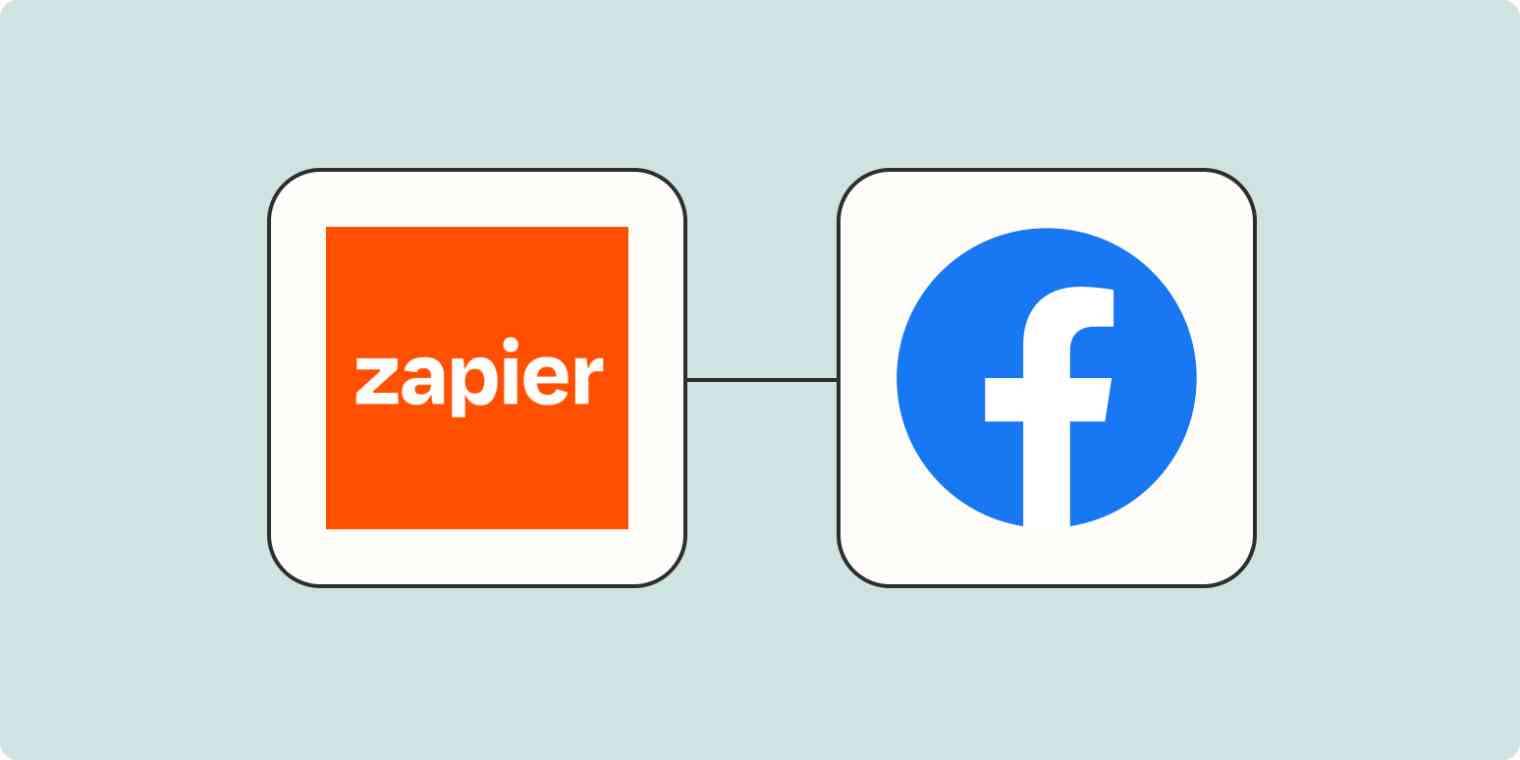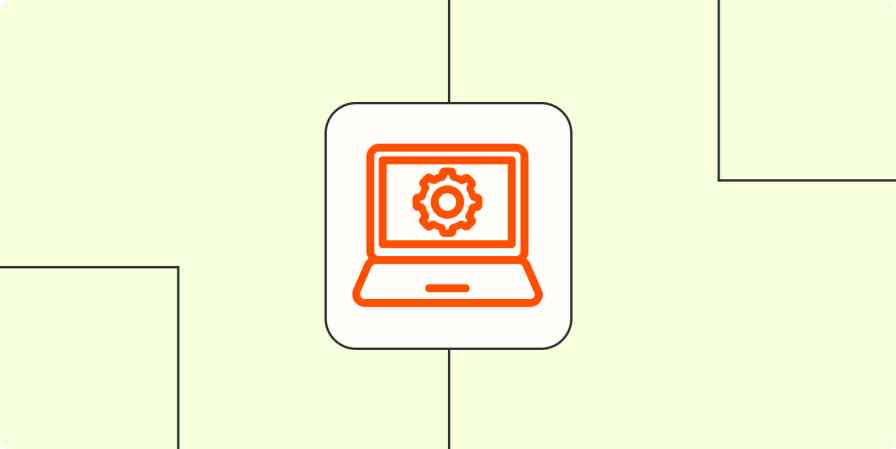Facebook is equal parts business platform and social platform nowadays. Companies around the world depend on both their social media presence and Facebook advertising campaigns to grow their businesses.
While Facebook provides a variety of powerful tools that are widely used across the globe, their utility can be pushed further through automation, making them more efficient and versatile.
Zapier allows you to connect Facebook's popular apps to each other and to thousands of other tools, creating automated workflows that make your social networking and advertising life easier and more effective.
Ready to connect your Facebook apps to your other business-critical apps? Check out our App Directory to see how you can integrate Facebook's suite of apps with your business tools.
Table of contents
Zapier is the leader in workflow automation—integrating with thousands of apps from partners like Google, Salesforce, and Microsoft. Use interfaces, data tables, and logic to build secure, automated systems for your business-critical workflows across your organization's technology stack. Learn more.
What is Facebook automation?
Simply put, automation is setting something up to run automatically. When you automate one of your Facebook apps with an automation tool or app, you streamline, manage, and optimize tasks that you'd normally do manually.
Facebook automation can encompass a range of tasks—from scheduling posts to managing lead generation and conversions. These automated actions can significantly enhance marketing campaigns, audience engagement, lead capture, and customer service efforts, saving time and resources in the process. It's a way to leverage technology to make the most of Facebook's powerful and diverse platforms without manual intervention for every action.
With Zapier, you can take Facebook automation to the next level. Zapier integrates with Facebook's suite of apps, including Facebook Lead Ads, Facebook Pages, Facebook Conversions API, and Facebook Messenger.
For example, you can automate the collection and organization of leads from Facebook Lead Ads, post updates on your Facebook Pages without manual input, or set up offline conversion tracking for your ads. With Facebook Messenger, you can even automate customer service responses or lead nurturing conversations.
Facebook automation with Zapier provides a robust, efficient, and seamless way to manage your Facebook presence and marketing efforts.
Here's how to use Zapier's automation platform to get more out of your Facebook apps.
To get started with a Zap template—what we call our pre-made workflows—just click on the button. It only takes a few minutes to set up. You can read more about setting up Zaps here.
Automatically manage your Facebook Lead Ad leads
Capturing leads via Facebook Lead ads is great, but that's only the first step. If you don't have an airtight lead funnel to put them through, most of those leads will fall through the cracks.
By pairing Facebook Lead Ads with Zapier, you can make sure all your leads instantly make it to your CRM.
Add or update ActiveCampaign contacts with new Facebook Lead Ads leads
Create or update Keap Max Classic contacts from new Facebook Lead Ads leads
Add new Facebook Lead Ads leads as leads in Salesforce
Add or update LeadConnector contacts for new leads in Facebook Lead Ads
Once a lead is in your system, it's important to reach out as soon as possible. You can do that automatically by adding new leads to a drip campaign.
Subscribe new Facebook Lead Ad leads to a Mailchimp list
Add new Facebook Lead Ads leads to AWeber as subscribers
Add Klaviyo subscribers for new Facebook Lead Ads leads
Or if your lead funnel involves a more personal form of outreach, you can notify your team automatically whenever a new lead comes in from Facebook, enabling them to reach out quickly.
Send emails in Gmail for new leads in Facebook Lead Ads
Get Slack messages with new Facebook Lead Ads leads
Discover more ways to automate Facebook Lead Ads.
Automate Facebook Lead Ads tutorials
Post content to Facebook automatically
When I managed company social media profiles in the past, I couldn't stand the process of posting content across different social channels. Even if I was just copying and pasting the exact copy and images, doing it 3-4 times took forever, and I was always concerned I'd accidentally format something wrong.
With the Zaps below, you can skip that process and post to Facebook automatically. Whether you want to share a new article on your blog, a new video published to your YouTube channel, or simply cross-post to Facebook from another channel, you can do it all with a Zap.
Don't forget to keep your coworkers in the loop when new Facebook posts go up so that they can engage with them as well.
Dive deeper into popular ways to automate your Facebook posts.
Automate Facebook Pages tutorials
Automatically send customer activity to Facebook Conversion API
If you're using Facebook's Conversion API to provide your customer data to your Facebook Business account, there's a lot you can automate there as well. Whether you want to send customer purchases, email engagement, or other lead activity, you can do it automatically with the Zaps below.
Share new updates in HubSpot as Facebook Conversions funnel events
Send lead events in Facebook Conversions with new ClickFunnels contact activity
Send new paid orders in Shopify to Facebook conversions as purchase events
Send new email events in Hubspot to Facebook Conversions
Discover more ways to automate Facebook's Conversion API.
Add subscriber information to Facebook Custom Audiences
Aptly named, Facebook Custom Audiences exists to help you wade through the almost three billion Facebook users worldwide and create targeted audiences to market your products and services toward.
To give yourself the best chance at conversion, you'll want to target the people most likely to purchase from you. That means those who are already familiar with your business. By adding your subscriber info to create Custom Audiences, you can run more targeted campaigns and get a better return on your ad spend.
Add email addresses to Facebook Custom Audiences with new received webhooks
Add new Mailchimp subscribers to Facebook Custom Audiences
Add email addresses to Facebook Custom Audiences when new ActiveCampaign contacts are added to lists
Add emails from new Facebook Lead Ads leads to Facebook Custom Audiences
Copy emails from new Google Sheets spreadsheet rows to Facebook Custom Audiences
Learn more ways to automate Facebook Custom Audiences.
Respond to Facebook Messenger messages faster
Responding to a Facebook message late never looks good. If someone messages your business about a missing shipment or a defective product, odds are they're already upset, and a slow reply could tip them over the edge.
Keeping an eye on that inbox is tricky, though. Unless you have someone who will keep that tab open every hour of every day, you might not see that message until hours (or days) later.
With these Zaps, you can send alerts to your team whenever a new message arrives in Facebook Messenger.
Send Slack channel messages from new Facebook messages
You can also add new messages to your project management tool, creating a queue and ensuring your messages get responded to.
Create Google Sheets rows from new Facebook Page messages
Create Airtable records for new Facebook Page messages
Create Trello cards from new Facebook Page messages
If you need help responding to a message, turn to AI for help! With this Zap, you can send the message to OpenAI and have it create a reply for you.
Promptly reply to Facebook messages with custom responses using OpenAI
Learn more about automating Facebook Messenger, including how to respond to messages automatically with ChatGPT and Zapier.
How to automate your Facebook apps with Zapier
There are plenty of ways to automate Facebook. To show you how to set up a Zap, we'll walk through one of the workflows we just mentioned above—getting notifications in Slack for new messages in Facebook Messenger.
Before you begin
Before you create a Zap that integrates Slack with Facebook Messenger, you'll need to create a Zapier account. To create your free account, head right here.
After you sign in, you can create a Zap by using the Create Zap button or by going to zap.new. You can also click on any of the Zap templates above to use them.
Step 1: Set up your trigger step
Every Zap consists of two parts:
A trigger: the event that starts your Zap
An action: the event that your Zap performs once it's triggered.
Every Zap has one trigger, but it's possible for a Zap to have more than one action.
To start, search for your trigger app. In our example, that will be Facebook Messenger.
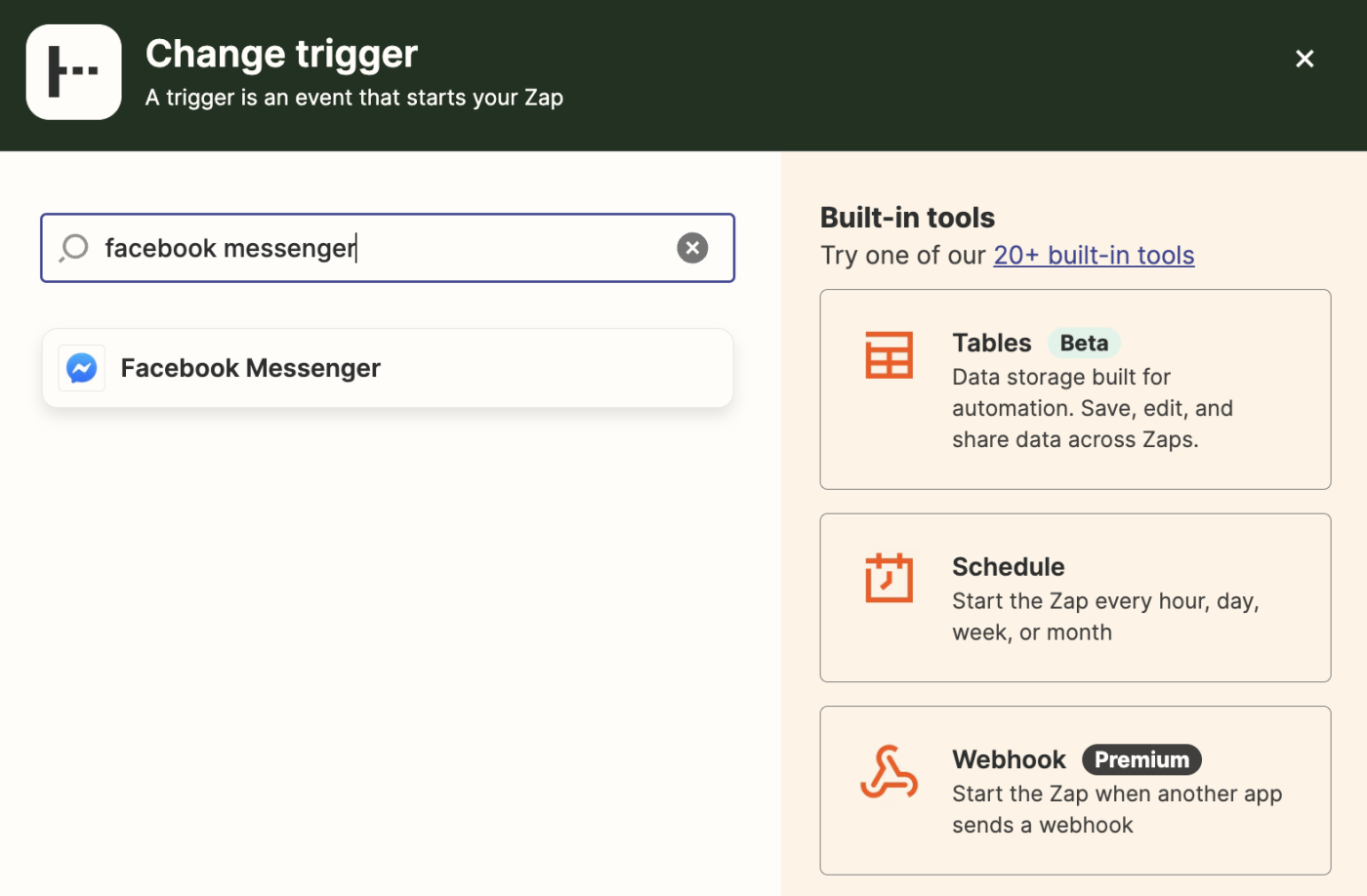
Next, select your trigger event. Depending on the trigger app, you might have a few options to choose from. For Facebook Messenger, though, there's just one.
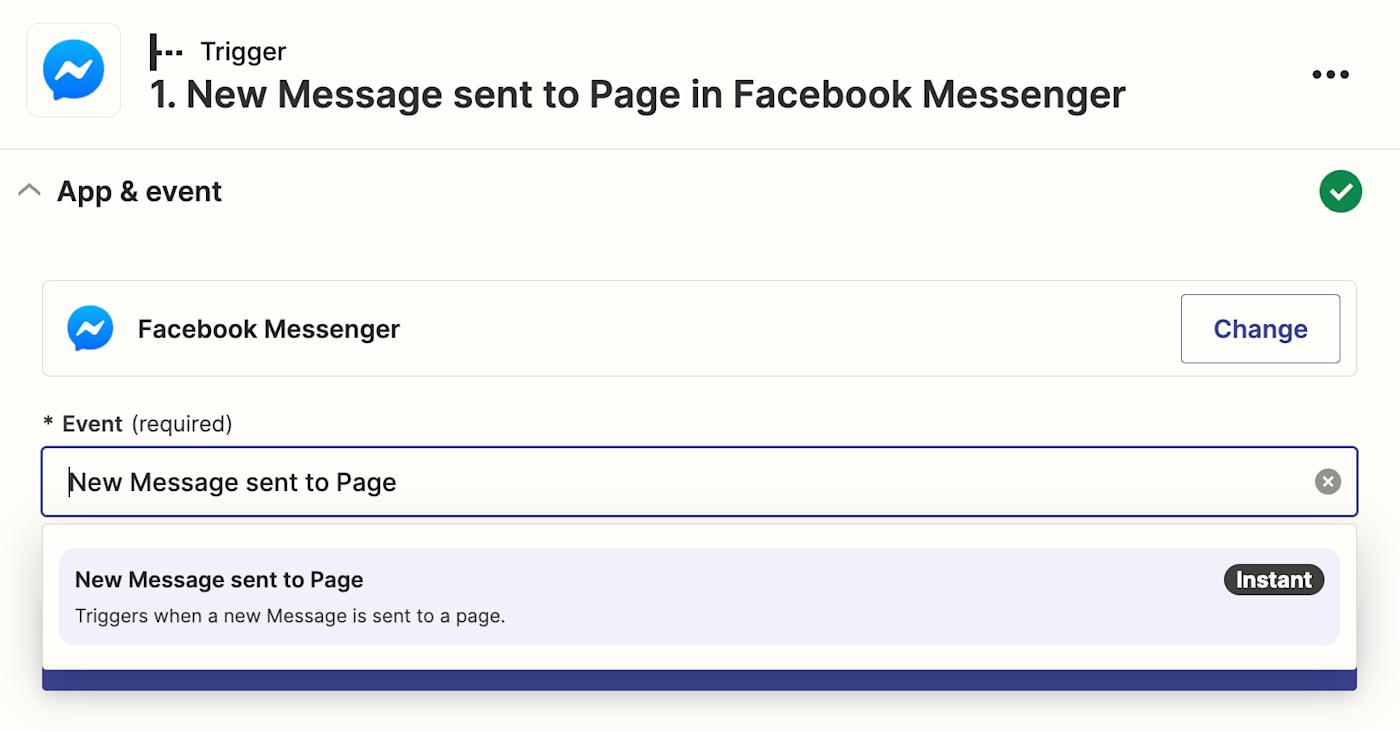
Select New Message sent to Page and click Continue.
Next, connect your Facebook app account. If you haven't connected it before, you'll need to give Zapier permission to access your account.
Now, set up your trigger step by filling in the trigger step fields. Depending on your trigger app and event, you'll have different fields to customize. In this example, the only thing we'll need to specify is which Facebook page to look for messages in.
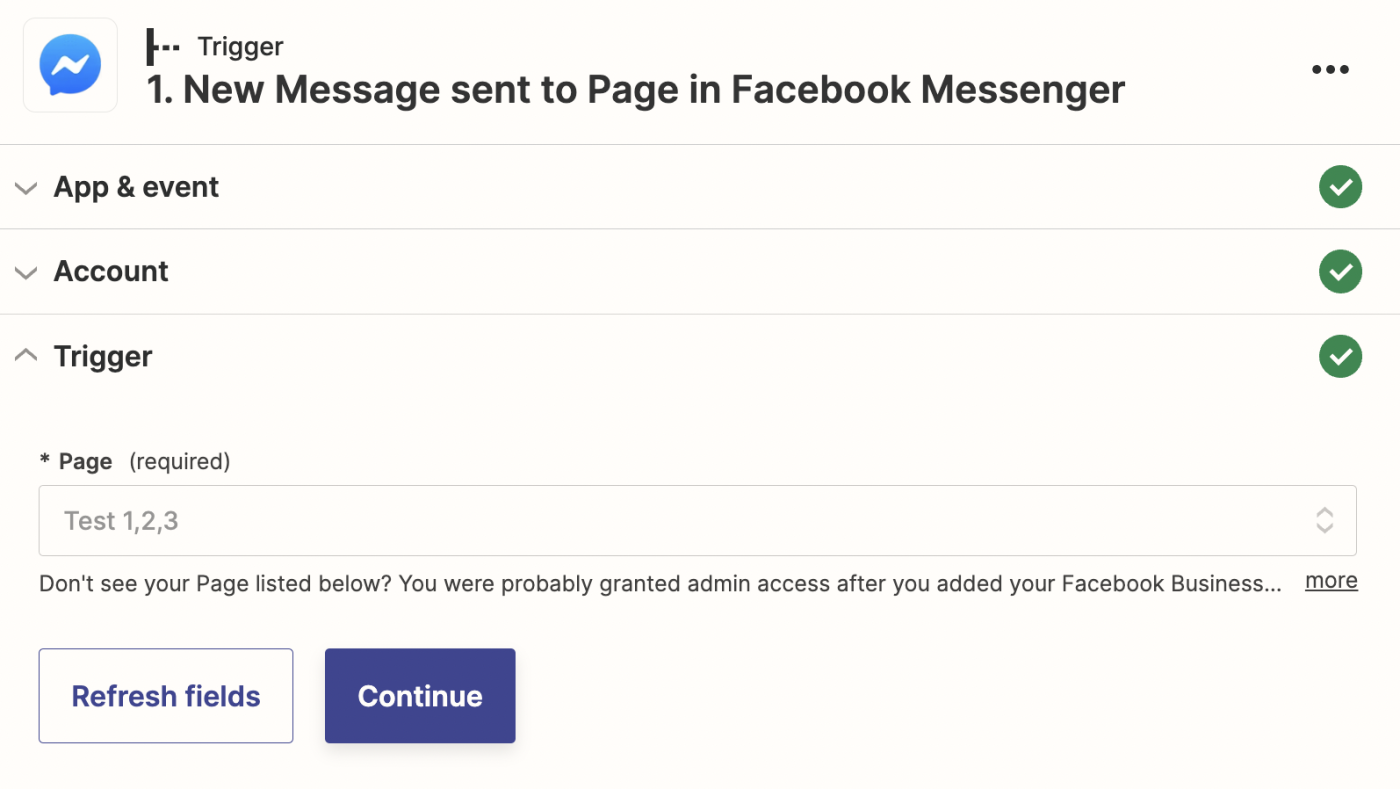
When you finish customizing your trigger step, click Continue.
Next, click Test trigger. Zapier will then create a test event to make sure the trigger is working properly.
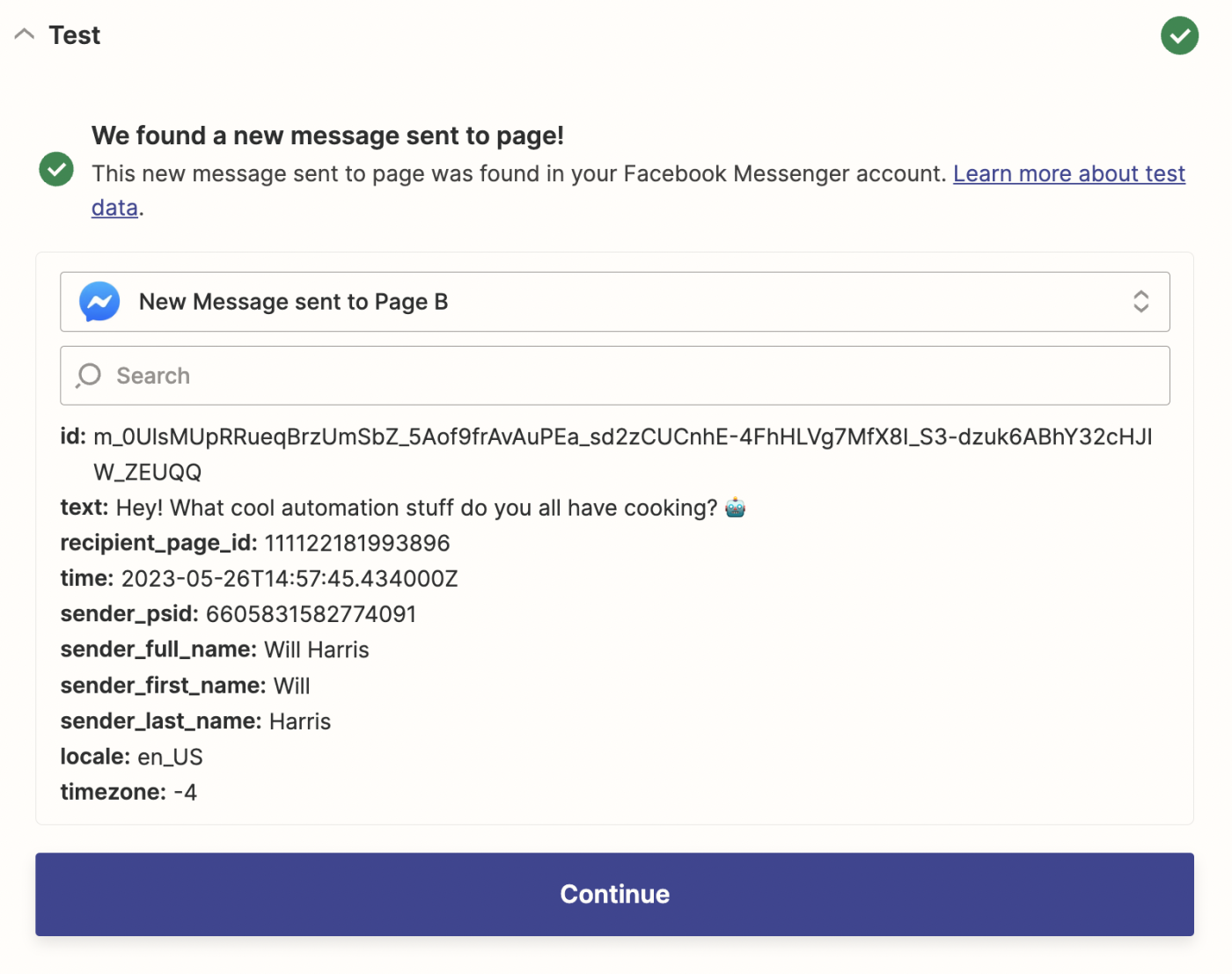
Once the test runs successfully, click Continue.
Step 2: Set up your action step
It's time to set up your action step—the event your Zap performs when triggered. Begin by searching for your action app. In this example that'll be Slack.
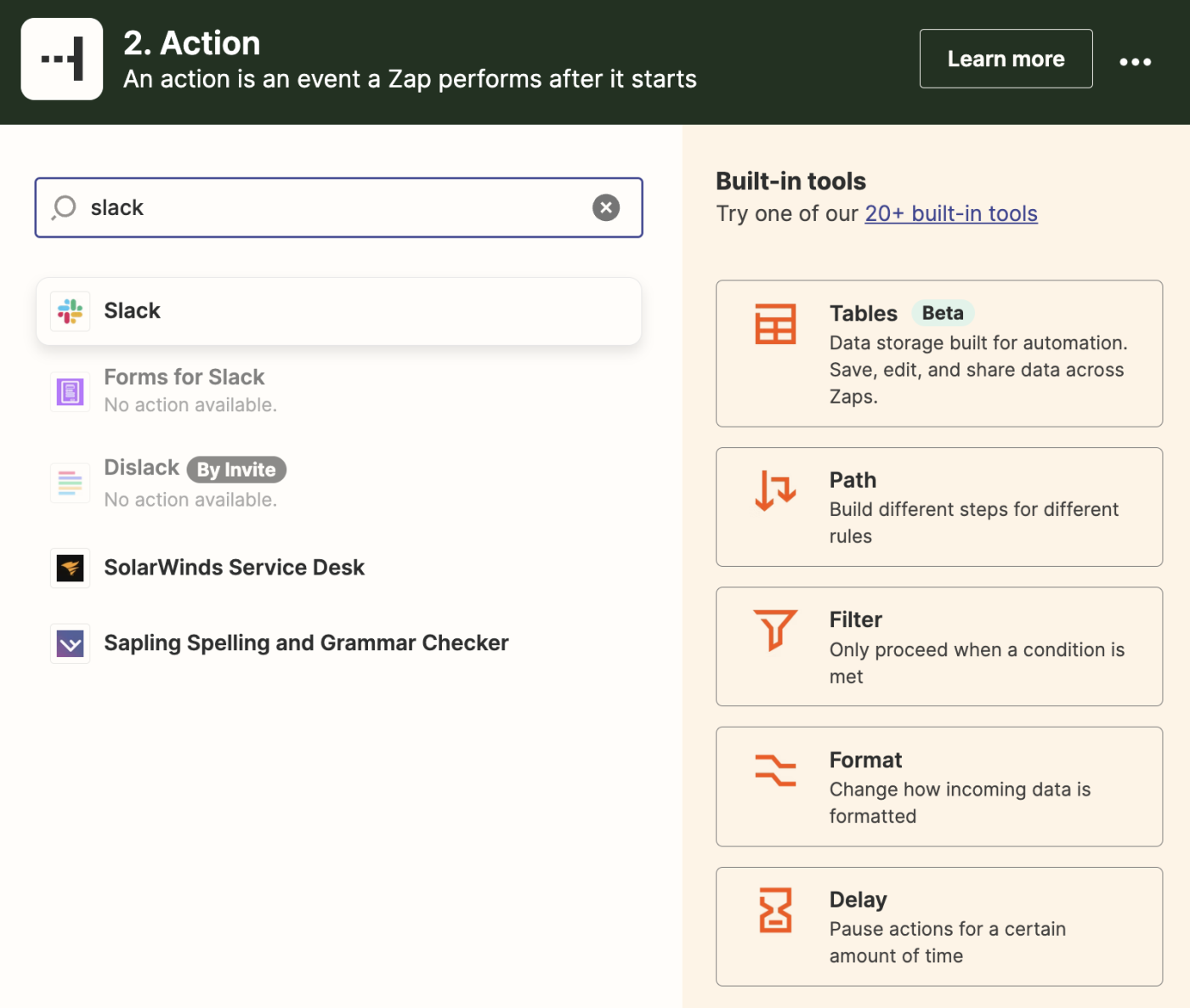
Next, choose your action event. If your action app is Slack, your Zap can do things like add a reminder, send a channel message, update a status, and more.
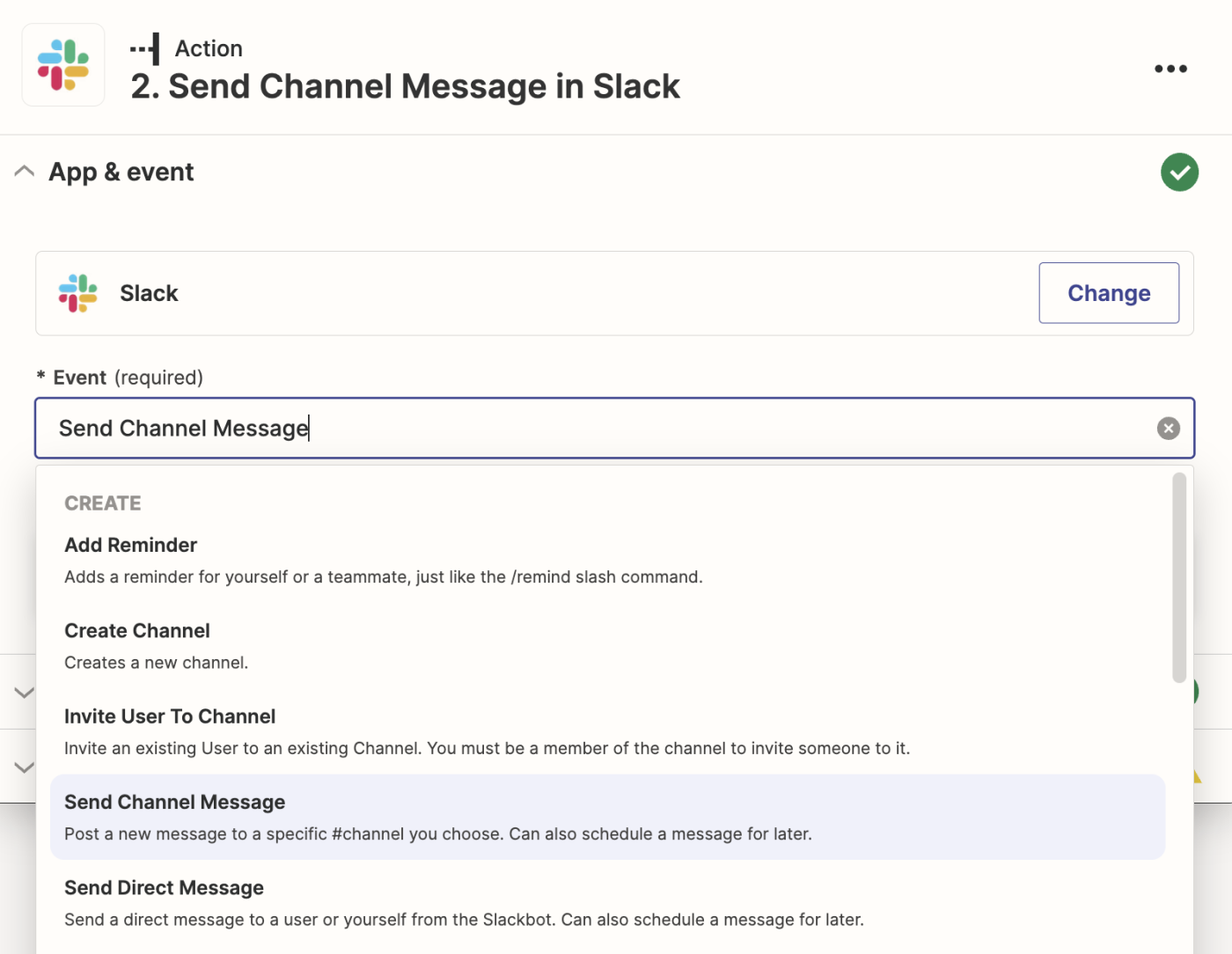
Select your action event and click Continue. For our example, we're going to select Send Channel Message.
Now, connect your action app to Zapier.
Next, set up your action by filling in the action step fields. Depending on your action app and event, you'll have different fields to customize. In our example, we'll add which Slack channel to send the message to.
You can pull in data from your trigger step—like the name of the sender of a Facebook message—by clicking in a Message Text Field and selecting the data you'd like to use from the dropdown.
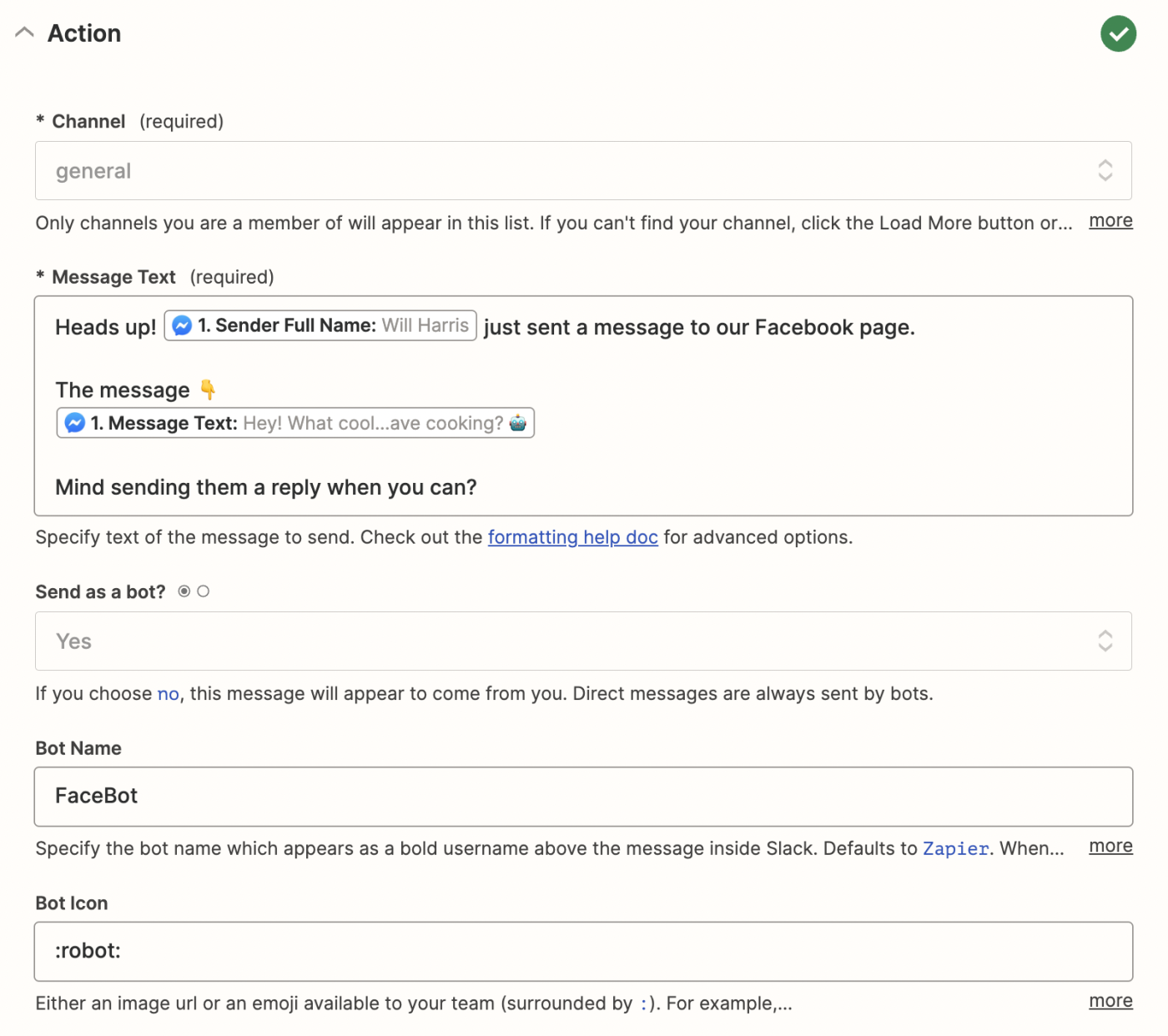
When you're done customizing your action step, click Continue.
Now it's time to test your action. When you click Test Action, Zapier will send test data to your action app. In our example, Zapier will send a Slack notification to our chosen Slack channel according to how we set the notification up.
It's always a good idea to test your Zap, but if you don't want to, just click Skip Test in the bottom-left corner.
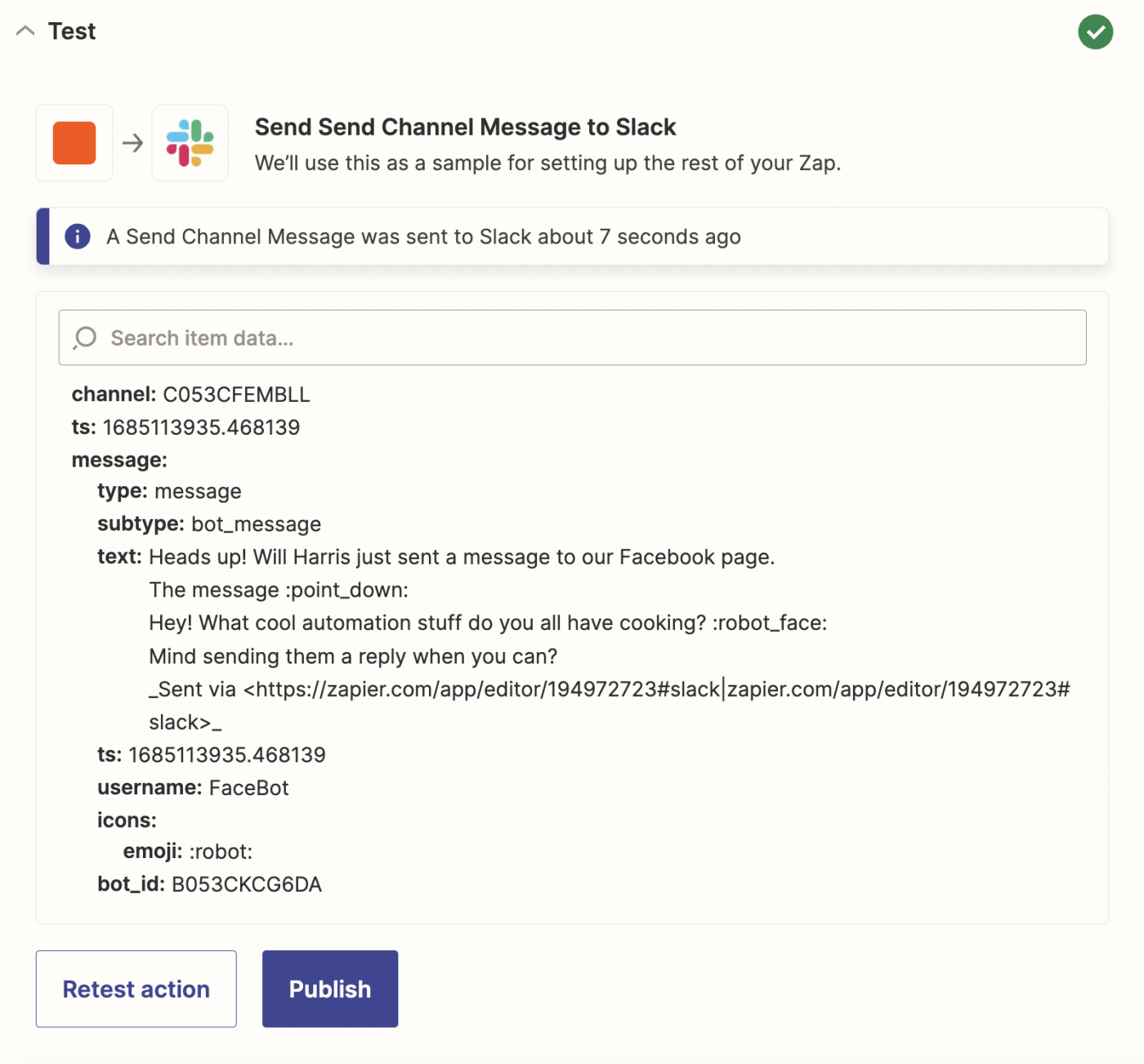
Once everything looks good, your Zap is ready to go!
Automate your entire Facebook experience
There's so much that automation can do with Facebook. From social marketing to campaign management to customer support, you can make each of those processes run more efficiently and effectively with automation.
Ready to connect your Facebook apps to your other business-critical apps? Check out our App Directory to see how you can integrate Facebook's suite of apps with your business tools.