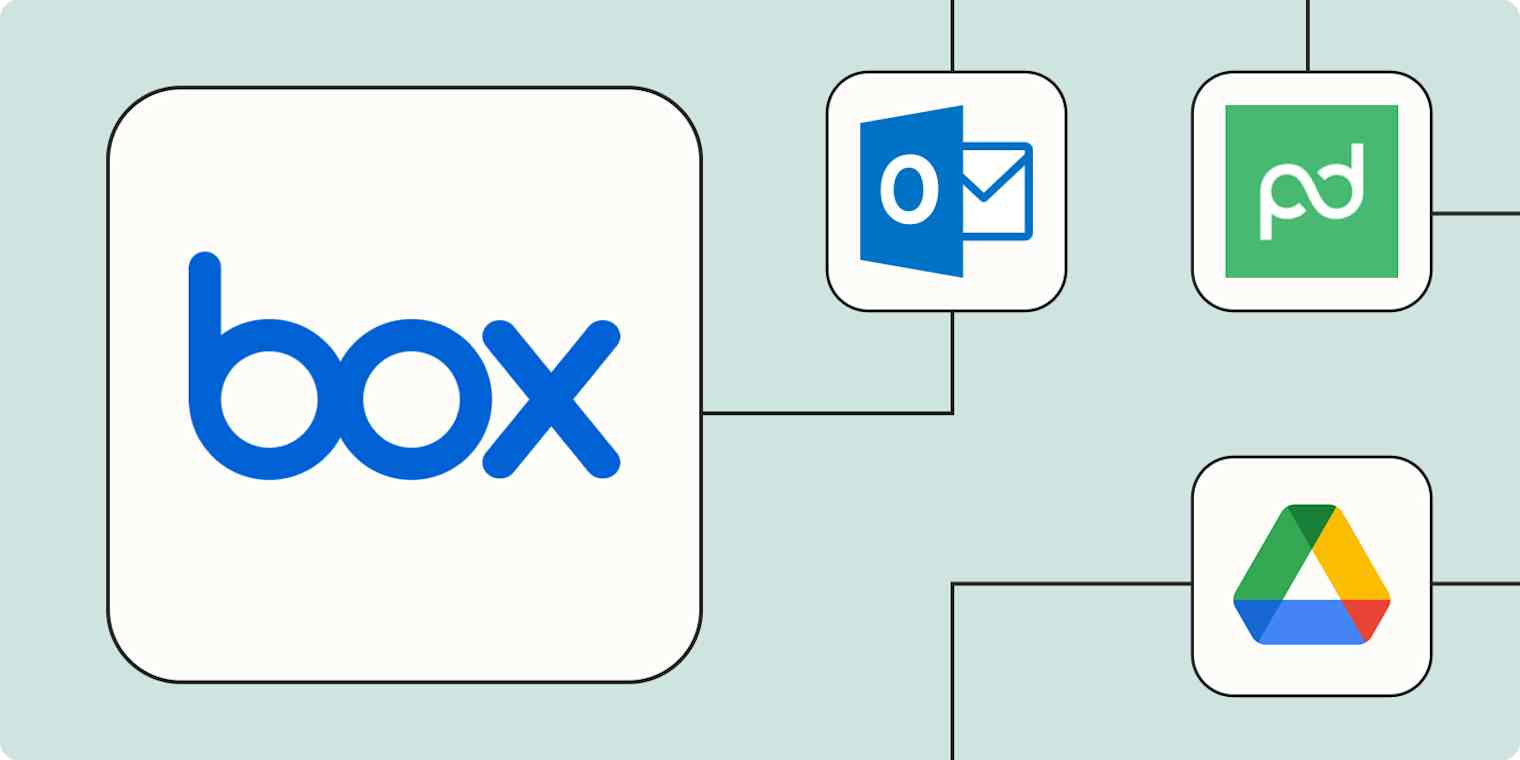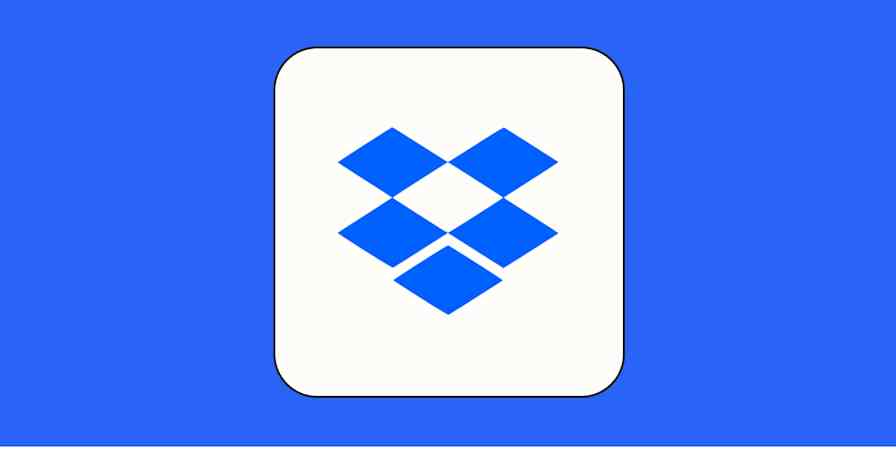It's no fun wrangling files in a chaotic network of folders. You need a system for managing documents or at least a tool like Box. Even with both, your files can still end up in the wrong folders or get scattered across shared drives and email threads.
But not with automation. By connecting Box to your business-critical apps with Zaps—our word for automated workflows—you can spend less time fussing over file organization and instead ensure an accurate flow of documents across systems and teams. You'll free yourself of manual tasks and unlock more time to collaborate, even as your file library expands. Read on to learn how to automate your Box workflows.
New to Zapier? It's workflow automation software that lets you focus on what matters. Combine user interfaces, data tables, and logic with thousands of apps to build and automate anything you can imagine. Contact sales to learn more.
Table of contents
To get started with a Zap template—what we call our pre-made workflows—just click on the button. It only takes a few minutes to set up. You can read more about setting up Zaps here.
Send notifications for new files in Box
When collaborating in a shared Box folder, it's important to stay on top of every new file. If you're aware of additions, you're more likely to quickly notify teammates about critical updates or tackle time-sensitive tasks without delay.
To stay in the know, set up these Zaps to email yourself (or your team members) whenever a new file is uploaded to a Box folder. You can even attach the file to the email if it's small enough. Or, if Slack is more your thing, you can set the Zap to automatically send a notification to a specific channel every time a new file is added to your folder.
Send an email in Microsoft Outlook for every new file in Box
Get notified in Slack when a file is added to your Box Folder
Automatically upload files to Box
If Box serves as the central location for all your business files, it probably houses content from a variety of sources—like emails, contracts, and online forms. Connect all your tools with automation, and you can shed the responsibility of tracking each source and then transferring files into Box yourself. Especially if you anticipate adding more source types, it's more efficient to let computers do that repetitive work for you.
Have an overflowing inbox? Automatically forward incoming email attachments into Box from Gmail or your custom Email by Zapier address. These workflows can also create new folders in Box based on preset labels for incoming emails, so documents are always where they need to be.
Save Gmail attachments to Box in their original file format [Business Gmail Accounts Only]
Create folders in Box for new labeled emails in Gmail
You can also let automation route signed contracts from emails to their designated folders in Box. This keeps your records organized, so everyone who needs to review a document or contract knows where to access them.
Upload PDF to Box when PandaDoc documents are completed
Upload completed DocuSign envelopes to Box as new files
Staying on top of documents collected from forms is just as simple. For instance, you can set up a Zap to automatically upload files submitted via Typeform, Gravity Forms, and Jotform directly into Box. And again, you can specify the specific folder to which files are saved.
Keep records of documents in Box
While Box is great for organizing and storing your files, you might want to keep a record of the documents you add in a spreadsheet tool. You can delegate record-keeping to automation, which can zip through the process of logging file names, upload dates, and folder paths in minutes.
Each time a new file is added to Box, these workflows will instantly create a new record in a tool like Google Sheets or Airtable, complete with all the details you need. That way, you'll have an accurate record of all files in your Box account without any manual intervention.
Manage files across drives
Sometimes, storing copies of your files in multiple locations ensures they're always available when and where you need them. For instance, your team might use Box for document management but rely on another platform like Dropbox for collaboration. Either way, being able to access your files on both apps helps keep everyone on the same page.
But the constant copy-pasting of files from one tool to another slows you down. Instead, use automation to keep everything connected, so you and your team can get important work done in a flash.
And if you need to keep multiple copies of the files in your Box account, whether for department-specific access or in a client-specific folder, set up this Zap. It'll automatically duplicate documents added to a particular Box folder and save the copy in a different one. No more manual work, no more worrying about missing a file.
Automate your file management workflows with Zapier
Call it magic: When you connect Box to the other tools you use daily, your files will glide across communication channels, your team will instantly learn of new important docs, and your files will sort themselves. Which means you'll speed up repeatable work, collaborate better, and be more productive.
And that's just the start of what you can do with Box and Zapier. What will you automate first?