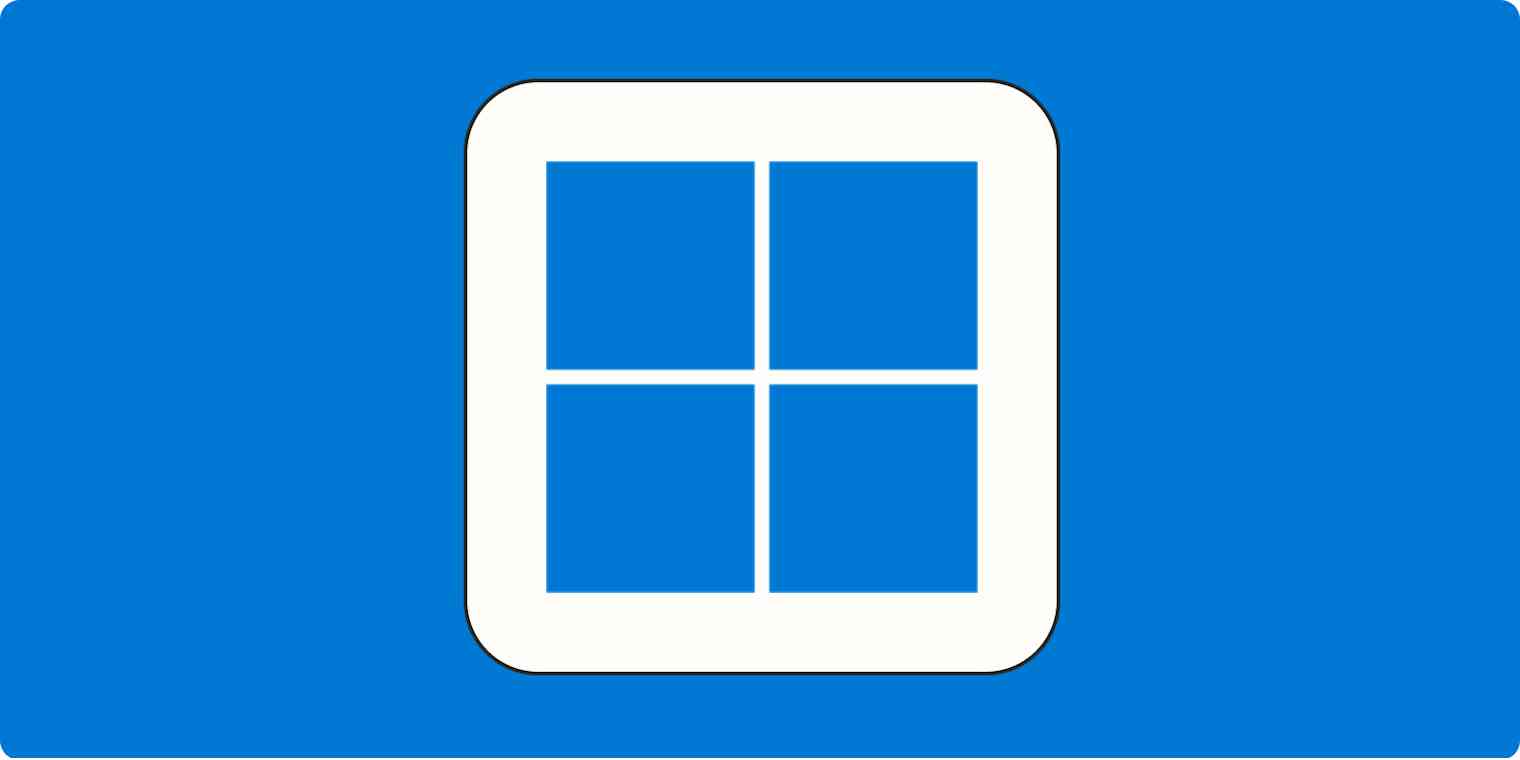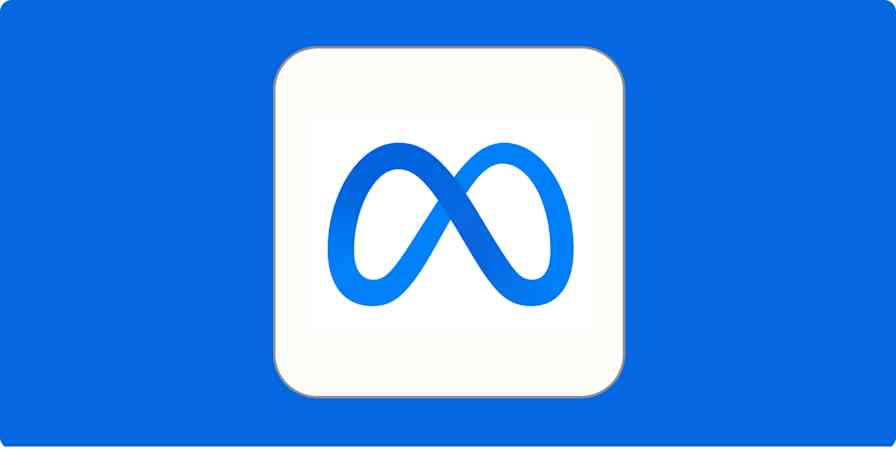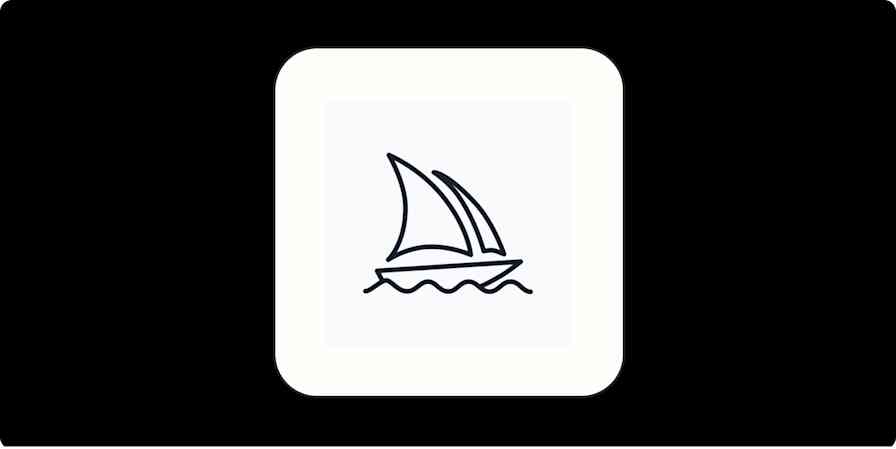As a full-time freelancer, I'm in charge of how I spend my time and which apps I use to get the job done. That means I try out a lot of new tools, and I know that the right productivity apps can make an actual difference in how you work.
If you're working in Windows, you'll want productivity apps that were purpose-built for the operating system. So based on dozens of hours of testing from the Zapier team, and my own insights from using these tools, these are the best Windows productivity apps.
The best Windows productivity apps at a glance
Category | Standout feature | |
|---|---|---|
Microsoft To Do | Task management | "My Day" view |
eM Client | Incredible customization | |
OneNote | Note-taking | Scrapbook style note-taking |
Windows Calendar | Calendar | Simple interface with enough customization |
Freedom | Distraction blocker | Cross-platform distraction blocking |
Windows 11 Speech Recognition | Dictation | Works in any application |
Loom | Screen recording | Free and easy to use |
PowerToys Tun | Application launcher | Mimics Spotlight on Mac |
Lightkey | Predictive writing assistant | Learns your typing style |
Windows Auto Dark Mode | Theme switching | Automatically switches between light and dark themes |
QuickLook | File preview | Preview file contents with the spacebar |
1Password | Password manager | Securely store login details and generate passwords |
What makes a great productivity app for Windows?
As a Windows user, you're used to certain ways of doing things, and the best apps should reflect this and slot neatly into your workflow. These apps should feel like they were built from the ground up for Windows, even if they weren't.
You want familiar keyboard shortcuts, a user interface that feels like it belongs on Microsoft's desktop, and support for native features like notifications or a useful system tray icon. Some of these apps will be cross-platform, while others don't exist anywhere but on Windows, but all of them have Windows apps that feel right.
You might find that some of these apps don't fit you like a glove. That's ok. Because Windows is everywhere, there are a lot of apps to choose from. So if you don't like one of the top picks, click through my other suggestions to check out the broader category.
With that, here are the best productivity apps for Windows.
The best Windows productivity app for task management
Microsoft To Do
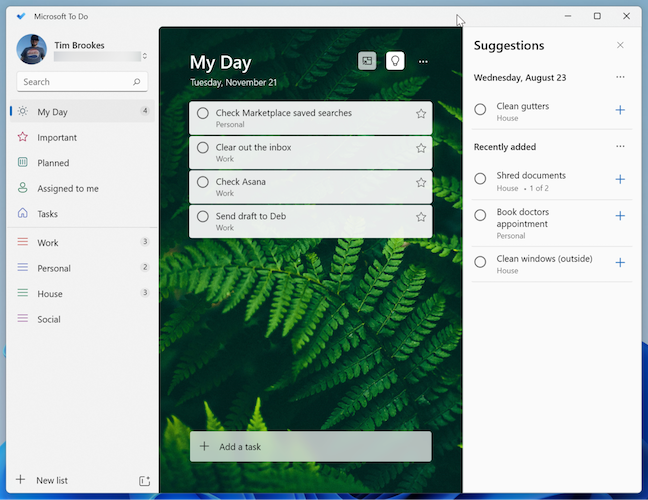
How do you remember what you have to do if you don't write it down? A to-do list app is vital for tracking everything from short-term tasks to long-term projects (and everything in between). And it's not enough to simply record your to-dos; you need to effectively organize and access them, too.
The free app Microsoft To Do is a great choice for most Windows users. You can use it to organize tasks on different lists and then add items from your lists to the "My Day" view. If you schedule a task in advance, Microsoft To Do will even add it to the relevant day for you.
In addition to feeling right at home on the Windows desktop, Microsoft To Do is available almost everywhere else, including Apple devices. And you can connect it to Zapier to automate all your task management tasks. Learn more about how to automate Microsoft To Do, or get started with one of these pre-made workflows.
Create tasks on Microsoft To-Do from new Google Calendar events
Other Windows to-do list apps:
If you prefer more powerful organizational tools, take a look at Amazing Marvin.
For a lightweight text-based take on task management, give Sleek a shot.
See all of Zapier's picks for the best Windows to-do list apps.
Read more: Automate your to-do list
The best Windows productivity app for email
eM Client
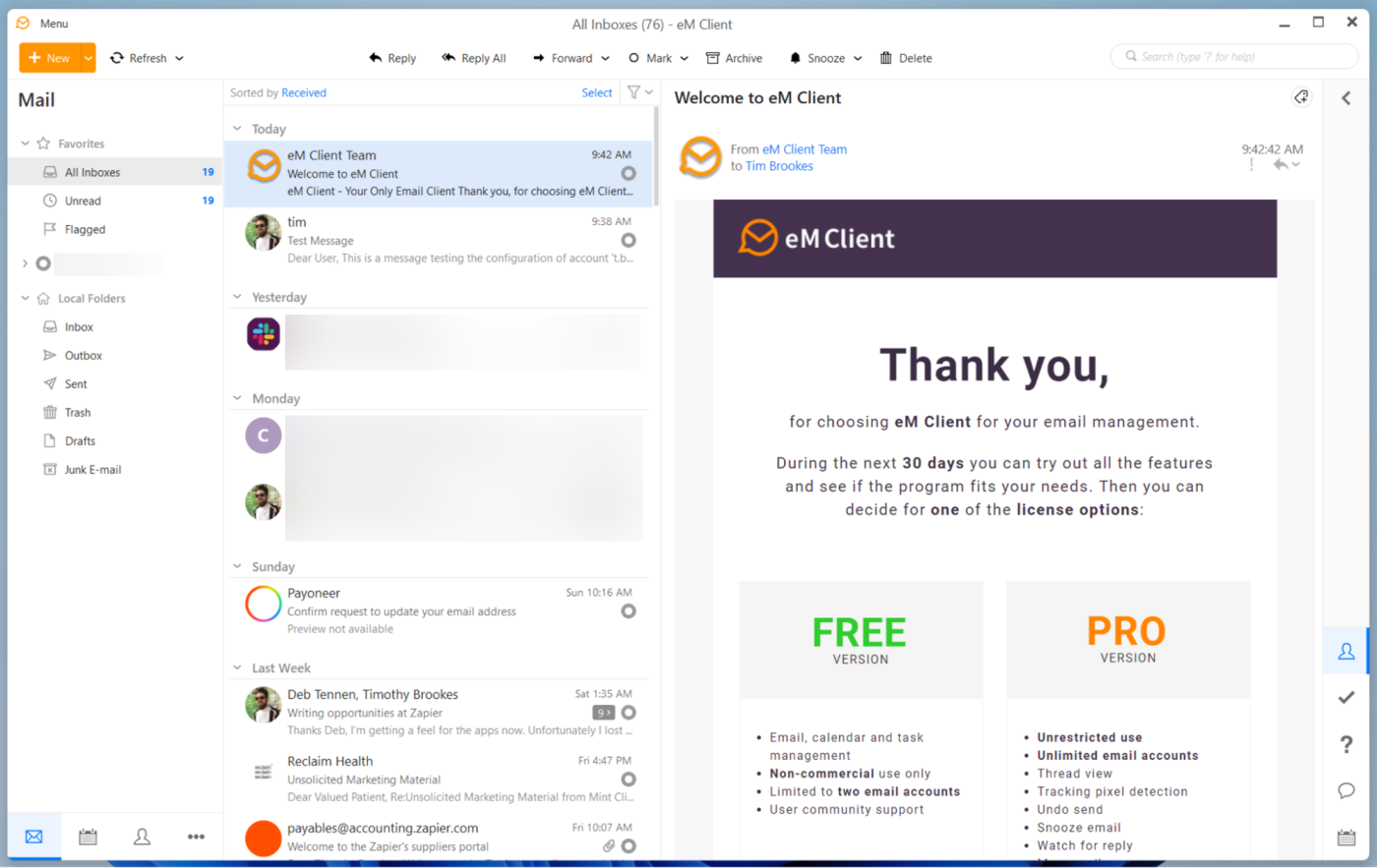
A good email client empowers you to more efficiently manage your inbox. The less time you spend on email, the more time you can spend doing other things. Being able to tailor the email experience to your preferences helps you take actionable steps to do actually useful things with the messages you receive.
eM Client is one of the best Windows email clients out there. It leads the pack in terms of customization, allowing you to change everything from themes and animations to UI elements and email behaviors. It also includes modern mainstays like the ability to snooze incoming threads and use text expansion features in your replies to streamline your writing.
You can use eM Client in a limited capacity for free with two accounts, or pay $59.95 for the Pro upgrade to unlock the full set of features.
Other Windows email clients:
The new free (ad-supported) Outlook for Windows is great—and you can't really go wrong with Outlook on Windows.
I also like the trusted and infinitely expandable Mozilla Thunderbird.
Here's Zapier's roundup of the best Windows email clients.
Read more: Automate your email
The best Windows productivity app for note-taking
OneNote
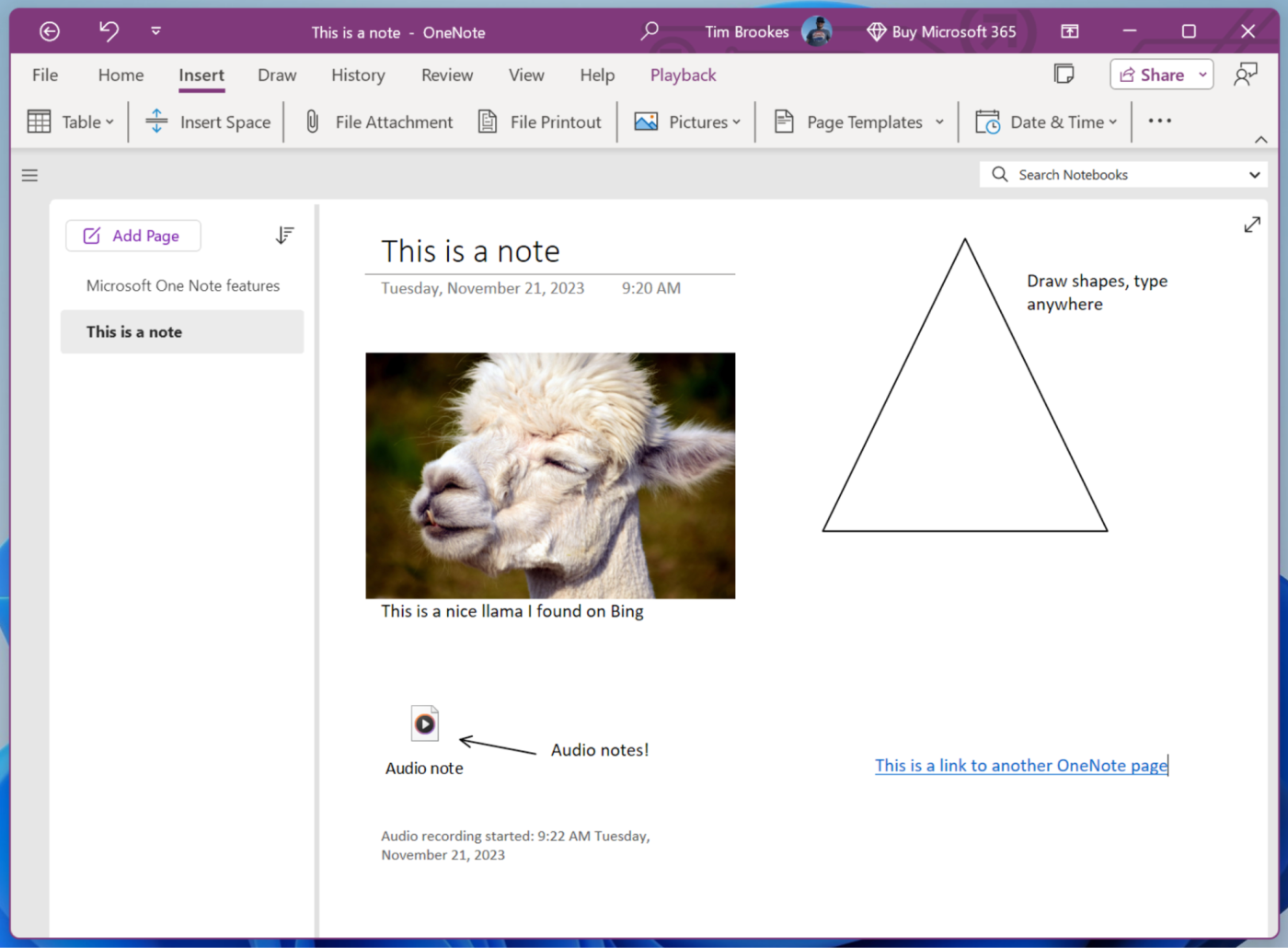
Digital note-taking is a superpower. You have infinite space to store thoughts, work, and plans, plus you can find everything easily with structured organization and search features.
For the vast majority of users, Microsoft OneNote is a solid choice. It's not just one of the best Windows note-taking apps; it's also one of the most feature-packed apps of its kind on the market. You can store everything from simple text notes to carefully constructed "scrapbook" style pages, drawings, files, and documents.
You can automate OneNote by connecting it to Zapier. Learn more about how to automate OneNote, or try one of these pre-made workflows.
Create OneNote notes for new Google Calendar events starting
Other Windows note-taking apps:
If you're looking for something a little more customizable and cerebral, give Obsidian a try.
Simplenote is also worth a shot if you don't need attachments and rich text.
Here's Zapier's list of the best Windows note-taking apps.
Read more: Automate your note-taking app
The best Windows productivity app for managing your schedule
Windows Calendar

Microsoft's combined Mail and Calendar Windows app checks all the boxes of a great calendar app.
The interface is simple and unobtrusive, with a sidebar for switching accounts and keyboard shortcuts for all the most important actions. You can customize Calendar with colors and images of your choosing, and the app works with most major accounts, including Office 365, Google, Yahoo, and iCloud.
It's worth noting that Windows Calendar's days are numbered, with Microsoft set to replace Mail and Calendar with Outlook for Windows. This will combine everything into a single interface, with an ad-supported free version available to all.
Other Windows calendar apps:
For an open-source take on the Outlook formula, Mozilla Thunderbird does a similar job.
Here's Zapier's list of the best Windows calendar apps.
The best Windows productivity app for blocking distractions
Freedom
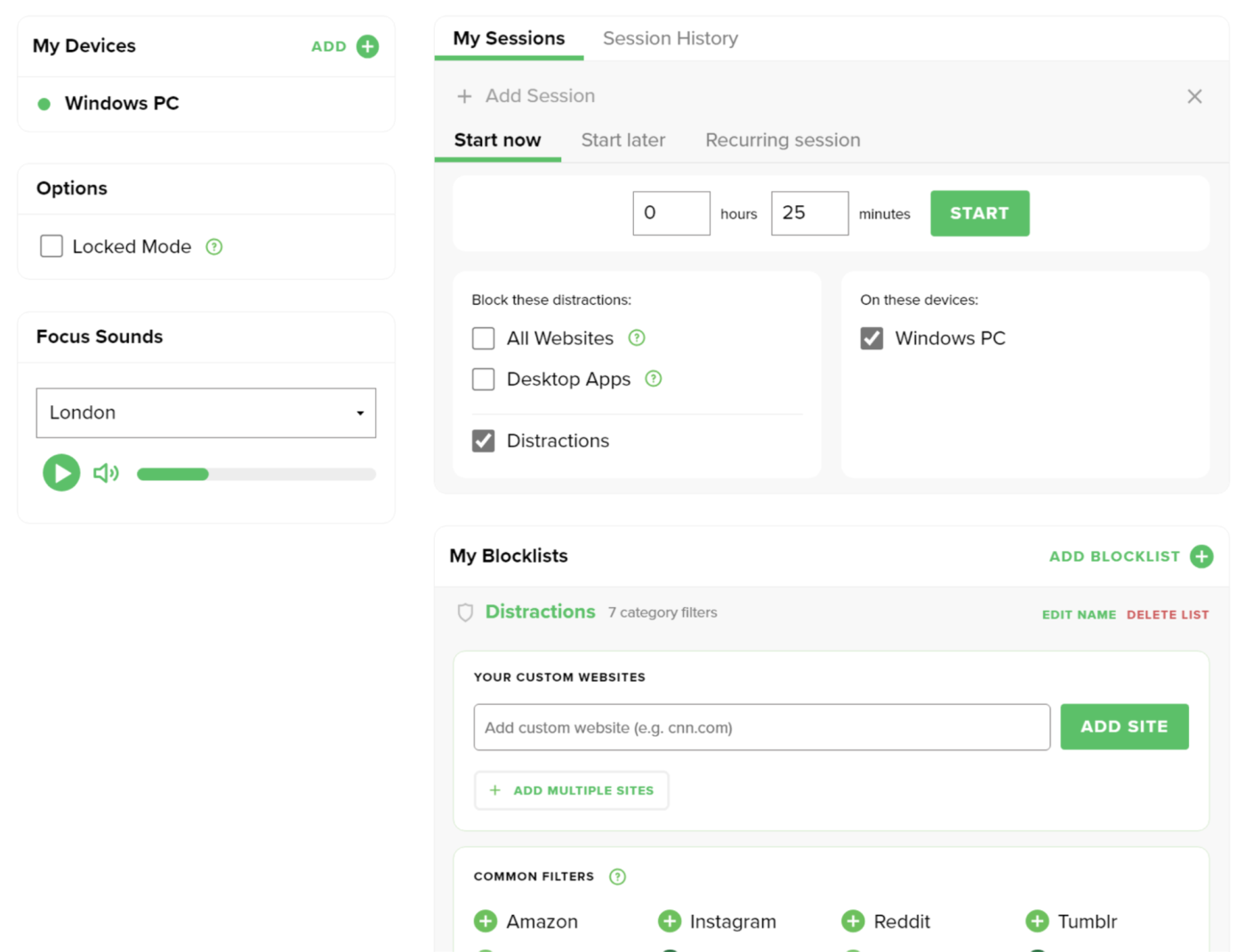
Sometimes willpower isn't enough. That's where apps designed to help you focus come in. Nip the problem in the bud by removing the distractions, at least when you're supposed to be working.
Freedom is an app that aims to block distractions, regardless of which device and operating system you're using. That means no more picking up your smartphone to circumvent the blocks you enabled on your Windows PC. You can hide whole categories, like social media and shopping websites, and nominate your own domains. It's an investment in your own time that'll cost you $8.99/month or $3.33/month if you sign up for a whole year.
Other Windows distraction blockers:
If you only want to remove distractions from your browser, LeechBlock NG is a free solution.
If you're looking for something a bit more feature-rich, RescueTime is one of the best time tracking apps that includes a distraction blocker.
Here are Zapier's picks for the best distraction blocking apps.
The best Windows productivity app for dictation
Windows 11 Speech Recognition
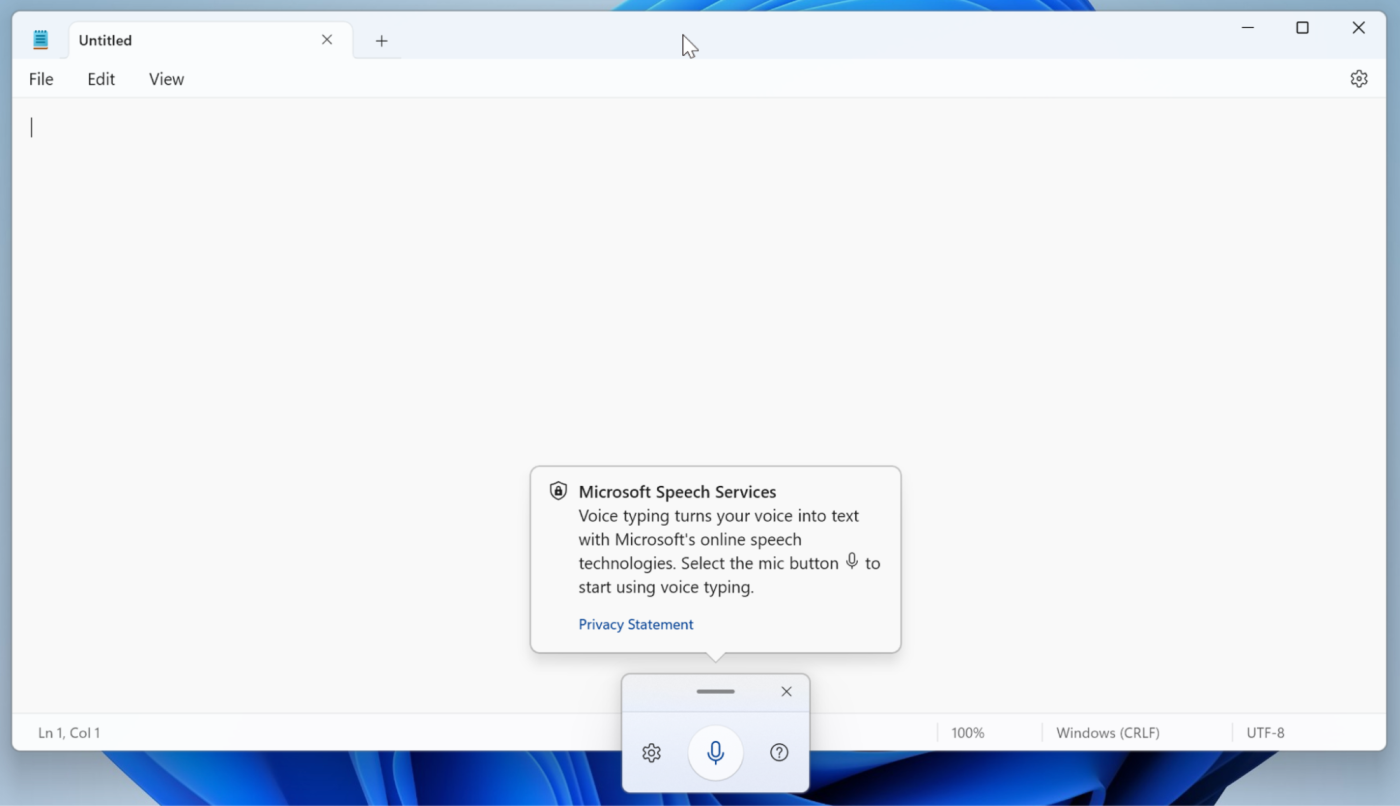
Speaking aloud might not replace typing altogether, but it can vastly speed up processes like taking written notes, composing emails, and instant messaging. Some people even dictate articles (like this one) with minimal editing—a skill the rest of us can only dream of.
Windows 11 comes with built-in dictation software called Windows 11 Speech Recognition. Also known as Voice Control, it's among the best dictation software since it works in any application that's installed (and can even be used to control your Windows PC). The feature can be enabled under Settings > Time and Language > Speech and triggered using the Windows + H keyboard shortcut.
Other Windows dictation apps:
If you're a heavy dictation user, you might want to invest in something a little more powerful, like Dragon by Nuance. The app is far more customizable and allows you to add and train specific words and industry vocabulary, and even transcribe from audio recordings.
Here's a list of all of Zapier's favorite dictation apps.
The best Windows productivity app for screen recording
Loom
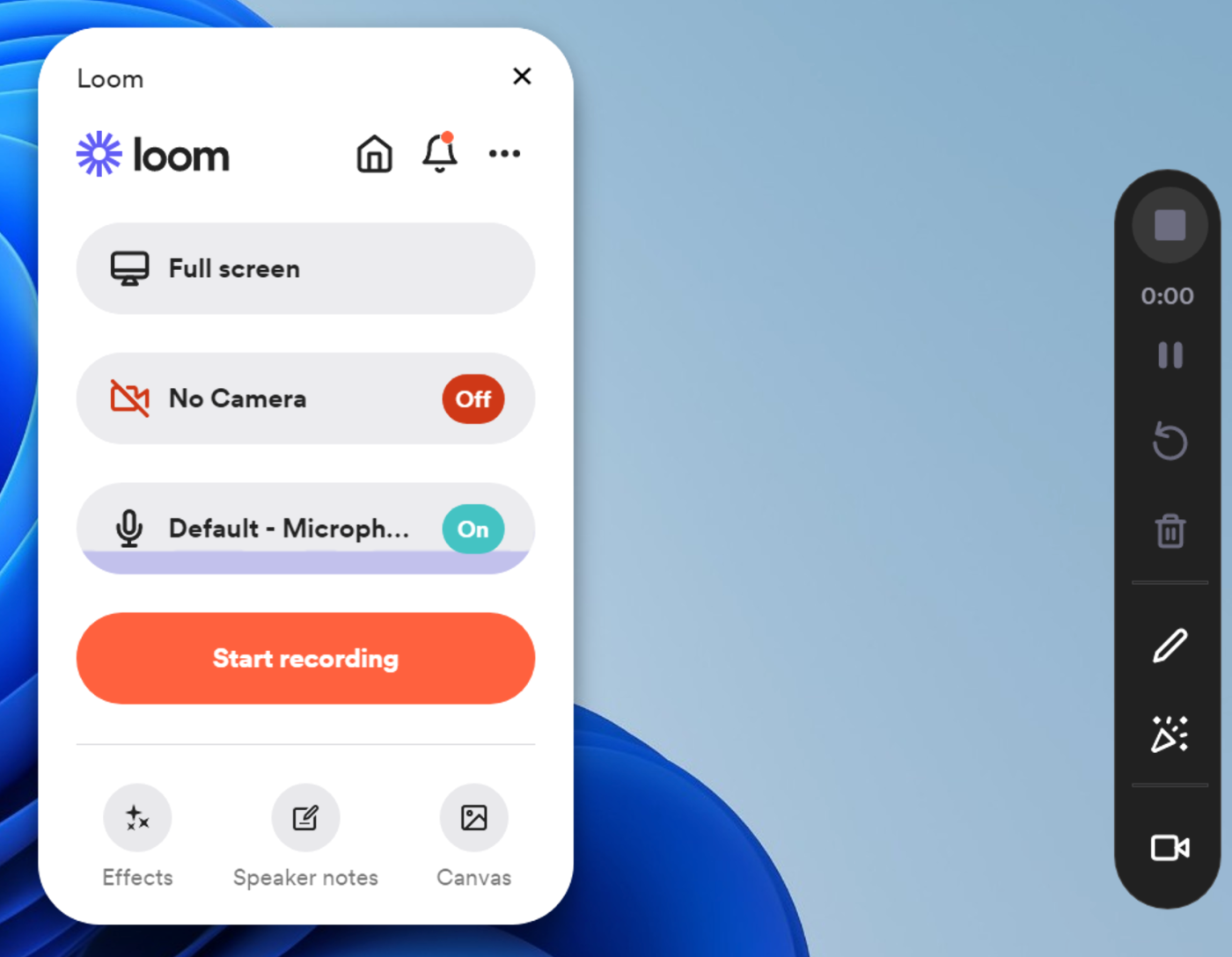
Rather than writing down a list of instructions or talking someone through a process on a call, screen recording apps let you show rather than tell.
Loom shines as one of the best screen recording apps across all platforms, including Windows. It has a generous free option that allows you to record short videos of five minutes or less, complete with webcam capture and AI transcriptions and summaries. You can remove these limitations with a $12.50 monthly subscription to the team plan.
Other Windows screen recording apps:
If you need something fancier, Camtasia lets you produce immersive video walkthroughs using a feature-rich editor.
Here's a full list of the best screen recording apps.
Other Windows productivity apps
These apps will help you get things done, remember the important stuff, and hopefully save you some time. If you want to get even more done, here are a few extra apps to consider—they've been vetted by tech experts (and some are apps I use myself every day).
Microsoft PowerToys is a set of utilities for customizing Windows to your liking, making the operating system a more productive place to work.
PowerToys Run is an application launcher that mimics Spotlight on the Mac.
Lightkey is a predictive writing assistant that learns your style of typing.
Windows Auto Dark Mode automatically switches between light and dark themes on Windows 10 and 11.
QuickLook lets you hit spacebar to preview file contents just like the macOS feature of the same name.
Password managers like 1Password are essential for securely storing login details and generating secure passwords, and the desktop apps make the process a lot smoother.
Related reading:
This article was originally published in July 2018 by Melanie Pinola. The most recent update was in December 2023.