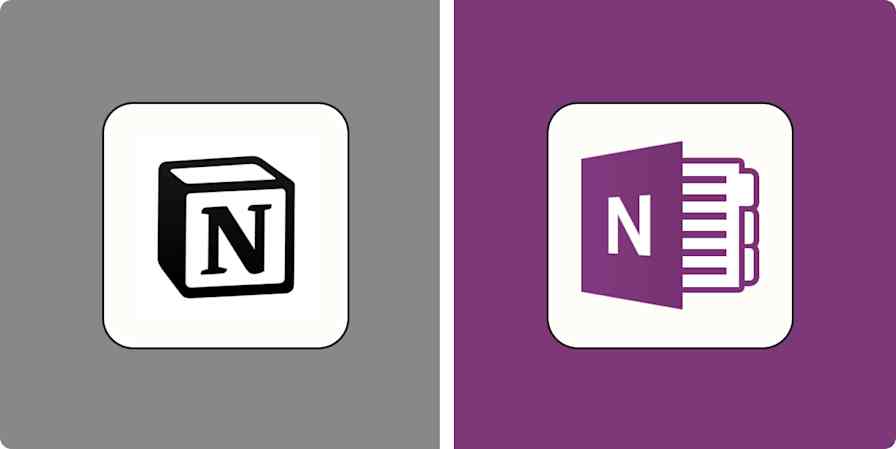Having too many ideas is supposed to be a good thing. But if you have a system for organizing those ideas in a single place, it can get overwhelming in a hurry. Enter OneNote, Microsoft's equivalent of a digital notebook. OneNote can record every idea you have (notes, sketches, self-recorded videos) and put them in one convenient location.
But convenience isn't the only reason to jot your ideas into OneNote. Taking your note-taking digital opens up all sorts of automation possibilities. When you connect OneNote to Zapier, you can plug your digital notebooks into almost everything else you do online. Turn notes into team tasks, set smart speaker reminders, and even turn "what-ifs" into scheduled "must-dos." Here's how to turn your digital notebook into an automated productivity machine.
New to Zapier? It's workflow automation software that lets you focus on what matters. Combine user interfaces, data tables, and logic with thousands of apps to build and automate anything you can imagine. Sign up for free to use this app, and thousands more, with Zapier.
Table of contents
To get started with a Zap template—what we call our pre-made workflows—just click on the button. It only takes a few minutes to set up. You can read more about setting up Zaps here.
Turn OneNote notes into to-do list items
If you don't turn a note into an item on your checklist, the note isn't practical yet. It's just an idea. Integrate your to-do lists with OneNote, however, and your spur-of-the-moment thoughts become action items.
Take Notion, for example. Notion is a popular tool for blending note-taking apps into a single interface. Used right, it's like a circuit board for your entire productive life. You can use OneNote as the all-in-one solution for capturing ideas. Then use a Zap to send those ideas to a tool like Notion, creating an automatic pipeline for turning ideas into action items. Or do the same with your favorite to-do list apps, like Todoist or Microsoft To Do.
Add new notes in OneNote sections to Notion databases
Create tasks on Microsoft To-Do from new OneNote notes
The process works in reverse, as well. Want a Trello to-do item to become a note in OneNote? Want to funnel your brainstorming in Evernote into OneNote, which connects to a to-do list? Either way, you can use OneNote as your core note-capturing tool.
Create OneNote notes from new or moved Trello cards
Create OneNote notes from new Notion database items
Turn new calendar events into notes
Let's say a client reaches out to you with a new weekly task. Ideally, you'll remember to schedule it in your calendar. But it gets cumbersome if you make a new note every single time there's a change in scope.
Turning a new calendar event into an automatic entry into OneNote is your solution here. Rather than manually keeping tabs on any job changes or calendar alerts, you can have Zapier jot down those notes for you. When you open your OneNote references, you'll see the new changes waiting for you.
Or you can send a new calendar item to a virtual assistant who checks OneNote for the latest updates. You can even set a note to coincide with the start of an event.
The point? No duplicate work. Just solid record-keeping that doesn't miss a beat.
Create OneNote notes for new Google Calendar events starting
Create OneNotes in sections for new events in Google Calendar
Create a meeting agenda in OneNote for new Microsoft Outlook events
Create OneNote notes for new Microsoft Outlook calendar events
Automatically turn emails into notes
Feeling stressed about an inbox cluttered with client emails? New work requests should only create one new task for you. Instead, every email becomes two tasks: jot down the new note from the client, and figure out what to do with the email they just sent.
Use Zapier to turn an incoming email into a note on OneNote, however, and that equation changes. Pull a new client email directly into a list on OneNote to review any changes without cluttering your inbox. With Gmail, you can even use labels to drop these notes into specific OneNote sections. The result? Your inbox stays clean—and you're still on top of each new task.
Append OneNote notes for new inbound emails to a specific mailbox
Add labels to new Gmail emails to create notes in OneNote [Business Gmail Accounts Only]
Create notes in OneNote sections for new Microsoft Outlook emails
Turn chat messages into notes
A tool like OneNote is only helpful if it simplifies your entire note-taking system. But team chat tools like Slack can sometimes feel like a different animal. The conversations are freeform and don't lend themselves to task-oriented organization the way Todoist or Notion might prefer.
But there's a shortcut you can use. Save a message in your chat tool, and you can use Zapier to route that saved message to OneNote. No more copying and pasting. No more emailing yourself reminders. Just drop the message into OneNote with a few clicks.
You'll have two options here: either send saved messages to a specific note's section, or use saved messages to append existing notes.
Create a OneNote note when there is a new reaction on a Discord message
Create OneNote notes for new channel messages in Microsoft Teams
Create notes from an RSS feed
Publishing a podcast and want to automatically update your archives? Or want to keep a list of blog posts handy for your sitemap? The beauty of the RSS feed is that all you have to do is click "publish," and the feed will do the rest. The same applies to OneNote once you have the right connections in place.
You can use RSS by Zapier to automatically trigger a new note in OneNote. From there, you can send it from OneNote to Notion pages. Or you can have it land in a virtual assistant's Trello board to assign them the task of tweeting it out or emailing it to your audience. Set it up the right way, and all you'll have to do is publish. As with the other options so far, you can choose where the note ends up to organize your personal system.
Create OneNote notes for new items in RSS by Zapier feeds
Use AI with OneNote
Done right, OneNote can be more than just a place to save your notes. It can be a depository where you hand off notes to AI.
Engage an AI-powered notes and workplace system like Mem simply by creating a new note in OneNote. Once it gets to Mem, let AI elaborate on that note to fill in the blanks. It will feel like an entire team is working on your notes. Because in a way, they are.
Create Mems in Mem for every new note in a OneNote section
Or you can use your Google Assistant to handle this completely hands-free. Talk to Google Assistant like it's an actual assistant. Then send that new pushed voice message to OneNote with a Zap for easy reference.
Create OneNote notes from new Google Assistant pushed voice messages
Use OneNote to brainstorm
Turn your notes—including topic-based sections of your own design—into brainstorming fuel. Connect OneNote to your favorite brainstorming app and your research won't be in vain. Your ideas, freshly sent to the app, will go into your next brainstorming session. And you'll navigate that brainstorm without a single idea leaking out of the hull.
Add Miro cards for new notes added to a section in OneNote
Create Miro boards for new OneNote notes in a section
Create Miro boards from new OneNote notes in a section
Turn OneNote from a journal into a note-taking circuit board
Used superficially, OneNote is a handy digital journal. But you don't take full advantage of its offerings until you start plugging it into other apps. Embrace everything automation can bring to OneNote—from organizing notes to automatically updating your to-do lists—and end all of the duplicate work of note-taking.