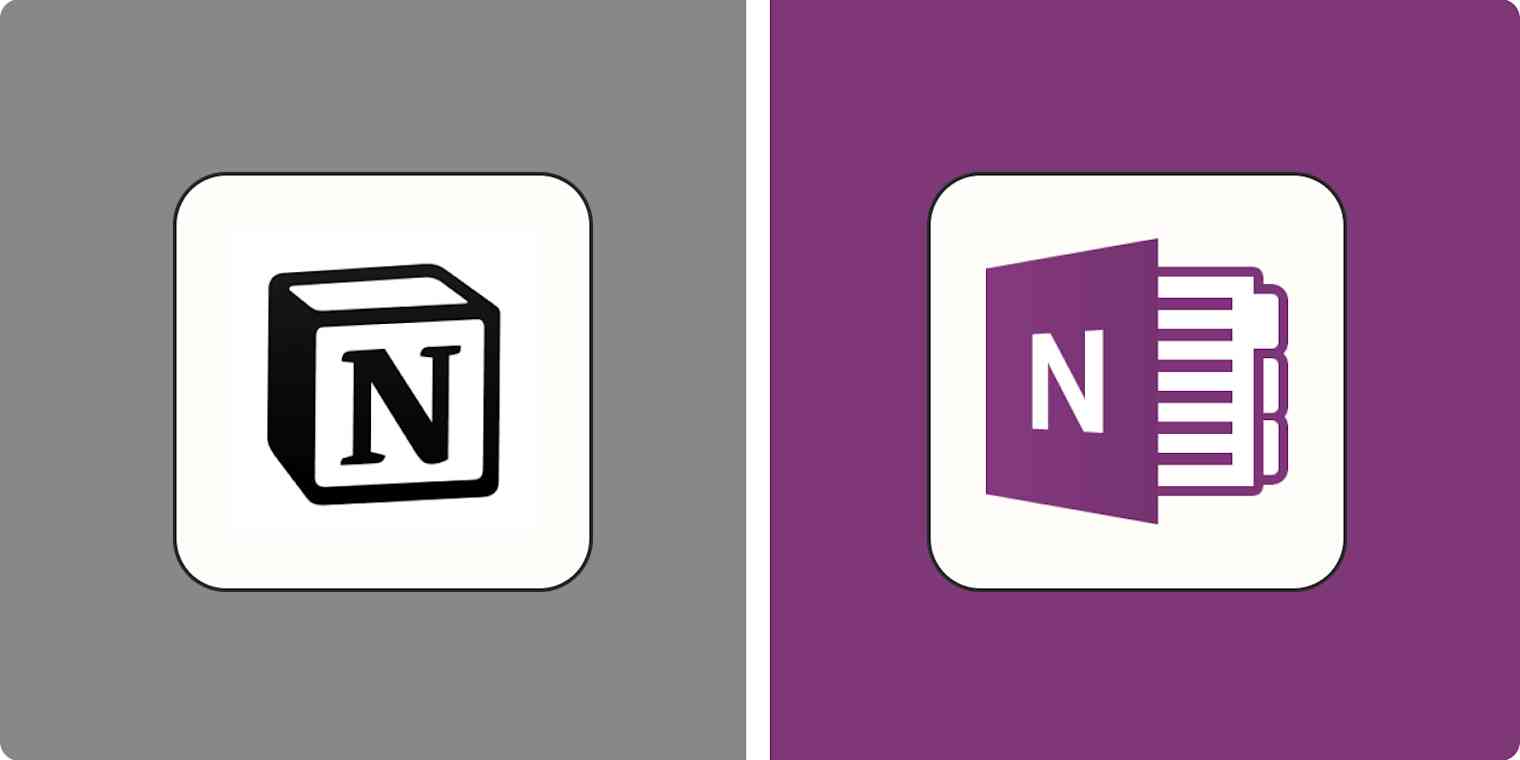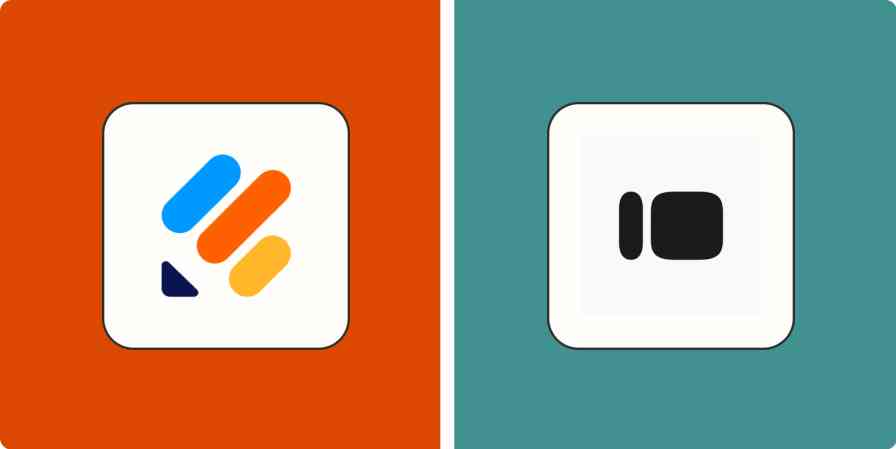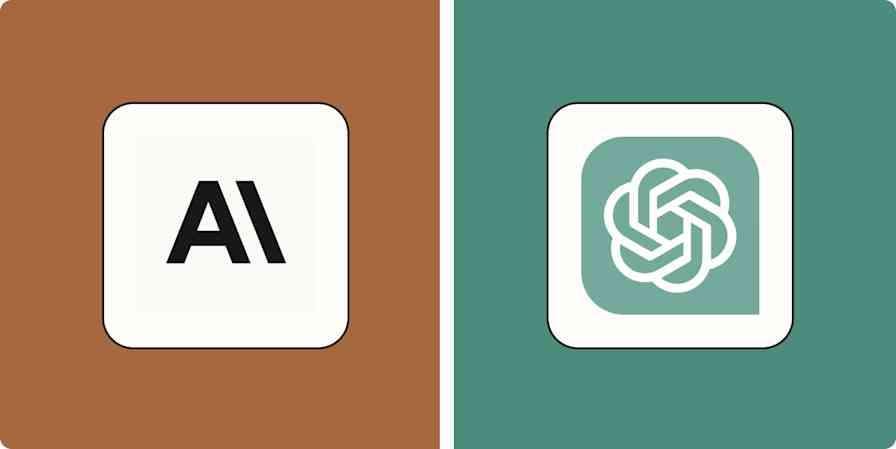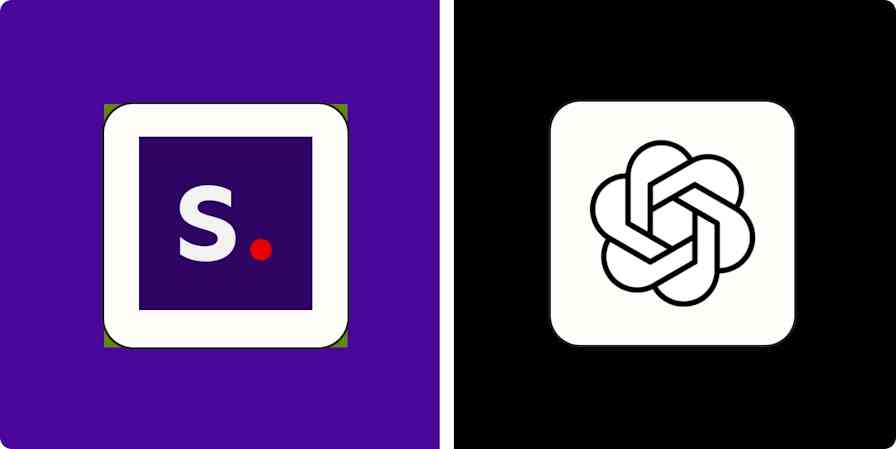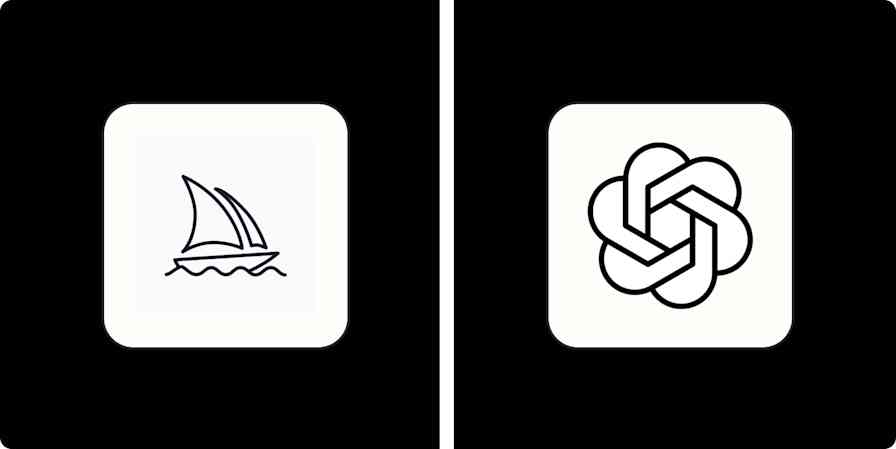A book, an app, the next billion-dollar idea: everything starts from a note. Notion and OneNote are both top-notch note-taking apps, but each has its own way of handling your notes.
I've been a Notion convert for the past two years, and I used OneNote as I was trying out note-taking software. I dove back into OneNote for this comparison and spent time comparing the two apps to help you figure out which one makes the most sense for your note taking.
Notion vs. OneNote at a glance
The basic difference between the two apps is that OneNote helps you keep rich notes in flexible digital notebooks, while Notion focuses on upgrading your notes with structured databases, letting you build your productivity system on top of them.
Keep reading for details on each app, but here's a quick overview.
| Notion | OneNote |
|---|---|---|
Ease of use | ⭐⭐⭐⭐ Easy to use, but there's so much freedom, it may be confusing for beginners | ⭐⭐⭐⭐⭐ Follows the traditional notes and notebooks structure, making it very easy to pick up and use |
Notes | ⭐⭐⭐ Not many content types available natively; structured layout approach | ⭐⭐⭐⭐⭐ Multiple content types; flexible note layout |
Organization and flexibility | ⭐⭐⭐⭐⭐ You can build your own note-taking framework with Notion databases and views | ⭐⭐⭐⭐ Notes and notebooks are flexible enough but impose linearity, which may be limiting in the long run |
Pricing | ⭐⭐⭐⭐ Monthly subscription model; very generous free plan with limited file upload limit | ⭐⭐⭐⭐⭐ All core features are free, but cloud storage is limited to 5GB via OneDrive |
Web clipper | ⭐⭐⭐ Simple web clipper captures images and text from a page | ⭐⭐⭐⭐⭐ Captures images and text, page selections, videos, and PDF files online or offline |
Collaboration | ⭐⭐⭐⭐⭐ Workspaces bring your team together; comments and mentions are available to enable collaboration | ⭐⭐⭐ Share notes with others; real-time collaboration and attach notebook to a meeting link are available, but no comments or mentions |
AI | ⭐⭐⭐⭐⭐ Write with AI and use Q&A to ask questions to your workspace | ⭐⭐⭐⭐⭐ Write with AI and access Copilot in a sidebar chat window |
OneNote for beginners, Notion for tinkerers
When you think of Microsoft Office, the apps that steal the show are Word, PowerPoint, and Excel. People don't tend to talk about OneNote, but they should: it's really powerful for taking notes and keeping them organized. Chances are it's already installed on your Windows PC, eager to burst out of your Start menu.
If you're just getting started in the world of note taking, it's a solid choice to begin with. It follows the same logic as physical notebooks: add new notes, place them inside a notebook, and then separate those notes into sections.
OneNote has a similar user experience to other Office apps, so it's easy and intuitive to pick up if you're used to that software suite. When you open the desktop app, you land on the last page you were working on. From there, you can add new pages, sections, or switch between notebooks. At the top, you'll find the familiar Office-style menu with all the controls. The experience is slightly different when accessing from your browser, as the interface is more modern, but it's still easy to find your way around.
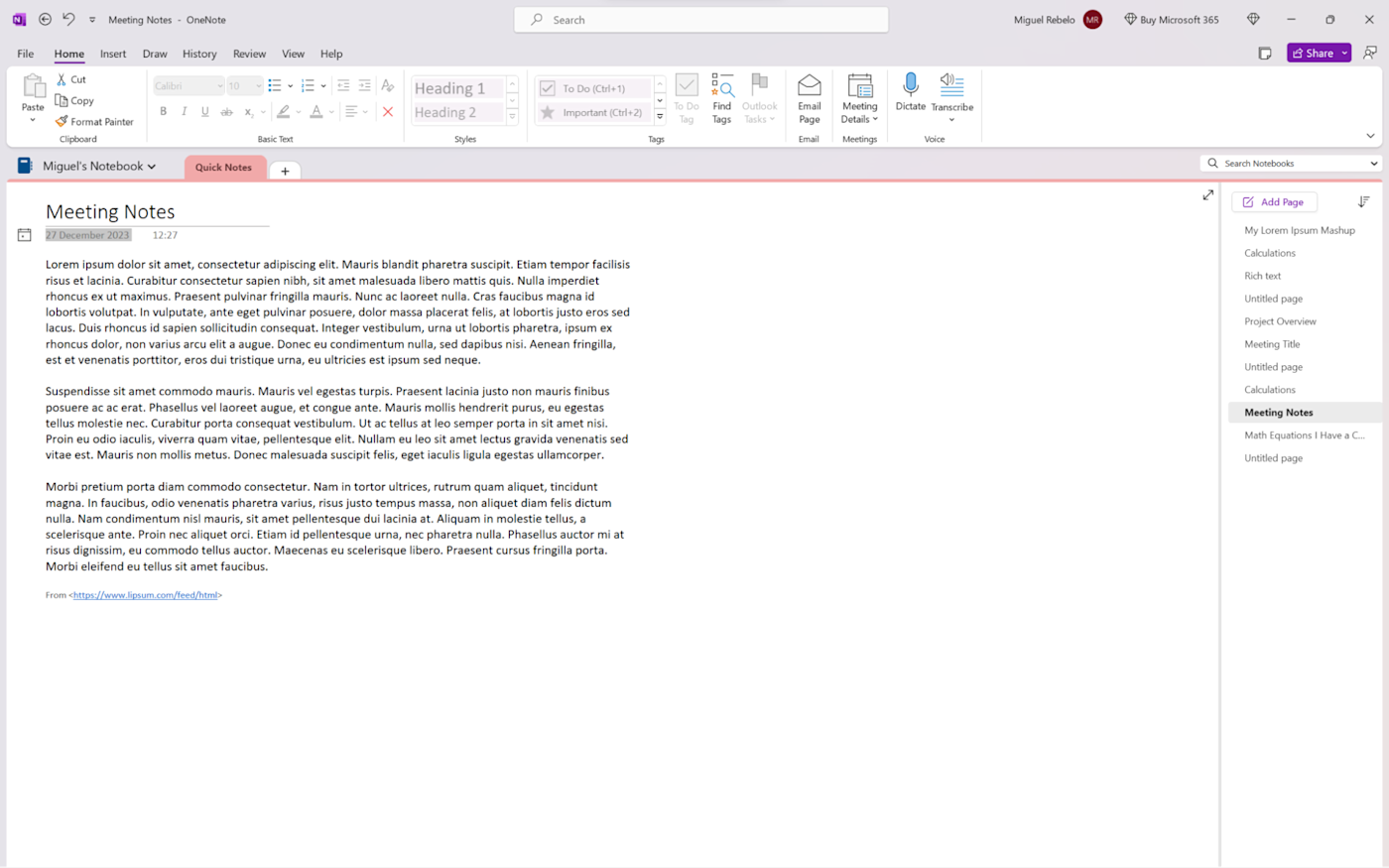
Notion is also easy to use, but unlocking its full potential takes much more time. It has an open-sky feeling when you land on the white page, letting you customize nearly anything about your personal knowledge platform.
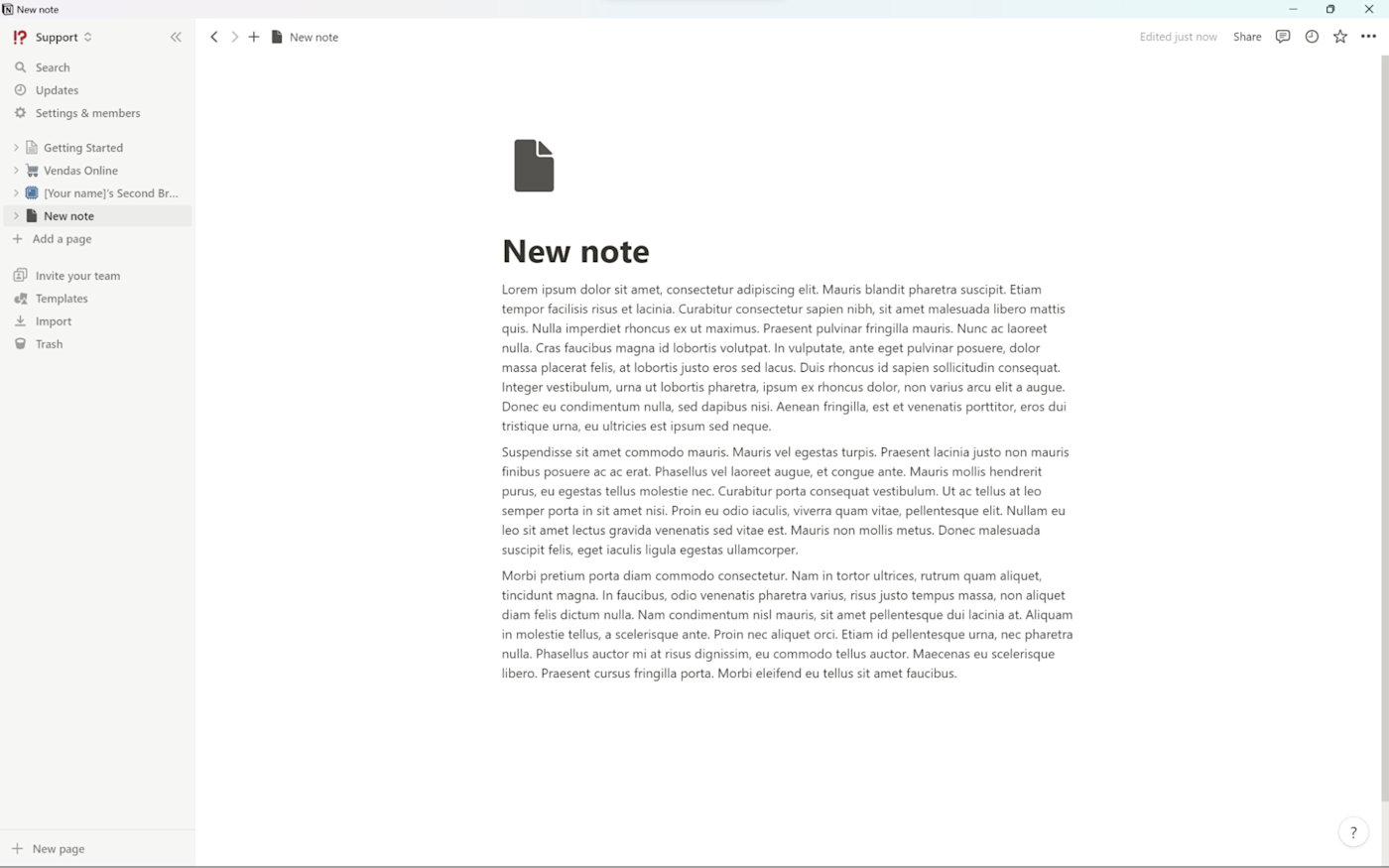
On a path to being a flexible all-in-one app, Notion adds sets of specialized features to move work forward. The latest addition is Notion Projects, empowering the database experience with project templates, subtasks, and workflow automation. For other use cases, the templates section has plenty of options to get started, for building anything from a content calendar to a CRM. All you have to do is tweak the templates until they fit what you're looking for. This is great if you're seasoned with productivity apps, but it may be too complicated and time-consuming if you've just arrived on this scene.
If you just want to focus on notes, OneNote will be great for you. But if you like to constantly ask yourself, "how can I improve my note-taking setup?", you'll be able to iterate on that question with Notion every day.
OneNote for freeform note-taking, Notion for productivity systems and collaboration
One important aspect of a note-taking tool is being able to capture your ideas—no matter what form they come in. Not everyone thinks in text sentences: sketches, audio, recordings, and even mathematical equations are all valid ways to express what you're thinking.
OneNote's desktop app, available for both Windows and Mac, is impressive in the options it offers:
Rich text notes, letting you choose fonts, colors, and your own heading styles
Drawing tools, including free draw with thickness and color controls, shapes, and lasso select—making it almost a mini MS Paint
Version control for your notes, with editing history for multiple authors collaborating on the same note
Spell check, thesaurus, translation, language setup for proofreading, and an accessibility checker to make sure everyone can absorb the content
Audio and video recording
Arithmetic features (OneNote calculates the answer to 334+626, tells you the square root of 15, and keeps track of equations like the Pythagorean Theorem, if you're super into triangles)
Dictation that turns anything you say into text (it's surprisingly accurate)
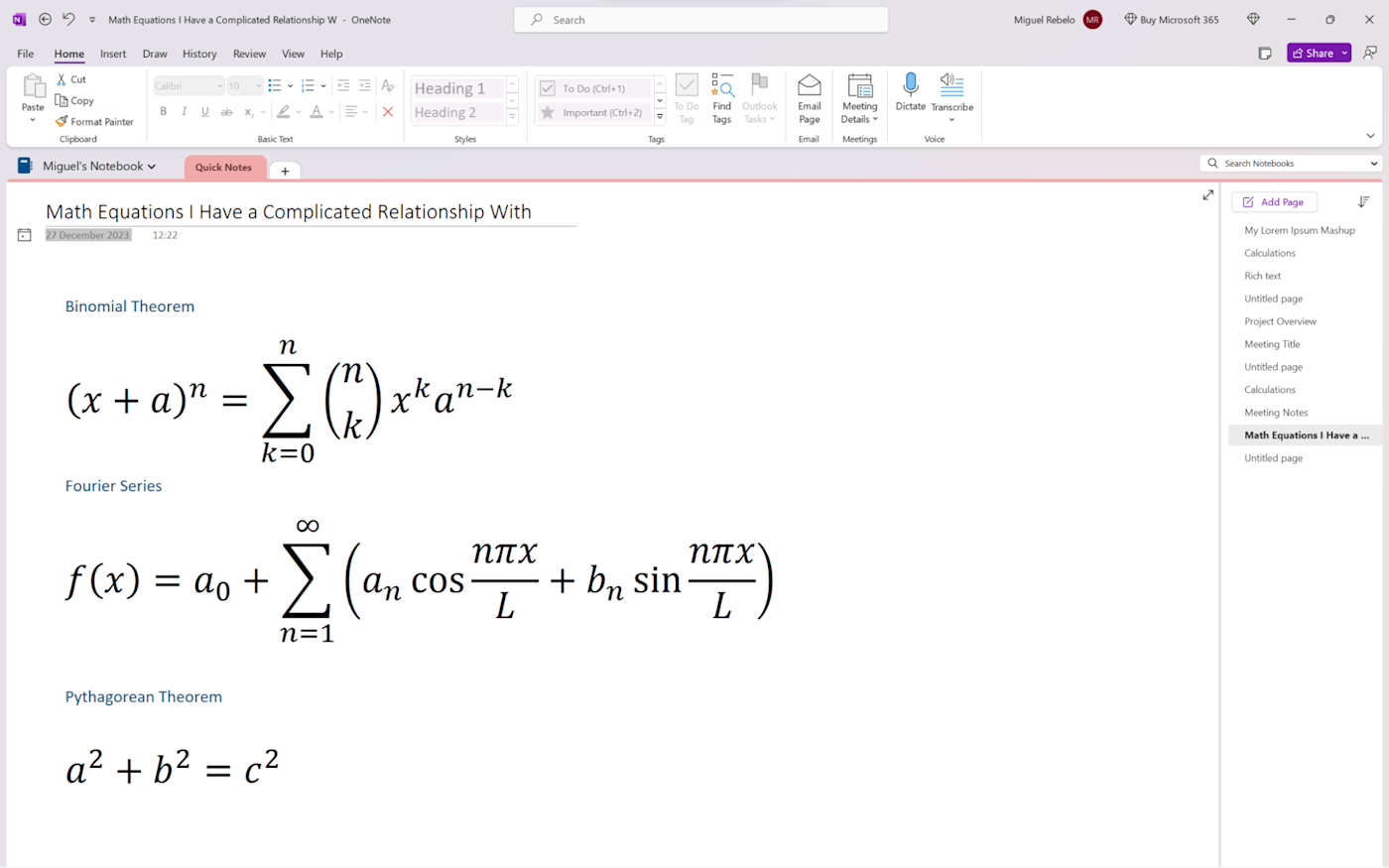
I like how you can paste anything into a note and it sits there like a Word text box. It's really flexible: you can resize and move content anywhere on the white space, which feels freeing and helps you visualize your thoughts with greater clarity. If you usually lose references, OneNote also keeps track of where you pasted quotations from by keeping the website link together with the content.
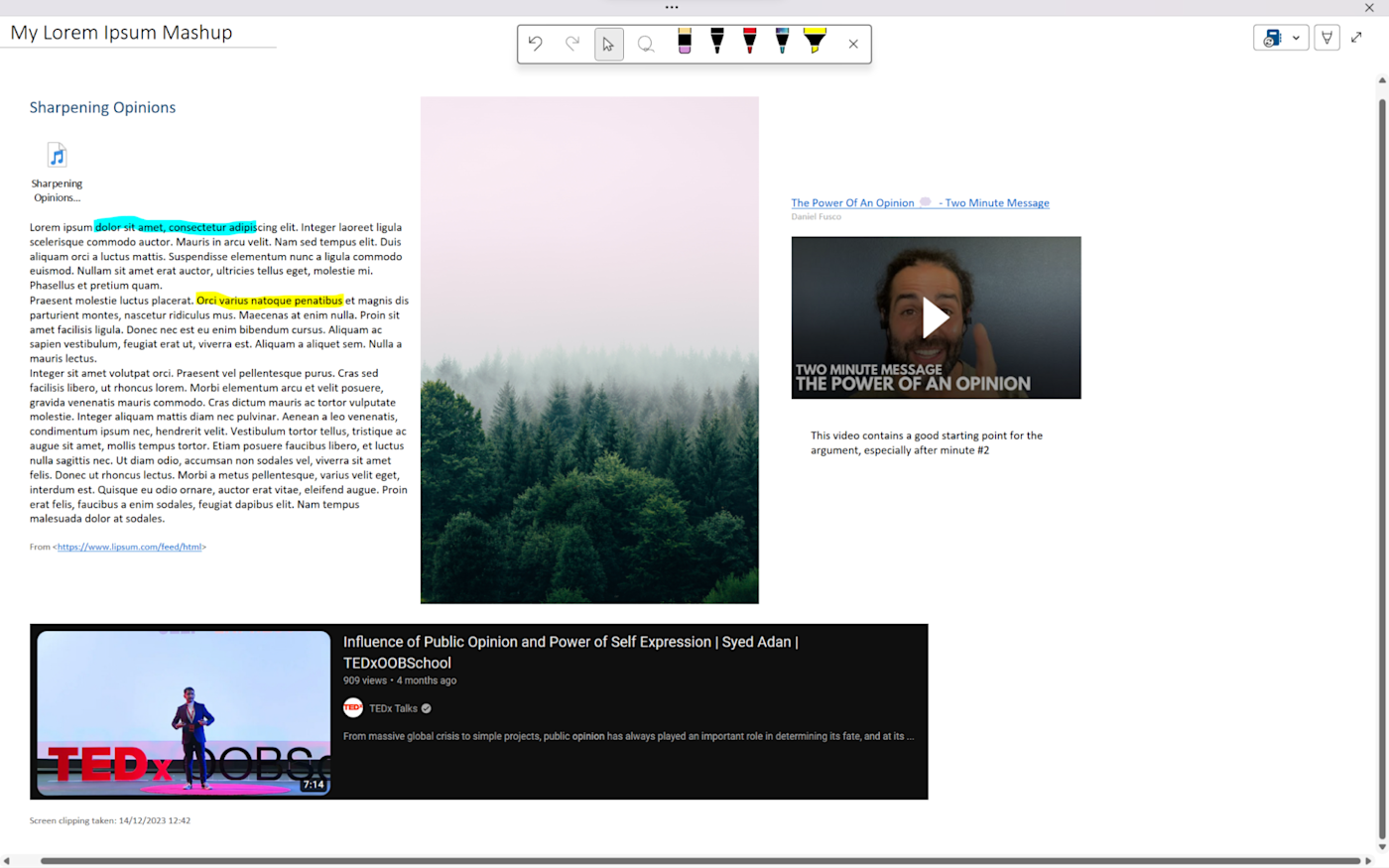
When you're out and need to pen something down quickly, the OneNote mobile app is fast and can get a keyboard in front of you within two taps after you unlock your screen. The formatting is a bit limited on mobile, which is understandable, but you can add content easily and make it beautiful later on.
Notion isn't as agile for note-taking. You can keep your notes inside pages, adding content blocks—text, images, and other formatting elements—and dragging them around to create your own layouts. The elements snap together into a kind of grid, which is amazing to create custom dashboards and richer notes, but offers a little less flexibility when compared with OneNote.
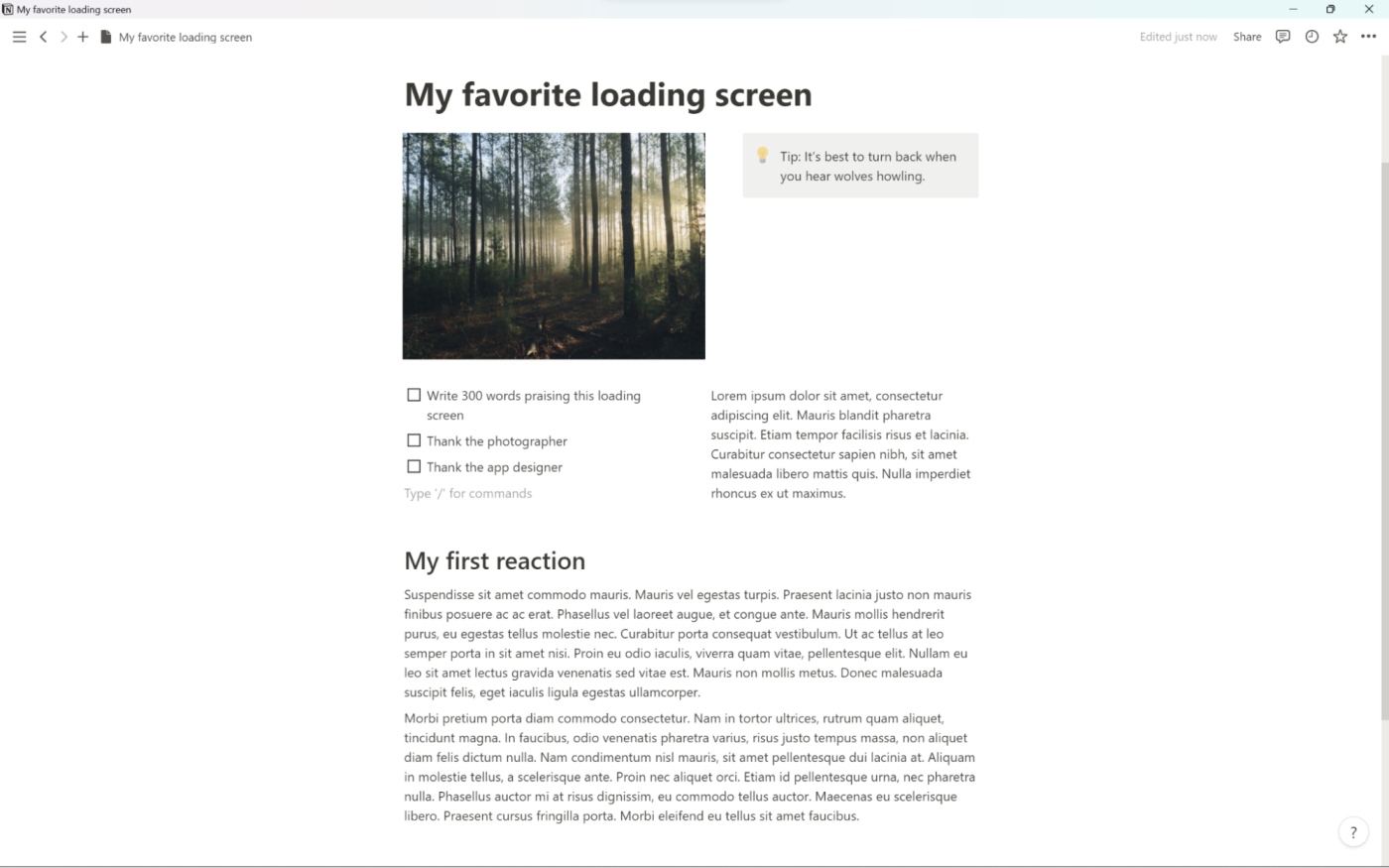
Notion's freedom lies elsewhere. When you have too many notes to keep track of, you can dump them inside a database. Then you can add properties to each note to help keep them organized. Let's say you have 100 notes, and 40 of those are about email marketing: open a note, create a property, and label all remaining notes accordingly. Then, create two filtered database views: one for all your email marketing notes and another for the general ones.
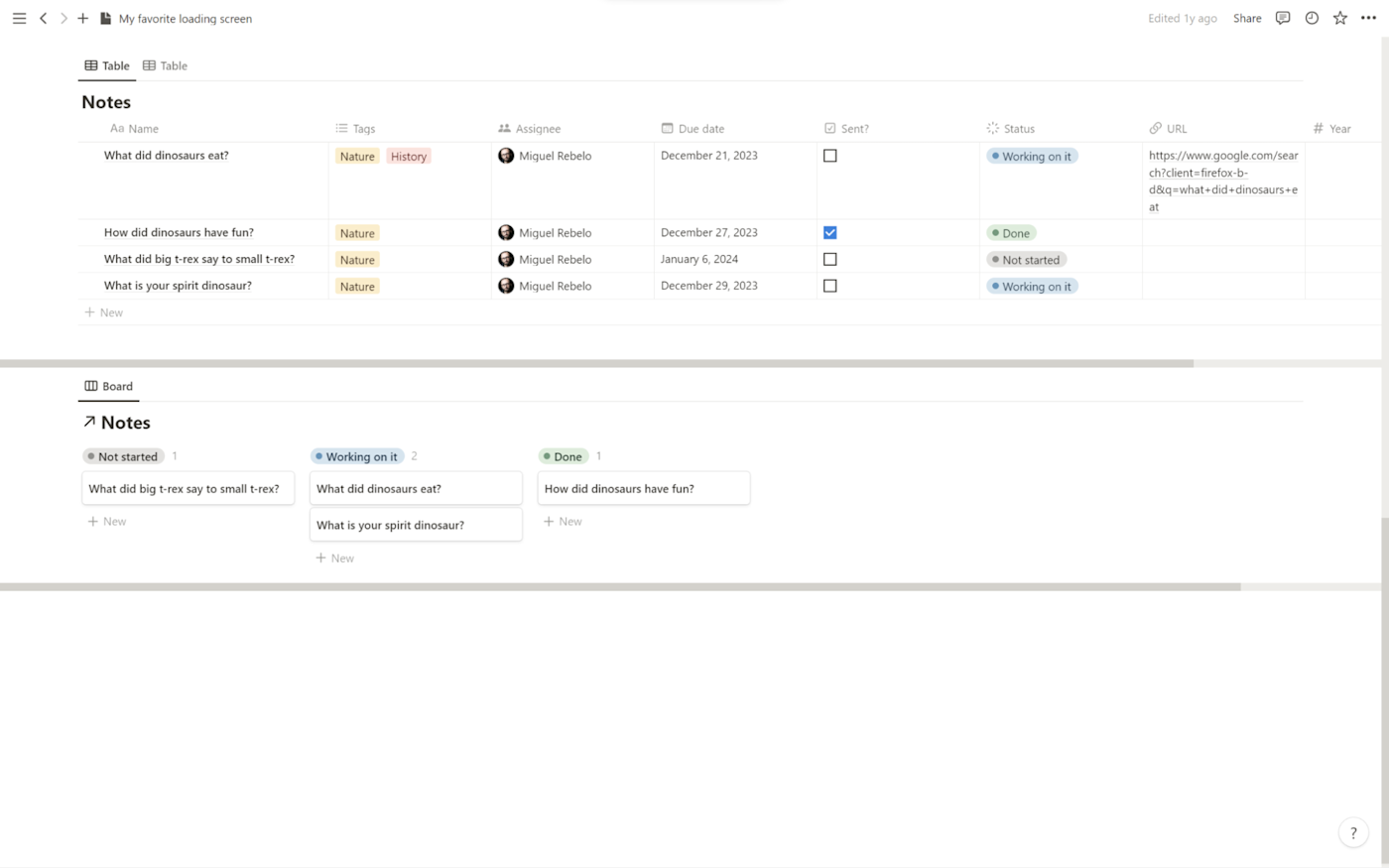
You can apply this method to any other details you want to track: status, due dates, or assignees, for example. And the same way you can keep track of notes, you can also add databases for tasks, books, or projects.
After you set up a couple of views, the next step is creating relationships between pages. Let's say that you're working on two projects and want to associate notes you're taking with the respective project. Add a relation property between your notes and the projects you want to link, and now you'll be able to see a list of connected notes when you open the project page.
Once you get the gist of building these links, Notion helps you break linearity, bringing this platform from simple note-taking to a comprehensive knowledge management system.
After you build your custom productivity system, you can bring your team into it and collaborate together. You can add comments and mentions on each page and each block on the team workspace, and see everyone editing and updating in real-time. You'll be able to do a lot more with fewer emails and meetings.
If you decide to use Notion for your note-taking, try this Notion note-taking template to get you started.
OneNote has password-protected notes and offline mode
If you have good digital security habits, there's a high probability your notes will be safe online. But when you want to be absolutely sure that a note will only meet your own eyes and not anyone else's, OneNote lets you add password protection to any section inside a notebook. This will keep the information safe even if someone gains access to your device without your consent. Once locked, content will stop appearing in searches, keeping it private at all times. (Keep in mind: setting passwords is only available on OneNote desktop.)
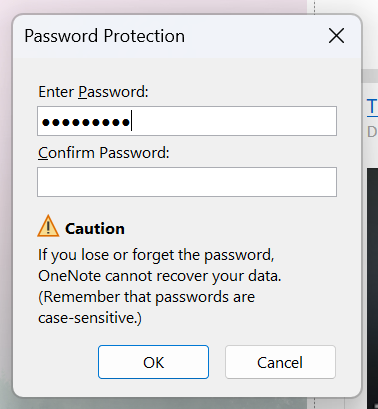
The other good thing about OneNote is that it works offline, syncing your notes to the cloud once you're back on. This means that you don't need to worry about long flights or outages anymore—just download the notes you want access to ahead of time.
Notion has great security standards to keep prying eyes out, and it also has good controls to set up privileges if you're running a team workspace. You can hide or show anything based on the permissions you set up, ensuring your team can only see what they need to see. But password protection for specific notes or databases isn't available, and while there's demand for offline mode, it doesn't seem like it's coming any time soon.
Notion offers unlimited cloud storage
The first thing you'll notice about OneNote is that it's free. All the features are free to use, but let's get rid of the big asterisk in the room: there isn't limitless cloud storage. Your notes are stored in OneDrive, Microsoft's cloud storage service, and it's limited to 5GB on the free plan. If you want more storage, you can increase your quota by subscribing to a Microsoft 365 plan, giving you access to the full range of Office apps, too.
When you subscribe to a paid plan, OneNote gets shiny cosmetics, mostly. Want to draw with sparkly ink? Welcome to the land of dreams. However, there's one useful feature that's unclear whether it's free or premium: dictation. Even though Microsoft's support page says it's paid, I was able to use it for free while testing without paying or hopping on a trial.
Notion is different. It's a paid app with a very generous free plan for individual use. When you get a Free tier account, you can:
Access all the content blocks, organization, and collaboration features
Keep track of changes with the 7-day page history
Invite up to 10 people to collaborate with you on your pages
Upload files up to 5MB in size
Unlimited cloud storage
You can then upgrade to the Plus plan, which will notably remove the 5MB file upload limit, let you access 30-day page history, and allow you to invite up to 100 people to your pages.
So Notion limits the upload file size on the free plan, which is a drawback, for sure. You'll have to resort to a lot of image-compressing services—I plead guilty—or breaking stuff up into tiny bits to make it fit. All that goes away when you subscribe to the paid plan. But free or paid, the upside is that you'll never run into a wall as far as storage is concerned. While OneNote may last you for a very, very long time—especially if you're only creating text notes—that wall is coming.
Notion has powerful AI features; OneNote Copilot is still in launch phase
Notion was one of the apps to launch its AI features shortly after ChatGPT broke into the mainstream. First, it deployed generative AI: when you put the cursor on a new empty line, pressing the spacebar will bring up a range of AI actions.
Continue writing will, unsurprisingly, continue writing where you left off, following your train of thought.
Summarize and Find action items work with the content on the current page. You can either generate them with the AI command, add a new block that will automatically do it for you on the page, or use a database AI autofill rule for populating your database properties.
Translate will get your work into other languages.
Explain this is great for simplifying complex topics.
Fix spelling & grammar and a few other options serve as basic text editing tools.
Draft with AI options let you start writing a blog post, essay, or creative story.
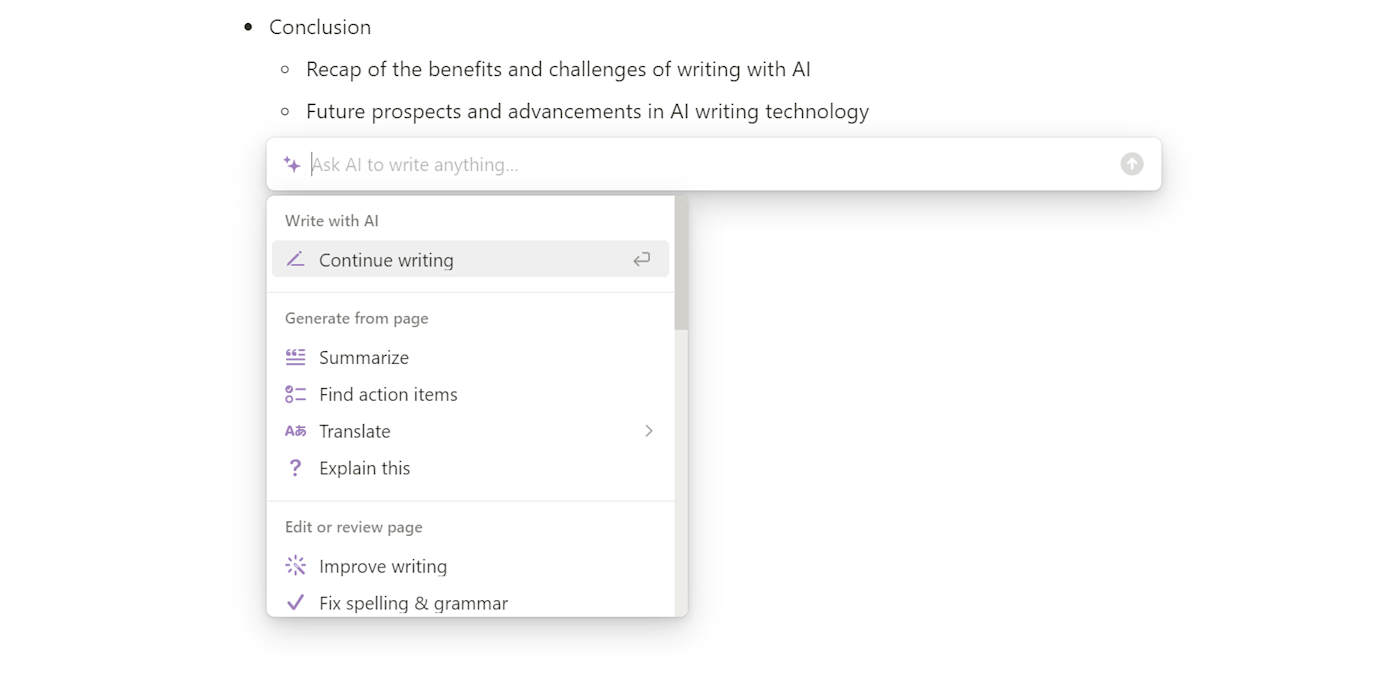
Powered by OpenAI technology, it feels like ChatGPT without the chat experience, an AI inside your document editor.
These generative AI features are already useful, but what I'm more excited about is the Notion Q&A: still in beta, it lets you ask questions to your workspace and get answers generated based on your data, with the sources labeled and ready to explore.
This is amazing for multiple reasons. First, if you usually lose track of lots of notes in your workspace and spend time doing the "where did I put this" routine, Q&A surfaces that information with a simple question. Plus, you can use this to ground an AI model to only use your facts, content, and information, preventing those dreaded AI hallucinations.
OneNote will also get its AI tools. The key word here is "will": Microsoft Copilot, the range of AI features for all Microsoft apps, was set to drop in November 2023 for everyone. But this release still hasn't happened, so what you're about to read is what I've gleaned from the release posts and videos.
The technology is the same as Notion, as OpenAI also powers Microsoft's AI features. OneNote will have similar generative AI, helping you write starting from prompts and a few templates. Here are its unique possibilities:
You can generate action plans to help you tackle events, celebrations, or meetings.
If you want to access a chatbot experience, you can open a Copilot tab on the right side of the OneNote app, add your prompts, and then bring the most interesting parts of the output into a note.
It still isn't clear whether it will have functionality similar to Notion Q&A—answering questions based on your data. That feature, Business Chat, is being pitched to enterprise users only right now. Let's hope it lands in everyone's hands eventually.
Both apps integrate with Zapier
Both apps have deep integrations with Zapier, which means you can connect them to thousands of other apps in your tech stack.
Automate Notion
By connecting Notion to Zapier, you can turn your Notion workspace into the perfect information hub. Read more about how to use Zapier to automate Notion, or start from one of these pre-built workflows.
Add new Google Calendar events to databases in Notion
Produce draft emails in Gmail with new items in Notion databases
Save new incomplete Todoist tasks in Notion databases
Automate OneNote
You can also connect OneNote to Zapier, so you can automatically turn notes into to-do list items, turn emails and calendar events into notes, and all the other tasks that take you away from your core work. Take a look at all the ways to automate OneNote with Zapier, or use one of these pre-built workflows to get started.
Create OneNote notes for new Google Calendar events starting
Append OneNote notes for new inbound emails to a specific mailbox
Connect Notion and OneNote
There's also certainly a case for using both apps together: OneNote as the frontline content generation app and Notion as the organization backliner. If you go that route, you can use Zapier to be sure they make accurate, automated passes between them.
Add new notes in OneNote sections to Notion databases
OneNote vs. Notion: Which should you choose?
Once you drill down on what makes OneNote and Notion unique, it gets a bit hard to make an apples-to-apples comparison. If you want a flexible app to record any kind of idea that pops into your head, OneNote wins; if you're looking to integrate notes with other processes and keep your team in the loop, Notion is more versatile.
You should go with Notion if you'd like to build your own personal productivity platform, you need to collaborate with others, or you want to keep more data on the cloud.
You should go with OneNote if you want a powerful note-taking app ready to use straight out of the box, you need to capture ideas in more different formats, or you're just getting started in taking notes and need a simpler tool.
Related reading:
This article was originally published in December 2022. The most recent update was in January 2024.