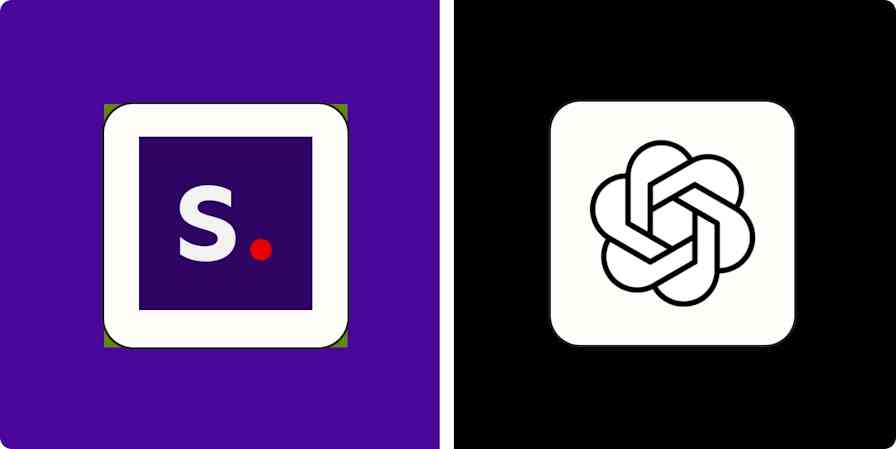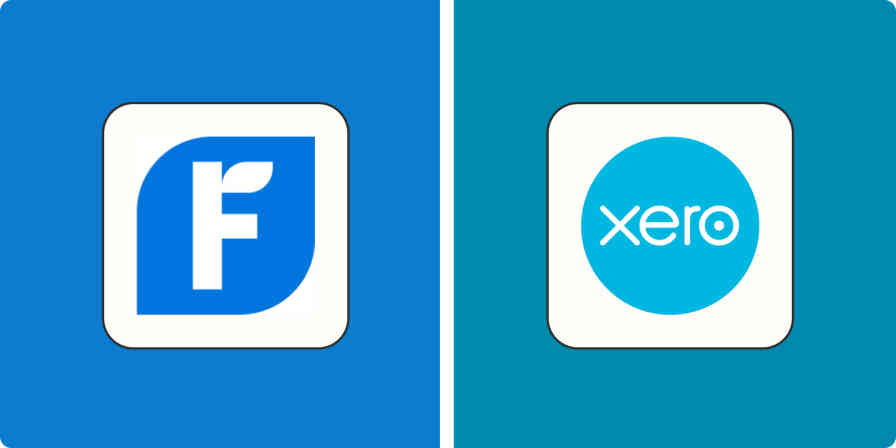In the era of information overload, capturing what you need and keeping it organized is tricky—but there are lots of note-taking apps offering to help. Here, we'll take a look at Evernote and Notion.
I used Evernote as my note-taking app for two years, and I've been using Notion as a personal productivity tool for a couple years now. They're vaguely different categories of apps, but they do have a lot of overlapping features, so it's worth understanding what sets them apart. I spent time comparing the two tools apples to apples, and this is what I found.
Evernote vs. Notion at a glance
When it comes down to it, Evernote and Notion have different objectives: Evernote is built for note-taking and organizing those notes, whereas Notion is an all-in-one workspace tool meant to organize knowledge, manage tasks, and enable collaboration.
Here's a quick look at how they compare, but keep reading for a deeper understanding of what each app is best for.
| Evernote | Notion |
|---|---|---|
Pricing | ⭐⭐⭐ Free plan available; Subscriptions with the most powerful features start at $14.99/month | ⭐⭐⭐⭐⭐ Generous free plan; Plus plan starts at $10/month |
Ease of use | ⭐⭐⭐⭐⭐ Simple and intuitive experience; quick setup | ⭐⭐⭐ Powerful organization features, but comes with a learning curve |
Notes | ⭐⭐⭐⭐⭐ Quick note-taking with multiple content types; offers OCR feature | ⭐⭐⭐⭐ Note-taking with multiple content types, but a slightly slower note-taking experience; no OCR |
Projects and Tasks | ⭐⭐⭐ Simple task features | ⭐⭐⭐⭐ The ability to build your own project and task management workflow |
Flexibility | ⭐⭐⭐ Decent flexibility in note-taking, but not much else | ⭐⭐⭐⭐⭐ Allows you to create virtually any productivity system you can think of |
Web clipper | ⭐⭐⭐⭐⭐ Multiple capture types, including full page, just text, as bookmark, or screenshot | ⭐⭐⭐⭐ Simple and powerful, capturing the text version of a web page with images |
Evernote has new management
In January 2023, Evernote was acquired by Bending Spoons, a European SaaS company that also owns apps like Splice, a mobile video editing app.
The company's first moves focused on modernizing the Evernote infrastructure: the servers, main engine, all the backstage stuff. This brought real-time editing to the app, as well as more space to scale and higher performance. Two other important details based on the acquistion: Evernote's data is now moving all the way to Europe and the pricing increased along with the change.
The community is still divided on what's next for Evernote with this big change. While we wait to see how it shakes out, here's what separates Notion and Evernote today.
Evernote is easier for beginners
If you're getting started in the world of personal productivity apps, you may not be familiar with all the quirks of the category. Evernote has an easy start and a soft learning curve, taking out the complexity of using a note-taking app, so you can focus on feeding your digital filing cabinet.
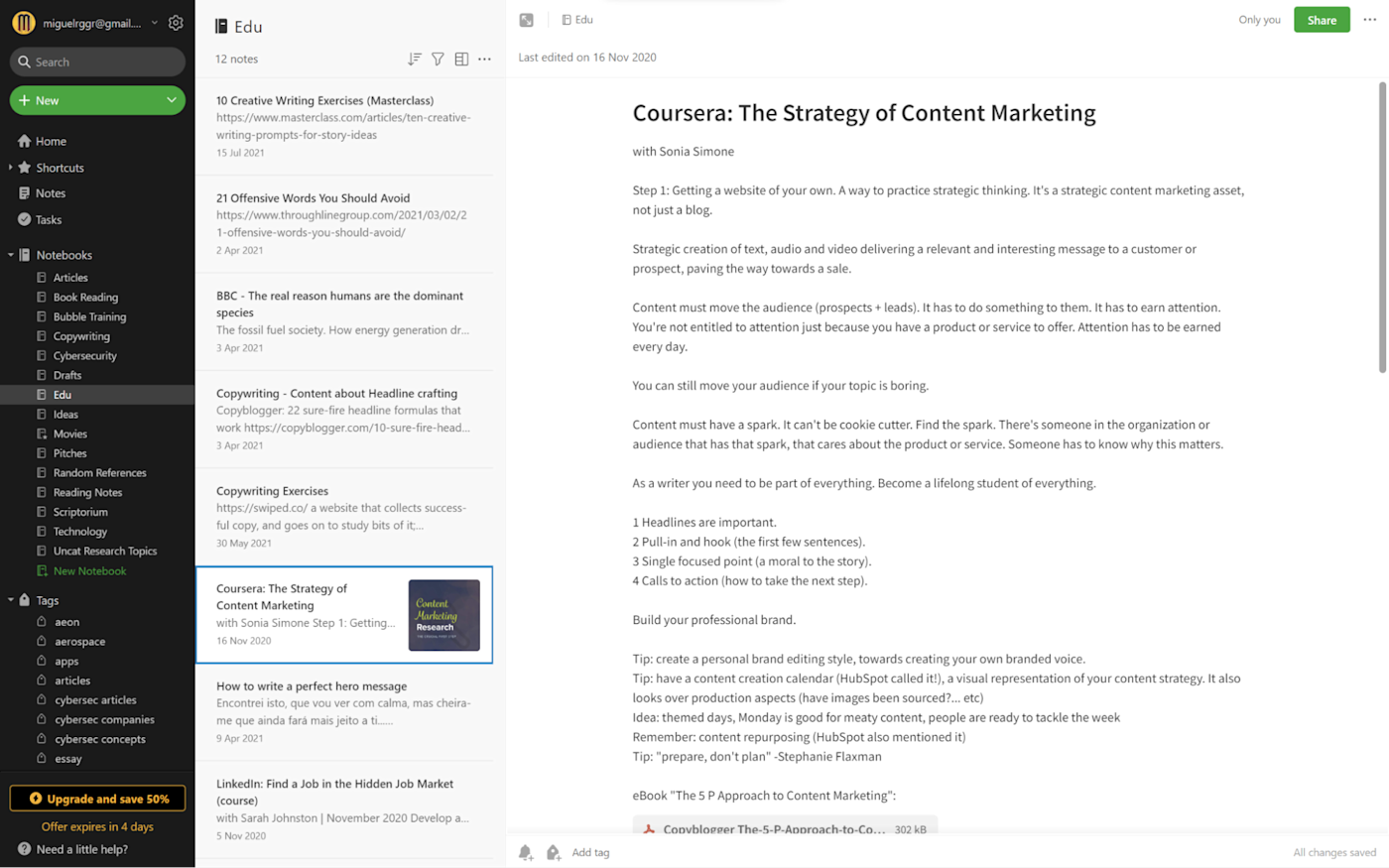
Here's the routine: click or tap New, pick which kind of note or task you want to record, and start creating. Once you're finished, you can see all these notes in a list, with a title and preview of the contents. As your collection grows larger, you'll have to create a couple of notebooks to separate your thoughts by topic or project. If that isn't enough, you can also tag notes to easily find them across notebooks.
In a way, the user experience feels like a digitalization of what you might do in the analog world with a notebook and pen. Since it's using that frame of reference, it's easier to pick up and understand how to organize your notes without a lot of exploration or learning.
Notion is different. It's intuitive, for sure, but you need some background to leverage its powers. It's a total blank slate, so when you create your personal workspace, you'll need to read some sample pages showcasing the building blocks philosophy. On each page, you type / to open a dropdown menu that lets you add formatting elements, databases, and media. As you combine those building blocks on the page, you can create powerful mini-apps for multiple use cases—one of those being note-taking, of course.
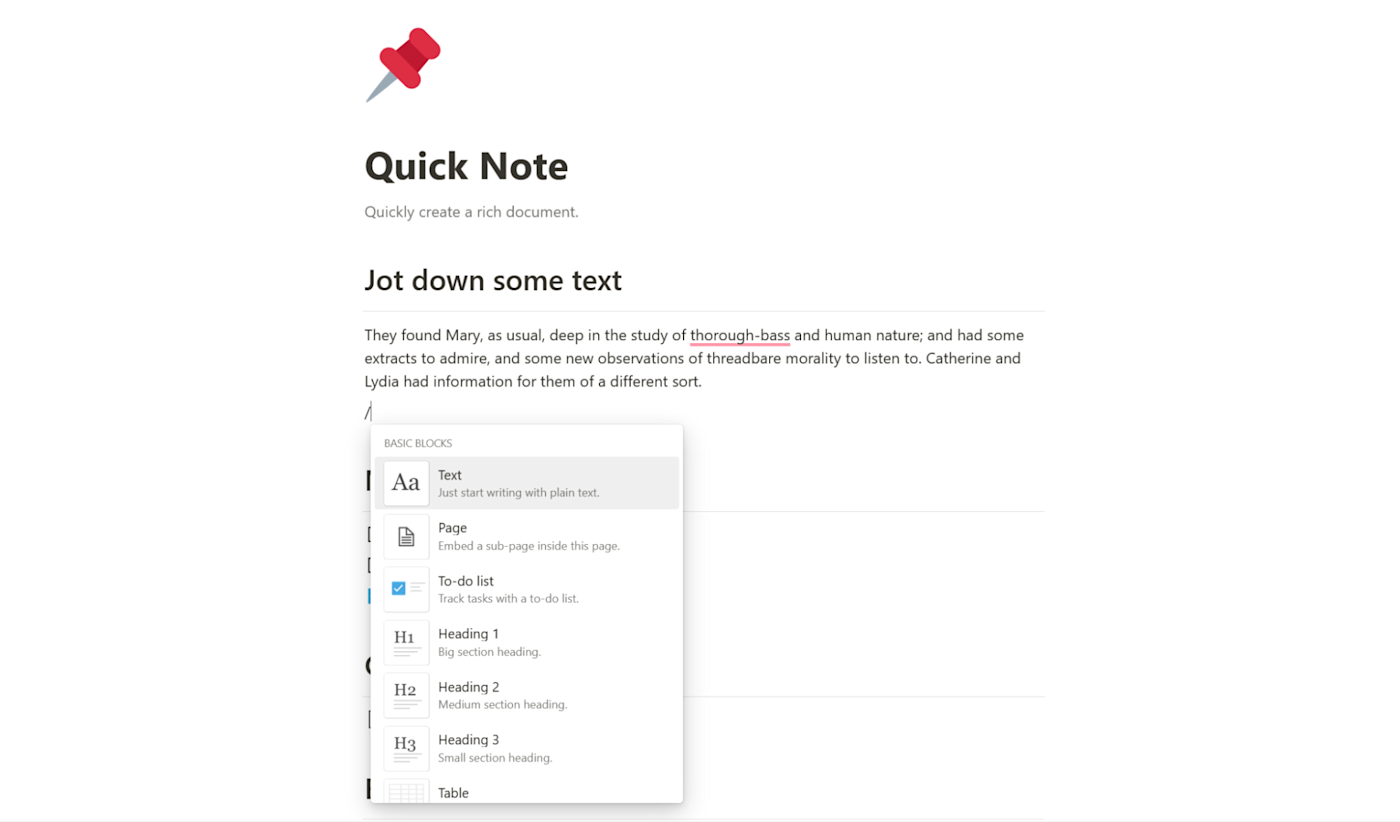
Because of this power and freedom, it may be a bit daunting for the uninitiated—you're essentially building your own mini-note-taking app and optimizing it over time. Instead of feeling liberated when looking at the open page, beginners may be left wondering "what am I supposed to do here?" and spend more time figuring out how to take notes instead of actually taking notes.
Evernote is a safer option to get your feet wet. But once you get a good feel for how these kinds of apps work, Notion offers more interesting possibilities.
Notion is better for building your own productivity system
The fact that you can combine Notion's building blocks and pages in a variety of ways means you can create your own productivity system in a single app. To do so effectively, you need to really understand how Notion databases work.
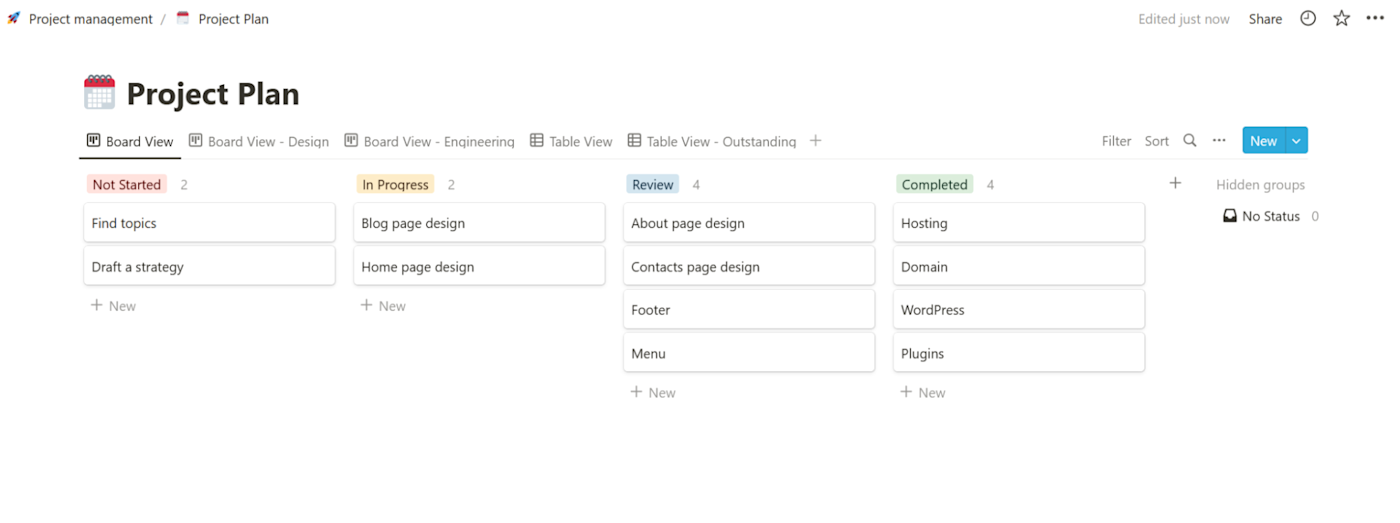
A Notion database groups pages with the same content type—they're kind of like glorified spreadsheets. Have loads of notes you want to keep together? Create a database called "Notes." Have a list of books you're going to read? Create a database called "Books." Have a list of tasks you need to keep track of? Yes, put them in a database called "Tasks."
Once you've created your database, pick the best view for the kind of content you have. List view is great for text-only notes. Gallery view is better for notes with images. Board view is the best for Kanban-style task management. You can create as many views as you want—just click through them to see your data in different ways.
In your "Notes" database, you can then add attributes—bits of metadata used to organize your pages. You might add tags to mimic Evernote's tagging system, or you could add a priority, or maybe even a reminder attribute where you enter a date and set a notification for later.
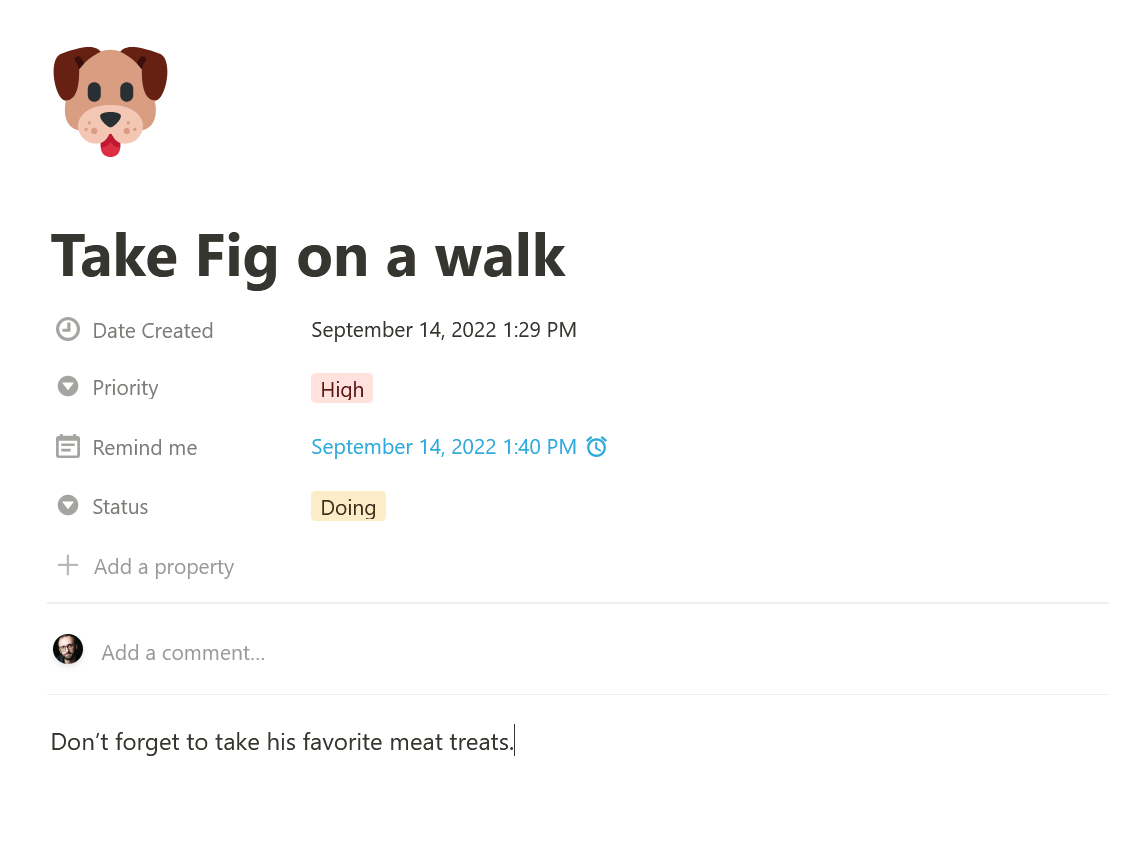
Now that you have attributes, let's say you want to see all your notes with a priority of High in a list view. You can set up a filter to create that view, and you'll always have those notes visible with the click of a button. It takes a bit of time to set up, but once you've found your groove, it's immensely powerful.
Evernote doesn't offer the same kind of freedom as Notion, but it has the note-taking and basic task features already figured out for you. It's not a comprehensive productivity system, but it's low-maintenance and reliable.
Evernote is better for note-taking
Staying true to its objective of helping you record everything that's important to you, Evernote has a range of features that support that purpose.
The mobile app is impressive. You can capture text and images, attach PDFs and documents, and even use the scanning feature to capture handwritten notes, receipts, documents, and drawings on whiteboards. If you want to talk it out, you can: record audio notes and keep them in the app to hear them later. Want to doodle something? Go ahead and sketch it.
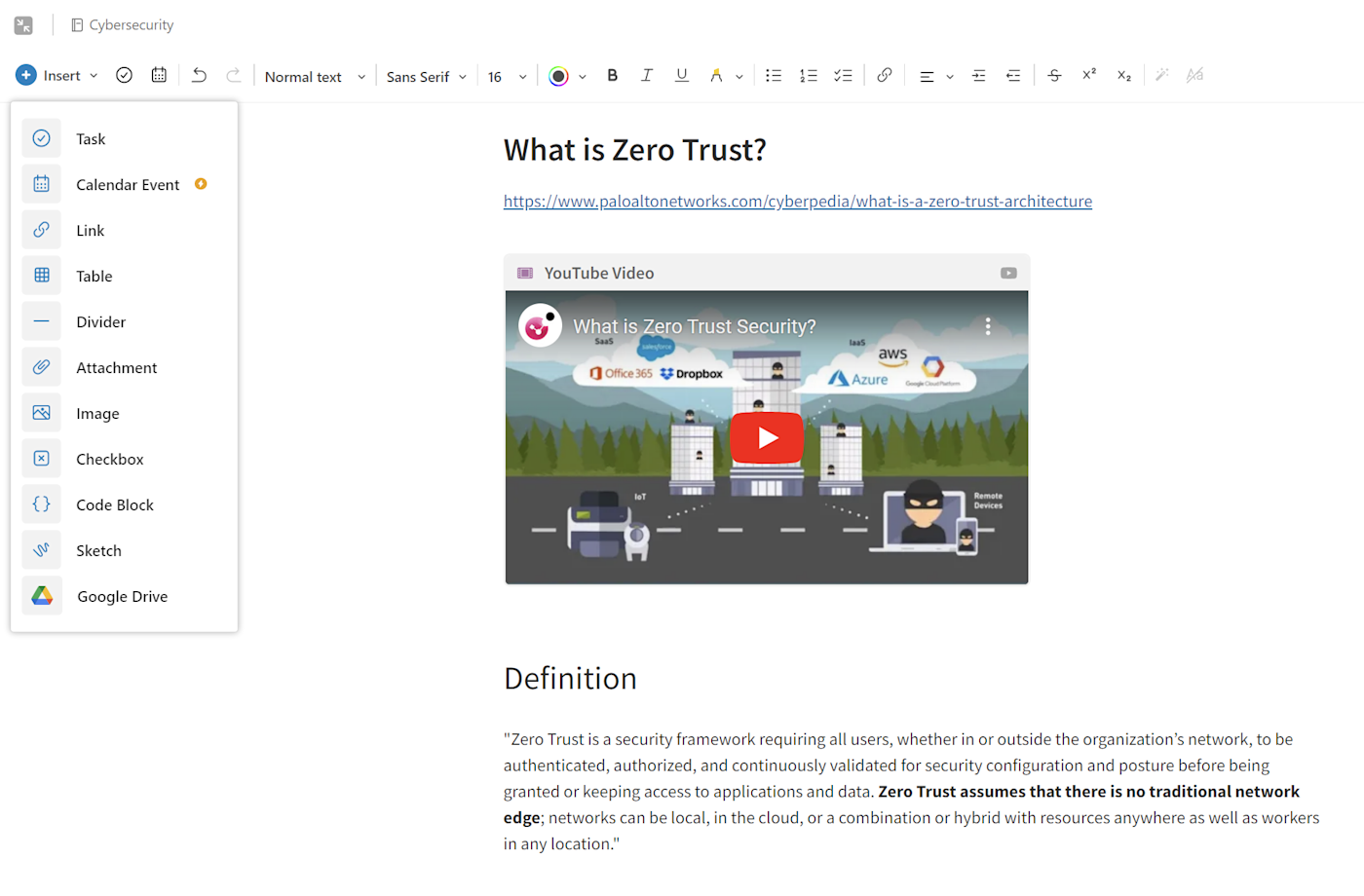
This flexibility and ease of use in creating notes makes Evernote a great companion. Combine this with the notebook and tagging features, and you have a simple and effective way of keeping track of whatever you need to.
Notion is also a strong option for note-taking, but it requires that upfront effort I mentioned before. You need to create a database for your notes, then upgrade it with attributes and views as it grows larger. You'll probably end up grabbing some templates or watching YouTube videos of other people's Notion setups to make the most of it.
The steps to add media to a Notion page are also slightly different: it feels more like Google Docs than a note-taking app. It's not hard to use—quite the opposite—but it doesn't have the quick capture experience that most note-taking apps have. In addition to these drawbacks, there's also no OCR, no sketching, and no audio recording features (yet).
And while Notion works very well on browser and desktop apps, the mobile app isn't as agile when dealing with big databases. Evernote has the edge here, as it'll load quickly enough to capture that idea before it fades into nothingness.
Notion is better for project management and collaboration
Notion was built with three core areas in mind: documents and notes, tasks and projects, and the team wiki. That means one of its objectives is to enable teams to collaborate better and have a single source of truth that everyone can reference, so there's no miscommunication or unnecessary emails flying around the office.
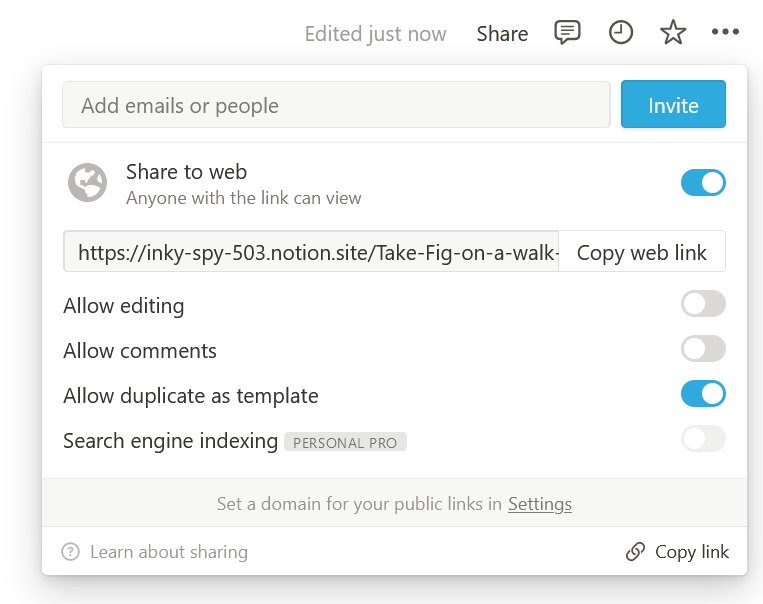
The workspace you create after setting up your account is the base to invite others to collaborate. You'll need to subscribe to a team plan to do so, which will let the invitees view, create, and edit pages, as well as leave comments and mention other people. But even if you don't get the team plan, you can still invite five guests on each of your pages, set permissions, and collaborate easily.
Because of the freedom you have when creating pages, setting up databases, and configuring views, Notion is great for running projects of any kind. It offers advanced views for project management, helping you track tasks that depend on one another, and it has some handy team workflow automation to speed things along.
It does take some time to find the right setup, but there are hundreds of templates for Notion that you can pick up and customize. Some users have made a name for themselves and actually sell their own optimized templates for all kinds of use cases, so you can always start from a template and build from there.
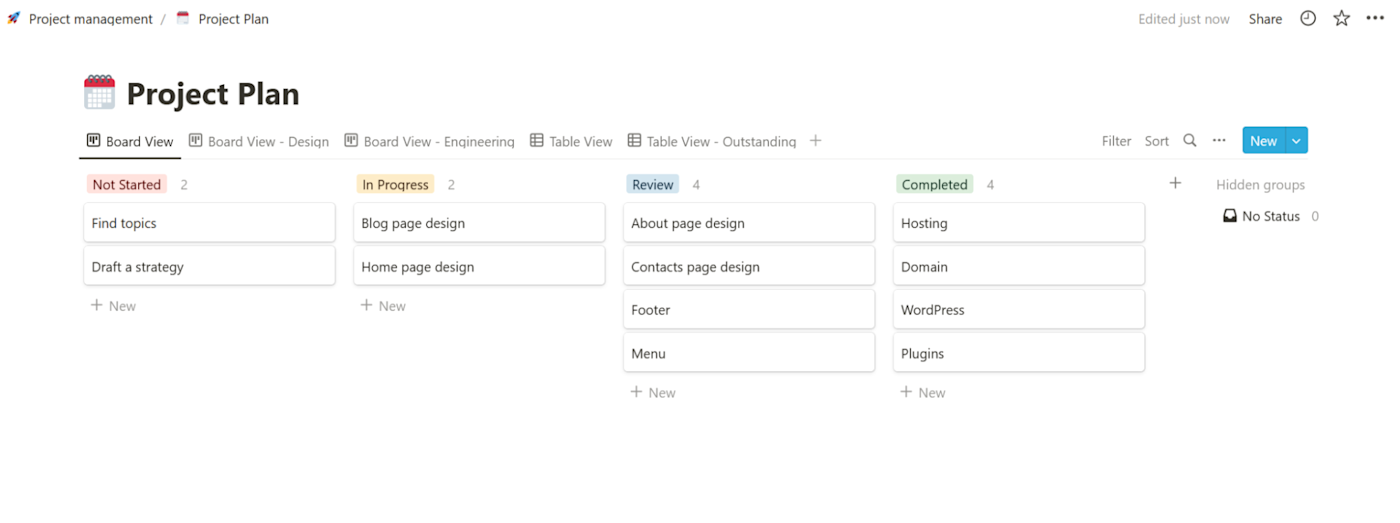
Evernote also offers project management and collaboration features, but only on the Business plan. If you subscribe to that plan, you'll be able to create spaces, the equivalent of Notion's workspaces, and add notebooks and notes to separate all the information by team and topic. Within each space, you'll be able to see what's new and what's important; and you can do basic collaboration things like assigning tasks to others, flagging critical tasks, and adding due dates. It's solid, considering it's a notes app, not a project management app—but you won't get that fits-like-a-glove feeling you can get with Notion.
Evernote has better search
Everything is fine when you're looking at 40 or so notes. But what happens when you cross 400? Or 4,000? If search doesn't work well, there'll be plenty of notes that you'll never read again.
Evernote wins the searching contest. It offers advanced search syntax, so you can surface notes using special commands to search within notebooks, by date created, or by content within notes (images, PDFs, or audio). With 14 operators in total, you can find anything, even if your account has become a bottomless note reservoir.
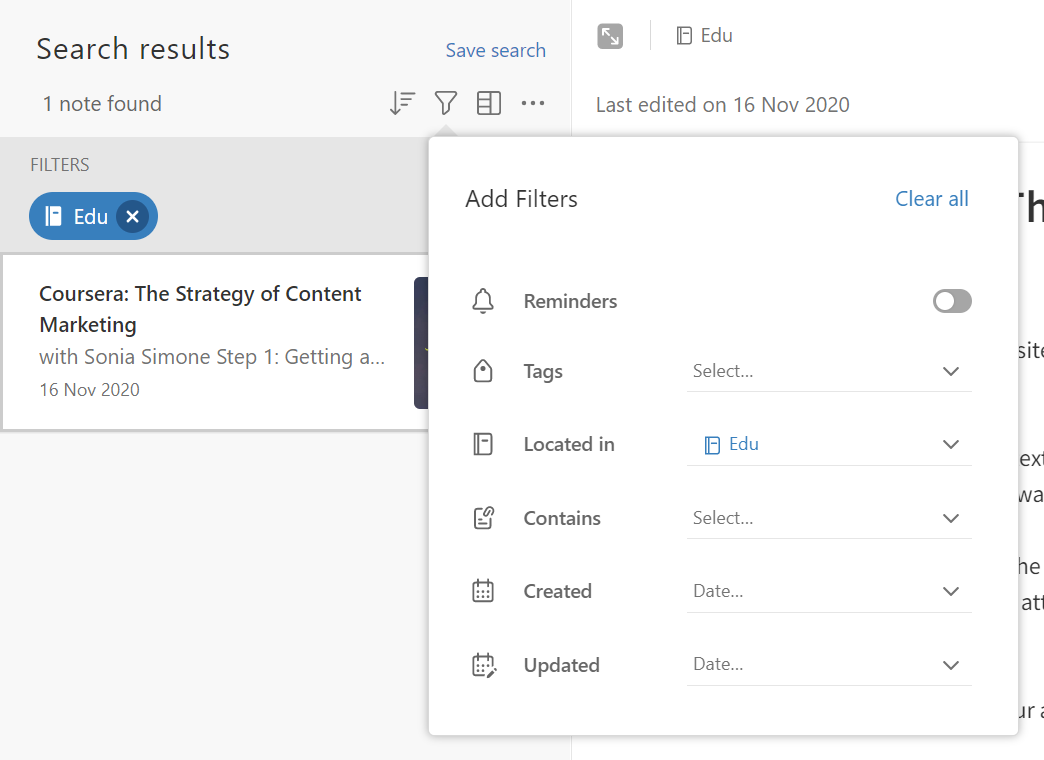
And if you subscribe to Evernote's paid plan, the searching features will extend to find information even within documents and PDFs. Of course, expect a bit of delay as your total note count increases, but the app won't leave you hanging forever.
Notion has two search methods on offer. There's the quick find, where you can see a selection of recent pages you used. Type in your query, and Notion will return the results matching the keywords. Depending on how broad your search term is, it could take significantly longer to return results, so go as precise as you can.
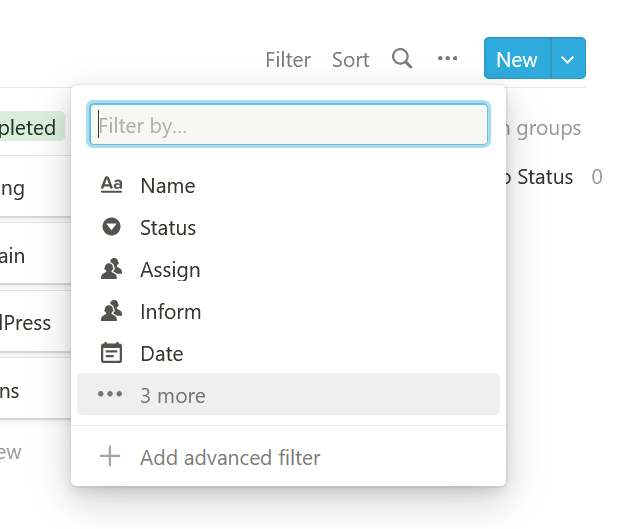
You can also search within databases, and the results will pop up much faster. Of course, the good thing about databases is that, if you create filtered views, you won't even have to use the search feature too much. Still, when compared with Evernote's depth, searching in Notion doesn't feel as powerful or fast.
Notion has a more generous free plan
Notion wins on the free plan, having one of the most generous free plans in the software-as-a-service world. Here's what you get on the free tier:
Unlimited pages and blocks
Invite up to 10 guests to collaborate on each of your pages
Unlimited storage
5MB file upload limit
7-day page history
Basic page analytics
This contrasts with Evernote, where the free plan includes:
Unlimited notes and notebooks
Only available on 2 devices at one time
60MB monthly storage limit
25MB maximum size limit for each note
Notion takes the trophy, but this doesn't mean that Evernote won't last—as I mentioned before, I used Evernote for two years mostly for text notes, and I've never hit the free plan's ceiling.
Notion has generative AI
Notion was one of the first apps to join the AI wave: Notion AI offers a way to start generating with AI nearly anywhere. All you have to do is press the space bar, and you can start writing a prompt or choose an action from the dropdown menu.
Notion AI adds the power of OpenAI's models—the same ones that power ChatGPT—directly to Notion. Here are some of the options I found most useful:
Continue writing, which will do exactly that: expand your text further based on what's before
Summarize, explain, translate, and extract action items
Editing tools, such as changing the tone or simplifying language
Content templates to get you started (think: blog post, press release, or essay)
There are even some generative AI options for databases, helping you summarize entire rows or save and reuse your favorite prompts. Look for AI Custom Autofill if you're interested.
Evernote is going in a different direction with AI, and its features aren't implemented yet. The company has hinted at two useful AI-powered features, though:
AI Note Cleanup will clean hurried notes into something more structured and easier to read.
AI Search will let you ask questions to the entirety of your note database and get an answer based on what's inside.
I'm really curious to see how these features will be implemented. Here's the full teaser blog post.
Notion vs. Evernote: Which should you use?
Notion is the better choice if you want to build your own knowledge management system. It's also a better fit for teams, offering more collaboration features and superior project management.
Evernote is better if you want a note-taking solution that works right out of the box. It's also faster for capturing ideas on the go, with a more intuitive note organization experience.
Automate your note-taking
Evernote and Notion both integrate with Zapier, which means you can connect them to any of the other apps you use at work. Automatically create notes for meetings, back up notes to the cloud, add information from emails to your notes, and more.
Zapier is a no-code automation tool that lets you connect your apps into automated workflows, so that every person and every business can move forward at growth speed. Learn more about how it works.
Related reading:
This article was originally published in September 2022. The most recent update was in October 2023.
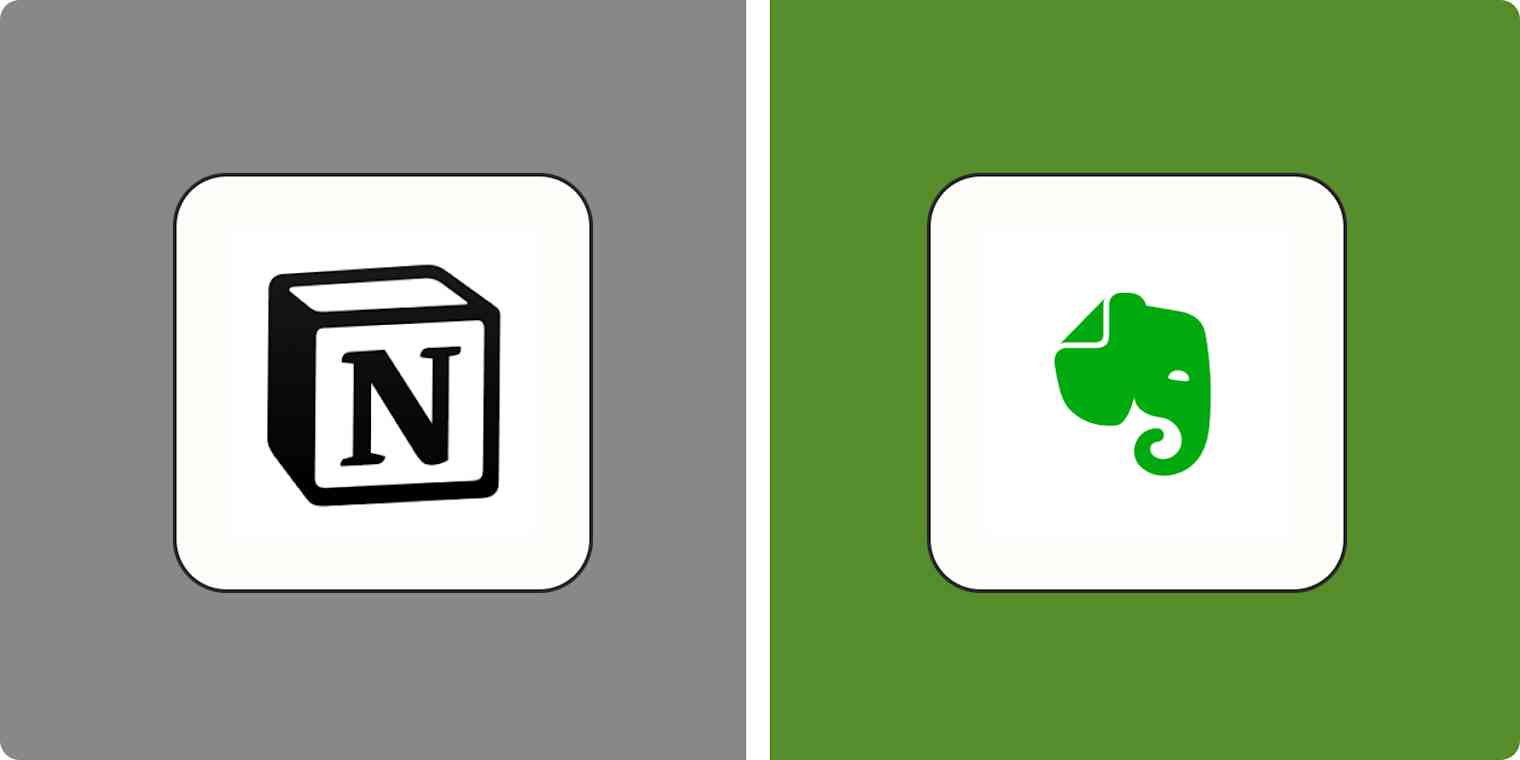
![Evernote vs. OneNote: Which note-taking app is best? [2025]](https://images.ctfassets.net/lzny33ho1g45/evernote-vs-onenote-p-img/ea3fba692e2a32c307a47a333616779e/app_comparisons.jpg?w=1200&fm=jpg&q=30&fit=thumb)