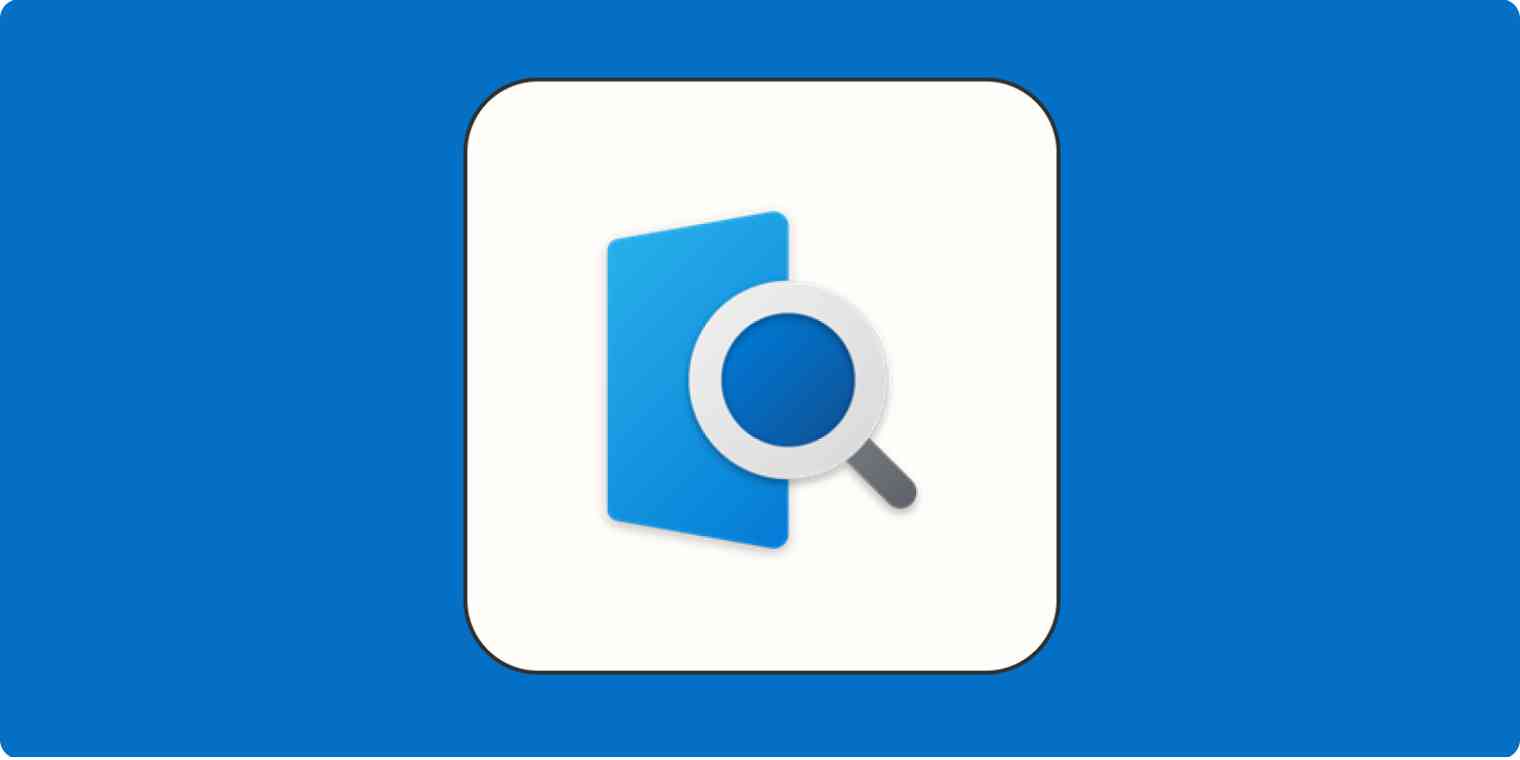On a Mac, you can preview any file by using the spacebar. Images will show up, videos will start playing, and documents are clearly visible. It's instant—much faster than you could see by opening it—and you can quickly jump from file to file using the arrow keys.
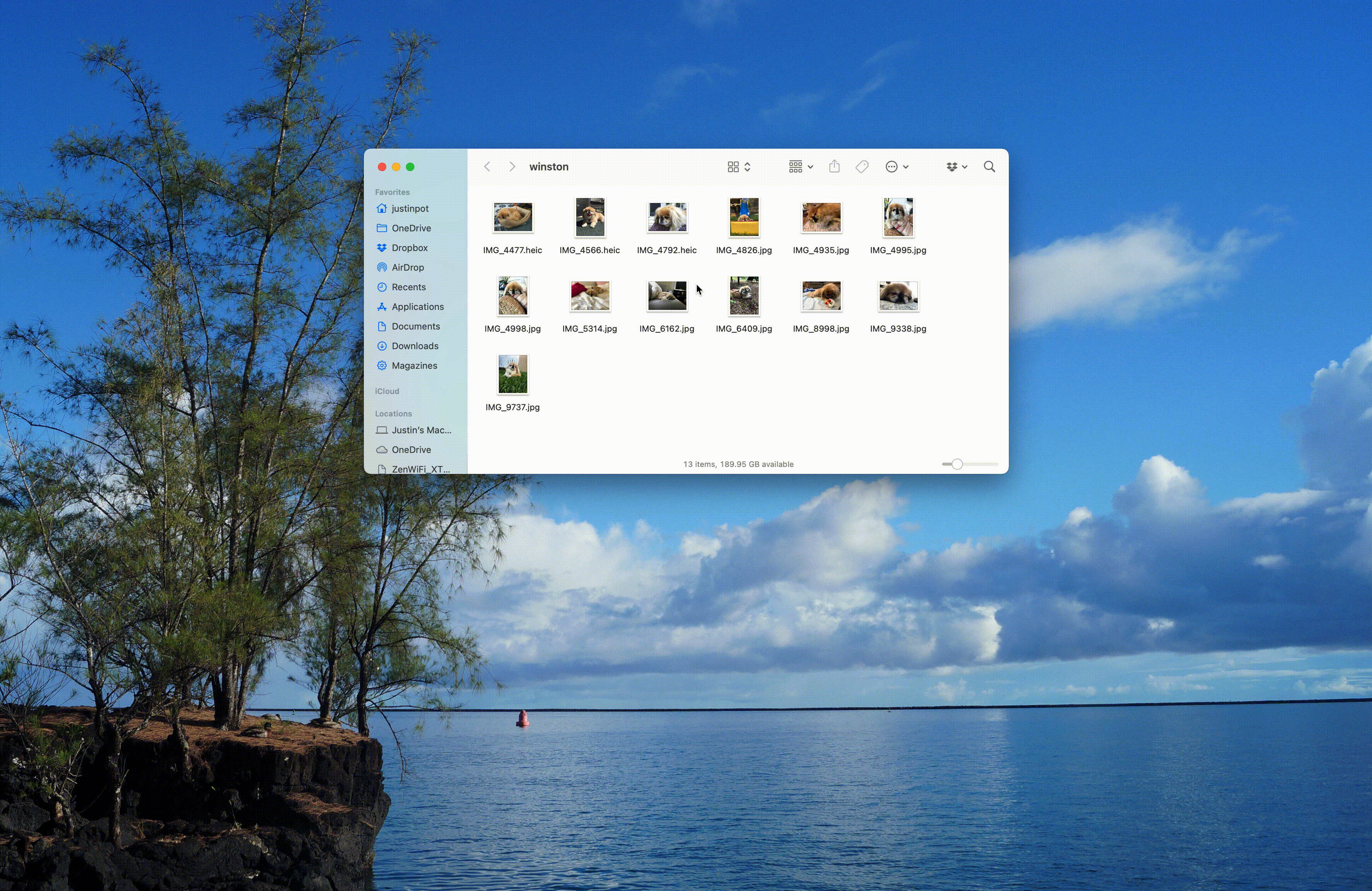
The feature is called Quick Look, and it's one of those features that's so mind-bogglingly useful that I can't help but wonder why Microsoft hasn't stolen it yet. Windows users deserve access to this same feature, which is why I'm glad there's a free app called QuickLook that offers it. Here's how to set it up and add a few more features to it.
How to set up QuickLook in Windows
You can download QuickLook from the Windows Store, which is simplest. If you can't use that for whatever reason, you can download it from GitHub (there's even a portable version if you can't install software on your computer). Install the software, and you'll find it running in the system tray.
Now, head to the most important folder on your computer.
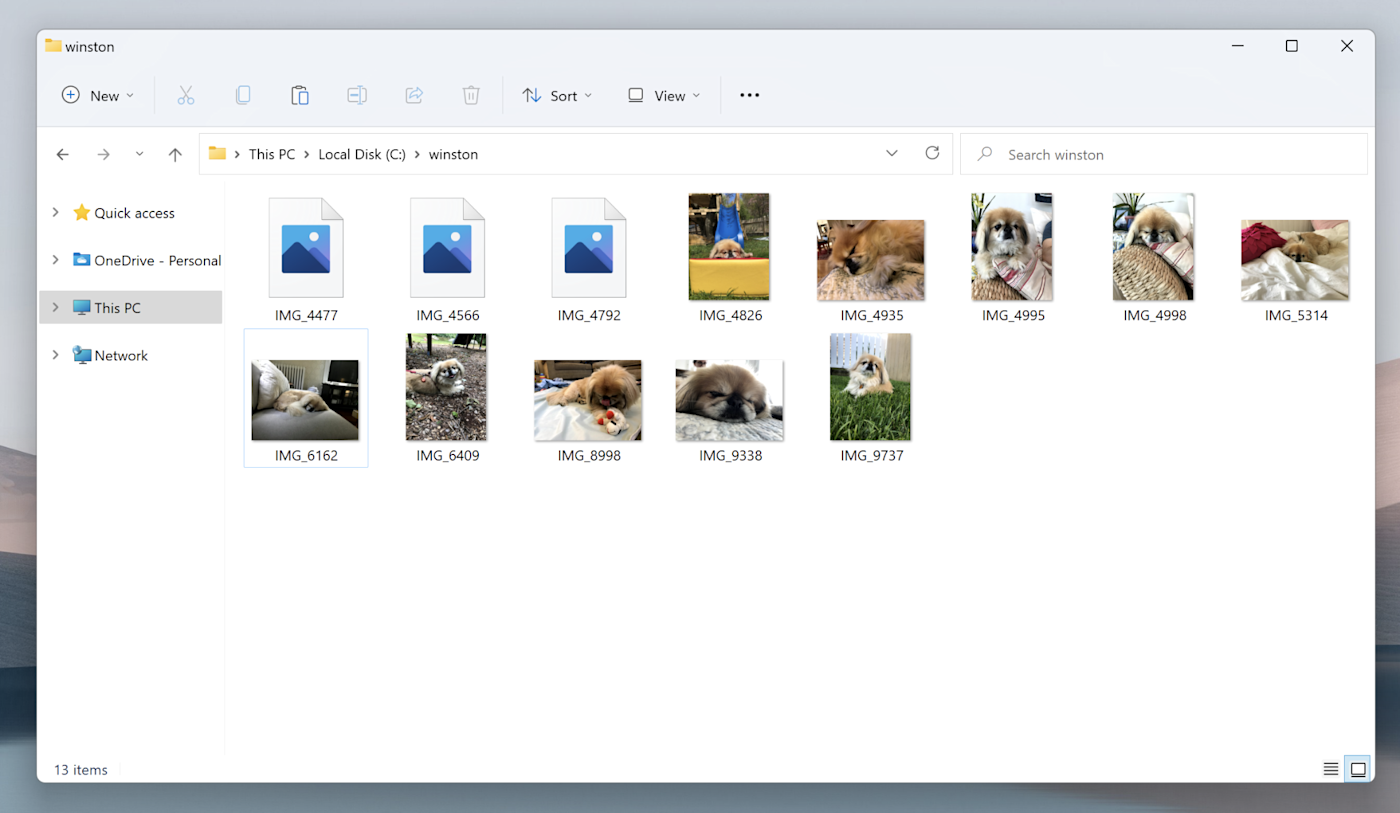
Click any file, and hit the spacebar. You'll instantly see a preview of it.
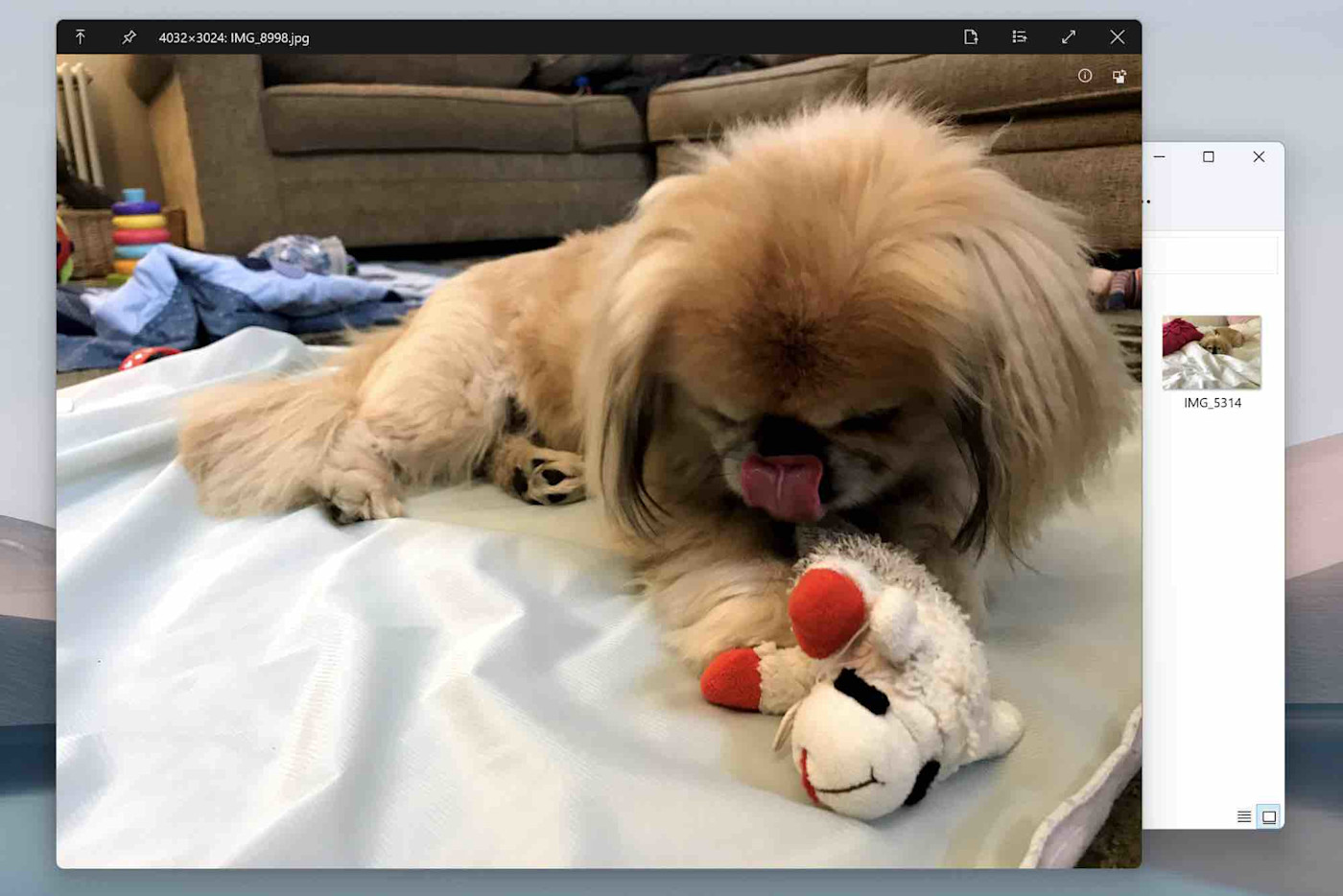
You can use the arrow keys to jump between files—the preview will immediately load. Here are the file types you can see with QuickLook.
Image files. PNG, APNG, JPG, BMP, GIF, and PSD are all supported, as are RAW images.
Compressed archives. ZIP, RAR, TAR.GZ, 7z, and more.
Media files: MP4, MKV, M2TS, OGG, MP3, M4A, and more.
Documents. PDF, AI, CSV, and more.
HTML files and emails exported from Outlook.
Text documents of all sorts. There's also support for rendering Markdown.
It's worth noting that Quick Look on Mac doesn't support a bunch of these, compressed files in particular. So in some ways, this is already more useful than the Mac version, but there are also some formats not supported in the PC version. Notably: Microsoft Office files, which is interesting, given this is Windows.
Add more file types with plugins
The good news: you can install plugins for other file types, including those Microsoft Office ones. Just download the plugins for formats you want to add, preview them using QuickLook, and click the Install button that shows up. I tested this using a very important PowerPoint presentation.
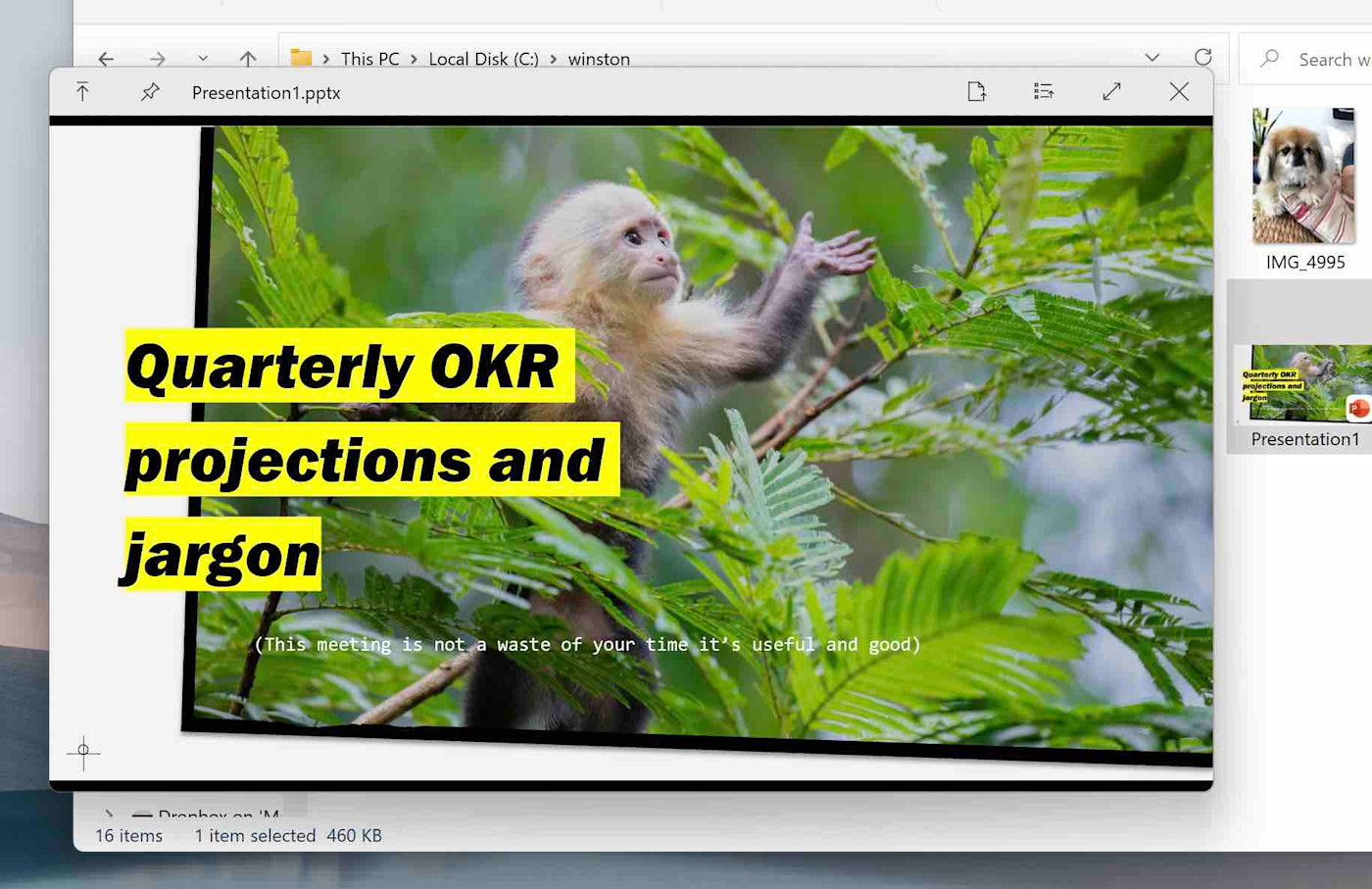
There are also plugins for EPUB ebooks, 3D models, Postscript files, torrents, and even Android APK files.
Microsoft: Steal this
"Good artists copy; great artists steal." Steve Jobs once attributed this quote to Pablo Picasso, who probably never said it.
All the same, I think Microsoft should copy more features from Apple—this one in particular. One of the hardest parts of switching to Windows, for me, is the lack of Quick Look. So I'm glad this app gives me something similar.
Read more: Use PowerToys Run to mimic Mac's Spotlight in Windows