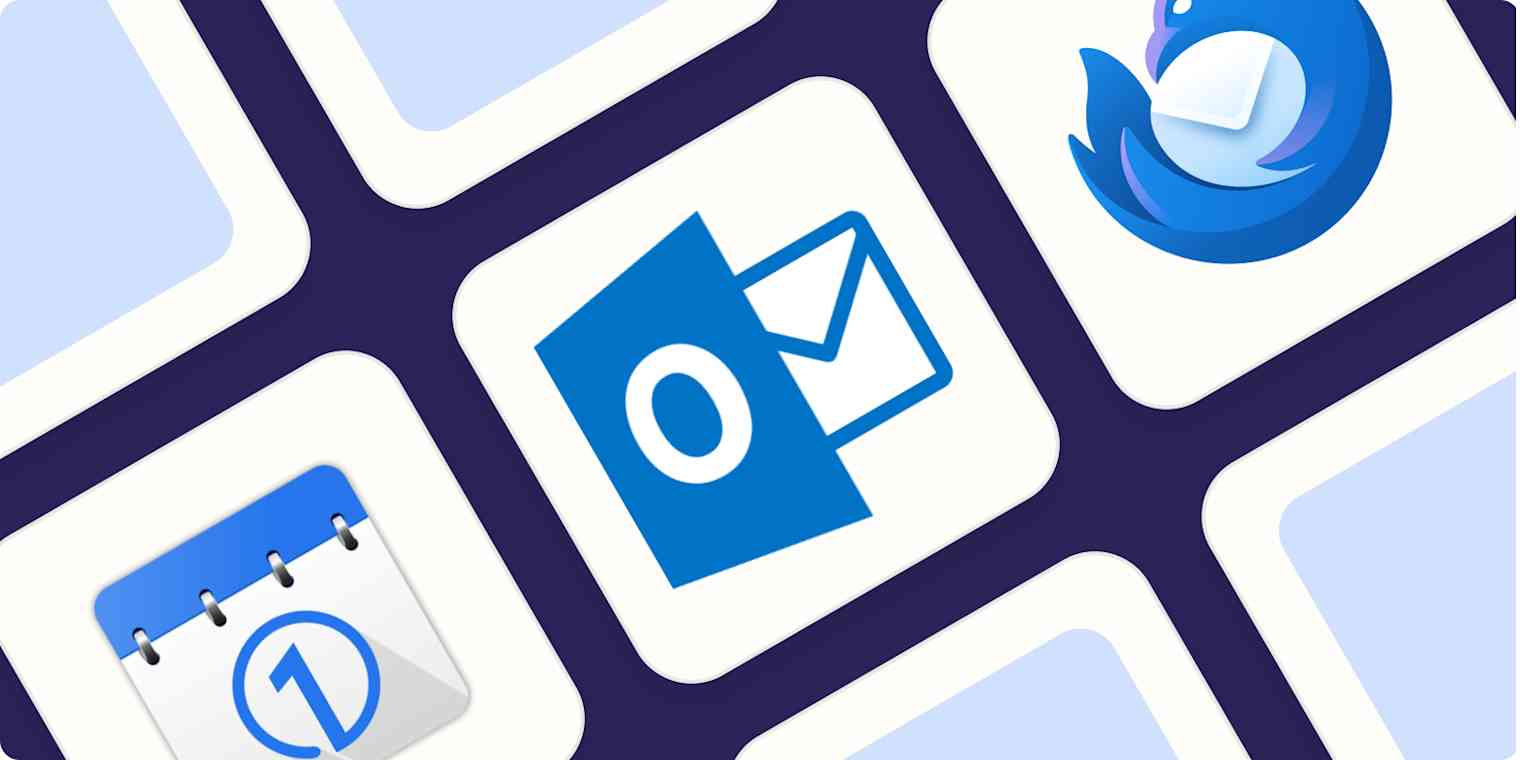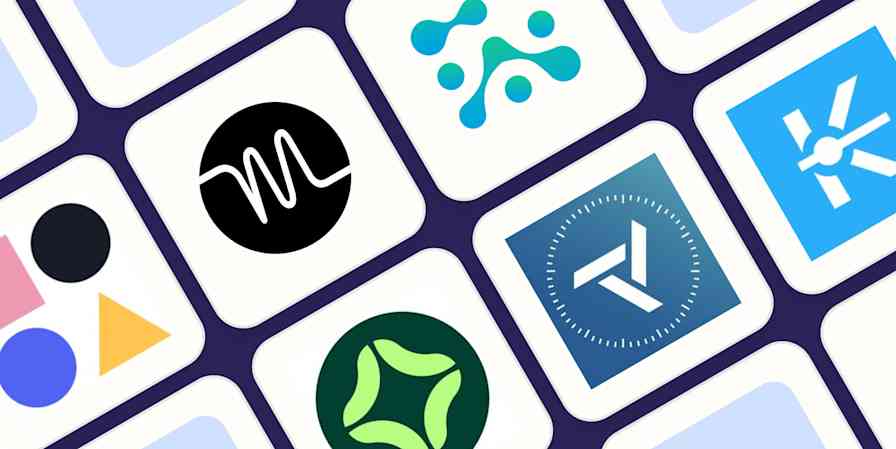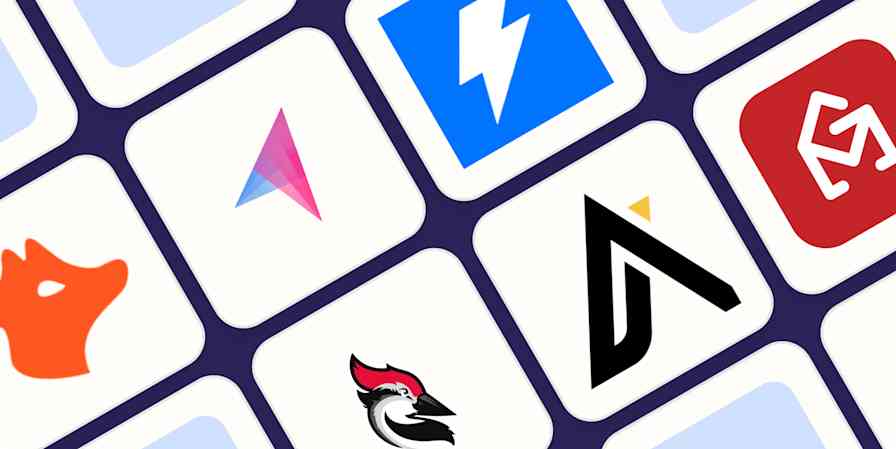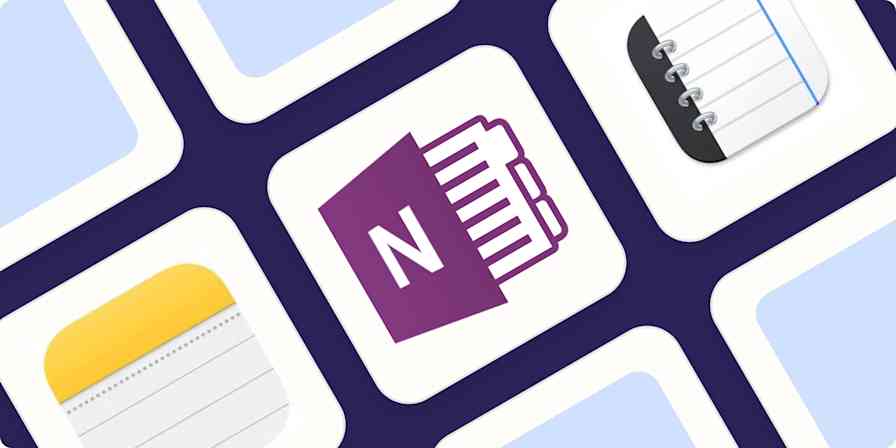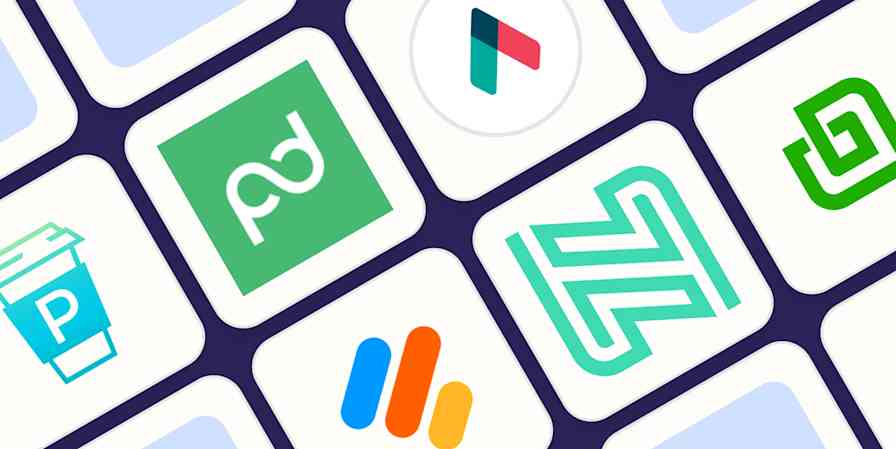I would be completely lost without my calendar, and I bet the same is true for you. That's why I don't want to leave my calendar in some browser tab, alongside the hundreds of other things I happen to be researching at the time. This is where dedicated calendar software comes in.
There are so many great Mac calendar apps, to the point where a Windows user might feel left out. You shouldn't, though, because Windows comes with a pretty great calendar app out of the box, and there are a few solid ones to check out beyond that. Here's how to find them.
The best Windows calendar apps
Microsoft Outlook for most people
OneCalendar for connecting to every platform on earth
Mozilla Thunderbird for an open source calendar app
What makes the best calendar app for Windows?
How we evaluate and test apps
Our best apps roundups are written by humans who've spent much of their careers using, testing, and writing about software. Unless explicitly stated, we spend dozens of hours researching and testing apps, using each app as it's intended to be used and evaluating it against the criteria we set for the category. We're never paid for placement in our articles from any app or for links to any site—we value the trust readers put in us to offer authentic evaluations of the categories and apps we review. For more details on our process, read the full rundown of how we select apps to feature on the Zapier blog.
Anyone can access Google Calendar from a browser; desktop apps are for someone who wants more than that. I write about productivity professionally and have been using desktop calendar apps for decades. In my experience, the best Windows calendar apps do all the following things:
Offer a native Windows interface. Sticking a web app in a desktop window isn't good enough—the best Windows calendar apps feel like they belong in Windows and offer native features like keyboard shortcuts.
Show you your schedule at a glance. You should be able to open your calendar and see what needs doing, whatever that means to you. For some, this will mean a week view; for others, it's an agenda of the day's appointments—the best apps offer flexibility.
Make it easy to add appointments. Adding appointments should be as quick and as simple as possible. Ideally this should be possible using only keyboard shortcuts.
Notify you of upcoming appointments. There should be optional notifications when an event is about to start.
Sync with multiple platforms. It's not enough for your calendar to only work locally: at the very least, it needs to sync with your phone. Ideally, there should also be a way to sync with Google, Apple, and Microsoft accounts, along with advanced options for CalDAV and iCal.
It's a thin market, but I considered and tested a dozen Windows calendar apps. I attempted to connect them to my personal and work calendars, spent time adding appointments, and left them on for a while so I could get a feel for what using them day-to-day is like. Based on that experience, here are the four apps I think work best for Windows users.
The best Windows calendar apps at a glance
Best for | Standout feature | Pricing | |
|---|---|---|---|
Most people | Combines email, calendar, contact management, and task list all in one interface | Free with Windows 11; from $6.99/month | |
Connecting to every platform on earth | Syncs with a wide range of calendar platforms | Free; $5.99 one-time payment for premium features | |
Open source | Extensible with community-built extensions | Free |
The best Windows calendar for most people
Microsoft Outlook (Windows, Mac, Android, iPhone/iPad)
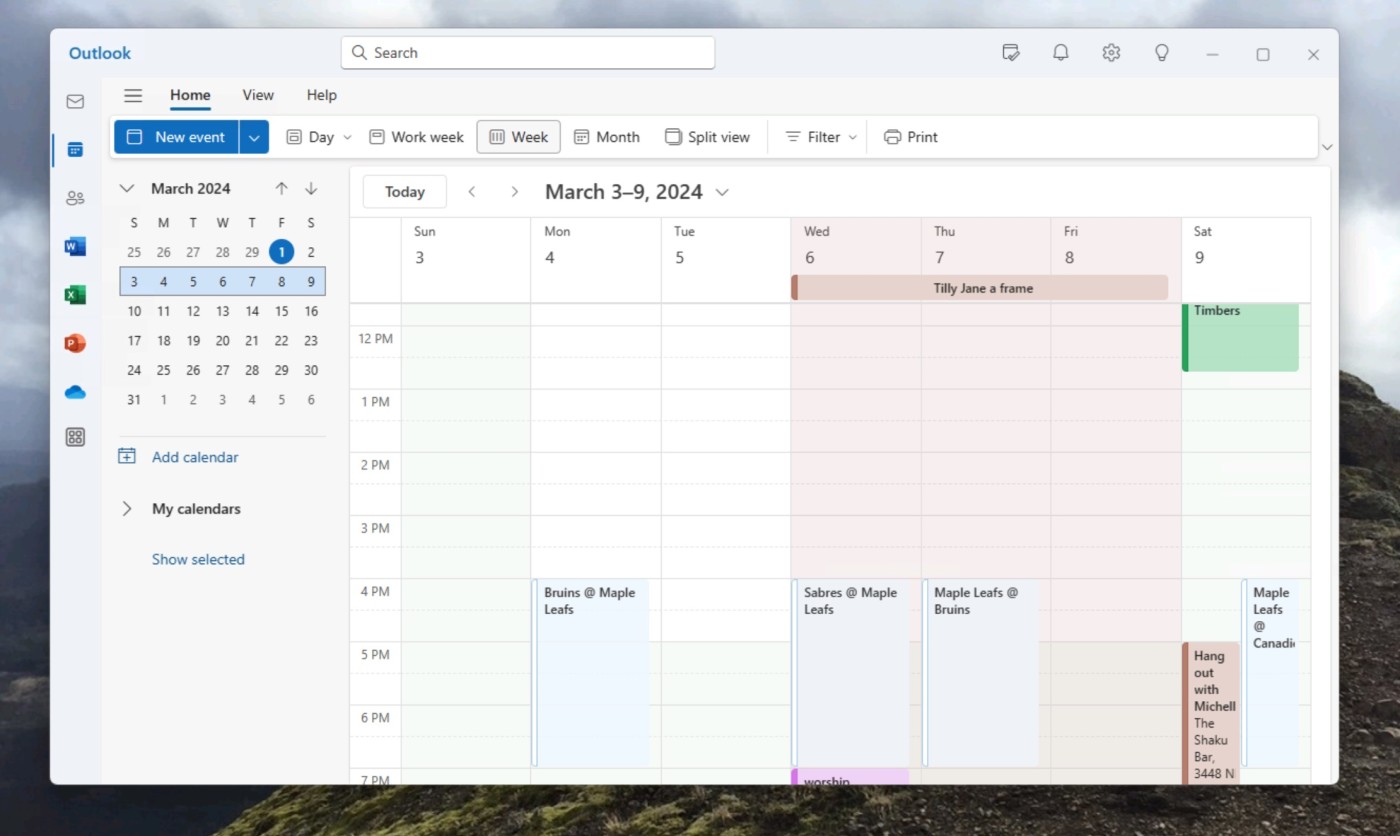
Microsoft Outlook pros:
Included with Windows 11
Combines calendar with email
Easy to set up appointments
Microsoft Outlook cons:
Can feel cluttered
Microsoft Outlook needs no introduction—it's been part of Microsoft Office since the '90s. As of 2024, it comes free with Windows 11, in part to replace the now-defunct Windows Calendar app.
This application combines your email, calendar, contact management, and task list all in one interface, and the calendar is one of the four panes that make up the program. This tight integration among apps lets you do things like respond to any email with a meeting invite, which will automatically populate your calendar. You can also easily set up appointments with co-workers, if your organization uses Exchange calendar sharing.
The calendar pane of Outlook is quite feature complete, if a little cluttered at times. In the left panel, there's the monthly view for the current and upcoming month, above a list of the currently open calendars. To the right are your appointments, which you can view in a day, week, month, or schedule view. Adding appointments is quick using the mouse or keyboard shortcuts..
Microsoft Outlook is built to sync with Microsoft 365 and Exchange calendars but it also supports other services, including Google Calendar and Yahoo calendar.
With Zapier's Outlook integrations, you can also easily connect Outlook to thousands of other services to automate your work processes. Learn more about how to automate Microsoft Outlook, or get started with one of these examples.
Add Microsoft Outlook events from new Google Calendar events
Create Trello cards from new Microsoft Outlook events
Microsoft Outlook price: Free with Windows 11. Microsoft 365 starts at $6.99/month.
The best Windows calendar for connecting to every platform on earth
OneCalendar (Windows)
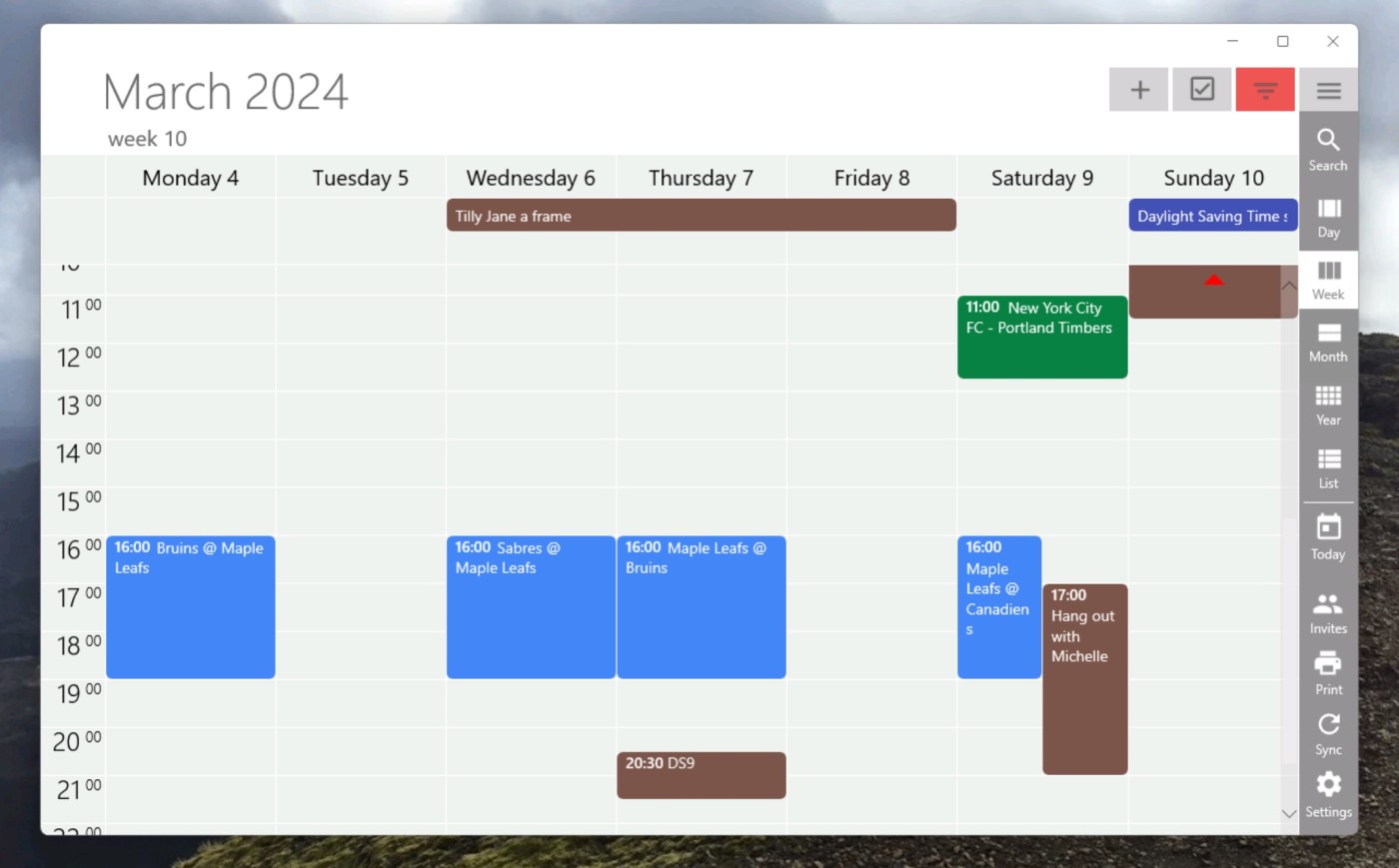
OneCalendar pros:
Syncs with every calendar platform on earth
Interface focuses on the calendar
Can print your calendar (Premium version only)
OneCalendar cons:
Somewhat ugly
OneCalendar isn't the prettiest app to look at—it was originally built in the Windows 8 era, and it looks like it. Get over that aesthetic hangup, though, and you'll find a solid calendar that can sync with a staggering number of platforms. Try to add an account, and you'll be offered Microsoft, Exchange, Google, iCloud, CalDAV, WebCal, Yahoo, GMX, mailbox.org, Nextcloud, Synology, and ownCloud. If you can't connect your calendar of choice to OneCalendar, it's probably made of paper.
Your appointments take up the entire window, other than a small toolbar on the right-hand side that you can use to switch between day, week, month, year, and list views (you can hide this sidebar if you want). There's also the ability to print your calendar (though this isn't offered in the free version). Adding appointments is quick, and there's support for showing your appointments in the Windows lock screen.
If your calendar of choice can't sync Outlook or Windows Calendar, OneCalendar is what you should be checking out.
OneCalendar pricing: Free; $5.99 one-time payment for unlocking features like custom colors and printing
The best open source calendar app for Windows
Mozilla Thunderbird (Windows, macOS, Linux)
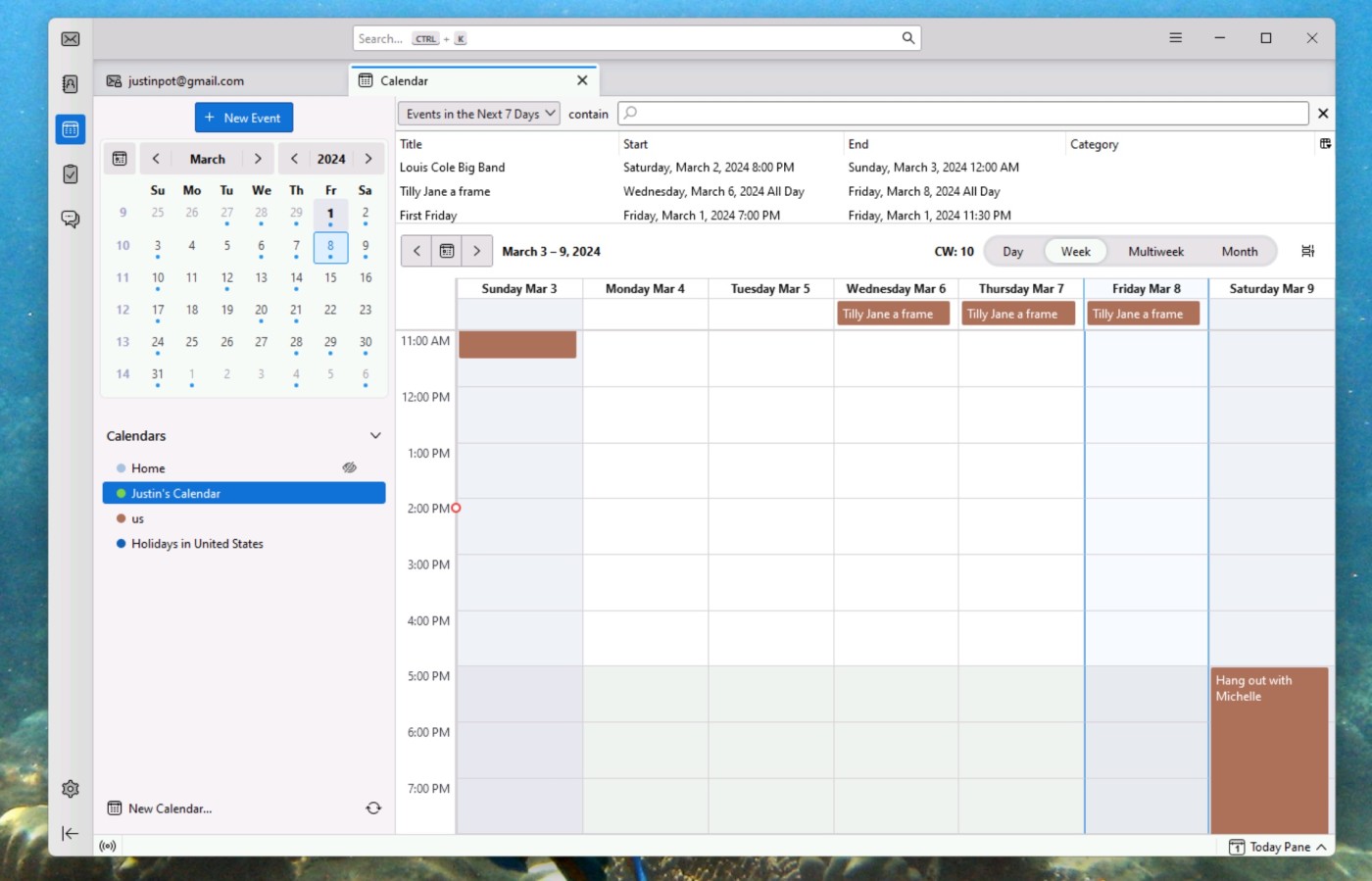
Mozilla Thunderbird pros:
Completely free and open source
Syncs with a variety of platforms
Community-built extensions available
Mozilla Thunderbird cons:
Cluttered main view
Mostly thought of as an email client, Mozilla Thunderbird has a solid built-in calendar. The main view is a little cluttered: the left panel shows the current month above a list of calendars, all beside a right panel split vertically between a list of upcoming appointments and a traditional calendar view.
But that calendar view works well: it can show you the day, week, multiple weeks, or an entire month. Adding appointments is easy using either the mouse or the keyboard shortcut.
It used to be hard to add services like Google Calendar to Thunderbird, but not anymore—you can now log in and see your account immediately. If a service you use isn't supported, though, you can probably add support using community-built add-ons. Speaking of: this is where Thunderbird really shines: as an open source application, Thunderbird has attracted a wide variety of developers and hobbyists, all of whom have tweaked Thunderbird to work just the way they want. Whether it's adding support for online calendars or looking at your appointments in a Gantt view, Thunderbird extensions give you flexibility the other apps on this list do not.
Mozilla Thunderbird price: Free
A few alternatives for a Windows calendar
If you don't love any of the above options, here are a few more things to look into:
As I mentioned: Windows 11 used to come with a calendar app called Windows Calendar. That application is no longer supported and will stop working by the end of 2024; Microsoft suggests users switch to Outlook for Windows, which is now free for Windows users.
Rainlendar adds calendar widgets to your desktop, and it can even sync with other services if you're willing to pay. It hasn't aged well since its early 2010s release, though, especially on modern displays. Also, it's hard to pronounce.
Some of the best Windows to-do list apps, including TickTick, offer a built-in calendar.
There's nothing stopping you from using Google Calendar in your browser of choice; it just won't give you that native desktop experience.
Or you could give up and switch to a paper-based productivity system. I won't judge.
Related reading:
Your keyboard doesn't have an em dash symbol—here's what to do
Quick Look is the best Mac feature. Here's how to add it to Windows.
How to add your calendar to your computer's desktop wallpaper
This article was originally published in March 2023. The most recent update was in March 2024.