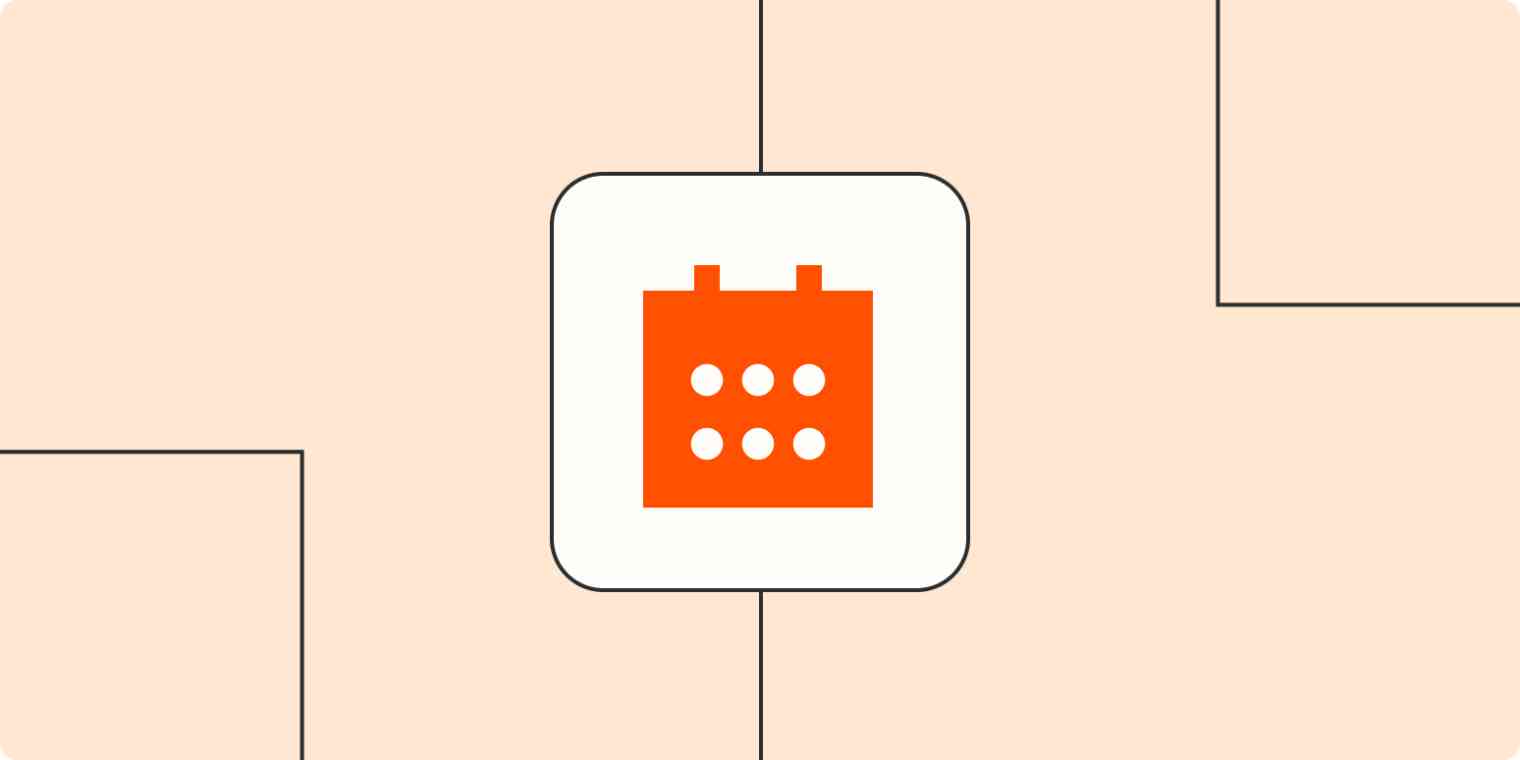Time, or so I've heard, is just another dimension we're traveling through. I can't remember if that's science or science fiction—all I know is that I have a hard time remembering what I'm supposed to be doing, so I kind of blank out and stare at my computer's desktop wallpaper.
But what if my desktop wallpaper could tell me what I'm supposed to be doing?
Here are a few applications that can add your calendar—complete with upcoming events—to your computer's wallpaper.
Add your calendar to your Mac desktop wallpaper
The easiest way to add your calendar to your Mac's desktop is an application called WallCal, which you can simply install to overlay a calendar over your entire desktop. Appointments are pulled in from Apple Calendar, which you can use to subscribe to Google, Microsoft, and other calendar services.
The fullscreen calendar is, in my opinion, overkill.
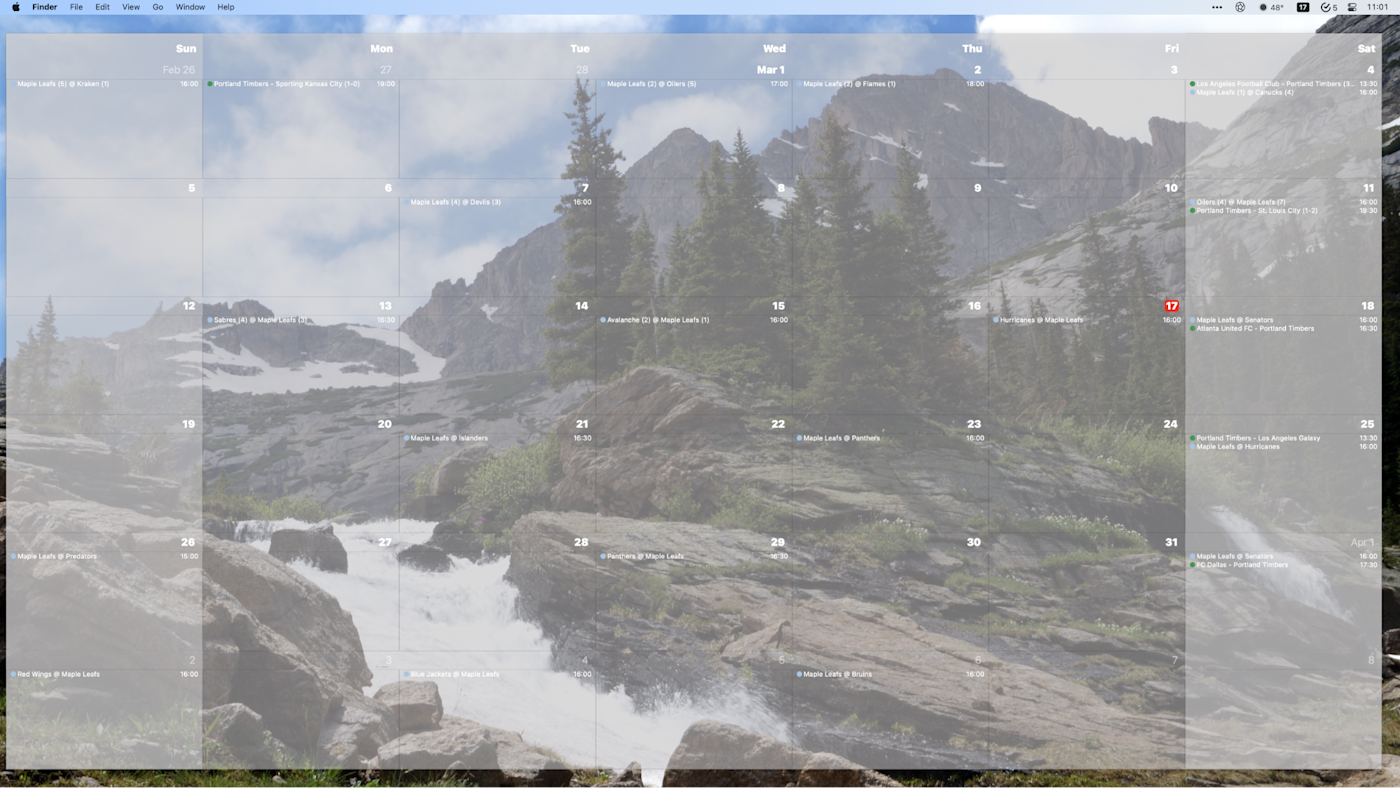
But if you spend $11.99 for the full version (you can also get access via a Setapp subscription), you can switch to a weekly or even daily view and resize how much of the screen the app takes up. I prefer only seeing today's appointments, for example, so I set that up in the left panel.

This is a great way to passively keep track of events every time you look at your desktop wallpaper.
If you'd rather not pay, and you're willing to put in a bit of effort, check out Ubersicht. This app offers various user-built widgets that you can add to your desktop wallpaper, including several that can add your calendar appointments. Head to the widget download page, and find one that you like. They vary from basic lists of upcoming events to more graphically complete calendars.
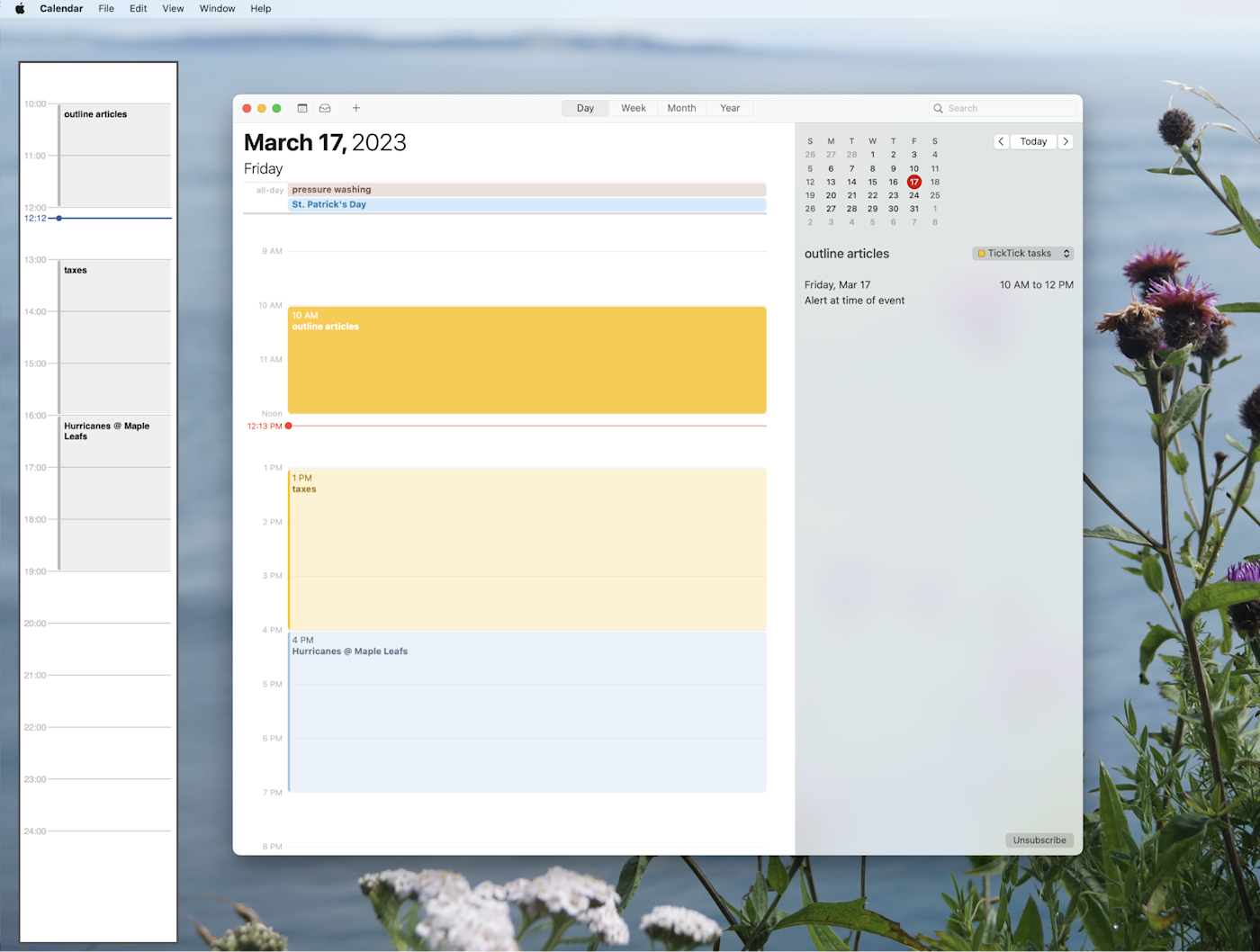
Note that you'll need to download icalBuddy and install it in order to for these widgets to work—it's easiest to do this using Homebrew. You definitely need to be comfortable editing text documents to troubleshoot things, so only check this one out if you're comfortable with that.
How to add a calendar to your Windows desktop wallpaper
Windows users have fewer choices when it comes to adding a calendar to their desktop, but the simplest option is Rainlendar. This app, which is also available for macOS and Linux, adds a few widgets to your desktop—one with a monthly view, one with a list of today's events, and one with tasks. You can even add events and tasks.
There are a bunch of custom themes you can download, meaning everything can look almost however you want it to.
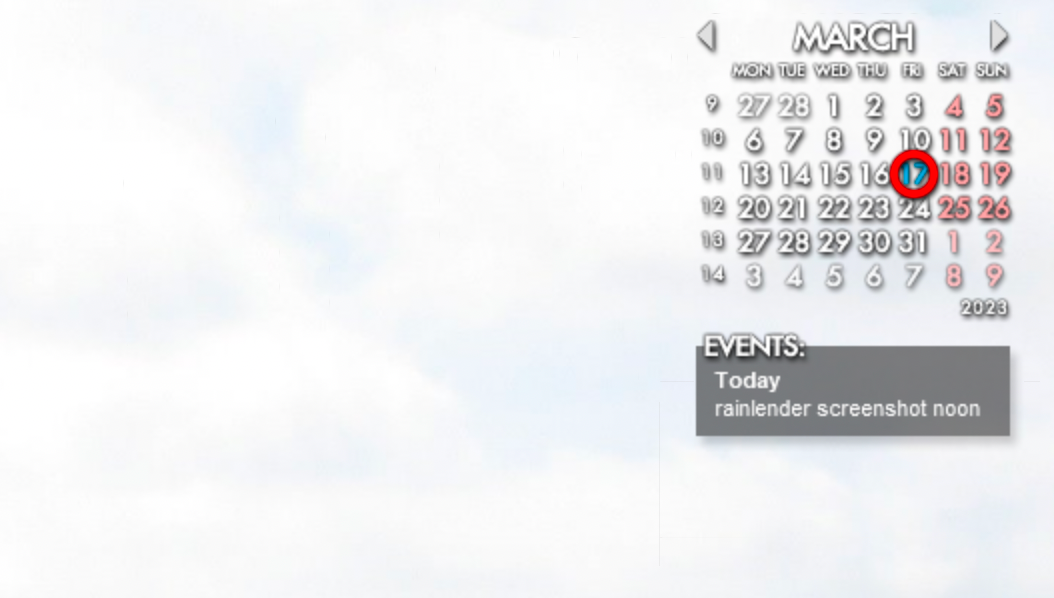
The free version is great if you just want a calendar, but if you want your events to sync, you'll need to pay for the 9.95€ Pro version. This allows you to sync with calendar apps, including Google Calendar, Office 365, Outlook.com, CalDAV, and even a few of the best to-do list apps, including Remember The Milk and Google Tasks.
I may never understand time—if anyone truly can. But with my calendar on my wallpaper, I can at least know what it is I intended to be doing.
Related reading: