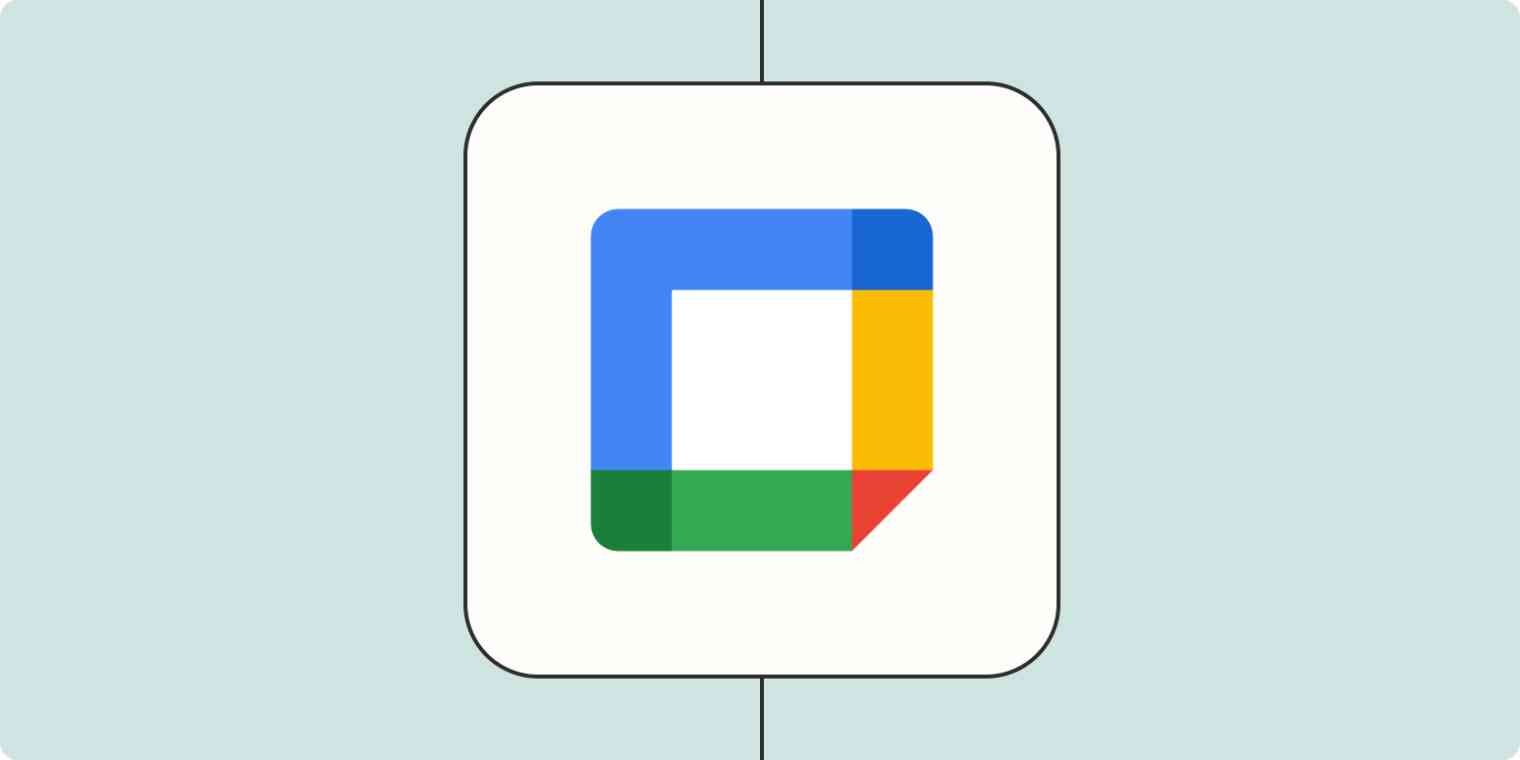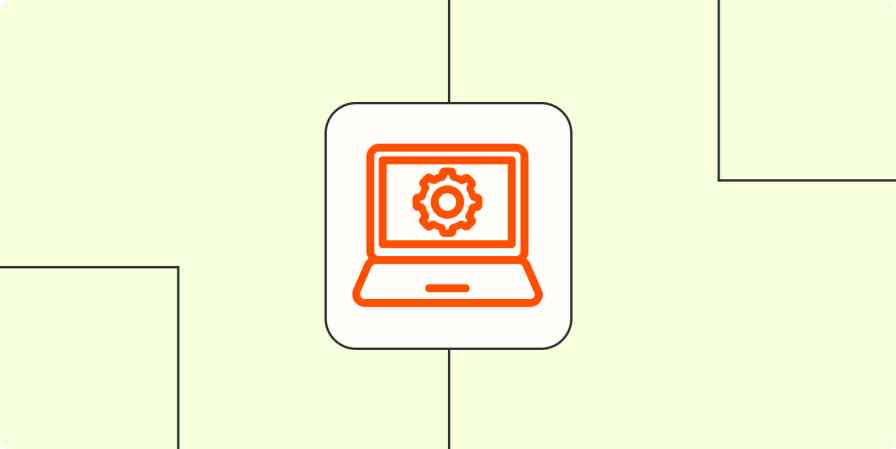Calendars can be your best friend—or worst nemesis. They help you keep track of critical meetings and customer calls, but when your schedule fills up fast, it can be a real hustle to prioritize critical tasks and stay ahead of your work. When that happens, you might even find all your time gets sucked into managing your schedule, instead of scaling your business.
Fortunately, Zapier can help you automate your Google Calendar so you can focus on getting the important stuff done. From automatically cross posting between calendar tools to getting notified when new events get added to your calendar, our Zaps—what we call our automatic workflows—can help.
Here are some of the best Google Calendar automation ideas to fuel your productivity.
You'll need a Zapier account to use the workflows in this piece. If you don't have an account yet, it's free to get started.
Table of contents
To get started with a Zap template—what we call our pre-made workflows—just click on the button. It only takes a few minutes to set up. You can read more about setting up Zaps here.
Cross-post between calendars
Depending on your role, you may have to manage multiple calendars. Perhaps you have different calendars for each team you manage, or you're managing a client calendar on top of your own.
These Zaps will cross-post new Google Calendar events to your calendar of choice, so you don't have to worry about juggling multiple schedules or posting to the wrong calendar.
Copy new Google Calendar events to a different Google Calendar
Learn more about connecting Google Calendar and Microsoft Outlook.
If you're the kind of person who likes to see how you're spending your time across your days and weeks, you can also connect your time tracking tool to Google Calendar. That way, it will create a new Google Calendar event for every new time entry so you (or even your manager) can track your progress and prioritize tasks.
Create Google Calendar events from new Clockify time entries
Get meeting reminders
Between video calls, managing your inbox, and responding to chat, it's easy to forget that you have something on your calendar when you're focused on another task. The same is true for clients you need to meet with.
These Zaps will automatically remind you, your team, or your clients about an upcoming meeting through email or a team chat app. That way, you'll never keep a client waiting—and you won't be left hanging either.
Send Twilio SMS messages for Google Calendar events
Send Slack channel messages for new Google Calendar events
Send emails from Gmail for upcoming Google Calendar events
Post Discord messages before events in Google Calendar
Get an email reminder in Gmail 1 hour before a new Google Calendar event starts
Want to receive a little more context in your notifications? If you're a busy person (aren't we all?), it might not be enough to just receive a ping with only the title and description of a Google Calendar event. Instead, you can add an AI step to add more context to the event like the purpose, any prep materials, and recommendations about event-related projects.
Receive event reminders via SMS with information from ChatGPT
Missing the days when you could get an SMS notification for upcoming Google Calendar events? See our tutorial on how to recreate that feature using Zapier.
Prepare for upcoming events
Of course, it's not enough to show up to the meetings on your calendar. You always need to be prepared—but it can be difficult to fit in prep time when you're wearing many hats.
Whether you're gearing up for a client meeting, pitch presentation, or other event, these Zaps can help you make time to prepare. Whenever a new event is added to your Google Calendar, Zapier will automatically create a task in your favorite to-do app or project management tool. You can even enrich those tasks with more context by sending the Google Calendar event to ChatGPT first.
Create new Trello cards from new Google Calendar events
Create Todoist tasks from Google Calendar events and get ChatGPT recommendations on priorities
Add new Google Calendar events to Todoist as tasks
Add new Google Calendar events to databases in Notion
Create Google Sheet row(s) for new Google Calendar events
You can customize your trigger—the event that starts a Zap—so that only certain calendar events will generate tasks. You can also set it so the same tasks appear every time if you'd like.
Zapier can also automatically create agendas or other meeting documents from a template.
Create new Google Docs before a Google Calendar event
If you record video meetings, learn how to automatically upload Zoom recordings to Google Drive.
Manage appointments and video calls
It's hard enough remembering (and showing up) to the meetings with your colleagues. What about invitations from people outside of your workplace? It's one thing to forget about a meeting with a coworker, but forgetting about an appointment with an outside client is bad news.
These Zaps will create Google Calendar events whenever someone invites you to a video call or schedules an appointment with you through a booking app like Calendly.
Create Google Calendar events from new scheduled Calendly events
Add new Acuity Scheduling appointments to Google Calendar as detailed events
If you schedule appointments through a form app, these workflows will ensure they're accounted for in Google Calendar.
Create Google Calendar events from new Google Forms submissions
Create Google Calendar events from new Gravity Forms submission
Add new Typeform entries as detailed events in Google Calendar
Create events from tasks
There are the events that happen on a regular schedule, like your standing team meeting every Thursday. Those are pretty easy to manage. The events that can be harder to plan for are the ones that occur when something specific happens, like when a deal reaches a certain stage in your sales cycle.
You can use a Zap to create a calendar event when specific tasks are added to your task manager of choice, like Notion or Trello.
Create Google Calendar events from new Trello cards
Generate detailed events in Google Calendar from new Notion database items
Create events on Google Calendar from new deal tasks on ActiveCampaign
If you need to have a meeting when you receive certain information, like an updated row in a spreadsheet, Zapier can also help you schedule calls automatically.
Generate Google Calendar events from new Google Sheets rows
Generate detailed Google Calendar events from new or updated Airtable records
Create detailed events in Google Calendar from new Excel rows
If you need to create a Google Calendar event a specific number of days after a trigger occurs, you can adjust date and time values within a Zap. Learn how in this help doc.
Set Slack statuses during calendar meetings
If you work a lot in Slack, you'll know that getting tagged in public channels or messaged directly by your coworkers can be distracting—especially when you're on a call.
Instead, let everyone know that you're not available to respond (even if it's urgent) by automatically setting a Slack status every time you join a new meeting.
Set my Slack status when Google Calendar events start
Update Slack status during new Google Calendar events
Learn more: How to automatically set your Slack status
Use webhooks with Google Calendar
Perhaps you use an app that doesn't have a Zapier integration, but you want to create a Google Calendar event when something specific happens in your app.
If your app has webhook functionality, you can use Webhooks in a Zap. (Webhooks is a premium app, which requires a paid Zapier plan to use.)
Generate Google Calendar events from newly-caught webhooks
If your app uses a different timezone or date format than your Google Calendar, here's how you can fix it.
Supercharge your calendar with automation
By using Zapier, you can automate Google Calendar and have a schedule that manages itself so you can focus on running your business. If you need extra help managing your calendar, check out these Google Calendar tricks:
Related reading:
This article was originally published in March 2021 and was most recently updated in December 2023 by Elena Alston.