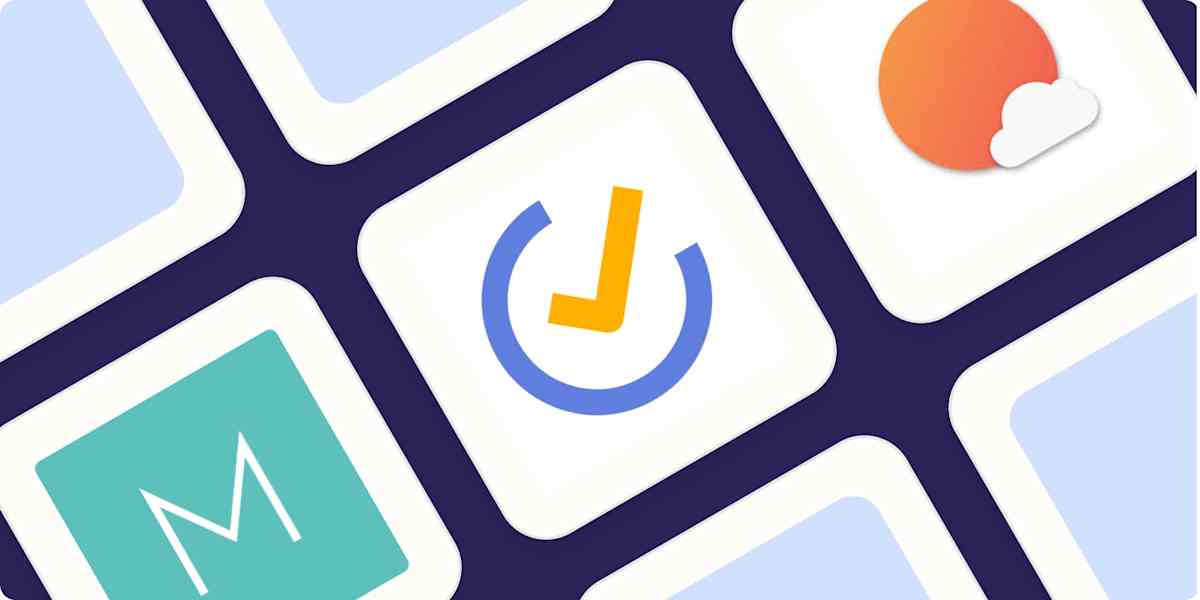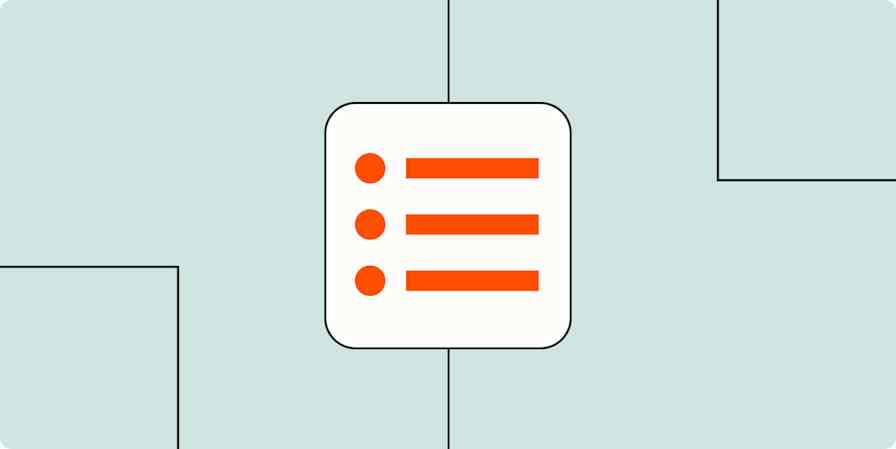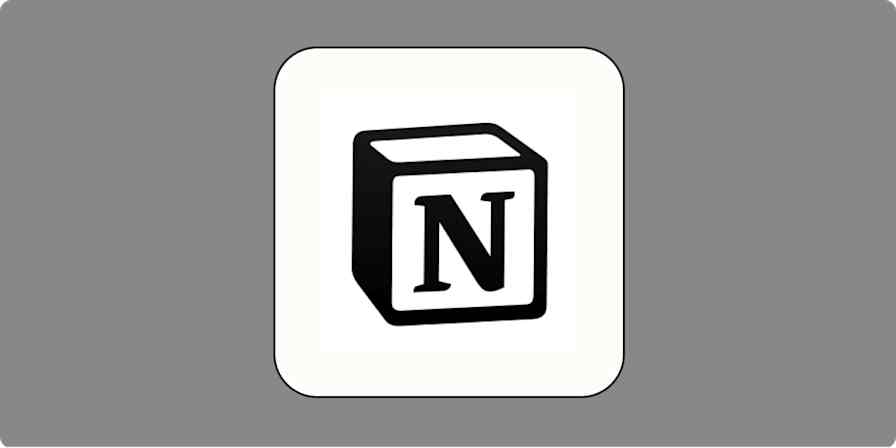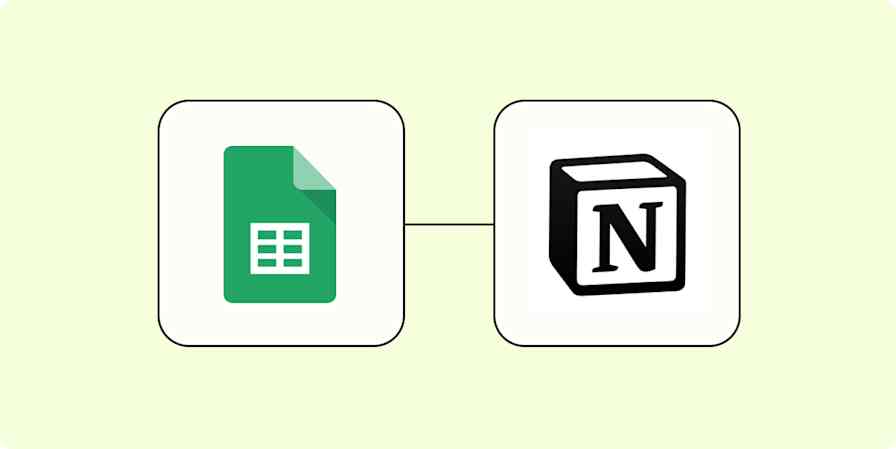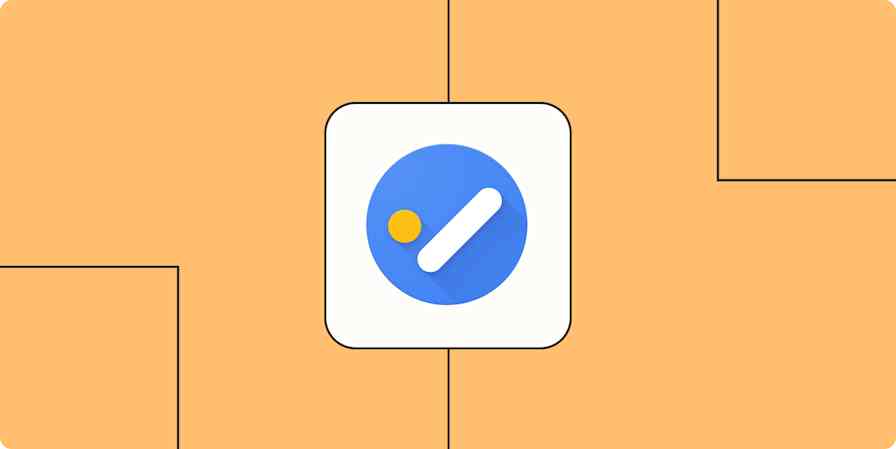Keeping track of all the tasks on your to-do list is intensely personal. One of the reasons there are so many competing to-do list apps is none of them feel "just right" or work for everyone. And even though other kinds of productivity apps are incredibly important too, most of us need some kind of app to be a giant master-list of all the little things we need to do.
Mac users, on the whole, are more particular about the software they use. If you're prepared to pay a premium for a Mac in the first place, you're far more likely to care about software looking and acting a certain way. There's a specific Mac feel and user experience—keyboard shortcuts are the same, menus and windows work the same way, and things are just generally consistent. If you've used one awesome Mac app, chances are you'll feel right at home in another.
On the other hand, Windows and web applications can be quite erratic. When an app isn't designed specifically for macOS (or is just designed badly), it can just feel wrong. Those all-important things, like keyboard shortcuts, notifications, and menus, won't work as expected. It doesn't matter how good the app is on Windows or the web; if it doesn't respect macOS conventions, it will disrupt people's workflows—defeating the entire purpose of productivity software.
I've been a Mac user, to-do list maker, and tech writer for well over a decade, and I thought about all of these things while I tested every Mac to-do list app I could get my hands on. So here are the best to-do list apps you can find for macOS.
The best to-do list apps for Mac
Things for a blend of powerful features with elegant design
OmniFocus for power users and GTD fans
Reminders for a simple option for Apple-only users
GoodTask for making Reminders more powerful
2Do for a fully customizable to-do list with multiple syncing options
TickTick for a cross-platform option that feels native to the Mac
What makes the best to-do list app for Mac?
How we evaluate and test apps
Our best apps roundups are written by humans who've spent much of their careers using, testing, and writing about software. Unless explicitly stated, we spend dozens of hours researching and testing apps, using each app as it's intended to be used and evaluating it against the criteria we set for the category. We're never paid for placement in our articles from any app or for links to any site—we value the trust readers put in us to offer authentic evaluations of the categories and apps we review. For more details on our process, read the full rundown of how we select apps to feature on the Zapier blog.
There's an incredible range of Mac to-do list apps out there, all looking to serve different kinds of users. Some are simple text-based lists, while others are basically advanced team project management tools. Which one you prefer may well boil down to personal taste, though, in my opinion, the very best Mac to-do list apps need to do five key things:
Offer a great native macOS experience. This can include supporting macOS features like notifications, widgets, and a menu bar app, but it also extends to the general feel of the app. This keeps a lot of big-name team productivity tools off this list. For example, Todoist is one of my favorite to-do apps, but it's far from one of my favorite to-do apps for Mac.
Have multiple ways to sort and organize tasks, such as tags, lists, projects, and due dates. A good to-do app for Mac can handle the professional, the personal, and everything else you throw at it.
Make it fast to add new tasks and see what you need to do, ideally with lots of keyboard shortcuts and similar features. The best apps really become an extension of your brain.
Remind you about self-imposed deadlines. The best to-do list for Mac will tell you not only what to do, but when to do it.
Sync with your smartphone. Not being able to check your to-do list when you're out and about or in the store is a major pain. If your to-do list is only available when you're at your desk, it's incredibly limited.
All of my choices offer free trials of some sort, so try out anything that looks useful to you. Some apps are great for managing dozens of projects, while others offer a streamlined experience that helps you keep on top of simple tasks.
Testing dozens of to-do apps was a surprisingly simple process—mostly because I had already used most of them over the past decade, so it was just a matter of reacquainting myself. Like many people, I've tested loads of different options to try to find the one that fits best. With that, here are the six best to-do apps for Mac.
The best Mac to-do list apps at a glance
Best for | Standout feature | Pricing | |
|---|---|---|---|
A blend of powerful features with elegant design | Intuitive keyboard shortcuts | Mac: $49.99; iPad: $19.99; iPhone: $9.99 | |
Power users and GTD fans | Highly customizable task organization | From $74.99 or $9.99/month | |
A simple option for Apple-only users | Free and included with all Apple devices | Free | |
Making Reminders more powerful | Adds important features to Reminders | Mac: $39.99; iPhone and iPad: free (in-app option of $19.99) | |
Multiple syncing options | Power features without the learning curve | Mac: $49.99; iPhone and iPad: $9.99 | |
A cross-platform option that feels native to the Mac | Works across various platforms | Free; paid plan from $3.99/month |
Best to-do list for Mac with a blend of powerful features and elegant design
Things (Mac, iPhone, iPad, Apple Watch)

Things pros:
Manages to feel light and minimalist while still packing in the features
Adaptable to almost any kind of to-do workflow
Things cons:
No web version
To-do list apps tend to fall into two categories: the complex and the minimalist. Things is somehow both.
Open Things for Mac, and it looks simple: you've got an Inbox for your tasks and the option to add more lists. Dig a little, though, and there are all kinds of advanced tools here. There are nesting ways to organize your tasks: areas can contain tasks or projects; projects can contain tasks or headers that can also contain tasks; even tasks can contain sub-tasks and notes if you want.
It sounds confusing, but it isn't, which really speaks to how well Things is designed. There's no right way to use this system. Use as many or as few of the organizational options given to you, however you like, to make sense of your chaotic list of tasks; choose which things you want to do today; and then do those things.
Other applications offer features like this, sure, but Things manages to do so without feeling cluttered. And as a native application with no Windows or web equivalent, Things feels very much at home on the macOS desktop. Combine this blend of functionality and beauty with features like a system-wide tool for quickly adding tasks, integration with your calendar so you can see your appointments while planning your day, intuitive keyboard shortcuts, reminders with native notifications, and syncing to an iPhone and iPad app, an Apple Watch app, and even a Vision Pro app. It's a powerful way to organize your tasks—and then accomplish them. And it's the app I use myself.
Connect Things to Zapier, and you can automatically create Things tasks from Slack messages, emails, and any other app you use for work. Learn more about how to automate Things, or take a look at these ways to get started.
Create Things to-dos from starred emails in Gmail [Business Gmail Accounts Only]
Things price: The macOS version costs $49.99 but offers a 15-day free trial through the Things website. The iPad version costs $19.99, and the iPhone version costs $9.99. If you have one, the Vision Pro version costs $29.99.
Best Mac to-do list app for power users and GTD fans
OmniFocus (Mac, iPhone, iPad, Apple Watch, Web)

OmniFocus pros:
The power user to-do app, with all that entails
Multiple customizable views, contexts, and workflows
OmniFocus cons:
Steep learning curve
Expensive
If you're particular about how your tasks are arranged, and I mean really particular, OmniFocus 4 is right for you. This app is a power user's dream, allowing you to organize your tasks in seemingly infinite variations. (The real danger is that you'll spend more time organizing your to-do list than actually ticking tasks off it.)
There are three different kinds of projects you can set up, for example. There are seven main views by default, ranging from the Inbox for unsorted tasks, Forecast for seeing scheduled tasks in context with any of your macOS Calendar appointments, and Review for going over your uncompleted tasks at the end of the day or week to see if they're still relevant to you (and, of course, you can set a custom time-frame for how often projects have to be reviewed). You can also create your own views if this isn't enough for you, so you can only see personal tasks or to-dos related to a specific set of clients that are due this week. Honestly, it has more customizability and productivity-focused features than can easily be summarized in a short write-up like this.
OmniFocus isn't quick to learn, things can feel cluttered at times, and it is total overkill for most people. But once you figure everything out, you'll have an elaborate, GTD-style task list that works exactly the way you want. Combine this with a system-wide keyboard shortcut for quick task entry, and you've got no excuse when it comes to keeping things organized.
OmniFocus for Mac syncs with iPhone, iPad, Apple Watch, and Vision Pro apps, and there's even a web version, so you can access your tasks while using Windows devices (sadly, this is occasionally necessary).
You can connect OmniFocus to your other favorite apps with OmniFocus's Zapier integrations. Whenever something happens in another app that you want to keep track of in OmniFocus, Zapier will automatically send it there. Learn more about how to automate OmniFocus, or get started with one of these pre-made workflows.
Create OmniFocus tasks from new saved Slack messages
Create OmniFocus tasks from new Google Calendar events
Create OmniFocus tasks for new starred emails on Gmail
OmniFocus price: The universal version of OmniFocus starts at $74.99 after a 14-day trial. The Pro version, which allows you to customize the sidebar with your own views among other features, costs $149.99. The web version is extra and starts at $4.99/month. Alternatively, you can subscribe to all versions starting at $9.99/month.
Best simple Mac to-do list app for Apple-only users
Reminders (Mac, iPhone, iPad, Apple Watch, Web)

Reminders pros:
Free and included with your Apple devices
Nails the basics perfectly, with enough extra features to cover most people's needs
Reminders cons
Mac app still feels relatively light and has no universal keyboard shortcut for adding tasks
The best to-do list is the one you have with you, right? If you own a Mac, you already have Reminders, which comes free with every Apple device.
Apple's default app for managing tasks is simple, but in the last few years, it's become relatively powerful. You're able to create lists of tasks, add tags, due dates, and sub-tasks, automatically organize things using Smart Lists, and even add alerts that trigger when you arrive at or leave a specific location. You can also make grocery lists that automatically sort products into the correct categories, so you don't miss anything at the store.
There are a few views: Today, Scheduled, All, and Flagged. Beyond that, you can see individual lists and your automatically updated Smart Lists. It's simple, sure, but this simplicity might be a big plus: you get in, add tasks, and then get to work.
There's no universal keyboard shortcut for adding tasks, but there is integration with Siri for Mac, which is something no other app on this list can claim without a hacky workaround that uses Reminders. It also plays nice with Apple Calendar, so you can see and check off any tasks with a due date in either app. And iCloud integration means you can sync tasks with your iPhone and iPad very easily, as well as share lists with friends and family members—and even assign them tasks.
And Reminders has gotten a bit smarter with the roll out of Apple Intelligence and can pull in information from whatever app or website you're using. As with most AI features, your mileage will vary based on how closely your use aligns with the developers' intentions.
If you have hundreds of to-dos to keep on top of, Reminders might get messy, but if you just need an app to keep track of the things you need to buy the next time you're in the supermarket or what you need to book for a family vacation, Reminders is a great option that comes free with your Mac.
Reminders price: Included with all Macs, iPhones, and iPads.
If you're looking for a cross-platform alternative to Reminders that's also free, Microsoft To Do is a great option. You can even sync Reminders lists with Microsoft To Do—it's also a way to connect Reminders to Zapier.
Best to-do app for Mac to make Apple Reminders more powerful
GoodTask (Mac, iPhone, iPad, Apple Watch)

GoodTask pros:
Adds features to Reminders that it lacks, like a universal keyboard shortcut
Integrates with Calendar, so you can see events and to-dos together
GoodTask cons:
Very expensive for what amounts to an add-on app
Reminders is great, but its simplicity can be a drawback for managing more complex projects. GoodTask is unique in that it uses Reminders as a backend: add anything to GoodTask, and it will show up in Reminders (and vice versa). So what's the point? GoodTask offers features that Apple doesn't in Reminders.
First, there's Calendar integration, meaning you can see your calendar appointments and your tasks in one place. You can also create more powerful smart lists, allowing you to filter your tasks using things like tags, due dates, and locations. You'll have to spend some time setting this up before it's any better than Reminders, but if you've got a specific overview of tasks in mind, you can probably design it here.
Integration with Reminders means all your tasks sync to the iPhone and iPad without the need for any other software, though there are versions of GoodTask available for those devices if you want the same power on them. Perhaps best of all, if you can't convince your family to use a more powerful to-do app, you can still share lists with them even if they stick to the more basic Reminders. And there's a universal keyboard shortcut for adding events—that alone might make this app worth using over Reminders. Overall, this is a nice (albeit very pricey) upgrade over Apple's default app, so check it out.
GoodTask for Mac price: $39.99 with a 14-day free trial. GoodTask is also available on Setapp, which is a $10/month subscription service with access to dozens of Mac apps. There's also an iPhone and iPad version available for free, with an in-app purchase of $19.99 to unlock all features.
Best fully-customizable Mac to-do list app with multiple syncing options
2Do (Mac, iPhone, iPad, Android)

2Do pros:
Plenty of pro features like tags and due dates, without the learning curve of OmniFocus
Multiple sync options available, including iCloud and Dropbox
2Do cons:
Interface is a bit cluttered and feels dated
2Do fits right in on the Mac desktop. It looks a little cluttered (and dare I say, dated) at first glance, but it's also really powerful. You can create lists, then put projects or checklists inside those lists. You can add tags and due dates. You can create smart lists, allowing you to view your tasks however you like. And there are way more options than that if you're willing to put the time in.
This is a power user's to-do list, which you can bend to just about any workflow. It's going to take you a while, but it's going to be worth it—at least if you're the type who loves to tinker. And it certainly requires less setup than OmniFocus.
There's no calendar integration, which is unfortunate, but there are plenty of other integrations with the rest of your system. A universal keyboard shortcut makes it quick to add new tasks, notifications let you know about upcoming deadlines, and there's even a handy Today widget for quickly checking off tasks.
Syncing is unique here because there are multiple options. You can sync to the iPhone or Android version of 2Do using iCloud, Dropbox, Yahoo Calendar, Fruux, Toodledo, or any CalDAV server. You can also access synced tasks on any of those services, albeit without the 2Do-specific features. It's a wide range of syncing options, beyond what any other app here offers, so give it a spin and see how it all works for you.
2Do for Mac price: $49.99, and there's a 20-day free trial. 2Do is also available on Setapp, which is a $10/month subscription service with access to dozens of Mac apps. The iPhone and iPad app costs $9.99, while the Android app is free but doesn't include syncing—it's a Pro feature that costs $9.99.
Best cross-platform to-do list app that respects the Mac
TickTick (Mac, iPhone, iPad, Apple Watch, Android, Windows, Web)

TickTick pros:
Really a web app, which means it works cross-platform with Windows and Android
Still respects macOS design sensibilities, so using it isn't a chore
TickTick cons:
The fact it's a web app wrapper is apparent at times
TickTick is a straightforward to-do list app you can run on basically every platform on earth. Unlike other cross-platform apps, however, TickTick actually works pretty well on a Mac—even if it doesn't quite feel like a native app and the web app cracks show through from time to time.
Some of this is good design choices, but there are also Mac-specific features that make TickTick stand out from other cross-platform apps like Todoist: a menu bar icon with a miniature version of your list, integration with appointments from Calendar, and native notifications. There's also a keyboard shortcut for adding tasks from anywhere.
Organizing your tasks isn't complicated: you have lists, tags, due dates, and a few advanced views, including a calendar view, an Eisenhower Matrix, and a Kanban board. And there are a few features here that other apps don't offer, including a built-in Pomodoro timer.
Yes, the TickTick Mac app is a wrapper around the web app, but if you're looking for something straightforward yet powerful, particularly if you need to sync over to non-Apple devices or collaborate more fully with other people, it's still worth a look. It really is the most Mac respecting of the modern web-first to-do apps, even if that bar is pretty low.
With TickTick's Zapier integrations, you can automatically create tasks in TickTick whenever you get a new lead, star a new email, or anything in between. Learn more about how to automate TickTick, or get started with one of these ideas.
Create TickTick tasks from new Google Calendar events
TickTick price: Free, but premium features like a monthly calendar view and custom smart lists require a $3.99/month subscription.
Todoist is arguably the better to-do list app overall, but its Mac app just isn't as good—and with Pro costing $5/month, it missed out on making this list.
Other options for a to-do list on Mac
I tried a bunch of different types of apps for this article, so here are a few more options for you to consider if you're not concerned about keeping your tasks on a dedicated to-do list app:
Trello isn't a to-do list per se, but you can use it to organize your life, and there's a Mac app with native notifications and system-wide keyboard shortcuts.
OneNote, Bear, or any other note-taking app can work very well as a to-do list, and most offer a Mac app.
Taskheat allows you to organize your to-do list as a flowchart, which is neat but not really a fit for this list.
Todo.txt is an open-source standard for storing your to-do list in a plain text document. The command line app runs in the macOS Terminal, allowing you to add and manage tasks with commands. If that's not your style, TodoTxtMac is a nice GUI for the same standard.
And, of course, a pen and scrap of paper is always an option. It can be easy to over-complicate things and reach for an app, when really, for your grocery lists, a Post-it will do. I've found keeping a stack of index cards at my desk incredibly useful over the past year.
Related reading:
This article was originally published in January 2019 by Justin Pot. The most recent update was in November 2024.