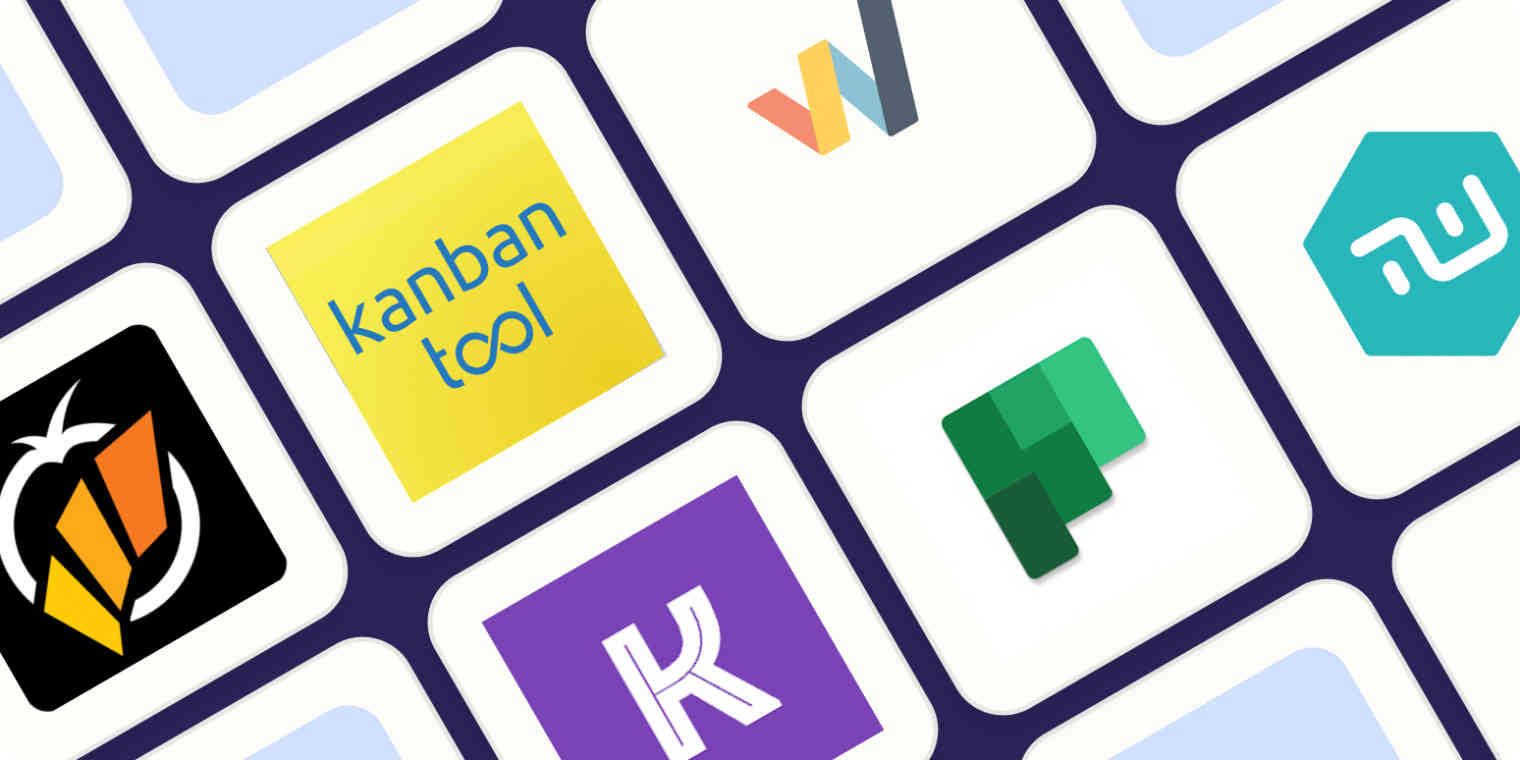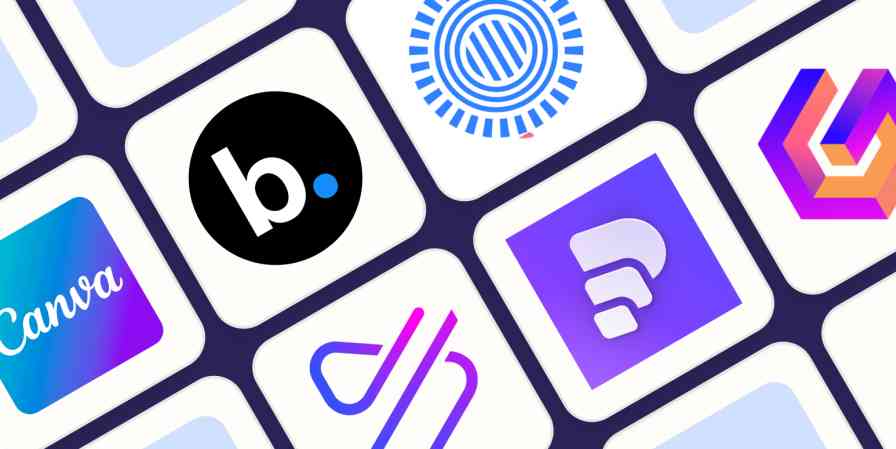If you're managing a project that's a bit too complex for a to-do list app but not complex enough that it requires a full-on project management app, you're looking for a Kanban app.
I've used Kanban apps a lot over the years to manage totally different kinds of projects: as a blog manager to run a content calendar, as the head of a marketing department to manage my team, and I still use it today as a freelancer to juggle projects and clients. I even recently made a Kanban board for a bachelorette party I was organizing. Kanban works for everything.
And while I love Trello—the gold standard of Kanban apps—there are a loads of great Kanban apps out there with particular strengths that might be more suited to how you work. So I spent a few weeks testing all the best Kanban tools I could get my hands on to find the best Kanban software. Based on my experience, here are the eight best.
The 8 best Kanban tools
KanbanFlow for simplicity
Kanban Tool for built-in time-tracking and managing client projects
Workstreams.ai for Kanban within Slack
Kanbanchi for Kanban within Google Workspace
Microsoft Planner for Kanban within Microsoft Teams
Taskworld for adding tasks to multiple Kanban projects at once
MeisterTask for Kanban that keeps teams laser-focused on tasks
Kanbanize by Businessmap for managing enterprise-level projects
How we evaluate and test apps
Our best apps roundups are written by humans who've spent much of their careers using, testing, and writing about software. Unless explicitly stated, we spend dozens of hours researching and testing apps, using each app as it's intended to be used and evaluating it against the criteria we set for the category. We're never paid for placement in our articles from any app or for links to any site—we value the trust readers put in us to offer authentic evaluations of the categories and apps we review. For more details on our process, read the full rundown of how we select apps to feature on the Zapier blog.
What is Kanban board software?
If you're new to Kanban, head over to this article on the Kanban method or this one about how Kanban is different from Scrum and Agile. Those articles will give you a good understanding of how Kanban works and why it's so popular. But if you just need a quick refresher, I'll give you that here.
Every Kanban board app is built around three main core features: boards, lists, and cards.
Kanban boards are like digital workspaces. They contain the big picture of your project that you want to visualize, whether you're building a car (Kanban was invented in the 1940s by Toyota!), managing a content plan, or organizing a bachelorette party.
Kanban lists are workflows within your Kanban board. In their most basic form, Kanban lists would appear on your board as "To do," "Doing," and "Done," but lists are most effective when they reflect the actual stages of your production line. So, for example, a Kanban board for an editorial calendar might include lists for "With editor," "Scheduled," and "Published."
Kanban cards are tasks within your Kanban lists. In Kanban apps, cards are moved from one list to another along the production line—generally from left to right—until they're completed.
What makes a great Kanban tool?
First, let me clarify something: there are a lot of project management apps around that offer Kanban as part of their package, but they're not specifically Kanban tools. So if you already use a project management tool you like and it has Kanban, it's probably not worth switching to a new, dedicated Kanban tool. If you're looking for just Kanban, most project management apps will be too complex for your needs. As I was researching Kanban apps for this article, I tested a bunch of project management apps, too, and it became clear pretty quickly that this was the case.
That's why all the apps included in this guide are purpose-built Kanban tools. If you're looking for a broader range of features, take a look at our list of the best free project management apps or the best Trello alternatives.
As I was testing apps, I focused on the following criteria:
Affordability. I've focused on apps that are accessible to almost anyone. Either they come with a robust free plan, or their paid plans are affordable on a per-user-per-month basis.
Customization. Every team works differently, and projects come in all shapes and sizes, so I've included apps that are customizable to user needs.
Integrations. Like any software, a Kanban app is only going to support your productivity if it can integrate with the other tools you already use.
Ease of use. There are a lot of pretty sophisticated Kanban apps out there, but they cater more heavily to software engineering and product development teams. This can make the UI pretty intimidating for everyone else, so I focused on more "lightweight" Kanban apps that are accessible across industries and teams.
AI automation. While it's still early days where AI for Kanban is concerned, I looked into how some of these apps are starting to use machine learning to optimize the Kanban workflow.
I signed up for each app, created a board for each workspace, and added multiple cards and task lists to each board to see how they compared. I set deadlines for tasks, and over a two-week trial period, kept tabs on notifications that came through by email. After all my testing, I found eight apps I'd consider to be the best Kanban software.
The best Kanban software at a glance
Best for | Stand-out feature | Pricing | |
|---|---|---|---|
Simplicity | Built-in Pomodoro timer | Free for unlimited boards and users; $5/month/user Premium plan | |
Built-in time tracking and managing client projects | Great analytics | Free for 2 boards and users; from 6€/month/user Team plan | |
Kanban within Slack | Task chat for every card that lives right inside Slack | Free plan for unlimited tasks and users; $9.99/month/user Pro plan | |
Kanban within Google Workspace | Tight integration with Google apps | No free plan; Premium plan is $16.99/month/user | |
Kanban within Microsoft Teams | Deep integration with Microsoft | Free for all Microsoft 365 users on Business plans | |
Adding tasks to multiple Kanban projects at once | Shrink cards down to a single line of text | Free for up to 15 users; from $15/month/user Pro plan | |
Keeping teams laser-focused on tasks | Clean interface despite added project management features | Free for unlimited members and up to 3 board projects | |
Managing enterprise-level projects | Highly customizable and flexible workflows | From $179/month with a minimum of 15 users |
But first, let's talk about Trello.
The gold standard of Kanban software
Trello (Web, Android, iOS, Windows, Mac, Linux)
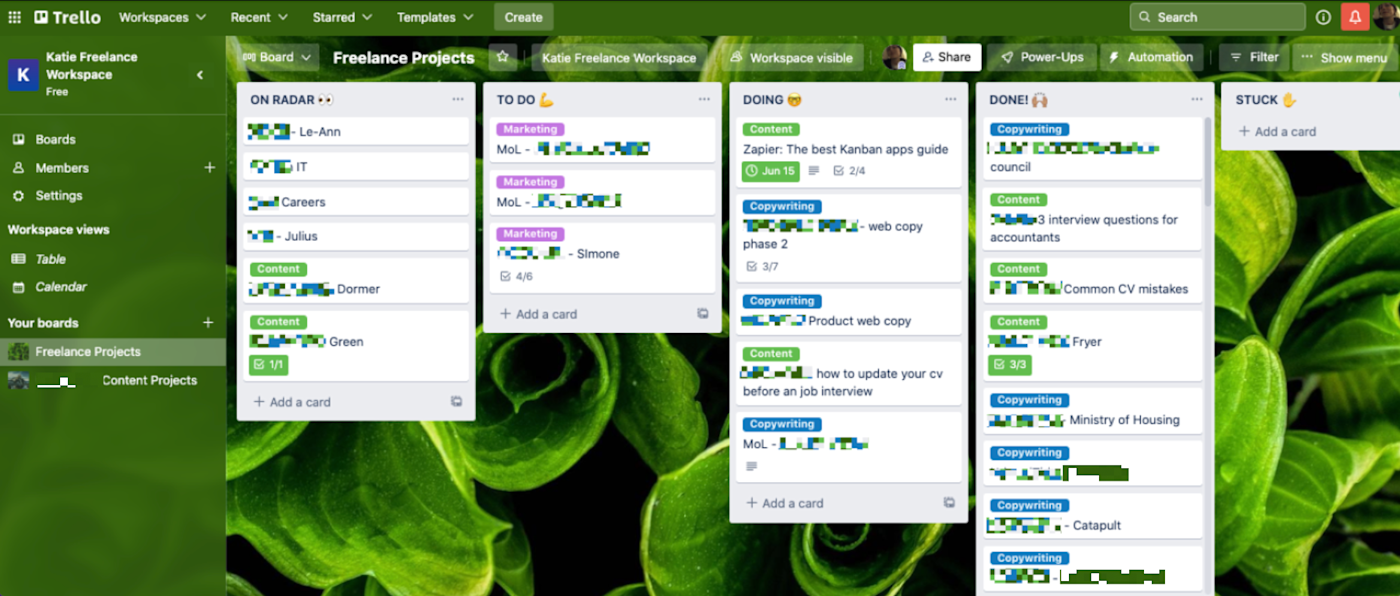
If you've only dipped your toes into Kanban before, there's a good chance it was on Trello. Trello is almost synonymous with Kanban, and a decade after its inception, it's still one of the best ways to use Kanban to manage your work.
That's mostly because it's so easy to set up, intuitive to use, and fast. Really fast. Make a new board, and your cursor automatically appears in the first list, ready for you to name it (e.g., "To do"). Tap Enter to jump to the next list, type in its name (e.g., "Doing"), and tap Enter again to jump to the next.
You can also add a ton of cards at once. Type your cards in a bullet point list in any app, then paste them into a new Trello card: Trello will ask if you'd like to make a new card for each item.
Trello cards look simple on your boards, but they can contain as many details about your tasks as you need. Add checklists, descriptions, and comments with Markdown formatting, customize labels for extra color-coded tags about your tasks, and drag in attachments to keep files for that task together. If you need more features—like time-tracking or video chat—Trello's Power-Ups let you install apps inside Trello that add their own buttons and features to your cards.
Trello is one of the simplest Kanban apps to use, but it still has options that add extra features to make it fit the way you work. For example, you can create custom fields to reflect your processes and add buttons to cards that will let you automate repetitive board actions (like adding an existing task checklist to a card, for example).
Plus, Trello deeply integrates with Zapier (with over 40 triggers and actions). This means you can do things like automatically create new cards when people fill out a form, when you create a calendar event, when you star an email, and more.
Create new Trello cards from new Google Calendar events
Trello pricing: Free for up to 10 boards per workspace with unlimited users and Power-Ups. From $5/month/user (paid monthly) for a Standard Plan that gives you unlimited boards.
The best Kanban software for simplicity
KanbanFlow (Web)
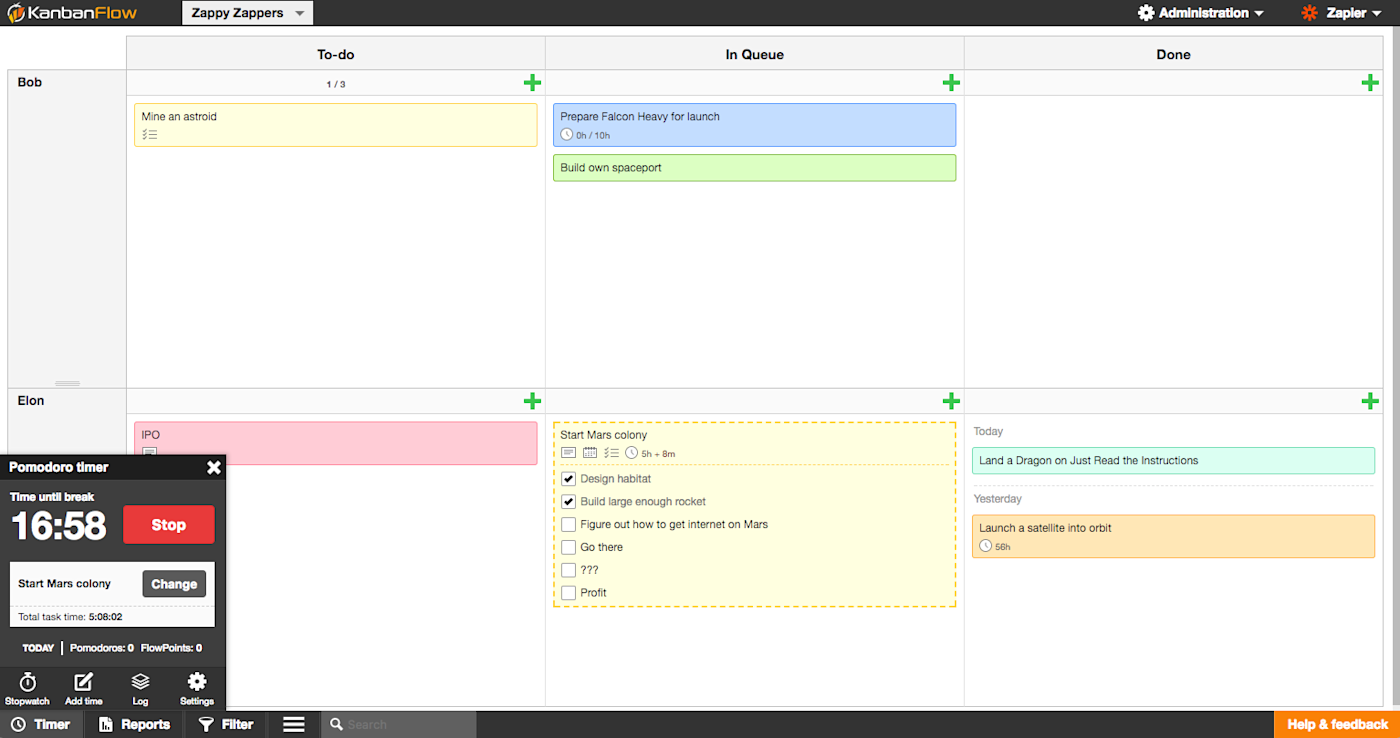
KanbanFlow is the most stripped-down Kanban tool I came across while testing. But sometimes, simplicity is exactly what you need. If you're looking for minimal distractions, KanbanFlow is ideal.
Even though it's basic, the tool covers all the necessities of a Kanban app—and does them well. You can add lists and cards as normal and customize your cards so they're color-coded for different types of tasks. You can even add swimlanes to divide your board into sections—perhaps to show multiple people's work on one board, or to set aside tasks that you're waiting to tackle.
The card design is also pretty simple, but it covers all bases in terms of features. You can list subtasks, include Markdown-formatted descriptions, add labels, and set how much time you think the task will take. You can even make recurring cards for the tasks that need to be done every week or month, like in a standard to-do list app.
The time estimate ties into one of KanbanFlow's most interesting features: a built-in Pomodoro timer. Click the timer button in the bottom toolbar, select a card you're working on, and start the timer. KanbanFlow will give you 25 minutes to work on it before reminding you to take a break; then it'll start timing again as you get back to work.
My favorite thing I discovered while testing KanbanFlow is that you can view and check off subtasks straight from the board—without having to open a card. And when you tick something off a card's checklist, the item grays out rather than disappearing, which helps with visualizing overall progress toward larger tasks. You can also perform mass updates to cards—like adding a new checklist of subtasks to every card in a new list—which is really helpful if you work in sprints and need your Kanban board to reflect a new strategy without updating all the cards individually.
KanbanFlow also includes reports on the time you and your team spend on your work, along with filters to sort through your tasks and see exactly what you want in the boards. It's a great tool to get work done and keep things organized without distractions.
To do even more with KanbanFlow, you can connect it to Zapier to open up a whole load of automation options. Zapier can automatically create a card on your KanbanFlow board when you create a calendar event, send Slack messages when new tasks are created or moved, and more—no matter which apps you use for productivity.
Create KanbanFlow tasks from new Google Calendar events
Send Slack messages when new KanbanFlow tasks are created
KanbanFlow pricing: Free for unlimited boards and users with core features; $5/month/user Premium plan for attachments, swimlanes, integrations (through Zapier), and more.
The best Kanban software for built-in time tracking and managing client projects
Kanban Tool (Web, iOS, Android, macOS, Windows, Linux)
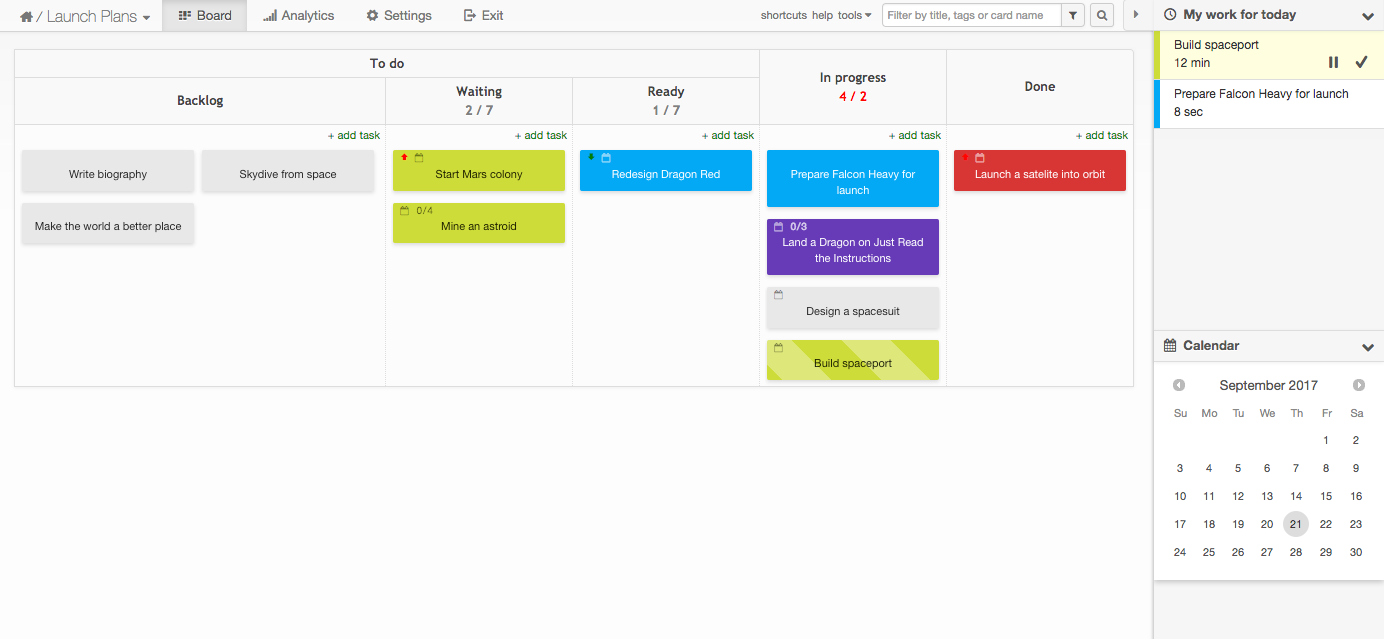
Kanban Tool is another simplified Kanban app with a clean interface and minimal distractions. The UI definitely hasn't been updated since at least 2017, but honestly, I'm ok with it. I really like how the color-coding pops off the screen, so you know instantly what types of tasks are currently on your plate. It's a small detail that has a big impact and makes standard color-labeling feel a bit insufficient in comparison.
But the best thing about Kanban Tool is that it includes a handy feature to let you see where time goes: Analytics. A click away from your board, you can see a breakdown of your cards by type and generate a time report on how much work was logged each day on each card.
You can also view a cumulative flow to see how your work is progressing toward completion and a detailed changelog with everything your team has done on your project. If you're an agency or freelancer who works on multiple projects for different clients at the same time, you can imagine just how useful this could be.
Kanban Tool comes with a handful of templates to help you get started, with standard columns for planning projects by time, process, and more. You can customize the board, too, adding any sections and swimlanes your Kanban board needs.
Within cards, you can choose a customizable color tag (those big, bold colors!), add your details, then click Create and add next to add the next task card. When you're working on a task, drag it to the sidebar on the right, and Kanban Tool will start timing how long you work on it; drag in a new task to switch focus.
As simple as Kanban Tool looks, it has a ton of powerful features. You can add custom fields to your cards, name each card color from its settings, or enable Power-Ups for a calendar view, checklist templates, emoji, and more—with every change to your tasks logged back to the same detailed analytics.
Kanban Tool is also the first Kanban app I found that already has an integrated AI assistant. The software integrates with Open AI (the folks who brought us ChatGPT), to make the whole process of setting up your Kanban boards super effective from the start. In a nutshell, the AI assistant analyzes your needs based on what you plan to use the board for, and it will suggest layouts and card types, and even automatically generate a whole load of project-specific content on your board.
It always takes a bit of time to get to know the best way to use a particular Kanban app, and I like that this feature totally removes that challenge, so you can slip straight into a well-defined Kanban workflow from day one.
Kanban Tool also integrates with Zapier, so you can connect your Kanban to your to-do list, email, team chat app, and more. Here are a few examples to get you started, but it'll work with thousands of different apps.
Create Kanbantool tasks for new Gmail emails [Business Gmail Accounts Only]
Kanban Tool pricing: Free for 2 boards and users; from $6/month/user Team plan for unlimited boards and attachments. Time-tracking and reporting feature is available on the Enterprise plan at $11/month/user.
The best Kanban software for using Kanban within Slack
Workstreams.ai (Web, iOS, Android, macOS, Windows, Linux)
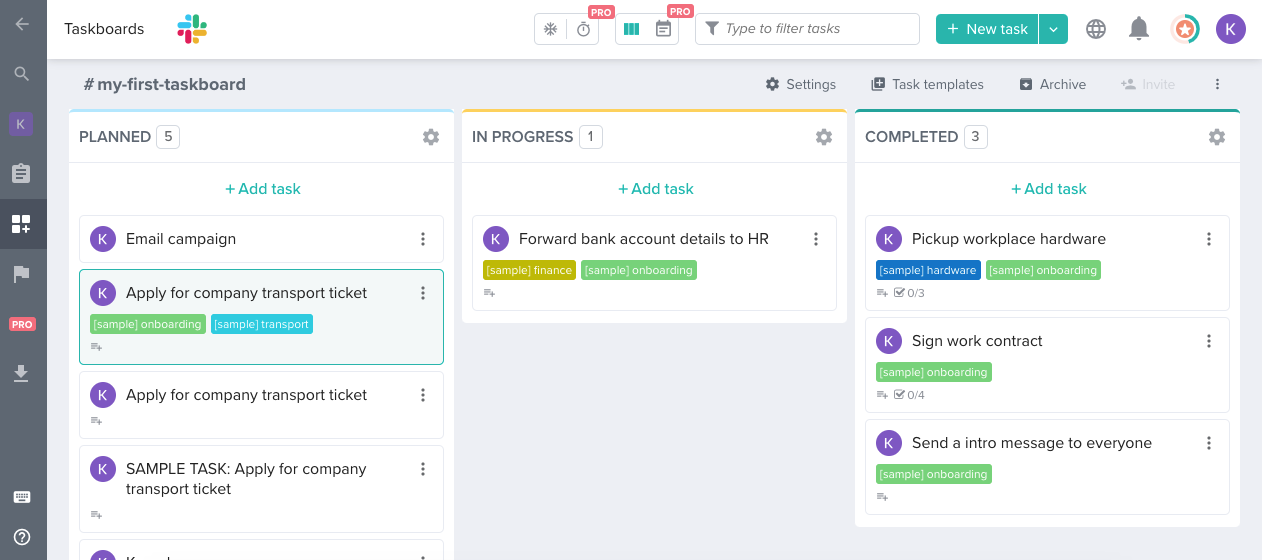
If you already use Slack or Microsoft Teams for communicating with your team, Workstreams.ai is worth checking out (though I'd recommend Microsoft Planner for folks deeply embedded in the Microsoft ecosystem).
Rather than creating a Workstreams.ai login, you can sign up using your Slack or Microsoft account, and the integration between your communication channel and your Kanban boards is incredibly tight. So tight, in fact, that you don't even really need to spend much time on Workstreams.ai itself; you can manage your board (called a "taskboard") almost entirely from Slack.
The taskboards you create in Workstreams.ai use a bot to align tasks with your Slack. You can create cards, create and check off actions, and even generate reports directly from within these channels.
I find that messages left on Kanban cards easily get lost. You might receive an email notification whenever someone tags you on a card, but it's not really an efficient way to communicate about your projects. Workstreams.ai allows you to have a consistent and accessible chat around your workflows. There's a "Task chat" on every card (most other Kanban tools call them "comments"), and when you tag someone, the notification comes through instantly on Slack.
The board itself looks slick too. The user interface is actually pretty similar to Slack's, so you'll feel right at home managing projects. Lists are called "Worksteps" and cards are called "Tasks," but they contain all the details and fields you would find in other project management apps. You can also add custom fields to cards, duplicate a card with just one click, and set up recurring tasks. It's everything you'd expect—but it all happens in your team chat app.
Workstreams.ai pricing: Free plan for unlimited tasks and users that includes all core features; $9.99/month/user for the Pro plan that includes Workstep automation, calendar view, and due dates.
The best Kanban software for using Kanban within Google Workspace
Kanbanchi (Web, iOS, Android, macOS, Windows, Linux)
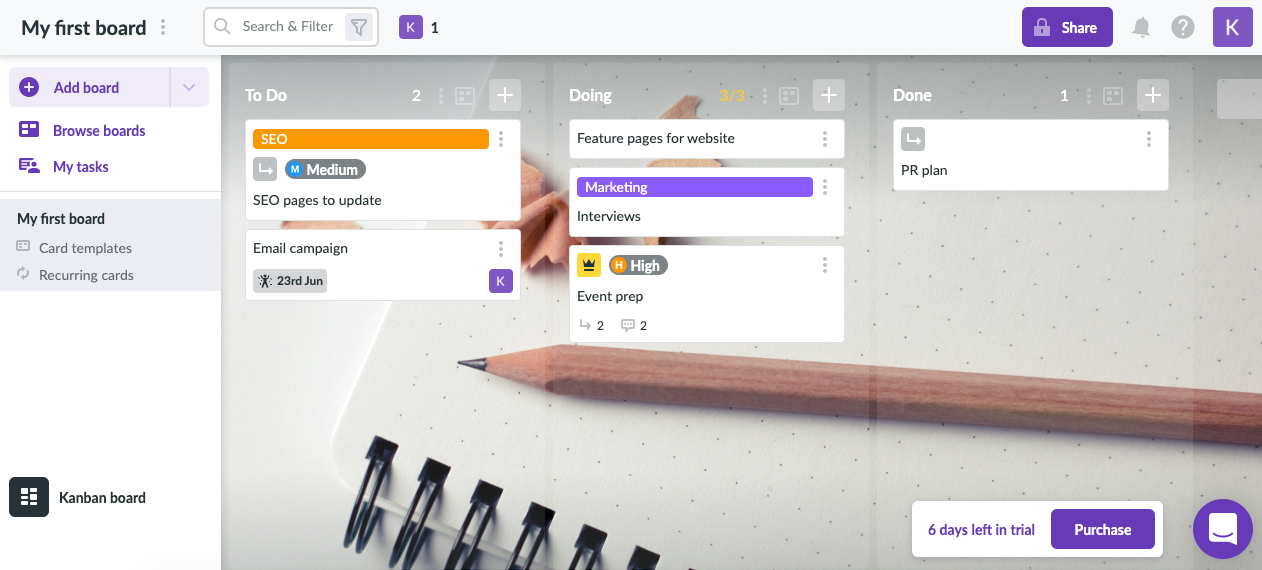
Kanbanchi isn't a Google product, but it's been specifically designed to work with Google Workspace. So as you can imagine, this is a Kanban app that integrates really tightly with Google Calendar, Google Meet, Google Drive, Gmail, and other Google apps.
So it's really confusing that the interface design looks exactly like a Microsoft product. It's uncanny: Kanbanchi looks like it could be a Microsoft Teams feature. But design aside, it feels like a product for Google loyalists. For example, you can click an Add to Google Calendar button on any card to copy task due dates to your Google Calendar, so you get notifications from there. It's also easy to attach files to cards straight from Google Drive, and the other way around: you can add your Kanban board to your Drive. And you can create cards for your Kanban board directly through Gmail by emailing a specific address.
Some more general non-Google-related things I liked about Kanbanchi were the built-in time tracker (click Start working on it, and it'll begin tracking your time) and the fact that you can add custom properties to all cards on a board in bulk with one action.
If you're already using Trello or Jira for Kanban and thinking about switching, you can import entire boards directly from these apps (or from a CSV), and they'll appear in full on Kanbanchi.
I noticed Kanbanchi pricing has increased a fair bit recently, and it's the only Kanban tool in this list that doesn't come with a free plan. If you're a Google Workplace user and spend most of your time in Gmail (if you work in Sales or customer service, for example), it might worth checking out a Kanban for Gmail app like Sortd, if budget is a concern. Or you can make your own Kanban board in Google Sheets.
Kanbanchi pricing: No free plan; Premium plan is $16.99/month/user. If you want time-tracking and reporting, you'll need a Professional plan at $41.99/month/user.
The best Kanban software for using Kanban within Microsoft Teams
Microsoft Planner (Web, iOS, Android, macOS, Windows, Linux)
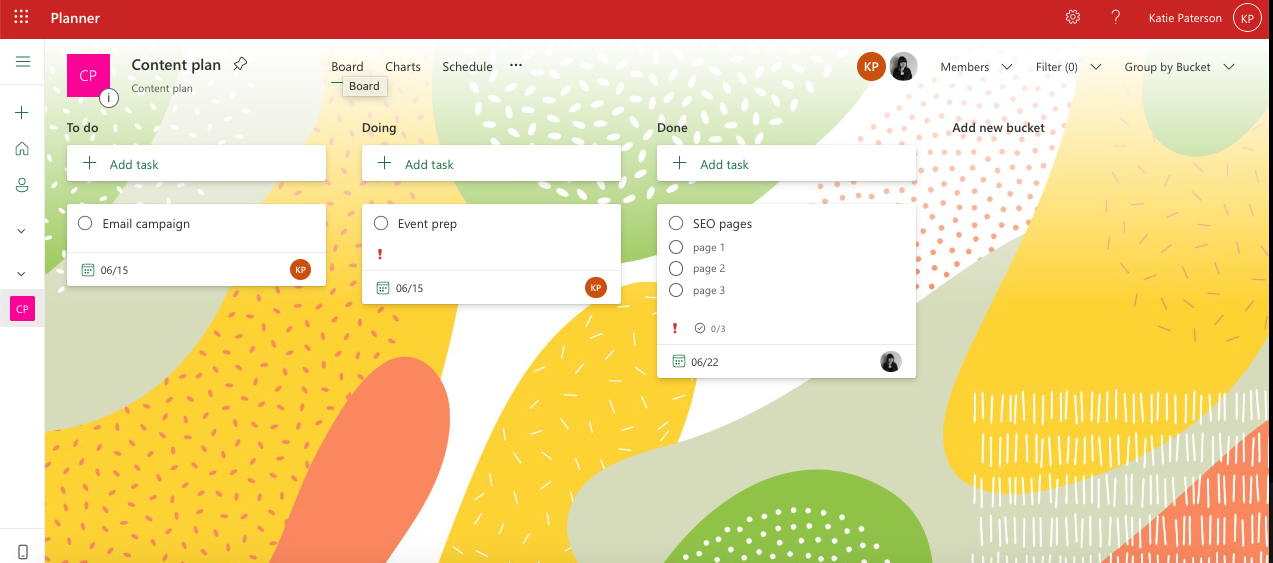
If you use Microsoft 365 at work, Microsoft's Kanban tool is already available to you for free. It's called Microsoft Planner, and it's a nice, simple tool that functions as a good Kanban app for teams that use other Microsoft tools like Teams every day.
Microsoft Planner Kanban boards look like most other Kanban apps on the market, and the fields included on cards are also similar, with descriptions, checklists, labels, and due dates. You can easily upload attachments and assign people to tasks—essentially, everything you need in a basic Kanban app.
What makes it special is that you can add your Planner Kanban board to your Microsoft Teams channel, so it's accessed entirely from Teams. The last company I worked for moved all their process documentation, and the business more generally, over to Teams when they went remote during the pandemic. The idea that a team's Kanban board can also be accessed directly from that team's channel is hugely appealing to these kinds of organizations.
Another stand-out feature of Microsoft Planner is the task analytics (called Charts). You've got a really nice visualization of which tasks are in progress, which ones are overdue, and which haven't been started yet.
I noticed that Planner has also started using machine learning to suggest "tasks that seem important" when you're creating a new card, based on tasks you've added to similar cards on the board. That's about as far as Planner goes with AI for now, but Microsoft is releasing a lot of AI-related features in other areas of the 365 package, so it's likely we'll see that bleeding into their Kanban app soon too.
Microsoft Planner pricing: Free for all Microsoft 365 users on Business plans.
The best Kanban software for adding tasks to multiple Kanban projects at once
Taskworld (Web, iOS, Android, macOS, Windows, Linux)
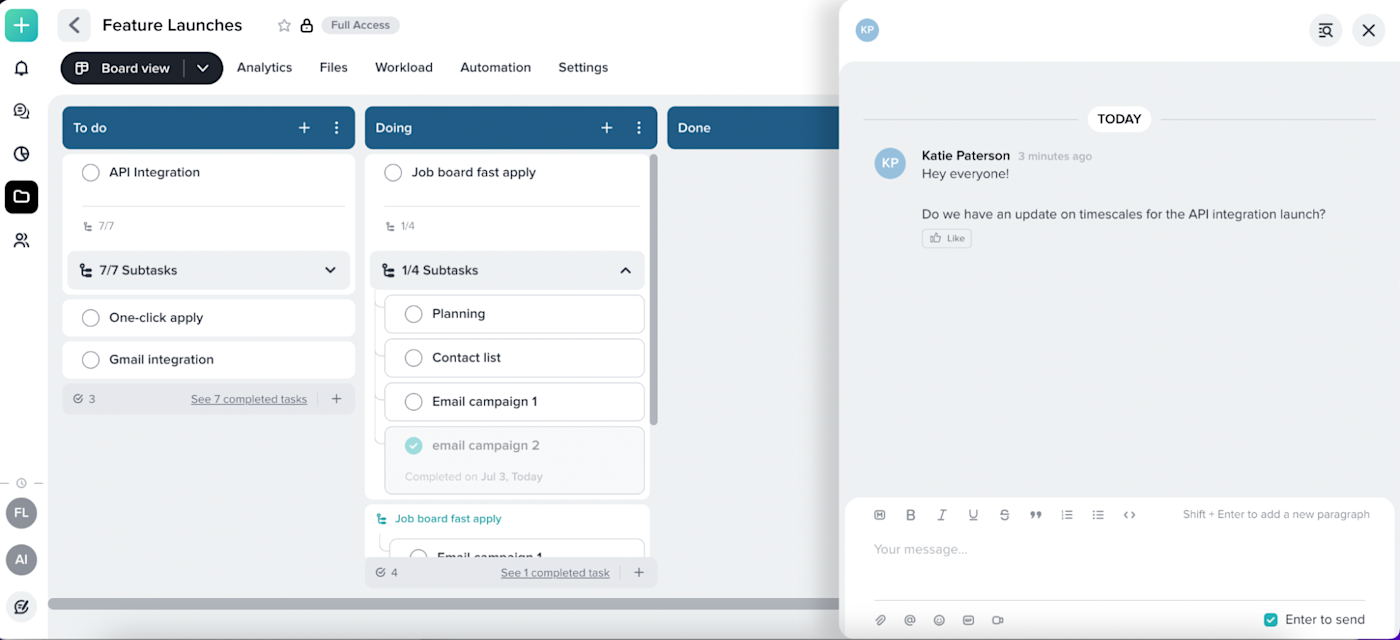
Projects don't happen in a vacuum. If you're working on tasks for one project and there's a bump in the road that causes progress to slow, it's likely it will impact other projects too. Taskworld is built around this kind of scenario.
It's a straightforward Kanban board with a simple interface that hasn't changed a lot over the years—but it doesn't look dated. I like that you can choose to shrink your cards down to a single line of text, so you can see as many cards as possible at once.
The main premise with Taskworld is that you have main tasks that you add subtasks to, and then secondary tasks associated with main tasks, which appear on the board (almost externally to the cards) as little mini-cards below them. You can also convert main cards into subtasks and associate them with the main task they're linked to.
You can see how Taskworld would be a good Kanban app for managing larger projects with lots of smaller tasks that need to be completed before a main task can be moved to the next stage in the production line. When you complete a task, it drops to the bottom of the task list under the Completed subheader. Some apps make tasks disappear when they're checked off, which can be really unsatisfying, so I like this feature.
Each card includes a number of features to track how work's going. There's a start date and due date, as well as time spent—with a built-in timer to track your work. And then there's that all-important Location field. That's where you can add a card to multiple projects at once. When you need something from another team, just make a card and add it to their board, too, and you'll see updates along with the rest of your cards.
Taskworld can also help you stay in touch with your team. It has a built-in project chat that's kind of like a dedicated chatroom for the entire project Kanban board. You can also create Slack-like channels for different projects to keep conversations organized. Instead of commenting only on specific tasks or cards, you can have more consistent project-wide conversations. And for a quick way to catch up on what you need to do, there's a Tasks view that shows everything that's assigned to you in one place.
Taskworld integrates with Zapier, so you can connect it to all the other apps you use. Zapier will do things like automatically send Slack DMs when someone's added as a follower of a task, send Teams messages for completed tasks, and more.
Send direct messages in Slack when new Taskworld followers are added to tasks
Send Microsoft Teams channel messages for newly completed Taskworld tasks
Taskworld pricing: Free for up to 15 users with unlimited tasks and projects; $8/month Premium plan for unlimited users and up to 10 guests; from $15/month/user Business plan that gets you up to 1 TB of storage.
The best Kanban software for keeping teams laser-focused on tasks
MeisterTask (Web, iOS, Android, macOS, Windows, Linux)
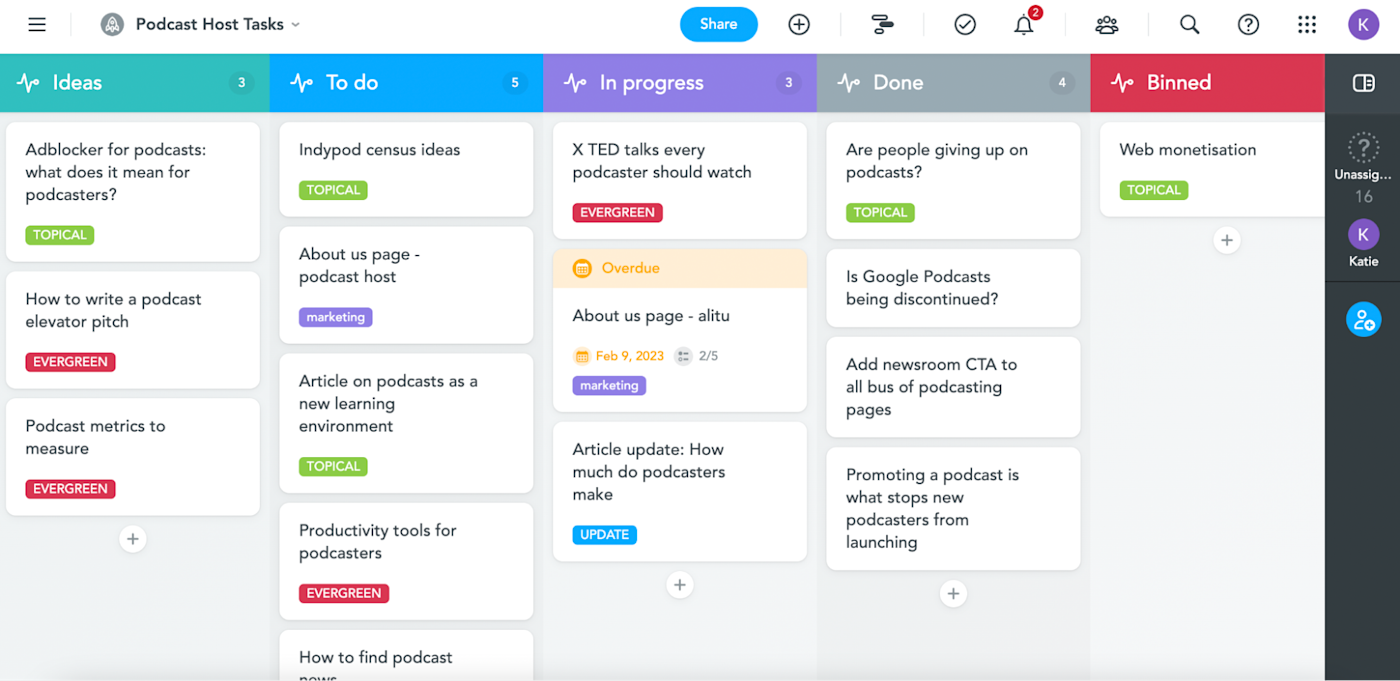
So I know I said I was only including apps in this list that were exclusively Kanban apps, but MeisterTask is the one exception. And the reason it made the cut was that, although it's technically a task/project management app, Kanban boards are very much at the forefront—and way more of a priority than you see with other project management apps. The Kanban board design is also just so nice, I didn't want to leave it out.
Ironically, MeisterTask has such a clean and simple interface that it feels less complicated than many apps that are exclusively Kanban. In fact, I'd say it's even cleaner than the gold standard, Trello. With this in mind, it's probably the best Kanban app for teams that are new to Kanban or who struggle to fully engage with this kind of software. Everything about it just feels easy.
The process for creating cards and tasks is simple: Click the + icon at the bottom of a list to add a new card, then you can add checklists, due dates, labels (called Tags), attachments, and assign team members. Decided a checklist item needs a card of its own? Just right-click, select Convert to task, and a new card with that name will appear at the bottom of the list.
One of the tool's strengths is definitely the Agenda feature, which is basically like your Kanban diary for the day. It tells you what tasks on the board you need to focus on, if they've been assigned to you, if they're due that day, or if there are any messages on cards that you need to reply to. That's why this tool is good for people who get a bit overwhelmed by too much board content.
MeisterTask card fields are pretty minimal, but they cover everything you need to manage a project efficiently (due dates, attachments, descriptions). Keeping the fields to a minimum helps make the cards look clean and easy to manage. I also like that there's a function to automate recurring tasks, like assigning a task to an editor every time a card is dropped into a Review list, so there's less process for board members to think about.
MeisterTask has a few core integrations, including GitHub, Google Calendar, and Slack. But it also integrates with Zapier, which opens up nearly infinite possibilities for actions you can automate. Here are some examples.
Create tasks in MeisterTask from new responses in Google Forms spreadsheets
MeisterTask pricing: Free for unlimited members and up to 3 board projects; $15/month/user for the Pro plan, which includes agenda and reports; from $29/month/user for the Business plan that gets you custom fields.
The best Kanban software for managing enterprise-level projects
Kanbanize by Businessmap (Web, iOS, Android, macOS, Windows, Linux)
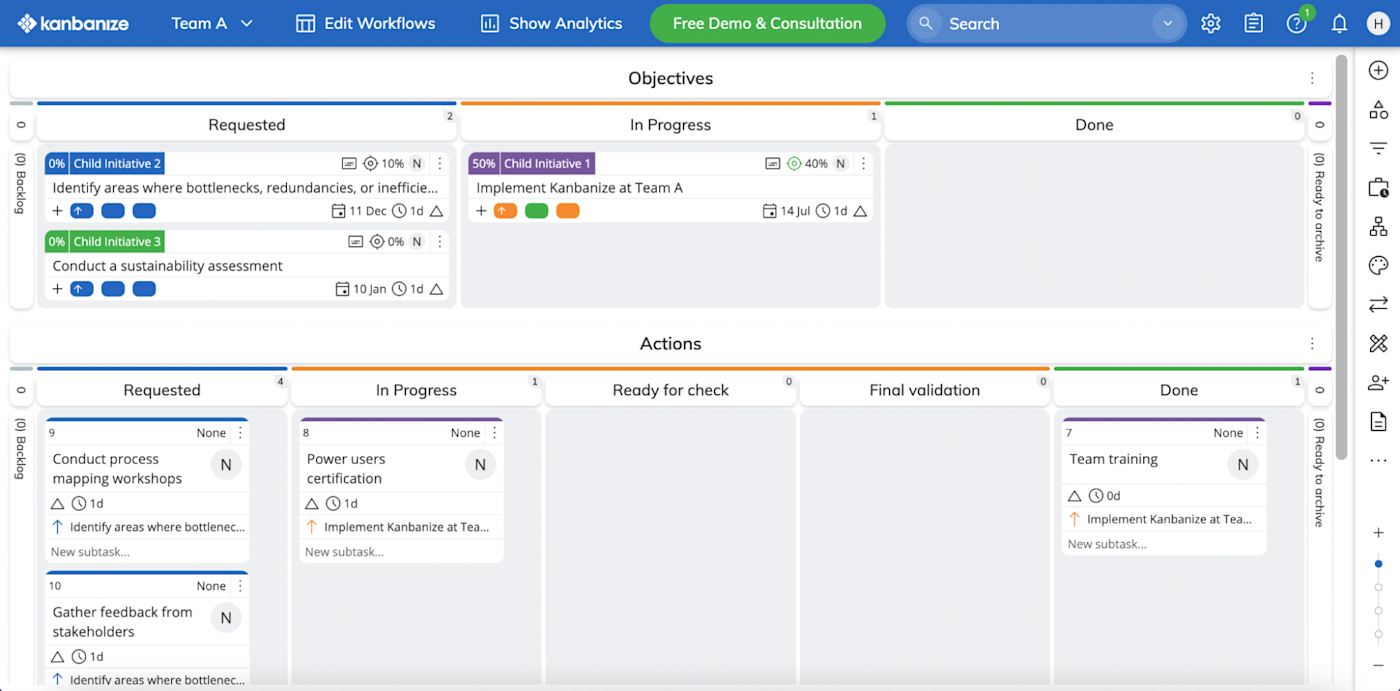
It's probably best I start with a disclaimer for this one: Kanbanize by Businessmap isn't suited to small teams or individual Kanban users. With a minimum of 15 users per account, this Kanban app is for larger teams or those looking to scale. But I'm including it because I think it's good value for money—and it's nice to mention one app that can handle large-scale projects in a simple way.
In the app, workspaces have two board collections: Management boards and Team boards (unless you're not management, in which case you'll only see your Team board). Click into a Kanban board, and you'll see it's separated into mini-boards. If you're in management, you'll see your big picture Objectives at the top, then below those you'll see mini-boards containing objectives and progress of the teams you manage. If you're a Team board member, you'll have your Objectives at the top then a separate mini-board below it for Actions.
When you're working with a busy Kanban board, it's easy to lose sight of the overall purpose of the tasks you're completing every day. It keeps everyone's eye consistently on the prize.
The biggest selling point here is that it's highly customizable, making it ideal for scaling teams or teams that have an established way of working—you want a Kanban app that can be molded around your existing processes, rather than the other way around. For example, you can create custom workflows that automate repetitive tasks. These work by pre-defining Business rules—like whenever a card is marked Complete, a team manager is notified, or when a card has all child initiatives ticked off, it moves automatically into the Complete list.
The cards themselves have a lot of different potential field options too, and you can choose which options you'd like to appear on every card by selecting them in the card settings.
The kanban tool has a few of its own integrations, but it can do so much more with its Zapier integration. Here are a couple of the most popular ways people use Zapier to automate tasks in Kanbanize by Businessmap.
Kanbanize by Businessmap pricing: From $179/month with a minimum of 15 users (this works out at around $11/user/month). To add 10 Business rules to your company's plan, that's an extra $30/month.
Which Kanban tool should you choose?
It's a testament to how well Kanban works that project management tools are all adding Kanban to their packages. That visual trick of having multiple lists and taking your tasks through a workflow instead of only checking them off is enough to make it worth switching from a to-do list app to a Kanban app.
If you're just starting out with Kanban, Trello is a great place to start—but if you're looking to explore other options, one of the apps on this list will do the trick.
Or, if you're a Zapier user or are looking to create Kanban views that will kick off complex workflows, check out Zapier Interfaces. With Interfaces, you can easily build custom Kanban views, set up automated workflows, and connect to a database—all within one tool.
Figure out what it is about Kanban that makes you productive, and then choose the app that leans into that aspect of it most.
Read more:
This article was originally published in 2017 by Matthew Guay. The most recent update was in July 2023.