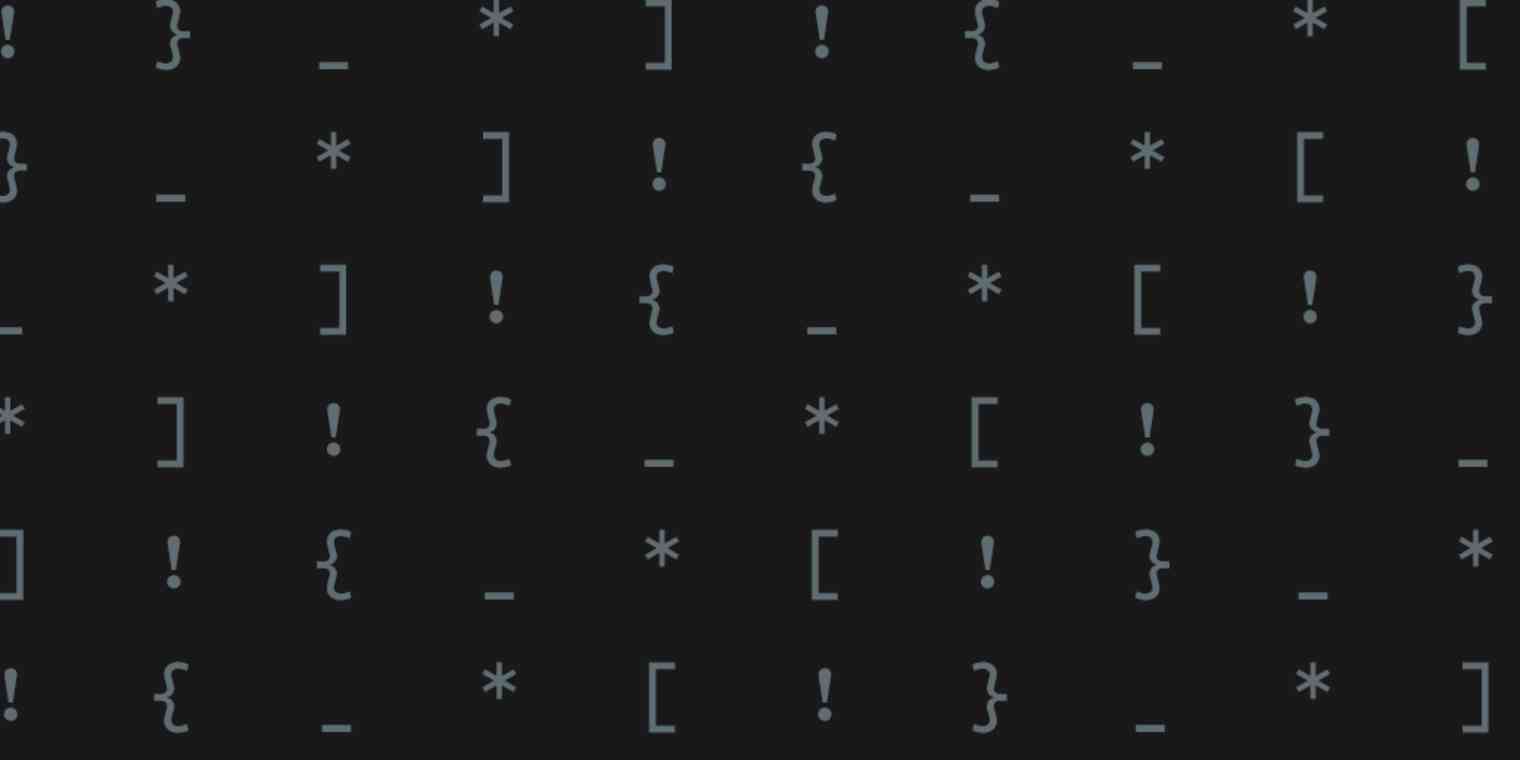Writing only requires words, a bit of punctuation, and perhaps some paragraph breaks to organize thoughts. Headings, italicized text, images, fancy quotes, footnotes, bullet points and more are just decoration.
Decoration is important, though, something you want to be just right. If your curtains are shorter than your windows, or your pictures are all hung crooked, the entire room will look off.
That's the problem with text formatting. Add bold text and bullet points and handsome headings to a Word document, then copy and paste it into your blog, and odds are the shine will have quickly faded.
Markdown fixes that, with simple formatting that looks the same everywhere. Here's how to use the world's most popular text formatting language—and some great apps to help you craft and decorate your next great novel.
Originally published Jan 21, 2016; updated Aug 21, 2017 with new pricing and features for markdown apps.
What is Markdown?

Imagine typing on a mechanical typewriter, with only letters and punctuation at your fingertips. There's no italics, no color options, no larger typeface for headers. How do you emphasize words, set apart quotes, and both make your document nicer looking and easier to read at the same time?
The simplest way would be to repurpose some special characters. Perhaps use a hash symbol (yes, what the kids these days call a hashtag) for headers, an underscore for italics, and asterisk for strong, bold words.
With that, you'd have reinvented a basic version of Markdown.
Markdown was created in 2004 by John Gruber and Aaron Swartz as a way to format text for the web using simple characters including asterisks, underscores, and brackets. "The overriding design goal for Markdown’s formatting syntax is to make it as readable as possible," writes Gruber on Markdown's main page. Format your text with a few symbols, and it's still perfectly readable—both by humans and by programs which could turn the text into even more readable PDFs, websites, and printed books.
The overriding design goal for Markdown’s formatting syntax is to make it as readable as possible.
Formatting text with Markdown is far more precise than the rich text formatting Word offers, while far simpler to write—and read—than HTML code. Paste Markdown formatted text into another app, and it always looks the exact same—something you couldn't say for formatted text copied from Word.
Markdown the best of the plain and formatted worlds, an ideal way to write in a world where we each have our own favorite writing apps and blogging platforms.
It's the one simple type of coding everyone should learn to use. So let's get started.
How to Format Text in Markdown
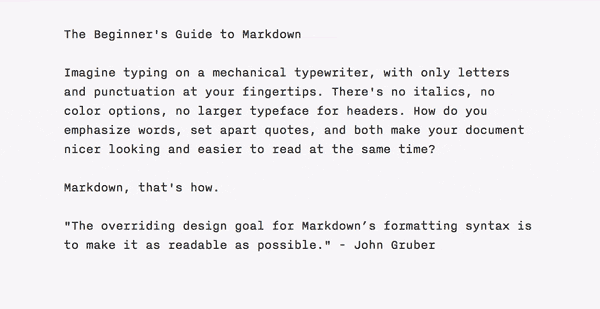
Ready to add some formatting to your text? Here are the basics:
Italics: Add one asterisk or underscore around your text
*like this*or_this_Bold: Add two asterisks or underscores around your text
**like this**or__this__Bold and Italic: Add three asterisks or underscores around your text
***like this***or___this___
You can even mix it up. Want a whole sentence in italics, with one word in bold?
*This **should** work*.
Got that? Now, let's get a bit fancier.
Sentences and paragraphs don't need anything special. Just make sure to leave a blank line between each paragraph, and you'll be good. Then, to add fancier things to your document:
Links: Add brackets around the linked text, then add a parenthesis, your link, and a close parenthesis, like this:
[Zapier](https://zapier.com/)Image: Type an exclamation mark, then an open bracket, then add alt text to describe your image, then close the bracket and add a parenthesis, paste a link to your image, then close the parentheses, like this:
Quotes: Add a greater-than sign in front of each line of quoted text, like this:
> Just do it!Code: Add 4 spaces before each line of code, or a backtick before and after the code, like this:
`<a href="https://zapier.com/">Zapier</a>`Strikethrough: Add two tildes around the text
~~like this~~(though this may not work in all Markdown apps)
Want to use a backtick in your Markdown text? Either escape it by including a backslash first, like \`, or put three backticks around the backtick to display it in code.
With all that stuff, you might want to break your document into sections with Headings. Markdown uses standard HTML-style headings, but you add them with a hash or pound symbol. For the largest headings, or H1 in HTML, add one hash symbol and a space in front of a line of text—or add 2 hash symbols without a space between them for H2, 3 for H3, and so on, like this:
# Our important Story
A long time ago...
## The first section
Some more text...
Ok. Looks like you've got the basics down. Try writing your own story with a bit of Markdown formatting, and you should quickly get something like this:
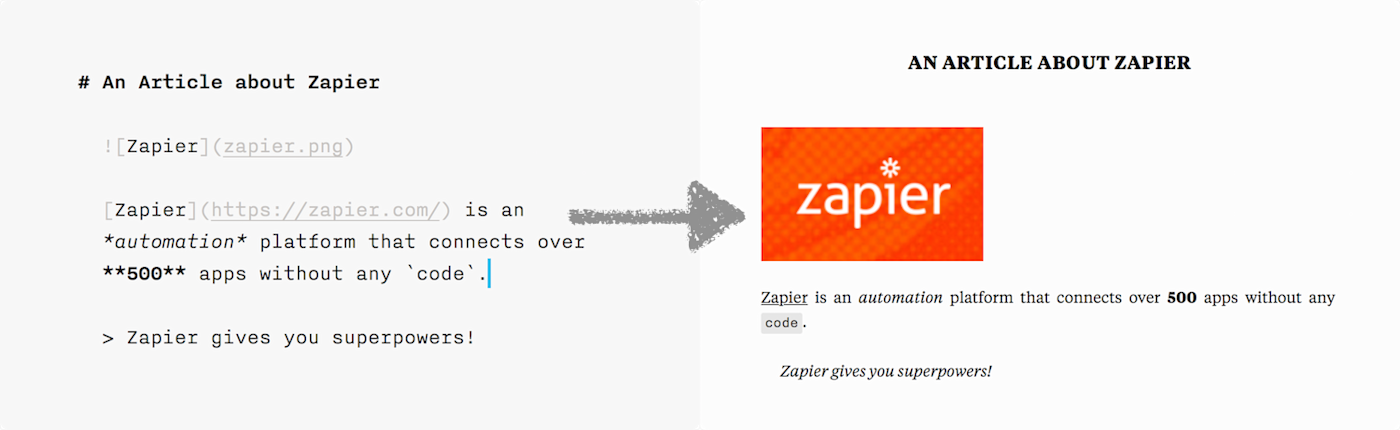
Let's add a bit more to that.
Advanced Markdown
There's only two more things you'll likely want to add to your Markdown document: lists and tables.
Lists are simple. For Unordered Lists, just add a dash, asterisk, or plus symbol before each line in your list, like this:
- Something
- Another thing
- Yet one more thing
Ordered Lists work the same, but with numbers and periods instead of dashes, like this:
1. First thing
2. Second thing
3. Third thing
Or you could mix them, and add nested lists (in most Markdown apps, anyhow) just by adding two spaces before the nested items, like this:
1. First thing
- Something
- Another thing
2. Second thing
3. Third thing
Tables are the most tricky thing in Markdown, and they're also only supported in some Markdown apps. Essentially, to make a table, add a pipe character—or this: |—before and after every cell in the table, and add a row of dashes to separate your header cell. To make everything look nicer, use tabs to separate text instead of spaces. Here's how it should look:
| Food | Price |
| ----- | ----- |
| Eggs | $2.99 |
| Bacon | $4.99 |
| Bread | $1.99 |
With a bit of tweaking, you should be able to get your lists and tables to look something like this:
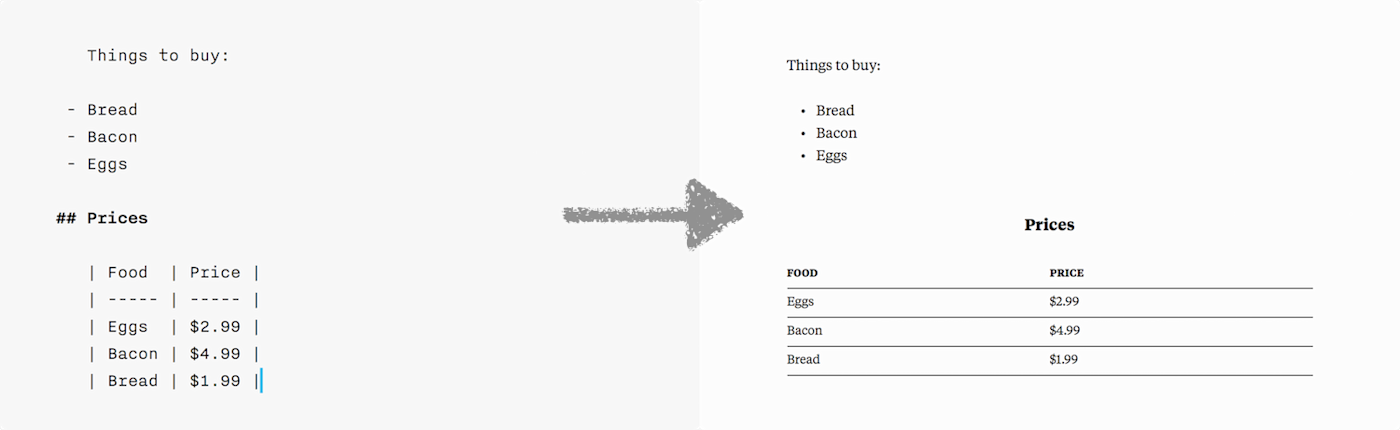
And that's it. With those handful of characters and tricks, you'll be able to format anything you want with Markdown. Want to embed a GIF or Video? Just upload the file to your site, then use the image embed. Want to embed a YouTube video, form, or any other web element? Just paste the embed code into your document, and it'll render just fine on most websites.
You're now ready to start writing in Markdown. Want a new app to help you out?
Get a Markdown Writing App
All Markdown requires is plain text. You could write Markdown-formatted text in Word, in any text editor, on a typewriter, or even etch it into sand with a stick.
Or, you could go fancy with a writing app designed for Markdown text. Typically, Markdown writing apps are bare-bones, with all distractions taken away to help you focus on writing. They let you add formatting with keyboard shortcuts like CMD+B for bold, and will add the asterisks or other characters automatically. Then, when you're done writing, they include export options to copy your text as rich text, HTML, or perhaps save it as a PDF or formatted eBook.
Here are some of the best:
The 12 Best Markdown Writing Apps
App | Icon: | Best for: | Price | For: |
|---|---|---|---|---|
Draft makes editing easy. Write in Markdown, then share your writing with others to get their feedback and view it side-by-side with your original writing. You can do the same with previous versions, to see what you changed. Then, search through all your documents and publish to your blog all from the same app. | Free; $3.99/month for member lounge, discounted editing, and beta features | Web | ||
One of the simplest writing apps, iA Writer includes just one typeface, two color modes—and no other settings. Instead, you'll focus on your writing, and can organize all of your Markdown documents in a simplified library and export them into HTML or rich text. | $9.99 Mac; $3.99 iOS; free for Android | Mac, iOS, Android | ||
Need a bit more customization? Byword includes 3 color modes, and lets you pick the typeface you want for writing. It also lets you publish your writing directly to WordPress, Evernote, Tumblr and more for an easy way to publish in Markdown. | $11.99 Mac; $5.99 iOS | Mac, iOS | ||
Want the familiarity of a word processor? Texts uses Markdown, but hides the symbols and includes buttons to easily format your text. It can then publish your writing to a GitHub Page, export it as an eBook, or even turn it into a presentation. | $19 | Mac, Windows | ||
Working on multiple documents at once? MarkdownPad lets you work on them all with a tabbed interface. Quickly add formatting with a customizable toolbar, preview your text with CSS templates, and even upload images to your site from your text editor. | Free; $14.95 Pro version for full features and more than 4 files open at once | Windows | ||
Get rid of all distractions with WriteMonkey's customizable full-screen text editor. Then, dive in deeper with a built-in file browser, corkboard, pomodoro timer and more for a tool that can handle everything you need as a writer. | Free; plugin support with donation | Windows | ||
Write Markdown collaboratively with your team without worrying about someone accidentally deleting something. Penflip keeps every version of your text, and makes it easy to compare changes using Git. It even includes in-line comments, like Google Docs, for a great team writing experience. | Free for public projects; from $10/month for up to 50 private projects | Web | ||
Want to use Markdown without having the extra symbols in your text? Ulysses hides all the Markdown formatting, so you can get the Rich Text feel with Markdown's advantages. It also stores everything you've written, search through it all, then export it with customizable templates. | $4.99/month | Mac, iOS | ||
Gather all of the notes and details about your subject in one place, turn them into a story, then export it as a completed book all from one app. You can even drop back to Rich Text instead of Markdown, if you decide you don't like it. | $45 | Mac, Windows | ||
Sublime Text is a powerful text editor designed for coders—but with the right packages, it can be a powerful writers tool, too. Add the MarkdownEditing package for a simple writing experience with keyboard shortcuts to add Markdown formatting. | $70 | Mac, Windows, Linux | ||
An open-source text editor from GitHub, Atom includes built-in Markdown tools to visualize Markdown formatting and preview the finished document. Install the Markdown Writer package for extra tools, including a quick way to add images to a Markdown document. | Free | Mac, Windows, Linux | ||
One of the most popular new writing apps, Bear is a Markdown-powered notebook app for Mac and iOS that lets you quickly write your ideas down in Markdown and keep them with you everywhere. It's great for short notes—with the editing features you need for longform text, too. | Free; $1.49/mo. Pro for sync, export, and themes | iOS, Mac |
Or, you actually might not need a new app. You can use Markdown formatting in Google Docs or Word—or a simple text editor like Notepad or TextEdit, and it'll work just the same. In fact, the Zapier team uses Markdown-formatting in Google Docs each week, for a simple way to collaborate in our editorial process.
For the nice, typewriter-like feel most Markdown apps bring, use a monospaced typeface like Courier Prime, along an off-white background color and a grey color for your text. Then, remember to save the finished document in .txt format, so you can open it anywhere without having to rely on Word or another word processor app.
For longform writing, check out our detailed comparison of Scrivener versus Ulysses to see which is best for your writing needs.
What to do with Markdown Text?
You've written something amazing, something you're ready to share with the world. You could just copy your Markdown-formatted text and share it or print it out, but it'd look a tiny bit odd to most people.
Instead, you should turn it into beautifully formatted documents, books, websites, presentations, and more. Here's how.
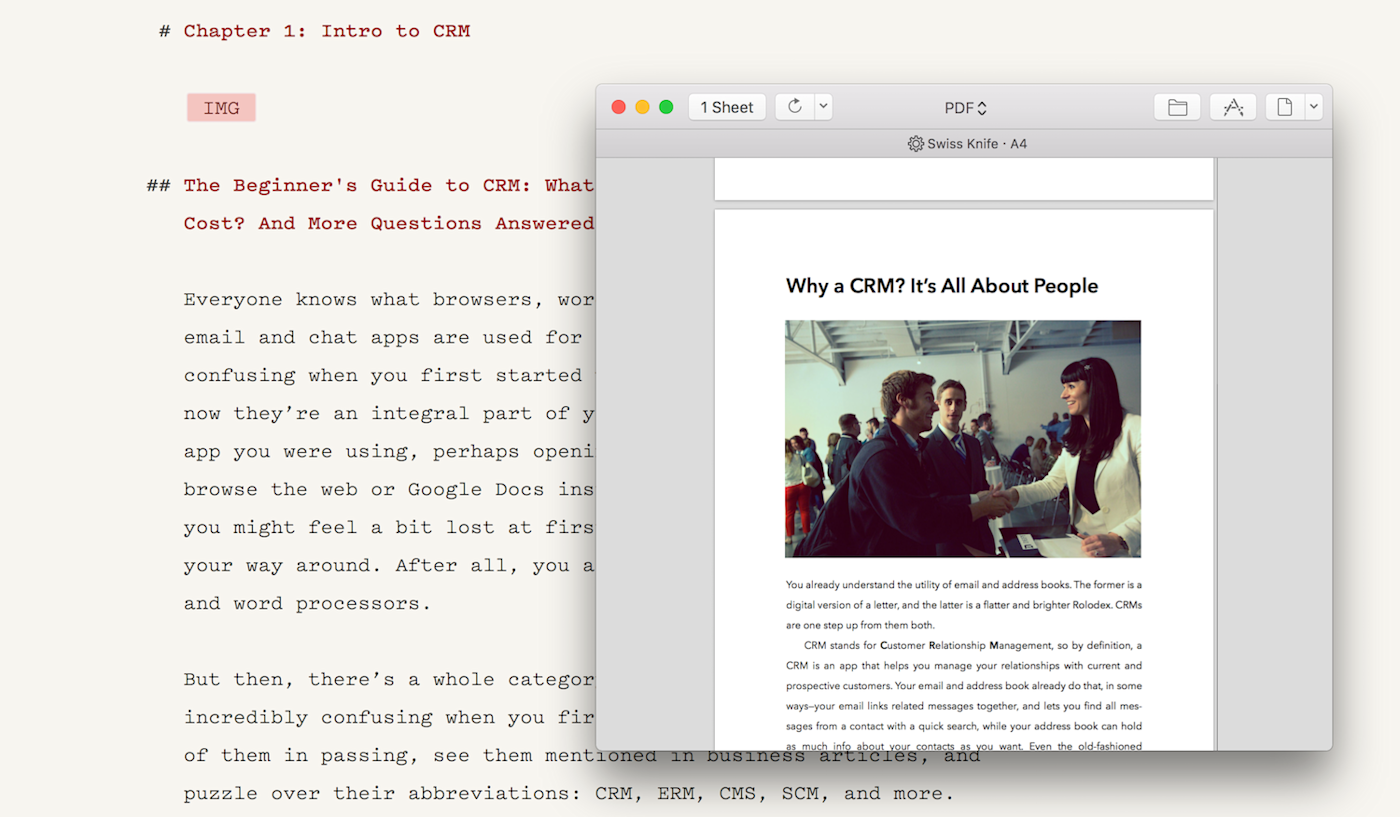
Writing anything lengthy takes a number of steps. Once you've written your text, it'll need edited, formatted into a print book or brochure, tweaked to look great in a PDF or a mobile-ready eBook, then distributed to the world.
Rich text quickly becomes a problem, as your text formatting slowly changes from each different app in the publishing workflow. Markdown, instead, keeps your text consistent—and makes formatting as easy as writing some CSS.
All you'll need is a Markdown writing app, and an export tool to turn Markdown into eBooks, PDFs, or anything else you want. Or you might just need the writing tool: iA Writer and Byword include simple formatting to export text as a PDF or a print document, while Ulysses and Scrivener include customizable export templates to publish Markdown as eBooks and more.
If you want a tool just for turning Markdown into beautiful documents, Pandoc is one of the most powerful Markdown export tools. It can be tricky to master, though, and only runs in Terminal. For a simpler way to export Markdown, Marked is a great option with customizable PDF and eBook templates. Or, you can use Zapier's Formatter tool to convert Markdown text to HTML, then send it to any of your apps for safekeeping or publication.
If you're writing a book, just upload your Markdown files to LeanPub and it'll turn them into print-ready PDFs and Kindle and iBooks-ready eBooks, and even let you sell your book right its site.
Want to turn your Markdown text into Rich Text or HTML? Just check your writing app's Save As menu. Then you can paste the Rich Text into any other app, send it in an email, or do anything else with it you want.
Publish
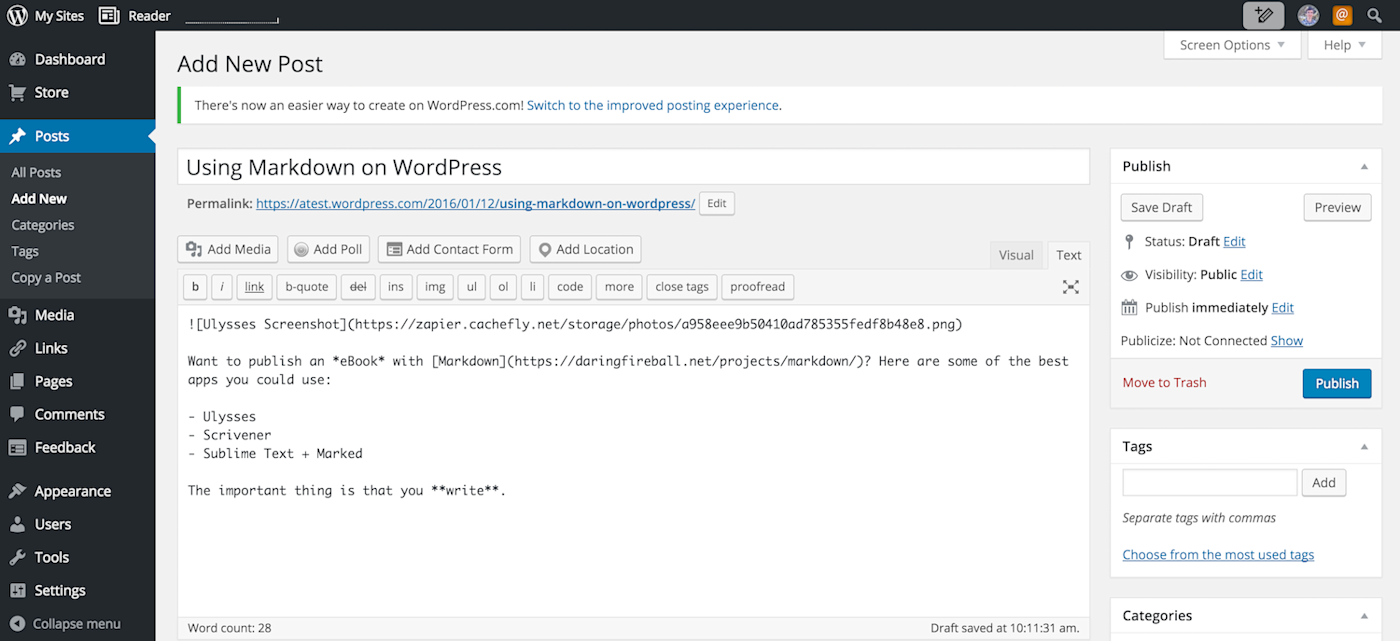
Blogging is where Markdown shines brightest. It started out with a plugin for Movable Type, and since has spread to almost every new blogging platform.
Tumblr was one of the first blog platforms to support Markdown. Just click the gear icon when writing a post, and select "Markdown" under the Text Editor options to use Markdown to format your posts. In Squarespace, just use the Markdown block when adding text to your site—and you can set it as your default text block if you'd like.
The new blogging platform Ghost is designed around Markdown; write your post with Markdown formatting, and preview the final version in the right column at the same time. Flat-file CMS apps like Kirby and Jekyll are also designed around Markdown-formatted text files.
WordPress now supports Markdown, too. It's built into WordPress.com—just tick the Markdown box in your blog's Writing settings. On a self-hosted WordPress site, you can add Markdown support with a plugin like WP-Markdown which converts Markdown text into HTML before publishing your blog post.
Medium's known for having an easy-to-use editor, though it doesn't support Markdown right now. Instead, though, you can use some of the most popular Markdown apps—including upcoming new versions of Byword and iA Writer—to publish Markdown-formatted text directly on Medium.
Present
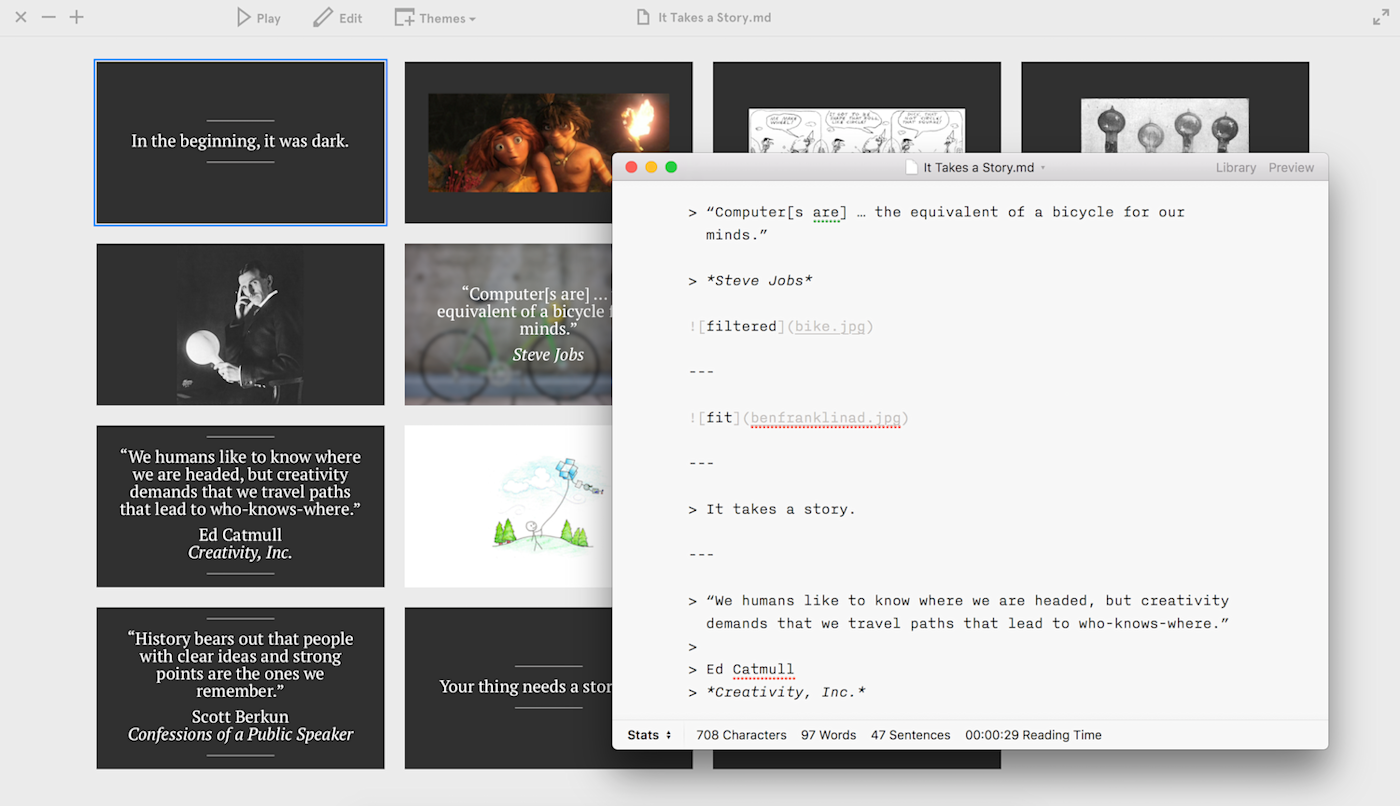
PowerPoint is overkill for most presentations. If your presentation is just text and images, you could just write your notes in Markdown and turn them directly into a presentation.
Deckset is one of the most popular Markdown presentation apps. Drag a Markdown text file into the app, then pick from a few templates and you'll have a presentation in seconds. Slidify is a similar app for Windows, while Texts, one of the writing apps mentioned above, lets you export your documents as presentations too.
Alternately, you can turn Markdown into a web-ready presentation using toolkits like Remark.js and Cleaver. Your new presentation could be shown from a browser—perhaps using a Chromecast—or you could just upload it to your website as a quick way to publish a presentation.
When every word matters, it's words that should have the full focus—not formatting. Markdown quickly adds the most basic formatting to your text, and lets you trust that the finished work will look exactly like you intended.
After all, that's what really matters: writing down the words you've always wanted to say, in the way you wanted them to appear.
It might take time to become fluent at Markdown, just as it's difficult to drop double-spacing. But it's a worthwhile investment for simpler, more consistent writing for the web—and the future.
Ready to take your writing further? Learn how the Zapier team turns ideas into articles, and articles into eBook, in our Complete Guide to Writing, Editing and Publishing Your First eBook.