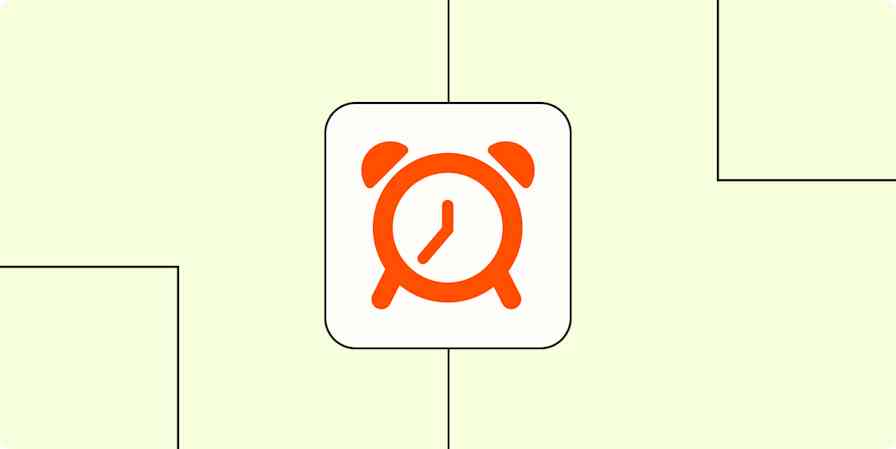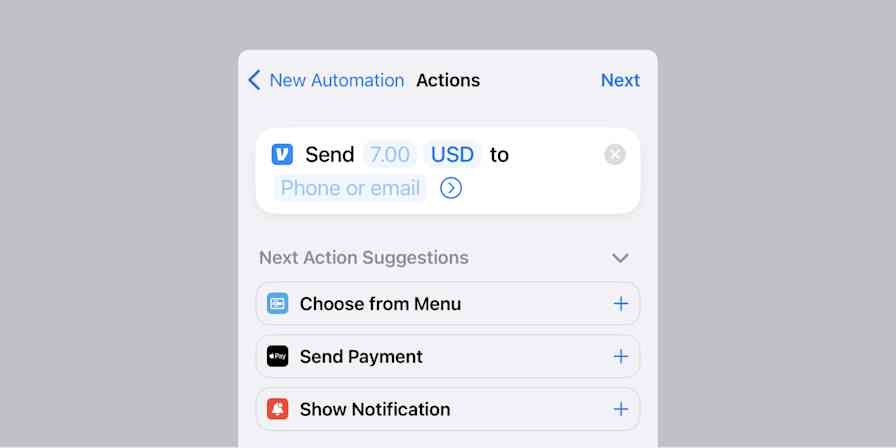Getting Things Done® (GTD®) is a popular productivity philosophy and system, but it can be intimidating for new users because of its complexity. Even for those who start using GTD, it's all too easy to fall off the bandwagon. I tried and failed GTD six or seven times before finally forming a steady habit.
Which is ironic, since GTD is designed to simplify your life. It's a set of rules to make sure you never forget anything and always complete your most important tasks. It shouldn't be that hard.
If you don't know where to start with GTD or have struggled making stick, this guide is for you. We'll uncover the essentials of GTD and find how you can use it to be more productive as simply as possible.
The book Getting Things Done by David Allen is where it all started—and it's a book we highly recommend if you'd like to take GTD further. Getting Things Done® and GTD® are registered trademarks of the David Allen Company.
GTD in a Nutshell
Getting Things Done is a 5-step process for remembering everything that needs to be done by writing out every task and idea you have to clear your mind.
Capture everything that has your attention or needs to be done by writing down your tasks, ideas, projects, and more in a list, whether that's a in paper notebook, a notebook app like Evernote, or a to-do list like OmniFocus. The key is to get everything out of your brain into your "inbox," as GTD calls your core list.
Clarify your ideas. Decide if each task or idea in your inbox is actionable and important—and if so, what next step needs taken to complete them. If they're not actionable, discard the ideas that aren't important and file the rest for future reference.
Organize your tasks into lists. Pull similar tasks together to complete at once or group project tasks into a workflow so you do each step in order.
Reflect on your work. Review your projects to ensure the tasks are still relevant, and make sure you didn't forget anything.
Engage and actually do the tasks.
The Core GTD Concepts for Your Workflow
GTD is marketed as The Art of Stress-free Productivity. When done correctly, you won’t spend time worrying about what important tasks you’ve forgotten, what work is due this week, or what your next action is to move forward on your big project at work. You will instead always do the right task at the right time. You will schedule your heavy work for times when you’re fully energized and routine tasks for times when all you can handle is checking email. You will learn to be appropriately engaged.
That's GTD at its best. First, though, you'll need to build your own system to implement GTD's 5 steps into your workflow. The key to success: break down GTD into foundational skills, and implement those skills one at time until you have a working system. Here are the core skills:
File Ideas for Reference
The first skill to master in GTD is filing your tasks and ideas for reference. When you first begin GTD, you will have a lot of material captured in your inbox—most of it non-actionable. It's important to get that material out of the way, stored somewhere still accessible if you ever need it again.
Don't be afraid to write ideas and tasks down—and also, don't forget the paper bills and email letters that come into your inbox automatically, as those need sorting as well. The whole idea of GTD is to empty your mind onto something tangible. But also, don't be afraid to get rid of those items later when you review your list. Ask if each item is actionable. If not, ask if you really need to hold onto the idea. If you don't, throw it away. If you do, that's where your reference files or folders come into play.
When the GTD book was written, you'd write ideas on paper and store them in physical filing cabinets along with your bills, contracts, and other actionable documents. Filing cabinets cost both money and space, though, and you can't quickly search them the way you can digital files or notes.
On the other hand, while digital reference filing is great, it's harder to keep organized. Evernote can be a great tool for saving all your reference material, since it can recognize text in scanned documents and capture idea from anywhere with the Evernote Web Clipper, but it can also quicky turn into a messy inbox. You could use Dropbox or other cloud storage apps to save every idea in a digital file, or create a DIY solution mixing apps and paper together, but both will take time to organize.
Tip: Need help organizing your digital reference files? Check out Find Files Faster: How to Organize Files and Folders and Tagging Tips: How to Organize Files and Other Information with Tags.
A hybrid system is what I use. I have a small, two-drawer file cabinet where I store paper documents for reference to quickly and as a backup for important digital files. Most of the paper in my life, though, is scanned, automatically sorted with the handy Mac app Hazel, and filed away in Dropbox. That gives me a digital copy of everything in one place, alongside the tasks and ideas I jot down—but I still have the security of a paper copy for important documents.
No matter which solution you use to file your ideas and tasks, make sure that your info is searchable, available on your mobile devices as well as your computer, and backed up regularly.
Tip: Need help backing up your data? Our guide on How to Back Up Everything From All Your Apps and Devices will help you keep a second copy of everything—even your data that's locked away in apps.
Capture Tasks and Projects
Your next step is to have way to capture actionable items—tasks, ideas, and projects—that’s always available. You could use a pocket notebook and pen, a notebook or to-do list app, or both. The important thing is that you always have somewhere to jot down things when they come to mind.
I use OmniFocus, a Mac and iOS productivity app designed specifically for GTD. It's always a tap away on my computer, iPhone, and Apple Watch, so I can capture a task or idea at a moment's notice. Many other to-do apps, including Asana and Todoist, are also built with GTD in mind and make it equally easy to quickly add tasks and ideas.
Learn more: Check out our Complete Guide to using OmniFocus with GTD or discover your next favorite task management tool with our roundup of 40 of the best to-do apps.
If you prefer pen and paper, keep a pocket notebook like a Field Notes, Bullet Journal or a Moleskine along with a pocket pen (I like the Fisher Space Pen Bullet) with you at all times to make sure you’re ready to capture tasks when out and about. This combo is the first thing I put in my pocket when dressing each morning and the last thing I put on my nightstand before bed—that way I can capture tasks and ideas that occur right before sleep.
It might seem petty, but keeping a notebook or to-do app with you all the time makes sure that capturing tasks and ideas becomes a habit—even a type of muscle memory. You want a central place to capture everything so you never need to wonder where you put that note or task reminder. And to twist a line from Glengarry Glen Ross, you should Always Be Capturing.
Then, for the actionable items that get assigned to you automatically via email, Slack, and your team project management tool, copy them to one place automatically with automation app Zapier. For example, you can have emails labeled "todo" in Gmail automatically sent to Todoist (or another to-do app), new Trello cards from your team saved to Wunderlist, or build your own workflow to add tasks to your GTD inbox with Zapier's 750+ app integrations.
Add new labeled emails to Todoist as tasks [Business Gmail Accounts Only]
Create OmniFocus tasks from new saved Slack messages
Add labels to new Gmail emails to create notes in OneNote [Business Gmail Accounts Only]
Process Your Tasks
You now have an archive of reference material, and an inbox of tasks that need done. Now, you need to clarify and organize everything you've captured. You could organize everything into any to-do list, but these lists will help keep things more actionable: Projects, Next Actions, Waiting For, and Someday/Maybe.
For each actionable item in your inbox, ask: Is this a multi-step action? For example, to write a report, you might need to first research your topic, create an outline, write the draft, then edit the draft. That's a multi-step action. Put these more detailed tasks on your Projects list.
Then identify what's called the "next action" for that project. Next actions are the very next, concrete step you need to take to move forward and start accomplishing that item. They need to be physical, visible actions—things you can do at any time. For example, "search Google for widgets and bookmark top five widget articles" is a next action, but the more nebulous "plan report on widgets" is not.
Now that you have your next action, put it on a Next Actions list. That's also where you should add each of your other other actions that aren't multi-step.
Now you can process the Next Actions list by asking yourself these questions about each item:
Can I do this in less than two minutes? If so, do it now. For example, email that invoice or pay an online bill before you continue processing the rest of your inbox.
Am I the best person to do this task? If you can delegate the task, you should. After delegating the task, put the item in the
Waiting forlist.Is this something I need to do on a certain date or time? Put it on your calendar to get a reminder
Is this something I really want or need to do as soon as I can? Maybe you've got a dream to travel around the world. Maybe you need to remodel your kitchen. Maybe you've been thinking of going back to school. These kinds of ideas or projects that you might want to do but not right now should go on your
Maybe/Somedaylist, so they don't clutter up yourNext ActionsorProjectslist.
Here's a flowchart from The David Allen Company that can remind you of this process:

Pro tip: The challenge with the Maybe/Someday list is that you can add seemingly endless things to this list—so many that it takes too much time to review the list each week. You'll then stop reviewing the list entirely, making it useless. To combat this, I maintain a strict limit of 20 items on my Someday/Maybe list—if something is added, something else is deleted. I keep a text file with my bucket list somewhere else and review it each year on my birthday.
Review Tasks and Projects Weekly
GTD isn't just about making to-do lists—it's about making sure you never forget anything, even the tasks on your Someday list. The weekly review is how you accomplish that. Reading through and reviewing your lists is pretty straightforward, but the discipline of the weekly review is what keeps the entire GTD system running and makes sure you stay on top of your commitments.
The David Allen Company divides the weekly review into three sections: Get Clear, Get Current, and Get Creative. It’s a great point of reference for a high-level overview of the process.
Get Clear. Collect loose papers from your desk, bag, and wallet; perform a "mind sweep" to capture any unprocessed tasks or projects on your mind; get your inboxes to zero. This step helps you clear the decks to make sure everything on your mind and in your life has been captured.
Get Current. Review your
Next Actionlist, calendar, andWaiting ForandProjectslists. Spend a few minutes to make sure your current projects are still relevant and have a defined next action.Get Creative. Spend some time reviewing your
Someday/Maybelists to see if items there have become relevant. Then, spend some time brainstorming new tasks and projects that need to be added to the list.
Once you’ve performed these steps, you should then take a moment and block off any tasks that require time and also set the appointment for your next weekly review on your calendar. That's your first step to making it a habit.
Tip: Check out the Guided Weekly Review episode from the David Allen Company's podcast for a deeper look into the weekly review process.
GTD Pitfalls That Might Throw Off Your Progress
GTD offers a lot of ways to get more work done in less time and stay organized. It also comes with quite a few pitfalls, which could cause the GTD system to break down. I’ve fallen off the GTD waggon many times, and each time one of these pitfalls was the reason.
Here's what to watch out for:
Adding Tasks and Not Doing Them
Remember that if you add a task, you should have added it to achieve a specific purpose within a specific timeline. If you find yourself looking at the same unresolved task week after week, that means that either the task needs to be done now, delegated to someone else, moved to a Someday/Maybe list, or deleted entirely. If the task is no longer relevant, it’s okay to get rid of it. And if you struggle with motivation, there are practical ways to stay motivated at work.
Unprocessed Tasks Sitting in Your Inbox
Whether you’re dealing with a physical inbox or a digital one, it’s important that you sort tasks into lists and projects so you can track them and not let them rot in your inbox. Process the inbox at least once a week. Personally, I don’t like to end my work day without making sure my main inboxes (email, OmniFocus, Trello, and my paper notebook) have been cleared.
Not Doing Weekly Reviews
This is one of the biggest stumbling blocks for new GTD practitioners. The review is what keeps the system working, as it makes sure you’re captured all of your commitments and have made plans to see tasks and projects to completion. Without a weekly review, GTD is just a fancy to-do list with no accountability. That's why it's so important to make a weekly habit of reviewing your tasks.
Having a False Urgency for Tasks
Adding due dates and flags to tasks and projects that don’t need them gives you added mental stress. If you make everything into a priority, then in effect nothing is a true priority. This is like a coworker who marks every single email they send as High Importance. Add due dates and flags to make sure truly important tasks are noted on your calendar, and trust your system to process the rest as you’re able.
Using Tasks Management Systems as Procrastination Enablers
This is a particular weakness of mine—I’m always attracted by bright and shiny new apps, notebooks, and journaling methods. I’ve listed many of them already in this post, and more come out every year. As a result, I often spend more time in migrating my lists of tasks and projects than in accomplishing them.
To combat this, pick a system and resolve not to look into others for a length of time. Every six months, I have an OmniFocus recurring task to check which new apps have emerged—and I might spend an hour or two checking them out and comparing them to OmniFocus. As with most personal flaws, once you have identified them you can work to minimize their negative impact on your life. This method lets me give in to my desire to tweak my GTD system—but only twice a year for a couple hours.
Copying Someone Else’s GTD Workflow
As of today, a Google search for "GTD workflow" results in 17,200 results. There are a lot of productivity bloggers out there, most of whom have detailed their GTD methods and why you should consider using them. While you’re getting started, I would caution you to avoid these posts. Pick your system and use it for six months regularly; once you have that baseline, you will be able to accurately judge whether someone else’s GTD workflow works for you. Otherwise you’ll find yourself switching your system every few weeks and therein lies the road to falling off the GTD wagon.
How to Get Back on Track with GTD
If you've tried GTD before but it just didn't stick, it might be time to try it again. Start out with the core concepts above, while avoiding the GTD pitfalls. Then, here are a few extra tips that could help you successfully make Getting Things Done a habit:
Declare Task Management Bankruptcy
Sometimes people return to GTD after falling off the wagon, and don’t know what to do with the dozens of projects and tasks that haven't been touched in months. The tendency here is to jump back in and individually update each list.
The better option is to declare task management bankruptcy. Just go ahead and delete it all, and start over once again.
This fresh start can be a great motivator psychologically. If your GTD system is several months behind it will probably take you less time to start again from scratch than to revisit your abandoned system. You can always export those tasks/projects into a file you can revisit once you’ve firmly established your GTD habit (go ahead, set it as a deferred task for three months from now) if you can’t bear to let it go.
Consider Shaking Up Your Format
If your GTD system has reached an impasse, it might be time to try another approach when performing a GTD reboot. If you used a paper-based system, consider using an app this time around or vice-versa.
Paper-based Systems
When it comes to paper systems, the gold standard is the system described in the GTD book, which sets up sections in a paper organizer for your workflow as well as file folders. Some people also prefer to keep their entire system in a notebook that travels with them. Two popular versions of notebook GTD-inspired systems are the Bullet Journal and the Dash/Plus analog markup system. Another variant is the index card collection used in the Hipster PDA to carry your inbox in your pocket.
Syncing Apps
There are plenty of great GTD-friendly apps out there, many of which work with Zapier to automatically capture tasks and alert you when tasks are due. Asana, OmniFocus, and Todoist are among the most popular, or you can get an overview of 40 of the best to-do apps in our roundup.
Tip: You can also combine paper and digital tools into a hybrid productivity system.
GTD Is About Habits, Not About Apps or Fancy Notebooks and Pens
If there's only one thing you take away from this post, it should be this: GTD is about habits. Capturing every task, even the silly mundane ones, so that they’re off your mind. Having a reference filing system where you can easily file away relevant info. Setting times to perform specific actions and getting them done. Performing a weekly review.
None of these actions are revolutionary by themselves, but by making them a part of our routines we internalize them and GTD becomes more than just a productivity project. The system becomes an external brain that offloads the cognitive resources that lurk in the back of your mind each night before you go to sleep.
Building a habit of GTD means having a trusted system which means you’ve returned a portion of this cognitive load and provides peace of mind where you know that all vital tasks been captured and are in process.
I enjoy productivity apps, fountain pens, and nice notebooks, but they are the icing on the cake, not the cake itself. Tweaking my GTD routine is fun for me, but I’ve finally realized that I can allow myself the frivolousness of these extras only after I’ve kept up with my GTD commitments.
Keep Calm and Get Things Done

By this point, you should have a pretty good idea of what GTD can and can’t do for you, a few options about how you might implement GTD, and ways to avoid falling off the GTD wagon like I have done many times over the years. When in doubt, work on mastering the baby steps above in the order listed.
Getting Things Done has allowed me to work on more projects at the same time than I would have ever thought possible, and to that I am thankful to David Allen's book. GTD is definitely an investment of your time and perhaps money, depending on which tools you use, but it’s a worthy use of both.
Still not sure about going all-on with GTD? If you want a simpler yet similar productivity system, here are 5 GTD alternatives that can take less effort and time.
Title photo by denisreimann via Flickr. Keep Calm and GTD photo via The Keep Calm-O-Matic.