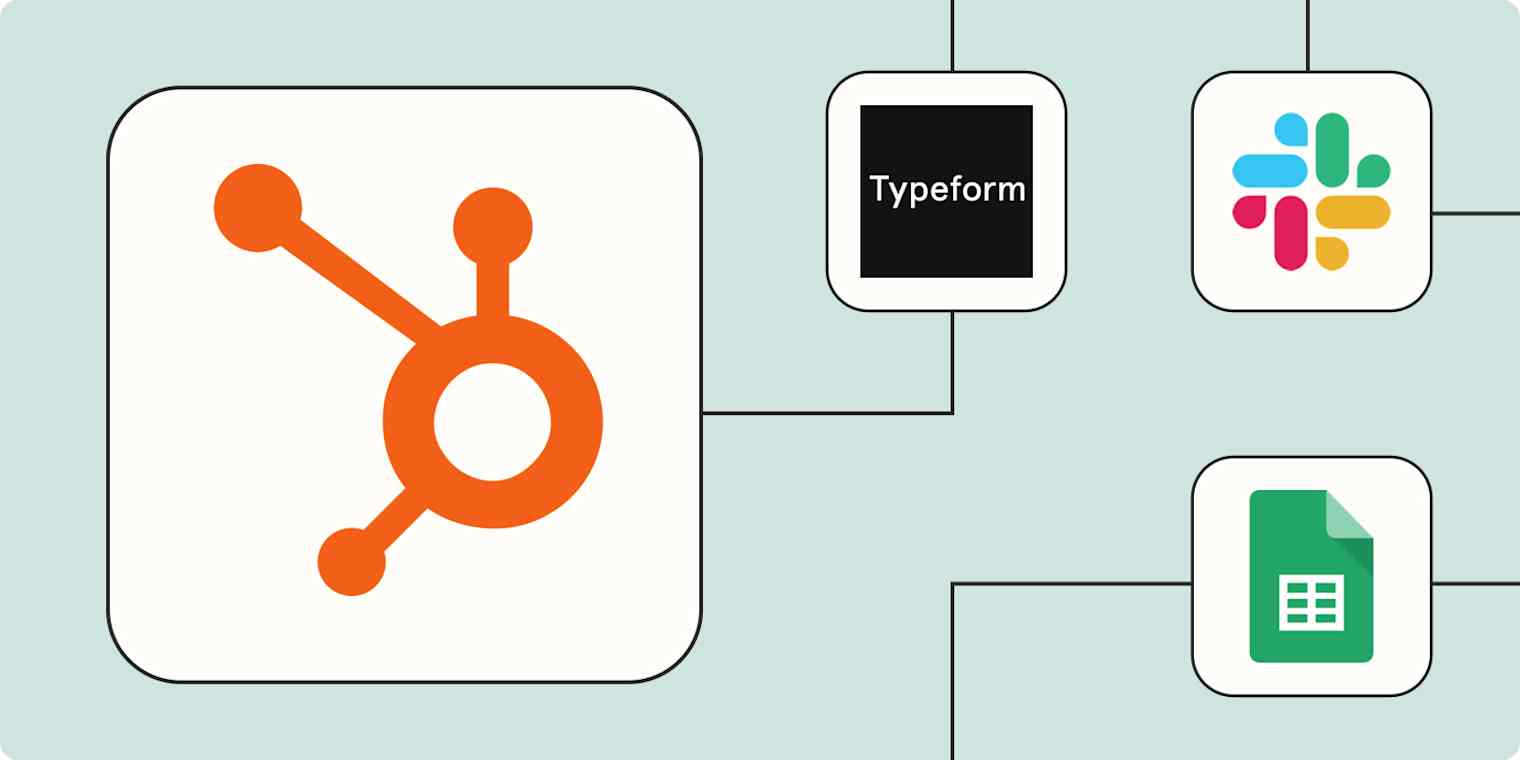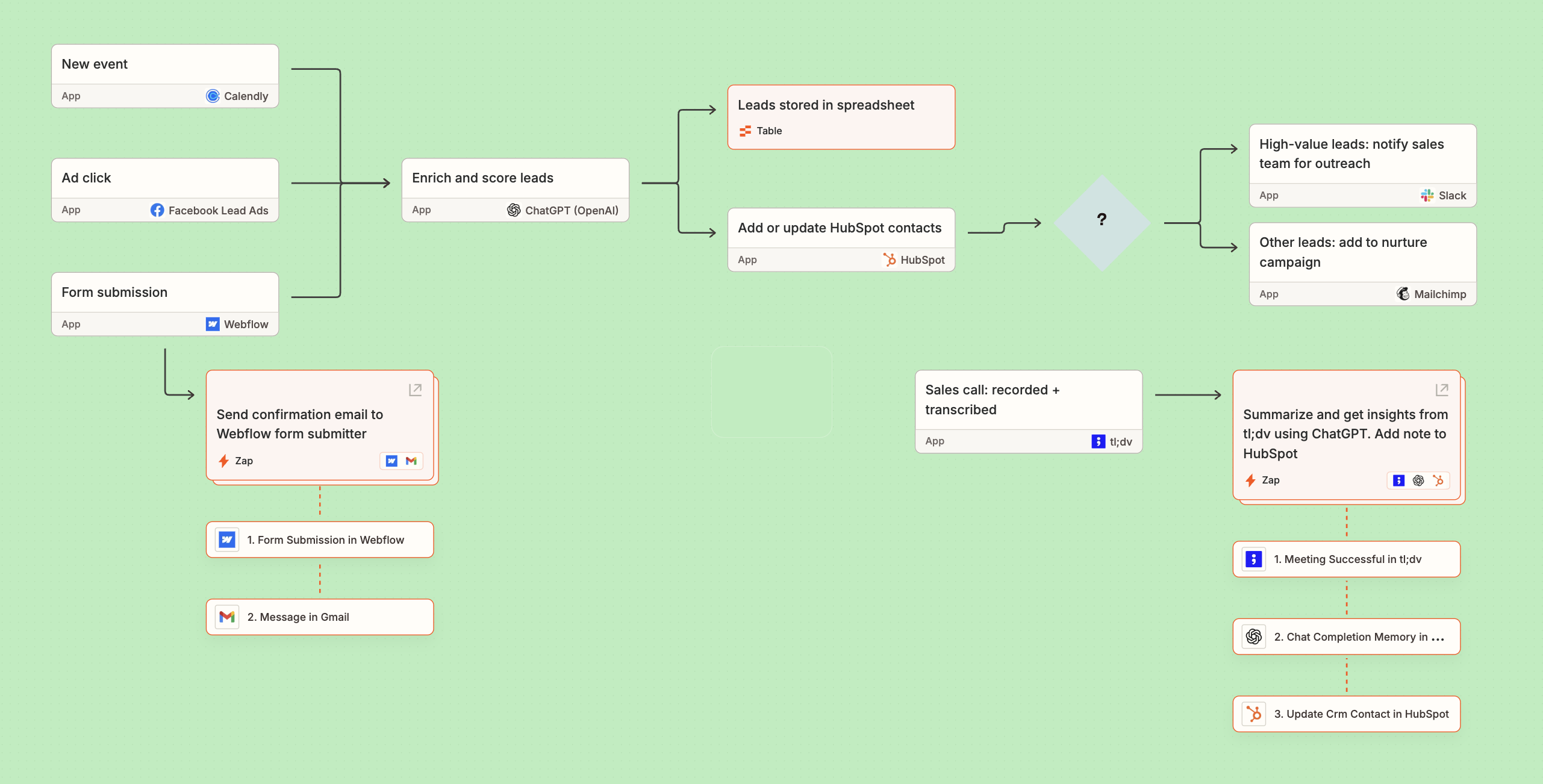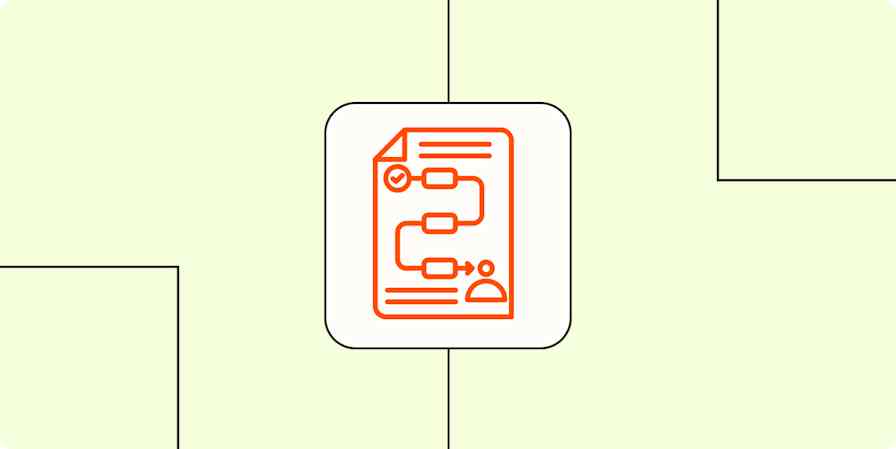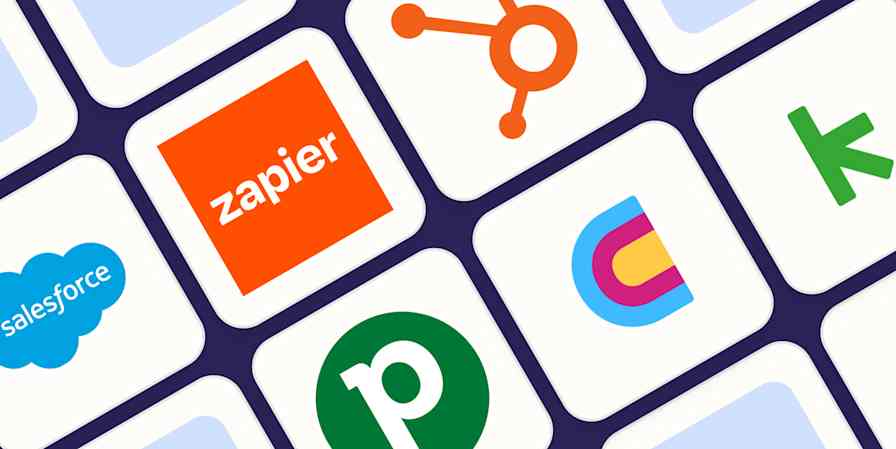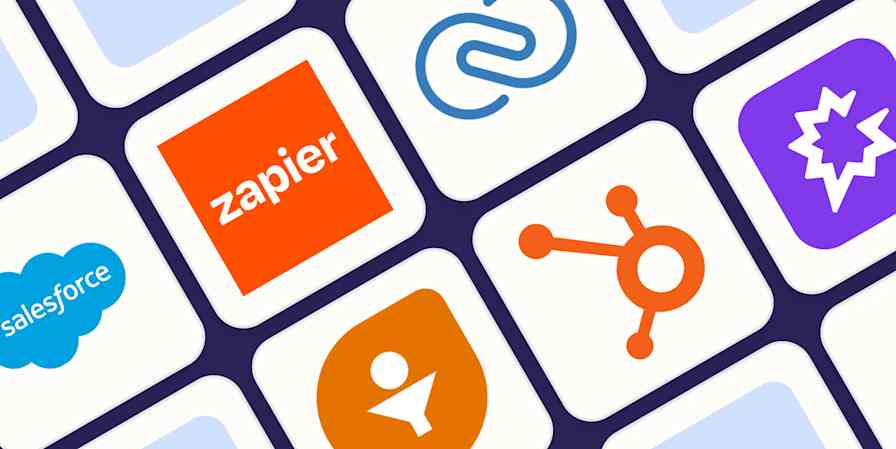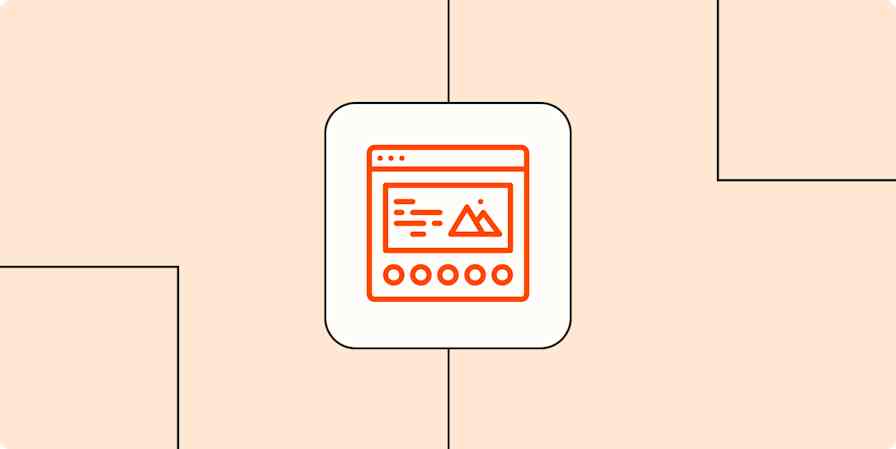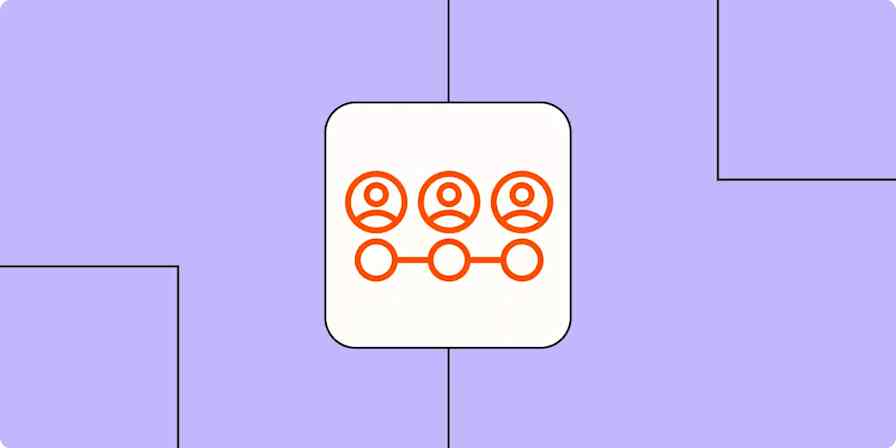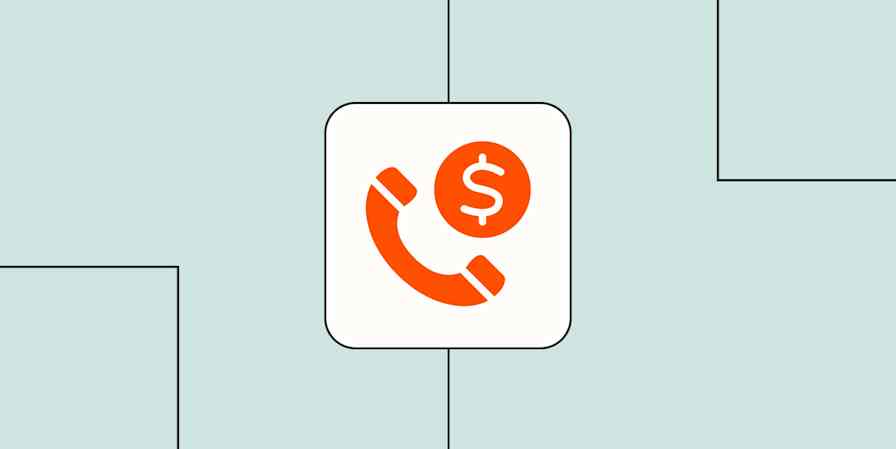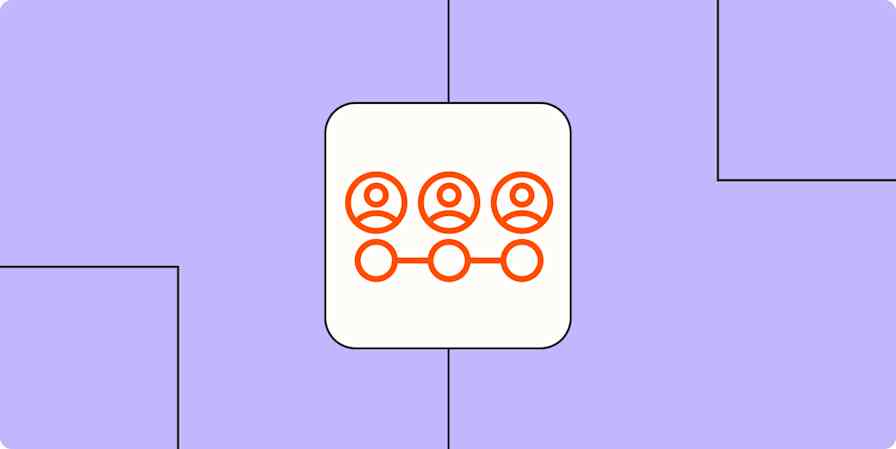Your business is only as successful as your customers are satisfied—which means you need a reliable (and scalable) process for finding, selling to, and communicating with them. That's why HubSpot is the leading customer relationship management (CRM) software. It offers a holistic suite of hubs for marketing, sales, customer service, operations, and content management that you can mix and match to suit your needs.
But as your business grows, managing your customer-facing processes manually can still take up too much of your time. Importing new leads from multiple sources, backing up HubSpot customer data to a spreadsheet, and keeping the right salespeople in the loop can quickly become a full-time job—which leaves you less time for actually building relationships with customers.
You can bridge the gap by combining Zapier and HubSpot. Our custom automated workflows (called Zaps) can send critical information between HubSpot and your other most-used apps. Here's how.
Zapier is the most connected AI orchestration platform—integrating with thousands of apps from partners like Google, Salesforce, and Microsoft. Use forms, data tables, and logic to build secure, automated, AI-powered systems for your business-critical workflows across your organization's technology stack. Learn more.
Table of contents
To get started with a Zap template—what we call our pre-made workflows—just click on the button. It only takes a few minutes to set up. You can read more about setting up Zaps here.
Connect HubSpot with a spreadsheet
Spreadsheets are great tools for storing and managing all kinds of data, from lead contact information to sales data to product details. If you use HubSpot form submissions to create new lead or customer profiles in HubSpot, why not add that information to a spreadsheet at the same time?
Storing your most important information in a spreadsheet lets you sort and analyze that data in a flexible, customizable format while creating redundancy to keep that data safe.
But while redundancy is great for data storage, it's not the best use of your time. Double data entry gets old fast—unless you use automation.
These integrations record each new HubSpot form entry or new contact as a new spreadsheet row in Google Sheets or Zapier Tables.
Save new HubSpot form submissions to Google Sheets rows
Record new contacts from HubSpot lists in Google Sheets spreadsheets
Create records in Zapier Tables from new HubSpot contacts in list
Or, if your team often adds new contacts directly to a spreadsheet, you can use this Zap to create or update a HubSpot contact automatically. That way, your CRM information is always up to date without any extra effort on your part.
Create HubSpot contacts for new Google Sheets rows
Update HubSpot contacts from new Zapier table records
Keep HubSpot up to date
HubSpot is your central hub for prospect and customer information—so to keep it current, you probably pull data from various sources. If you find yourself spending too much time manually copying information from other apps into HubSpot, automation is the answer.
Add data to HubSpot from meetings and events
Most people don't decide to buy your product or service after a single touchpoint, which is why it's crucial to stay in touch with prospects after meetings. If someone joins you for an introductory or demo call, you'll want to add them to your CRM so your team can follow up.
But it can be hard to remember to update your CRM after each meeting, especially since you're busy organizing your notes and sending thank-you emails. These Zaps take care of the busy work for you by automatically creating a new HubSpot contact anytime a new appointment is booked in your meeting scheduling app of choice.
Create or update Hubspot contacts for new Calendly invitees
Add or update HubSpot contacts from new Acuity Scheduling appointments
Create Hubspot contacts from new appointments in Zoho Bookings
Add data to HubSpot from forms
Forms are a great way to collect contact information from leads and requests from customers. But if you're getting a high rate of form submissions (a good problem to have!), it can be hard to stay on top of that data.
Instead of spending hours each week exporting important information, use one of these Zaps to keep your CRM up to date automatically. Anytime a new form is submitted in form apps like Webflow or Typeform, on your Squarespace site, or even in a form you built with HubSpot, these workflows will create a new HubSpot record or contact to match. You can even run the form information through ChatGPT to enrich or score leads before adding them to HubSpot.
Create or update HubSpot contacts from new entries on Typeform
Create or update HubSpot contacts from new Squarespace Forms form submissions
Enrich new Typeform entries with ChatGPT and add a note in HubSpot
Add data to HubSpot from ad and conversion tools
Don't let your paid ad campaigns go to waste by forgetting to send new leads to your CRM! Consolidating prospects' contact information into one place means you can nurture leads systematically without worrying about anyone falling through the cracks.
Time is always precious when it comes to following up on leads, but that's especially true when the lead comes from social media or Google search, where distractions abound. Let these Zaps import new leads instantly from Facebook Leads Ads or Google Ads to HubSpot so you can follow up promptly.
Update HubSpot contacts with new Facebook Lead Ads leads
Create contacts in HubSpot for new leads from Google Ads
Add new LinkedIn Lead Gen Form submissions as HubSpot form submissions
You can even use automation to help make your job easier by enriching lead data before adding those contacts to HubSpot. These Zaps run new leads through Clearbit before creating new HubSpot contacts, making sure each new lead's profile is accurate and ready for prompt follow-up.
Enrich Facebook leads with Clearbit and add to HubSpot
Enrich LinkedIn Ads leads with Clearbit and add them to a HubSpot list
Pro tip: Zapier's built-in tools can make your HubSpot workflows even more powerful. For example, you might use Formatter by Zapier to clean up lead data before sending it to your CRM. Or, a filter step could prevent form submissions with missing emails or generic domains from being added to HubSpot. You can even use a path step to send high-value leads to sales, and others to nurture campaigns.

Record and summarize call notes automatically
If you use a call transcription tool to take notes on your sales calls, it's a good idea to port at least some of that information into your CRM. That way, you can keep all information and notes related to each contact in one place.
But manually downloading transcript data and uploading it into HubSpot is not only a drain on your team's time, but it also risks human error and out-of-date records. Instead, use automation to update your HubSpot contacts (or even create new ones) for every new recording in tools like Fathom and tl;dv.
Create or update HubSpot contacts whenever new recordings occur in Fathom
Add new tl;dv notes to create or update contacts in HubSpot
Create new HubSpot engagements from new Fireflies.ai meetings
For improved lead scoring and faster insights, you can even use AI to analyze sales call transcripts before logging the results in HubSpot. That way, you'll have a birds-eye view of each call without needing to dig into pages of transcripts.
Create or update HubSpot contacts from new ai summaries in Fathom
Process tl;dv transcripts with AI and update contacts in HubSpot
Send notifications from HubSpot
There are plenty of reasons why you might want to send or receive a notification whenever someone submits your HubSpot form. Maybe you want to follow up on new leads right away or keep your team up to date on new deals as soon as they come in.
These Zaps send a channel message in your team chat app whenever a new deal or form is submitted in HubSpot. And if you get a lot of deals (congrats!), add a filter or digest step to the workflows below to avoid spamming your Slack channel with constant notifications. Stay aware of important information without needing to be glued to your HubSpot dashboard.
Get Slack notifications for new HubSpot form submissions
Send Slack channel messages for new deals in HubSpot
Send Microsoft Teams channel messages for new HubSpot contacts
If email is more your speed, you might want to receive email updates of important changes to customer profiles in HubSpot. Or maybe you want to automatically send a follow-up email to the form submitter.
Either way, you can use these Zaps to send custom emails (or even draft custom emails with ChatGPT for your review) when your HubSpot account receives a form submission.
Send Gmail emails when you receive new HubSpot form responses
Create draft emails in Microsoft Outlook when HubSpot deal stages are updated
Generate personalized responses in ChatGPT for new HubSpot form submissions
Connect HubSpot to your mailing list
Your CRM is at its best when it's thorough and up to date. That means everyone subscribed to your email list should be accounted for. After all, they're excellent candidates to become paying customers.
But manually exporting your mailing list subscribers to HubSpot can be tedious, and it's easy to forget about that weekly or monthly chore. Instead, let automation handle the busy work for you.
These Zaps automatically create a new contact (or update an existing one) in HubSpot whenever you get a new subscriber in your email marketing app. Or, you can have Zapier update your HubSpot contacts when they unsubscribe to a Mailchimp email.
Create or update HubSpot contacts from new Mailchimp subscribers
Copy new contacts from Constant Contacts to HubSpot CRM
Add or update HubSpot contacts with new unsubscribed Mailchimp users
And conversely, you'll want to add any new leads or customers to your mailing list so you can stay in touch with them. These Zaps add or update subscribers in your email newsletter app whenever a new form is submitted or contact is created in HubSpot. That way, you can keep your mailing list current and properly categorized without any tedious data entry.
Add or update subscribers in Mailchimp for new form submission from HubSpot
Create or update Flodesk subscribers for new HubSpot contacts
Use webhooks with HubSpot
Hopefully by this point, you're inspired to create a custom automation to fit your team's workflows—but what If the app you're thinking of doesn't integrate natively with Zapier?
Don't worry; you've still got options. You can use webhooks to send data from one tool to another.
For example, maybe you use an obscure form builder to collect lead information. If that tool doesn't integrate with Zapier, you can use one of these templates to automatically detect updates from a specific URL and use that data to create (or update) a HubSpot contact. Or conversely, you can send information from new HubSpot form submissions to the tool of your choice.
Create HubSpot contacts from newly-caught webhooks
Supercharge your CRM with automation
HubSpot is a powerful tool for managing customer relationships, but it can be hard to consolidate data and keep your CRM up to date when relying solely on manual processes. And since nurturing leads and customers depends on quick follow-ups and accurate data, it's crucial to perfect your information workflows.
Thankfully, automation makes it easy to keep your CRM organized and aligned with the rest of your tech stack. And you're not limited to two-step Zaps, either—in fact, when you build an automated system to manage your sales processes, you unlock even more potential. For example, here's how a hypothetical sales team might visualize their automated lead management system (diagrammed with Zapier Canvas):
In this example, new leads are brought in from multiple sources, enriched and scored, and added to HubSpot and a backup spreadsheet. From there, a conditional logic flow sends high-value leads to a Slack channel for immediate follow-up, while other leads are added to a nurture campaign. And as the sales team reaches out to leads, those call transcripts and notes are summarized and added back to HubSpot automatically—keeping their records up to date while letting them focus on actually turning leads into customers.
This is just the start of what you can do with HubSpot and Zapier. What will you automate first?
Related reading:
This article was originally published in May 2017, written by Ashley Hockney. It was most recently updated in March 2025 by Nicole Replogle.