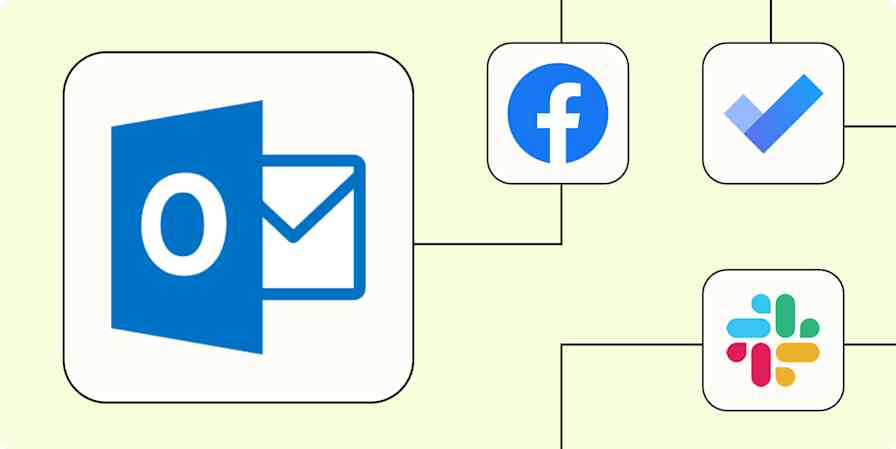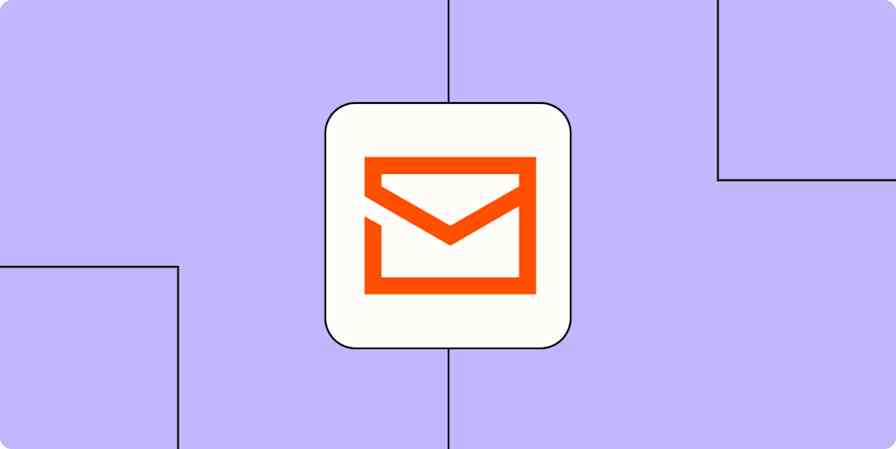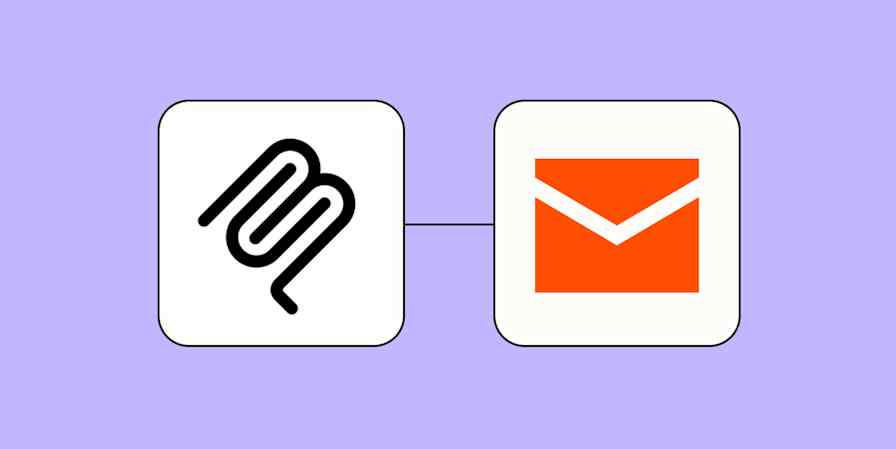Email automation involves using technology to organize emails or send them—with the right context and personalization—without any manual work.
Ever struggle to stay on top of your emails? We've all been there. Whether you're the inbox zero type who needs a clean inbox at all times, or the chaotic type that lets the unopened emails pile up (that's me), the pain is universal.
That's where email automation comes in. In this guide, we'll break down what email automation is, how it works, the key benefits, and how you can get the most out of it with Zapier.
Whether you're just starting to automate your email or you're looking to scale your overall email strategy, this article will help you build smarter, more efficient workflows that keep your email engine running smoothly.
Zapier is the most connected AI orchestration platform—integrating with thousands of apps from partners like Google, Salesforce, and Microsoft. Use interfaces, data tables, and logic to build secure, automated, AI-powered systems for your business-critical workflows across your organization's technology stack. Learn more.
Table of contents
What is email automation?
Email automation is the use of software to automatically send emails based on predefined triggers, schedules, or conditions.
The best email automation software allows individuals and businesses to respond to emails and communicate with their audience in a personalized and timely manner without manual effort for each message. Email automation tools effectively help businesses deliver the right message at the right time whenever actions happen like form submissions, website visits, or app interactions.
What's the difference between email automation and email marketing automation?
While the terms sound similar, they serve different—but complementary—purposes.
As explained above, email automation refers to the use of software to manage and respond to emails automatically, based on triggers or rules. It can include personal workflows—like tagging messages, saving attachments, or sending auto-replies—as well as business use cases, such as responding to customer inquiries or routing leads to the right team member.
In short, email automation software allows individuals and businesses to communicate more efficiently and personally—without manually sending every message.
Email marketing automation, on the other hand, is focused on scaling one-to-many communication with leads, customers, or subscribers. Email marketing automation software is built to send newsletters, nurture leads with drip campaigns, and trigger messages based on behavior (like abandoned carts or new sign-ups). Automation in email marketing allows businesses to deliver timely, personalized communication at scale, improving engagement and driving conversions with far less effort.
What are the benefits of email automation?
Automated emails can be highly personalized, using dynamic fields like names, products, or specific actions a user took. There are ways to grow your business with email automation, so you can respond in real time—say, with a welcome message or support acknowledgment—while still making it feel human. It's the speed of automation with the warmth of a personal reply.
✅ Reduce mental clutter and decision fatigue
The average person makes hundreds of micro-decisions a day just inside their inbox—what to answer, file, delete, or flag. Email automation eliminates many of these repetitive decisions by tagging, sorting, or escalating messages based on logic.
✅ Make sure nothing slips through the cracks
From job applications to customer issues, automated workflows route every important message correctly. You can label emails, assign them as tasks, or trigger alerts based on content—making follow-through automatic instead of dependent on memory.
✅ Launch off from your inbox
Instead of just reading and replying to emails, email automation can connect your inbox to tools like CRMs, project boards, or databases. That turns email into a launchpad for action—automatically adding leads to your CRM, creating tickets, saving files, or logging summaries without switching tabs.
✅ Capture hidden insights
When paired with AI, email automation can surface insights you'd normally miss. You can summarize inbox activity, extract key phrases, categorize intent, or spot trends in customer questions—all while staying out of your inbox. It's like having an email analyst on your team.
✅ Scale personalized communication as you grow
The more your business grows, the harder it is to maintain personal responses. Email automation helps you scale without becoming robotic—sending the right message, to the right person, at the right time, without requiring you (or your team) to manually hit send.
Email automation examples
Need some email automation examples? We've got you covered.
Communication and follow-ups
Send a thank-you email after a meeting ends
Automatically respond to new customer inquiries
Follow up with a lead after they submit a form
Send delayed follow-ups if no response is received
AI-powered automation
Summarize daily emails and send to Slack
Draft personalized replies using AI
Label or categorize emails based on intent
Inbox organization
Save attachments to your file storage apps
Star or label important messages automatically
Turn specific emails into tasks in project management tools
Scheduled and recurring emails
Send a daily agenda or check-in to yourself
Deliver weekly reports or team reminders
Email monthly invoices or client updates
Email logging and tracking
Log emails to spreadsheets or databases
Track emails with certain labels or keywords
Store email data for record-keeping or compliance
Surveys and feedback
Send feedback surveys after purchases or events
Trigger satisfaction surveys post-support interaction
Send NPS-style surveys after key customer milestones
How to automate email with Zapier
Even with the best email tools, your communication can still fall through the cracks if your systems aren't connected. Without a way to automate and orchestrate how emails are sent, sorted, and responded to, you're left juggling manual tasks, slow responses, and inbox chaos.
Enter: Zapier. Zapier is the most connected AI orchestration platform—integrating with thousands of apps like Gmail, Outlook, HubSpot, and Mailchimp. Whether you're just starting with single email automation—like sending a personalized follow-up after a form submission—or building multi-step workflows that manage your entire inbox, Zapier helps you send, organize, and respond to emails automatically.
Send automated emails with a personal touch
Sometimes an email needs a personal touch, but when you're thanking everyone who attended an event or sending a thoughtful message to every new lead you acquire, it can be tough to find the time or sound creative.
With one template email, Zapier can personalize the messages and send them out automatically. You can start with a spreadsheet for one-off outreach lists, but you can also send automated emails for new survey responders, to thank new Shopify customers, and much more.
Get email notifications or send follow-ups to new Typeform respondents
Welcome new Shopify customers with personalized emails from Gmail
Send Emails Automatically for New Form Submissions
Zapier Interfaces is a form and webpage builder—powered by automation—that lets you collect and surface the data you need to best manage your workflows.
Customer feedback is one of the most valuable inputs for improving your products, services, and overall experience—but manually requesting customer feedback after every purchase or interaction isn't sustainable.
With these Zaps, you can automatically send personalized survey requests based on specific triggers—like a paid order in Shopify or a support interaction through Intercom.
Send emails in Gmail when new tags are added to conversations in Intercom
Send Gmail emails for ended events in Google Calendar
Send emails via Gmail for new Webflow form submissions
You can insert your survey form link into the email template when setting up your Zap, so every outgoing message includes a direct call-to-action. Just paste the URL into the body of the template in the Zap editor, and Zapier will automatically send that version—personalized and ready to go—each time the Zap is triggered.

Write tailored messages with AI
Even if you do set up email templates, you might want to shift away from sending the same copy over and over. Or, you might want a quick and scalable way to send tailored emails based on unique information about a prospect or a customer. In that case, you can add AI into the mix.
You can use these Zaps to write email responses to customers based on what they've asked, send welcome emails to new course registrants, and write messages from scratch.
Create email responses with Jasper to forms submissions
Create email copy with ChatGPT from new Gmail emails and save as drafts in Gmail
Send AI generated emails with Microsoft Outlook and ChatGPT
With Zapier Agents, you can build an assistant that improves your email drafts to leads with research-based personalization. Read our tutorial for setting this up, or get started with a ready-made template below.
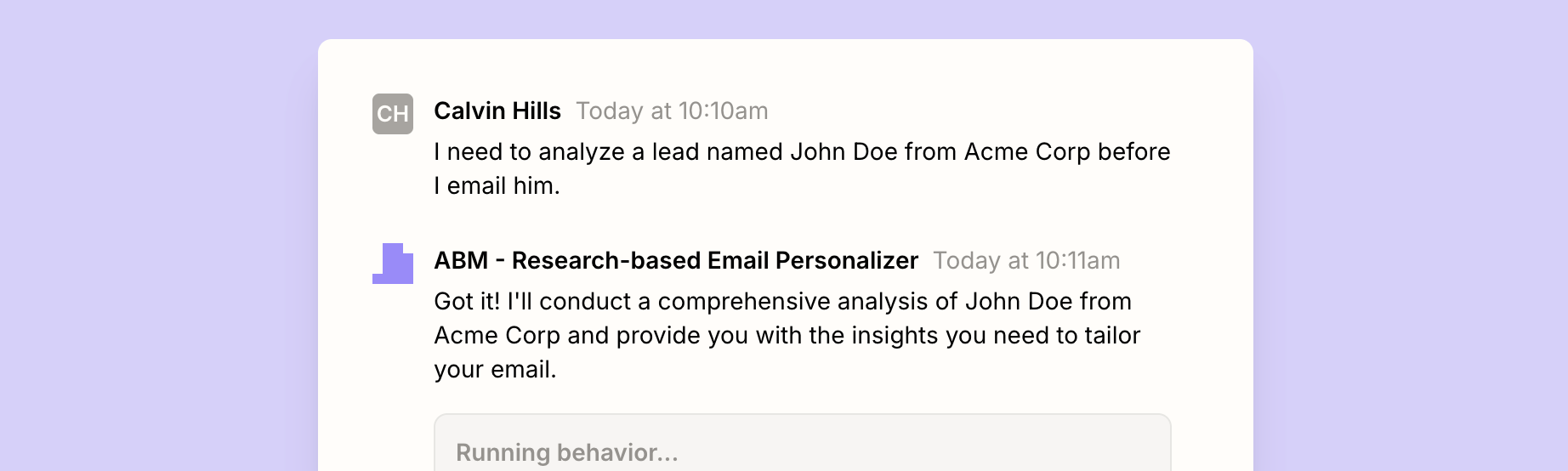
Stay up to date on your data (and keep a log of emails)
Need to take action when your data changes—like when a new lead fills out a form or a team member updates a record? With Zapier, you can get automatic email alerts whenever there's a new or updated row in spreadsheet apps like Google Sheets or Zapier Tables. That way, you never miss a key update—no manual checks required.
Send emails via Gmail when Google Sheets rows are updated
Create records in Airtable from new messages in a Microsoft Outlook folder
Send email via Gmail for new Google Forms submissions
Spreadsheets are great for storing information, but they're not built for acting on it quickly. For a more dynamic automated system, try Zapier Tables. With it, you can store data, trigger automations, and connect all your organization's apps and workflows to your spreadsheet data.
If you need to track conversations or just build a searchable history of messages, you can also automate things in the opposite direction—by logging incoming emails to a database or spreadsheet. Zapier can extract key details like sender, subject, and body, and store them in tools like Google Sheets, Airtable, or Zapier Tables for easy reference later.
Save new Gmail emails matching certain traits to a Google Spreadsheet
Add rows to Google Sheets with new Microsoft Outlook emails
Create records in Zapier Tables for new emails matching search in Gmail
Send emails on a schedule
Zapier's built-in schedule tool triggers actions in other apps at a set time, such as every day, week, month, or even hour.
Start your Zap with a scheduled trigger and add the details you want—such as the day of the week or the time of day. Then add your email app in the action step to send an email to yourself or anyone else. When you turn the Zap on, Zapier will send those emails according to the schedule you set, so you don't have to worry about sending reminder emails.
If you're looking to send emails based on specific events rather than fixed intervals, Zapier also integrates with calendar apps like Google Calendar or Outlook. For example, you can trigger an email when an event ends—perfect for sending follow-ups or thank-yous after meetings or webinars.
Send emails with Gmail after Google Calendar events end
Create Gmail emails for new Microsoft Outlook calendar events
Use AI to label and summarize your emails
If you need to add a little more organization to your inbox, you can use AI tools (like ChatGPT) to automatically label new emails based on their contents. Or, if you don't have time to go through your emails one by one, you can generate quick summaries and have them delivered to you or your team directly in your team chat app.
That way, you can start prioritizing your emails with more ease and spend less time sifting through the noise.
Add labels to incoming emails automatically with ChatGPT
Message your Personal AI each time new labeled emails arrive in Gmail
Get an OpenAI-generated email summary in Slack for new Gmail emails
Get an AI-generated daily digest of your emails in Slack
Related reading: Learn how to get daily AI-generated summaries of all of your emails
Save attachments and signed documents
Repeat after me: Your inbox shouldn't be your file storage system. Important documents—like signed contracts, proposals, or receipts—can easily get lost if you're manually forwarding or downloading them.
With these Zaps, you can automatically save email attachments to cloud storage apps like Dropbox or Box, so important files are always backed up. You can also trigger signature requests directly from labeled emails in Gmail, helping you streamline document workflows from start to finish.
Create signature requests in Adobe Acrobat Sign from new labeled Gmail emails
Save Gmail attachments to Box in their original file format [Business Gmail Accounts Only]
Parse information from emails
Sometimes the info you need from emails is buried in the text. Zapier's built-in Email Parser tool will scan your emails for the text you need and send it to any app you want. Need emails parsed in bulk? An app like Mailparser will get the job done.
Add or update ActiveCampaign contacts from emails processed by mailparser.io
Create New Mailchimp Subscriber from Mailparser Processed Email
Create Pipedrive deals with new emails parsed by Zapier Email Parser
Pro tip: If you spend a lot of time scanning emails to determine if a response is needed, make your life easier by building a Zapier agent to do this work for you. Read our tutorial for setting this up, or get started with a ready-made template below.
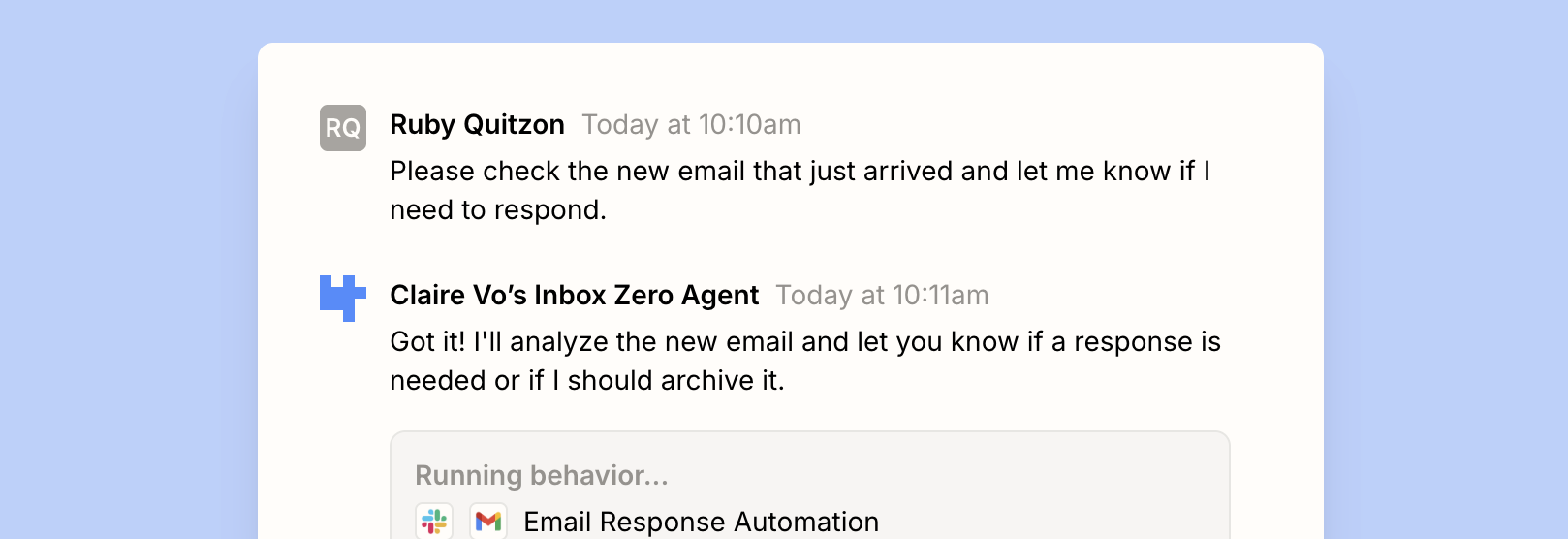
Streamline your email automation
There are many reasons inboxes get out of control. But with a few automatic workflows, you can easily stay on top of your email automation platform—and your business.
Whether you need to auto-store important attachments elsewhere, or send personalized emails to customers at scale, email workflow automation helps make dealing with your inbox a breeze.
Related reading:
This article was originally published In November 2018 by Matt Guay, with previous contributions by Krystina Martinez and Elena Alston. It was most recently updated in November 2025 by Steph Spector.