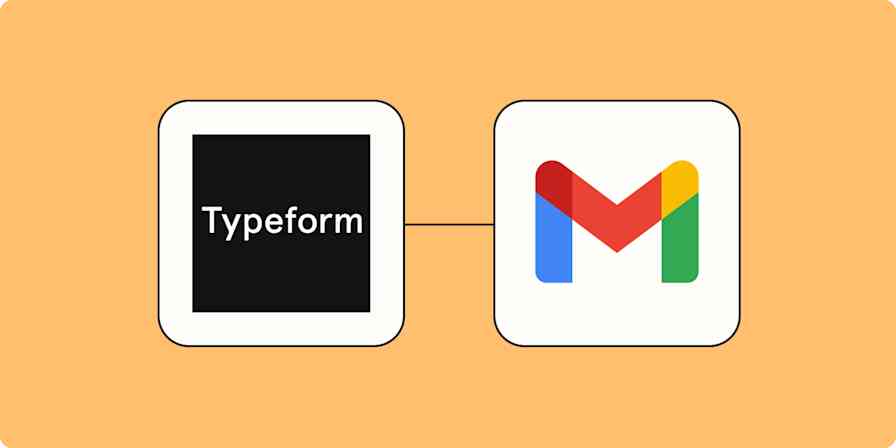Hooray, someone just filled out your form! This means you have a hot, new lead. You need to respond ASAP while they're interested and engaged. If you wait too long to respond—or *gasp* forget to follow-up entirely—there's a decent chance you'll lose a customer.
But, following up with leads in a timely manner gets harder as your business scales. You want more leads—and more customers—but your team might not be able to keep up.
That's where automation comes in! With an automated workflow, you can promptly respond to new leads and ensure no one slips through the cracks.
Creating or revamping your forms? Discover 5 tips for creating effective lead generation forms.
Easily build automatic workflows that send emails to new leads
With Zapier, you can automate recurring tasks, giving you back valuable time to focus on higher priority items. The workflows you build in Zapier—we call them Zaps—can automate many common tasks, such as sending personalized emails to new leads that fill out your forms.
Every Zap follows the same structure: When this happens, do that.
A Zap always consists of two parts:
The trigger: an event that starts a Zap, like when a new lead fills out a form on your website.
The action: an event a Zap performs after it's triggered, like sending an email to that new lead. A single Zap can perform one or more actions.

To help you get started, we collected a few popular Zaps that send emails to new leads who fill out your form. Just click on a button below to get started.
Send email via Gmail for new Google Forms submissions
Send Microsoft Outlook emails for new Typeform entries
Get email notifications or send follow-ups to new Typeform respondents
You can also create your own Zap that automatically sends a customized email to leads. This is approach is best if you'd like your Zap to perform more than one action, like emailing your leads but also posting a notification in Slack or adding their information to a CRM or other database.
You'll need a Zapier account to use the workflows in this piece. If you don't have an account yet, it's free to get started.
Need help with more complex automation? Zapier Experts are certified consultants, freelancers, and agencies that can help you do more with automation. Visit our Experts directory to help you find the right Expert to work with.
It takes five steps:
Create a new Zap in your Zapier account.
Select the platform you use for forms (Like "Typeform") as your trigger app and choose the event that corresponds with someone filling out your form (look for something like "new submission" or "new entry").
Select your email platform (like "Gmail") and choose Send Email as the action event.
Finish filling out the email details, including the email subject line and body copy. You can pull information from the form, like the person's name and other details to further personalize the email. (If you'd like to add more actions, this is where you'd click the plus sign (+) and repeat steps 3-4 as needed.)
Test your Zap, and if all looks good, turn it on and watch as you automatically respond to new leads!
Note: When you test your Zap it will send an email, so we recommend setting up a test form submission that uses your own email address so you don't accidentally email people who don't need something from you at this time.
Use automation to do the busywork
With thousands of integrations, you can use Zapier to automate most (if not all) of your tedious tasks—gaining back valuable time. By automating tasks, like intro emails to new leads, you'll be able to spend less time on busy work and more time on the important things.
New to Zapier? It's workflow automation software that lets you focus on what matters. Combine user interfaces, data tables, and logic with 6,000+ apps to build and automate anything you can imagine. Sign up for free to use this app, and thousands more, with Zapier.
Related reading:
This article was originally published in August 2021. It was most recently updated in July 2024.