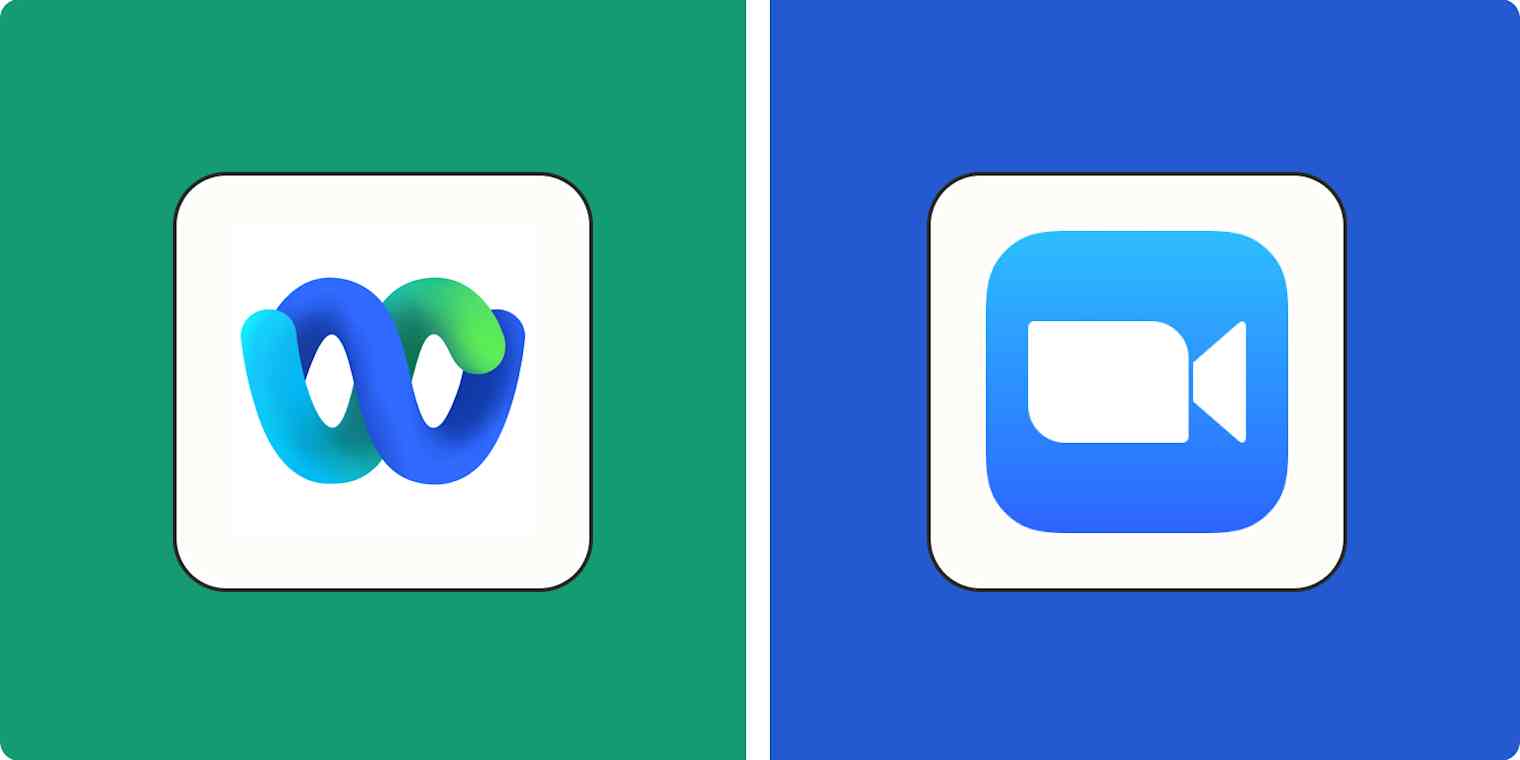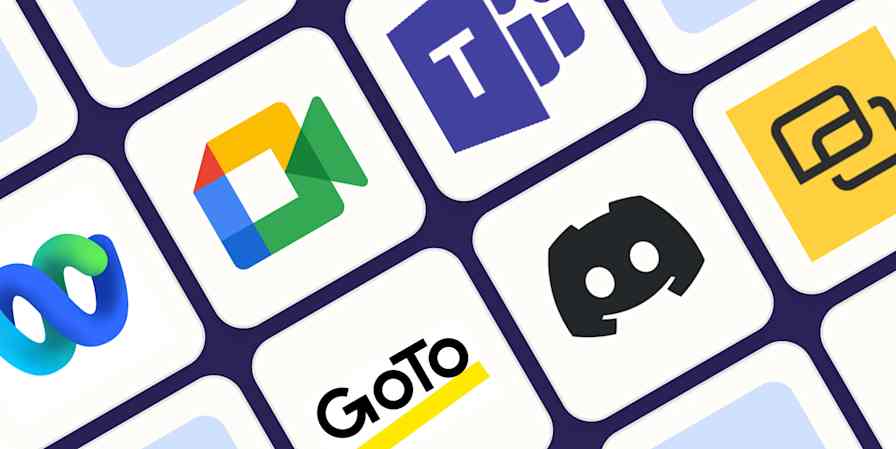Ask random people on the street about video conferencing apps, and they'll probably say either "Zoom" or "a video-what app?" But head to any corporate office park food truck line, and you'll start hearing a different name: Webex.
If you haven't checked in on these platforms lately, prepare to be surprised. Webex has evolved into something genuinely slick and user-friendly, a far cry from the clunky enterprise tool you might remember. Meanwhile, Zoom has moved on from the security concerns that dominated headlines during its pandemic boom. Today it's trusted by Fortune 500 companies and government agencies worldwide.
So which should you choose? While you can't go wrong with either Webex or Zoom, there are some important nuances to keep in mind. In this article, I'll break down the key differences between each app so you can pick the one that makes sense for you.
Table of contents:
Webex's paid plans are more affordable; Zoom includes more workplace features
Both are perfect for business meetings, but Zoom is better for casual chats
Webex has a better reputation for security, but Zoom has improved fast
Both apps have helpful AI features; Zoom offers an all-in-one workplace
Zoom has more integrations; both connect with thousands of apps via Zapier
Webex vs. Zoom at a glance
Here's a quick summary of the key differences between these video conferencing apps.
Webex is best for enterprise users looking for bulletproof security. If your primary need is reliable, secure meetings with practical AI enhancements, Webex gives you everything you need without unnecessary complexity. You'll also get more features for your money compared to similar Zoom plans.
Zoom is best for comprehensive collaboration beyond just meetings. When you need video calls plus docs, tasks, team chat, and seamless integrations, Zoom makes the most sense. Its popularity also means smoother external meetings since most clients and partners already use it.
Webex | Zoom | |
|---|---|---|
Pricing | ⭐⭐⭐⭐⭐ Refreshingly simple pricing: $14.50/user/month for Webex Meet; if you want business phone and conference calling features, it's $25/user/month for Webex Suite | ⭐⭐⭐⭐ Starts at $16.99/user/month for Workplace Pro; you can unlock more features with the $21.99/user/month Workplace Business plan |
Free plan | ⭐⭐⭐⭐⭐ 40-minute meeting limit with up to 100 attendees; includes unlimited whiteboards and automatic noise removal | ⭐⭐⭐⭐⭐ 40-minute meeting limit with up to 100 attendees; includes automated captions, filters, and 3D avatars |
User experience | ⭐⭐⭐⭐ Webex's app design has gotten much more consumer-friendly in recent years; it doesn't offer filters or immersive backgrounds, which might be a consideration for some | ⭐⭐⭐⭐⭐ Unbeatably simple and easy to use, whether you're running a video meeting or creating a whiteboard; huge selection of filters, avatars, and virtual backgrounds |
Security | ⭐⭐⭐⭐⭐ Webex has DoD Impact Level 5 clearance, meaning even defense and government workers can use it widely | ⭐⭐⭐⭐ Has improved significantly with FedRAMP authorization and DoD IL4 clearance, but it remains a major target for bad actors because of its popularity |
Workplace collaboration | ⭐⭐⭐ Team chat and whiteboarding functionality but lacks docs or task management features | ⭐⭐⭐⭐⭐ Complete collaborative workspace with Docs, Tasks, Notes, Mail, Clips, Team Chat, Calendar, and Whiteboard features all integrated seamlessly with meetings |
AI | ⭐⭐⭐⭐⭐ Powerful AI assistant with meeting recaps, summaries, transcripts, real-time translation, and subtle background features like People Focus and audio optimization | ⭐⭐⭐⭐⭐ AI companion takes meeting notes, detects and records tasks and assignees, converts notes into docs, and makes task recommendations |
Integrations | ⭐⭐⭐⭐ 400+ integrations, and connects with thousands of additional apps via Zapier | ⭐⭐⭐⭐⭐ 3,000+ integrations, and connects with thousands more apps via Zapier |
Free users will be happy with either option
Video conferencing is one of those software categories that's a no-brainer for companies but that individual users struggle to justify paying for. (Unless you handle client calls, of course, in which case you should definitely pay so your call doesn't shut down mid-conversation after 40 minutes because you were too cheap to upgrade.)
Fortunately, both Zoom Basic and Webex Free are good enough for users who want to stay on the free tier, as long as you don't mind working around that 40-minute time limit.
Apart from the time limit, both apps give you a solid set of capabilities for free. You can host up to 100 participants, message anyone using the chat interface, and download a mobile app to attend meetings on the go. There are also some differences. Webex gives you free automatic noise removal, the ability to assign one or more cohosts, and unlimited whiteboards. Zoom includes free automated meeting captions along with filters and 3D avatars.
If you're looking for a free video conferencing app that won't shut your call down prematurely, Google Meet lets you host 1:1 calls that last up to 24 hours and group calls for up to 60 minutes. Otherwise, you can't go wrong with either Zoom or Webex.
Webex's paid plans are more affordable, but Zoom includes more workplace features
Webex's pricing is a throwback to an old-school era of software sales. Instead of throttling essential features across multiple tiers to force you to upgrade, Webex keeps things simple: just pay $14.50/month per user for Webex Meet, and you're good to go. There's no need to compare multiple plans to see what features you're missing out on.
With Zoom, you'll need to linger on the feature comparison table to figure out whether you need the $16.99/month per user Workplace Pro plan or the $21.99/month per user Workplace Business plan. There are lots of subtle differences, but you'll be ok with the Pro plan unless you need unlimited whiteboards, detailed admin controls, or extra-large meetings (more than 100 people). You also need to be on the Business plan to access Zoom Scheduler, which is a little surprising given that it's basically a Calendly knock-off.
Although Zoom is a bit pricier than Webex—and its pricing is more convoluted—it does offer a unique value proposition since Zoom includes lots of new workplace features in both of its paid plans. You get access to Zoom Docs, Tasks, Mail, Calendar, Clips (for videos), and Zoom Hub to bring it all together.
If you're in the market for VoIP services in addition to video conferencing, pricing is pretty similar for both apps. Webex Suite offers video conferencing plus phone services for $25/month per user. Zoom lets you add Zoom Phone to its standard video conferencing plans for an extra $5/month per user, making the total $21.99/month for the Pro plan and $26.99/month for the Business plan.
Both are perfect for business meetings, but Zoom is better for casual chats
Video conferencing software isn't exactly the most complicated type of software to learn. While there are some user experience differences worth highlighting, both apps are easy to use and have essentially the same core functionality—especially if all you need to do is launch a meeting.
First off, like Zoom, Webex can open in a browser. That means non-Webex users don't need to download the software if they've been invited to a Webex-hosted meeting. However, if you're a regular user you'll want to download the Webex or Zoom desktop app (or mobile app) and manage things from there.
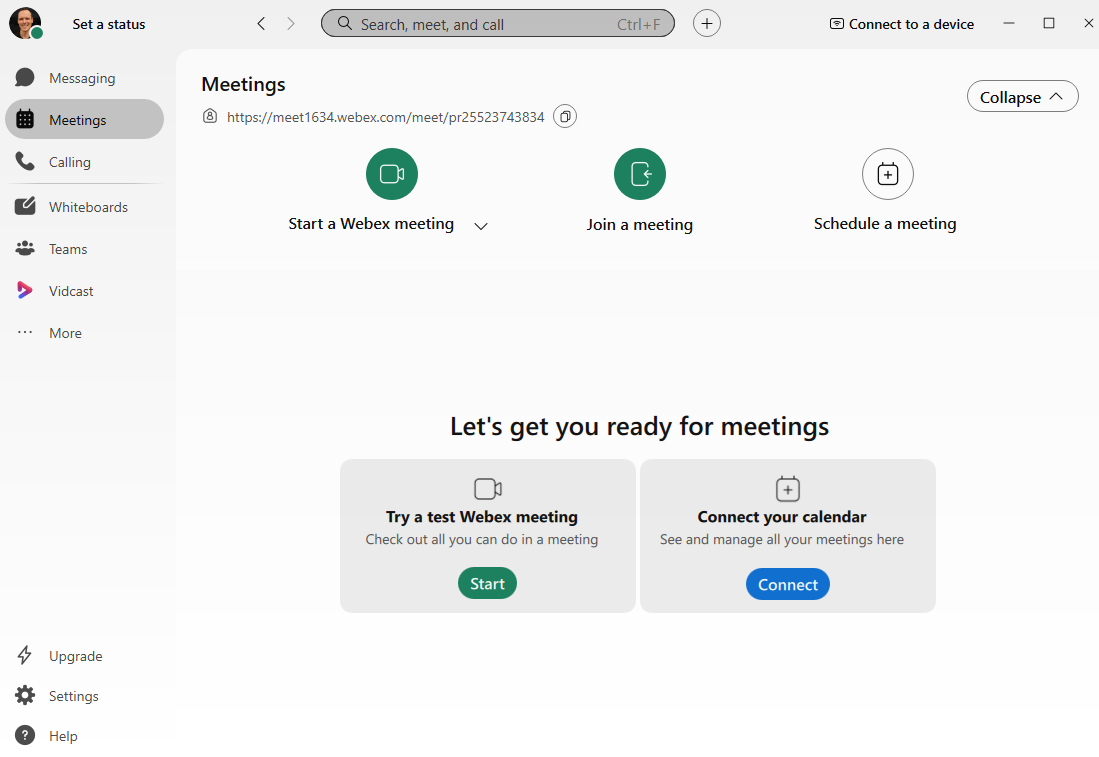
Webex's desktop app is simpler than Zoom's, which offers a larger selection of workplace apps to sort through in addition to its core meeting capabilities. (More on that later.) Still, Zoom has a clean interface, and all those extra options don't make it any harder to start or join meetings if that's all you want to do.

The meeting interface itself is pretty similar. Both apps allow you to chat with participants, create breakout rooms, post GIFs, and raise a virtual hand to get the presenter's attention. Here's Webex:
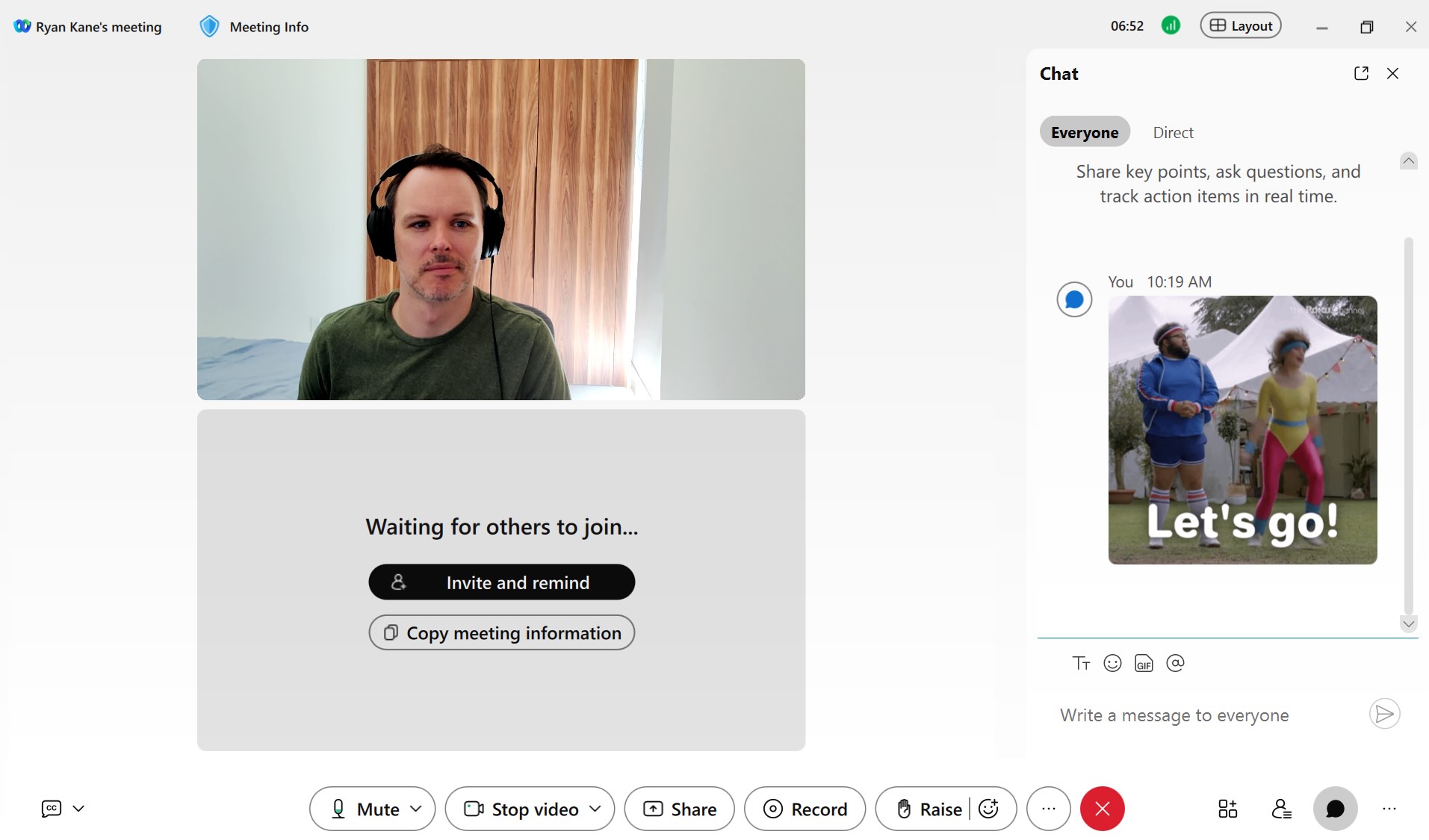
Webex gives you easy access to unlimited whiteboarding features, even on the free plan, which makes collaboration easier.

Zoom's whiteboarding feature is capped at a total of three boards unless you upgrade to the Business plan, but it has some advantages over Webex. It lets you embed charts, Kanban boards, and mind maps, and it also integrates with Pexels, a stock photo site, so you can pull in visual inspiration.
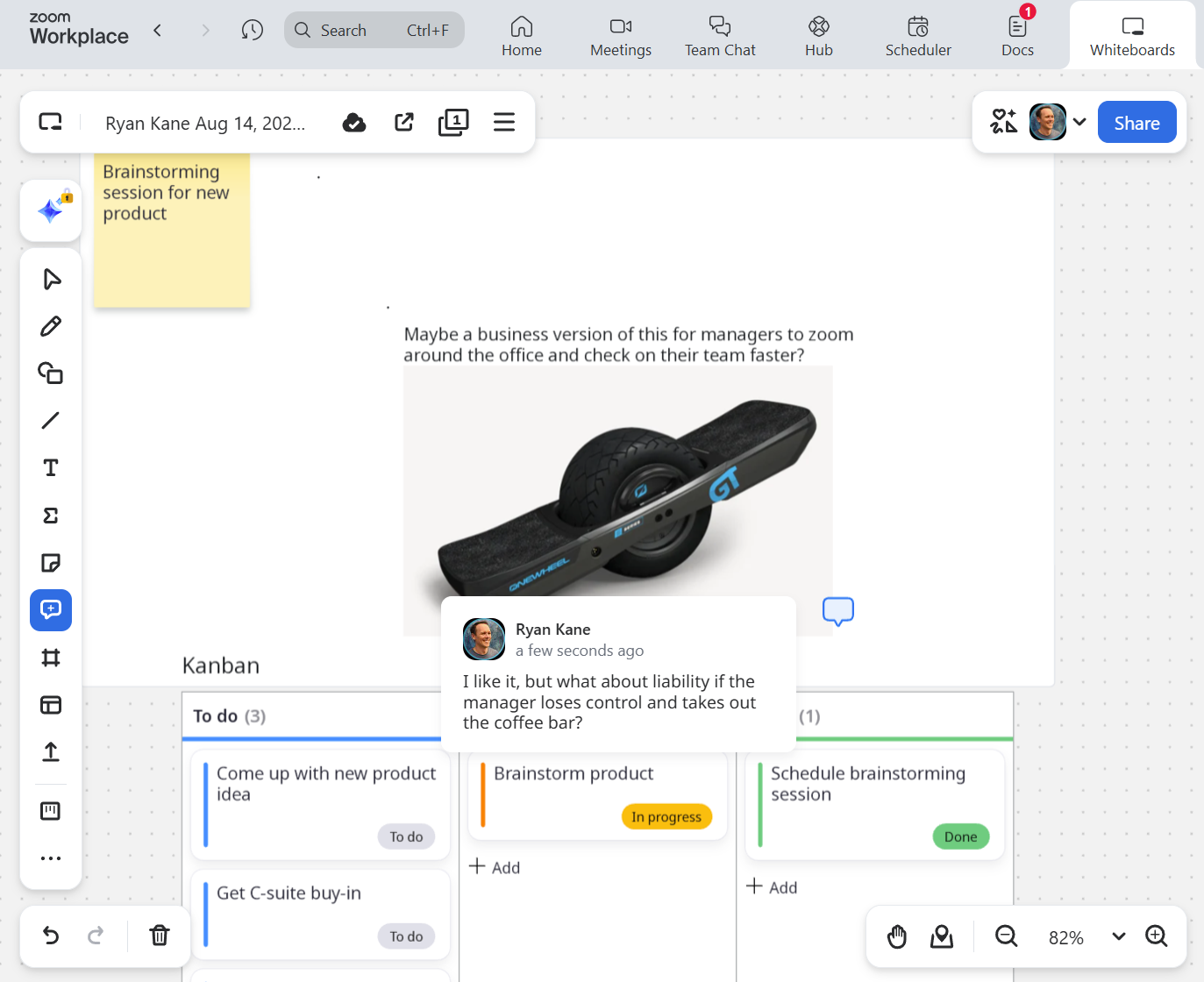
If you get a kick out of goofy videoconferencing features, Zoom lets you add more personality (and surrealism) to your calls. This is most evident in Zoom's embrace of wacky filters and avatars.
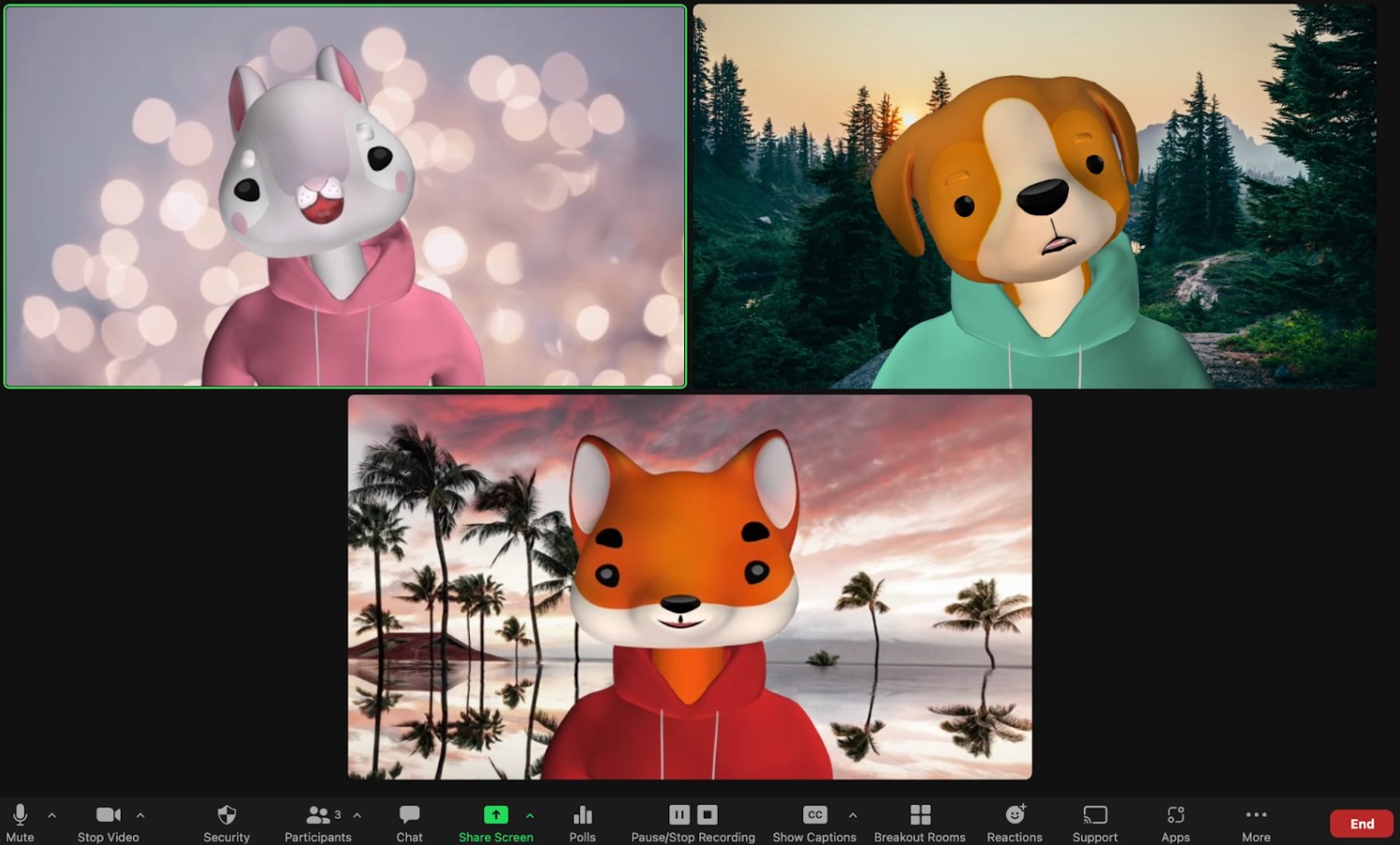
There's also Zoom's immersive background feature, which lets you drop yourself and your meeting companions into a cafe, kitchen, classroom, or a movie theater. You can even pretend you're a painting in an art gallery.
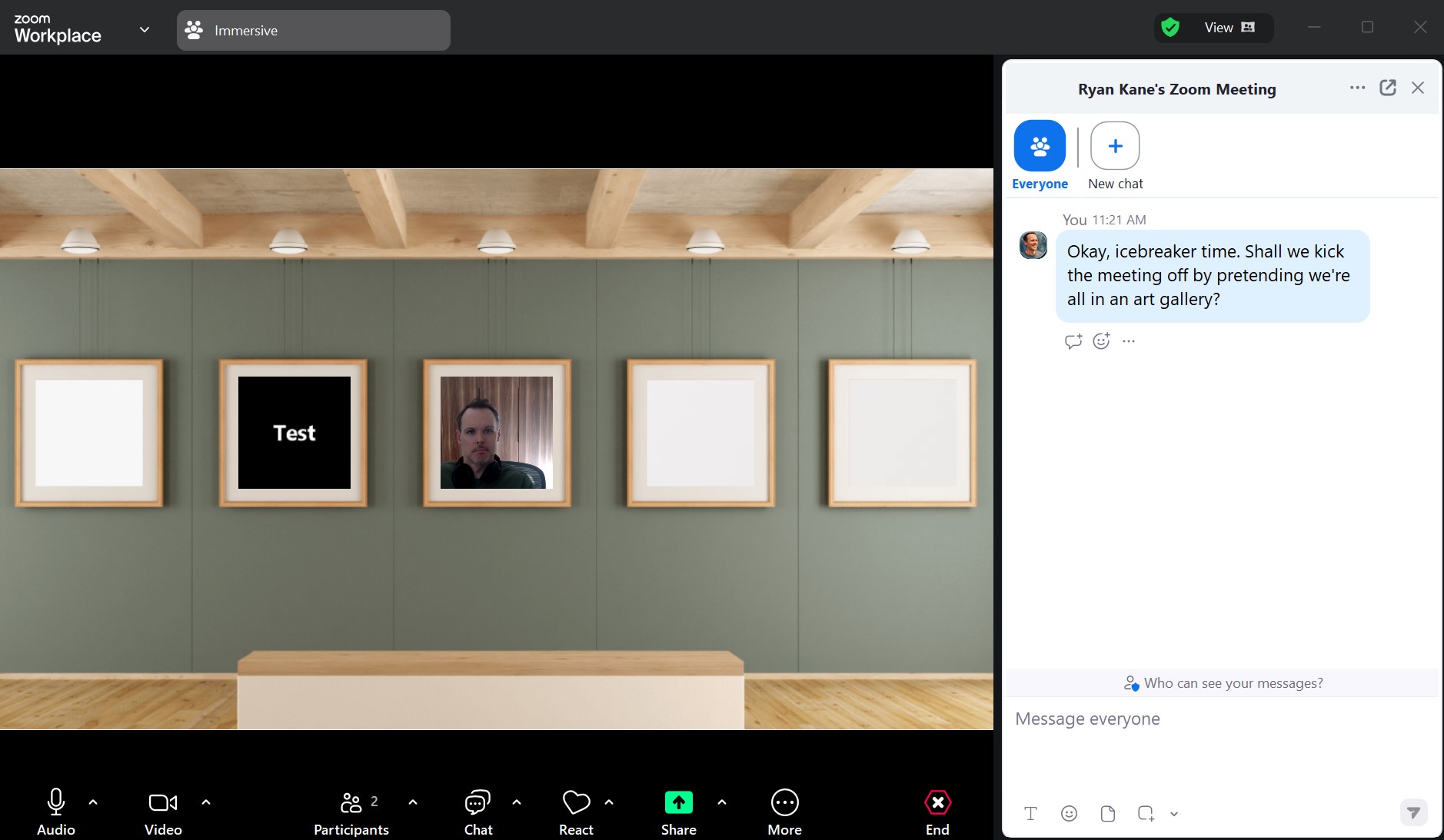
Webex doesn't offer filters, avatars, or immersive backgrounds, which means Zoom is a better option if you want those as an option for team-building, icebreaker sessions, or virtual chats with friends and family. That said, you'll probably be more productive at work if your team isn't spending time figuring out whether they want to appear as a mouse or a fox avatar.
One novelty feature that's a little more practical: you can superimpose yourself on top of your shared screen as if you were livestreaming something on TikTok instead of explaining a slide deck. If you're giving a long presentation, this is a good way to keep your audience from falling asleep. The below screenshot is from Zoom, but Webex can do this too.
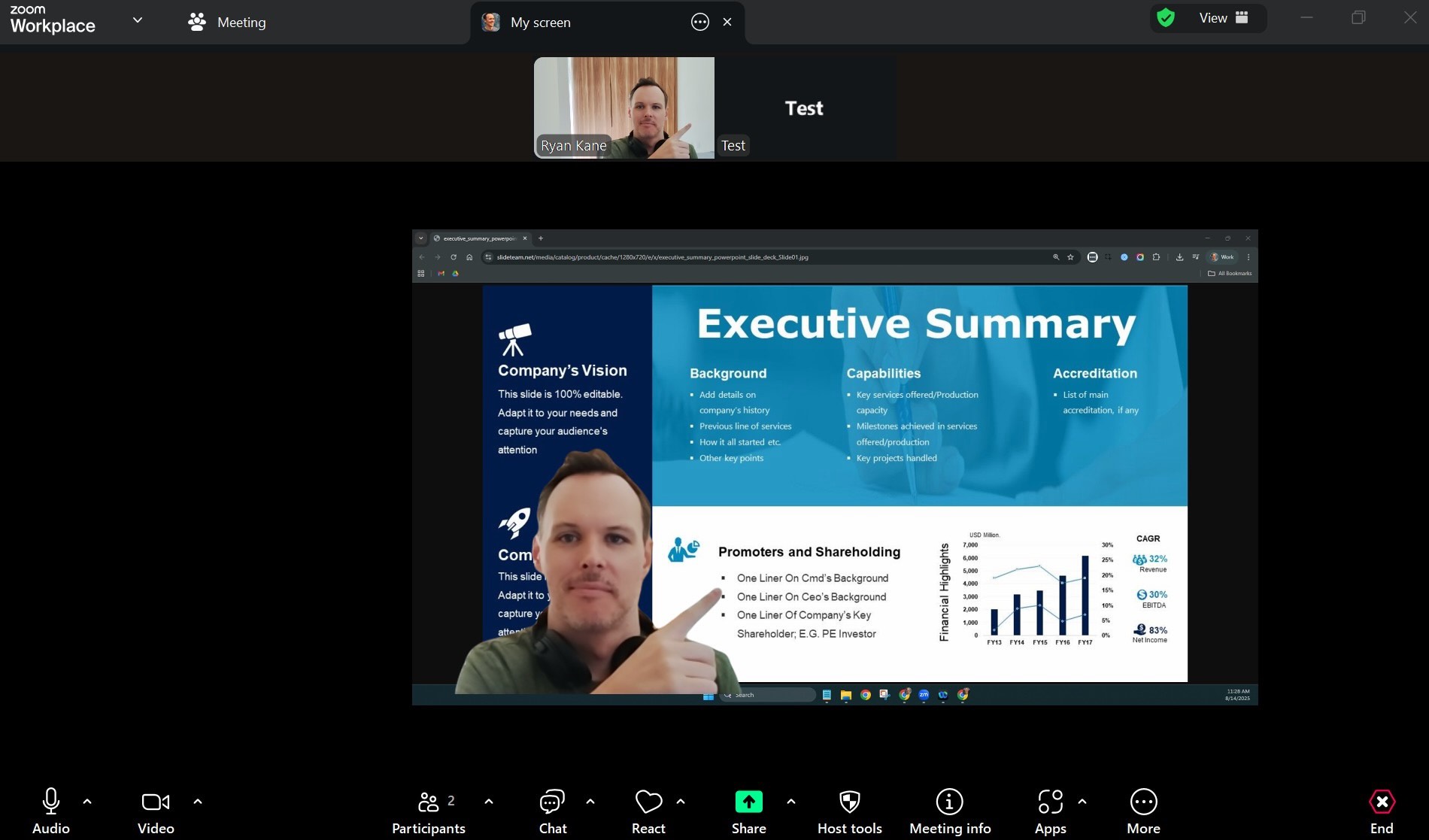
Webex has a better reputation for security, but Zoom has improved fast
If Webex has one calling card, it's security. And if Zoom is known for one weakness, it's also security. It's hard to shake Zoom's reputation, especially when its CEO admitted he "messed up" the app's security at one point. The number of vulnerabilities listed on the Zoom Security Bulletins don't inspire much confidence, either.
However, Zoom has been closing the security gap in recent years and now offers:
FedRAMP authorization for governmental and defense agencies
HIPAA/BAA compliance
TLS 1.2 signaling
AES-256 encryption
End-to-end meeting encryption
Locking lobbies and password protection
If you're a federal government worker, military contractor, or jet-setting international spy, Webex probably makes more sense. It has US Department of Defense (DoD) Impact Level 5 clearance, which means you can use it to talk about pretty much anything that's not classified. Zoom now has DoD IL4 clearance, which means the government considers it extremely secure, but not quite as secure as Webex.
If you're working within a large enterprise company, Webex's slight edge on security probably won't matter, but it might be worth considering as part of your decision-making process.
If you don't fall into any of the above categories, you can disregard the security question at this point. You'll be fine with either one.
Both apps have helpful AI features; Zoom offers an all-in-one workplace
Both Webex and Zoom have grown beyond their original focus on video meetings and webinar software. Now, you can use either tool for team messaging, polling, events, or whiteboarding.
But Zoom goes much further. It's expanded into an all-in-one collaborative workspace with built-in features like Docs, Tasks, Notes, Mail, and Clips (for Loom-style async video messages). All of those features are brought together in your Zoom Hub, which makes it easy to browse past meetings and extract relevant files and meeting transcripts.
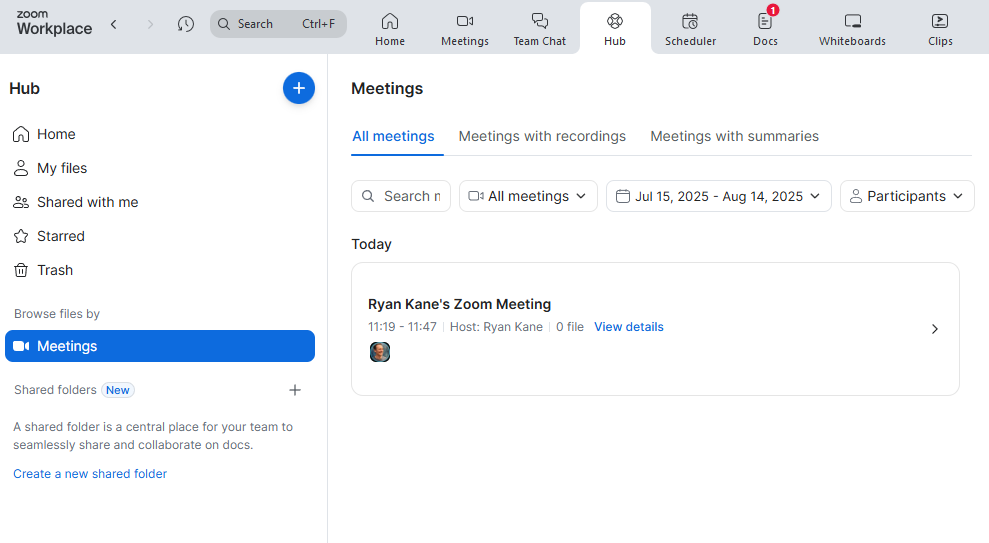
Some of Zoom's workspace features make sense, while others feel like a bit of a stretch. I'm not sure how many organizations will be interested in building their sales outreach around a Zoom Sales CRM template, for example. Some functions really do deserve a separate, specialized piece of software.

In the cases where Zoom's workspace features have a direct tie-in to Zoom meetings, they do make sense—and they have a real shot at boosting productivity. This is also where Zoom's AI companion comes in: it can take meeting notes, detect and record agreed-upon tasks and assignees, and generally provide the raw materials that will be turned into Zoom docs.
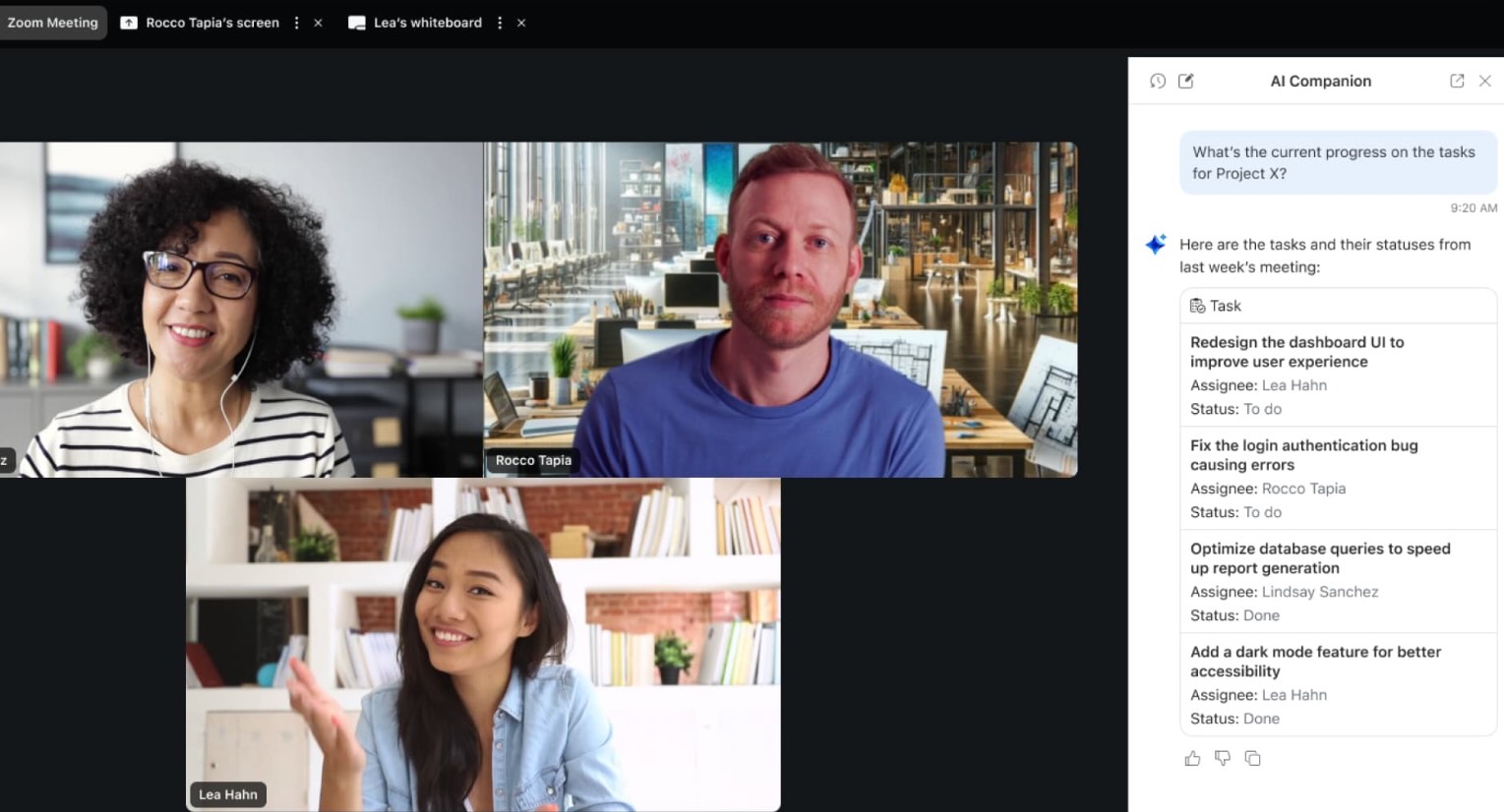
As a first step, your AI-generated meeting notes can be converted into a Notion-style Zoom doc that contains both the transcript and any tasks that were agreed upon. It's easy for collaborators to add and adjust this.
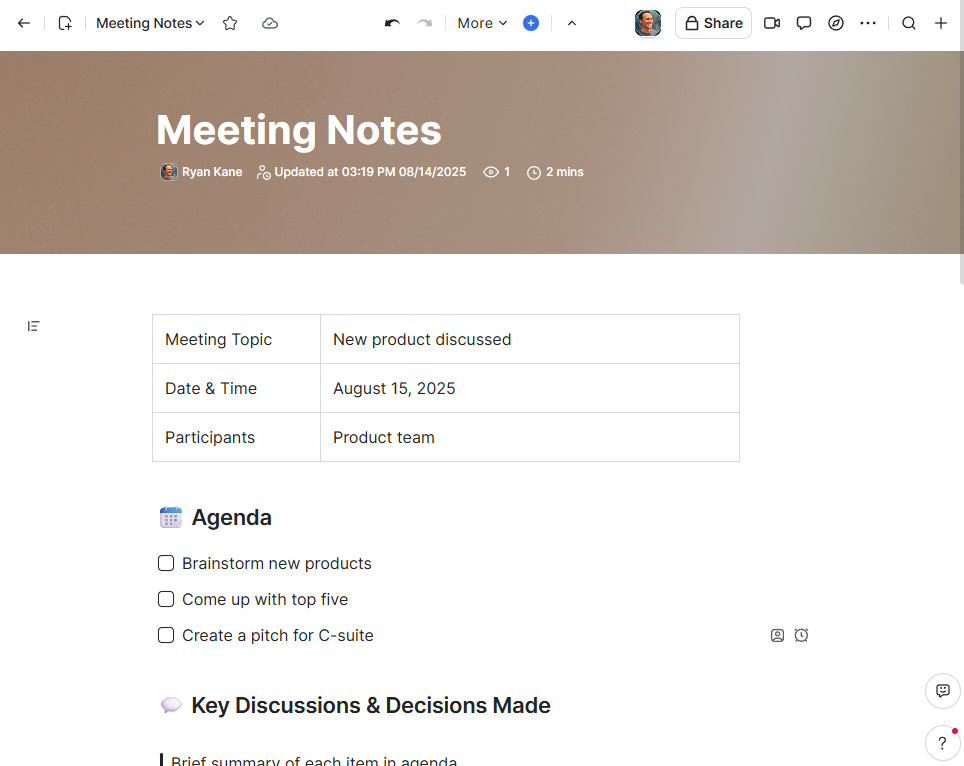
If you're worried a task was assigned to you in a meeting and you missed it, Zoom's AI companion will make recommendations and add them to your Tasks.
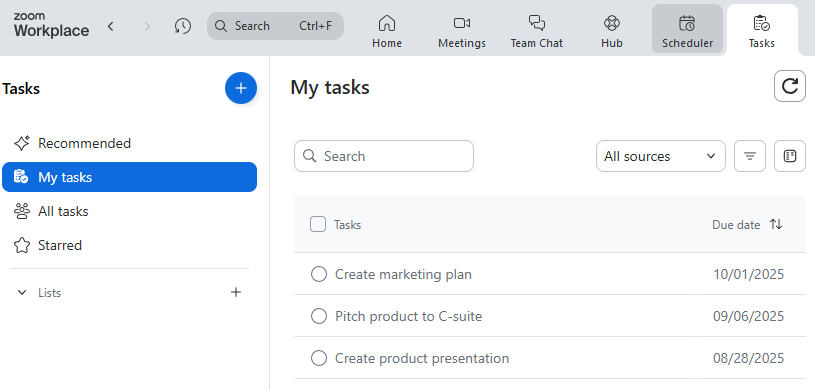
Zoom's chat features are also a seamless extension of its meetings. Each meeting chat is automatically turned into a group chat and can be accessed (and continued) later. But that's just the start: you could conceivably use Zoom Team Chat as a full-blown Slack replacement. It also offers channels, DMs, and shared spaces for projects.
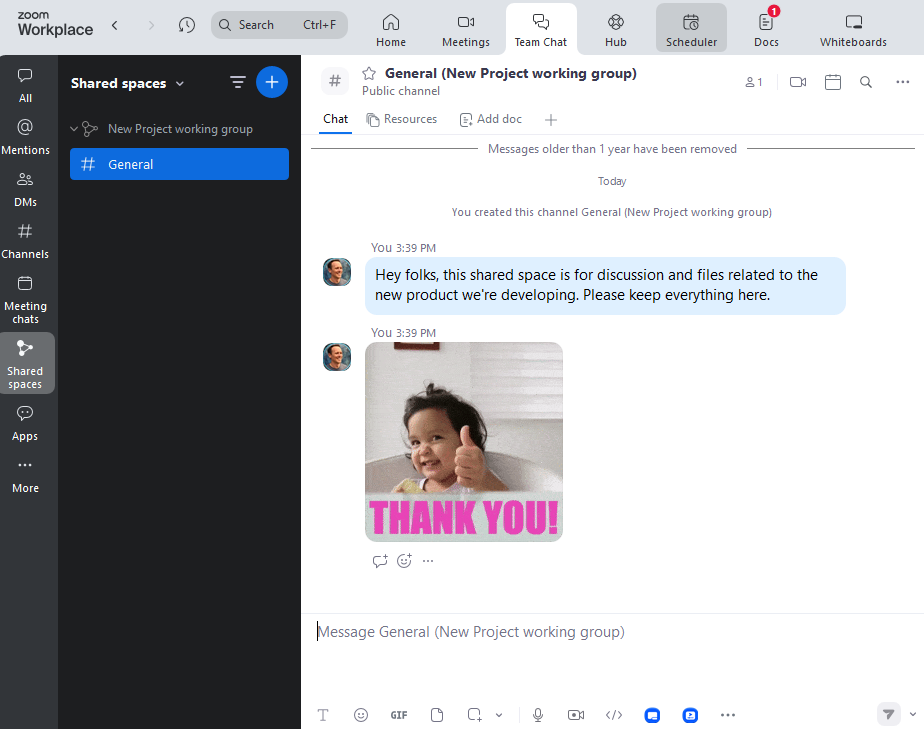
Webex has some of the workspace features Zoom has, but they tend to not be quite as polished. For example, Webex's team chat is functional, but it offers a more barebones Google Chat-style experience.
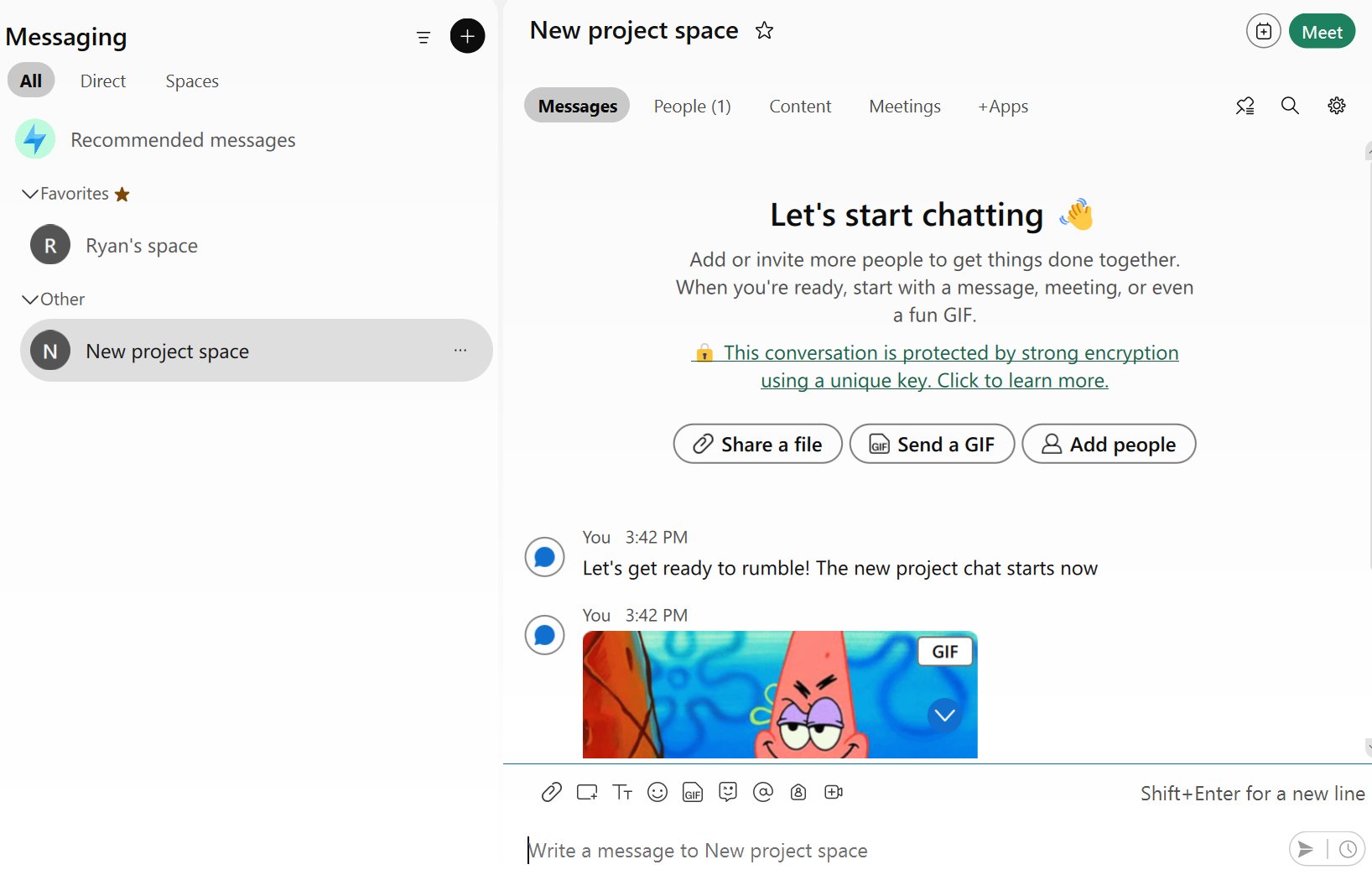
You won't find docs or task management features in Webex, but it does have a powerful AI assistant. You get access to all-inclusive meeting recaps, including a summary, transcript, and easy access to other meeting assets like the recording and chat messages.
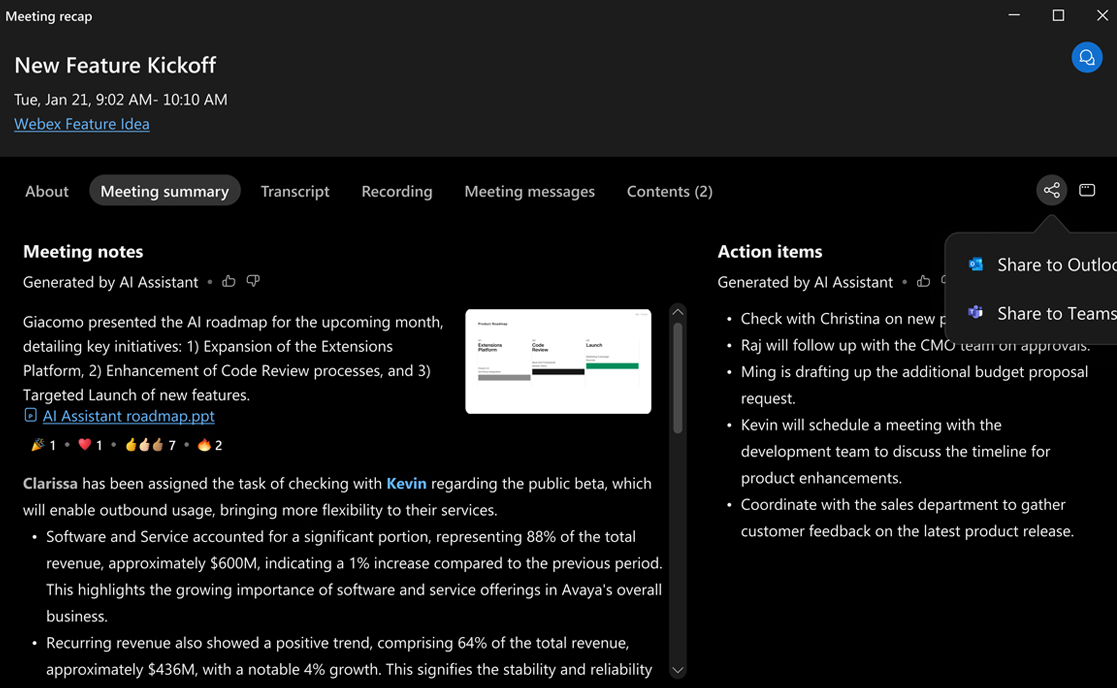
Webex also has some more subtle AI features that improve the experience. For example, you can tweak the way your audio is picked up by clicking Noise Removal or Optimize for My Voice. Translation is another strength: Webex's AI assistant can handle real-time translations and create summaries in 120+ languages.
Another cool feature is People Focus, which automatically optimizes screen space and makes people easier to see. For example, if just two people are in a meeting, the camera will zoom in and you'll get a portrait-style window for each speaker so there's not a lot of wasted space. And if a group of people call in together from the same room, Webex can break each of them into their own individual windows to make them easier to see.
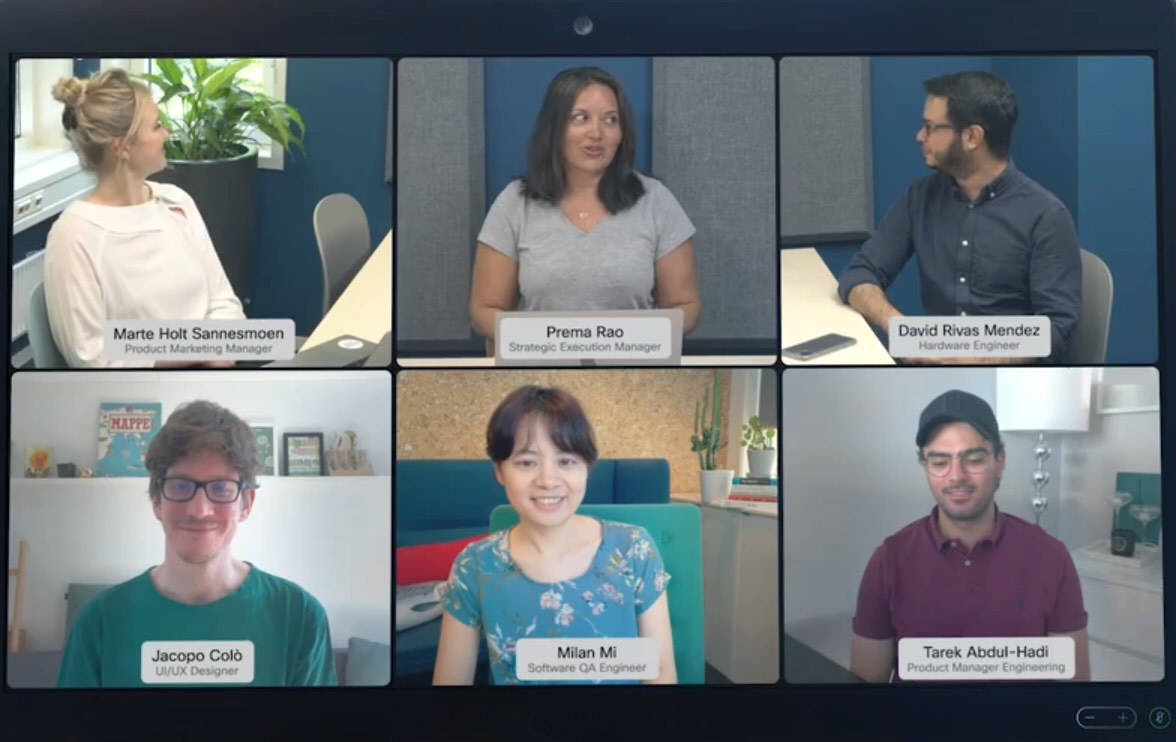
Zoom has more integrations, but both connect with thousands of apps via Zapier
Zoom offers over 3,000 integrations on its app marketplace, covering everything from AI notetakers to emoji reaction expansion packs. Webex has around 400 apps, many of which are focused on enterprise and contact center solutions.
Whether you go with Zoom or Webex, you'll be able to extend its functionality further by connecting it with Zapier so you can trigger workflows in thousands of other apps. For example, when a meeting is completed you could trigger a multi-step workflow that adds meeting attendees to your CRM, uploads recordings to your Google Drive, generates an AI summary via OpenAI, and creates an email draft in Gmail to send to attendees.
Learn more about how to automate Webex or how to automate Zoom, or take a look at these examples.
Send a Slack reminders for new Cisco Webex Meetings
Zapier is the most connected AI orchestration platform—integrating with thousands of apps from partners like Google, Salesforce, and Microsoft. Use interfaces, data tables, and logic to build secure, automated, AI-powered systems for your business-critical workflows across your organization's technology stack. Learn more.
Webex vs. Zoom: Which is best for you?
Choose Webex if security and reliability are most important. Webex has been around since 1995, pioneered video conferencing technology in the early days of the internet, and has a rock-solid security reputation. It also offers an impressive suite of practical AI features, many of which work invisibly in the background to make your experience better.
Choose Zoom if ease of use and extra features matter most. Zoom offers the smoothest deployment experience, the most polished interface, and the deepest feature set for teams who want more than just video calls. While you'll pay a bit more, you're getting a complete collaborative workspace that most users already know how to navigate.
Related reading:
This article was originally published in August 2023 by Bryce Emley. The most recent update was in August 2025.