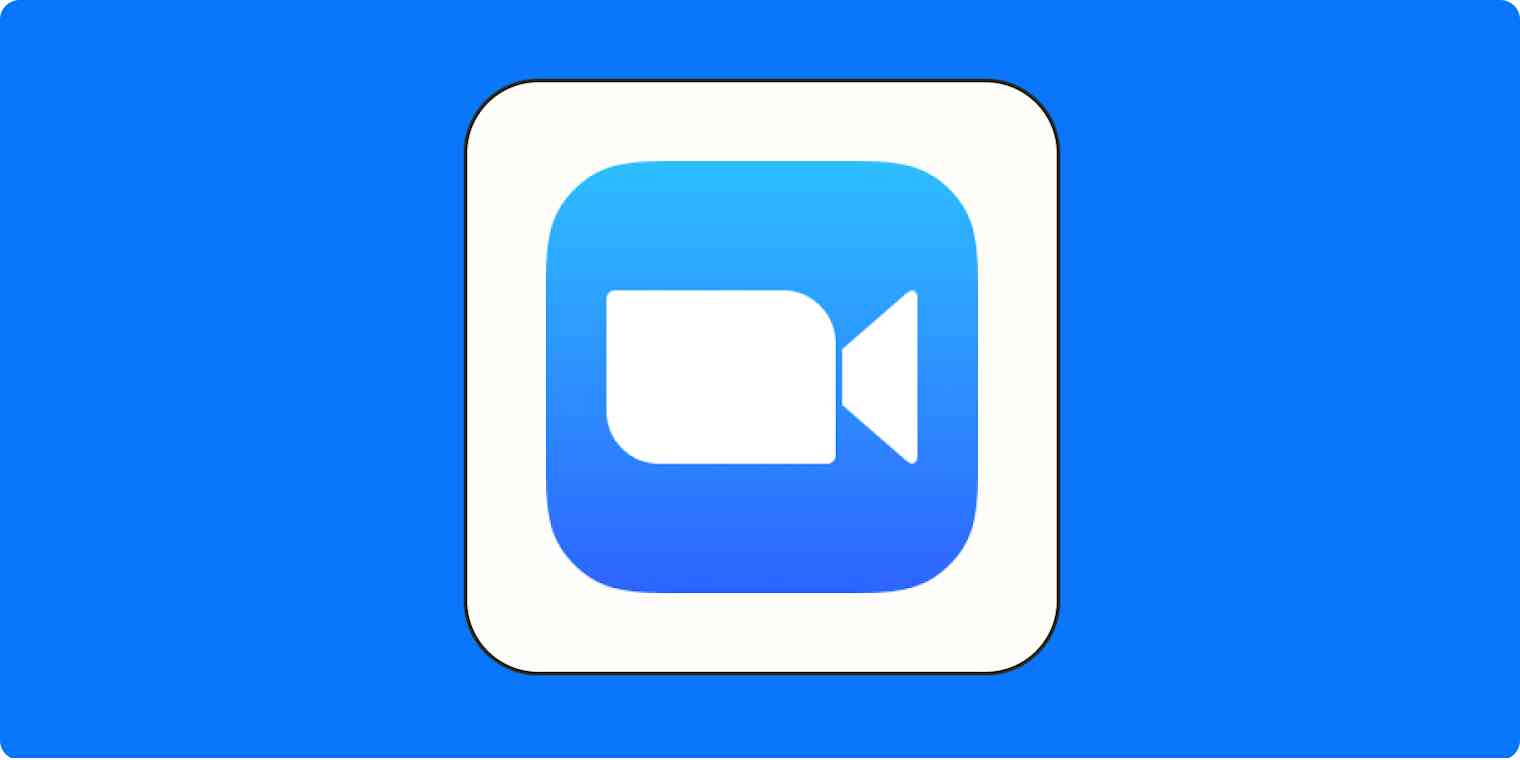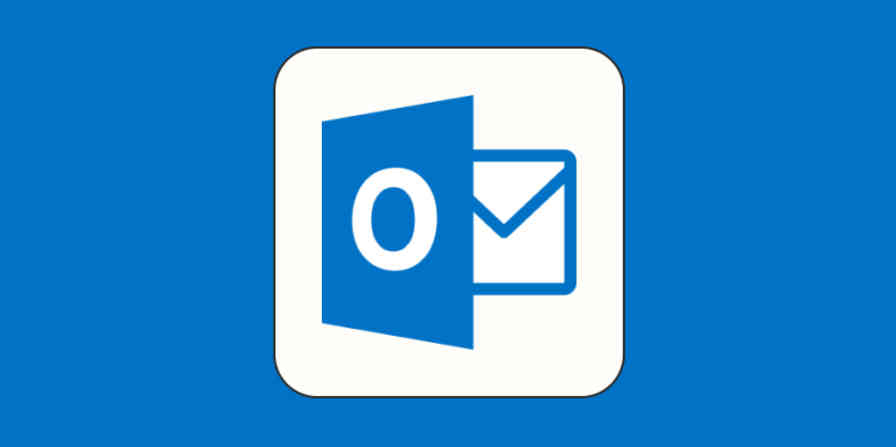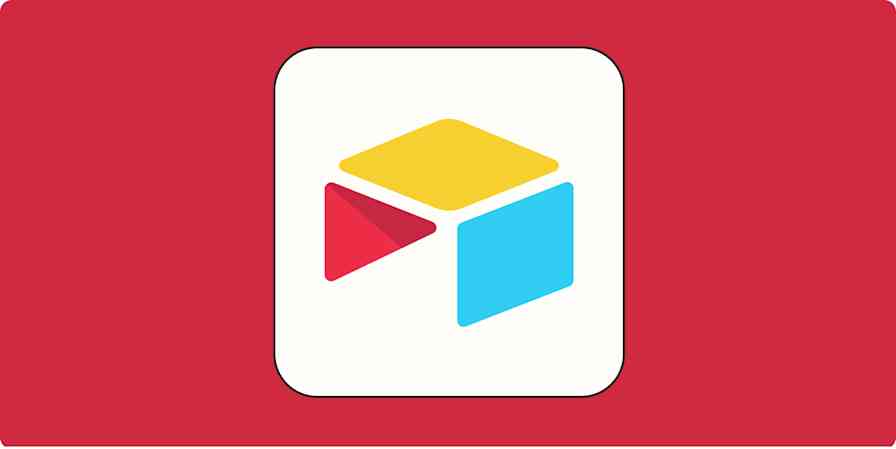That Zoom blur background is everywhere. It prevents your coworkers from seeing the mess or other variation of chaos behind you—and it only makes your hair look vaguely weird.
Here's how to get the blurred background on Zoom.
How to blur your background on Zoom
With the Zoom desktop app open, click your profile icon, and select Settings (or click zoom.us > Preferences from the toolbar).
Click Background & Effects on the left sidebar.
Select Blur.
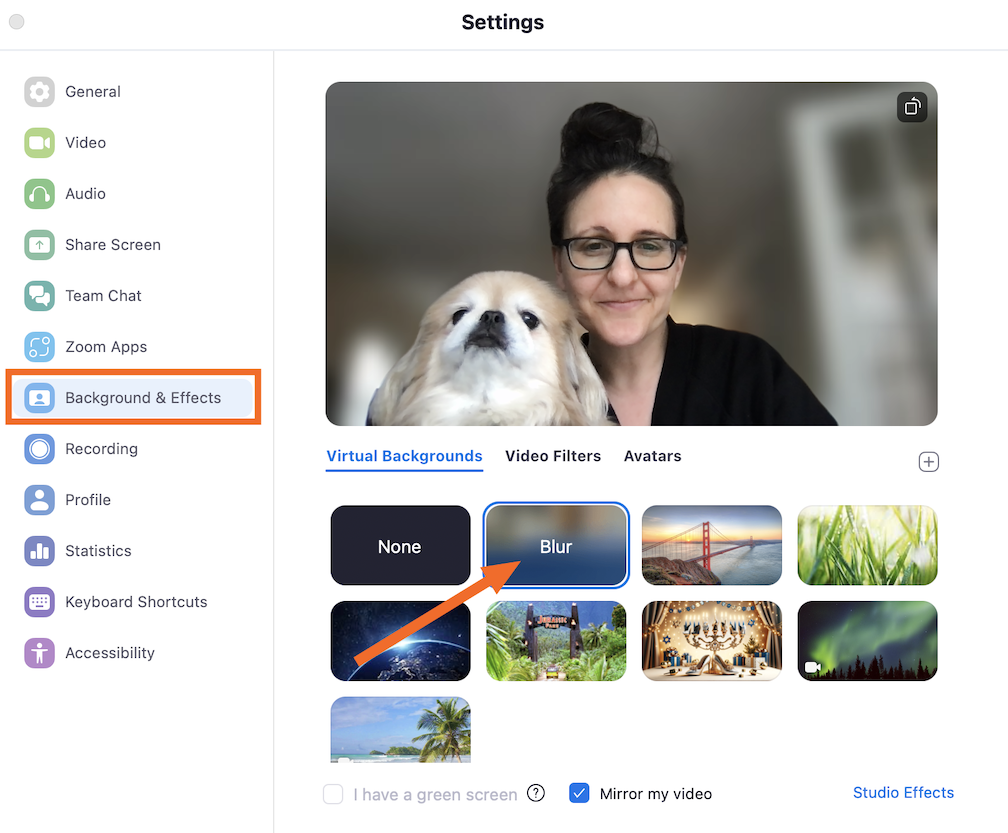
All you'll be able to see is your face (and your dog's—tested to be sure!).
How to blur your background on Zoom during a meeting
Apparently enough people are blurring that Zoom decided to add a quick way to do it from a meeting without having to access your settings. Here's how to quickly blur your Zoom background in a meeting when you realize the apocalypse is happening behind you.
Click the caret next to Stop video or Start video (depending on whether your video is currently on).
Click Blur My Background.
That's it. Your background will automatically blur in whatever meeting you're in. Just keep in mind that the blur will stick around for your next meeting unless you turn it off.
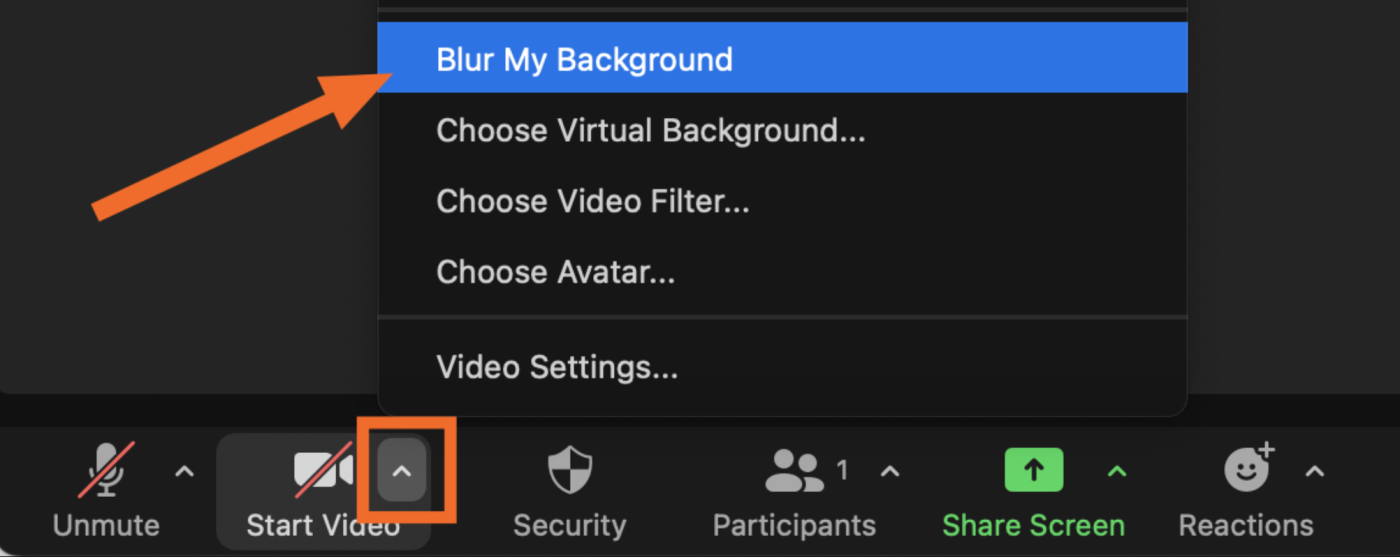
How to blur your Zoom background on mobile
The steps are pretty similar for the Zoom app on your iPhone or Android.
On the home screen, tap More (three horizontal dots) at the bottom-right.
Under Settings, tap Meetings.
Tap Backgrounds & Effects.
Choose Blur.
If you're already in a meeting, it's a little tougher to find, but it's there:
From within a meeting, tap to see the options along the bottom, and scroll over to the right. Click More.
Tap Backgrounds & Effects.
Choose Blur.
Tap the minimize icon (two arrows facing each other) in the top-left to go back to the meeting.
Don't blur your Zoom background
It wouldn't be an app tutorial on Zapier without an opinion attached to it, so here you go: I don't think you should blur your background on Zoom.
One time, my kids were watching TV in the living room where my desk is, so I was sitting in the kids' playroom for my 1:1 with my manager. We started the call, and she immediately asked about the artwork (generous term) behind me. It was a giant kid-painted mural that we'd slapped up on the wall two years earlier and never took down, I told her. She said she liked it, and that she actually had her own doodles on her wall.
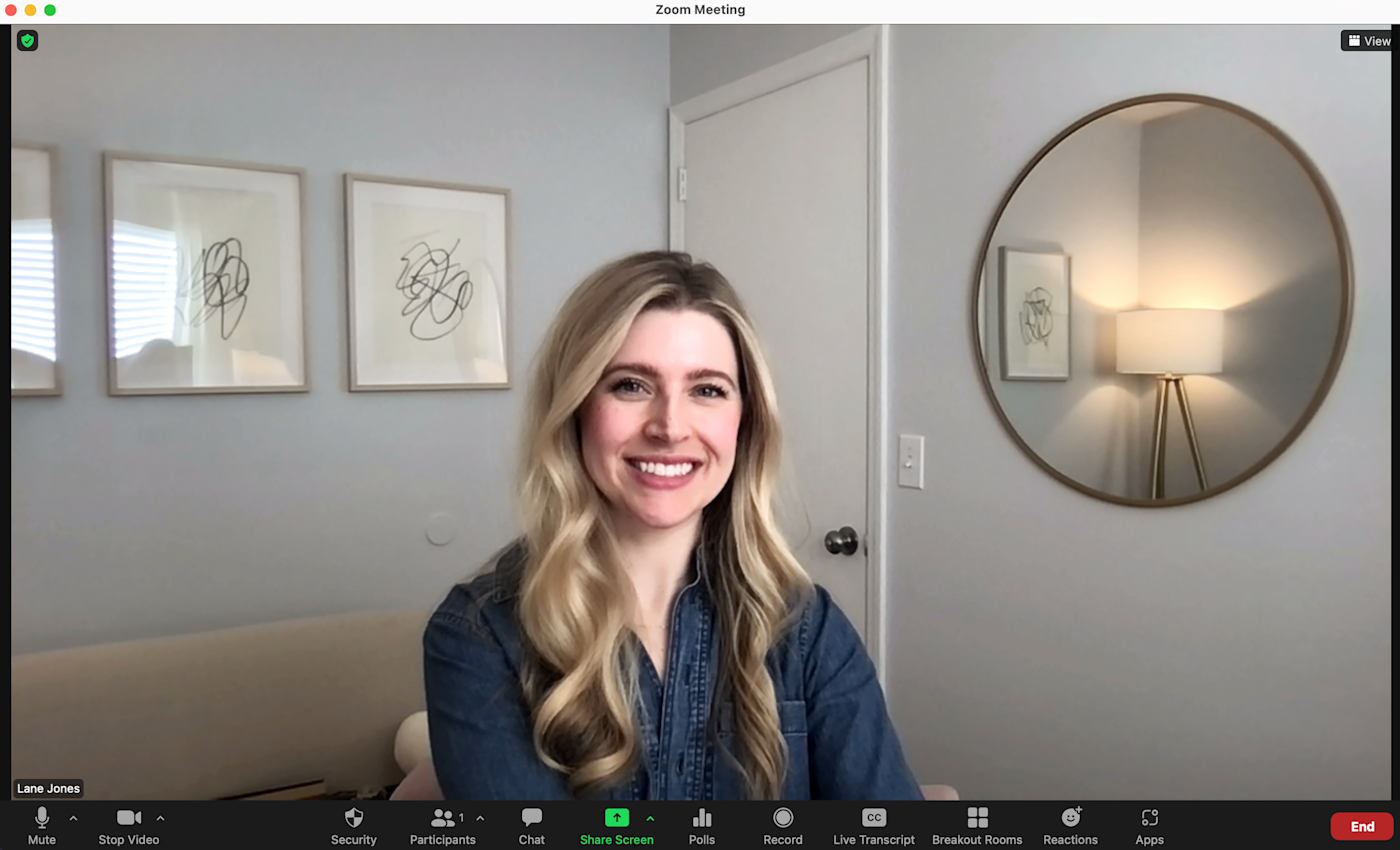
I'd seen those framed pieces behind her for a year, and until that conversation, I had no idea she'd drawn them.
This kind of interaction doesn't happen if you blur your background. And as much of a curmudgeon as I like to think I am, it's nice to have those moments.
By keeping your background visible, you get to know your remote coworkers better. You might see their partner or kid or dog walk by in the background. You might notice a mirror they have, ask where they got it, and then buy multiples for your own house (true story). Or you might just see that the sun's out where they are and live vicariously.
So unless there's something borderline illegal happening behind you—in which case, please don't make me report you, Joey—don't blur your background.
Automate Zoom
If there's enough chaos behind you to require a background blur, I'd bet your workflows are a bit messy too. Wrangle the digital chaos too by connecting Zoom to Zapier, so you can do things like automatically create Zoom meetings from scheduled events or upload all your Zoom recordings to Google Drive. Learn more about how to automate Zoom, or get started with one of these pre-made templates.
Send Slack channel messages for new Zoom recordings
Zapier is a no-code automation tool that lets you connect your apps into automated workflows, so that every person and every business can move forward at growth speed. Learn more about how it works.
More Zoom tips
This article was originally published in Match 2022. The most recent update was in December 2023.