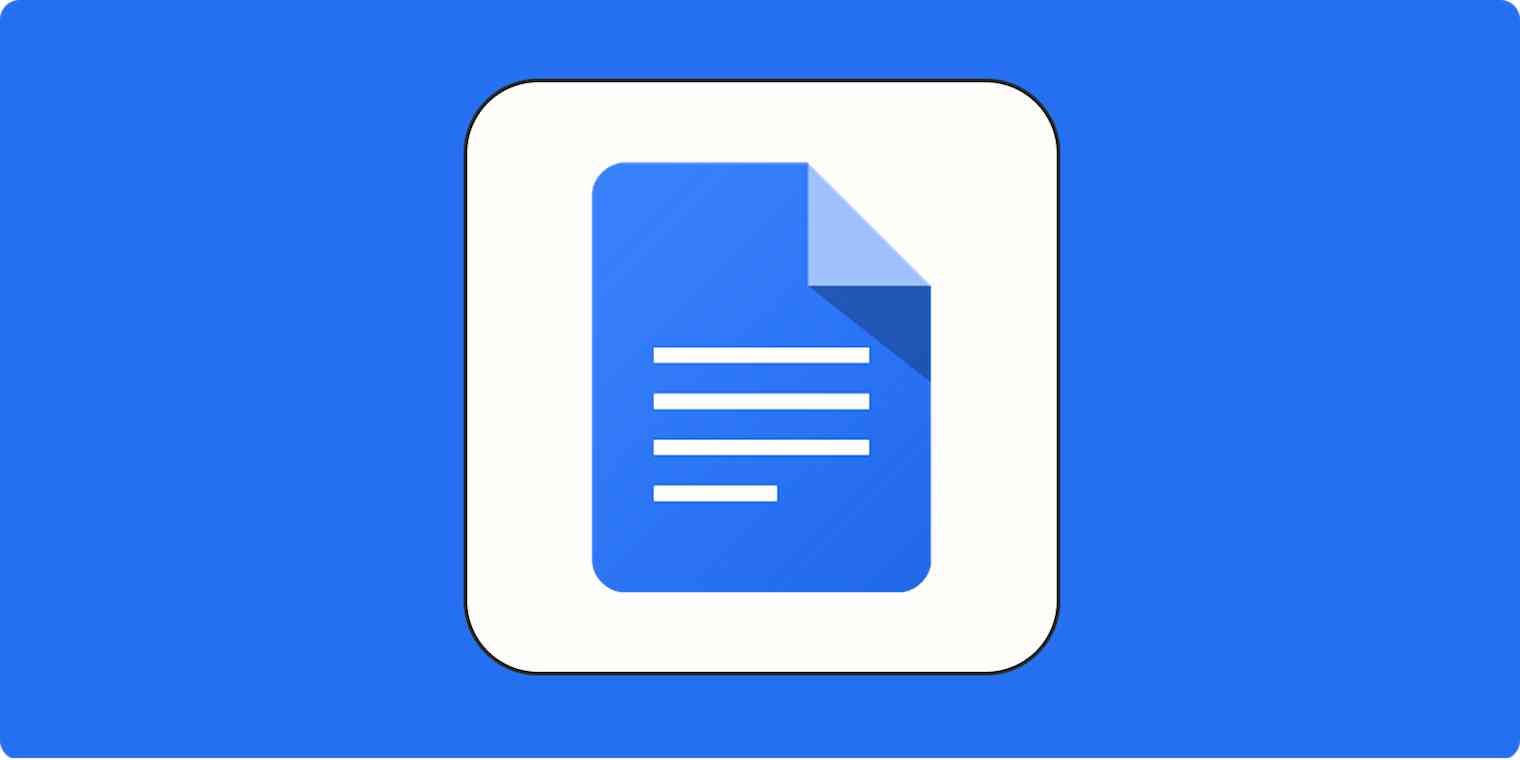You try to paste something in Google Docs. You get a cryptic message instead:
To copy, cut, and paste using the Edit menus, install this Google Chrome extension to your browser.
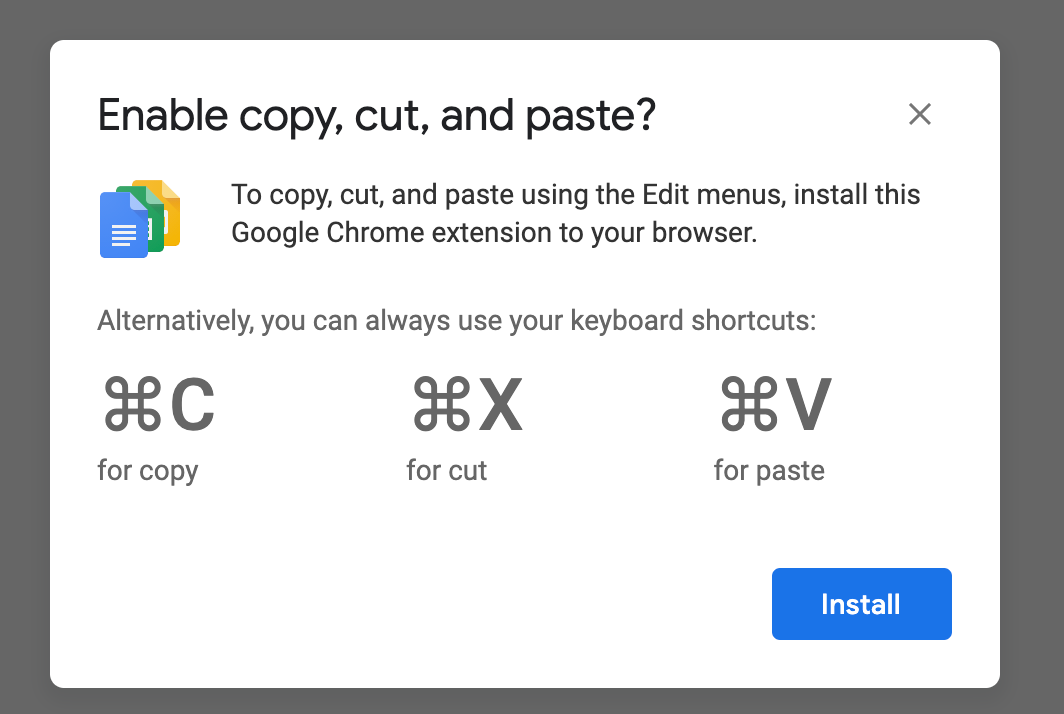
Let's start with a quick explanation, so you don't have to spend all day on this.
Websites don't have access to your operating system's clipboard, for security reasons, which means Google Docs can't offer Paste button inside its user interface without a workaround.
The Google Docs Offline extension for Chrome provides a workaround and is safe to install if you trust Google. It's included with Chrome by default.
Keyboard shortcuts are system-wide, not specific to the website you're using, and that means they work with or without the extension. So does the macOS menu bar.
This isn't a recent thing—USA Today talked about this issue way back in 2014, and Twitter users have occasionally complained about it since 2010. Still, we've seen this pop up more frequently lately, so we wanted to figure out what's happening. Let's talk about why this pop-up exists.
Websites don't have access to your clipboard
You might have noticed that right-clicking on text in Google Docs looks different than right-clicking in other websites. Here's how right-clicking looks for most websites on my computer:
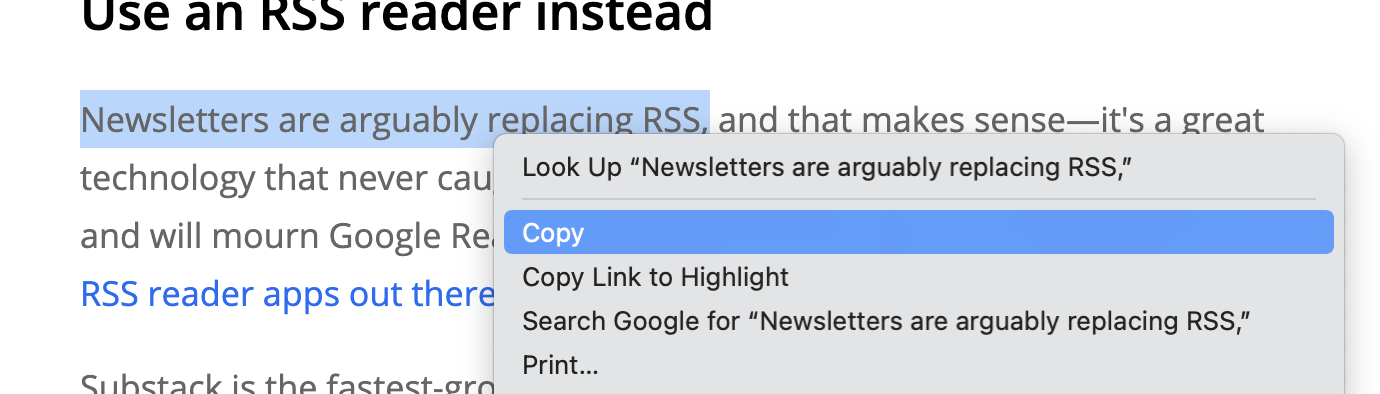
And here's how right-clicking looks in Google Docs:
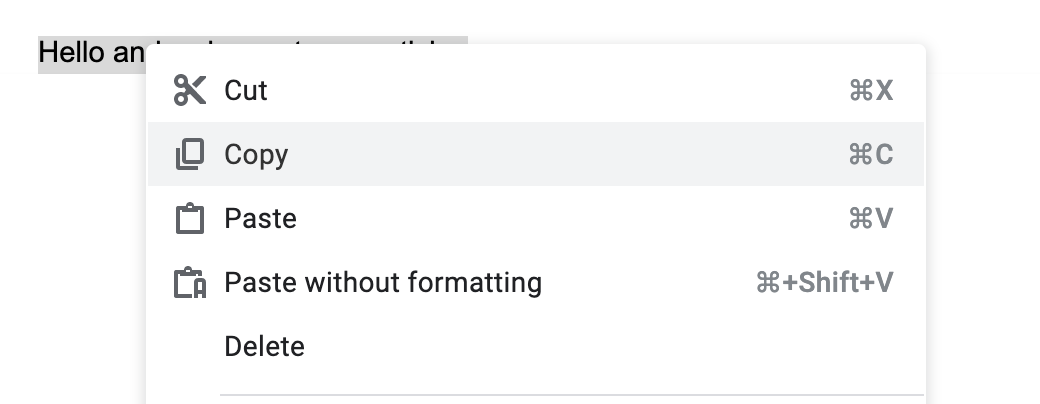
It's a totally different set of options, and they even look different. This is because Google Docs, not your browser, is rendering the right-click menu. This might seem superficial, but it matters.
Desktop apps have access to your clipboard, which is why they can offer a Paste button. Websites (including web apps like Google Docs) do not have this access—they need to get the access from your browser. This is a good thing, from a security perspective. Imagine if every website you visited could see what's on your clipboard, and you recently copied a password. That wouldn't be great, right? Which is why browsers don't let websites see the contents of your clipboard—even Google Docs.
This is why, when you try to use the right-click menu in Google Docs to paste something, you see the message telling you to install the Google Docs Offline extension. The extension gives Google Docs—and only Google Docs—access to your clipboard, allowing you to paste by using the buttons.
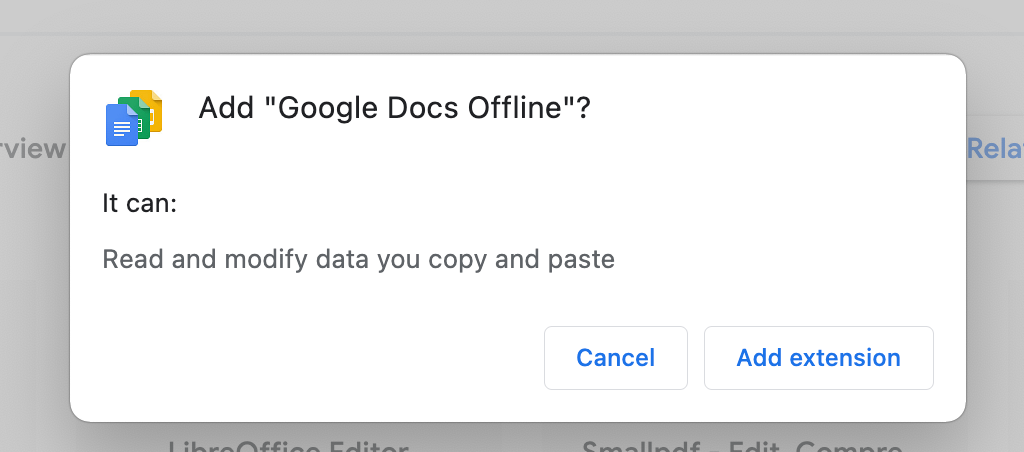
What if you're not using Chrome? I was curious, so I tried pasting in Safari. Here's what happens there:
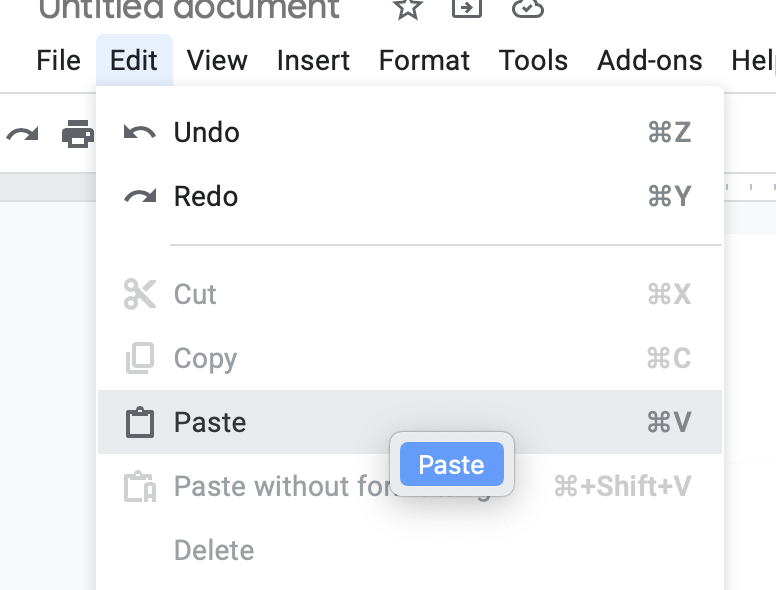
Clicking Paste opens a native browser menu with only one option: Paste. You have to click twice, but it works. It's...not ideal. And there's no extension that fixes it.
Google uses the extension to work around this in Chrome. It allows them to take over the right-click menu and still provide copying and pasting. If you'd rather not install the extension, there are always the keyboard shortcuts.
Why do the keyboard shortcuts still work?
The keyboard shortcuts for copying and pasting are offered by your operating system, not the website you're currently using, so they're not impacted by the security issues I talked about above. That's why Google suggests you use them.
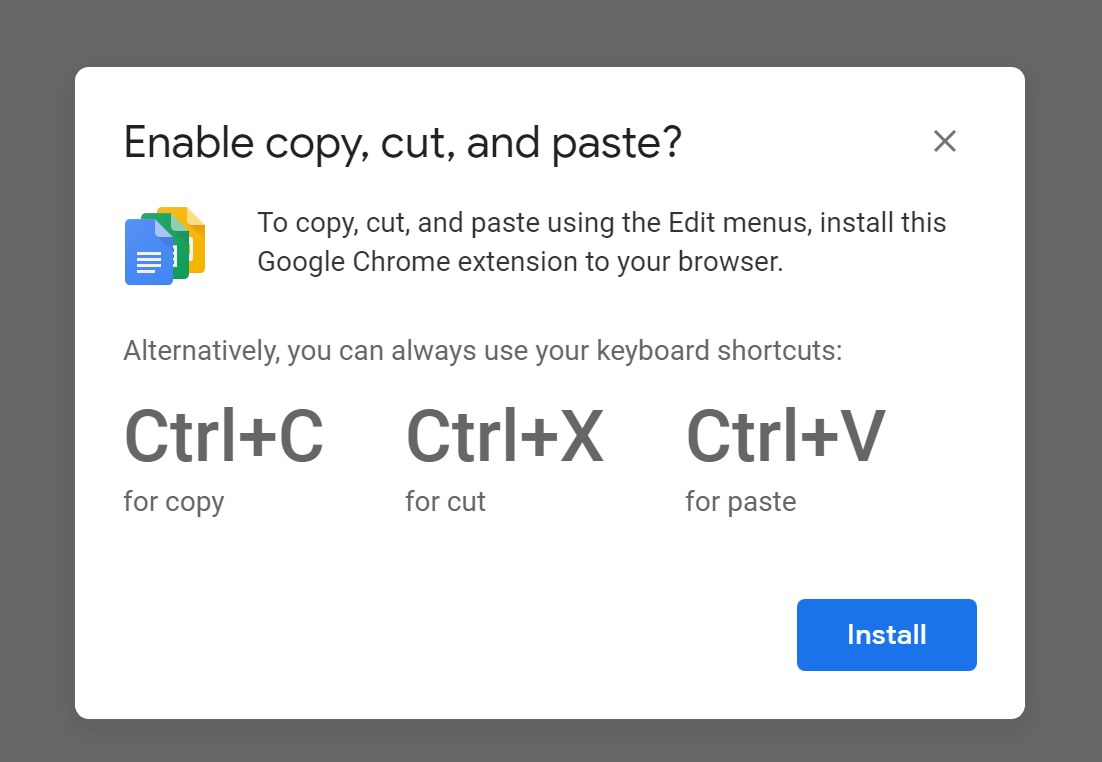
If you're a Mac user, there's another trick you can use: the menu bar at the top of your screen.
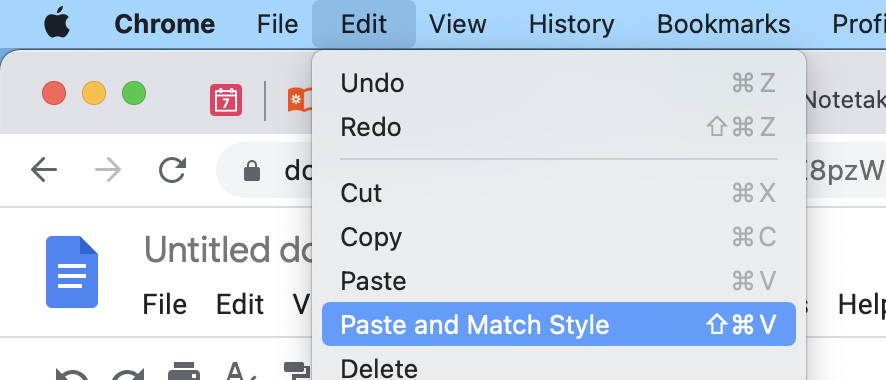
The macOS menu bar is also offered by your operating system, not your browser or the current website, so it works fine.
Thanks for reading. While you're here, check out Google Docs' Zapier integration. It does all kinds of cool stuff, like automatically saving Google Docs files to OneDrive, so you can copy and paste from the comfort of a native desktop app that doesn't need browser extensions to provide basic functionality.