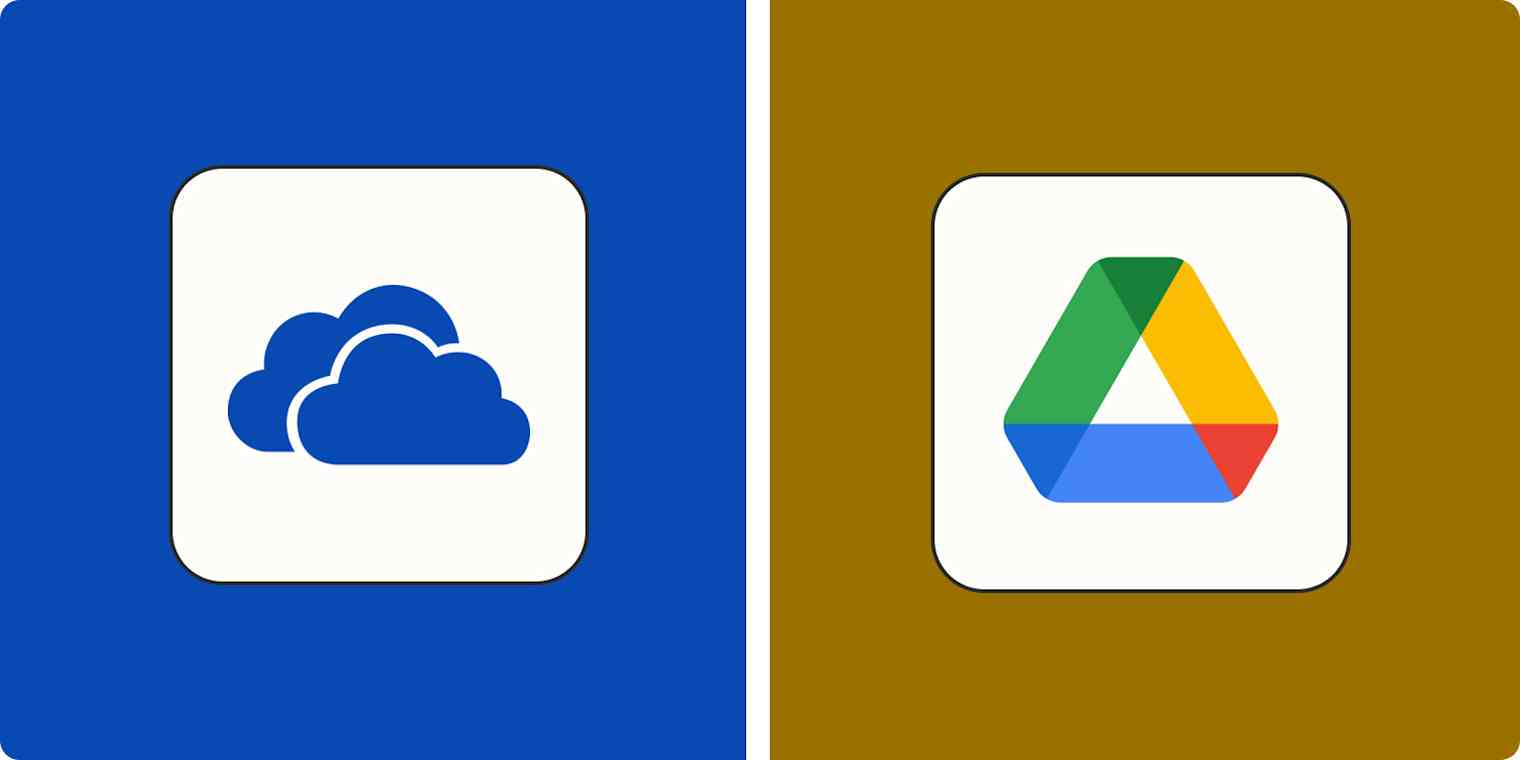Cloud storage may no longer be the buzzy innovation it was in the early 2010s, but to me it's still a minor miracle. Case in point: after buying a new laptop last month, I managed to set it up in half an hour. I linked Google Drive, dragged a few shortcuts onto the desktop, and got on with my life. It's a far cry from the multi-day computer migration process of a couple decades ago, which required an external hard drive, an abundance of patience, and a fair bit of finger-crossing. ("Sorry, I can't make it, I'm moving computers this weekend" would have been a believable excuse in 2007.)
While we mostly take cloud storage for granted now, that doesn't mean choosing a cloud storage provider is easy—especially when you're trusting the app with all the details of your life.
Google Drive and OneDrive, with hundreds of millions of users each, are two of the most ubiquitous cloud storage options. I've used Google Drive for over a decade as my primary storage app, and I also rely on OneDrive for other storage needs. In this article, I'll explain the pros and cons of each to help you decide which makes sense for you.
Table of contents:
Google Drive offers more free storage, while OneDrive offers better value for business users
OneDrive has faster syncing, but Google Drive has better search and organization
Google Drive has more native integrations, but both connect to Zapier
OneDrive vs. Google Drive at a glance
In short, Google Drive is ideal for solo users and for users who want as much free storage as possible. OneDrive makes more sense for businesses and teams that depend on the Microsoft Office suite or do a lot of syncing.
Realistically, most users will fall somewhere between the two, where either platform would meet their needs. So for most people, the deciding factor will likely be personal preference—Google users will prefer Google Drive, and Microsoft users will prefer OneDrive.
There are some pricing and feature differences that might sway you one way or the other, so if you're not quite sure which one makes sense, scroll down for the full overview.
OneDrive | Google Drive | |
|---|---|---|
Personal plans | ⭐⭐⭐ Modest 5 GB free plan $1.99/month for 100 GB $9.99/month for 1 TB $12.99/month for 6 TB for a family (1 TB per person) | ⭐⭐⭐⭐ Generous 15 GB free plan $1.99/month for 100 GB $9.99/month for 2 TB |
Business plans | ⭐⭐⭐⭐ Include premium features like larger video meetings, Office suite access, and advanced security features; plans start at $6/user/month and include 1 TB of storage (significantly more storage than Google's equivalent plan) | ⭐⭐⭐ Include premium features like larger video meetings, business email, and advanced security features; plans start at $7/user/month but include just 30 GB of storage |
Local file syncing | ⭐⭐⭐⭐⭐ Offers automatic syncing with computer files; block-level copying makes auto-syncing faster | ⭐⭐⭐ Offers automatic syncing with computer files but doesn't use block-level copying; may take more time and bandwidth |
File search and organization | ⭐⭐⭐ Standard folder hierarchy with multiple views like thumbnails and lists | ⭐⭐⭐⭐⭐ Standard folder hierarchy with different views, plus a highly advanced search function for faster file search |
Integrations | ⭐⭐⭐⭐ Integrates with other Microsoft products and a limited selection of third-party platforms; integrates with thousands of other apps through Zapier | ⭐⭐⭐⭐⭐ Google Workspace Marketplace offers hundreds of native integrations with popular apps, plus an "apps to discover" section for uncovering new innovative integrations; also integrates with thousands of other apps through Zapier |
AI features | ⭐⭐⭐⭐ AI assistance through Copilot, improving search function and helping with file summaries and file comparisons | ⭐⭐⭐⭐ AI assistance with Gemini, offering AI-created file summaries and file comparisons |
Google Drive and OneDrive both get the basics right
If you're looking for a secure, private, convenient way to store and access your digital life, you'll get it with either app.
There are valid reasons to choose one over the other—as I'll explain shortly—but if you're looking for a tie-breaker between OneDrive and Google Drive, none of these will be it.
Security: Both Microsoft's and Google's cloud platforms offer comparable security features, like two-factor authentication, tiered file access, and encryption of in-transit and at-rest files.
Privacy: Neither option uses zero-knowledge encryption, meaning that, in theory, they could access your stored data.
Business features: When you purchase a business subscription to either platform, you'll gain access to collaborative tools like expanded web calling capacity, shared team drives, and administrative security controls. Pricing and storage differences aside, the tools offered by both platforms are functionally about the same.
File sharing and real-time collaboration: Both platforms offer equal file sharing and collaboration capabilities.
File histories: Both keep 30-day file histories so that you can revert to old versions easily. (Google Drive also caps this at 100 versions.)
Mobile syncing: Both platforms have mobile apps that can be used to access, organize, and add files to your drives while on the go.
Google Drive offers more free storage, while OneDrive offers better value for business users
Casual users should stick with Google Drive, as its 15 GB free plan is more than enough storage to last you quite a while. OneDrive's free plan, by comparison, only offers 5 GB of storage.
Both Google Drive and OneDrive "pool" your storage between multiple apps, which means that a folder of hi-res videos added to Google Photos or a series of large Outlook email attachments could push you over your plan's limits. This issue is especially acute with OneDrive due to confusion around its email storage policies. While Microsoft theoretically gives users 15 GB of mailbox storage for free, your email attachments are actually allocated to your 5 GB OneDrive budget, and going over the limit could affect your ability to send and receive emails.
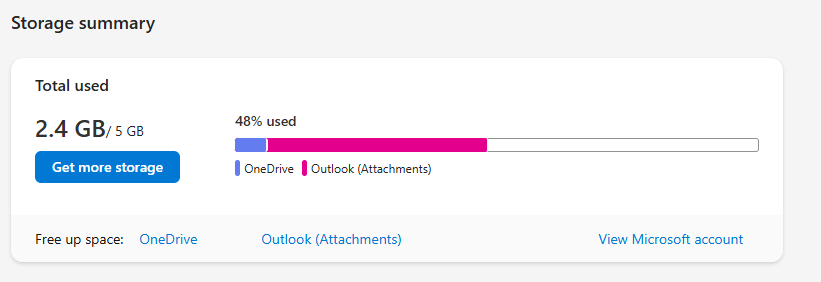
If you want more storage, you'll need a paid subscription to either Microsoft 365 or Google One. You can choose a 100 GB plan from either platform for $1.99/month. From there, $9.99/month gets you 1 TB of OneDrive storage or 2 TB of Google Drive storage. If AI features matter to you, it's worth noting that Microsoft Copilot is included in OneDrive's $9.99/month plan, while Google reserves its best AI features for subscribers to its $19.99/month Google AI Pro plan.
For business users, Microsoft's pricing structure is far more generous: you'll pay just $6/month (billed annually) for a whopping 1 TB of OneDrive storage per user. By contrast, Google's entry-level business plan offers just 30 GB of storage for $7/user/month (billed annually). If you want more storage with Google, you'll need to upgrade: you can pay $14/user/month for 2 TB or $22/user/month for 5 TB.
File syncing is faster with OneDrive, but Google Drive makes it much easier to organize and search files
OneDrive utilizes a technology called block-level copying, which allows it to identify what has been changed since the last sync and update only those things rather than re-uploading the most recent copy of every file. As a result, auto-syncs run more quickly and smoothly.
But since many Google Drive users opt to create their files using cloud platforms like Docs, Slides, and Sheets, local file syncing may not be a priority anyway. Honestly, everyday users with free plans probably won't notice the difference. But for business users who regularly collaborate within the same documents in real time, OneDrive should come closer to reflecting instantaneous changes.
When it comes to finding files, however, Google Drive is definitely faster and more intuitive. Google is first and foremost a search engine, so it should come as no surprise that its file search is more advanced than OneDrive's. Search results auto-populate as you type, making it easier to access the file you're looking for right away, and you can also use Boolean operators like "and," "or," "from," and other search functions you're used to using for regular search. Results even auto-populate based on words found within documents, which can save a ton of time if you don't know the exact file name but you know some buzzwords in the copy.
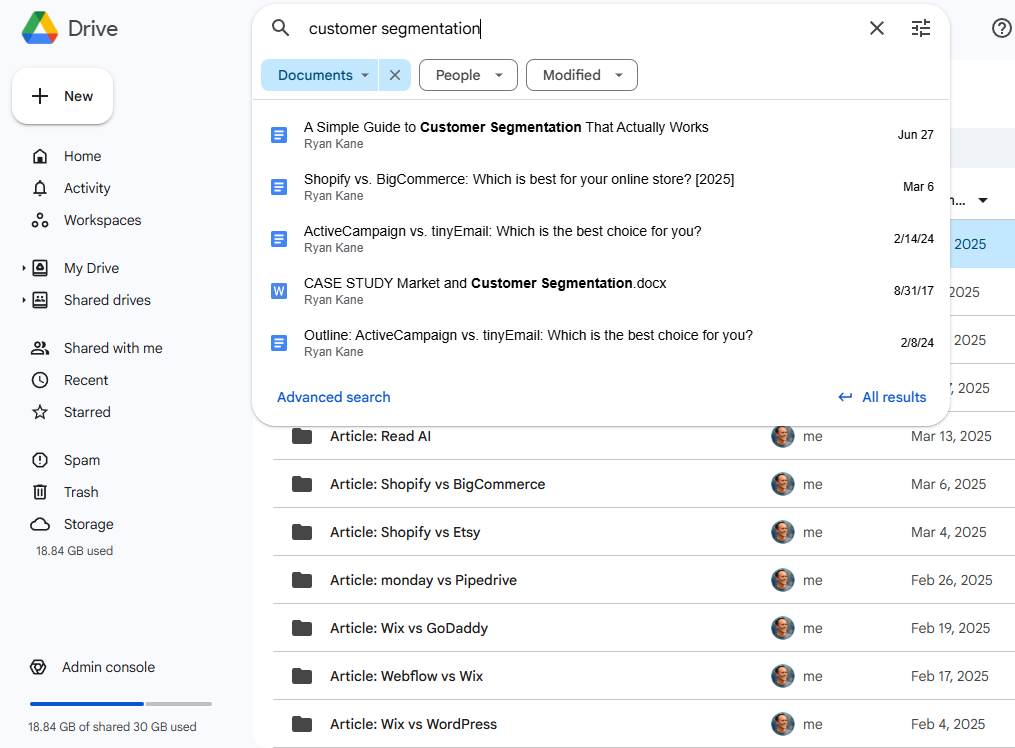
OneDrive's search functionality is pretty bare-bones, but it's gotten better over recent years. It now has AI-powered tag searching, which can be useful if you're looking for photos that have tagged locations or clear subjects that OneDrive can easily identify ("people," "food," and "dogs," for example). While OneDrive also theoretically has auto-populating search results that update as you type, I wasn't able to get it to work during the course of my testing.
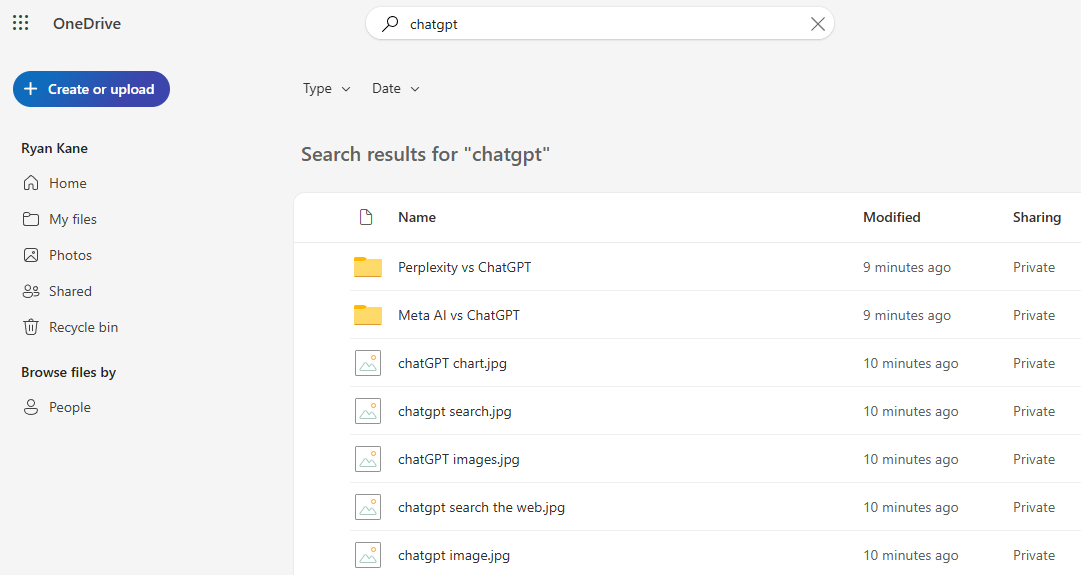
You can use basic Boolean operators in OneDrive, like AND, OR, and NOT. Beyond that, you're best off using OneDrive's toggles to filter for file type and date. Unfortunately, there's no equivalent to Google Drive's advanced search, which lets you go more in-depth by specifying the file's owner and location, and even whether there are any pending requests for comments or eSignatures.
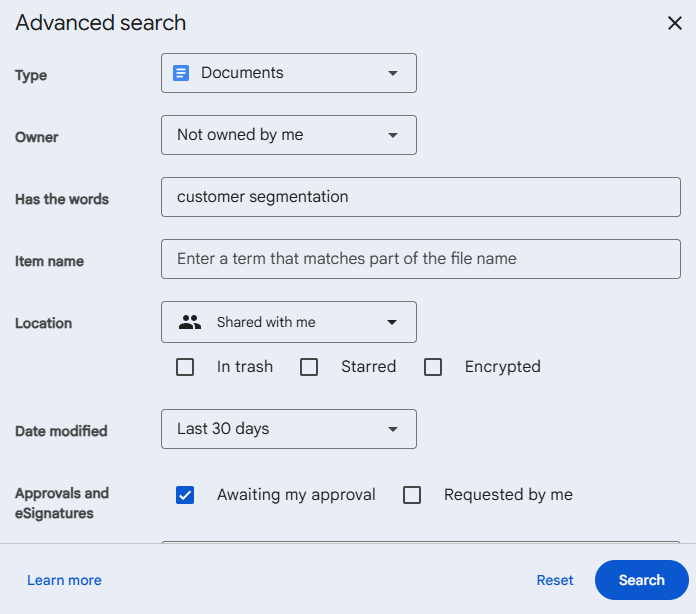
Google Drive has more native integrations, but both connect to Zapier
Both platforms integrate seamlessly with their own tools—OneDrive works with Microsoft programs, and Google Drive integrates with Google Workspace tools. But Google also has an entire marketplace of third-party apps you can integrate, like Slack, Docusign, Lucidchart, and thousands of other integrations that can help supercharge your productivity. You can browse by category or compatibility, or navigate to the Apps to discover tab to find new integrations you hadn't yet thought of, from ERP and HR tools to marketing and AI solutions.
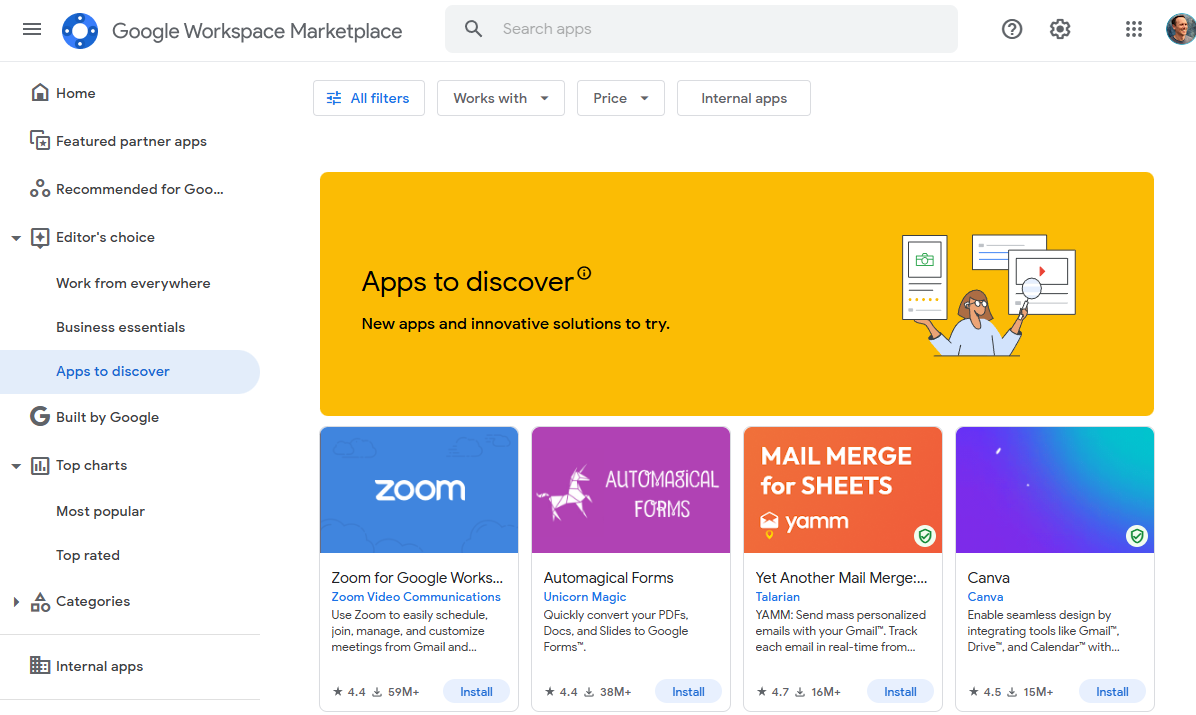
OneDrive's integration offerings are far more limited. It works with a handful of popular platforms like Trello, Vimeo, Salesforce, and Smartsheet. But for the most part, OneDrive's integrations are geared toward enterprise B2B users and educators. Notably, OneDrive lacks native integrations with:
Most popular project management platforms
Many accounting, HR, marketing, and personal productivity platforms
Competing products like Google Calendar and iCal
Other storage platforms
The good news: you can use Zapier with both Google Drive and OneDrive, connecting them to thousands of other apps so you can automate workflows across your favorite tools and build full automated, AI-powered systems for your work. For example, with Google Drive, you can easily set up a Zapier workflow that auto-saves Gmail attachments to a specific folder and then notifies your team in Slack—streamlining your workflow with just a few clicks. It's just that with Google Drive, you'll be using Zapier to enhance your user experience; with OneDrive, it'll be your lifeline because there are more limitations to what OneDrive can do.
Learn more about how to automate Google Drive and how to automate OneDrive, or get started with one of these pre-built workflows.
Upload new documents for bookkeeping purposes from new files in OneDrive to Lexware Office
Zapier is the most connected AI orchestration platform—integrating with thousands of apps from partners like Google, Salesforce, and Microsoft. Use interfaces, data tables, and logic to build secure, automated, AI-powered systems for your business-critical workflows across your organization's technology stack. Learn more.
Both apps have similar AI features—and neither is all that useful (yet)
Both apps have AI features, and they're functionally pretty similar.
OneDrive now supports Microsoft's AI, Copilot, for users with a Copilot for Microsoft 365 license. Copilot can generate summaries of your documents on request, suggest file organization, and run hyper-specific searches. This can be a valuable solution to combat some of the limitations with OneDrive's search functions. You can also use Copilot to compare two different versions of a file and identify differences.
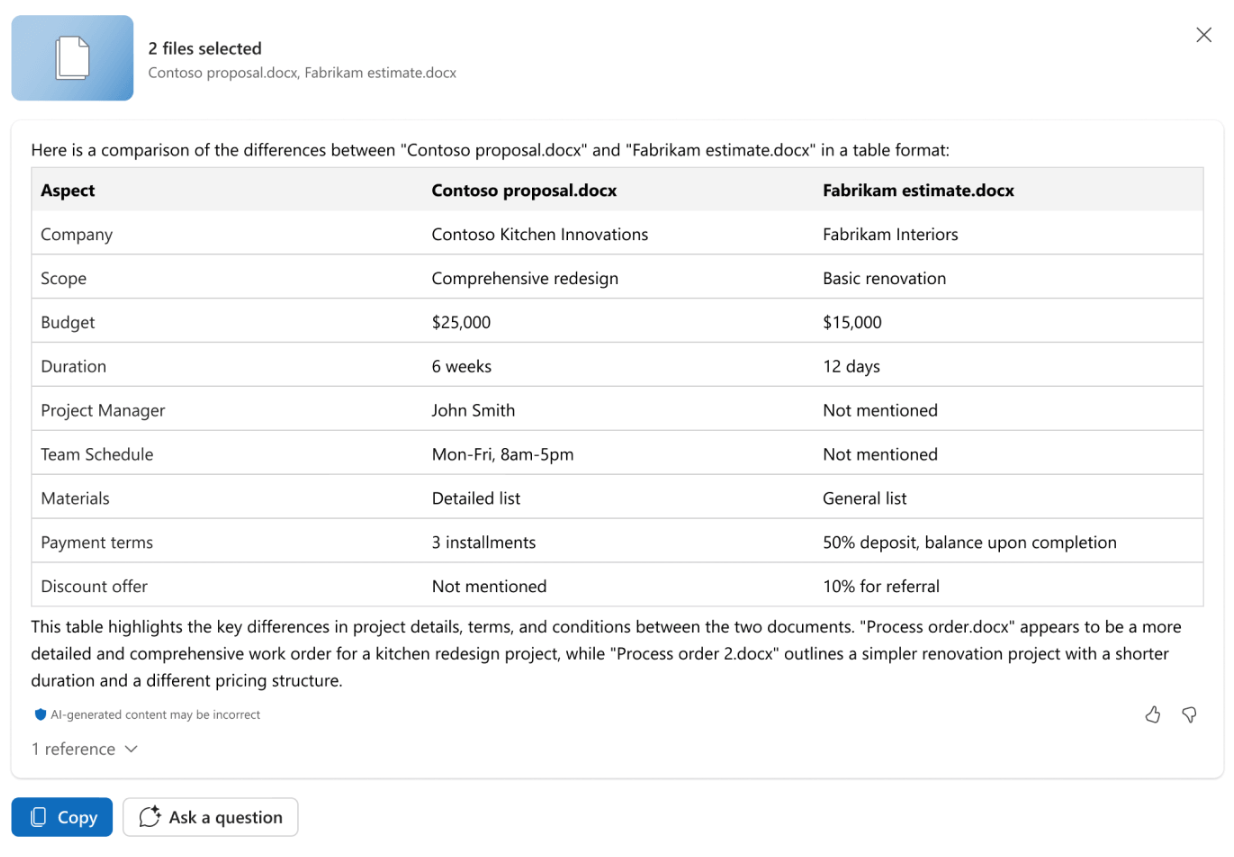
Google Drive integrates with the Gemini chatbot, so you can ask questions and get quick answers based on your files, as well as synthesize information across multiple files. A more in-depth integration with all of Google Workspace is available to Workspace Labs users—but not all Drive users, yet.
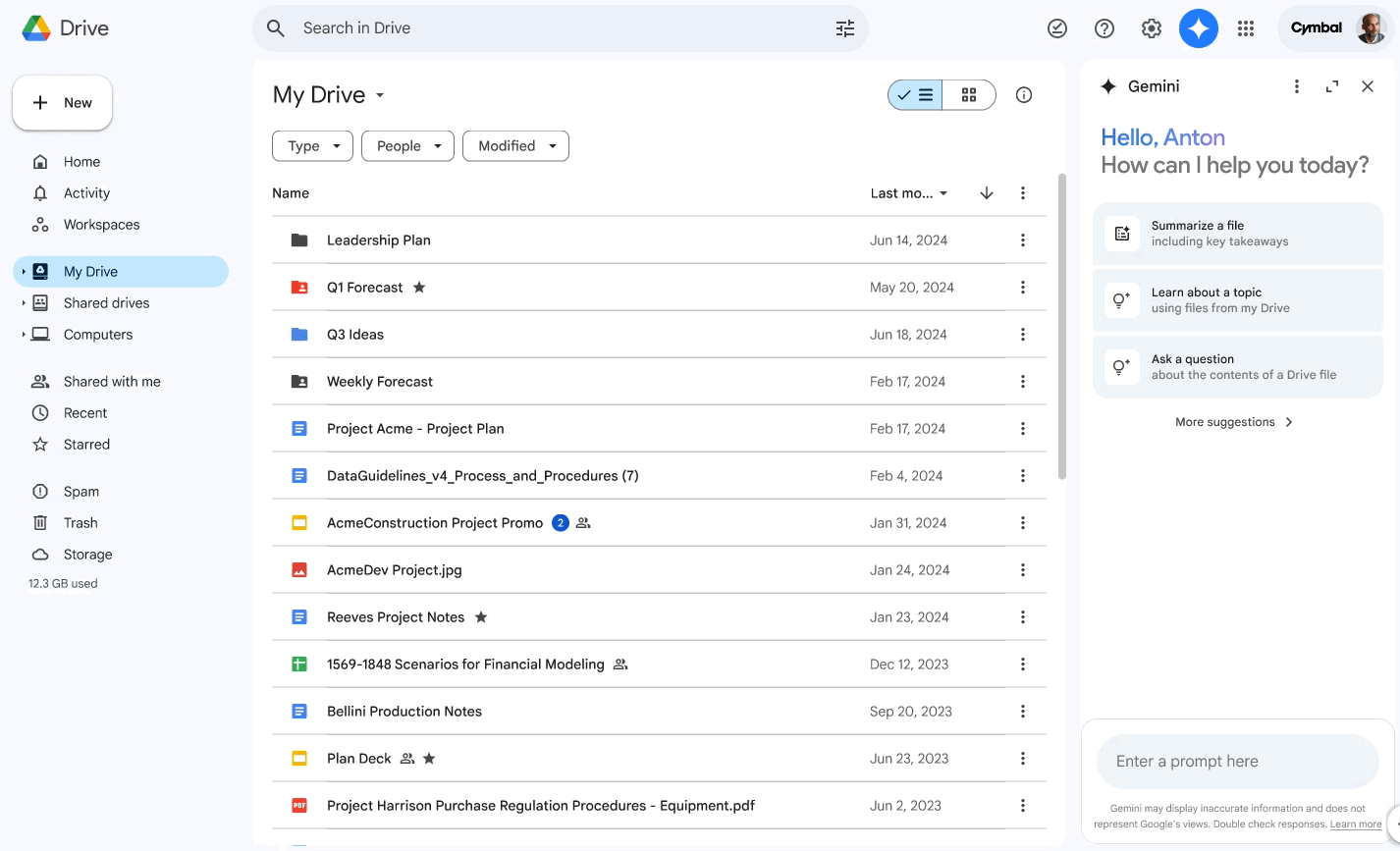
You'll have to pay for either of these, and to be honest, neither AI assistant is super useful for the average cloud storage user right now—but there's at least some functionality there.
OneDrive vs. Google Drive: Where should you store your files?
My broad recommendation probably won't surprise you: if you mostly use Google products, you should probably use Google Drive, and if you mainly work in the Microsoft ecosystem, you should probably use OneDrive.
There is a bit of nuance, though. If free storage and a polished interface are most important to you, Google Drive is probably your best bet, even if you do use Microsoft products occasionally. And if you're signing up for a business plan and have lots of employees, you should look seriously at OneDrive since it offers far more storage for business accounts.
And since Google and Microsoft are so ubiquitous, many people will probably end up using a combination of the two—and that's ok. For example, I pay for Google One so I can have terabytes of space to organize my personal photos and files. And since I use a Windows computer, I also use OneDrive's free storage as a kind of "secondary backup" for files that are lingering on my desktop and haven't made their way to the cloud yet.
OneDrive vs. Google Drive FAQ
Here are a few commonly asked questions about the differences between OneDrive and Google Drive. If you've already read the article, you're probably clear on all this already, but if you've skipped straight to the FAQ section, this ought to clear up any confusion.
Is OneDrive the same as Google Drive?
OneDrive is not the same thing as Google Drive. If you're confused, you might be thinking of Google One, which is a Google storage subscription plan.
What is the difference between OneDrive and Google Drive?
OneDrive is a Microsoft cloud storage solution, while Google Drive is a Google cloud storage solution. The biggest difference between the two may be storage capacity—OneDrive has 5 GB of free storage plus 100 GB and 1 TB paid options. Google Drive offers 15 GB for free, plus 100 GB and 2 TB options. For more nuance than that, scroll up.
What is a disadvantage of using OneDrive?
One big disadvantage of using OneDrive is that it doesn't readily integrate with nearly as many third-party applications as Google Drive does. OneDrive works seamlessly with other Microsoft products, but it just can't compete with the amount of non-Microsoft apps available in the Google Workspace Marketplace. Its integration with Zapier makes up for that, though, allowing you to connect OneDrive to thousands of other apps.
Which is better: OneDrive or Google Drive?
The short answer: it depends. If you're an avid user of Microsoft products or a business owner, or both, you may prefer OneDrive. The integration with Microsoft 365 products and better storage options are hard to beat.
On the other hand, if you're just looking for personal use or you don't use 365 products already, Google Drive may better suit your needs. Google Drive is fast, efficient, and very affordable for personal use.
Why is OneDrive so bad?
Believe it or not, this gets asked a lot. Don't you just love the endless positivity of the internet?
Complaints about OneDrive range from issues with the interface to frustrating search functions to syncing idiosyncrasies—many of which are understandable for the personal user. I'd argue, however, that OneDrive isn't bad, so much as it's designed for a specific purpose—and if you're not using it for that purpose, it's probably not going to work like you imagine it will.
OneDrive is a great solution for businesses using it with a full suite of Microsoft 365 products. The functions aren't all that different from Google Drive, and it's widely used at the business level. If that doesn't describe you, that might be why you're on Reddit asking this question.
Related reading:
This article was originally published in July 2019 by Dane O'Leary and has also had contributions from Bryce Emley, Abigail Sims, and Amanda Pell. The most recent update was in July 2025.