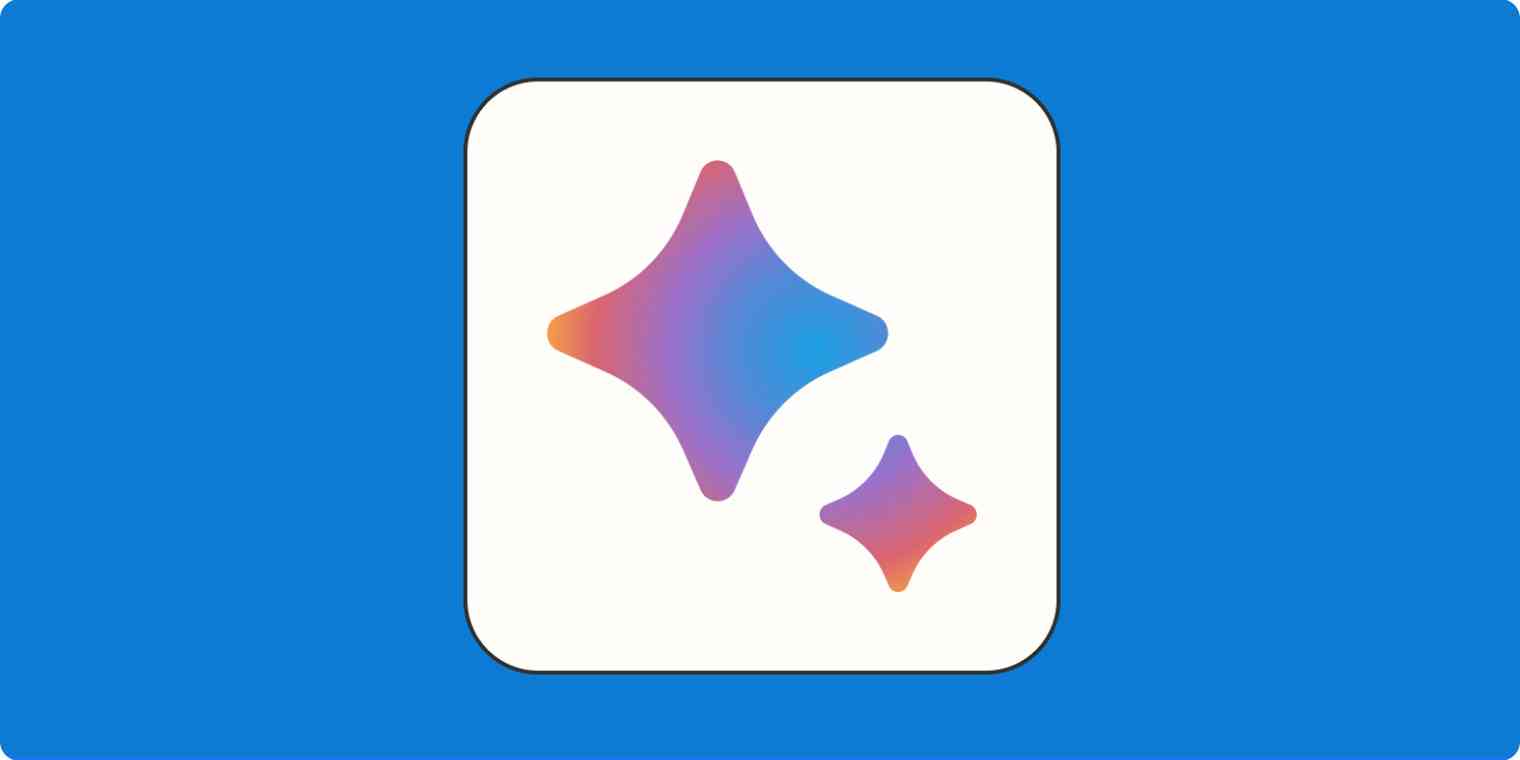I'm a writer, so I spend a big chunk of my time doing research. That's why I was so excited to get my hands on Google's AI chatbot, Gemini (formerly Google Bard). It's similar to other AI-powered text generation tools like ChatGPT, but it's supposed to pack the power of Google Search—where I spend most of my time—into a conversational bot.
That has the potential to make my job a lot easier. Instead of scouring the internet for sources and current information on a given topic, I can just ask Gemini to give me the lowdown. But obviously, it's not quite that simple.
Here's everything you need to know about how to use Gemini.
Note: Gemini also refers to Google's family of AI models, one of which powers Gemini the AI chatbot (it's confusing, I know). For the purposes of this article, I'm using the name Gemini to refer only to the AI chatbot.
Table of contents:
What is Gemini (formerly Google Bard)?
Gemini is an artificial intelligence chatbot powered by Gemini Pro. The multimodal AI model behind Gemini allows it to understand and generate text while also natively understanding, operating on, and combining other kinds of information such as images, audio, videos, and code.
For example, you can upload an image of sea cliffs and ask the AI chatbot, "Where are these cliffs located?" Gemini will then respond to your prompt, provide more information about it, and respond to further prompts that ask for more complex information.
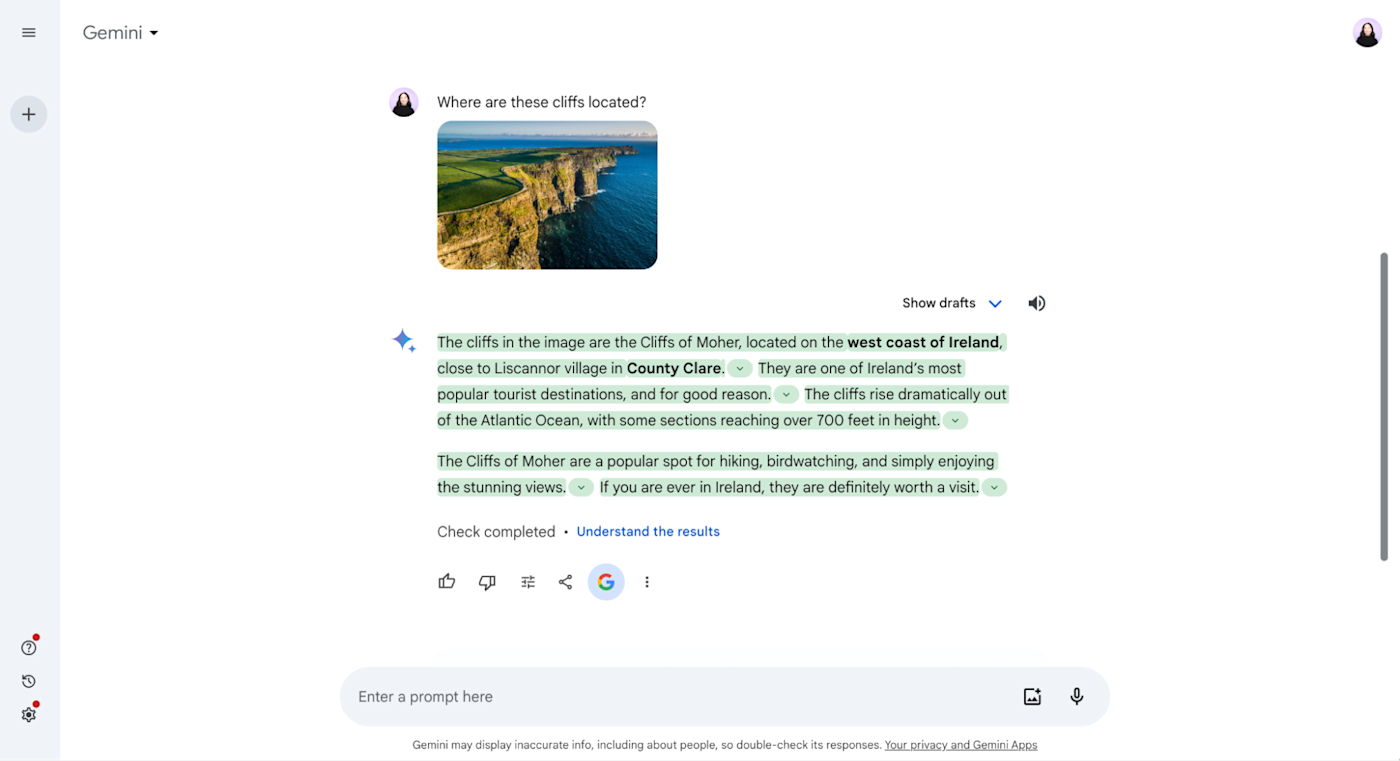
You can ask Gemini to do things like translate a document from English to Korean (or one of the over 40 languages currently available), summarize an article, or tell you about the weather in your local area.
So why not just Google a topic? Isn't it the same thing?
With Gemini, you don't have to check various pages, click through different links, or compare news articles. You can just ask Gemini a question, get a summarized version of what you're after, and then ask follow-up questions if you need more information. It's a great way to kick off things like research or trip planning. And if you want to dig a little deeper or fact-check something, you can always use Gemini's built-in fact-checker or click the links to additional resources. It's certainly far from perfect right now, but you can imagine how Gemini may eventually change the way search works.
How to use Gemini
Here's the short version of how to use Gemini:
Go to gemini.google.com and log in with your Google account or sign up (it's free).
Type your prompt in the message box on the Gemini home page.
Once Gemini spits out a response, you have a handful of options:
Like or dislike the response
Ask Gemini to modify its response
Share the response
Fact-check Gemini's response
Review different versions of Gemini's response
Now let's take a closer look at the finer details of using Gemini.
1. Log in to Gemini
To get started, go to gemini.google.com, and click Sign in. Follow the prompts to sign in with your Google account (or create an account if you don't already have one).
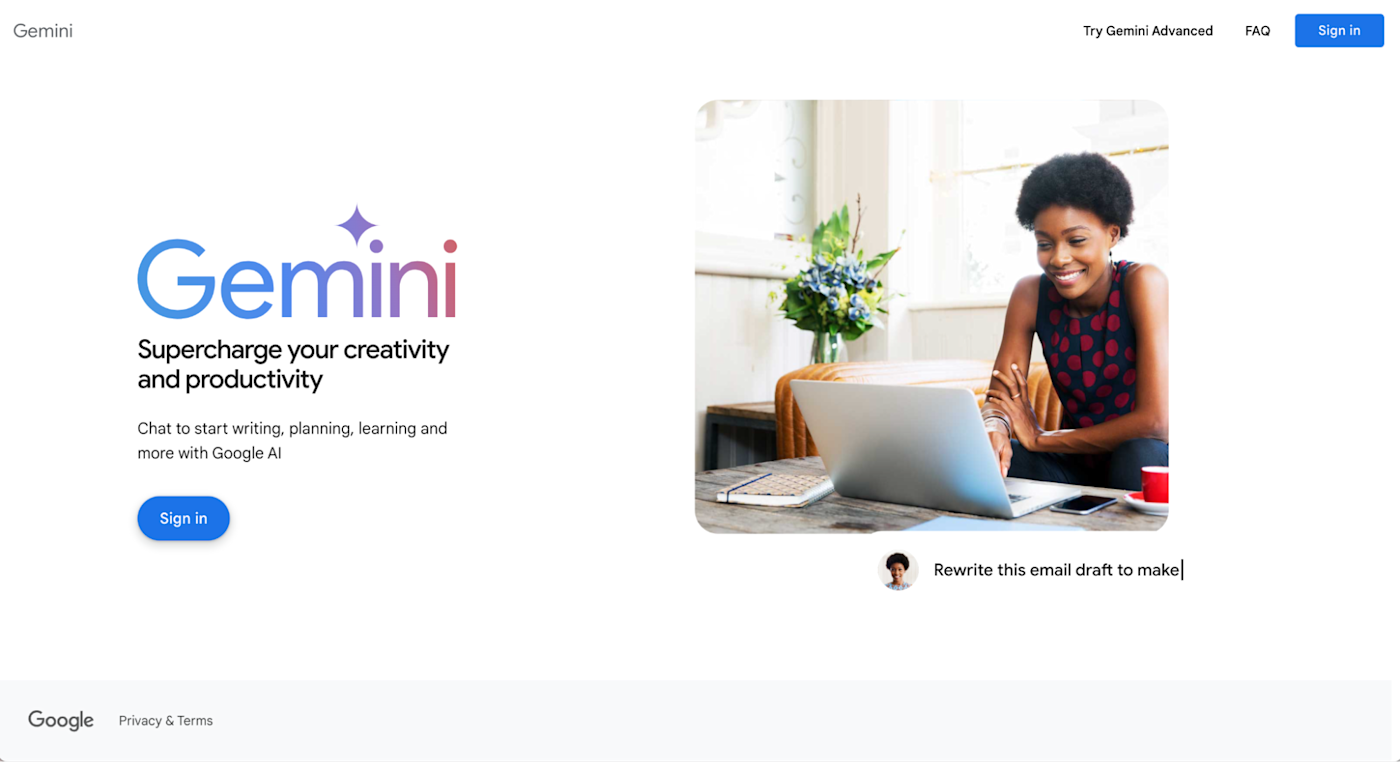
Note: If you're using a work or school Google account, your workspace administrator may have disabled access to Gemini. So if you can't access it, that's probably why.
2. Ask Gemini a question
Drop your prompt into the text box, and press Enter (or click the Submit icon, which looks like a paper plane).
You can also upload an image of, say, a bird you spotted, and ask Gemini to tell you what kind it is, along with three fun facts about it.
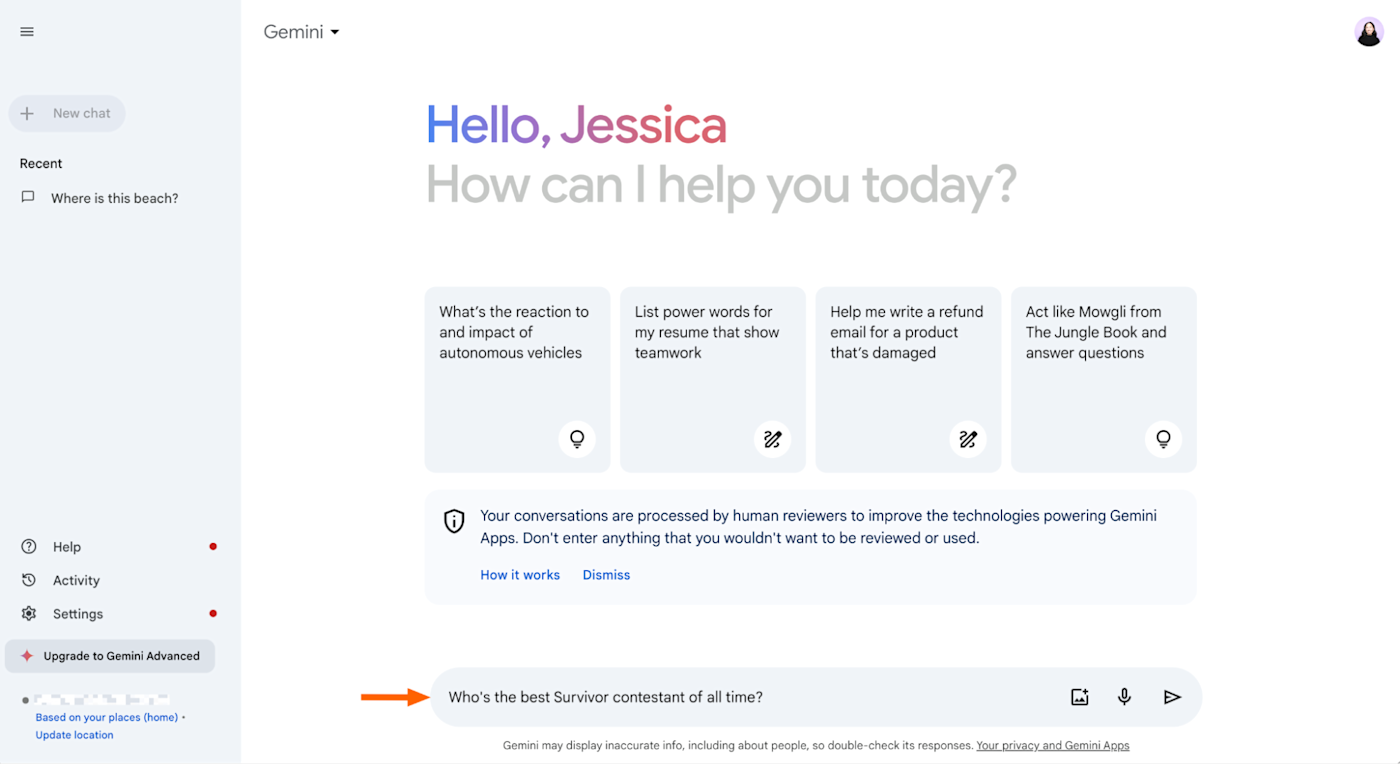
3. Interact with Gemini's responses
In a matter of seconds, Gemini will generate a reply in an easy-to-scan format. From here, you have a number of options.
Like or dislike the response. Gemini relies on real-world feedback to improve the quality of its responses. If the response was helpful, click the Good response icon, which looks like a thumbs-up. If it was inaccurate or unhelpful, click the Bad response icon, which looks like a thumbs-down.
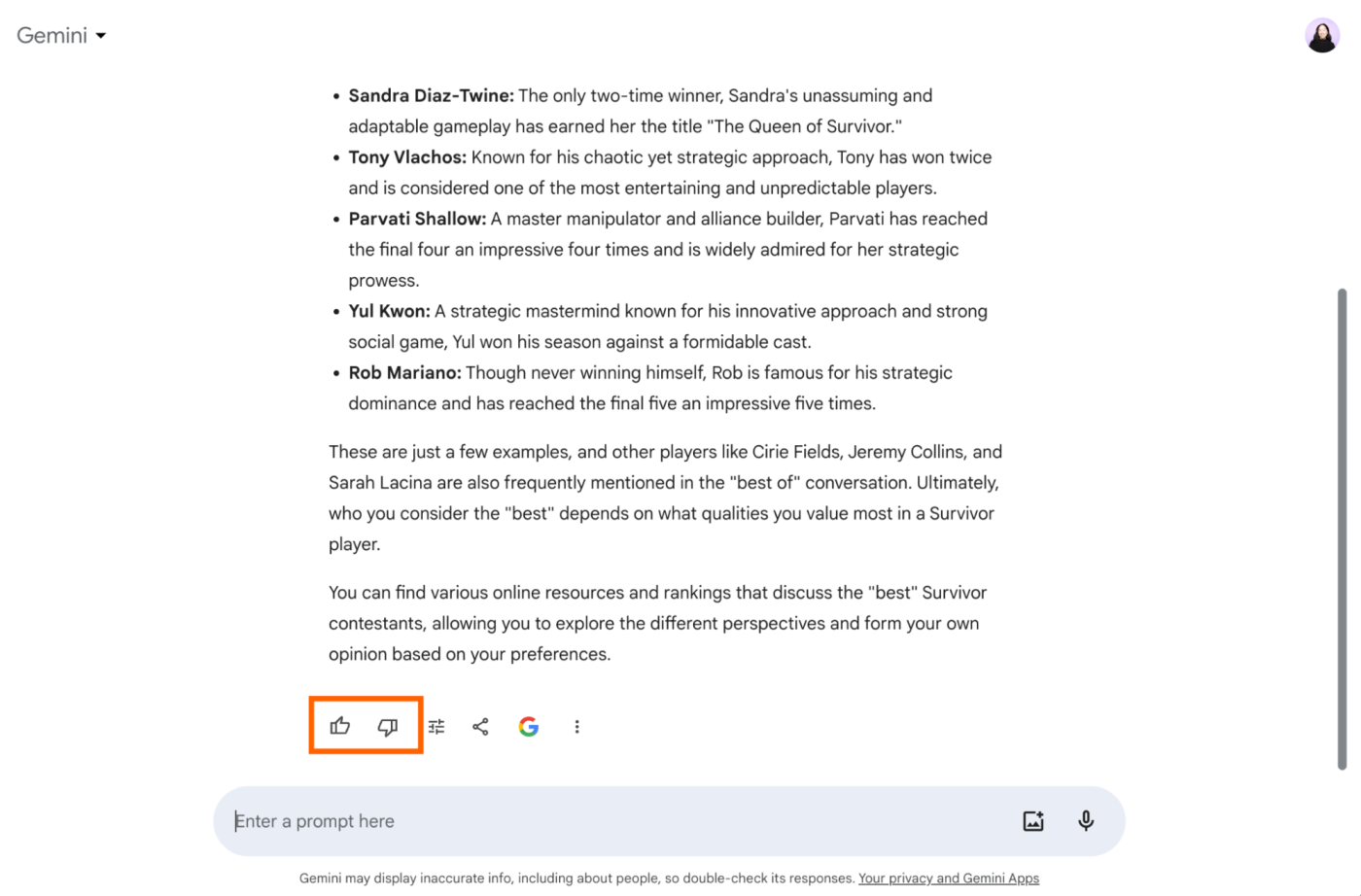
Ask Bard to modify its response. Let's say you want to change the tone of Gemini's answer to be less professional-sounding and more casual. Or you want to shorten it. Click the Modify response icon, which looks like a stack of horizontal bars, and select one of the available modifications: Shorter, Longer, Simpler, More casual, or More professional.
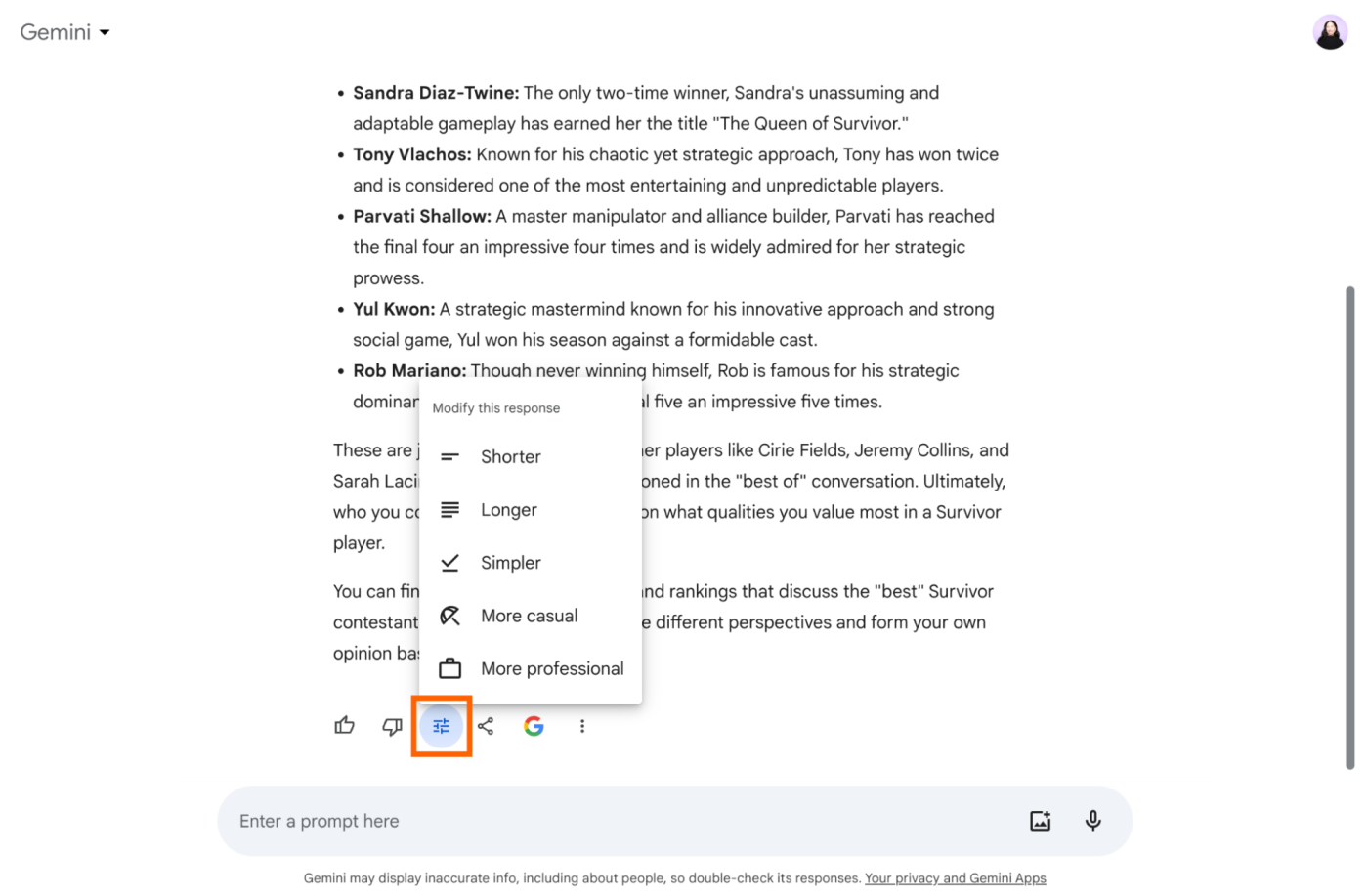
Share the response. If you want to share Gemini's answer, click the Share & export icon, and then select Share.
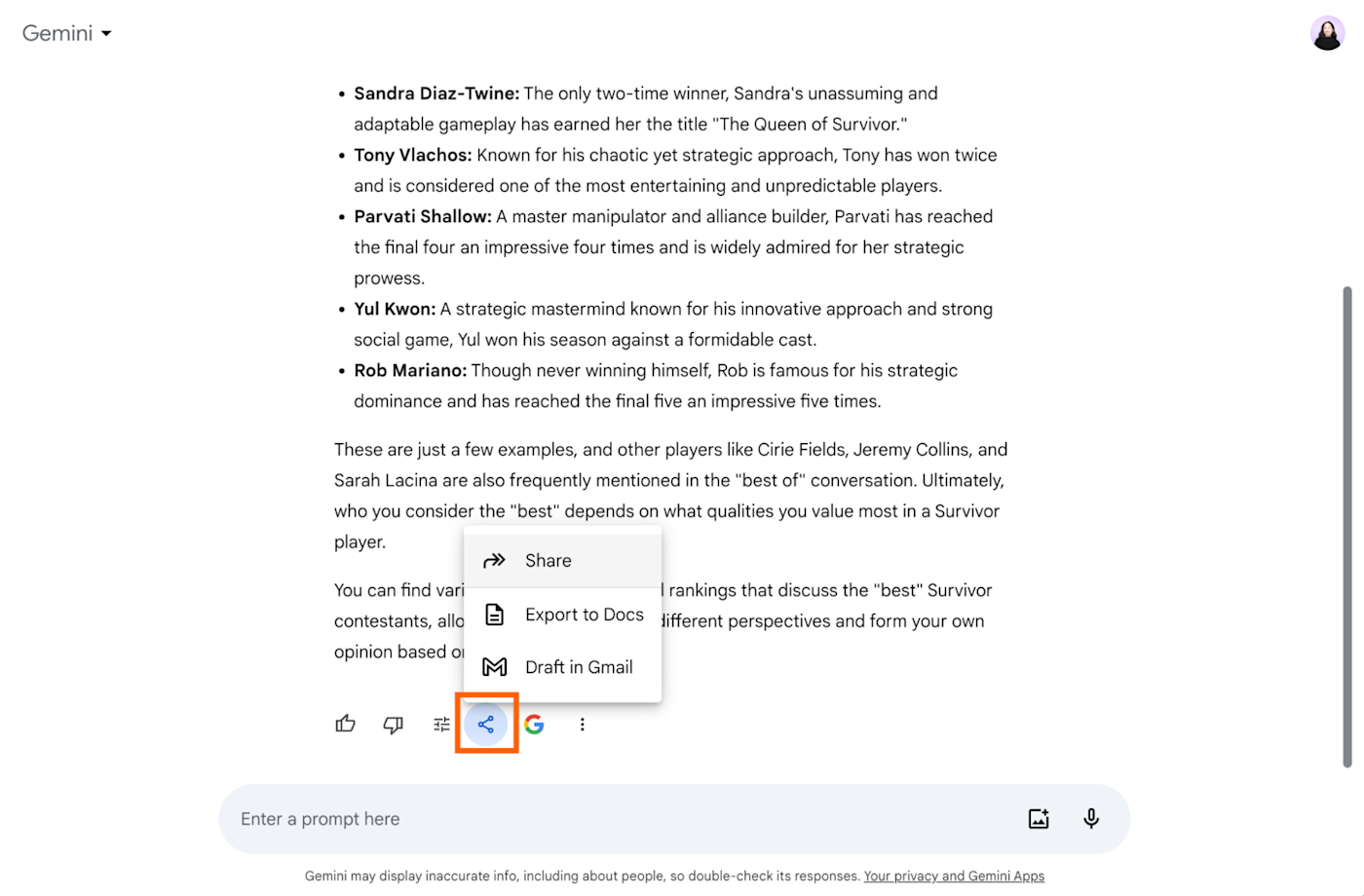
In the popup that appears, choose to share This prompt and response or Entire chat, and then click Create public link. Copy the link to the chat and share it as you normally would.
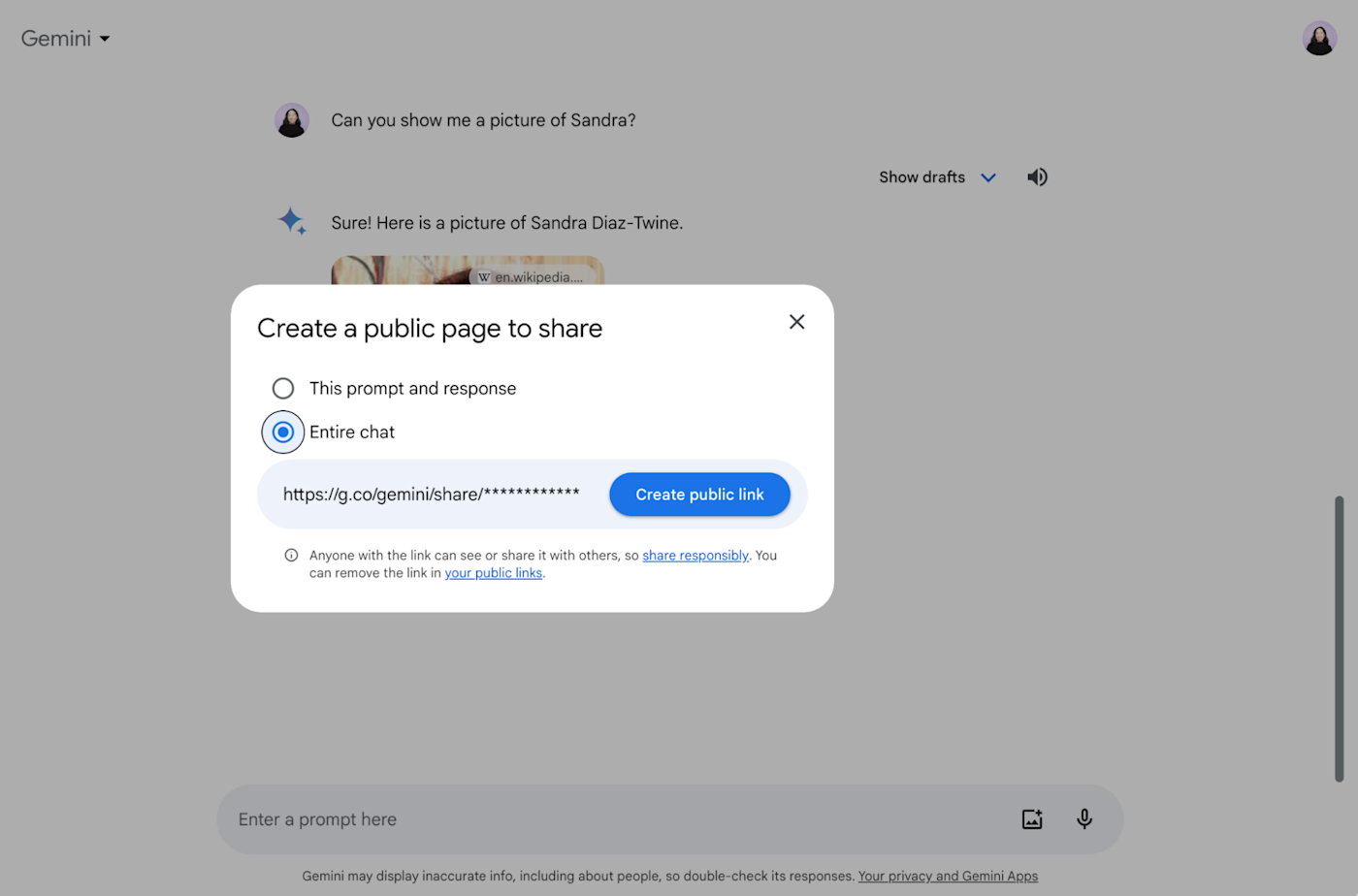
When the person you shared the link with opens the chat, they can even pick up where you left off. (Note: If you upload an image to your chat and then share the entire chat, the image will be visible and downloadable by anyone who has access to that conversation.)
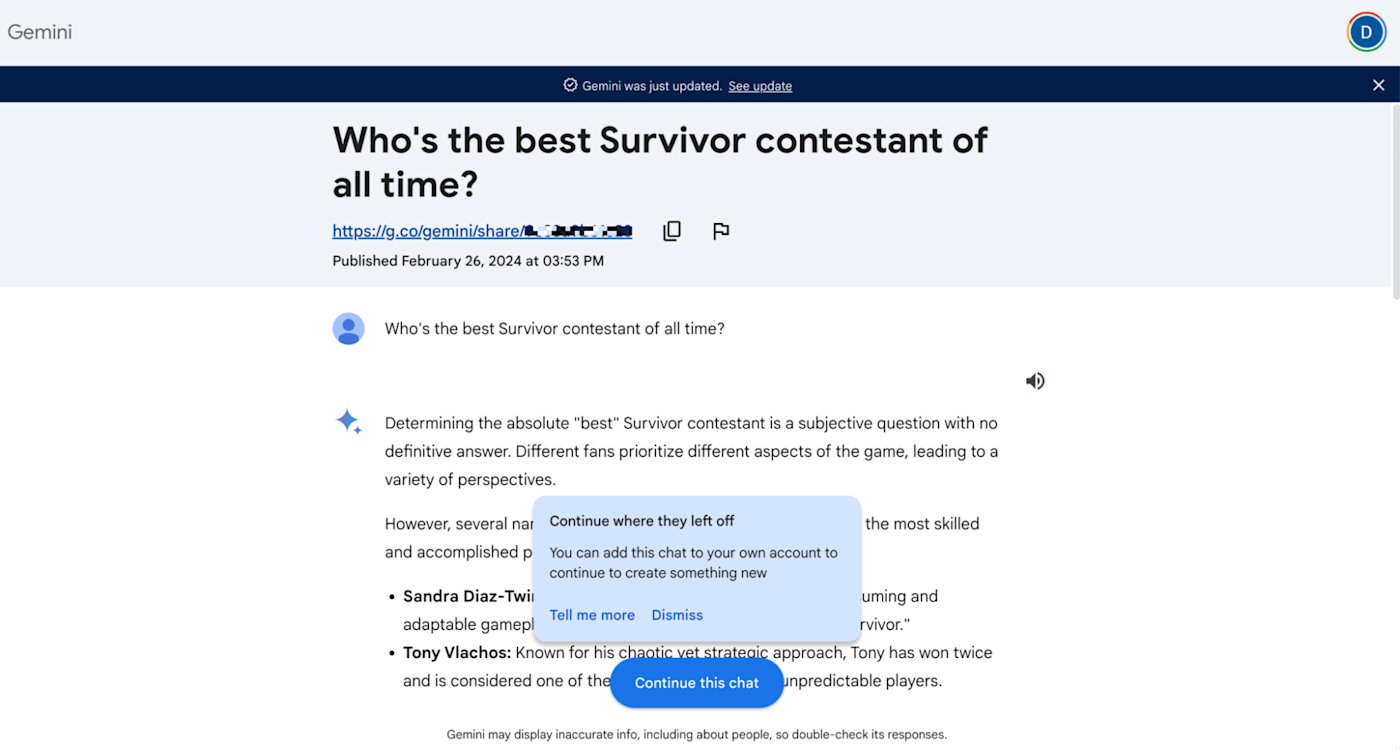
To unshare a public link to a Gemini chat, click Settings, and then select Public links. Find the conversation you want to unshare, and click the Remove public link icon, which looks like a garbage can.
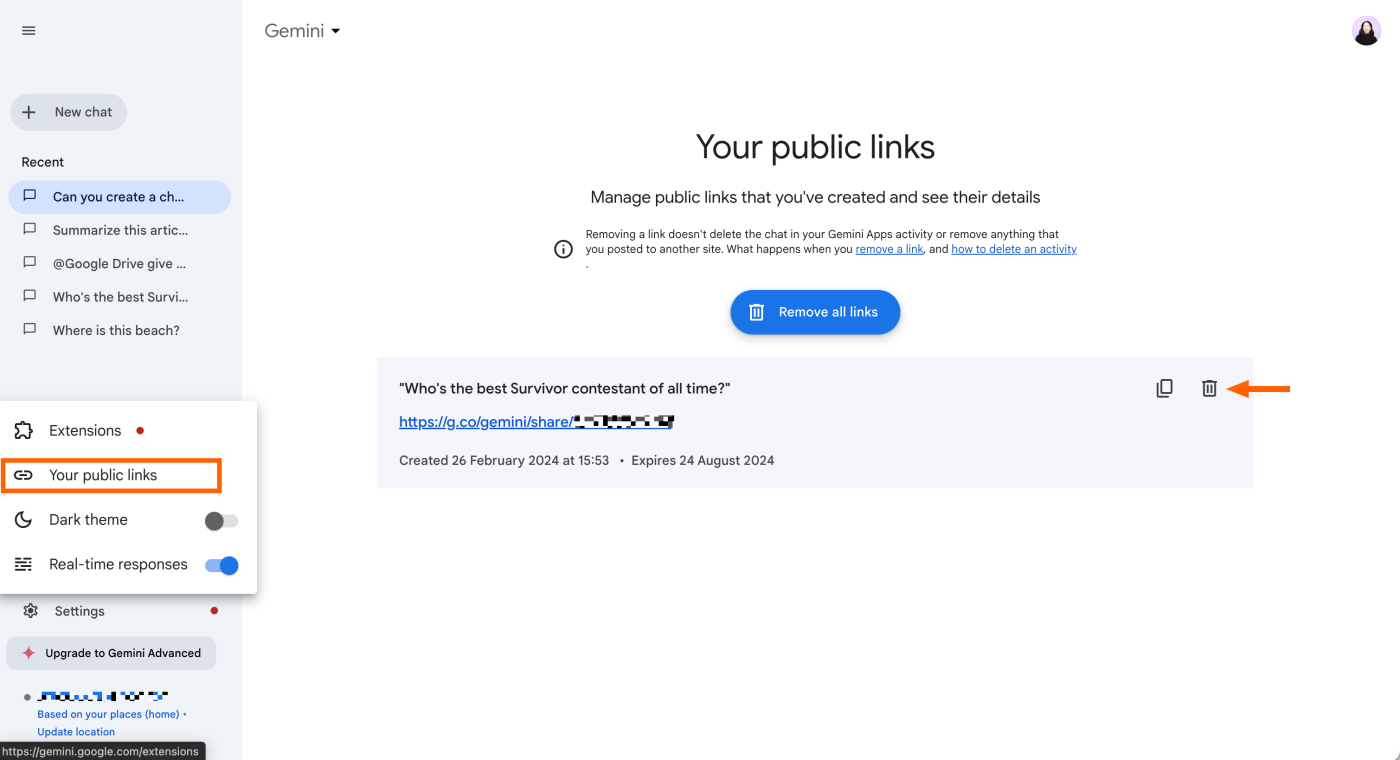
Fact-check the response. If you want to double-check Gemini's sources and their veracity (and I highly recommend that you do, given AI's tendency to make stuff up), click the Google icon to double-check and get related Google Search queries.
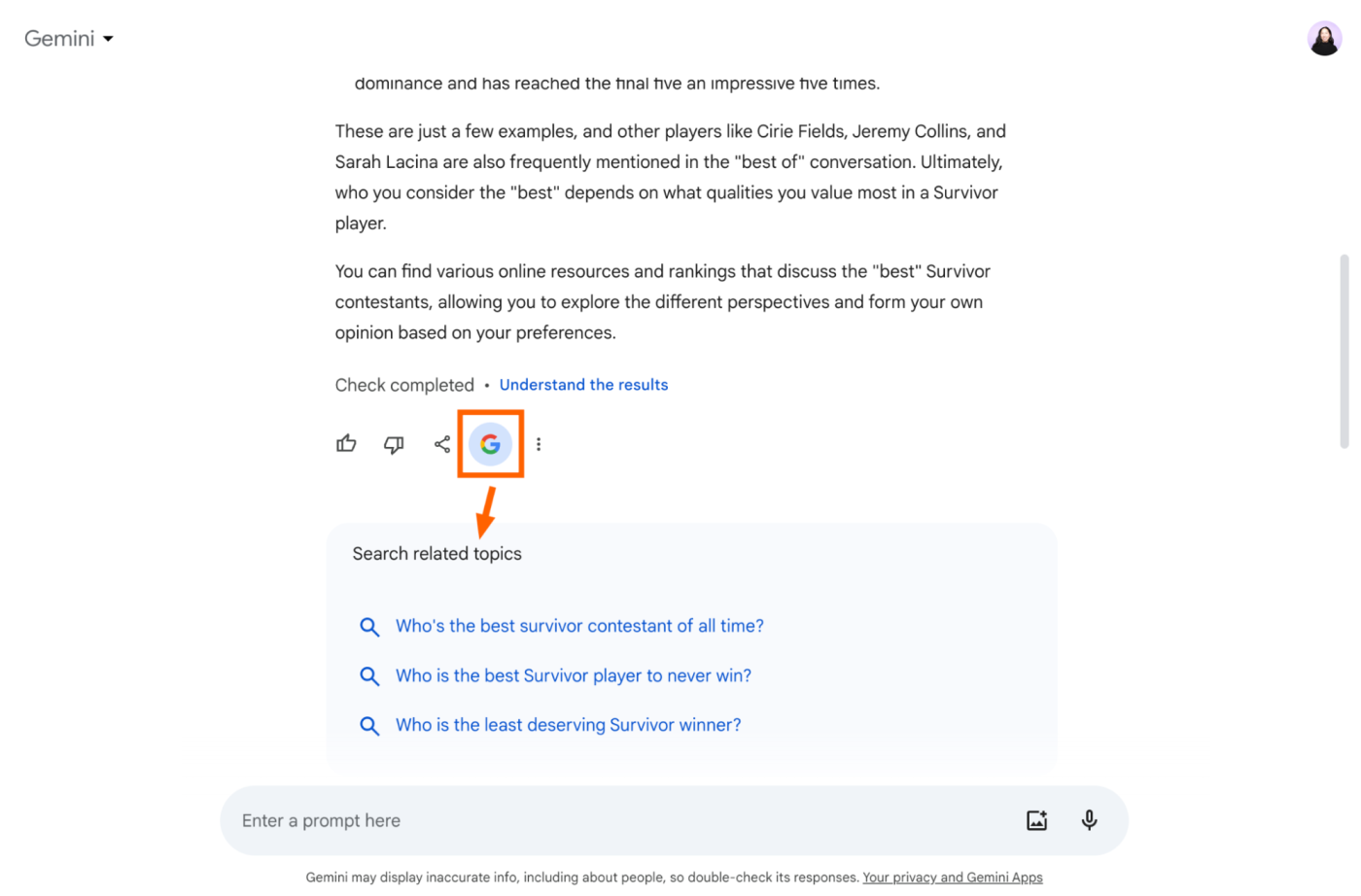
Review different versions of Bard's response. If you want a more detailed response or more information, click Show drafts. This lets you review multiple versions of Gemini's most recent answer (not previous ones), which you can then like or dislike to let it know which answer was best.
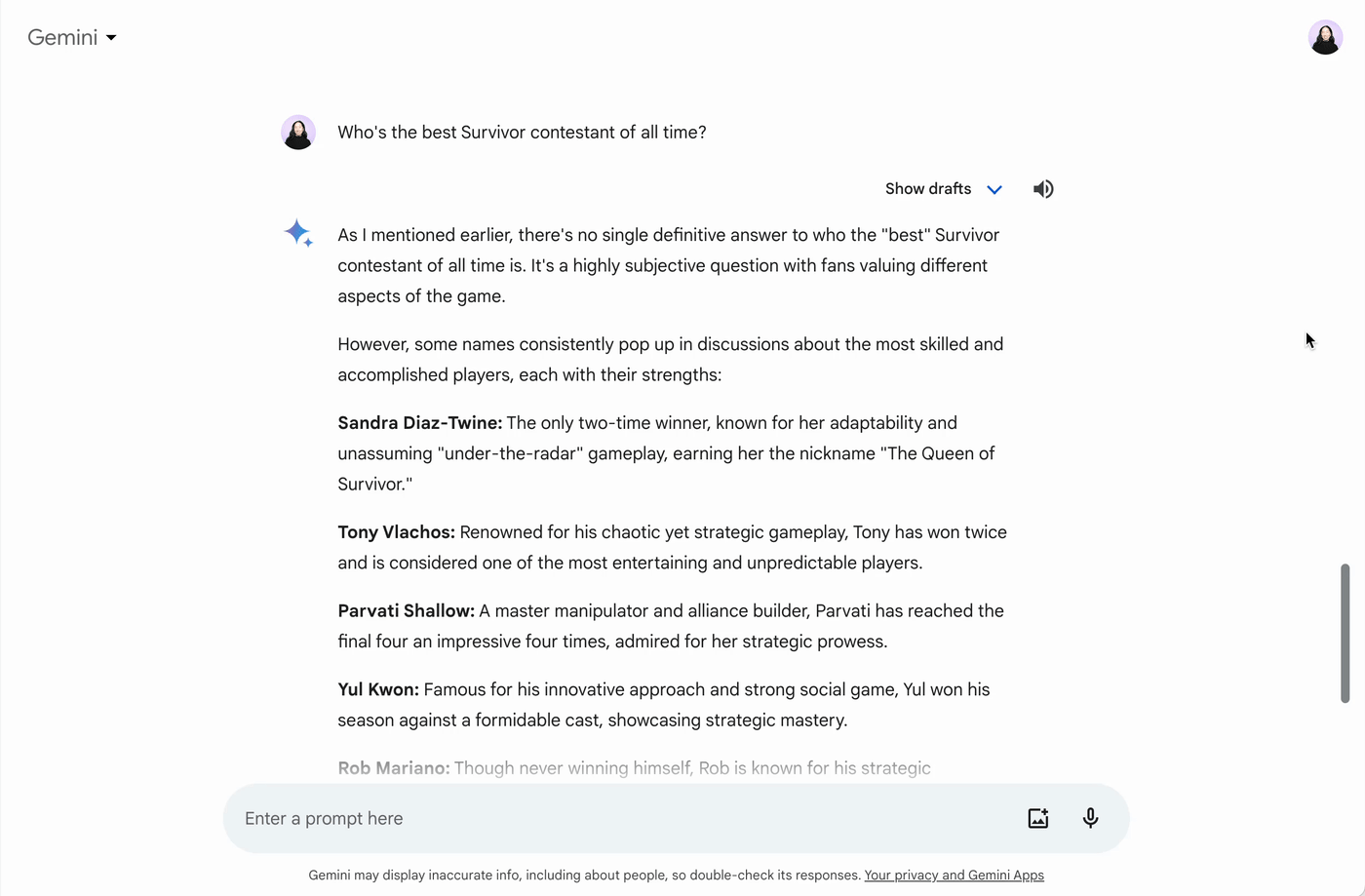
Note: This feature isn't available for responses that Gemini generates with extensions.
What can Gemini do?
It would be impossible for me to list all of Gemini's use cases here, and what you'll use it for will almost certainly depend on your role. An engineer, for example, might use Gemini to understand the complexities of a piece of code. An events planner might use it to brainstorm venue locations.
In the interest of time, I'll limit the use cases specifically to those where I find the most value. Here are my top categories:
Retrieve information from your go-to Google apps
With Gemini Extensions, you can ask Gemini to retrieve real-time information from other Google apps, including Gmail, Drive, Maps, Flights, Hotels, and even YouTube. Just type @[name of the app you want to look in] and then enter your prompt.
This means you can do things like ask Gemini to pull details from an email thread in Gmail.
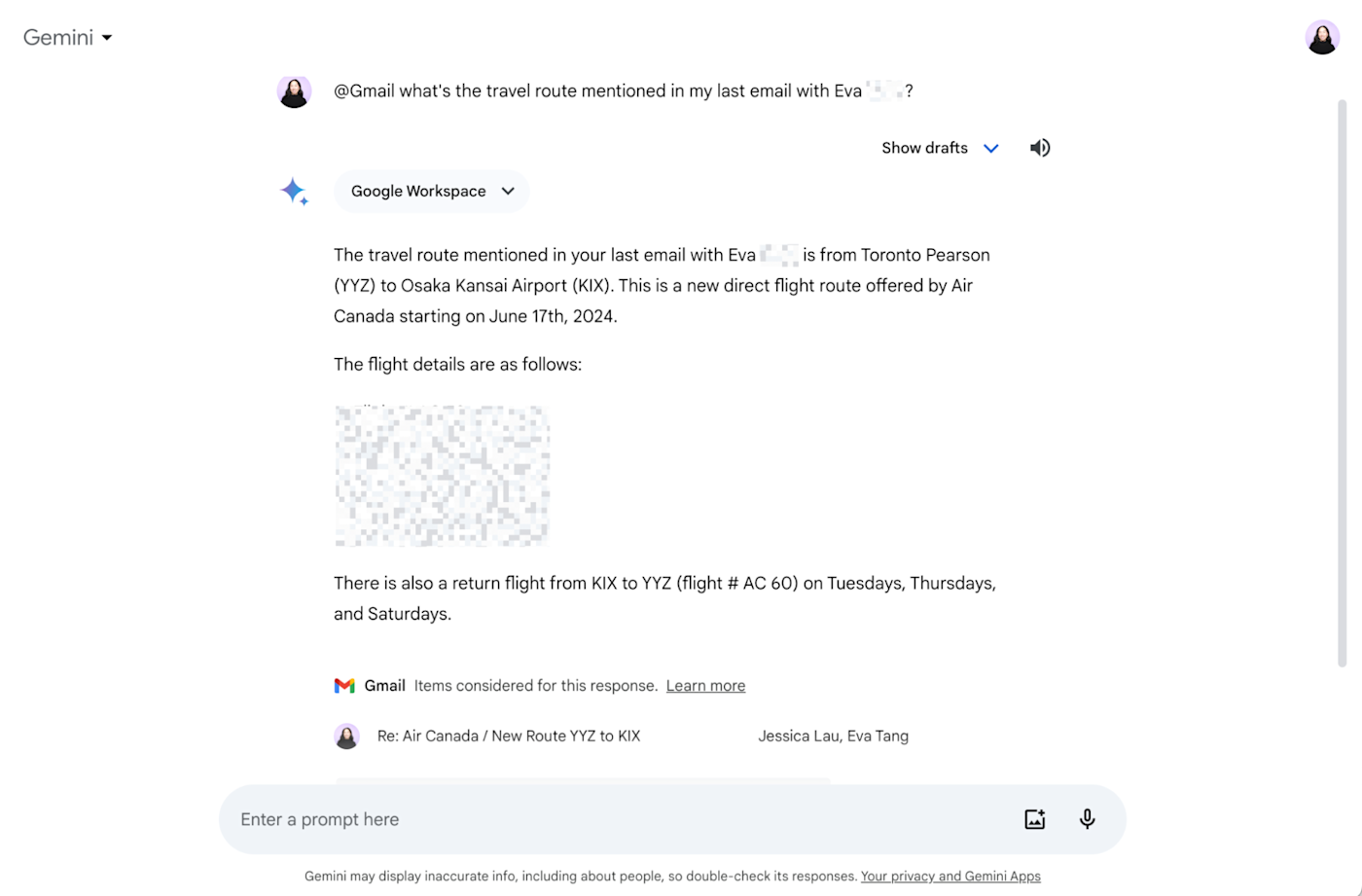
You can even ask it to share a link to a file stored in Google Drive. Or ask Gemini to output the contents of that file directly in your conversation, and it'll automatically share a link to the file as well.
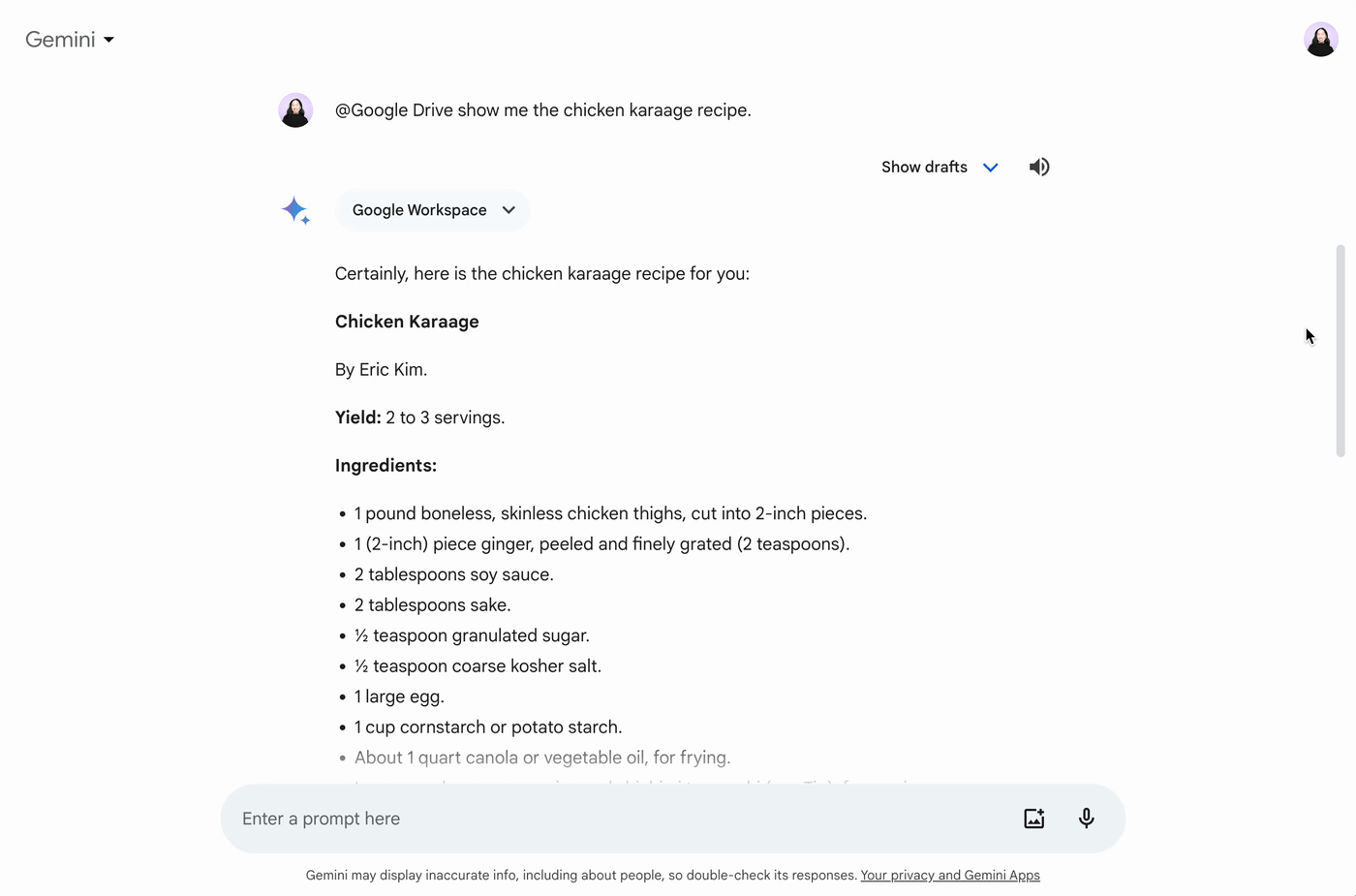
Gemini Extensions still has some kinks to work out—for example, when I asked it to refer to a Google Doc to tell me if there were any action items, it generated a list of non-existent action items. But I can see how Extensions has the potential to speed up workflows as its accuracy improves.
Note: Gemini won't use extensions to access your personal content in other services without your permission. It's worth noting, however, that if you interact with another Google Service via Gemini, your activity might be saved by that other service.
Summarize articles and web pages
How many times have you skipped an article because it was too long or ran across something that was so complex in nature that you gave up trying to wrap your head around it? Join the club. That's why I'm really digging Gemini's ability to summarize articles. I discovered this use case quite by chance, and I'm genuinely surprised that more people aren't singing its praises.
With Gemini, you can drop a link to the article in the text box, and ask it to summarize it in a clear way. Check this out.
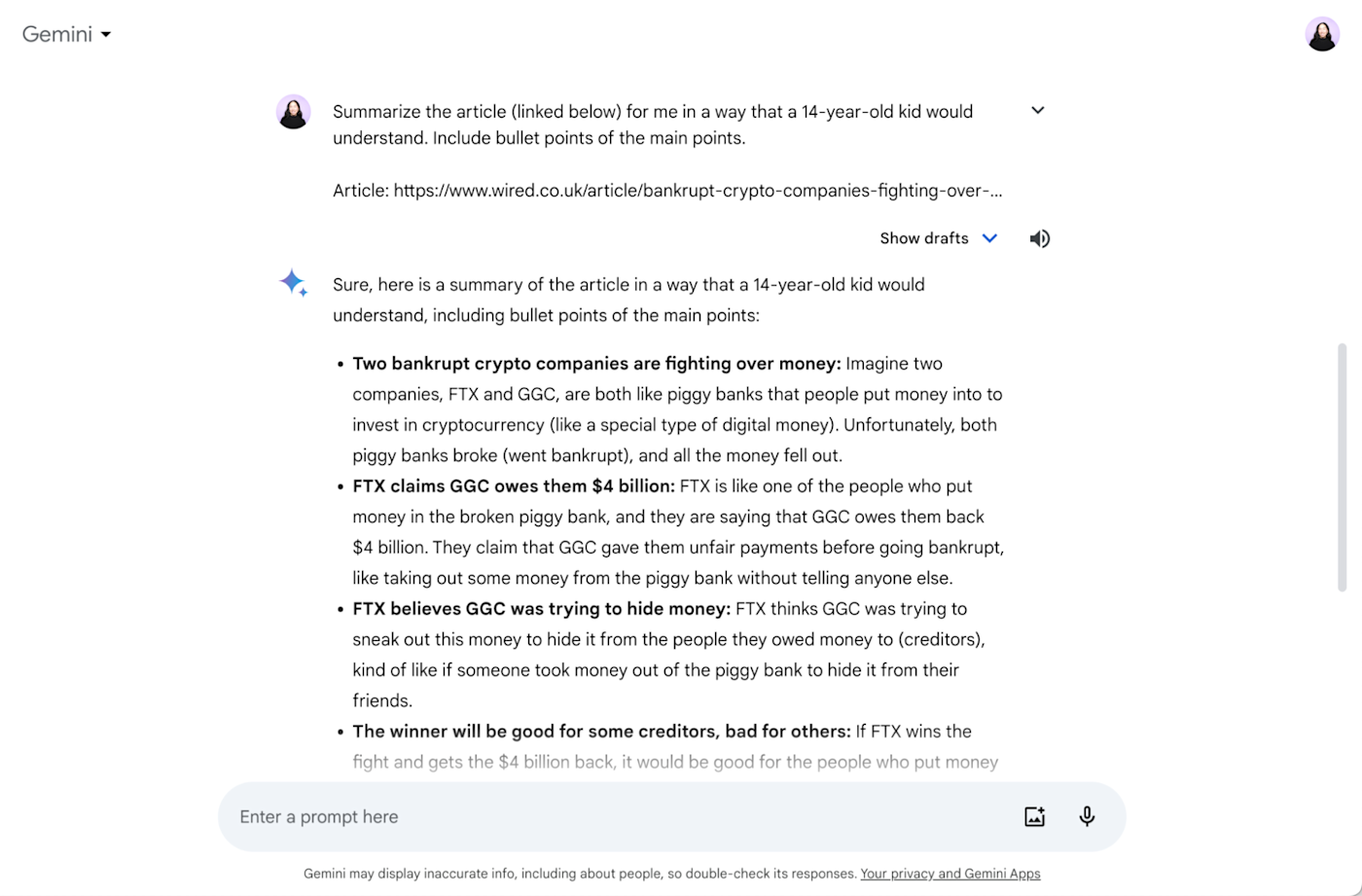
Hallelujah.
It doesn't just have to be articles, either. You can also drop in links to studies, medical journals, and other large text documents for a succinct summary. But remember: tread lightly.
By adding automation to the mix, you can summarize articles straight from your browser.
Brainstorm and generate content ideas
We know Gemini isn't bad at generating text that sounds human. But I'm still (rightfully) skeptical about it outperforming me: it's bog-standard at creating long-form content, like a blog post, from scratch. And when it comes to writing poems or songs, it definitely lacks a certain…everything.
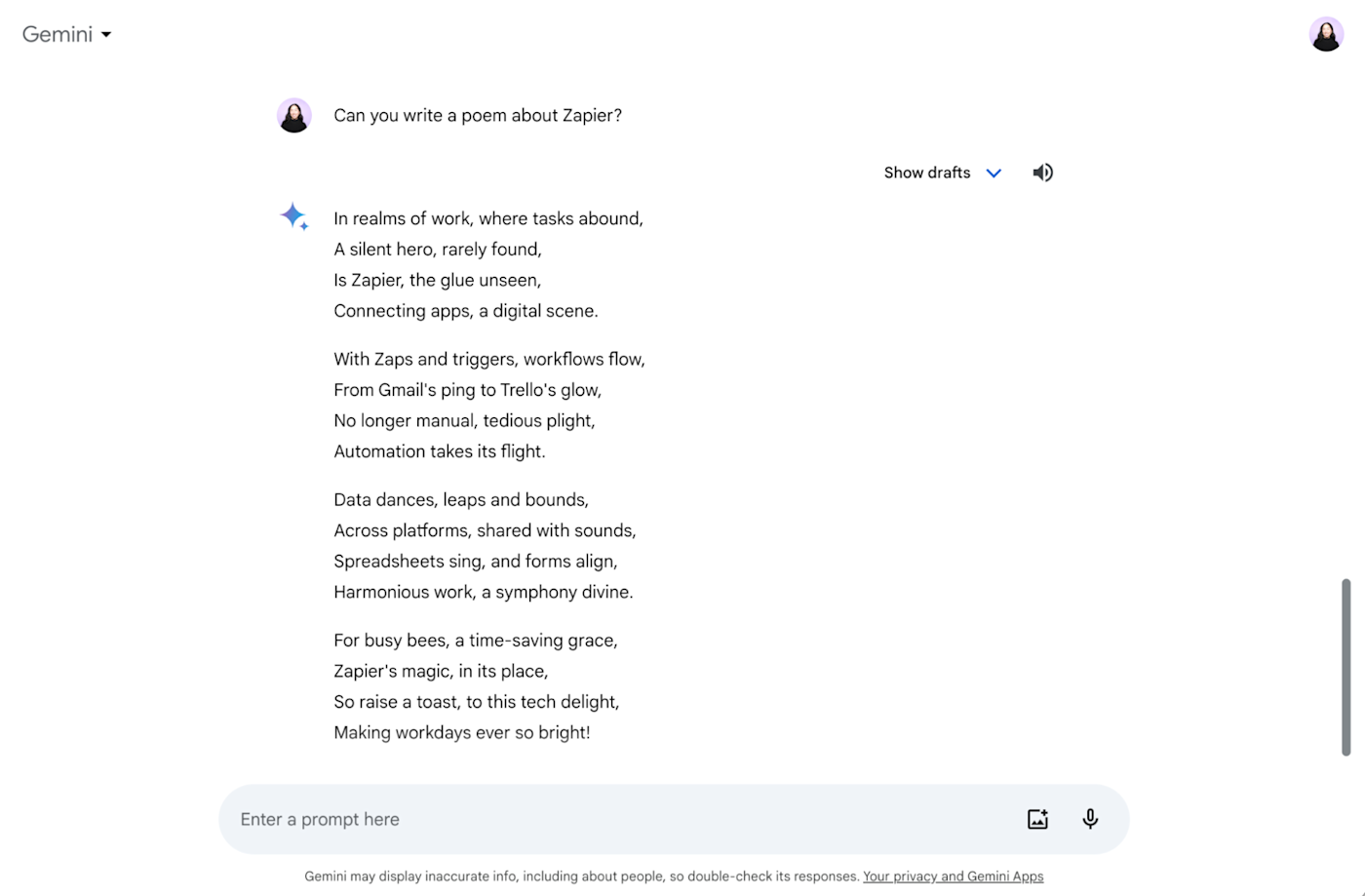
Creativity aside, I do use it to generate blog article ideas. You can type in prompts like "Give me a list of blog ideas about whale watching in Alaska," "Brainstorm blog ideas about Gemini for the Zapier blog," or "Write some titles for blog articles about the growing tiny house trend."
Just remember, the more detailed your prompt, the better Gemini's output.
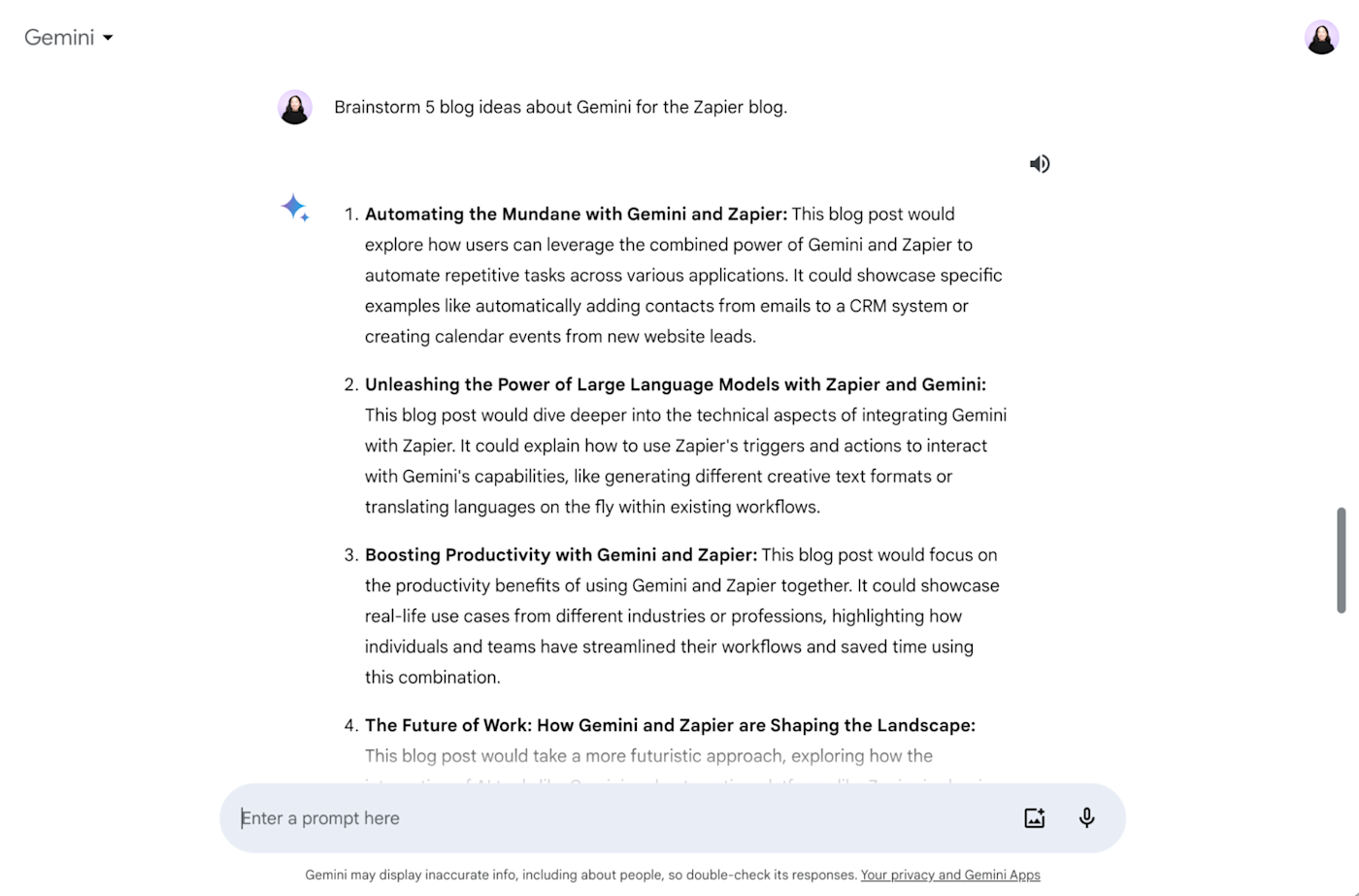
While the ideas it generates aren't always groundbreaking, they give me a frame of reference that I can use to further develop ideas. You can also ask it to elaborate on some topics, and hopefully, that gets you expanding on areas you might not have considered before. It's not a bad way to get the creative juices flowing if you're ever stuck or short on time.
Another useful tip is that you can export all of Gemini's responses either to a Google Doc or as a Gmail draft. Click the Share and export icon beneath the response you want to export, and then select Export to Doc or Draft in Gmail.
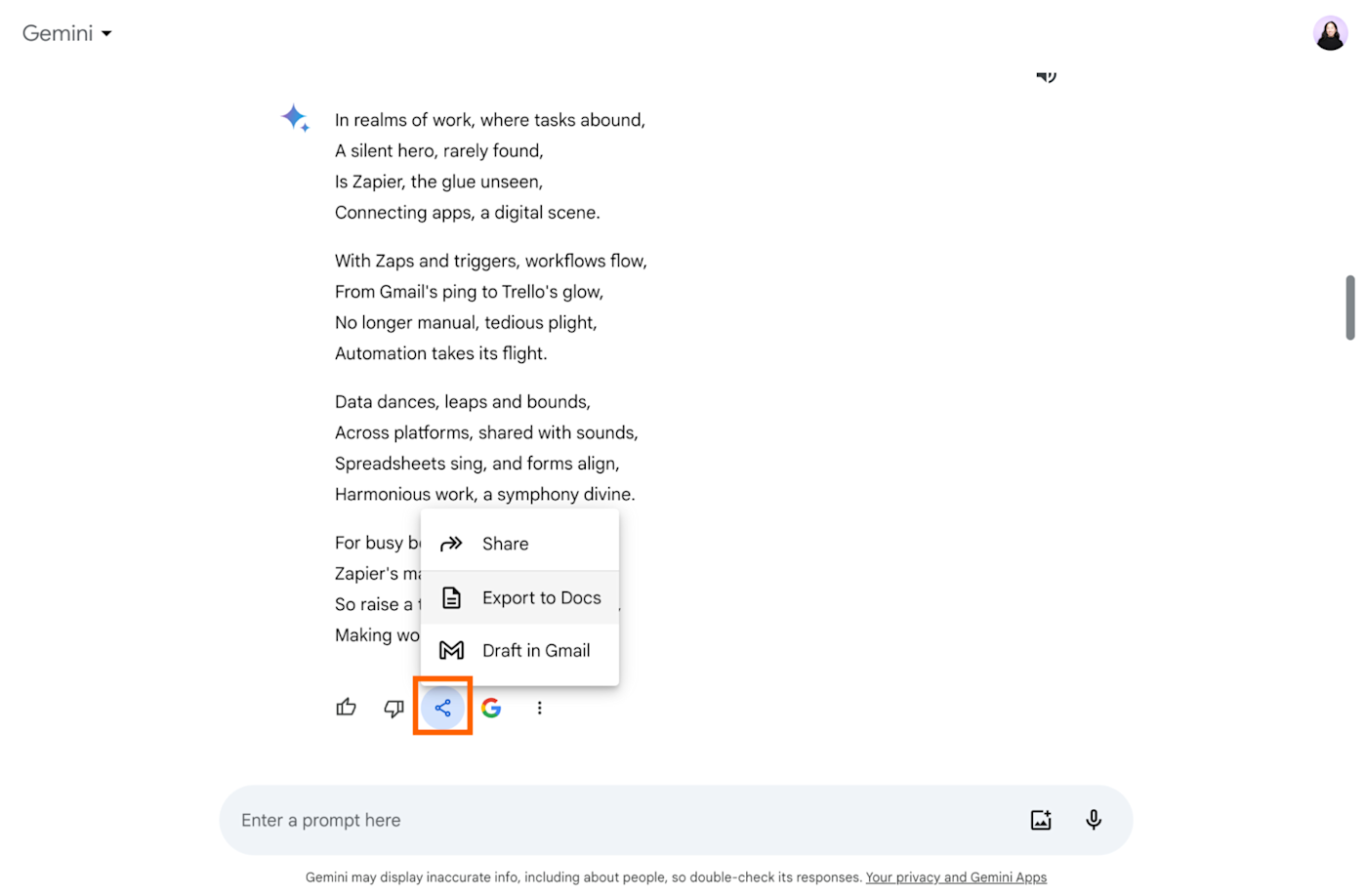
Write taglines and short copy for inspiration
I often struggle with writing microcopy (think: taglines for ads or subject lines for emails). To help me produce copy that packs a punch, I used to spend a lot of time looking at examples before getting to work.
This is where Gemini now helps me form a "starting point," as I ask it to generate a number of options for me.
Don't get me wrong—every option needs a heavy edit. But I've found that Gemini is actually better at writing short copy than it is at drafting longer content. That could be because it checks the internet for existing taglines (written by humans), but either way, it saves me a step or two.
And yes, Gemini lacks the creativity and cultural understanding to make a piece of writing really good, but there's nothing wrong with using it as a springboard to bring your best writing to life.
Compare research and data in a chart
Another cool thing Gemini can do is create comparisons of online content. For example, I regularly use Gemini to compare different news articles on the same topic (particularly if they're complex in nature).
Gemini then generates a chart that shows the similarities and differences between the two articles, outlining the focus and the perspective of each piece.
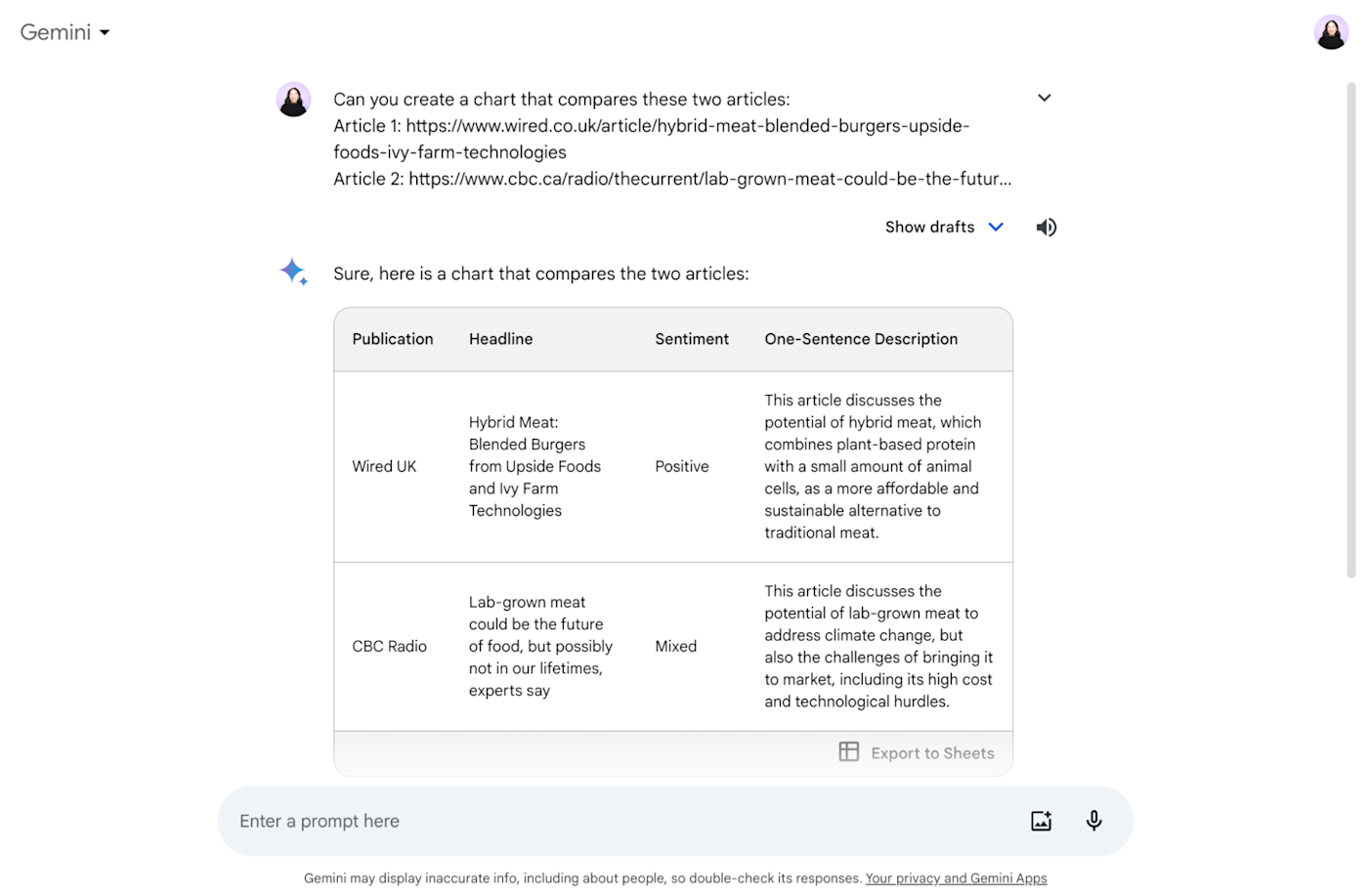
As you can tell, it gets to the point fast—without me having to manually create data points or thoroughly analyze the pieces. You can even export the chart directly to Google Sheets.
This same system works for other types of content, like product reviews, scientific studies, or even recipes.
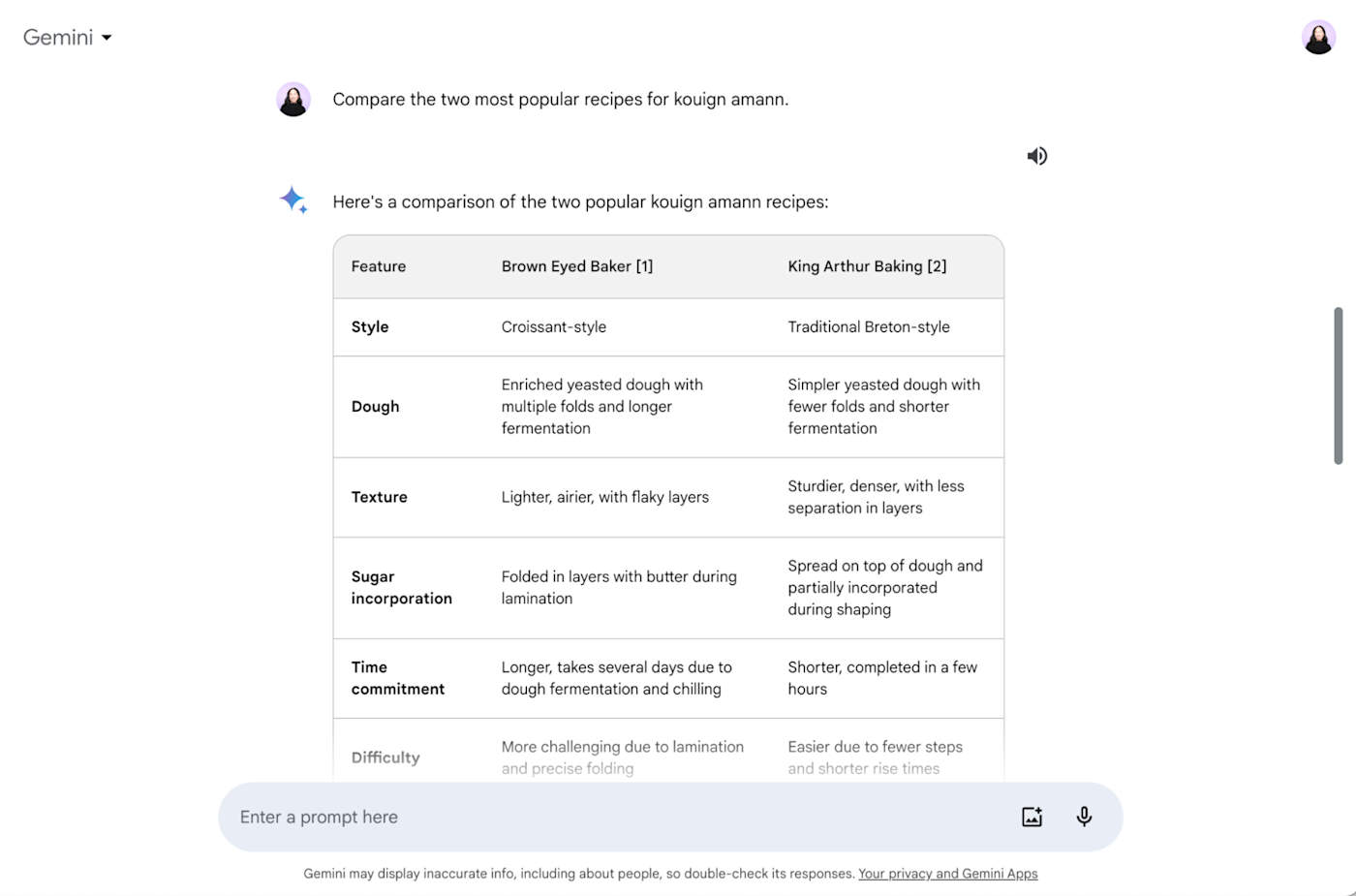
You've got to admit, that's pretty neat.
Give travel and activity recommendations
I love going on vacation (duh?), but I detest the planning that goes into it. I spend way too much time scrolling through Airbnb, avidly amending filters (I once booked what was essentially someone's garden shed) and reading hotel reviews.
Gemini isn't going to book anything for you. And don't bother asking it for travel tips unless you want insipid advice like "pack comfortable shoes!" But do ask it for good flight and hotel recommendations. Why?
It doesn't have any skin in the game like travel sites do.
It has access to the latest reviews.
If you use Gemini Extensions, it can pull in real-time information from Google Flights and Google Hotels.
Not only that, but it's quite helpful for returning results that have availability for your chosen dates. Just be specific with what you're after.

Of course, I double-checked that this was true, and it turned out everything—from availability to prices—was accurate. (Note: When I asked ChatGPT the same thing, it gave me a mix of hotels and house-shares.)
And as long as I'm specific in my requests, it does a great job of giving me the info I'm too lazy to search for.

If you need Gemini to tip the scales, you can even ask it to show you a pic of the spot you're interested in, which it pulls from the internet.
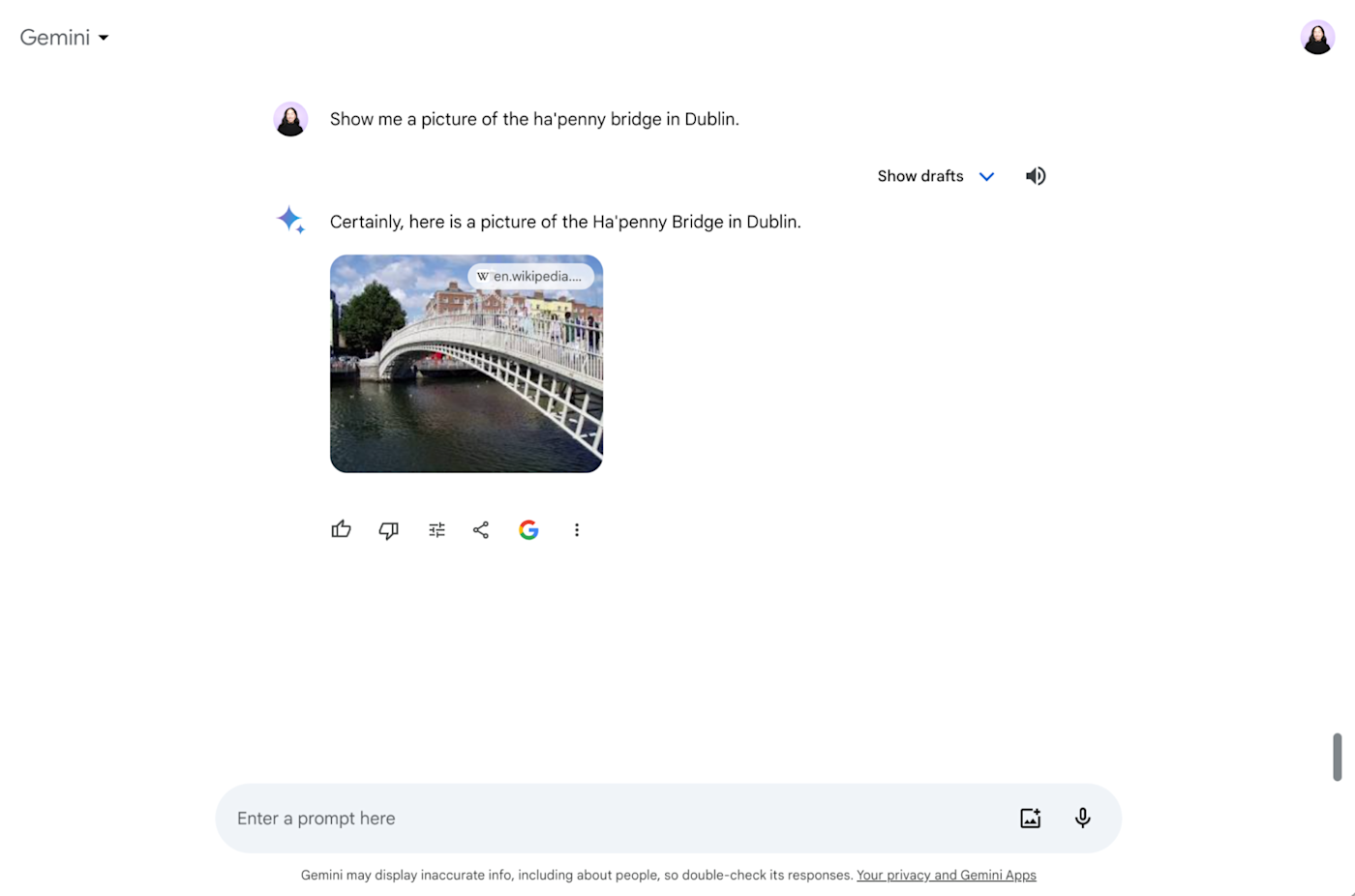
Create AI-generated images
Gemini isn't limited to only sourcing existing images from the web. It also has the capability to generate images (powered by their Imagen 2 model). Enter your description, and watch as it brings even your wildest ideas—like, say, a happy mushroom watering flowers—to life.
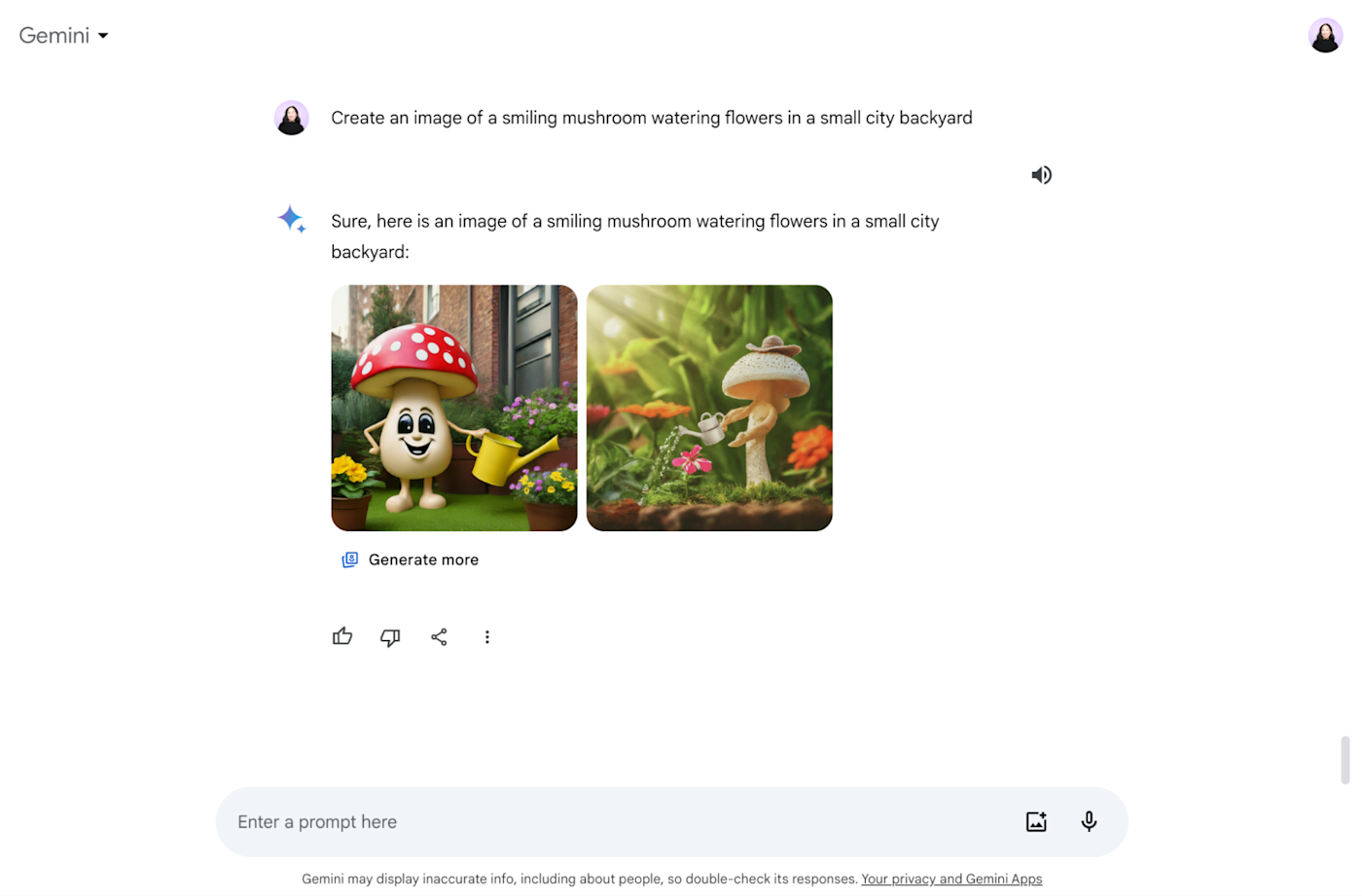
Note: AI-image generation is currently available only in English-language prompts.
What are some of Gemini's limitations?
From what I've experienced so far, Gemini can be a bit of an unreliable narrator, and it doesn't always follow through on the things it says it can do. For example:
It hallucinates. This occurs when the AI falsely states or insists that something is true, even when it's not grounded in logic or fact. As an example, when I asked Gemini to list the Oscar winners for Best Picture from 2014 to 2023, it got most of the film names right—but it assigned every film to the wrong year.
It shows a lack of writing skills. Ask Gemini to write a piece of content for you, and it's almost certainly going to be a little lackluster and Wikipedia-esque. Its writing skills are very limited when you compare them to those of a professional (human) writer.
It forgets to cite sources. Gemini has this annoying tendency not to cite the sources for a topic it's talking about unless you specifically ask it to. When it does cite its sources, though, it's a bit hit-and-miss. I've seen it provide sources to sites that contradict what Gemini has said or aren't remotely relevant to the topic at hand, so be warned: it's a little glitchy.
Use Gemini as a (casual) research tool
Gemini may not be reliable enough to do your work for you (that's good news), but it can be used as a valuable research tool to help you come up with ideas, summarize content, and present data in an accessible way.
My advice: take what it says with a pint of salt. Gemini is still a work in progress, and only time will tell if it gets better at writing—and being honest about its resume.
Related reading:
This article was originally published in April 2023. The most recent update was in February 2024 with contributions from Jessica Lau.