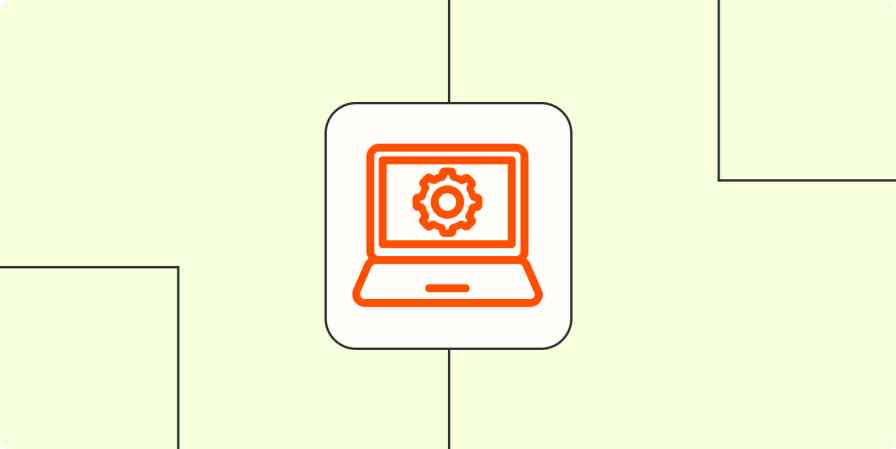There's a reason "Google" is both a noun and a verb: the software giant has a foothold in what seems like every aspect of our lives. Businesses around the world use Google for everything from information storage to communications to advertising and lead generation.
But even if your company does 90 percent of its work in the Google ecosystem, you can't escape using other apps for the other 10 percent of your business-critical tasks. For example, you might use Notion for project management or HubSpot to manage leads. No matter what your tech stack looks like, you need a streamlined and reliable way to connect it with your Google apps.
Fortunately, you can use Zapier's automated workflows (called Zaps) to connect Google's popular apps to thousands of other tools—including other Google apps. Scale your team productivity, marketing, and sales efforts by automating your most crucial tasks.
New to Zapier? It's workflow automation software that lets you focus on what matters. Combine user interfaces, data tables, and logic with thousands of apps to build and automate anything you can imagine. Sign up for free to use this app, and thousands more, with Zapier.
Skip ahead
What is Google Workspace?
Google Workspace (formerly known as G Suite) is a software suite that includes Google's cloud-based apps for collaboration, productivity, and computing. You've probably used at least a few of Google's tools, like Gmail, Calendar, and Docs—but Google Workspace also includes less well-known apps like AppSheet, Jamboard, Voice, and Classroom.
Most of these individual apps are free if you have a free Gmail account. But your business can pay for a premium Google Workspace plan to get business versions of each app, a custom email for your business, and access to Google's AI assistant, Gemini.
Why should you automate your Google apps?
While a Google Workspace makes it easier to connect your Google tools, it's still limited in the kinds of automated workflows you can create. You might sign up for Google Workspace to simplify your business's tech stack and integrate across apps—but by automating your Google apps, you can save even more time and increase efficiency even further.
Since Zapier connects with thousands of apps, you can use automation to send information between a wide range of work tools, from project management apps to team collaboration tools and CRMs. And even if Zapier doesn't support a specific app, you can use webhooks to connect your Google apps to your full tech stack.
That way, you save your team countless hours they would've spent on tedious data entry and inefficient workflows—and you can spend that time growing your business instead.
To get started with a Zap template—what we call our pre-made workflows—just click on the button next to the name of a Zap you'd like to try. It only takes a few minutes to set it up. You can read more about setting up Zaps here.
Automate Google Sheets
Ask any business owner, and odds are good they'll say Google Sheets is one of the apps they rely on most. The tool can be a powerful source of truth for all your company data, from storing financial information to customer details to sales records.
But keeping your spreadsheets organized—and copying information to and from each sheet—can be a full-time job in itself. When you connect Google Sheets to your other tools, you can streamline information storage, reduce manual errors, and save time for your whole team. Do things like saving new leads from Facebook Lead Ads, storing important emails, and keeping a log of sales calls—all automatically.
Add info to a Google Sheet from new Webhook POST requests
Add new Facebook Lead Ads leads to rows on Google Sheets
Save new Gmail emails matching certain traits to a Google Spreadsheet
Send emails via Gmail when Google Sheets rows are updated
Create Google Sheets rows from new scheduled Calendly events
Google Sheets automation tutorials
Automate Gmail
If your business is like most, a lot of your work happens over email. You probably use Gmail for team communication and keeping everyone in the loop about projects. Your team might even have separate email accounts to coordinate appointment booking, client communications, or customer support requests.
But when you rely on email to keep track of action items and important conversations, it can be hard to sift through all the junk mail and marketing emails to get to the good stuff. It's best to send important email details to project management and database apps, and save attachments to your Google Drive. Automating that process saves your team time and cuts down on human error.
And you can automate Gmail the other way, too. By setting up an automated workflow, you can send a personal follow-up email anytime a customer or lead takes a specific action—like clicking on a Facebook ad or filling out a contact form. Automated emails help you put a professional foot forward, no busywork required.
Save new Gmail emails matching certain traits to a Google Spreadsheet
Send emails via Gmail when Google Sheets rows are updated
Send emails in Gmail for new leads in Facebook Lead Ads
Get email notifications or send follow-ups to new Typeform respondents
Gmail automation tutorials
Automate Google Calendar
An organized calendar can simplify your life. It shows you exactly what to do next and makes sure you never miss an important meeting. But keeping that calendar organized manually is another story.
When you're spending all your time juggling appointments and rearranging your schedule, it can feel like your Google Calendar is more trouble than it's worth. Thankfully, automation can help.
You can create automated workflows to do things like cross-post events between calendar and project management apps, send yourself notifications in Slack for upcoming events, and more. That way, you can stop organizing your calendar and focus on actually getting stuff done instead.
Add new Google Calendar events to databases in Notion
Send Slack channel messages for new Google Calendar events
Copy new Google Calendar events to another Google Calendar
Quick add events to Google Calendar from new Google Forms responses
Get an email reminder in Gmail 1 hour before a new Google Calendar event starts
Google Calendar automation tutorials
Automate Google Drive
There are plenty of benefits to storing important files in the cloud. You can access them anywhere, for one. You also don't have to worry about running out of hard drive storage (or file cabinet space, for that matter).
But Google Drive still comes with the same downsides as traditional file management. While you don't have to worry about misplacing a physical folder, it can still be hard to find the documents you need in a cluttered Google Drive account. Without a meticulous organizational system, digital files can easily get lost in random shared drives and sub-folders.
Thankfully, you can use automation to streamline your file management. For example, you can set up automated workflows to create a uniform filing and labeling system for documents. That way, no matter how much your team grows, new files saved from apps like Gmail or Zoom are labeled correctly and saved to the right folder.
Upload new Zoom recordings to Google Drive files instantly
Upload new Gmail emails matching search to Google Drive as files
Google Drive automation tutorials
Automate Google Forms
Google Forms are a great way to collect information from various sources, like leads, customers, and teammates. You might embed one into your website as a contact form or use one to collect survey responses for an upcoming company retreat. And since Google Forms can automatically save responses into a Google Sheet, they're a reliable way to not only collect but organize respondent data.
And by automating your Google Forms, you can ensure you actually follow up on that information. Zapier's workflows let you do things like send yourself notifications, message your team, or create new entries in your project management app for new form submissions.
Send email via Gmail for new Google Forms submissions
Create Trello cards from new Google Forms responses
Add Google Sheets rows for new Google Forms responses
Send emails for new Google Forms responses in a spreadsheet
Google Forms automation tutorials
Automate Google Docs
If you think for a living—whether it be to create content, devise strategy, or provide expertise for your team—it's likely you do a lot of that thinking in Google Docs. It's a powerful, flexible platform that lets you write collaboratively and access documents from any device. But if you create a lot of documents, you know how repetitive the process can become, especially if you generate docs for repeat use cases like meetings, sales agreements, or blog posts.
Save yourself and your team time by setting up automated workflows that create Google Docs for you. You could even generate new docs from a template, which streamlines workflows even more and creates consistency across your team.
Create Google Docs documents from new or updated Google Sheets spreadsheet rows
Copy data from new Google Sheets rows to a Google Doc template
Create Google Docs from template for new Google Forms responses
Create documents from text in Google Docs for new items in RSS by Zapier feeds
Google Docs automation tutorials
Automate Google Contacts
Google Contacts is a lightweight and intuitive place to store contact information for clients and coworkers alike. It's easily searchable, and it even stores a list of people you've interacted with in other Google products (like Gmail).
But odds are good that you don't exclusively use Google Contacts for your business functions. For example, you probably use a dedicated CRM tool to manage leads and an email marketing platform to track your email list.
And many initial interactions probably don't happen over Gmail. What if a lead schedules a meeting with you in Acuity or a customer fills out a contact form on your website? It would be nice if those contacts also appeared in your Google Contacts directory for easy follow-up later.
You can use automation to link Google Contacts with all the other apps you use to store and manage important contact information. That way, your records stay up to date without extra effort on your part.
Create Google Contacts for new Acuity Scheduling appointments
Add updated Google Contacts to Google Sheets spreadsheets
Create Google Contacts from new Google Sheets rows
Add Google Contacts from new Jotform form submissions
Google Contacts automation tutorials
Automate Google Ads
Google Ads is a powerful tool for getting your business in front of your target audience. The pay-per-click (PPC) giant lets you use the Google ad network to promote your service offerings, video content, and brief ads to Google searchers.
But a PPC ad strategy involves a lot of moving parts. Keeping up with incoming sales data (and making informed decisions based on each ad's performance) takes time and effort. Instead of wasting hours on manual data entry—and risking missed opportunities as a result—you can use automation to simplify your lead generation process.
For example, you might automatically add leads from other sources to a Google Ads customer list, create backups of your Google Ads leads in a database, or automate your outreach with custom emails. The more time you save yourself copying and pasting across platforms, the more time you have to actually nurture those leads.
Add new Mailchimp subscribers to Google Ads customer lists
Trigger offline conversions in Google Ads with new caught webhooks
Create Google Sheets rows for new Google Ads leads
Add new HubSpot contacts to Google Ads customer lists
Discover more ways to automate Google Ads. Plus, learn how to track offline conversions in Google Ads.
Automate Google Tasks
Google Tasks makes it easy to add action items for yourself and your team directly from other Google apps—but let's face it: it's not the most functional to-do list app in its own right. What if your team uses Google Tasks to manage to-do items, but you prefer another task manager? The answer is simple: use automation to keep your to-do list up to date across all your apps.
Or maybe you love Google Tasks for its simplicity and easy integration with Google Calendar. In that case, it could be helpful to set up automated workflows to add tasks easily from other apps (like Slack). That way, you can keep your workday even more streamlined—saving yourself time to actually check things off your to-do list.
Save new tasks in Google Tasks in Notion databases
Create Google Tasks items from new saved Slack messages
Discover more ways to automate Google Tasks. Plus, learn how to add Google Tasks to a Notion database.
Automate Google Business Profile
Google Business Profile (previously Google My Business) is like a modern directory listing: it appears on search whenever a user Googles your business name or searches for businesses in your area. Your Google Business listing gives prospective customers important information like your business hours, contact information, and online reviews. When you optimize your Google Business Profile properly, it can be a powerful asset that increases your foot traffic and bottom line.
But as your business grows, monitoring your Google Business Profile reviews can be a full-time job in itself. It can be helpful to set up automated workflows to keep your team informed of new reviews, send automated replies, cross-post media across social platforms, and more. That way, you keep your Google Business Profile positive and professional, while saving yourself more time to run your business.
Post new messages to a Slack channel with reviews in Google My Business
Respond to new Google My Business reviews as soon as they're submitted
Create new rows in Google Sheets from Google My Business reviews
Create Google Business Profile posts for new media posted in Instagram accounts
Create Google Business Profile posts from new Facebook pages posts.
Google Business Profile automation tutorials
Automate Google Gemini
One major perk of paying for a Google Workspace account is access to Google's AI model, Gemini. The latest release can analyze and summarize text, generate and edit images, and more. And since it integrates directly with Google apps like Docs, Sheets, Meet, and Gmail, you can use Google AI Studio in your work without switching to a new tab.
And with Zapier's Google AI Studio integration, you can hand off even more of your busywork to your AI assistant. Do things like generate project briefs based on email conversations, create meeting summaries based on audio recordings, and even build your own Slack assistant.
Create Notion tasks using Google AI Studio (Gemini) conversations generated from new Slack reactions
Promptly reply to Facebook messages with custom responses using Google AI Studio (Gemini)
Create blog outlines with Google AI Studio (Gemini) from submitted Airtable forms
Analyze Google Forms submissions with Google AI Studio (Gemini) and send to Slack
Streamline business processes by automating Google Workspace
There's so much that automation can do with Google Workspace. From keeping your records up to date, to streamlining team communications, to optimizing your customer-facing activities, you can make each of those processes run more efficiently and effectively with automation.
Ready to connect your Google Workspace to your other business-critical apps? Check out our App Directory to see how you can integrate Google's suite of apps with your business tools.
This article was originally published in April 2020, written by Justin Pot. It was most recently updated by Nicole Replogle in July 2024.