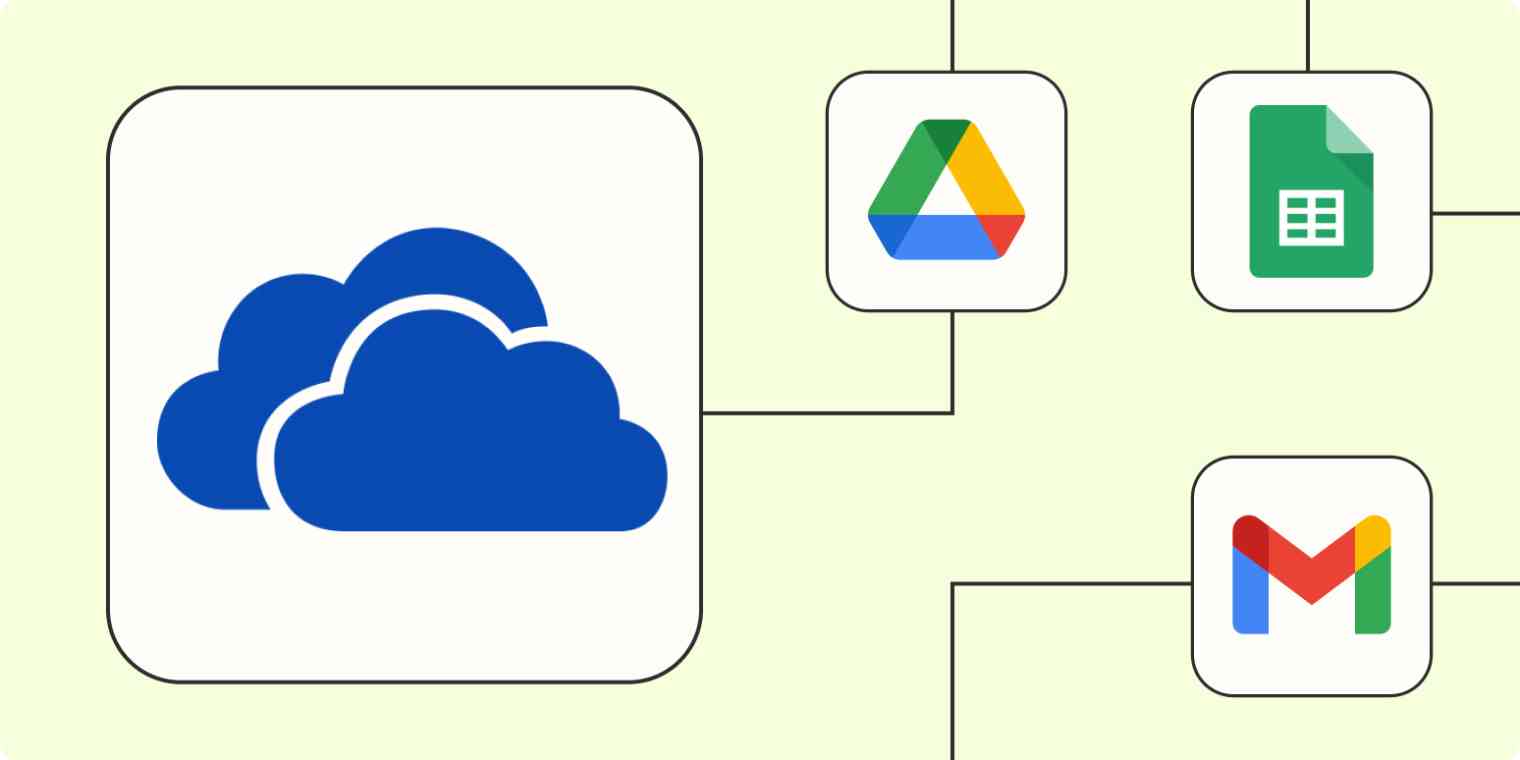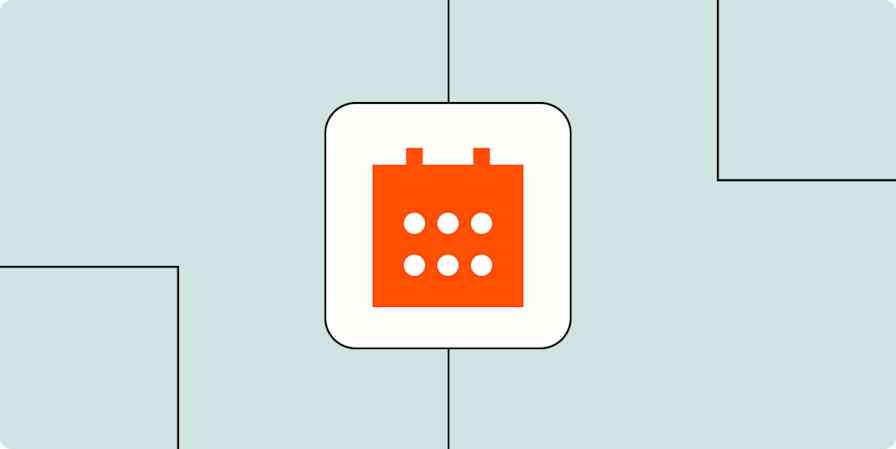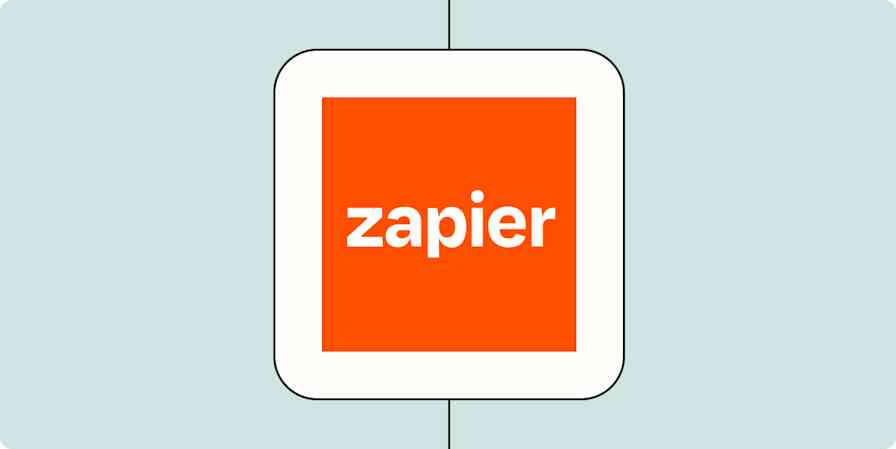In theory, digital storage should make file retrieval easy. In practice, we end up building our own mazes. Cloud storage gives us so many conveniences—like automated saving and remote off-site file backups—that we start saving everything. And that means what was a simple solution becomes complicated. Too many folders, too many file versions, too much repeat work when copying a file from one place to another.
Microsoft's OneDrive is the antidote to this chronic over-storage problem. Designed to work on the backend of Microsoft's famous Office applications—think Word documents and Excel spreadsheets—it can make your entire cloud storage service function with the convenience of a local folder.
But that's if you only use Microsoft products. What if you want your OneDrive to be a one-stop shop for everything related to your file storage? You can use Zapier to plug OneDrive into almost everything you do.
New to Zapier? It's workflow automation software that lets you focus on what matters. Combine user interfaces, data tables, and logic with 6,000+ apps to build and automate anything you can imagine. Sign up for free to use this app, and thousands more, with Zapier.
Table of contents
To get started with a Zap template—what we call our pre-made workflows—just click on the button. It only takes a few minutes to set up. You can read more about setting up Zaps here.
Synchronize OneDrive with other cloud storage apps
In a perfect world, everyone would use the same cloud storage application. We'd effortlessly synchronize our work files and, file-finding would be a breeze. Unfortunately, that reality doesn't exist. But we can approximate it when we sync our OneDrive files with other cloud storage offerings.
Let's say, for example, you prefer OneDrive, but you're working with a client who wants every project file in their Google Drive directory. You could theoretically save two copies every time you update the project files. But a good Zap means never having to do something twice.
Automatically connect your cloud storage drives by having Zapier upload new files to the directory of your choice. This works in whichever direction you want: uploading files from or to OneDrive. And it's easy to include popular cloud storage apps like Google Drive or Dropbox.
Even better, you can point these Zaps exactly where you want files to go. Isolate a specific file folder in Google Drive or Dropbox, for example, and you'll only send those to OneDrive. This gives you more control over what ends up in your OneDrive. And more control means less clutter.
Copy new Google Drive files from specific folders to OneDrive
Upload OneDrive files for new files in folders in Dropbox
Upload OneDrive files for new updated Google Drive files
Save files from email and chat—or send new files that way
Most of the work we do these days has some degree of digital interaction stamped to it, whether that's chatting with someone at the office on Slack or sending a Gmail to a client. It would be nice if you didn't have to save new files and send manual notifications every time you've updated a file.
So don't. You have a couple of options here. First, you can use Zapier to add files to your OneDrive while using email and chat clients—this means you don't have to go in and save the files manually.
Upload new Microsoft Outlook emails to OneDrive as files
Second, you can save a new file in OneDrive and have it automatically create notifications via Gmail, Outlook, or Slack so colleagues know there's been an update. This means one click can have multiple functions, both saving and sending files to the appropriate people.
Send emails from Gmail for new files added to OneDrive
Send emails in Microsoft Outlook for new OneDrive files
Send new documents to the right app or folder
Bookkeeping and file management are already hard enough. You shouldn't have to manually dig through folder after folder whenever you want to move a file from your OneDrive to another tool—or vice versa.
Done right, these Zaps mean you can take business files and direct them to the appropriate folders for record keeping. Could you do this manually if you wanted to? Of course. But it would add an extra step, which only adds friction to bookkeeping. Instead, automate the process so that the next time you check your bookkeeping tool or OneDrive folder, it's full of every document you saved.
Copy new Google Docs documents to OneDrive files from a trigger
Upload PDF to OneDrive when PandaDoc documents are completed
Send files to social media
If you're building a social media channel, you know how much work it can be. Filming new videos, taking new pictures, formatting them for social media—and that's before the busy work of uploading. Cut out the last step in your production process: use a folder in OneDrive to send new video files to YouTube or picture files to Facebook as soon as they're ready.
Before you Zap your files onto social media, you'll have to make sure they're platform-ready. But if you've been publishing for quite a while, you probably already know how to prep the files. Create distinct folders for different social media channels and make publishing as quick as click-and-drag. Zapier will handle the rest.
Create Facebook Pages photos from new OneDrive files
Save and manage video conferencing files
Three certainties in life: death, taxes, and meetings. Yet applications like Zoom make meetings more convenient. You can record a Zoom meeting, so you always have a reference point for new projects, new clients, or simply to review meetings for your own reference.
The best way to manage this? It's not by manually saving every new meeting file. Instead, set new recordings in Zoom to automatically upload to your OneDrive. You can designate the OneDrive folder you assign for this, which means your main storage folder won't be cluttered with files with names like ZoomMeeting10-19-2023.mp4. You can also set it to create new OneDrive folders to keep files separate.
Create folders in OneDrive for new Zoom recordings
For some extra capability, consider adding Descript to your pipelines. Descript creates transcripts from video files, making them easily searchable and quotable if you want to take Zoom meetings, turn them into interviews, and use them as inspiration for future content.
Create Descript transcript from new OneDrive files
Connect OneDrive to your archive or spreadsheet app
Depending on what type of files you're storing in OneDrive or what info you need to keep track off, you might also use a spreadsheet or database app like Notion or Google Sheets to keep a record of which files you've kept and why they're important. With these Zaps, you can automatically create an archive of all new OneDrive files without adding an additional step to your workflow.
Create new Notion pages from newly added OneDrive files
Create rows in Google Sheets for new OneDrive folders
Add new OneDrive files to Microsoft Excel rows automatically
As with the other solutions we've mentioned, the process also works in reverse. For example, you can create a new row in Google Sheets and have it create a new folder in OneDrive. This is great for organizing your OneDrive folders while using a program that offers a better visual layout.
Create OneDrive folders for new Google Sheets spreadsheets
Create folders in OneDrive for new rows in Microsoft Excel tables
Create OneDrive folders for new Notion database items
Automate your storage solutions with Zapier
You wouldn't think something as simple as file storage would be capable of so much. But Zapier and OneDrive together can turn an everyday action like saving a file into a cascade of effects. And given that the everyday file save is a task you'll repeat most often, building Zaps of your own can save you untold hours every year—without you even noticing it.
Related reading: