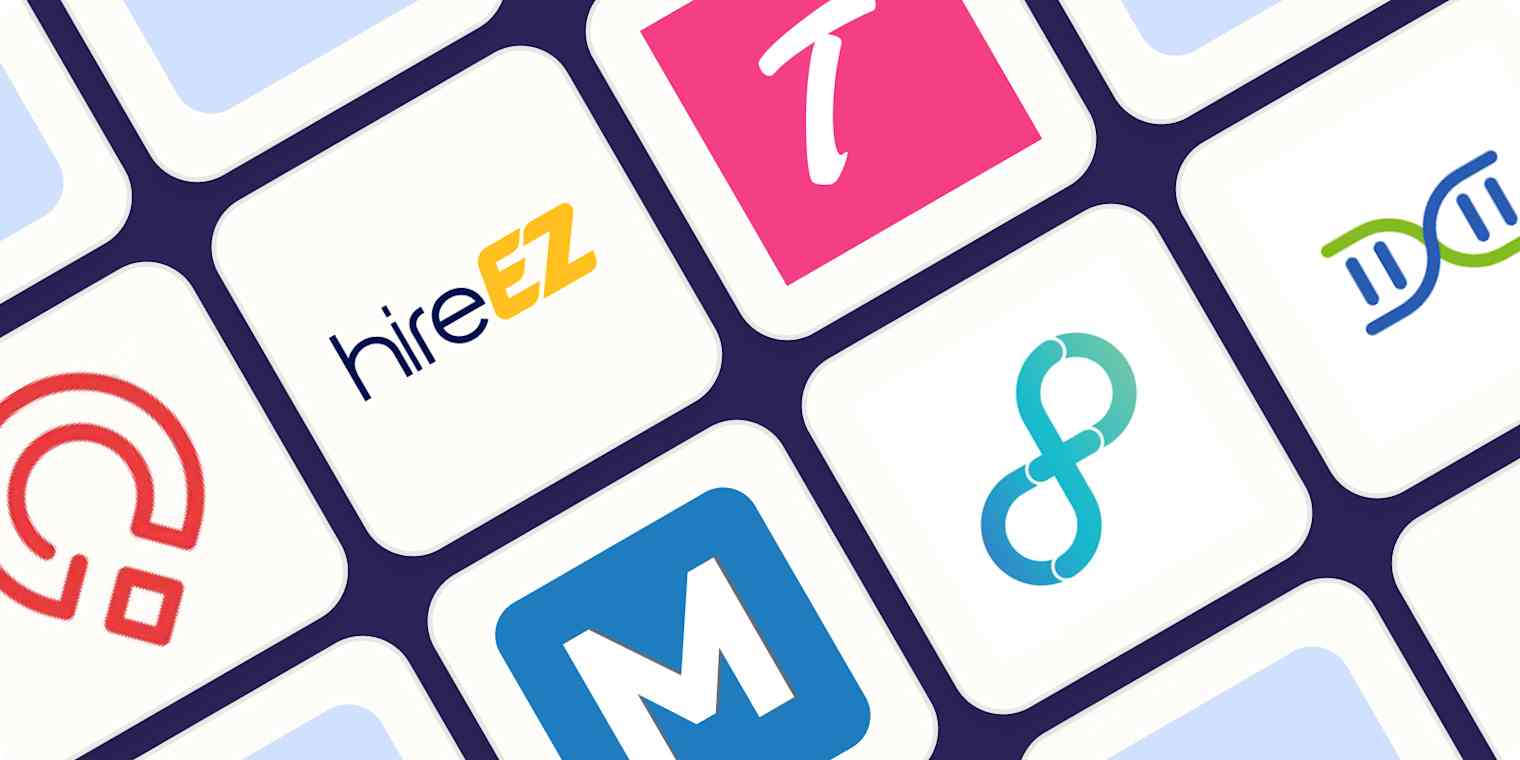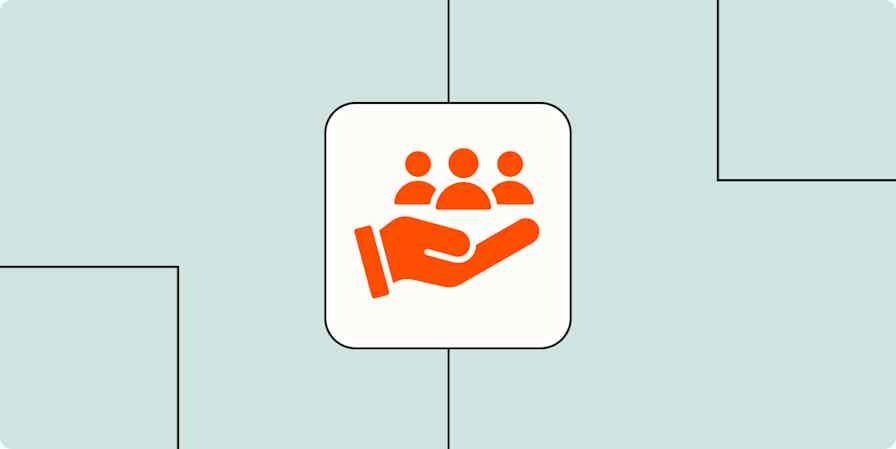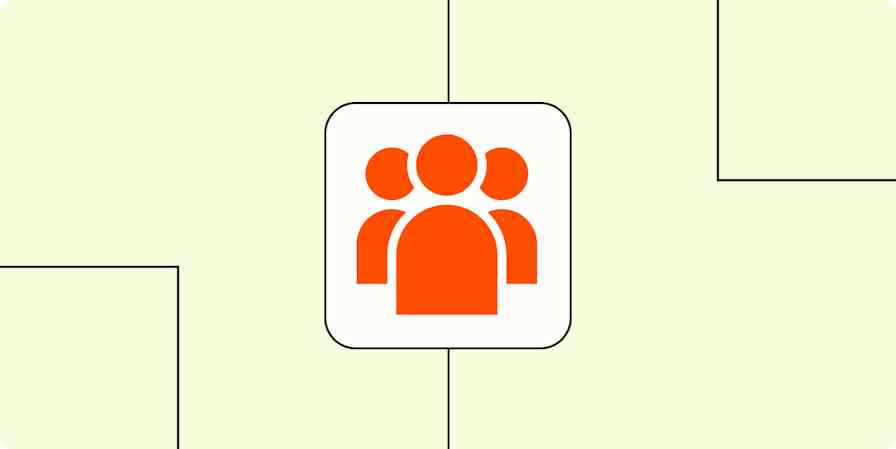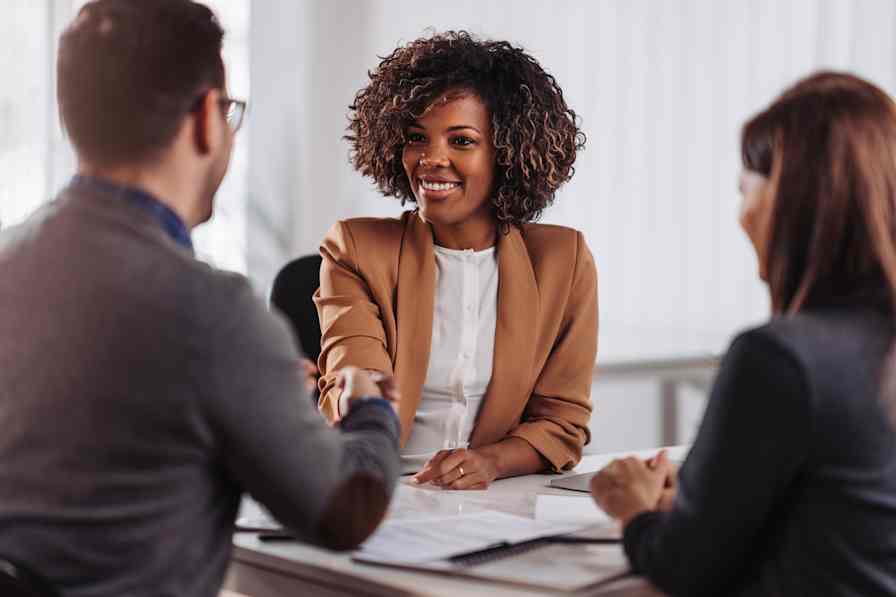We independently review every app we recommend in our best apps lists. When you click some of the links on this page, we may earn a commission. Learn more.
It wasn't all that long ago that AI stood for Allen Iverson, the basketball legend known for breaking ankles and attacking the rim. Today, the new AI is shaking up industries left and right, and one area where it's making a significant impact is the job market. AI recruiting software is transforming the hiring process, making it more efficient, objective, and data-driven—when used well.
I spent time poring through all the available AI recruiting tools (including some truly awful options) to find the best of the bunch. Whether you're a seasoned recruiting leader looking to take your hiring to the next level or an HR generalist exploring AI for the first time, we'll dive into how AI recruitment tools are reshaping the way companies find and hire talent and explore the top apps that can help you build a winning team.
The 10 best AI recruiting software options
Eightfold for intelligent talent acquisition
Zoho Recruit for value
Skillate for recruitment process automation
Paradox for an AI chatbot
HireVue for video interviews
Textio Loop for inclusive job posting
Manatal for smaller, high-growth companies
hireEZ for outbound recruiting
Teamtailor for attracting and converting talent
Zapier for customizable, AI-powered hiring automations
What makes the best AI recruiting tool?
I scoured the internet, poring over articles and reviews, reading product descriptions, and even chatting with a bunch of HR professionals, recruiters, and small business owners to ensure a well-rounded perspective. After all that legwork, I've distilled a set of criteria for top-notch AI recruiting software.
Recruitment-centric functionality: It's not enough to have a recruiting module awkwardly shoehorned into a generic HR platform—the tool needs to be designed from the ground up with hiring in mind.
AI utility: While non-AI features are acceptable, the AI and machine learning capabilities should directly address recruiting-centric use cases like candidate matching, resume screening, and interview scheduling.
Standalone utility: An AI recruiting tool should be a self-contained solution, deployable in virtually any hiring workflow without being tied to a broader software ecosystem. There are plenty of all-in-one HR tools that use AI, but here, we're laser-focused on recruiting.
Customizable workflows: The best tools offer flexible workflows that can adapt to the unique needs of different organizations. After all, not every company has the same hiring process or criteria. Being able to tweak the software to fit your specific requirements is key.
Extensibility: Your recruiting software should talk to the rest of your tech stack, whether it's through Zapier or native integrations. The best tools play well with others.
Now, you might be thinking, "But wait, my needs are different!" And you're absolutely right. These criteria are more of a general framework than a rigid rulebook. Every company, HR team, and hiring manager has unique challenges and priorities. So take these guidelines with a grain of salt and adapt them to your situation.
One last thing before we dive in: use AI to narrow down the candidate pool, but at the end of the day, a human should make the final call. Otherwise, you might end up hiring a bot to hire bots. And that's a slippery slope you don't want to go down. Haven't you seen "Terminator 2"?
The best AI recruiting software options at a glance
| Best for | Standout feature | Pricing | Website |
|---|---|---|---|---|
Intelligent talent acquisition | Deep understanding of skills and potential | By request | ||
Value | AI recruiting capabilities accessible to limited budgets | Free; paid plans from $30/user/month | ||
Recruitment process automation | AI matching engine that ranks candidates by relevance | By request | ||
AI chatbot | Olivia, the conversational chatbot | By request | ||
Video interviews | AI-powered video interview analysis | By request | ||
Inclusive job posting | Unbiased language suggestions to create diverse applicant pools | From $6,257/6 months for up to 200 job posts | ||
Smaller, high-growth companies | Drag-and-drop interface for customizable pipelines | From $19/user/month | ||
Outbound recruiting | Uses AI-driven search to identify qualified and diverse talent | By request | ||
Attracting and converting talent | Co-pilot AI assistant | By request | ||
Customizable, AI-powered hiring automations | Connects 8,000+ apps to automate your entire recruiting stack | Free plan available; paid plans from $19.99/month |
Best AI recruiting software for intelligent talent acquisition
Eightfold (Web)

Eightfold pros:
Quickly sifts through high volumes of candidates
Branded AI-driven job board
Filters candidates by experience, availability, or salary requirements
Eightfold cons:
Heavily dependent on accurate input data
Can be slow at times
Eightfold is an AI tool for talent acquisition that pairs job openings with the most qualified candidates. Its AI understands skills and potential in a way that blows traditional keyword-scanning out of the water. Instead of just looking for resume buzzwords, it digs deeper to map candidates' full competencies and experiences, allowing you to surface qualified people who might have otherwise slipped through the cracks.
Of course, AI is only as good as the data you feed it. Garbage in, garbage out, as they say. So, don't expect to just sit back and let the AI do all the work without a proper data hygiene process in place. If job descriptions or candidate profiles have missing or incorrect information, Eightfold's recommendations will be about as reliable as a Magic 8 Ball.
Stephen Greet, CEO and co-founder of BeamJobs, raved about Eightfold's data visualization tools. "[They] make it easy for our recruiters to spot talent gaps and pipeline needs. Last year alone, this led to a 42% increase in our candidate pipeline volume and helped us fill open roles 26% faster for our clients."
Eightfold helps mitigate unconscious bias in the hiring process by anonymizing candidate profiles. Recruiters can focus solely on skills and potential instead of making split-second judgments we can all be guilty of—whether it's unconsciously screening by gender or ruling out someone with the same name as your old roommate who still owes you money.
Eightfold's Project Marketplace is also fantastic for internal mobility. Employees can browse open projects within the company and get auto-matched to the ones best aligned with their skills. Managers can also easily find and invite staff with the expertise needed for their projects.
Eightfold pricing: By request
Best AI recruiting software for value
Zoho Recruit (Web, iOS, Android)

Zoho Recruit pros:
Forever free plan available
All-in-one solution
Chrome extension for extracting resumes from most websites
Zoho Recruit cons:
256 MB storage limit on free plan
Interface isn't very intuitive
Zoho Recruit is a budget-safe ATS and CRM wrapped into one: it's the Cheesy Gordita Crunch of HR tech. And unlike similar tools, Zoho Recruit actually makes robust AI recruiting accessible to organizations without gargantuan budgets.
First off, Zoho Recruit integrates with over 75 job boards like Indeed and CareerBuilder, social media platforms like LinkedIn and Facebook, and collaboration tools like Slack. It even connects with background check platforms, so you don't end up hiring a fugitive. Its AI-powered resume parsing feature ensures you're not manually sifting through a pile of resumes like the world's least interesting archeologist. Source Boosters streamline candidate sourcing, ensuring you're fishing in the right ponds without wasting time on irrelevant leads.
Its automation doesn't stop there. Zoho Recruit takes over repetitive tasks like email management and interview scheduling. Plus, its Advanced Recruit Analytics, powered by Zoho Analytics, provides actionable insights, meaning you can finally base your recruitment strategies on data instead of gut feelings and sheer desperation.
Zoho Recruit excels in versatility—ideal for small to medium businesses, staffing agencies, and even solo headhunters. It comes with various customizable features and optional add-ons, ensuring you only pay for what you need. And with support for 26 languages, it's like the UN of ATS tools.
Whether you're a seasoned recruiter or a scrappy upstart, Zoho Recruit deserves a place on your shortlist. It's a platform that delivers maximum bang for your buck, empowering you to attract top talent and streamline your hiring process without breaking the bank. Not to mention, it offers the peace of mind that comes from partnering with a company renowned for reliability, customer service, and a commitment to innovation.
Plus, you can integrate Zoho Recruit with Zapier to do things like capture new candidates in your favorite project management platform or add scheduled interviews to Google Calendar. Here are some workflows to get you started.
Add candidates to Zoho Recruit from new rows on Google Sheets
Create Zoho Recruit candidates from new Gravity Forms submissions
Add new Zoho Recruit interviews as events on Google Calendar
Zoho Recruit pricing: Forever free with limited feature set and one active job; paid plans start at $30/user/month
Best AI recruitment software for recruitment process automation
Skillate (Web, iOS, Android)

Skillate pros:
Integrates with popular ATS platforms like Workday and SmartRecruiters
Easy-to-navigate interface
Chatbot for screening candidates
Skillate cons:
Occasional prospect data inaccuracies
Resumes with images can be difficult to parse
Despite sounding like the name of a futuristic frying pan, Skillate (now part of Sense) is one AI recruiting tool that I wish I had access to when hiring in the past. It's an advanced decision-making platform that makes recruiting quick, simple, and less of a mind-numbing chore. Instead of spending your life on tedious admin, you get to do the actual hiring.
From the very start, Skillate acts as an intelligent recruitment partner, proactively suggesting improvements to job descriptions to better attract suitable candidates. Its AI has been trained on over 120 million profiles, giving it a vast knowledge base to pull those nuanced recommendations.
Instead of spending days (or, if we're being honest, weeks) screening each resume manually, Skillate's AI matching engine does the heavy lifting for you. It parses and ranks the applicants based on relevance to the role. I love the way it looks beyond just keywords, extracting things like core competencies, industry experience, and educational pedigree.
Skillate's pre-screening chatbot takes things a step further, engaging candidates in automated conversations to gather additional crucial information like notice periods, salary expectations, and willingness to relocate. This gives you a well-rounded view of each candidate before you even reach out, allowing you to make informed decisions quickly.
Skillate pricing: By request
Best AI recruiting software for incorporating an AI chatbot
Paradox (Web, iOS, Android)

Paradox pros:
Chatbot can answer candidate questions in over 100 languages
100+ native integrations
Responsive customer support
Paradox cons:
Time-consuming initial setup
Very basic analytics
Paradox offers conversational AI software to help companies attract and engage with top talent. Their flagship product, Olivia, is an HR chatbot built to have natural conversations with candidates at scale. Whether it's screening candidates, scheduling interviews, or answering the same question for the 47th time, Olivia's got it covered. (That sound you hear is the collective sigh of relief from HR departments everywhere as they offload their grunt work to a machine.)
At first glance, Olivia seems like a clever way to add a friendly, human touch to the recruiting process. It provides candidates with a "high-touch experience" as it guides them through applications, scheduling, and initial vetting. But then you learn that Olivia's name and photo are directly modeled after the real-life wife of Paradox's founder, and things start feeling a bit…uncanny valley-esque.
Paradox leverages AI to intelligently match candidates with relevant openings based on their experiences and preferences expressed through the conversational chat experience. From there, Olivia can automatically screen candidates against basic qualifications and conduct initial interviews through casual back-and-forths via SMS, WhatsApp, Facebook Messenger, and web chat.
Once Olivia has screened candidates, it uses its conversational abilities to efficiently schedule follow-up interviews. It finds available times that work with the candidates' and interviewers' schedules, confirms the details of the meeting, and can even handle rescheduling requests.
Aside from Olivia, Paradox employs AI with its pre-employment assessment app, Traitify. This tool gives candidates an image-based test that takes less than two minutes to complete. Maybe I'm off-base, but that sounds suspiciously like a Buzzfeed quiz.
If you're a small team, enjoy sifting through resumes like some kind of masochist, or can't get past the idea of outsourcing human interaction to a piece of software, Paradox probably isn't for you. But if you're dealing with a deluge of candidates and have zero patience for the mundane, Paradox might just be your ticket out of HR drudgery.
Paradox pricing: By request
Best AI recruiting software for video interviews
HireVue (Web)

HireVue pros:
AI-powered candidate assessments
1,000+ role-specific hiring guides
Bias reduction tools
HireVue cons:
Potential technical issues during video interviews
Some candidates may find video interviews impersonal or intimidating
HireVue is an AI-powered video interviewing platform that helps companies streamline their hiring process. Its on-demand video interview capability allows candidates to record responses to pre-set questions at their convenience, which are then analyzed by HireVue's algorithms.
Historically, HireVue's AI scrutinized facial expressions and body language, attempting to gauge qualities like enthusiasm and confidence. But this approach drew criticism for promoting unproven correlations between physical cues and job performance. In response, HireVue has moved away from such controversial analysis.
The company now focuses its AI on evaluating the text transcripts of video responses. It scans for keywords, linguistic patterns, and indicators like the use of "we" versus "I" when answering teamwork-related questions. Companies can configure filtering rules to automatically advance or reject candidates based on the AI's scoring or set it to simply provide insights for human review.
Alvina Miller, an employment consultant and career coach at Career Success Australia, said that HireVue is more effective than other AI recruiting tools she's used. "It significantly reduces the time spent on initial screenings and ensures a more consistent evaluation process." Tommy Mello, founder and business owner of A1 Garage Door Service, agrees. He told me that HireVue's analysis offers valuable insights into candidates' communication abilities, enthusiasm, and overall suitability while reducing time to hire.
HireVue's suite also includes tools for building structured interviews, administering game-based psychometric tests and technical assessments, automated scheduling capabilities, and a conversational AI chatbot to engage candidates. The idea is to provide a streamlined, end-to-end platform for high-volume hiring.
HireVue pricing: By request
Best AI recruiting software for inclusive job posting
Textio Loop (Web)

Textio Loop pros:
Library of optimized job descriptions and templates
Integrates with popular ATS apps and LinkedIn
Web browser extension available
Textio Loop cons:
Slow-to-respond customer support
Only available in English
You know what's fun? Writing job descriptions. Just kidding. But Textio Loop makes it a whole lot easier. It's an AI-driven writing platform that helps recruiters and hiring managers create inclusive, gender-neutral job descriptions at scale to attract more diverse applicants.
Textio Loop has an intuitive, easy-to-use interface that uses color coding to highlight suggestions—it's reminiscent of Grammarly or QuillBot. Ask it to draft a new job post based on your requirements or paste your job descriptions into the platform. It then flags potentially biased phrasing, including gendered language, coded terminology, and words with racial, ageist, or ableist connotations.
It provides real-time recommendations to rewrite flagged phrases in a more impartial way. For instance, instead of seeking a "strong and driven doorman to tackle building security," it might suggest you look for a "proven and motivated door attendant to take on building security."
I like that Textio Loop also provides a score that predicts how diverse your applicant pool will be based on each job description. It's sort of like that Bryce Dallas Howard episode of "Black Mirror" where everyone gets rated on everything, but less dystopian and way more HR-friendly.
Textio Loop does have some drawbacks. It only supports English, for one. And while it integrates with LinkedIn and a few major applicant tracking systems (ATS), users have pointed out these capabilities are limited and it lacks API support. Also, as with any generative AI tool, there's always the potential for some suggested edits to leave you scratching your head.
Overall, though, if you're serious about inclusive hiring (and why wouldn't you be?), Textio Loop is a powerful standalone tool that can make a real impact, no matter what other recruiting software you're using.
Textio Loop pricing: Limited access for 6 months starts at $6,257 for up to 200 job posts
Best AI recruiting software for smaller, high-growth companies
Manatal (Web, iOS, Android)

Manatal pros:
Highly customizable
Centralized candidate sourcing from over 2,500 channels
14-day free trial
Manatal cons:
Chrome extension can be laggy
API access on higher plans only
The talent acquisition process has become increasingly challenging in recent years. With hundreds of applications for each open position, HR teams struggle to find the right candidates. Manatal is an AI recruitment software that aims to optimize the talent acquisition process.
Manatal helps you cast a wide net to source applicants. You can create eye-catching career pages to attract candidates, or submit job postings across all the top sites and social channels relevant to your open roles. With easy applications on your own website, you can quickly start receiving and organizing promising submissions.
Once applications start rolling in, Manatal makes it simple to track and advance candidates through the recruiting pipeline. Its drag-and-drop interface enables you to create customized workflows to fit the hiring processes for any role. Robust collaboration tools keep all members of the hiring team looped in, ensuring efficient coordination and hand-off between recruiters, hiring managers, and decision-makers.
Manatal gives you access to holistic candidate profiles that compile all interactions and sourced background information in one place. Soumya Mahapatra, CEO of Essenvia, is a big fan of this feature. "The AI in Manatal combines submitted candidate data with publicly available information to give us a clearer picture of a candidate's overall strengths and weaknesses."
The AI also eliminates the tedious task of manually matching candidates to open positions one by one. It scans job descriptions and candidate profiles, comparing required and demonstrated skills, experience levels, and other qualifications. This allows you to prioritize your screening and outreach efforts on talent most likely to be a mutual fit.
While lacking some enterprise-level capabilities, Manatal efficiently handles the core recruiting needs of small-to-medium businesses constantly in hiring mode. If you're seeking an affordable, user-friendly solution, Manatal is a solid choice.
Plus, Manatal integrates with Zapier, allowing you to automatically do things like add candidates from new Google Sheets and create a job opening in your organization.
Get Slack notifications for new Manatal candidates
Generate candidates in Manatal from new Google Sheets rows
Create organizations in Manatal from new Typeform entries
Manatal pricing: Starts at $19/user/month for the Professional plan
Best AI recruiting software for outbound recruiting
hireEZ (Web)

hireEZ pros:
Chrome extension to find prospects on LinkedIn, Indeed, Gmail, and ATS platforms
Integrates with over 30 ATS platforms
Offers automated scheduling, email campaigns, and real-time candidate activity notifications
hireEZ cons:
Contact information may be inaccurate
Can't filter based on knowledge level
hireEZ is an outbound recruiting tool that scours its database of 100+ million profiles to find the best candidates for your job listings. It can all but replicate the human instincts and nuance required to find top talent.
The talent market insights feature is absolute gold. Just upload a job description, and hireEZ instantly spits back labor market data showing how many qualified people are out there, talent hotbeds, and the going salary ranges. When hiring managers ask for unicorns, you can shut them down with hard data.
Sourcing with hireEZ is super simple. Think Tinder for job prospects, except none of these candidates are holding a fish in their profile pic. Start with a job listing, Boolean string, or a few basic qualifications. The tool serves up a few calibration profiles for you to thumbs up or down. The more you do this, the smarter it gets, homing in on exactly the type of candidate you're after.
Once you find people you like, hireEZ can help you craft automated, targeted outreach emails that have a higher response rate than your last LinkedIn blitz.
With hireEZ's Diversity Sourcing, you can effortlessly surface qualified candidates from all backgrounds to build an inclusive pipeline. The AI analyzes pronoun usage, university affiliations, and diversity organization memberships to identify underrepresented minorities, such as people of color, women, and veterans.
Of course, hireEZ is just a tool. It's up to you to use it responsibly, craft thoughtful outreach, and treat candidates like humans, not commodities. But when used right, it's a powerful ally for attracting extraordinary talent at scale.
With the help of Zapier, you can connect hireEZ to all your other apps so you can do things like save new candidates to your ATS or export candidate profiles to your favorite spreadsheet apps.
Create HubSpot contacts when candidates move into a new stage in hireEZ
Add new hireEZ candidate profiles to Microsoft Excel rows
Send reminders in Slack channels when new candidates move into hireEZ project stages
hireEZ pricing: By request
Best AI recruiting software for attracting and converting talent
Teamtailor (Web, iOS, Android)

Teamtailor pros:
Simple and attractive interface
Collaboration tools for centralized feedback and consistent interviews
14-day free trial
Teamtailor cons:
Limited scorecard and interview feedback form customizations
Fewer native integrations than other options
Teamtailor packs a powerful punch when it comes to streamlining the nuts and bolts of recruiting with intelligent automations. The Smart Schedule feature takes the guesswork out of interview scheduling by suggesting optimal times for you and your team while sending candidates their pick of available slots. With Smart Move, you can automatically progress candidates through the hiring funnel based on specific criteria. And customizable triggers allow you to automate tasks, like sending surveys and sharing candidate profiles. Basically, it takes away the joy of procrastinating on emails.
But the real star of the show is Teamtailor's Co-pilot AI assistant. This virtual hiring sidekick can draft job descriptions, summarize resumes (with built-in anonymization for bias-free screening), suggest interview questions, transcribe video interviews in real time, and provide tailored candidate feedback. It's like having a second brain dedicated solely to making your recruiting life easier.
Another one of Teamtailor's standout features is its powerful career site builder. Through a user-friendly drag-and-drop interface, you can craft visually stunning websites that truly showcase your employer brand. Best of all, these career sites are optimized for candidate conversion, helping you attract top talent from the get-go.
While Teamtailor excels in many areas, it does have some limitations. The analytics capabilities, though solid, may not cut it for larger enterprises needing granular reporting and custom metrics like cost-per-hire. Additionally, some users have noted constraints in defining user access levels. But in a world where top talent is increasingly hard to attract and retain, Teamtailor makes recruiting feel less like a chore and more like a creative project.
With Zapier, Teamtailor integrates with thousands of other apps, so you can automatically do things like create secured documents based on new candidate events or send candidate data to another app in your stack. Get started with one of these templates.
Track new Teamtailor candidate events by sending channel messages in Slack
Send emails in Gmail for new candidate events in Teamtailor
Add new Teamtailor candidate events to Google Sheets rows
Teamtailor pricing: By request
Best AI recruiting software for customizable hiring automations
Zapier (Web)

Zapier pros:
Connects 8,000+ apps—including ATS, job boards, CRMs, and spreadsheets
No-code automations to eliminate manual hiring tasks
Works as an orchestration layer across your tech stack
Zapier cons:
Doesn't replace a full ATS
Best used alongside other recruiting platforms
Zapier isn't your typical AI recruiting tool—it doesn't parse resumes or host interviews out of the box. But what it does do is arguably more powerful: it automates your entire recruiting stack. It also provides the building blocks to create your own customized and AI-powered recruiting workflows that work exactly the way you want. Whether you're capturing leads from a Typeform job interest survey, scoring them with AI, adding them to your ATS, or scheduling interviews in Google Calendar, Zapier handles all the in-between steps.
Take JBGoodwin REALTORS®, for example. Their recruiting team used to manually log every inquiry, juggle communication across platforms, and frequently drop the ball on qualified candidates. With Zapier, they built an automated pipeline that pulls new leads from their website, enriches candidate info via Clearbit, triggers follow-ups via email, and alerts recruiters in real time on Slack. Now, they see faster response times, fewer ghosted candidates, and a more consistent experience for every recruit.
If your recruiting tools don't talk to each other, Zapier's the translator. And unlike other tools locked into rigid workflows, Zapier flexes to your process. Learn more about how to automate your recruiting processes, or get started with one of these pre-built templates.
Make kicking off hiring a breeze with AI-generated job descriptions, application questions, and interview guides.
Automatically detect suspicious applicants using IP and phone verification to protect your recruiting process.
Zapier pricing: Free plan available; paid plans from $19.99/month
Automate your recruiting efforts with Zapier
Streamline your recruiting processes even further with automation. Integrate your existing software with Zapier to automatically post new jobs, schedule interviews, send follow-up emails, and more. By automating your workflows and integrating the tools you already use, you'll gain valuable time back to focus on the human stuff, like actually talking to candidates.
Related reading:
HR and People teams are likely aware that there are lots of local laws (in the U.S. at the state level) about the use of AI in employment decisions, so please make sure you're reviewing those.