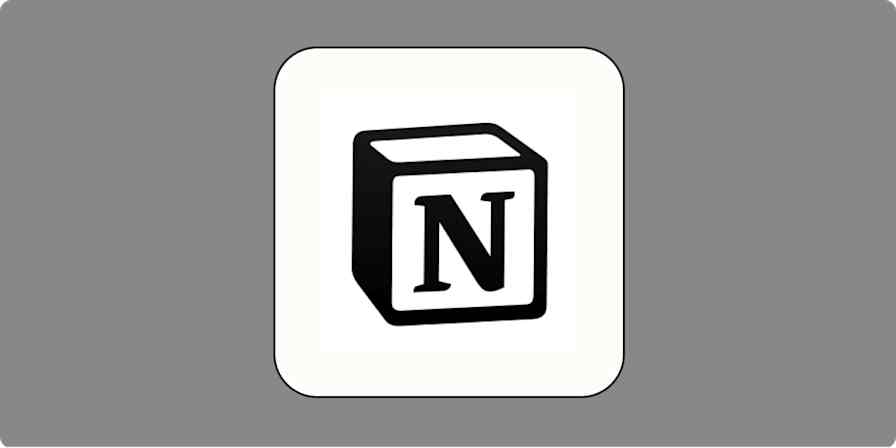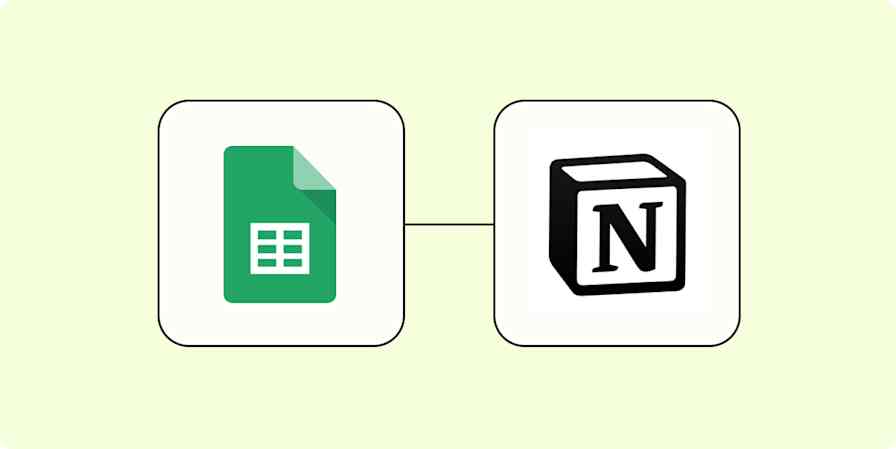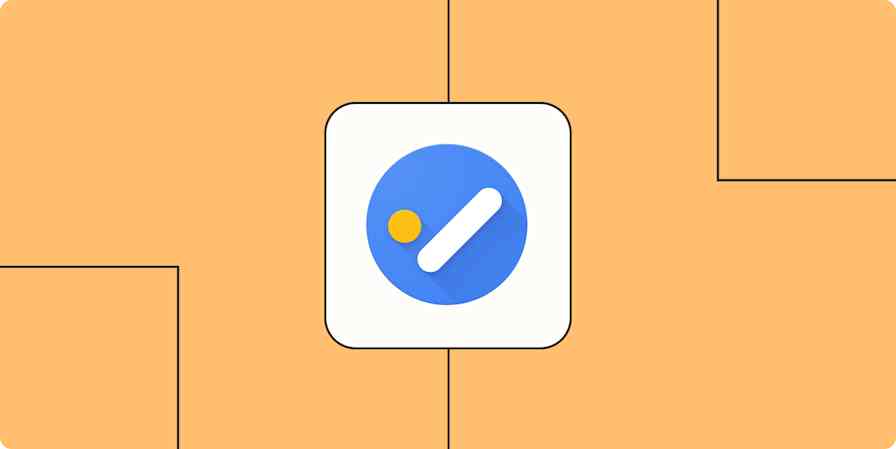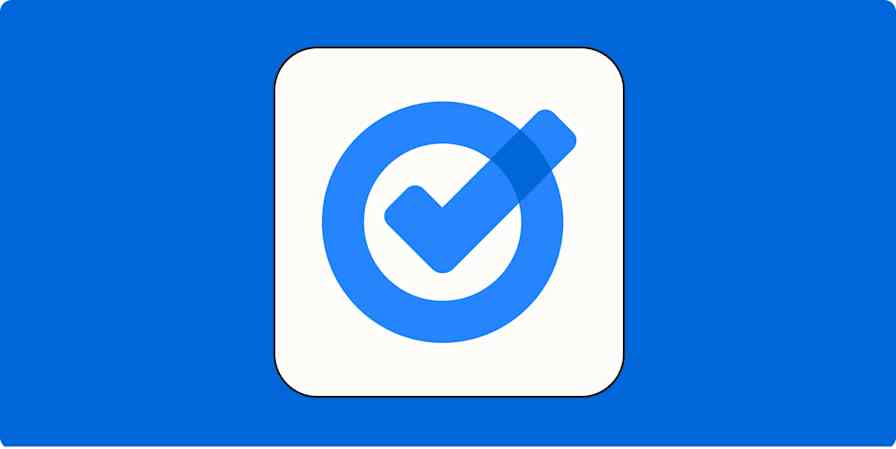For many of us, to-do lists are how we get things done. And that often means having the best to-do list app on hand to help you capture all your personal or work-related tasks.
Whether you jot down ideas into your app during a brainstorming call or set them up at the start of each week, a reliable app can help keep you organized. The only problem? Tasks come from all sorts of sources—from emails to meetings and beyond—so it's easy for things to get buried at the bottom of your to-do list (or never make it there in the first place).
With a few Zaps—our word for our automated workflows—you can send information from one app to another automatically, so you don't have to manage tasks in multiple apps.
Zapier is the most connected AI orchestration platform—integrating with thousands of apps from partners like Google, Salesforce, and Microsoft. Use interfaces, data tables, and logic to build secure, automated, AI-powered systems for your business-critical workflows across your organization's technology stack. Learn more.
Table of contents
What is task automation?
Task automation is the behind-the-scenes magic that moves to-dos from email inboxes, calendars, project trackers, or form submissions straight into your task management app, so you don't have to remember (or manually log) every little thing. It also helps coordinate your task management across tools, so everyone on your team knows what needs to be done, who is assigned to what, and estimated timelines for each task.
Instead of jumping between five different tools trying to figure out what needs your attention, automation keeps everything synced and organized. Got a new lead in your CRM? Boom, a follow-up task appears in your to-do list. Someone tags you in a Slack message with an action item? Voila—it's logged with a due date. Need to make sure tasks assigned in one app show up in another so your personal system stays in sync? Automation can handle that, too.
In short, task automation takes all those small but repetitive coordination moments—copying, pasting, assigning, updating—and does them for you. That way, your team can actually focus on the work, not the logistics of keeping track of it all.
Benefits and challenges of task automation
When you're working on a team, task management can quickly turn into task wrangling. One-off requests get overlooked, updates get lost in the shuffle, and everyone's working off of their own version of what's "next." Task automation helps cut through that chaos by making sure the right tasks land in the right places—without someone manually chasing them down.
When you automate your tasks, you'll see benefits like:
Fewer dropped balls. When tasks are automatically created from triggers—like form submissions, bug reports, or support tickets—you reduce the risk of someone saying "Wait, was I supposed to do that?" No more missed handoffs or forgotten follow-ups.
Real-time updates across tools. Not every team lives in the same task app. If your engineering team uses Jira, but your support team lives in Asana, you can automate the flow of tasks between them. Everyone stays aligned without switching tools (or pestering each other for updates).
Clearer accountability. Automated workflows can assign tasks, set due dates, and even include relevant context—so no one's left wondering who's on point or what the task is about. That kind of clarity keeps projects moving.
Time back for actual work. Manual task creation, sorting, and syncing eats up more time than most people realize. Automating those steps gives your team more breathing room to focus on the work that actually needs their attention.
Of course, automating your task management does come with its challenges. For example:
One-size-fits-all rarely works. Teams have different workflows, preferences, and definitions of what a "task" even is. Designing automations that make sense for everyone takes some upfront alignment—and often a few iterations.
Too much automation can lead to clutter. If you're not careful, you'll end up with automations that create noise instead of clarity (like every email turning into a task). The goal is to surface important action items, not create a second inbox.
Syncing can get messy. Keeping multiple task systems in sync is powerful—but it's also where things can go sideways. Duplicates, circular updates, or broken triggers can confuse the team more than they help if they're not set up thoughtfully. (Here's how to avoid creating an unintended loop between tools with your Zapier workflows.)
Automation needs maintenance. Things change: new tools, new workflows, new people. Your automations will need periodic reviews to make sure they're still working as intended (and not quietly creating chaos in the background). Here's how to approach workflow management in an organized, scalable way.
AI in task automation
Weaving AI into your automated workflows lets you do more than just move tasks around or keep task data updated across apps. AI can actually help you make decisions, write content, and adapt to context, all without you lifting a finger.
For example, let's say a new support ticket comes in. Traditional automation might log it as a task for the right team. But add AI, and that same workflow could summarize the issue, suggest a priority level, and tag it with the right category—all before anyone even sees it. Or imagine using AI to clean up messy internal notes before they're pushed into your project tracker, or to auto-draft follow-up emails when a task is marked complete. It's the next level of delegation.
AI also makes your workflows more dynamic. Instead of rigid if-this-then-that logic, you can build automations that adjust based on natural language, tone, or patterns in the data. Think: rerouting tasks based on sentiment, escalating issues that "feel urgent," or updating a task's scope based on what a user actually said—not just which form field they filled out.
But AI isn't the right tool for every workflow.
Sometimes you just need things to be predictable and precise—like when you're assigning compliance tasks, handling sensitive customer data, or managing time-critical operations. In those cases, it's usually better to keep your automation logic simple and deterministic. You don't want a well-meaning AI summarizing something the wrong way or making assumptions where clarity is key.
In short, AI can elevate your task automations by adding intelligence, flexibility, and context. Just make sure you're using it where it adds value—not where it introduces uncertainty.
6 task management use cases
Now that we've explored the what, why, and how of task automation, let's get into the good stuff: real-life ways teams are actually using it. These workflows are practical, repeatable, and designed to save your team time (and sanity). They show how automation can do the heavy lifting for you, whether you're juggling multiple tools, coordinating across teams, or just trying to keep your task list under control.
You'll need a Zapier account to use the workflows in this piece. If you don't have an account yet, it's free to get started. Learn more about how it works.
Add messages to your task management app
Let's say your boss messages you, either in a Slack message or an email. Maybe she needs those monthly growth reports from you by the end of the week. You've got three options:
Stop what you're doing, gather the reports now, and send them her way
Move on, let the message sit there gathering dust, and potentially forget to do it
Open up your to-do app, type out the details of the task, and keep it on your radar
No. 3 is more logical. But it can still take you away from your more pressing—or more important—work.
Instead, you can use a Zap to add emails or saved Slack messages to your to-do list app automatically based on specific criteria. That way, you can stay focused on your work while your (or your team's) to-do list is always up to date.
Create tasks in Microsoft To-Do from new Microsoft Outlook emails
Create Google Tasks items from new saved Slack messages
Add items to databases in Notion with new Slack reactions
Create items in Notion databases with new inbound emails
Pro tip: Instead of just dumping a message into your to-do list, add an AI step that summarizes the request, pulls out the key action item, and formats it clearly—something like "Send monthly growth report to Dana by Friday EOD."
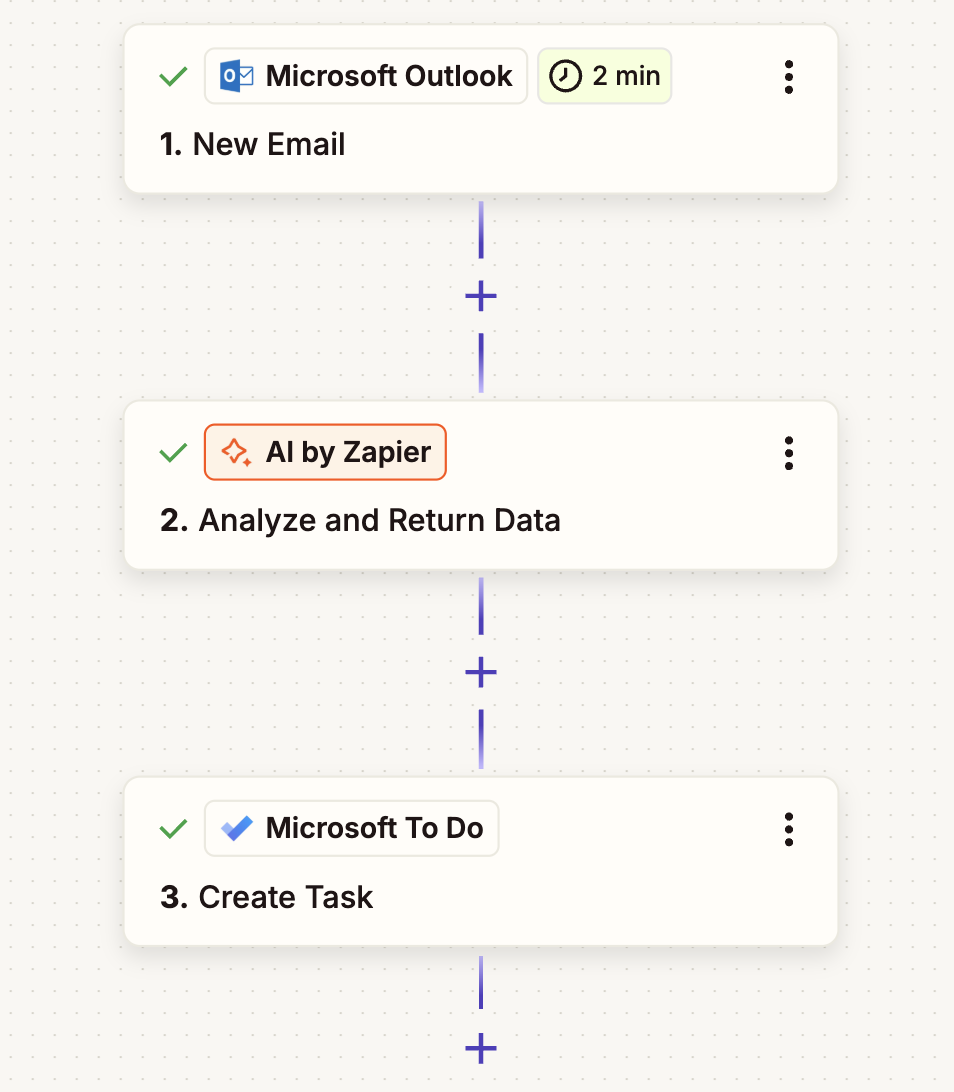
Create to-do list items from your note-taking app
We take notes all the time, from meeting minutes to ideas. But keeping those organized or making them actionable requires copying and pasting, which can be inefficient. With one of our automatic workflows, you can turn new notes in apps like Evernote or OneNote into tasks. Assign tasks to yourself or other team members to streamline meeting or brainstorming follow-up.
Add new notes in OneNote sections to Notion databases
Create Microsoft To-Do tasks for new tagged notes in Evernote
Want to organize your notes before they land in your to-do list app? If you've typed them out in a hurry or you'd like to add clearer instructions for specific team members, you can add an AI step to do the heavy lifting for you.
With these Zaps, any new notes you create will be sent directly to an AI tool of your choice (like ChatGPT or Google AI Studio). AI will then reformat or enhance the content based on your instructions, adding context where needed, before seamlessly sending it to your to-do list app.
Create Microsoft To Do tasks from OneNote notes with ChatGPT
Create Todoist tasks from Evernote notes with Claude
Create action items from your meetings
Meetings often come with regular tasks, like creating an agenda, completing follow-up items, or preparing ongoing reports. Make sure you and your meeting attendees never miss meeting prep and follow-up again with automation.
With these Zaps, you can automatically add new tasks to your to list app for appointments on your calendar.
Add new Google Calendar events to databases in Notion
Add new Google Calendar events to Todoist as tasks
Add new Microsoft Outlook events to Todoist as tasks
Create tasks on Any.do for new Google Calendar events
If you use AI tools like Read AI or Fathom to take notes and plan follow-up tasks for projects as your meetings are happening, you can also automatically add them directly to your task management app.
That way, any action items that need your attention won't slip through the cracks.
Create tasks in Google Tasks for new meeting notes in Read AI
Create tasks in Todoist for new action items in Fathom
Create tasks in TickTick when new notes are added in tl;dv
Collaborate on tasks with your team
Your trusty task management app might work perfectly for you, but your teammates could be using something entirely different. This can make it tricky to share updates or get a holistic view of your projects.
That's where integrating with robust project management platforms or shared databases like Notion or Google Sheets can make all the difference. With Zapier, you can automatically add new tasks to specific projects or dashboards, flag incomplete tasks for collaboration, and even update project items whenever you complete a task in your task management app.
Cross-posting these updates across platforms ensures everyone stays aligned, reduces miscommunication, and keeps your projects moving forward seamlessly.
Save new incomplete Todoist tasks in Notion databases
Update multiple columns in monday.com when new tasks are completed in Google Tasks
Save newly completed Todoist tasks as new rows in Google Sheets
Pro tip: Not every task needs to be broadcast to every tool. Add filters so only high-priority tasks, overdue items, or those tagged with something like #collab get sent to your shared dashboards. Keeps things focused and relevant.
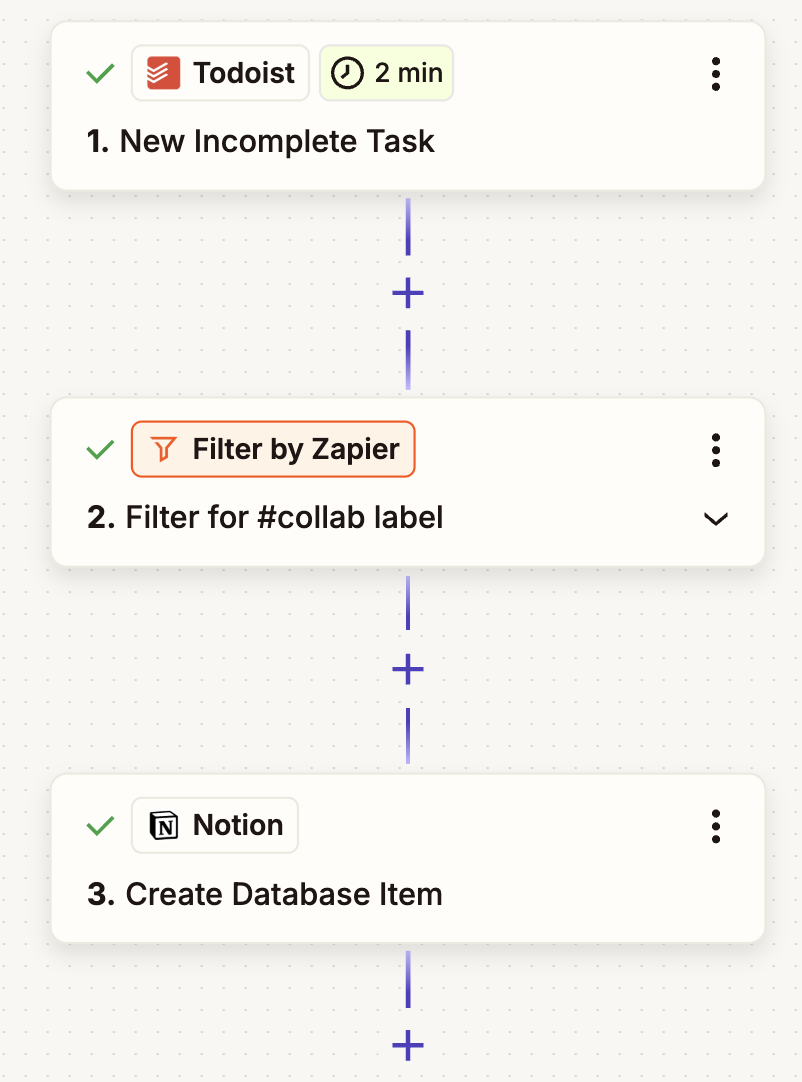
Schedule recurring tasks
We all have those tasks that we need to get done on a daily, weekly, or monthly basis. In-app notifications and reminders are useful, but some don't let you set recurring tasks. Our built-in scheduling tool can help you add that feature to your favorite task management app.
Create to-do items from form submissions
There may be times when you or someone else on your team needs to take action on form submissions. For example, you may be the point person for following up on customer feedback or new leads. Or you may need to send certain form responses to your support team for follow-up.
With one of our Zaps, you can add specific information from new form submissions into your task manager, so you always remember to follow up.
Save new tasks in Google Tasks in Notion databases
Create a task in Any.do from new submissions in Gravity Forms
Create Todoist tasks from new Google Forms responses
This article was originally published in August 2015, with prior contributions from Alison Groves and Elena Alston. It was most recently updated in August 2025 by Nicole Replogle.