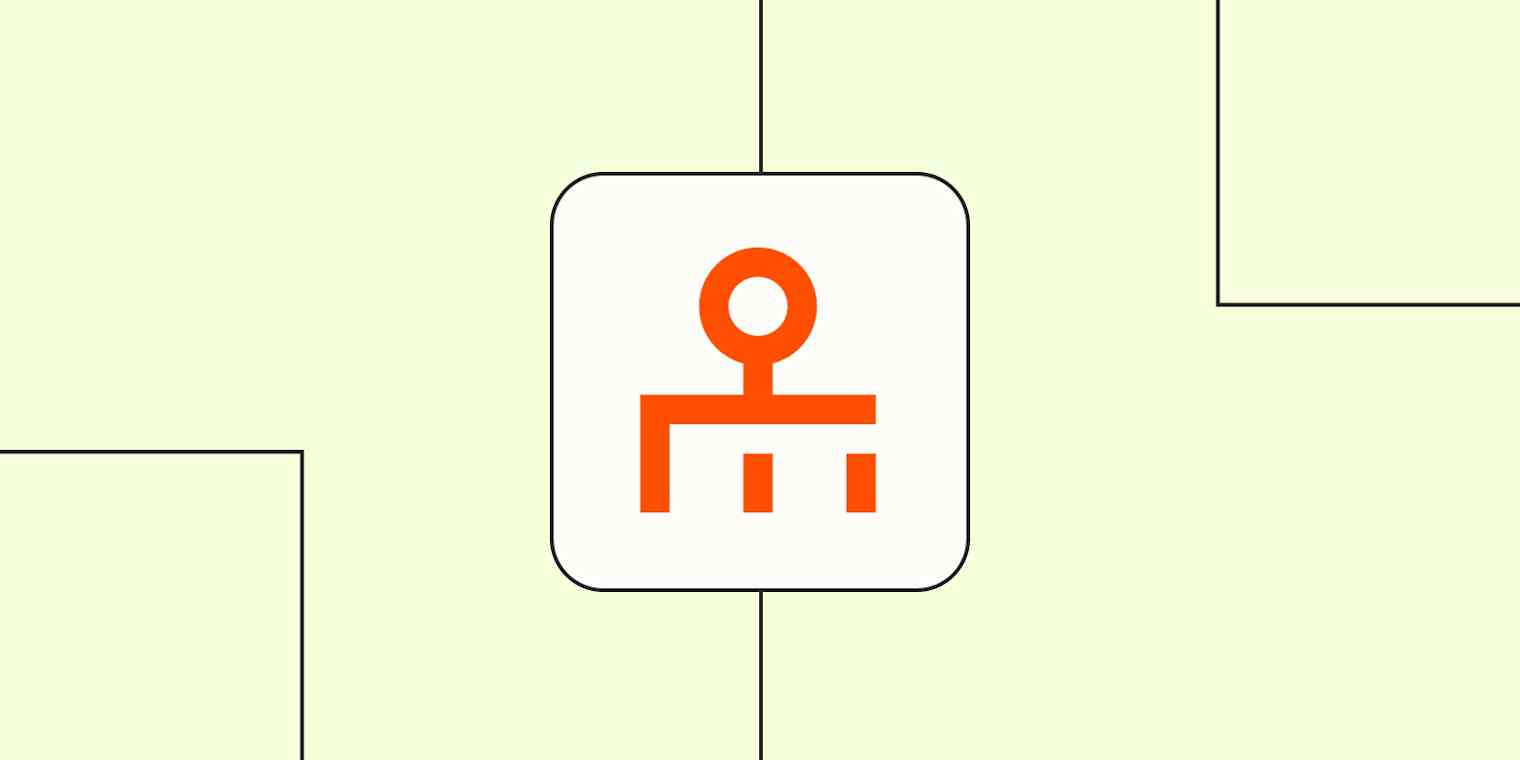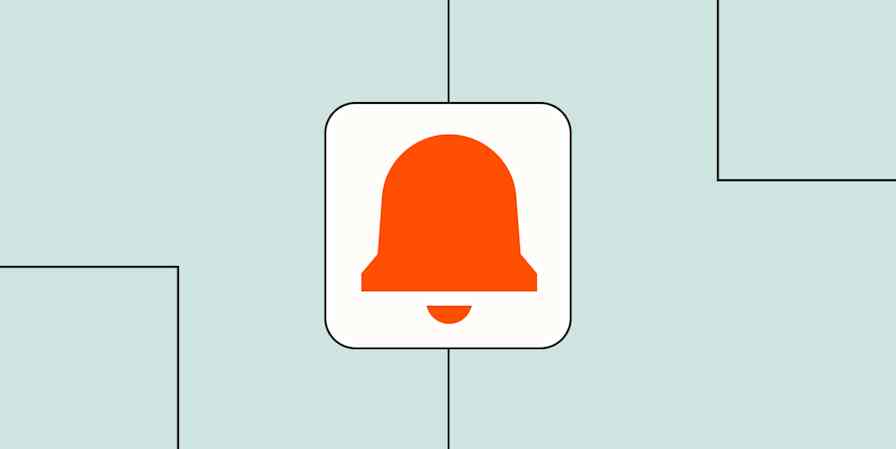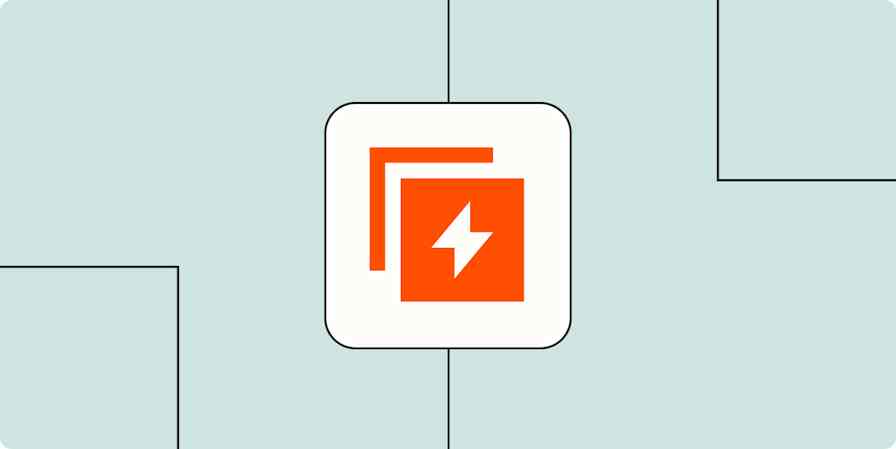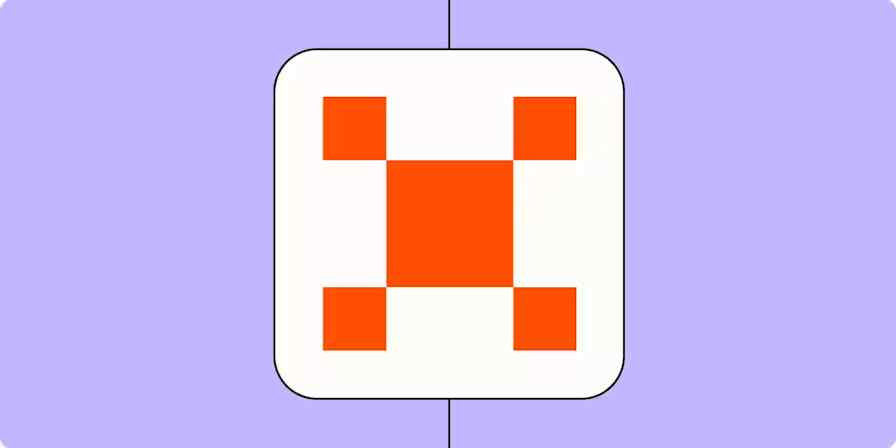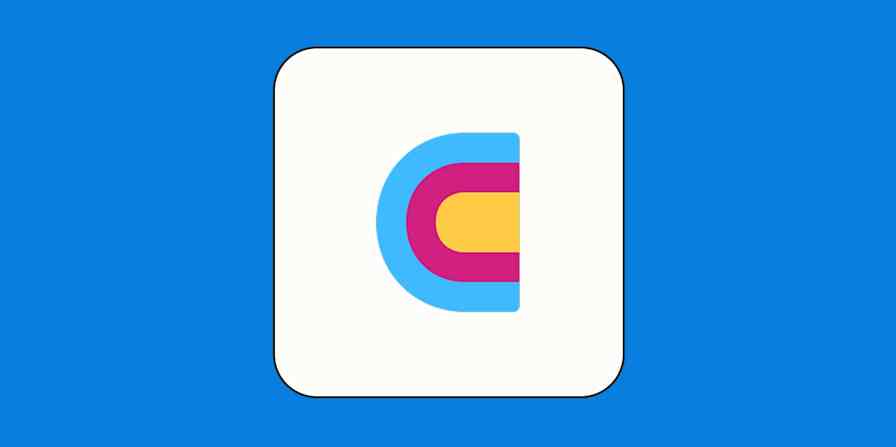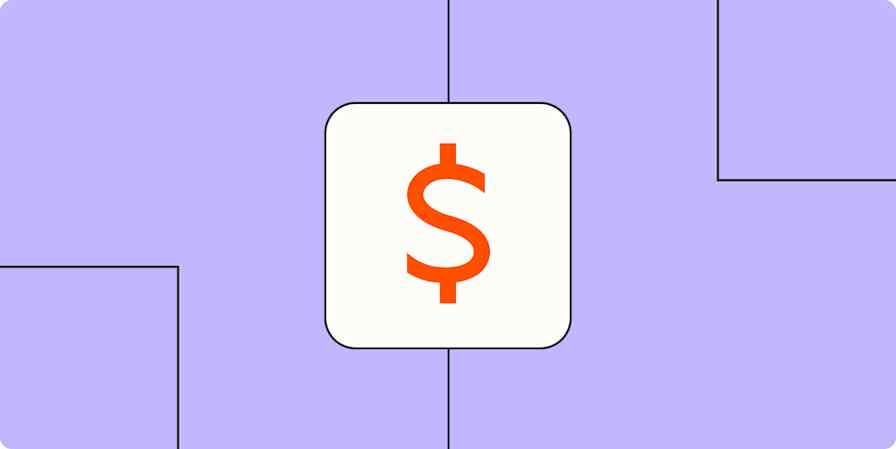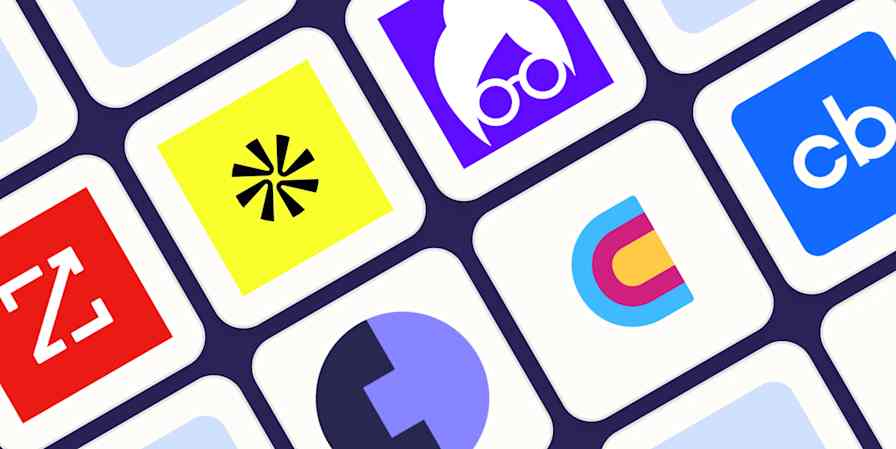How your company gets work done matters just as much as completing the work itself. So if you often wonder how to distribute leads fairly across your sales reps, you're asking the right question. Without a fair approach, leads might sit unassigned, some reps might get unfairly bogged down, or leads might go to the wrong person altogether based on territory or expertise.
With Zapier Lead Router, you can auto-route incoming leads to your sales team based on rules you set for even and sophisticated distribution. If you're ready to enjoy faster response times and more closed deals, keep scrolling to learn more.
Zapier Lead Router is in beta. It's available on Pro plans and higher tiers, and successfully completed Lead Router actions don't count toward your task usage. Compare Zapier plans on our pricing page.
Skip ahead
What is Zapier Lead Router?
Zapier Lead Router is a built-in tool that automatically distributes incoming leads to your sales team members based on rules that you define.
Unlike other built-in Zapier tools that you simply add as steps to your Zaps, Lead Router comes with its own intuitive dashboard where you set up your routing logic. You organize your sales reps into queues—groups of team members who handle the same types of leads—and build routers, which connect these queues to specific conditions. The conditions determine which reps get which leads. Every router needs at least one queue, but can hold no more than five.
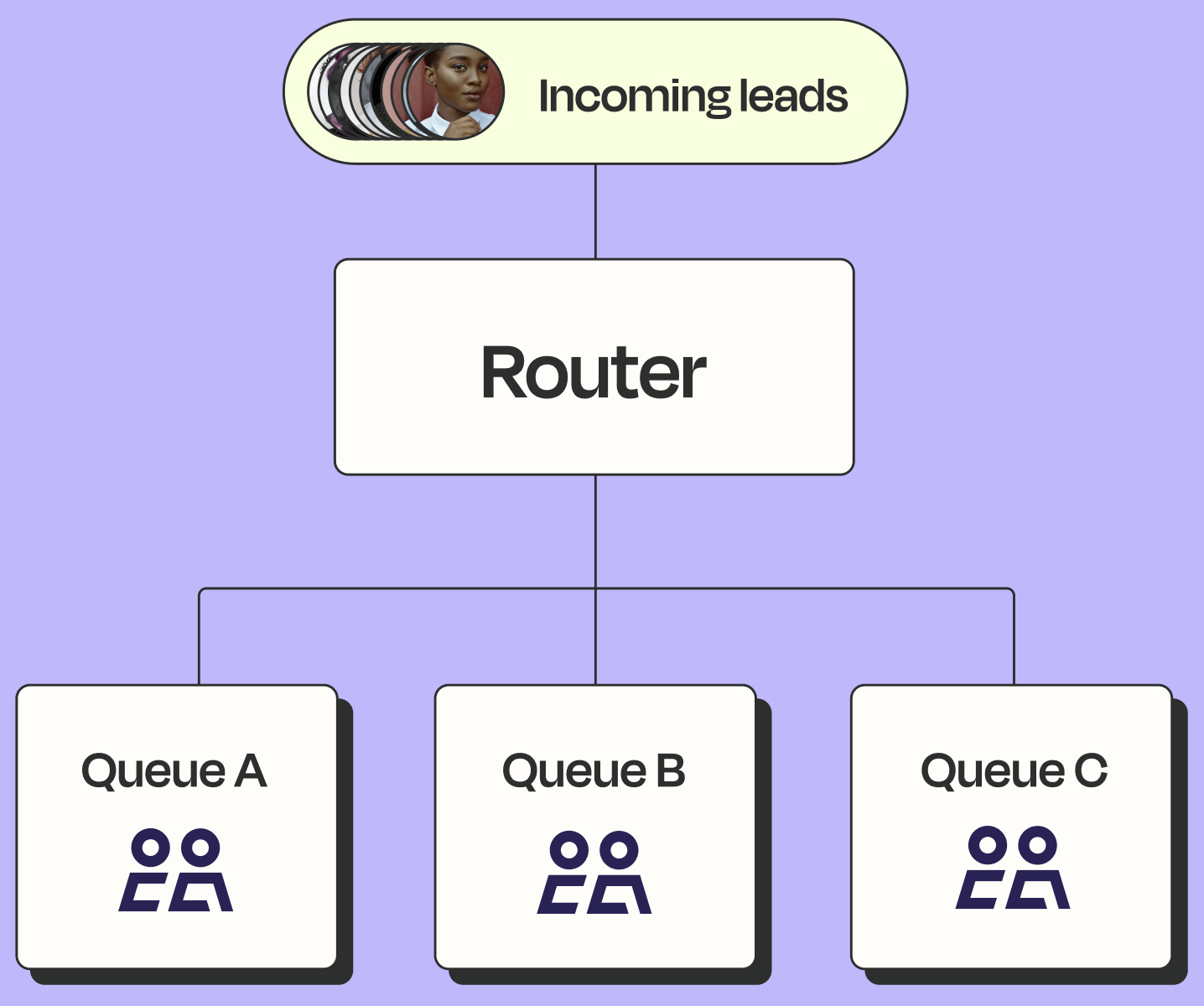
Routers can deal out leads by plain 'ole round-robin distribution, or they can override that pattern by assigning weighted distribution.
Maybe you have a few sales executives who are your first points of contact for EMEA customers. Or when leads are interested in your enterprise software package, you want to connect them with your enterprise sales specialists. Or you'd like all mid-market accounts to always fall under Regina's purview. Just set that criteria, and the router will take care of divvying things up. Plus, every router requires a fallback assignment, so leads will find homes even if they don't match any of the rules you've set for a particular router.
After routing, leads can be automatically added to your CRM system and assigned to the designated sales rep. Zapier integrates with nearly a thousand CRMs and offers webhooks for custom solutions, so we've got you covered no matter what tool your team uses.
Key features of Zapier Lead Router include:
Round-robin distribution: Distribute leads fairly and evenly across team members.
Customizable rules: Route leads based on any criteria, using and/or logic and flexible rule conditions.
Multiple queues and routers: Support complex sales team structures with different routing logic.
Flexible integration options: Pair this system with any lead capture tool—even those without Zapier integrations, as long as they have an API.
Dedicated support: Get in touch with our Lead Router support team whenever you have questions or feature requests.
What you can do with Zapier Lead Router
Here are some ideas for putting Lead Router to work:
Deal out leads by round-robin distribution
You want to make sure all sales reps receive an equal number of leads to keep things fair.
What this might look like:
Your Zap triggers when Typeform receives a new entry.
Zapier Lead Router applies round-robin distribution within a queue to assign the lead.
The lead gets added to Salesforce with the correctly assigned rep.
Slack sends a channel message notifying the team of the new assignment.
Route leads by company size with weighted distribution
You want to automatically assign leads based on company size coverage, while giving your more experienced rep a larger share.
What this might look like:
You receive a new lead from Facebook Lead Ads.
Zapier Lead Router evaluates the lead's company size against your rules. Two of your reps cover this company size—and your router is set to assign 60% of leads to Alaina (your experienced rep) and 40% to Jan (your newer rep).
HubSpot creates a contact, adding the lead to the appropriate rep's pipeline.
Route leads by territory and deliver a dossier
You want to assign leads to the right reps based on their location coverage, then give those reps instant context for outreach.
What this might look like:
You receive a new lead through LinkedIn Ads.
Zapier Lead Router evaluates leads against your router's territory rules.
Salesforce creates or updates the opportunity for the correct rep.
A sales prep agent built in Zapier Agents reviews each deal, searches the web for relevant information about that lead, and writes up a dossier on each lead.
Microsoft Teams sends the dossier directly to the rep who received the lead, so they can reach out with up-to-date context.
How to get started with Zapier Lead Router
Zapier Lead Router runs off two Zaps:
An underlying Zap (which the Lead Router tool will build for you)
A main Zap (which you'll set up manually)
The underlying Zap is responsible for carrying out your routing logic. It decides which rep gets each lead based on your criteria. The main Zap runs the rest of the show—it captures leads from your source, sends them to the underlying Zap for assignment, then creates the CRM record with the correct rep and handles any follow-up actions.
Let's walk through both processes below.
Set up your Lead Router conditions
Lead Router is currently in closed beta, so you'll need to visit Lead Router's landing page and fill out the form to request access. Someone from our team will connect with you and guide you through a personalized onboarding session.
After your onboarding, head to the Lead Router dashboard. To set up your first router, start by adding conditions—the logic your router will run on. To do this, click Fields.
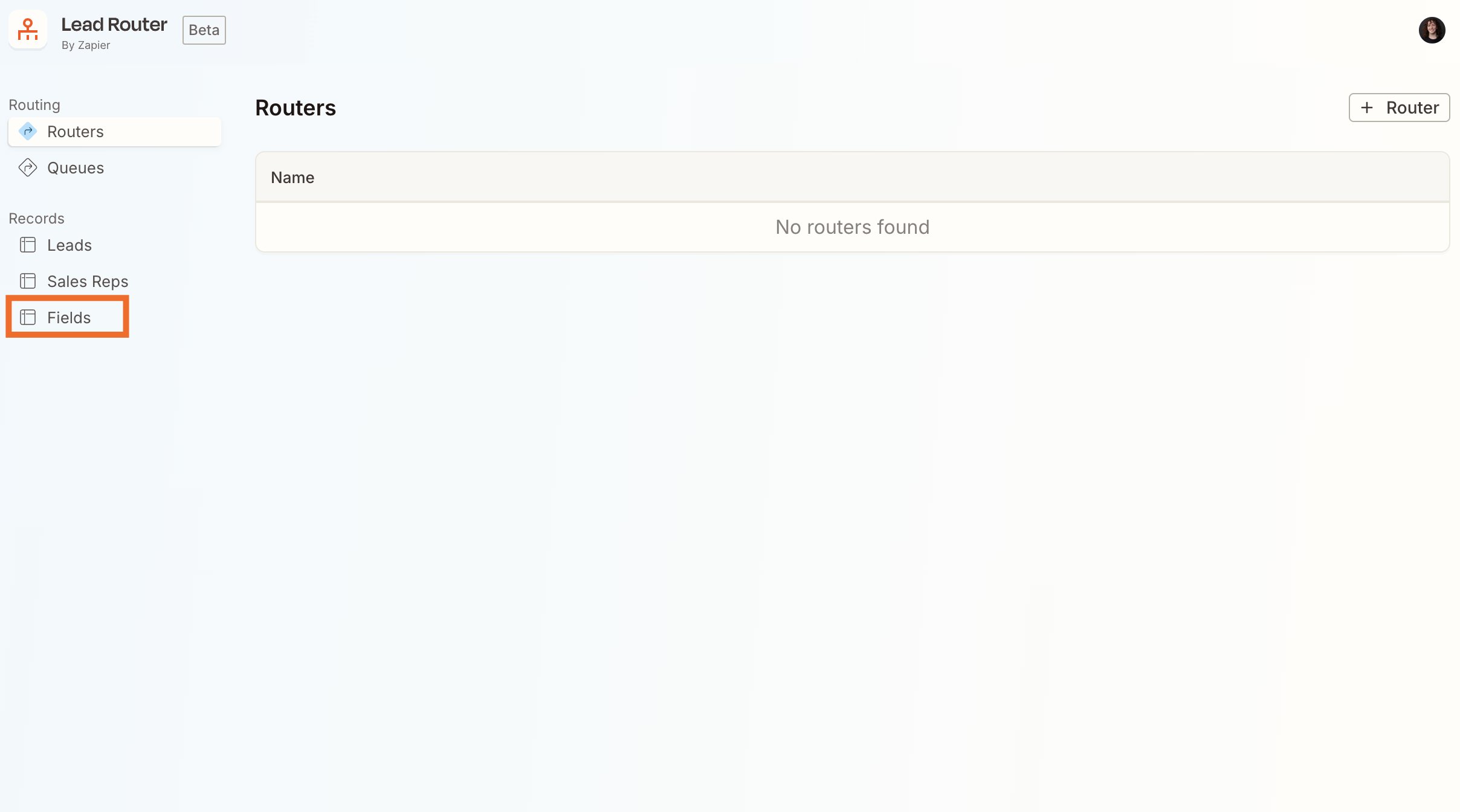
Next, click +New record, then add the name of each field you want to set conditions for—things like "company location" or "product interest." These names should match the field names from your lead source, whether that's a form field or CRM property. After you type in a record name, click Save changes.
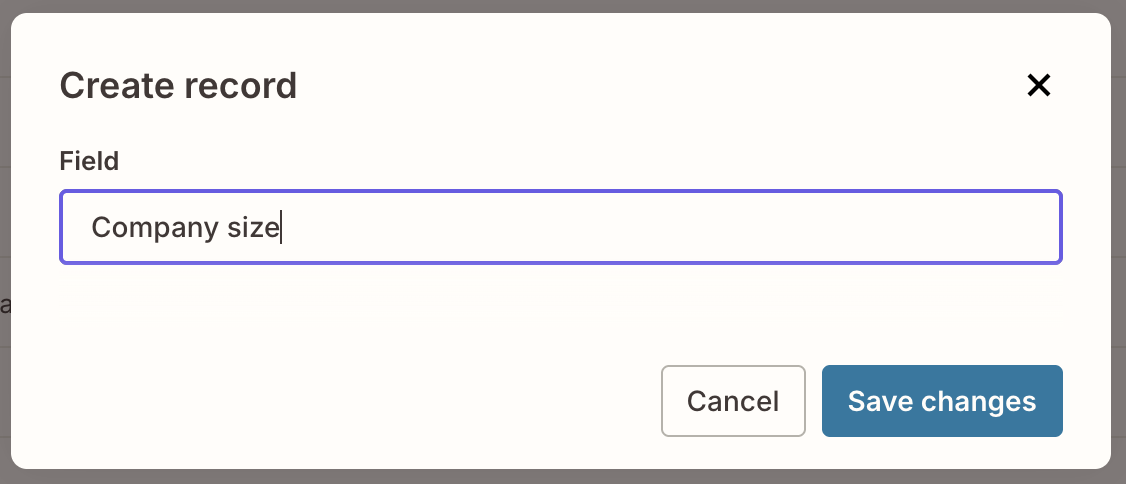
Add as many fields as you need. Then, when you're done, click Sales Reps on the left-hand side.
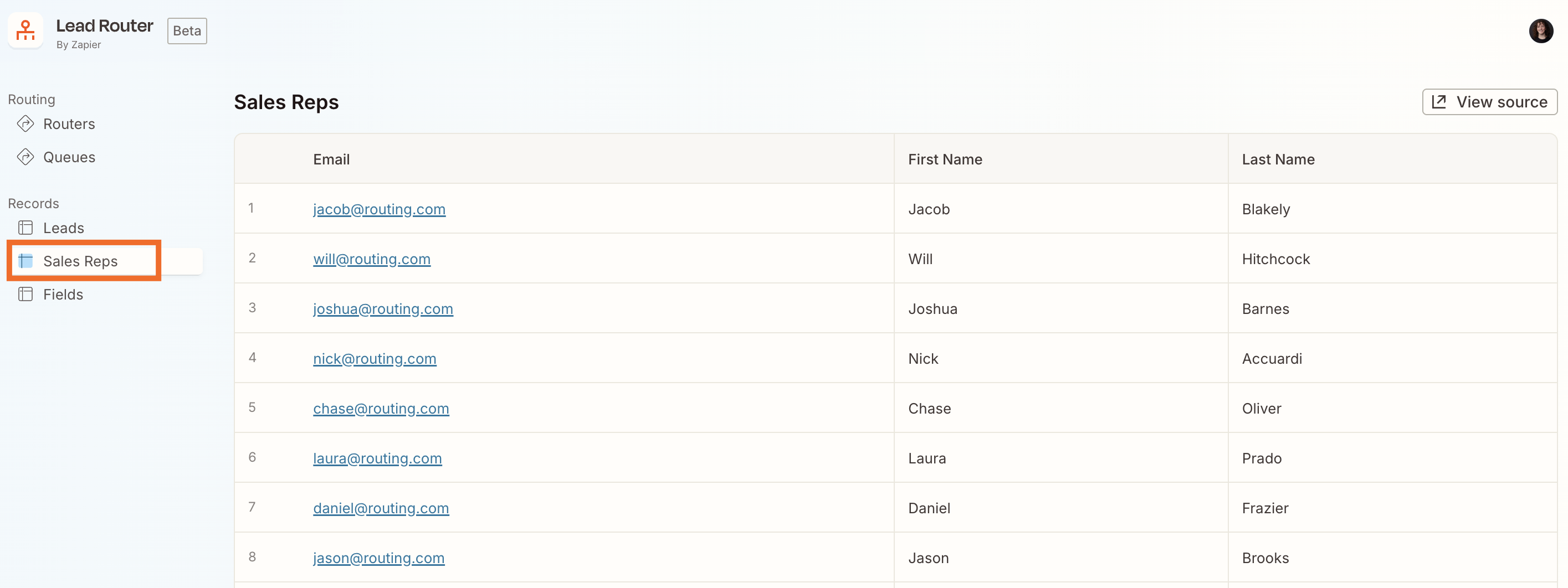
Now click +New record and type the email and name of a sales rep that you want in your system. Click Save changes. Repeat this for as many reps as you need.
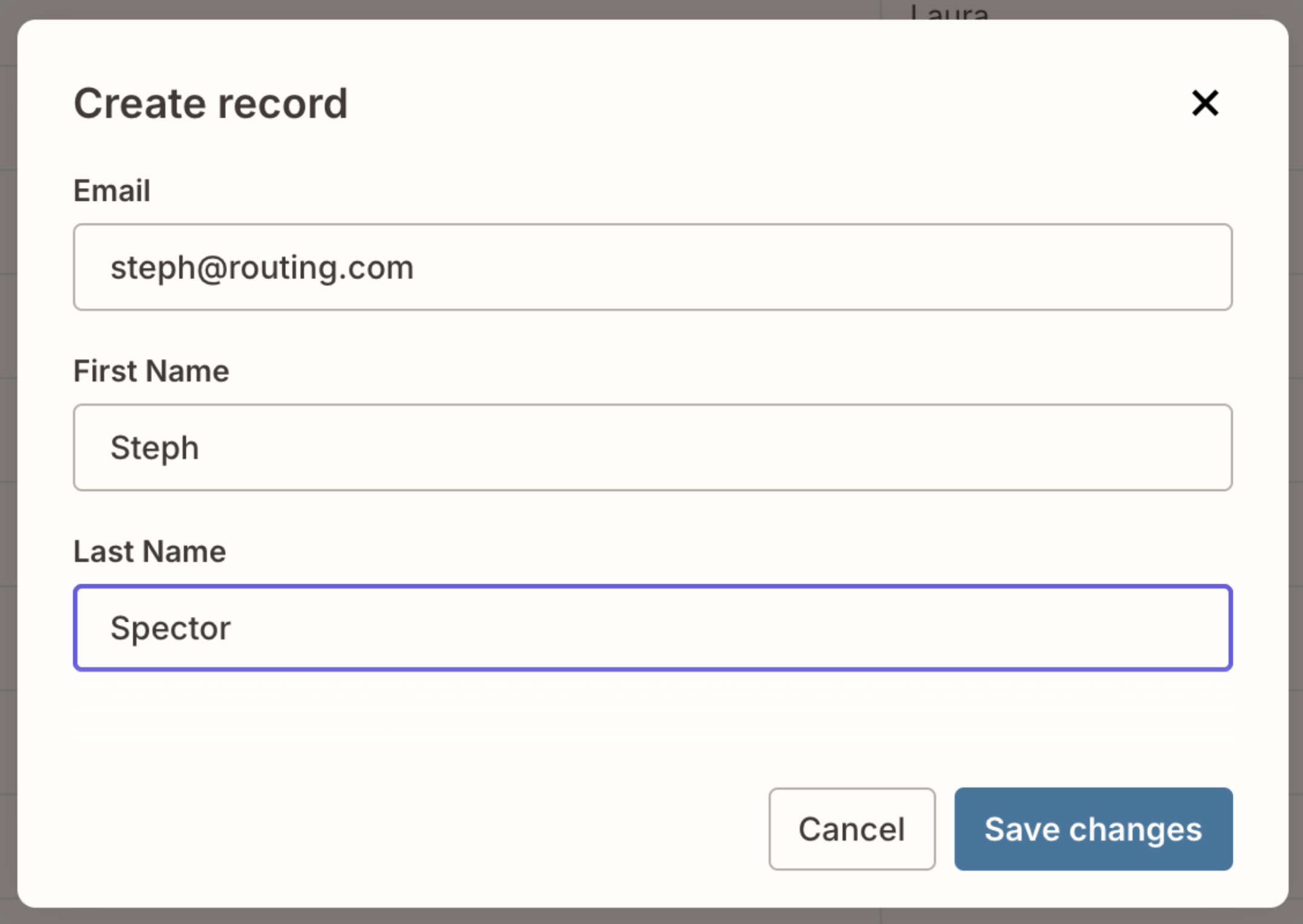
Next up, organize your sales reps into queues, the groups that will handle the same category of leads. Click Queues on the left-hand side, then +Queue. Give your queue a descriptive name (you'll refer to this later, when you're building your main Zap) and, if you want, a description. Click Create.
To add reps to a queue, click Edit and check the checkboxes next to the rep names you want included. Then click Save changes. Want weighted distribution? Click on the name of the queue and adjust the weights as needed. For example, typing "2" next to Jacob Blakely would give him 50% of leads, whereas Joshua and Laura (both with weights of "1") would each get 25%.
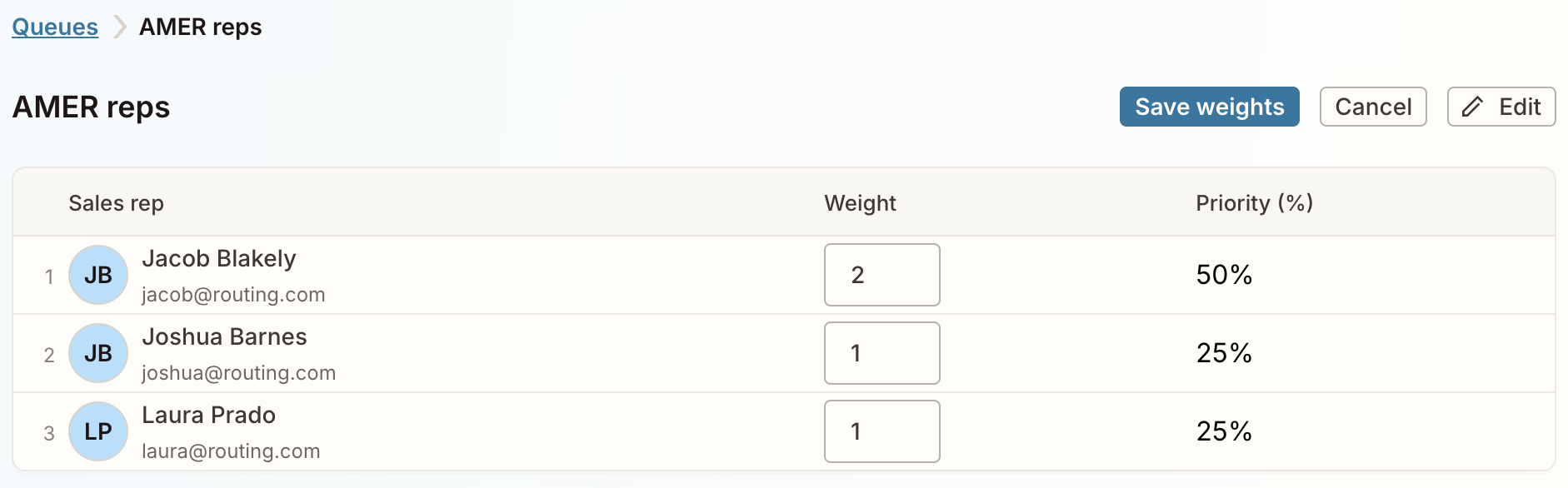
As long as you've got at least one queue, you can build your first router. When you've added as many queues as you want, click Routers on the left-hand side, followed by +Router. Give your router a name and add a fallback sales rep—someone who will absorb the lead if it doesn't match any of the conditions you set.
To assign reps to this router, click +Step and select the correct queue name from the dropdown. Then click Save changes.
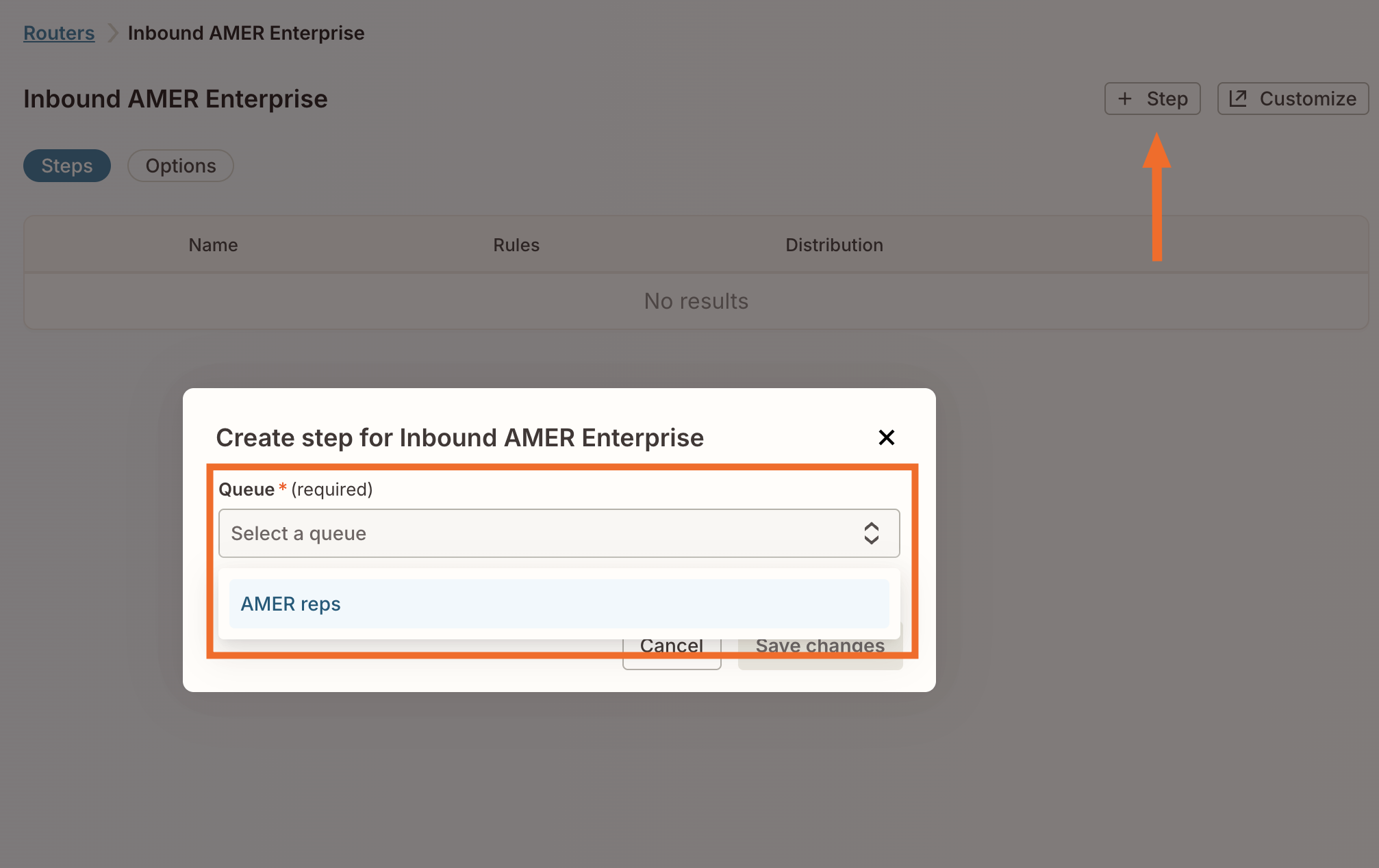
You'll see the queue name appear onscreen under the Name column. Continue until you've added all the queues you want this router to have.
Now you need to give each queue rules, so the router knows when to assign leads and to whom. Next to the correct queue, click Edit.
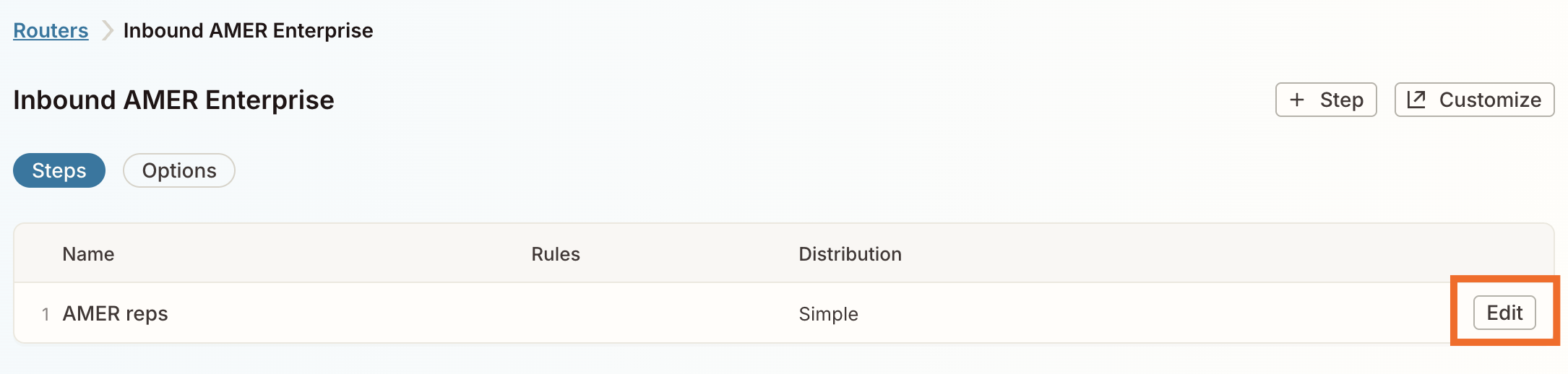
On this screen, you can adjust your rules. From the dropdown menus, choose the fields you created earlier plus an operator ("contains," "does not contain," "starts with," and so on). Then enter a value. You can also add and/or logic to set multiple conditions. When you're done, click Save changes.
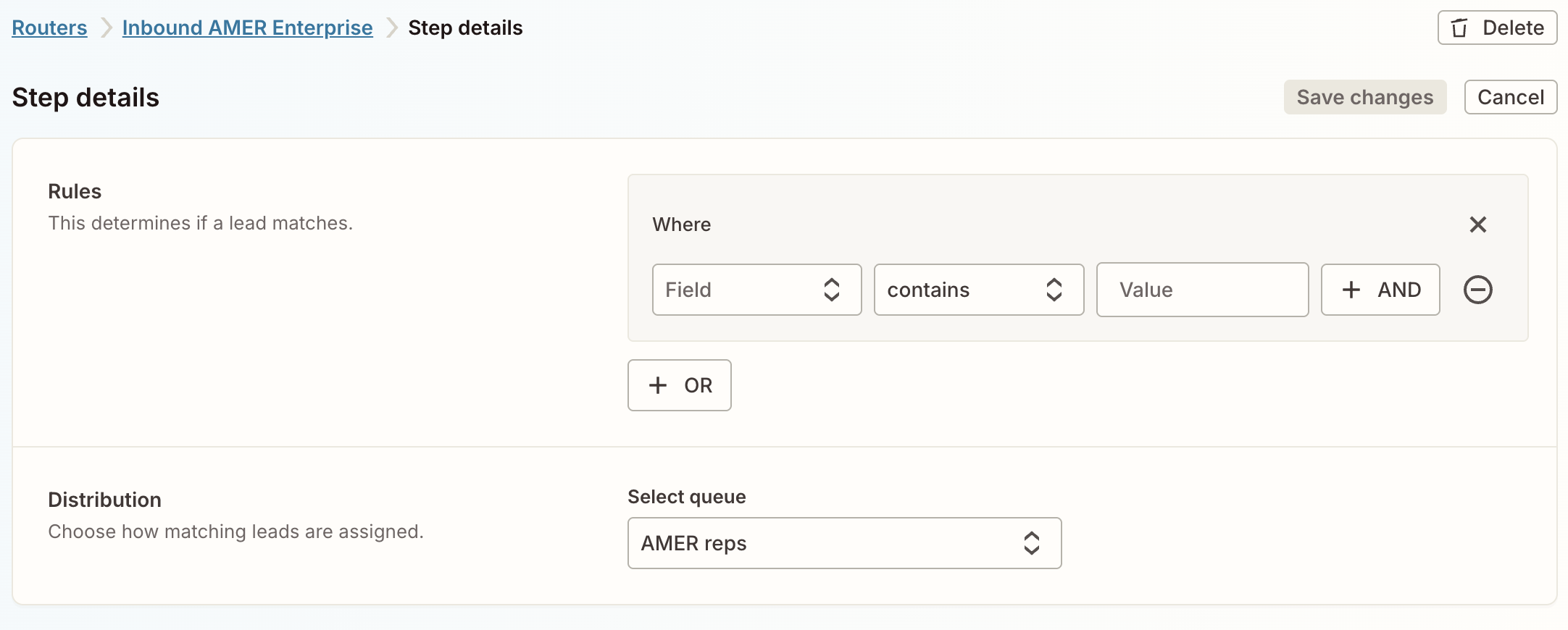
Want to see what your underlying Zap looks like? Click Customize on your dashboard.
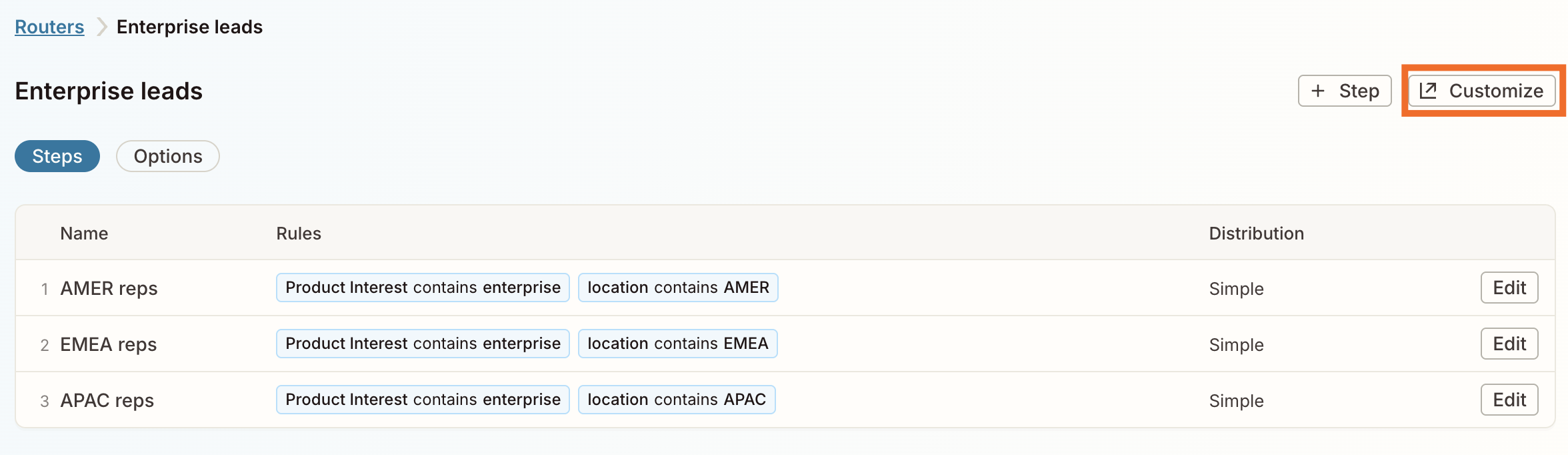
Here's a screenshot of my underlying Zap.
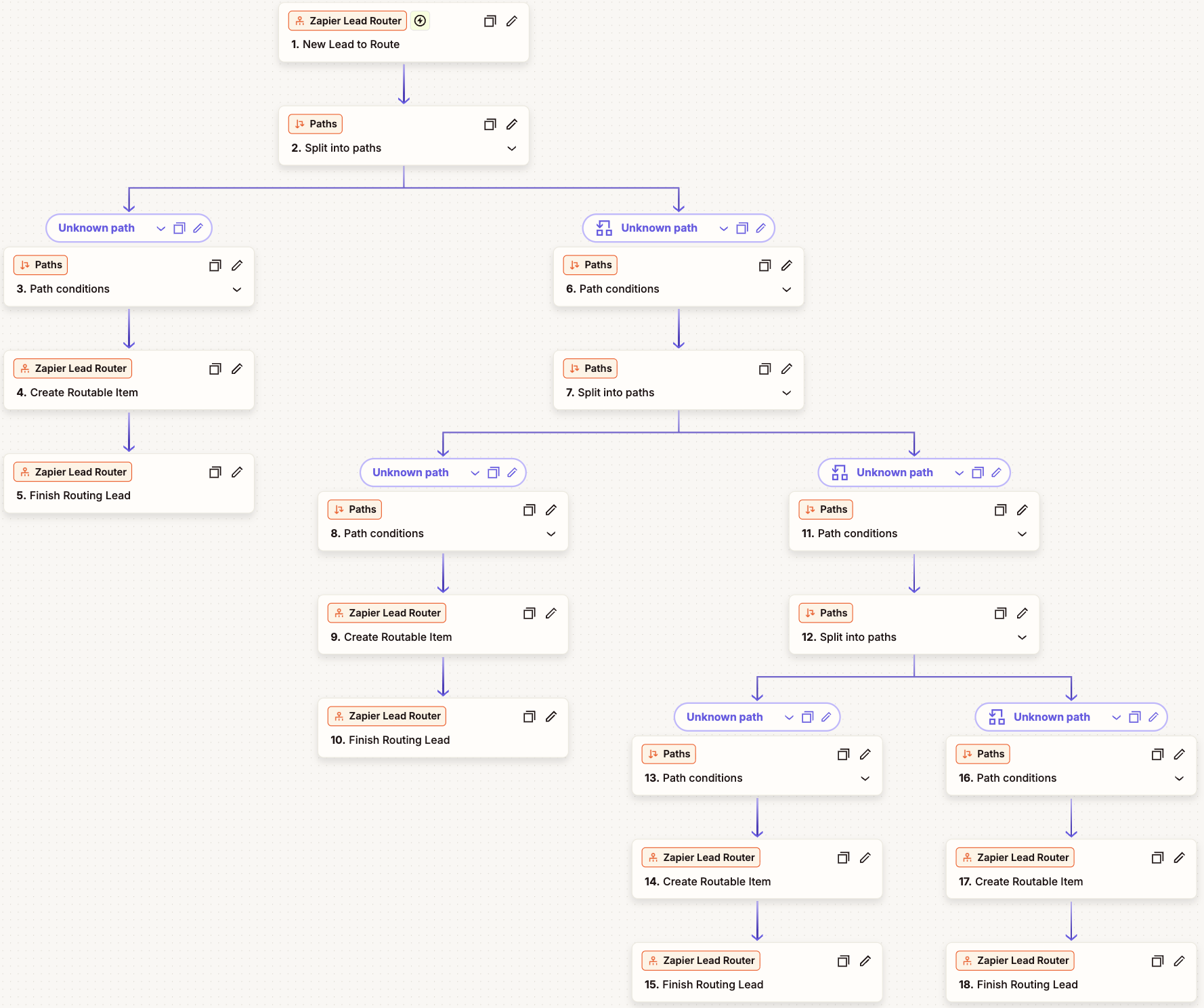
The more queues and conditions you add, the more elaborate this workflow will look.
Important! Touching this underlying Zap will affect or potentially break your router, so be sure to make all desired changes inside the Lead Router dashboard only. Every change you make there will auto-update this Zap.
Build your main Zap
After you set up a router, there's one more step: building the Zap that pulls in leads, kicks off your underlying routing system, and handles any other actions you want in your workflow. Head to the Zap editor when you're ready.
Select and configure your trigger app where your leads will come from—like a form or an ads tool.
Then add a Lead Router action step. In the search bar, select Lead Router. For Action event, click Route Lead from the dropdown, then click Continue.
Note: Lead Router comes with a trigger and other action events, but you will only ever select Route Lead. Ignore the other options: these power your underlying Zap, which you don't ever have to touch.
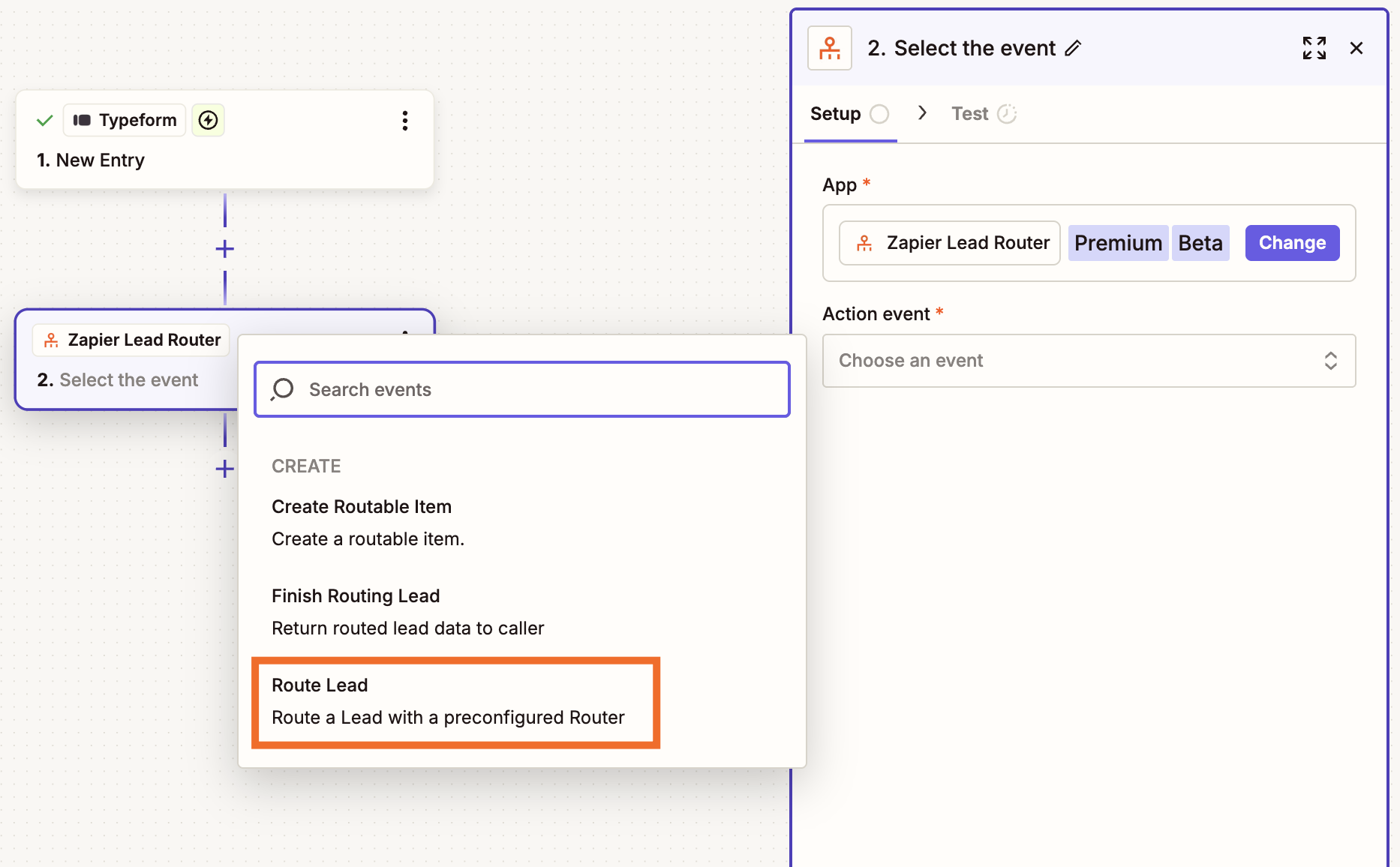
Next, pick your router from the dropdown and click Continue.
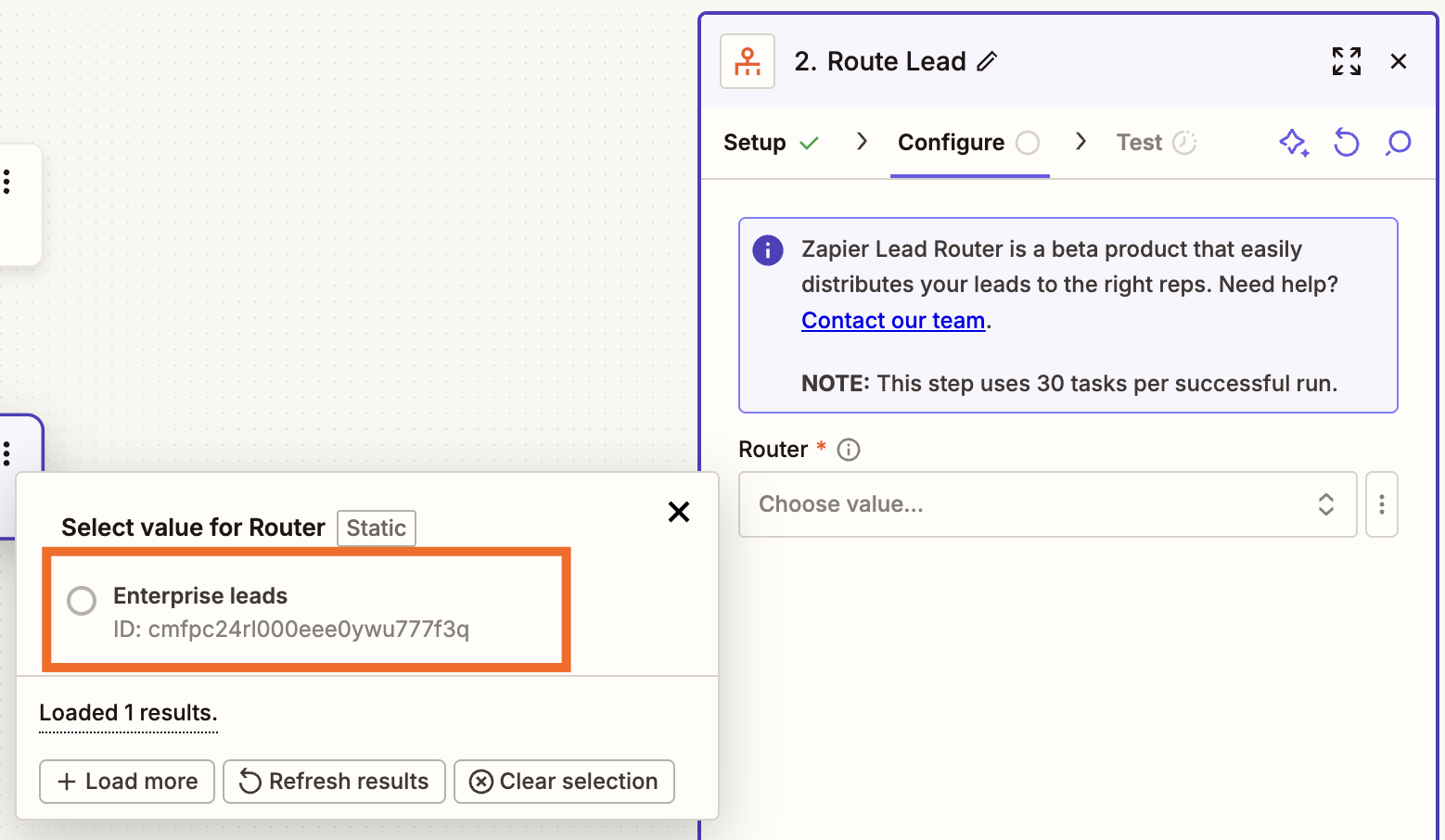
After you make your selection, additional fields will appear under Router. Map these fields to your previous step by clicking the + button or typing a forward slash (/), which opens a modal that lets you select and insert values. When you're done, click Continue.
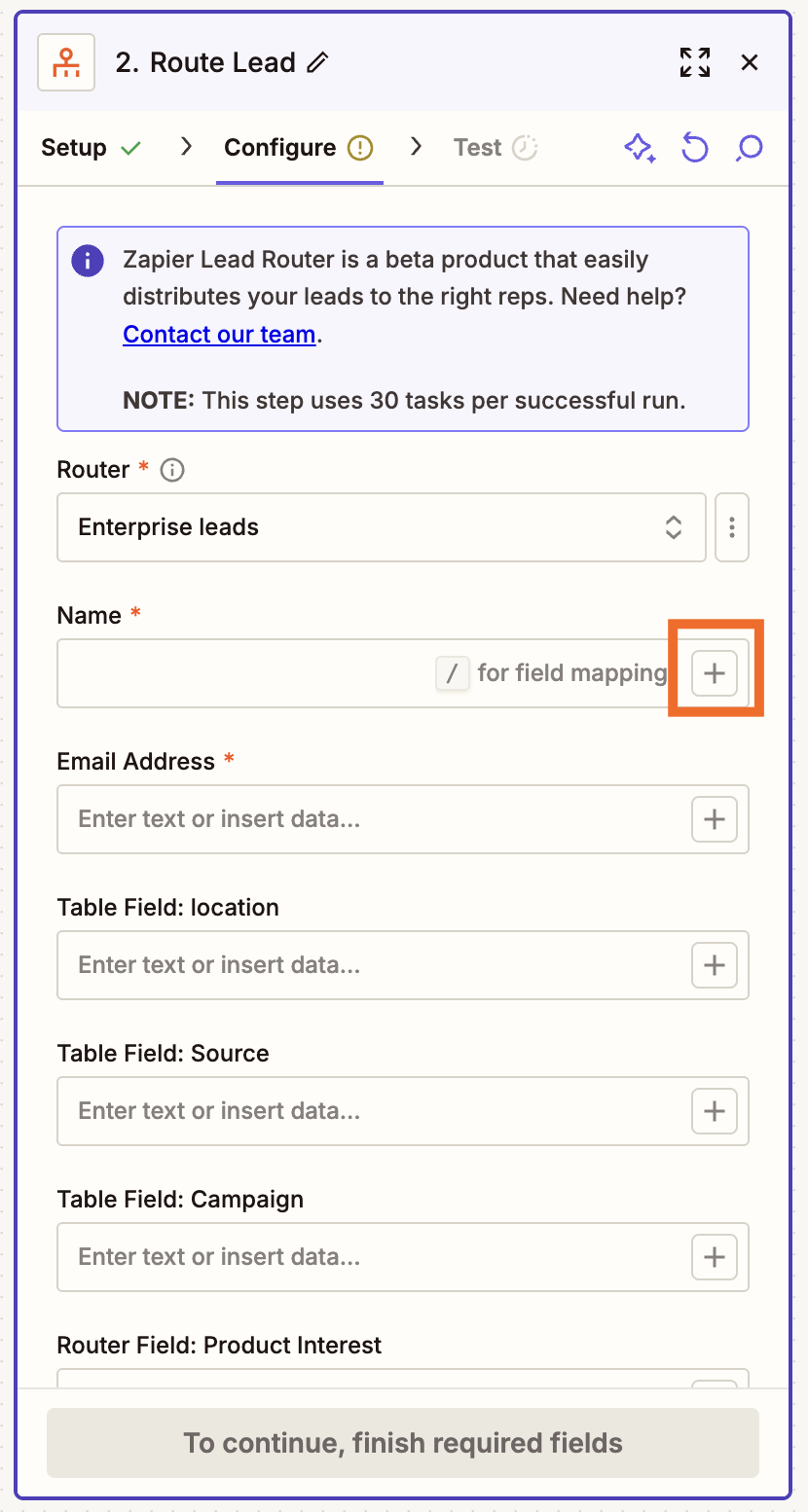
Test this step. Then add a follow-up action that creates a record for this lead in your CRM with the correct rep assigned.
From there, you can add as many more action steps as you'd like. For example, maybe you want to use Zapier Agents to perform additional lead research. Or maybe you want to send a chat app notification to your sales team's channel. You can even use Digest by Zapier to batch those notifications.
Whenever you're done adding steps, just remember to test and turn on your Zap.
Turn lead chaos into conversions with Zapier Lead Router
Zapier Lead Router transforms chaotic lead management into a smooth, automated process that makes sure every prospect gets the attention they deserve from the right sales rep.
Ready for simpler routing? Request access to Lead Router or schedule a meeting with someone from our Lead Router team today.