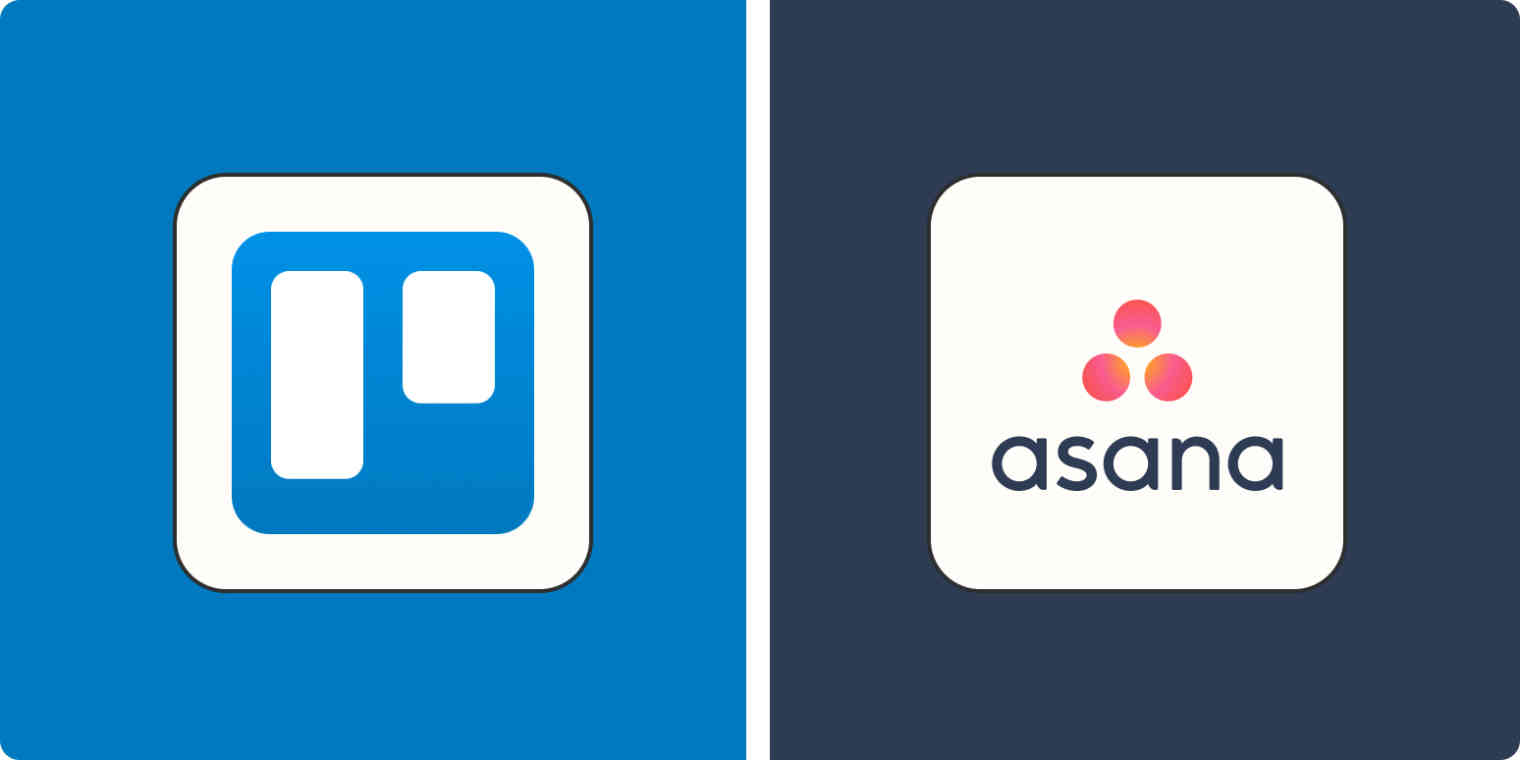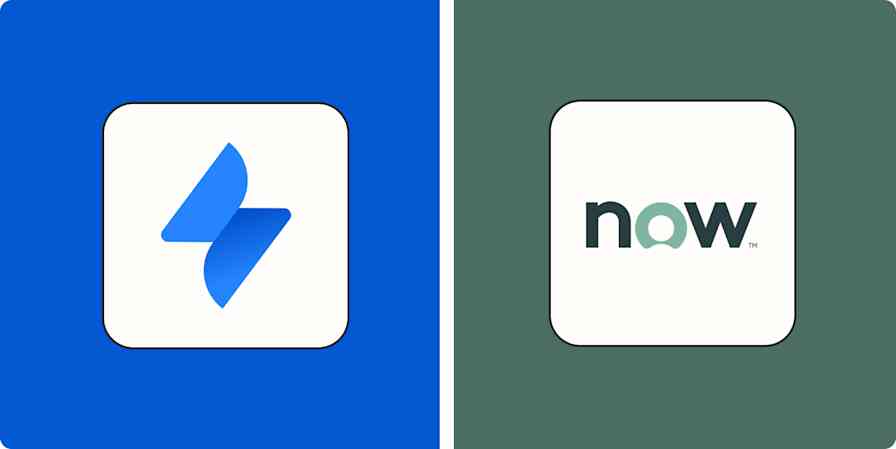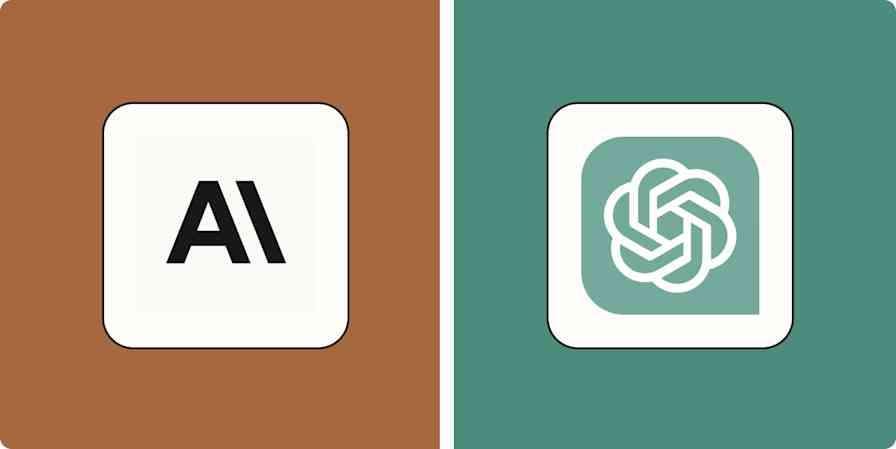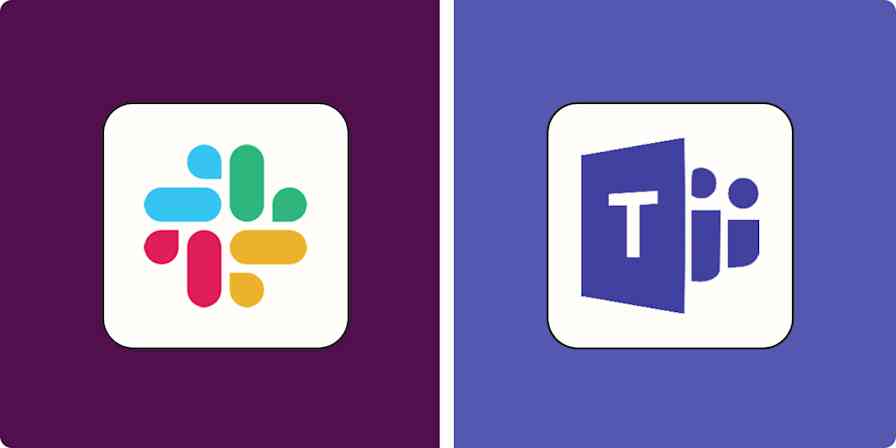If you've only heard of two project management apps, it's probably Trello and Asana. Both for personal use and for collaboration between people and even across teams, Trello and Asana are two of the most popular apps for corralling large projects and getting stuff done.
Trello and Asana both do the same thing—help manage your projects—but they go about it differently. When it comes down to it, Trello is a Kanban tool, and everything else is gravy. Asana is a more traditional project management app that's a bit better suited for team projects.
I spent some time testing both apps, so keep reading to see how they stack up.
Trello vs. Asana at a glance
While these PM tools share a lot of features and functionalities, Trello and Asana are built for different audiences.
Trello is better for individuals and small teams on a budget that prefer to manage project tasks using Kanban boards.
Asana is best for small to large teams that want to build projects off templates, prefer a list-style view, and require reporting features.
| Trello | Asana |
|---|---|---|
Free features | ⭐⭐⭐⭐ Only Kanban (with a limit of 10 boards), but you'll get access to automation and unlimited Power-Ups | ⭐⭐⭐ You get more project views, but you'll have to upgrade for things like automated workflows; limited to 15 users |
Project views | ⭐⭐⭐⭐ Free and Standard plans: Kanban boards Premium and Enterprise plans: Calendar, Timeline (Gantt chart), Table, Map, and Dashboard views | ⭐⭐⭐⭐ Free plan: List, Board, and Calendar views Starter and Advanced plans: Timeline (Gantt chart) view Advanced plan: Portfolio views (including Workload) |
Templates | ⭐⭐ Large template library, but each template offers the same basic setup with different headers | ⭐⭐⭐⭐ Large template library, and each template includes a basic setup, pre-set automation workflows (where applicable), and a list of recommended app integrations |
Team management | ⭐⭐ You can't assign tasks to individual people; tasks have "Members" that are tagged and notified about progress | ⭐⭐⭐⭐⭐ Users can assign tasks to individual members, and tasks from different projects are automatically gathered in one place |
Customization | ⭐⭐⭐⭐⭐ Power-Ups enable significant flexibility and customization, even with Free plan | ⭐⭐⭐⭐ More customizable out-of-the-box interface, but lacks some unique functionalities offered by Trello's Power-Ups |
Reporting | ⭐⭐ Bare bones built-in options, but there are Power-Ups available for reporting | ⭐⭐⭐⭐ Dashboard view where you can add a variety of pre-built or custom charts |
AI | ⭐⭐⭐ AI is promising and helpful but still in its early stages; available in Premium plan and above | ⭐⭐⭐⭐ Offers a more robust and integrated AI experience with innovative PM and workflow features; available in all paid plans |
Pricing | ⭐⭐⭐⭐⭐ Offers a free plan; three reasonably priced paid plans Free: $0/user/month Standard: $5/user/month* Premium: $10/user/month* Enterprise: From $17.50/user/month* * billed annually | ⭐⭐⭐⭐ Offers a free plan; four paid plans Personal: $0/month Starter: $10.99/user/month* Advanced: $24.99/user/month* Enterprise: Contact for pricing Enterprise+: Contact for pricing * billed annually |
Asana is more generous with its views, but Trello offers more customization with Power-Ups
Trello's primary interface is a no-nonsense, drag-and-drop Kanban board. Within each board, you can create lists, and within those lists, you can create task cards that can be dragged and dropped between lists as you progress through your project.
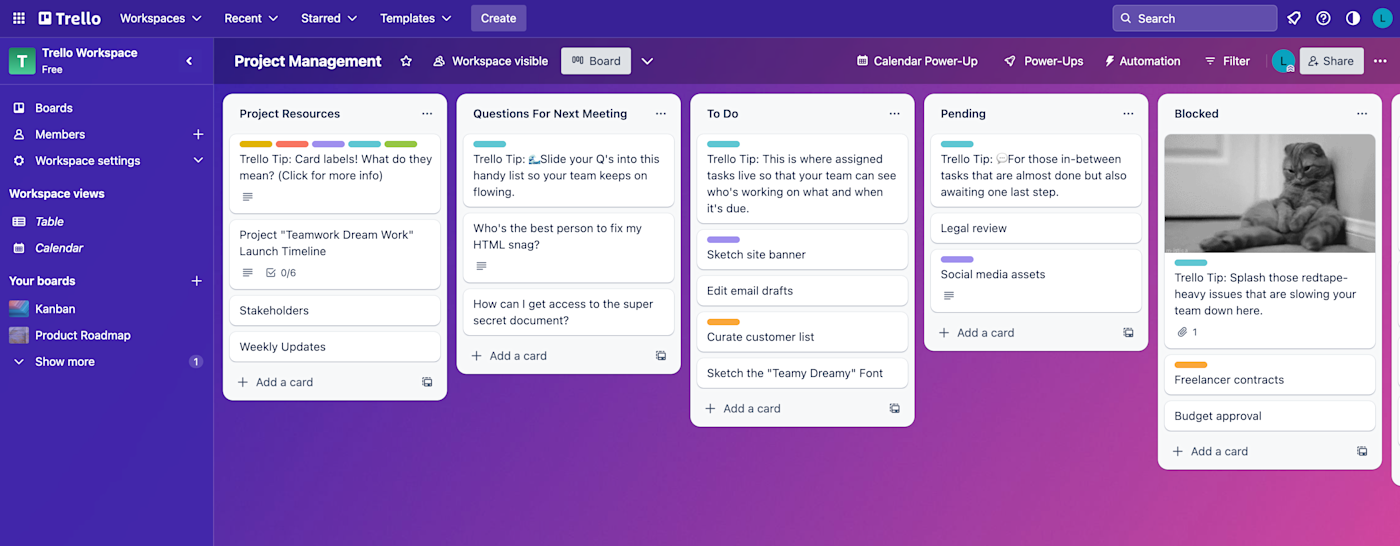
While Asana's Kanban (Board) view isn't the primary focus of the app (and is therefore less polished than Trello's), Asana's free plan comes equipped with more views than Trello's free plan. Asana's Calendar view, for example, is available in the free plan, whereas you have to upgrade to Trello Premium or use a Power-Up to access this view in Trello.
Asana also offers a List view that Trello lacks. And I gotta say, checking off tasks and watching them fade as they're completed is satisfying.
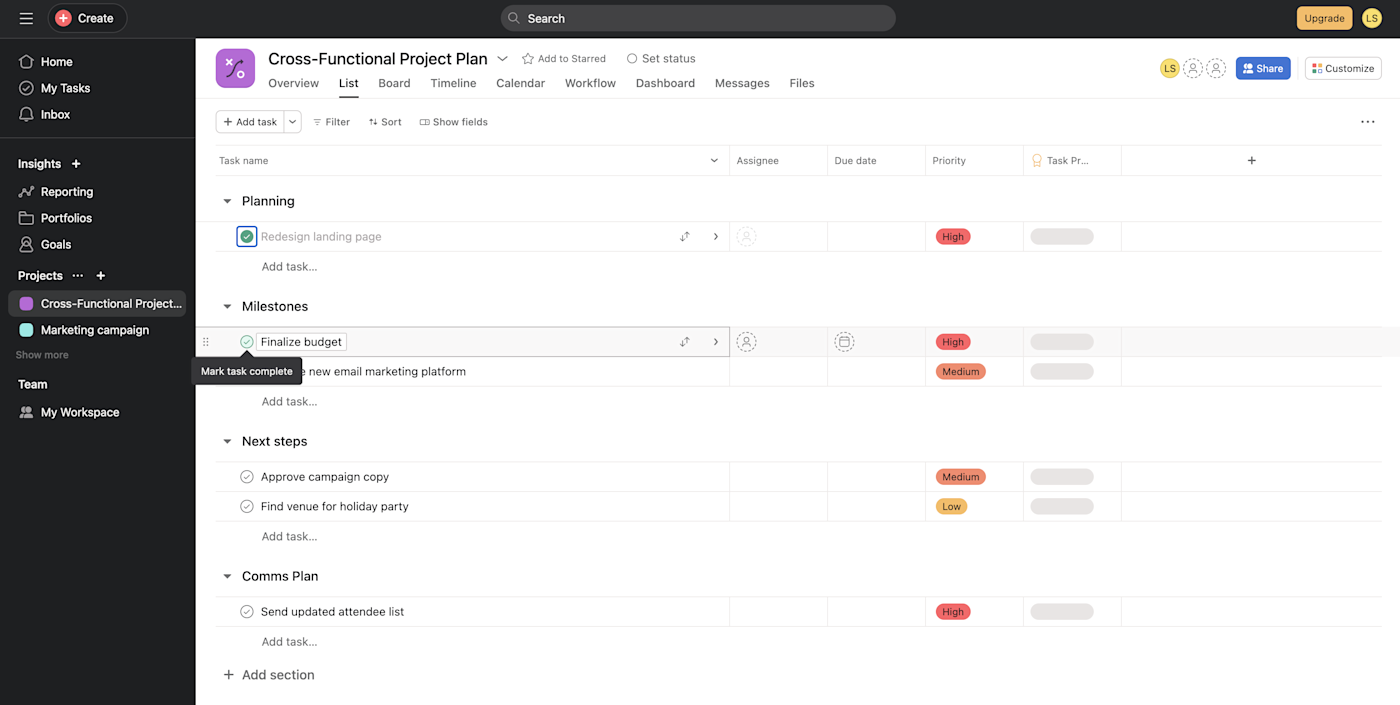
With Asana's Advanced plan, you also have access to Portfolios, which come with a handy Workload view for project managers. With this view, you can monitor team bandwidth to ensure proper resource allocation and avoid overworking teams.
That said, while Trello may not appear as customizable as Asana at first glance, Trello's Power-Ups, which are essentially built-in app modifiers and integrations with other apps, open the door to a lot of customization. Trello gives all plans access to unlimited Power-Ups, arguably making it the more customizable platform (as long as you're willing to dig into its more "hidden" features).
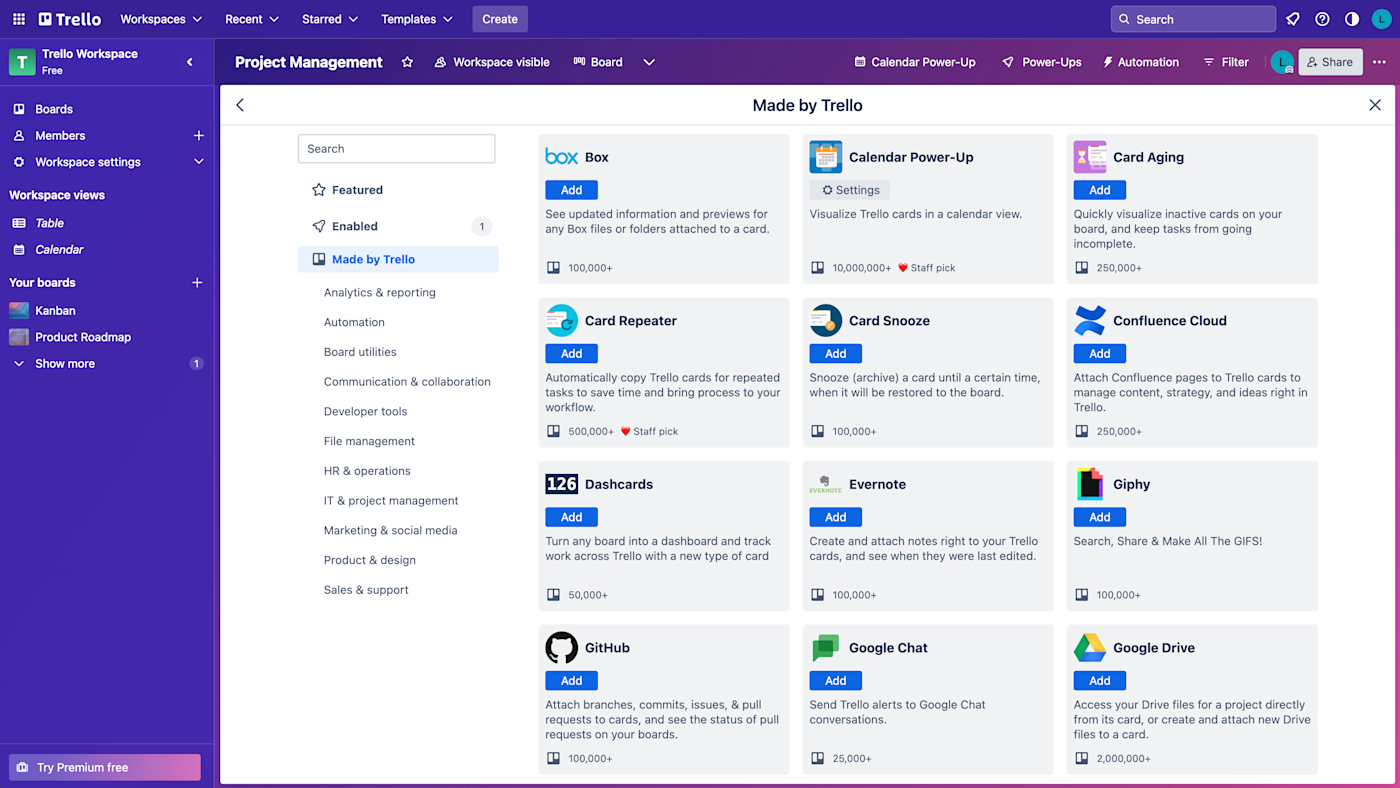
You can add apps to Asana, but these are just integrations with standard apps for things like communication, CRM, and marketing. Many of Trello's Power-Ups, on the other hand, are designed specifically for Trello. For example, with Card Snooze, you can temporarily "snooze" a Trello card you know you won't get to until a later date.
Trello is better for individuals; Asana is better for larger teams
Yes, I know—Trello can absolutely be used by teams. But there are some major limitations that make it tough for big teams. The biggest one: you can't really assign tasks to individual people. Instead, tasks have "members" who are tagged and notified about progress. In theory, if a task only had one member, you could consider that an "assignment," but it's not the best system.

Asana lets you assign tasks, and it also does a better job of allowing project managers to oversee multiple projects simultaneously without having to keep separate tabs open for each. For each individual, the My Priorities widget on the homepage sorts tasks into "Upcoming," "Overdue," and "Completed." These tasks are collated from all of the user's projects, providing a central list of tasks, so users don't have to toggle between project pages to keep track of to-dos.
Asana's collaboration features don't end there. Unlike Trello, it offers in-app direct messaging. From the Inbox tab, I could access all of my notifications and direct messages (ignore the crickets in mine). Just click Send message near the top-left of your inbox to access an email-like messaging interface and send individuals or entire teams DMs. Make full use of the feature by adding attachments, emojis, and even recorded videos.
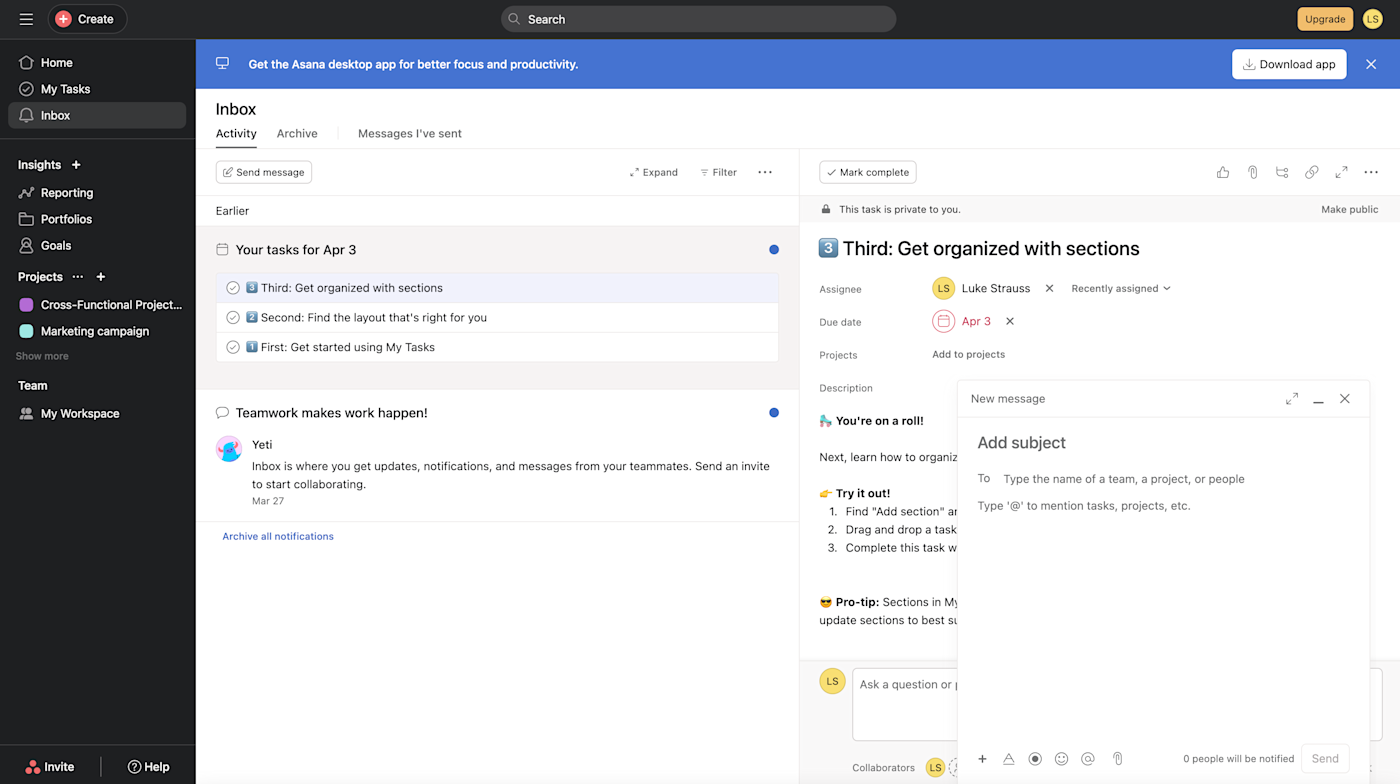
Asana's plan structure also caters more to larger teams than to individuals. Its free Personal plan supports unlimited projects, whereas Trello's Free plan only allows you to create 10 shared boards.
Plus, Asana has reporting features that are important for larger teams that Trello lacks. Starter Asana users have access to a reporting dashboard that can measure a wide range of metrics using custom fields. For example, if you add a custom field to your tasks for cost, you can pull a report on costs per project or tasks per cost range.
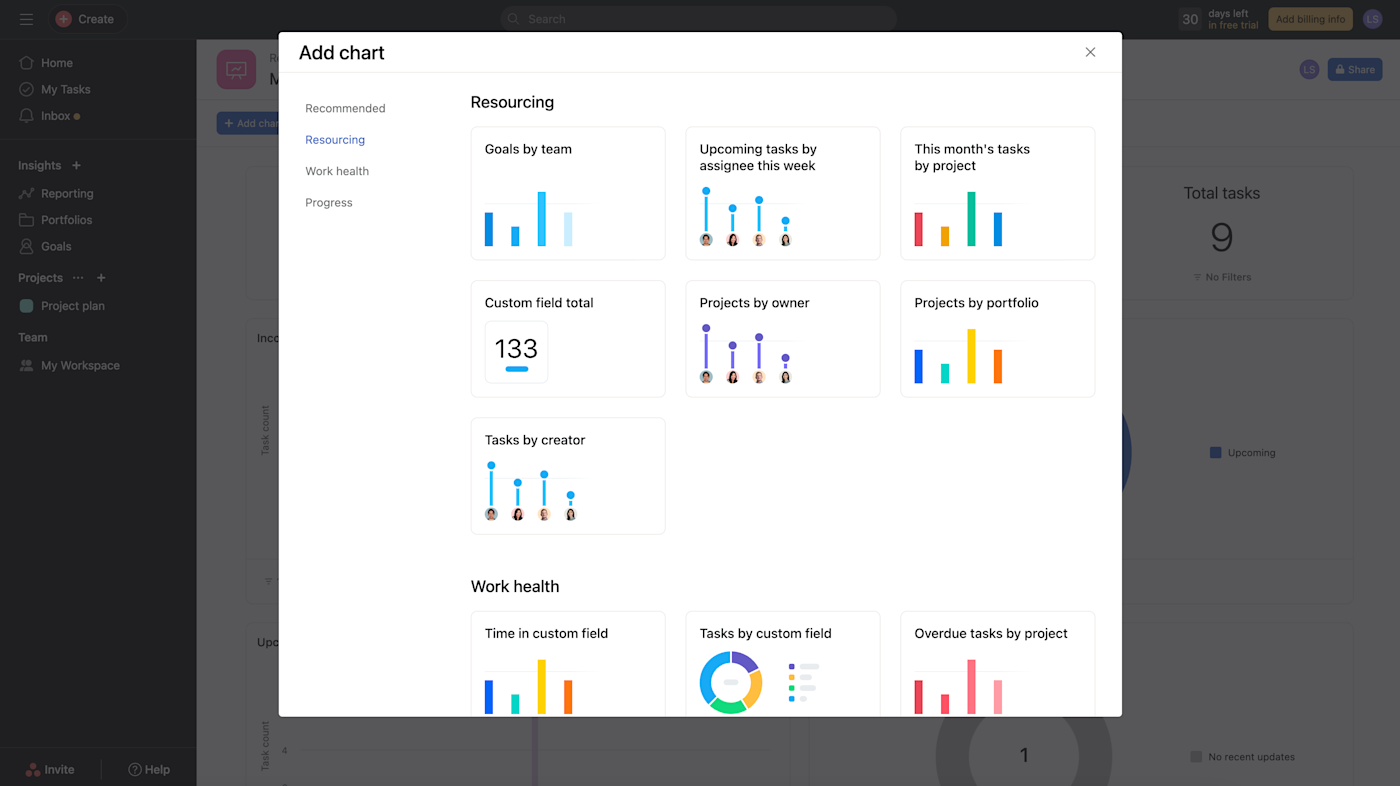
Trello's built-in reports, on the other hand, are extremely bare-bones even for paid users, consisting of "cards per list," "cards per member," "cards per label," and "cards per due date." You can definitely use Power-Ups for reporting in Trello, but you'll want to be sure an integration exists to produce the reports you need. It's also trickier to set up if you're a beginner who isn't sure yet what they should be measuring.
Asana offers robust template options, but Trello offers more automation features
Trello's templates really aren't all that useful—they're all formatted the same (since all Kanban boards have the same structure), just with different titles for each list and a few task cards pre-loaded. Since you'll have to delete each template card or replace all of the existing info with your own, these templates seem to create more work than they save.
The templates Asana provides are much more robust than Trello's. Each template suggests the best primary view (Calendar, Board, List, or Timeline) for different project types, and pairs the template with suggested automation workflows and app integrations. They also offer templates from specific brands that use Asana, so you can set up your projects the same way. For example, the template below allows users to see how ClassPass manages its marketing campaigns.
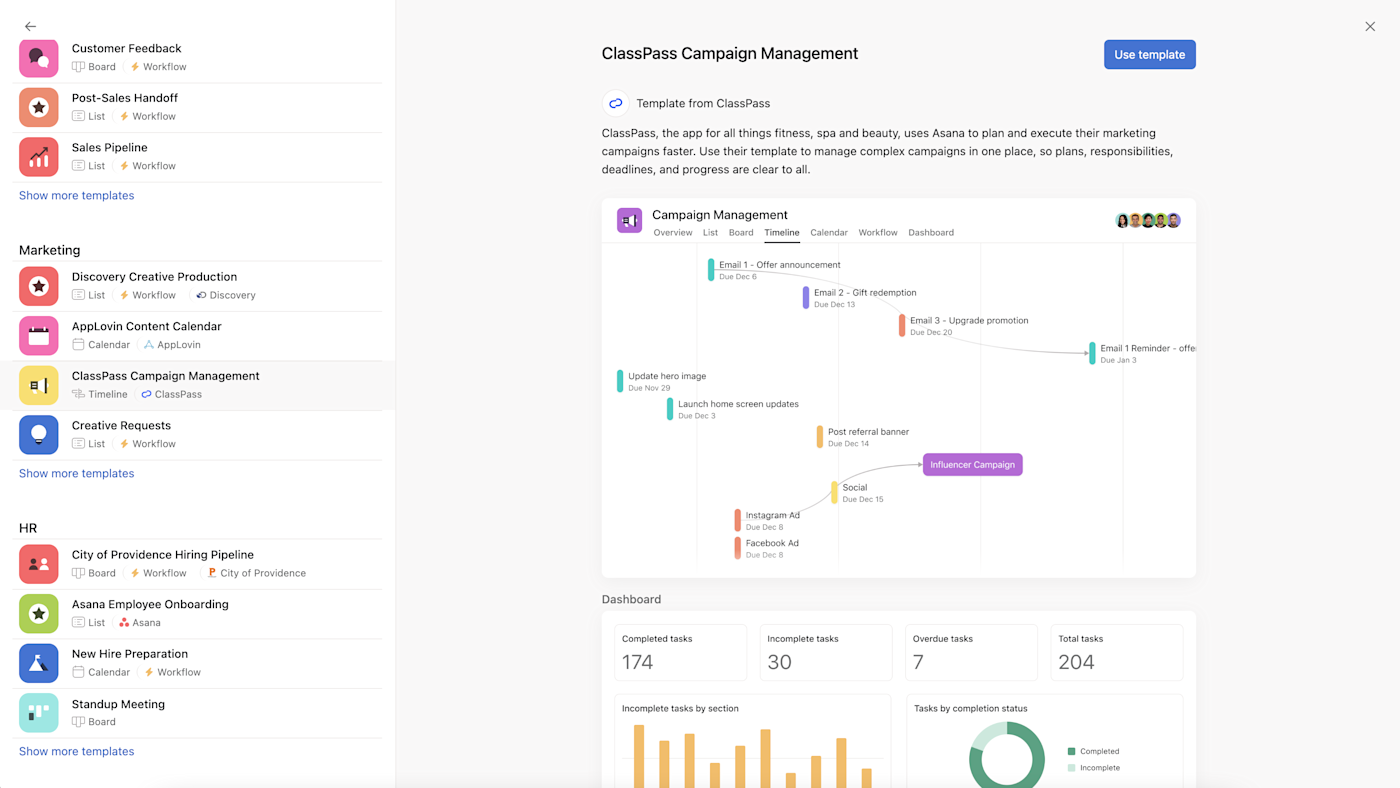
That said, Trello really shines when it comes to automations. It allows free users up to 250 automation workspace command runs per month (and the $5/month plan bumps that up to 1,000). Those automations kick off whenever there are project actions—for example, when cards are moved between lists or tasks are completed. Another cool feature: Trello users can set up buttons on cards and boards to perform automation sequences. That means you can trigger your own automations for one-off tasks.
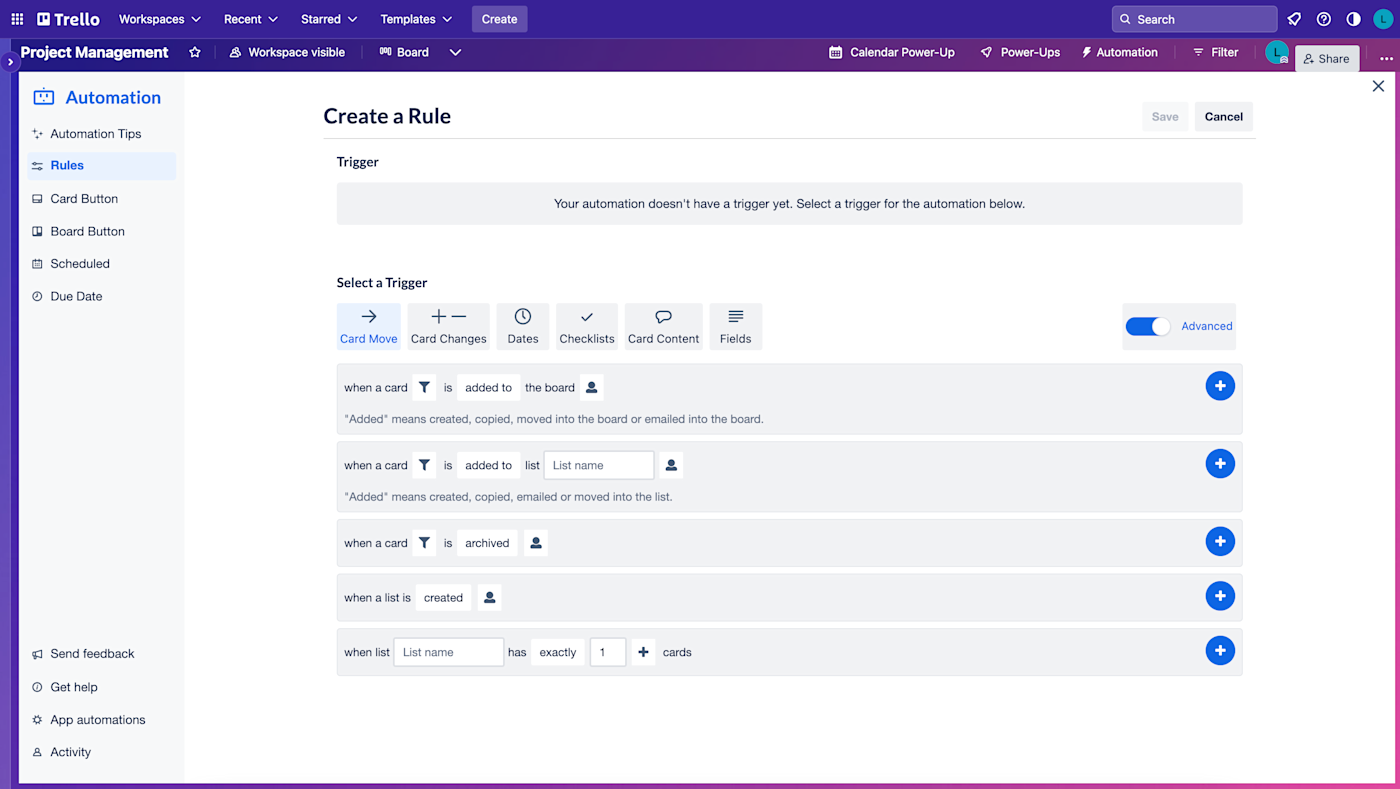
Asana users have to upgrade to implement automation triggers at all. Even Starter users on Asana are limited to a pre-set menu of rules. Custom and dynamic automation rules are reserved for Advanced users. Once you get to the Business plan level, though, Asana's automations are about as capable as those offered by Trello's Enterprise plan.
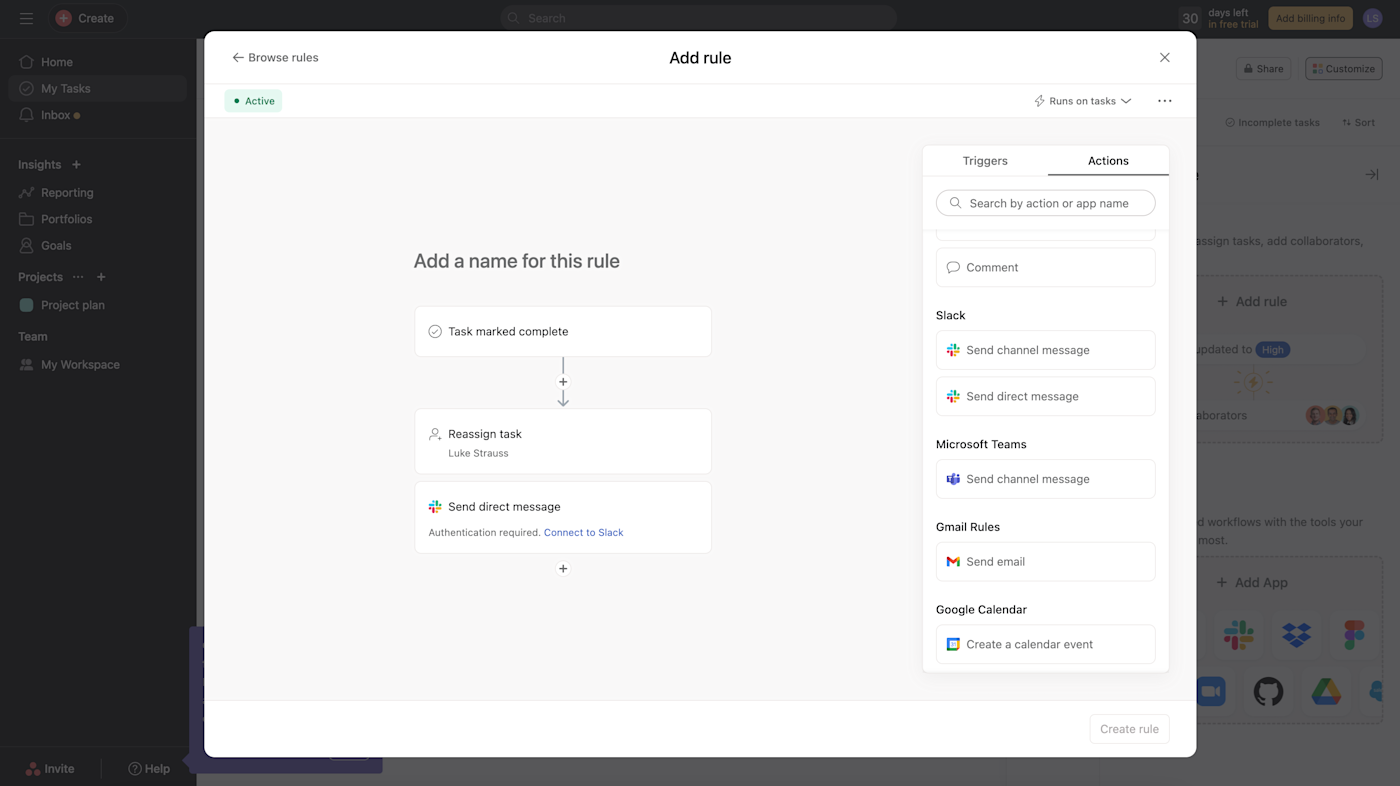
The good news: both apps integrate with Zapier, which means you can connect Trello and Asana with the other tools in your tech stack to automate your cross-app workflows. Here are a few examples of what you can automate. Plus, discover other popular ways to automate Trello and Asana.
Create new Trello cards from new Google Calendar events
Create Asana tasks from updated Google Sheets rows
Zapier is a no-code automation tool that lets you connect your apps into automated workflows, so that every person and every business can move forward at growth speed. Learn more about how it works.
Asana's AI transforms project execution, while Trello streamlines tasks with basic AI
AI functionality is becoming a must-have for just about every app, and project management software is no exception.
Both Trello and Asana understand this and have invested heavily in artificial intelligence integrations for their platforms. (Full disclosure: I couldn't personally test the AI features in either tool, so this comparison is based on available demos and reviews, as well as previous testing from other Zapier app testers.)
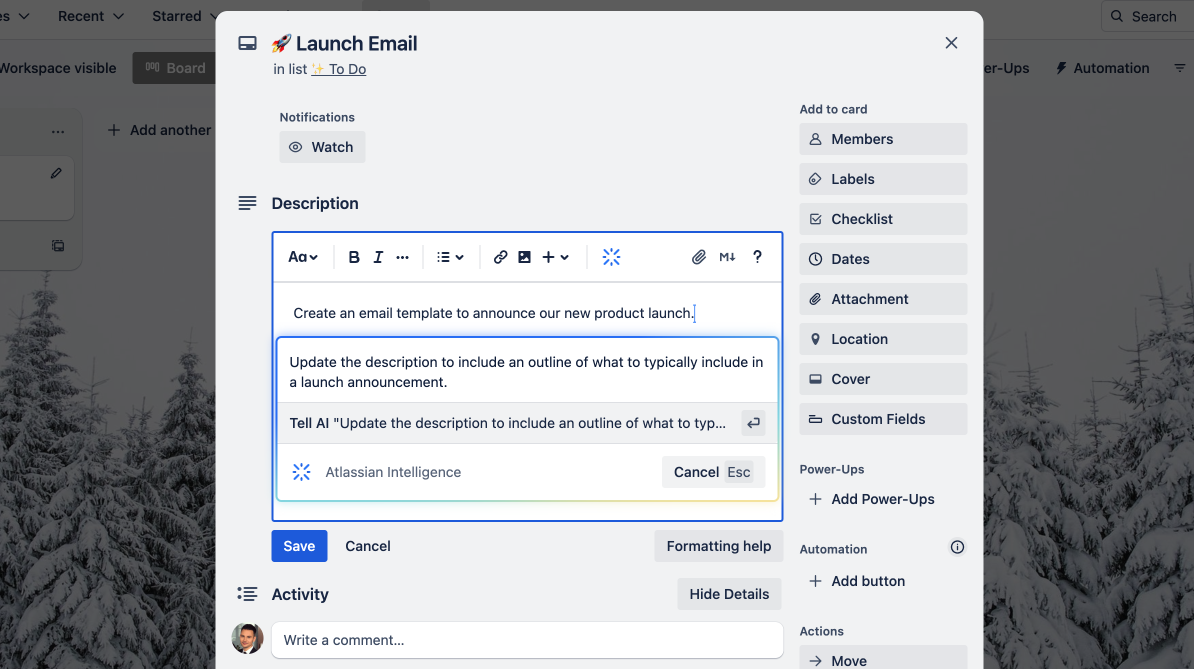
Atlassian Intelligence is available in Trello's Premium plan and above. Even though it's still in beta, it shows a lot of promise. You can use AI to draft emails, summarize meeting notes, and brainstorm ideas. I was especially impressed with how it can scan paragraphs of notes to flag action items—a huge time-saver.
Asana Intelligence, available in all paid tiers, offers features like Smart summaries to quickly boil down project updates and Smart goals to help define milestones based on historical data. I particularly like its Smart answers feature, which acts like an intelligent assistant, surfacing relevant information when you ask project-specific questions.
Asana's AI capabilities seem more robust and well-integrated at this stage. That said, Atlassian's track record gives me confidence that their AI offerings will rapidly mature. And the option to integrate third-party AI tools like ChatGPT directly into Trello is a nice stopgap.
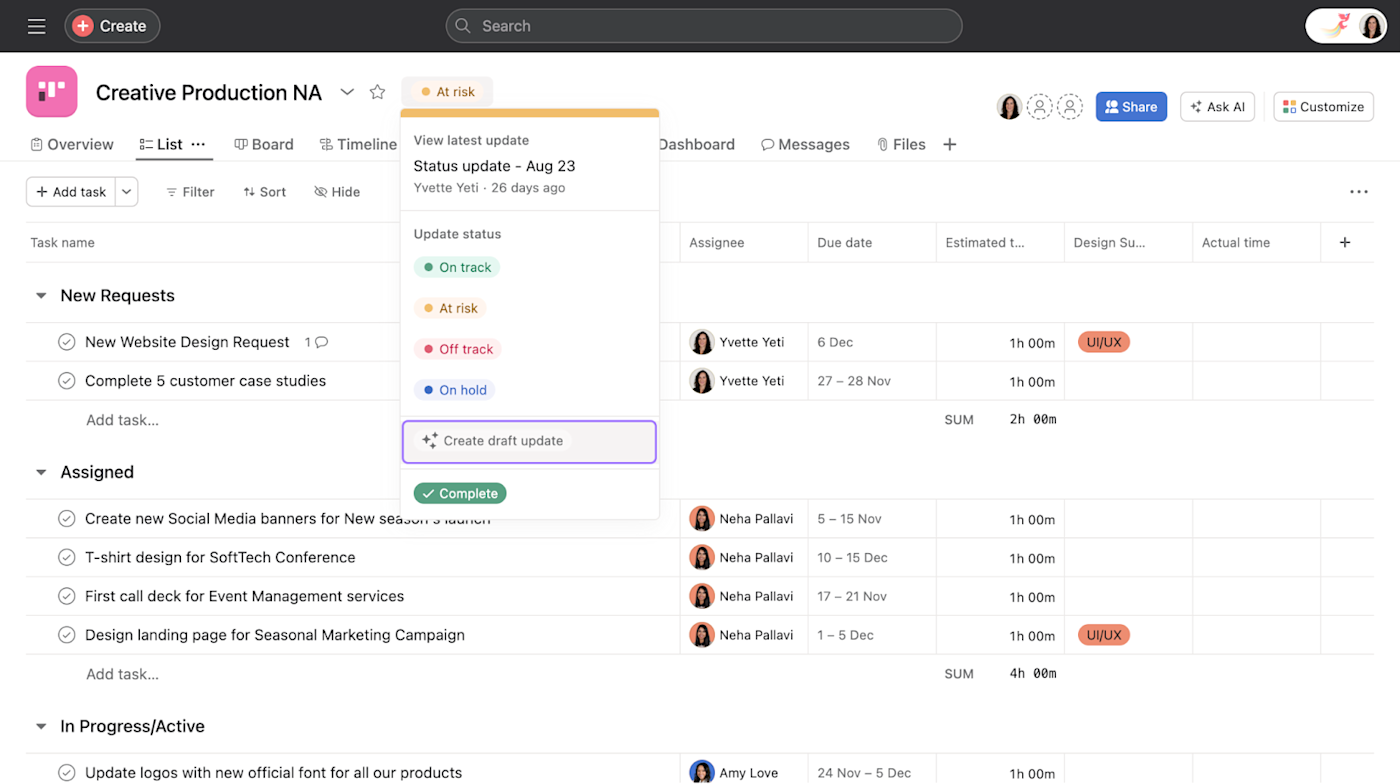
Trello's AI tools feel like a natural extension of an already intuitive platform—excellent for teams who want straightforward, AI-enhanced task management. Asana's AI goes deeper, with features that could fundamentally change how teams plan and execute projects. For organizations looking for comprehensive AI integration into their project management processes, Asana might be the better choice (for now, at least).
Trello vs. Asana: how to make your choice
So here's the final rundown:
Trello is better for:
Kanban lovers
Individuals looking for a task or project management app
Folks who want built-in automation
Individuals and small teams on a budget
Asana is better for:
List lovers
Larger teams and organizations
Teams that need a variety of templates and reporting options
Those seeking AI-powered project planning and execution tools
Individuals who want more views on a free plan
Still undecided? If none of the factors above are tie-breakers for you, take a look at our guides on creative ways to use Trello and hidden Asana features to learn even more.
Related reading:
This article was originally published in July 2019 by Marshall Gunnell and has also had contributions from Amanda Pell and Allisa Boulette. The most recent update was in April 2024.